Page 1

1. Instruction
1.1 Summary
Plug into your computer’s USB port, you can make and receive
skype calls. Phone rings for all incoming calls, dial Skype
contacts and SkypeOut numbers from the phone. With dot-matrix
LCD, ear-phone socket, keypad and ringer, it is easy to use it
just as mobile phone.
1.2 Features
1. Dot-matrix graphic LCD, backlight
2. Dial skype contacts (speed dial number) and SkypeOut
number by phone keypads
3. With ear-phone socket, easy to free your hands
4. Phone rings for all incoming calls, ring style selectable by
phone keys
5. Caller ID function for skype calls, support multi-language display.
6. Easy to review skype contacts and call list on LCD
7. Echo cancellation, noise reduction, full dulplex communication
1.3 System Requirements
1. Macintosh computer with G3, G4 or G5 processor
2. Mac OS X V10.3 or above
3. Free USB1.1 or USB2.0 port
1
Page 2
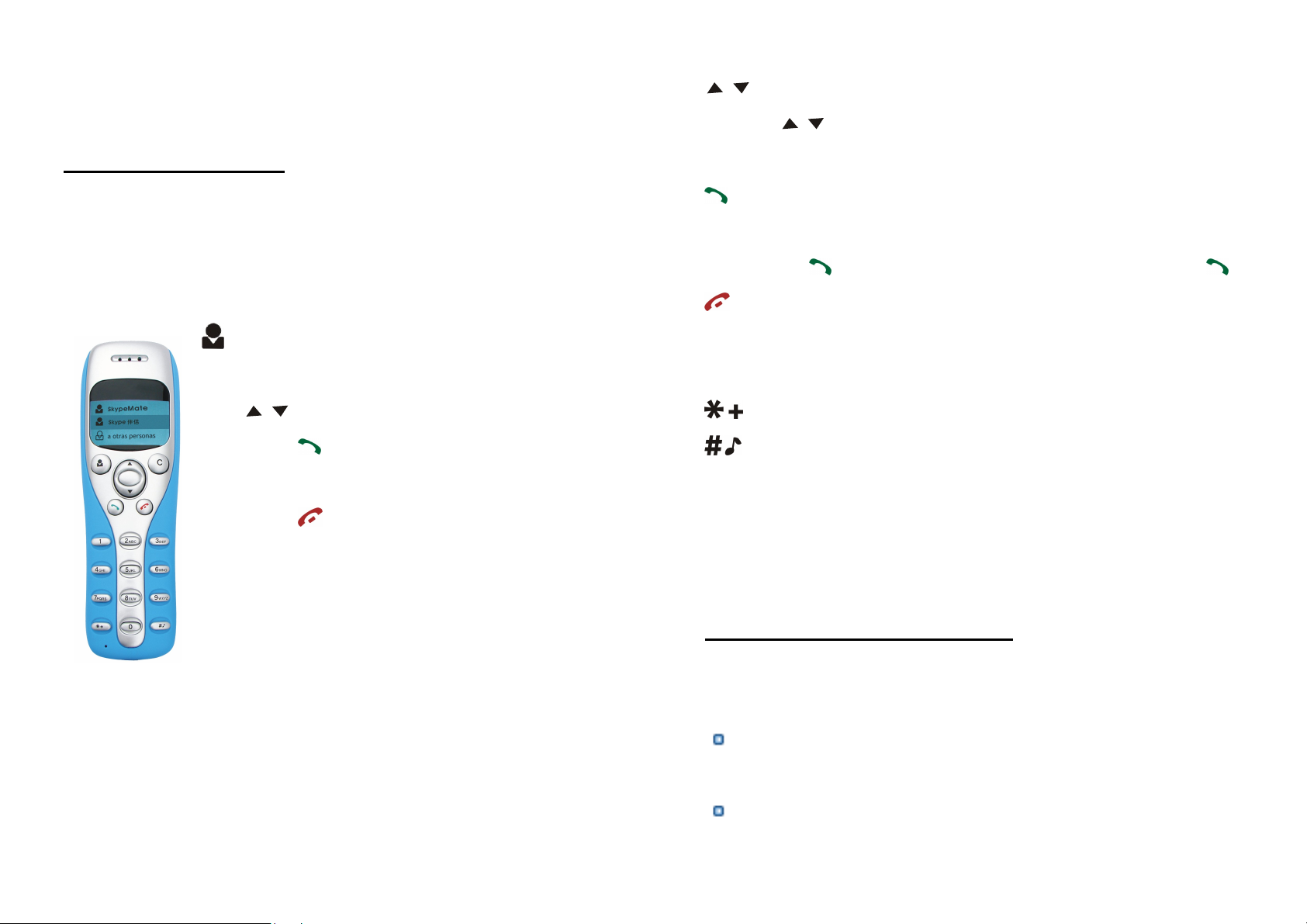
4. 128MB RAM and 20MB free disk space
/ : Up/Down
5. Any broadband connection or minimum 33.6 Kbps dialup
1.4 Package Contents
1. One USB Skype Phone
2. One user manual
3. One installation CD
2 Keypads Instruction
:
Contacts
(1) Press to display the contacts list, press
/ to scroll the contacts list.
(2) Press
on the LCD.
(3) Press
(4) The contacts are sorted by name. Press e.g.
to call out the friend displayed
to go back to idle.
Press
when talking.
: Dial/Answer
(1) Call out or answer a call.
(2) Press
: Hang up
(1) Hang up a call or refuse incoming call.
(2) Press the key to go back to previous menu.
: Press to input “+” at idle state, else input “*”.
: Press to scroll ringer style at idle state, else input “#”.
0-9: digital keys
(1) Press to input digital numbers.
(2) Press to send DTMF message while talking.
/ to scroll call/contact list and to adjust volume
to put call on hold, release call by pressing
5 and you will see all contacts starting
with “J” press the 5 a second time and you
see all contacts starting with “K”
C: (1) Press to clear any numbers you have entered for a call.
(2) Press to switch between the Tabs of the Skype software.
(3) During a call you can press “C” to enable mute, press
“C” again to disable mute
2
3. USB Skype Phone Installation
3.1 Install the Skype Software
Note:
proceed to 3.2
If you have previously installed the Skype software,
Download Skype software and install it (www.skype.com).
The version must be 1.3.0.17 or higher.
Create a Skype account following the on-screen
3
Page 3

instructions.
Press to call out.
3.2 Connect USB Skype Phone to PC
When USB Skype Phone is connected to PC, the LCD
shows as
.
3.3 Install SkypeMate Software
Download SkypeMate software and install it.
Double click the SkypeMate icon on the desktop, you will
be prompted that another program wants to use Skype.
Select Allow this program to use Skype and click OK.
4.2 Call Skype user from call list key
Go back to idle, press / to display the call list.
Press / again to select a contact.
Press to call out.
4.3 Call Skype user from PC Contacts
Go back to idle, press “C” to switch Skype software to
“Contacts” Tab.
Press / to select a contact.
Press to call out.
4.4 Call Skype user from PC call list
Go back to idle, press “C” to switch Skype software to
“Call list” Tab.
4. Basic Function
4.1 Call Skype user from contacts key
Press to display contacts.
Press / to select a contact.
4
Press / to select a contact.
Press to call out.
4.5 Call Skype user by Rename
Rename your contacts begin with digit number, for
example, 11, 12, and so on. It shows as below.
Press “11” on the USB Skype Phone, then press , the
first contact begins with “11” will be called out.
5
Page 4
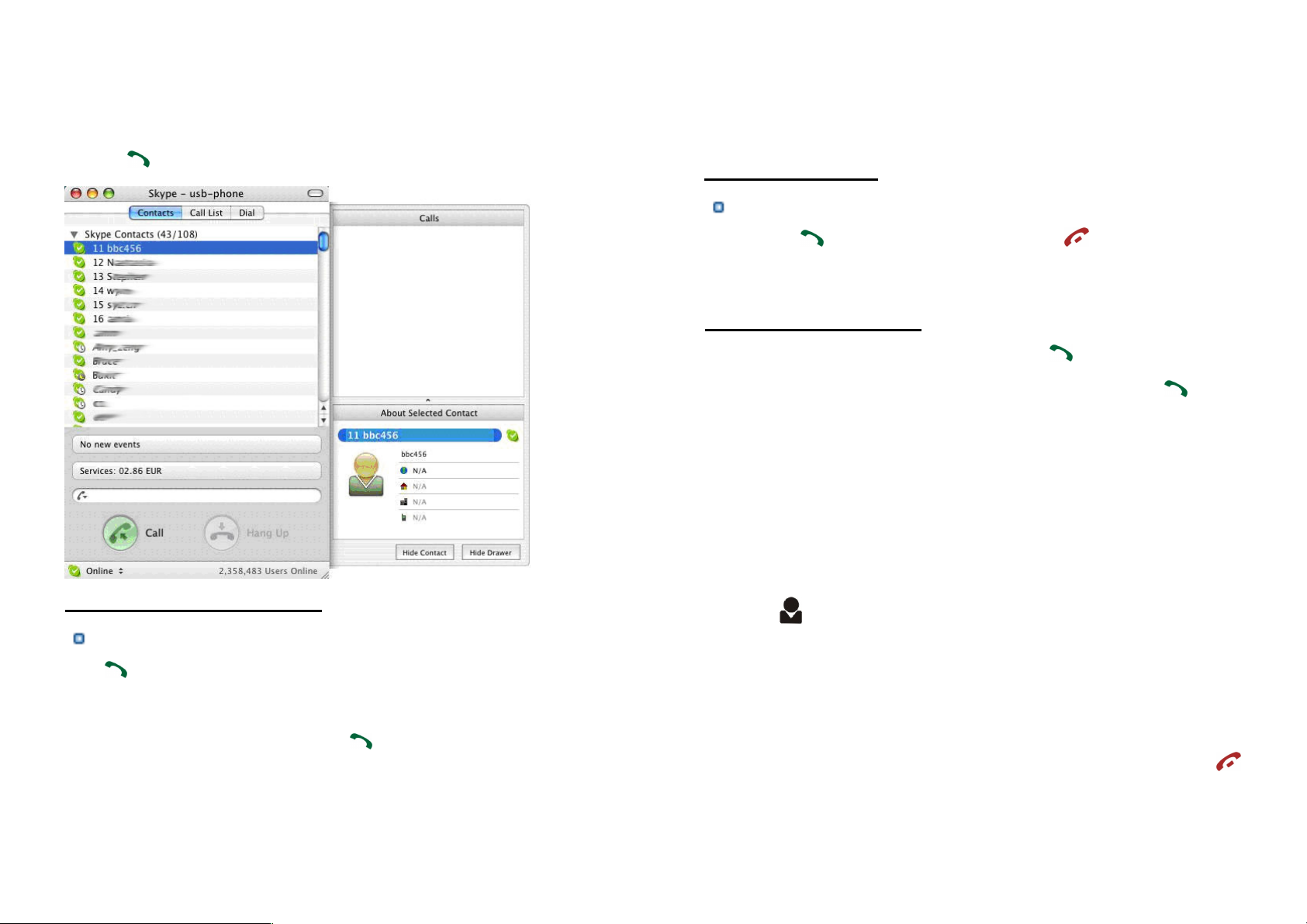
e.g.: If you want call the contact “bbc456”, you just
Note: If you want to use this function, you should buy
need to press “11” on the USB Skype Phone, then press
to call out.
4.6 Call to regular phone
Press "00"+"country number"+"phone number", then press
to call out.
Example: call someone in Beijing, China, please press
00861012345678, and then press
0086 10 12345678
---------------- ---------- -------------------country code city code destination number
.
SkypeOut Credit from www.skype.com first.
4.7 Answer a call
When a call comes in, the USB Skype Phone will ring.
Press
call.
to answer the call, or press to refuse the
4.8 Put a call on hold
To place a call on hold, simply press the key. You can
reactivate the call whenever you want, by pressing the
again.
To make a call while you have a call in progress:
1. Select a contact on Skype Contact List or Call List.
2. Click the big, green button on Skype interface to call out. The
first call is automatically put on hold.
3. Press
The current call is placed on hold and the call on hold is
reactivated so that you can continue conversing with the other
party.
When you have finished, end each call normally by pressing
key.
to switch between the two calls.
key
6
7
Page 5

4.9 State Instruction
5. FAQ
(1) Idle state
a. Skype online b. Skype offline c. Missed call
(2) The icons display in call list
a. Incoming call b. Outgoing call c. Missed call
(3) The icons display in contacts
a. Online b. Offline c. SkypeOut
Problem 1
I can’t hear other party or other party can’t hear me while
in talking?
Resolution
Go to “Skype->Preferences->Audio”, set Audio output
and Audio input to USB Audio Device, it shows as below:
Adjust the Speaker and Microphone volume on SkypeMate
GUI.
Problem 2
8
There is no voice comes out when play music?
Resolution
Go to “System Preferences->Sound”, set the Output and
Input sound device to your Built-in Audio, it shows as below:
9
Page 6

Problem 3
I can’t play music through the USB Skype Phone?
Resolution
Go to “System Preferences->Sound”, set the Output and
Input sound device to USB Audio Device.
Make sue you didn’t mute the Output volume.
10
