Page 1
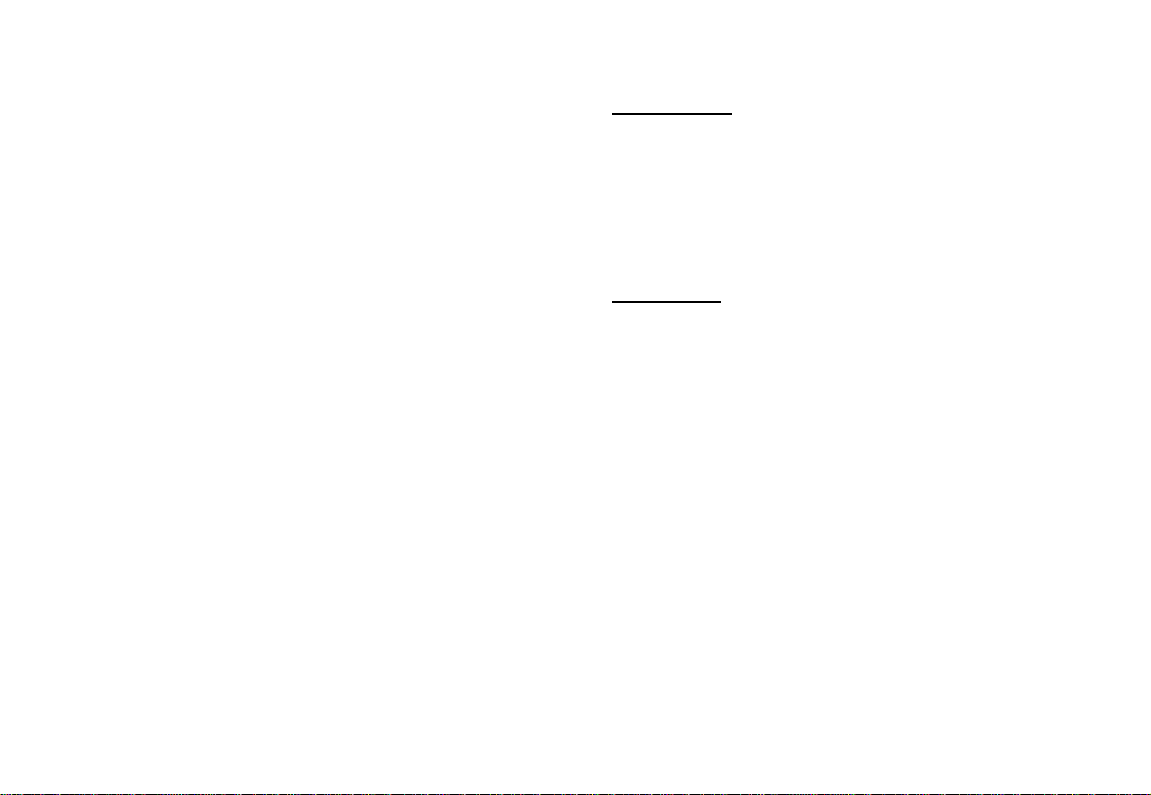
User Manual for
USB-M2K
1. Instruction
1.1 Summary
USB-M2K is a USB phone embedded with 128M memory drive.
Once you plug it into your computer’s USB port, the softphone
stored in memory drive will auto run without any additional
installation, login in the account stored automatically, and then
you can make VoIP calls.
1.2 Features
1. Built-in 128M bytes memory drive
2. Auto-run function under windows 2000 sp4 and XP
3. Embedded in Softphone with account information
4. Softphone and account information can be stored to be
readable for end user
5. Un-plug & close automatically without affecting PC system
operation
6. With ear-phone jack
7. No need sound card
8. Echo cancellation, full duplex communication
9. PC-to-PC, PC-to-phone, Phone to Phone operation
1
Page 2
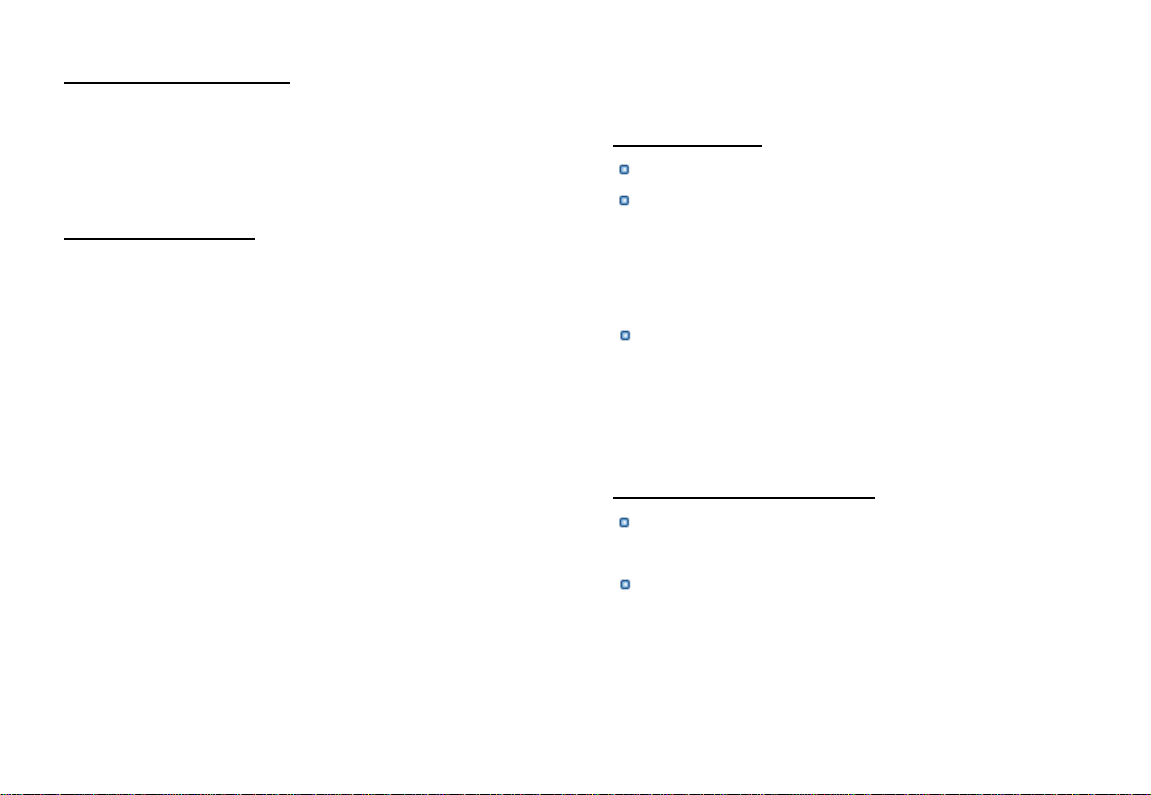
1.3 System Requirements
1. Windows 2000 or XP
2. 400MHz processor and free USB1.1 or USB2.0 port
3. 128MB RAM and 15MB free disk space
4. Any broadband connection or minimum 33.6 Kbps dialup
1.4 Package Contents
1. One USB-M2K
2. One user manual
3. One USB cable
4. One ear-phone
2 Using USB-M2K
For example: Embed Skype into USB-M2K.
2.1 Install Skype
Download Skype software from www.skype.com.
Double click Skype installation program to install it, select
the destination folder to USB-M2K’s “autorun” disk.
Note: If you have installed the Skype program in your computer,
you just need to copy the whole folder “Skype” to autorun disk.
Open the “autorun.inf” file in autorun disk, made
“Skype.exe” as autorun program.
For example: The program “Skype.exe” is in the folder
“Skype\Phone”, you can write as below:
open0=Skype\Phone\Skype.exe
2.2 Connect USB-M2K to PC
When USB-M2K is connected to PC, Skype program which
was embedded will auto-run.
Log in Skype with Skype account.
You can create a Skype account as shown below:
2
3
Page 3

After software startup, the icon will appear to the system tray as
shown below:
That indicates the Skype are successfully connected to Internet.
If the icon is shown as
connection.
, you have to check your Internet
2.3 Connect ear-phone to USB-M2K
Plug ear-phone into USB-M2K, then you can use it to
talking.
2.4 Set USB-M2K to Skype Sound Devices
Execute “Tools->Options->Sound Devices” to open the window
as below:
Set “Audio In” and “Audio Out” to “USB Audio Device”.
Now you can use skype as usual, and use ear-phone to talking.
Note: You just need to log in the Skype account for one time.
When you want to use Skype program next time, you just need to
plug USB-M2K to PC, and it can be used in different PC, no
matter whether the PC have installed Skype program or not
before.
4
5
