Page 1

1. Instruction
1.1 Summary
While you are out, the USB Skype Diverter will divert all
incoming Skype calls to your mobile phone, and it’ll divert your
PSTN calls to Skype, you can make calls to Skype contacts and
make calls to any phone all over the world via Skypeout by your
mobile phone. You can take advantage of Skype and SkypeOut
anywhere and anytime.
1.2 Features
1. Support “Call divert” function (Skype divert to PSTN and
PSTN divert to Skype)
2. PSTN Voice Mail function
3. Send/Receive both Skype calls and regular PSTN calls
4. Phone rings for all incoming Skype and PSTN calls
5. Sound card not needed, echo cancellation, noise reduction
1.3 System Requirements
1. Windows 2000 or XP
2. 400MHz processor and free USB1.1 or USB2.0 port
3. 128MB RAM and 15MB free disk space
4. Any broadband connection or minimum 33.6 Kbps dialup
1
Page 2

1.4 Package Contents
1. One USB Skype Diverter
2. One USB Cable
3. One Telephone Cord
4. One User Manual
5. One Installation CD
2 Physical Features
Connect to regular phone
Connect to PSTN line Connect to PC
from the Skype Website. Follow the on-screen instructions to
install and launch the Skype software.
After downloading the software, you will need to create a
Skype account. Follow the on-screen instructions.
3.2 Connect your USB Diverter
3 USB Diverter Installation
3.1 Install the Skype Software
Note:
proceed to 3.2
2
If you have previously installed the Skype software,
Insert your Installation CD into the CD-ROM drive of your
computer.
Click Install Skype software. You must have a connection to
the Internet since you will need to download this software
Connect the USB Diverter to an available USB port on your
computer with the USB Cable
Connect the USB Divert to the PSTN line
Connect a telephone set to the USB Diverter with the
telephone cord
When you see the POWER and PSTN indicators are activated,
that indicates the USB Diverter is connected successfully.
3
Page 3
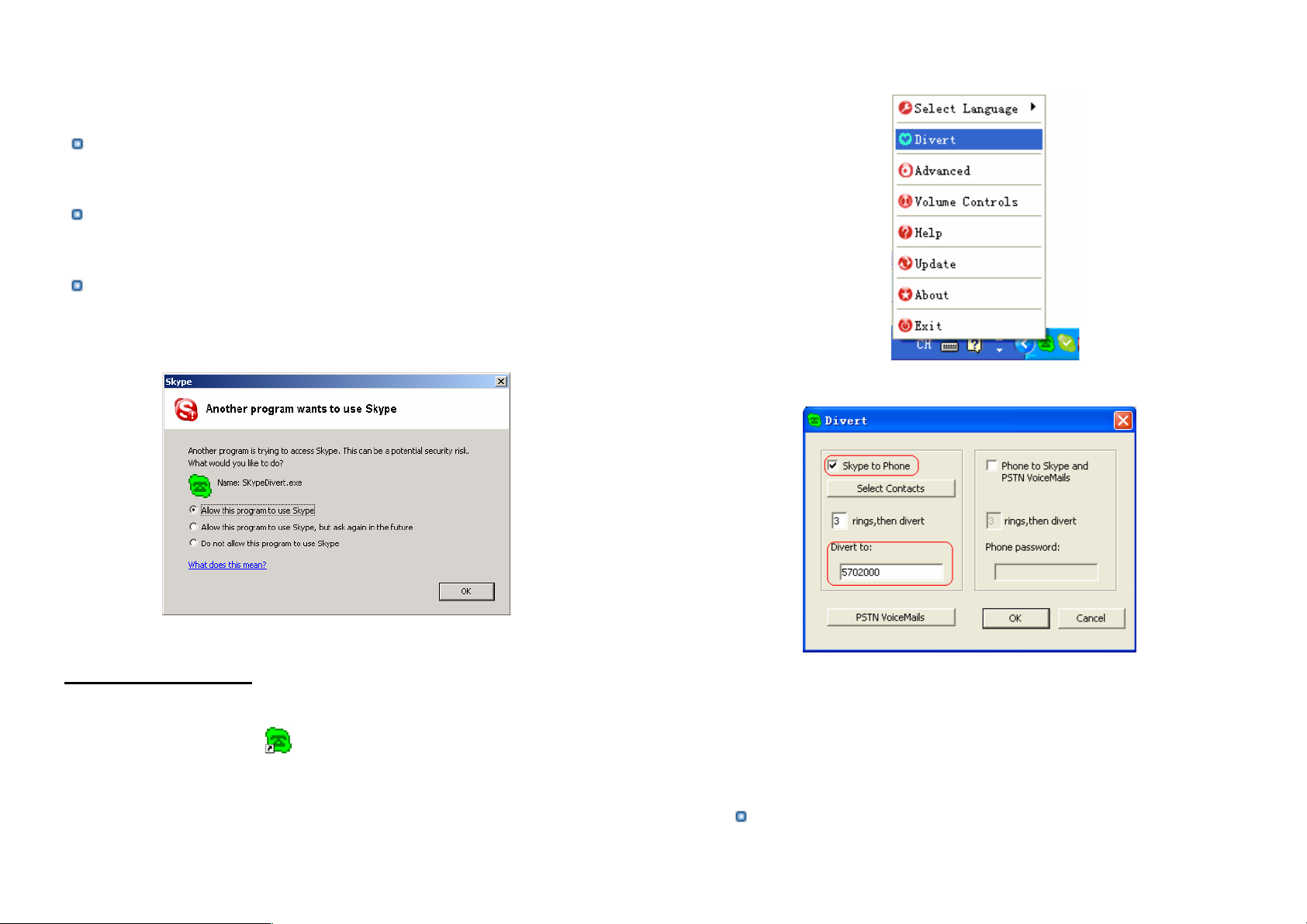
3.3 Install the USB Diverter Software
Insert your Installation CD into the CD-ROM drive of your
computer.
Click Install SkypeMate software. Follow the on-screen
instructions to install the USB Diverter software.
After installing the software, you will be prompted that
another program wants to use Skype. Select Allow this
program to use Skype and click OK.
4 Basic Function
(2) The window shown as below:
(3) Select Skype to Phone to enable the function.
4.1 Skype Divert to PSTN
(1) Right click the icon
on the taskbar and select Divert.
4
(4) Set the phone number you would like to divert, in the Divert
to box. e.g, domestic 5702000, international 00865925702000
(5) Test the function by doing following steps
Call in from Skype, the phone rings
5
Page 4

After 3 rings, all 3 indicators are activated and forward
the call to diverted number
4.2 PSTN Divert to Skype
(1) Right click the icon
(2) The window shown as below:
on the taskbar and select Divert
(3) Select Phone to Skype and PSTN VoiceMails to enable this
function
(4) Set password (required) at the Phone password box. e.g,: 123
(minimum 1 maximum 6)
(5) Test the function by doing following steps
Call your USB Diverter Line from your mobile phone,
and then the phone is ringing
After 3 rings, all 3 indicators are activated. A voice
message can be heard through the mobile phone.
Enter your password followed by #(eg:123#) to select the
divert function.
When you hear the dial tone, enter the Speed-Dial
number of your Skype contacts followed by #.
6
4.3 Make PSTN/Mobile Calls
Dial the phone number.
4.4 Make Skype Calls
(1) You will first need to have a list of contacts in Skype. In
Skype, click Add a contact and follow the on-screen
instructions to add a new contact.
(2) Set up the speed-dial function
Right click on contact.
7
Page 5

Click Assign Speed-Dial.
Enter a speed-dial key, e.g 11, for the selected contact and
click OK.
4.6 Review PSTN Voicemails
Open the Divert window. Click PSTN VoiceMails button to
check the Voicemail list. Select one of the Voicemail and click
Play.
(3) When you call your contact, enter the speed-dial number and
press #.
4.5 Receiving a call
The phone connected to the USB Diverter will ring for all
incoming Skype and PSTN calls. The corresponding indicator will
be activated. Pick up the handset or press the Hands Free key to
answer the call.
8
The Voicemail will be played through the default audio device of
Windows. To change the default audio device please do following
steps:
Click Windows Start, Control Panel, double-click Sounds
and Audio Devices.
Click on Audio and select your primate audio device
9
Page 6

5 Advanced
5.1 Set Skype to Phone Divert features
Open the Divert window, there are 4 relative features, see below:
(1) Skype to Phone: Enables the Skype to Phone Divert
function, unselected, disable the function.
(4) Select Contacts: Click Select Contacts button to open the
window, see below:
There are two boxes: the right one and the left one. The left
one displays all your contacts. The right one lists the contacts
calls that will be diverted.
You may add contacts from the left box to the right box or
(2) rings, then divert: How many rings before diverted.
(3) Divert to: If a phone number is set here, the incoming call
will be diverted to this phone always. It can be a PSTN
phone number or your mobile phone number.
If the Divert to box is left blank, you can place call to any
phone number when hear the dial tone or see the message, ”I
am out, call me later”
10
remove contacts from the right box.
Note: The default setup is allowing all contact calls to be diverted.
5.2 Set Phone to Skype and PSTN VoiceMails features
Open the Divert window. There are 3 features relative to the
Phone to Skype and PSTN VoiceMail function
,
see below:
11
Page 7

Select or unselect the Outgoing call displays Skype window.
If you select this feature, a Skype window will appear when
you place a call.
Select or unselect the Run when Windows starts feature. If
you select this feature, the USB Phone utility will
automatically launch when your computer is turned on.
Choose 1 of the 2 channels as the default channel.
(1) Phone to Skype and PSTN VoiceMails: Enables the Phone
to Skype and PSTN VoiceMails function, unselected, disable
the function.
(2) rings, then divert: How many rings before playing
VoiceMail.
(3) Phone password: Use for ID confirmed. The call will be
diverted if you enter the correct password. It can’t be left
blank.
5.3 Normally Setup
Right-click the USB Phone icon
will open Advanced window. In this window you can configure
the following options:
and click Advanced. This
When you finished adjusting these settings, click OK for the
changes to take effect.
12
13
Page 8

6 FAQ
Problem 1
Solution
I am not able to hear any sound through the earphone?
Please execute the “Control Panel->Sound and Video (
->Audio”, set Sound Playback and Sound Recording’s
preference device to your sound card. See below:
)
Problem 3
The voice is played from the PC’s sound card instead of the
USB Skype Diverter when I make/answer a call?
Solution
Execute “Tools->Options->Sound Devices” to open the
Problem 2
I can’t play music through the USB Skype Diverter?
Solution
Please execute the “Control Panel->Sound and Video (
->Audio”, set Sound Playback and Sound Recording’s
preference device to “USB Audio Device”.
14
window as below:
)
15
Page 9

Set “Audio In” and “Audio Out” to “USB Audio Device”.
Problem 4
Skype is running, but the icon of SkypeMate still show as
(the phone is green and the outside is grey)?
Solution
You have selected the wrong option, go to Skype, execute
choose “Tools-> Options-> Privacy-> “Manage other
programs’ access to Skype”, choose the needed option, click
“Change” button to open the “Manage API Access Control”
windows, and make another selection.
16
USB Skype Diverter Ver.1.2
2005-12-7
