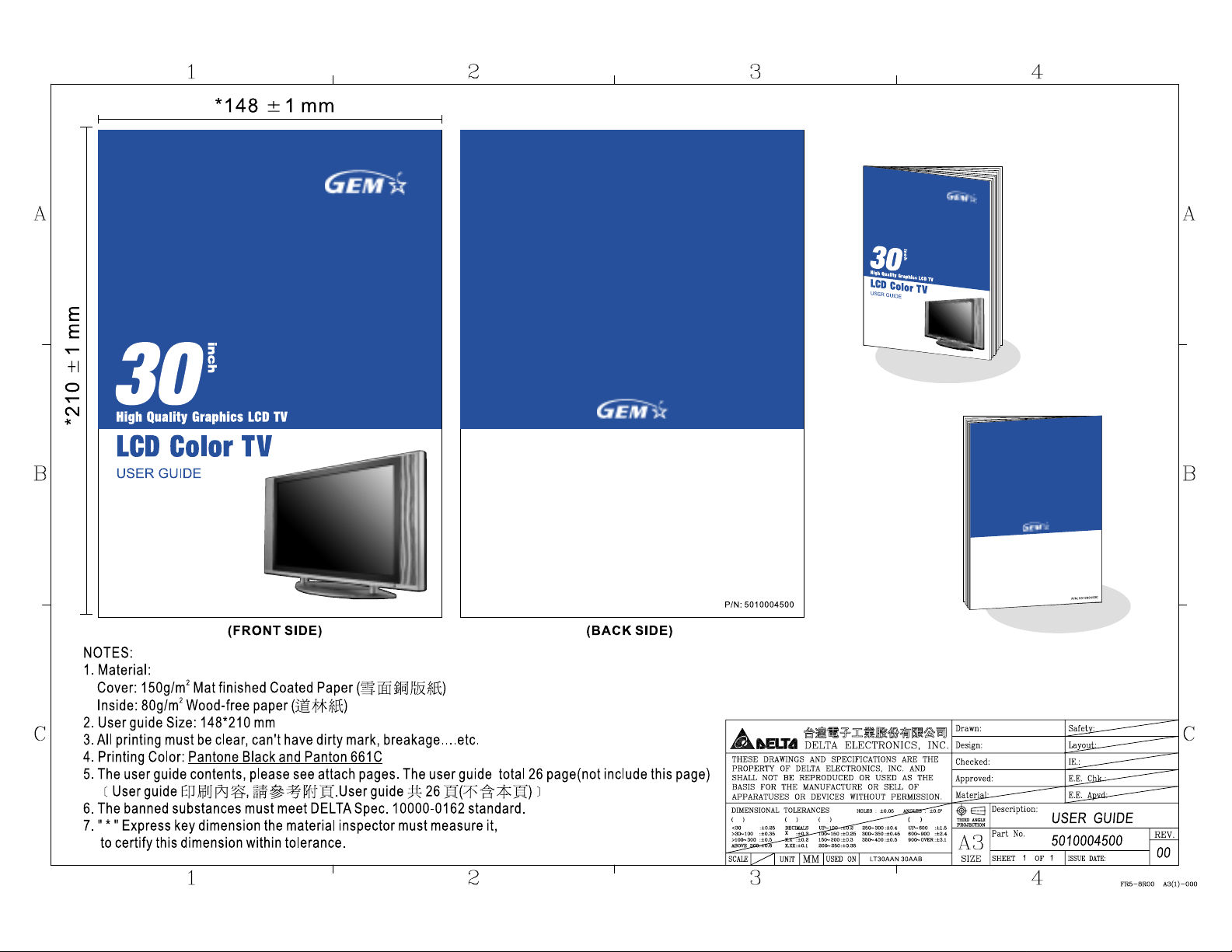
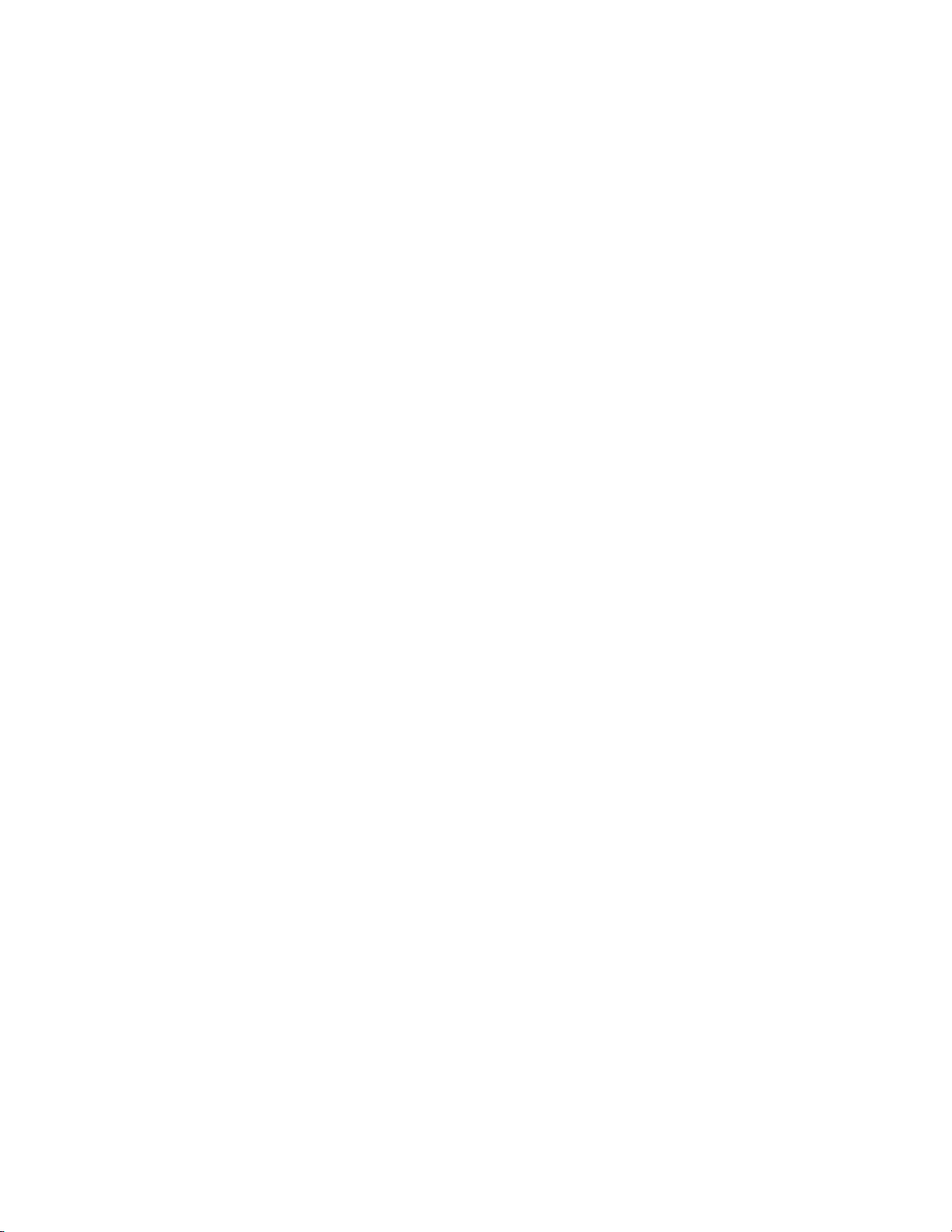
Contents
Important Product Safety Instructions………………………………. 1
Product Cleaning…...…………………………………………………. 2
Getting Started
Package Contents…………………………………………………….. 3
Front View of the Product……………………..……………………… 4
Side View of the Product……………………..……………………… 5
Rear View of the Product………..…………………………………… 5
Remote Controls…………………..………………………………….. 8
Installation………….………………………………………………….. 9
OSD Functions
PICTURE: Brightness / Contrast / Color / Tint / Sharpness /Color Temp.. 14
AUDIO:
SOURCE:
GRAPHIC:
TV:
CLOCK:
SETUP:
Other Information
Specifications………………………………………….…………….. 23
Troubleshooting / Tips & Tricks………………………………….... 24
Appendix
Safety Guidelines………………………………………………….… 26
Compliance Information for U.S.A……………………………….… 27
Volume / Bass / Treble / Balance / DVI Audio / Speaker / Line Out
/ Subwoofer / MTS
Main Screen / Sub Screen / Display Mode / Wide Mode
PIP Aspect / PIP H-POS / PIP V-POS / PIP Size
Auto Adjust / H.Position / V.Position / Phase / H.Size
/ Resolution
Input / Caption Mode /Auto Scan / Add/Del channels /
Parental Controls
Date / Time / Timer1 / Timer2 / Sleep Timer……...…...….…. .. 21
OSD H-POS / OSD V-POS / OSD Timeout / Language / INFO
Reset / VER.
…………………………………………… 15
…....….…... 16
………………………………………..…….... 17
…………………………………………………... 18
……………………………………………. …... 22
i
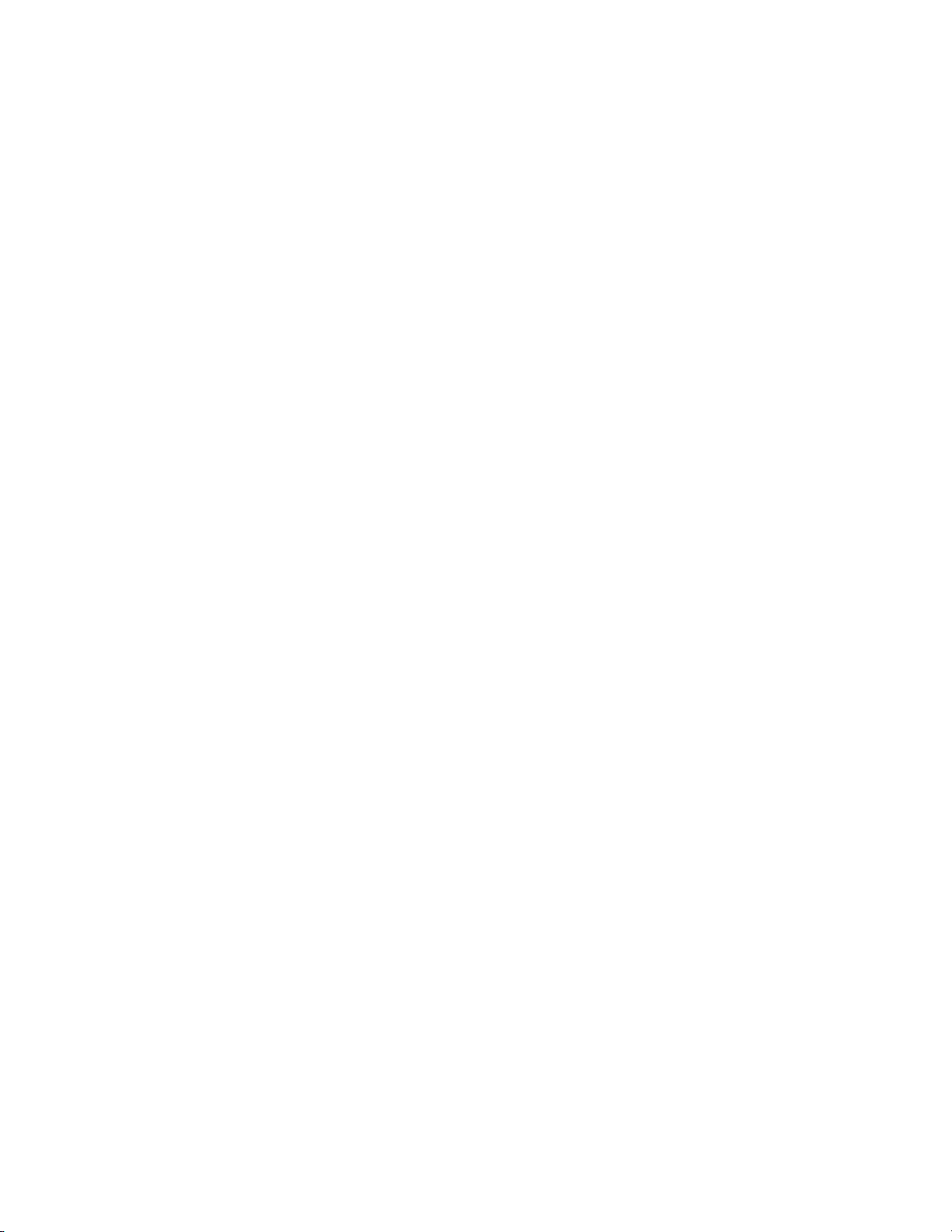
IMPORTANT PRODUCT SAFETY INSTRUCTIONS
ATTENTION:
Follow and obey all warnings and instructions marked on your product. For your safety, please read
all operating instructions before you operate this product. Keep this user guide for future reference
INSTALLTION
1. Grounding or Polarization
Your product may be equipped with a polarized alternating-current line plug (a plug having one
blade wider than the other). This plug will fit into the power outlet only one way. This is a safety
feature. If you are unable to insert the plug fully into the outlet, try reversing the plug. If the plug
should still fail to fit, contact your electrician to replace your obsolete outlet. Do not alter the safety
purpose of the polarized plug.
2. Overloading
Do not overload well outlets, extension cords, or integral convenience receptacles as this can
result fire or electronic shock.
3. Power Cord Protection
Power supply cords should be routed so that they are not likely to be walked on or pinched by
items placed upon or against them. Pay particular attention to cords near plugs, convenience
receptacles, and the point where they exit from the product.
4. Ventilation
Slots and openings on the cabinet is provided for ventilation purposes.
To ensure reliable operation of the product and to protect it from overheating, these openings
must not be blocked or covered.
• Do not block the openings by placing the product on a bed, sofa, rug or other similar surface
• Do not place the product in a built-in installation such as a bookcase or rack unless proper
ventilation is provided or the manufacturer’s instruction have been adhered to.
5. Other Notices
• Avoid exposing the product to direct sunlight or high temperatures
•
Avoid exposing the product to moisture or high humidity
• If your product will not be used for a long period of time, unplug and remove the batteries from
the remote control
6. Precautions
Sit at least 30” from your product
Avoid touching the screen. Skin oils are difficult to remove.
Never remove the rear cover. Your product contains high-voltage parts. You may be seriously
injured if you touch them.
• Always handle your product with care when moving it
• Do not place heavy objects on the product, video cable, or power cord
• If smoke, abnormal noise, or strange odor is present, immediately switch the product off and
call your dealer. It is dangerous to continue using the product
.
1
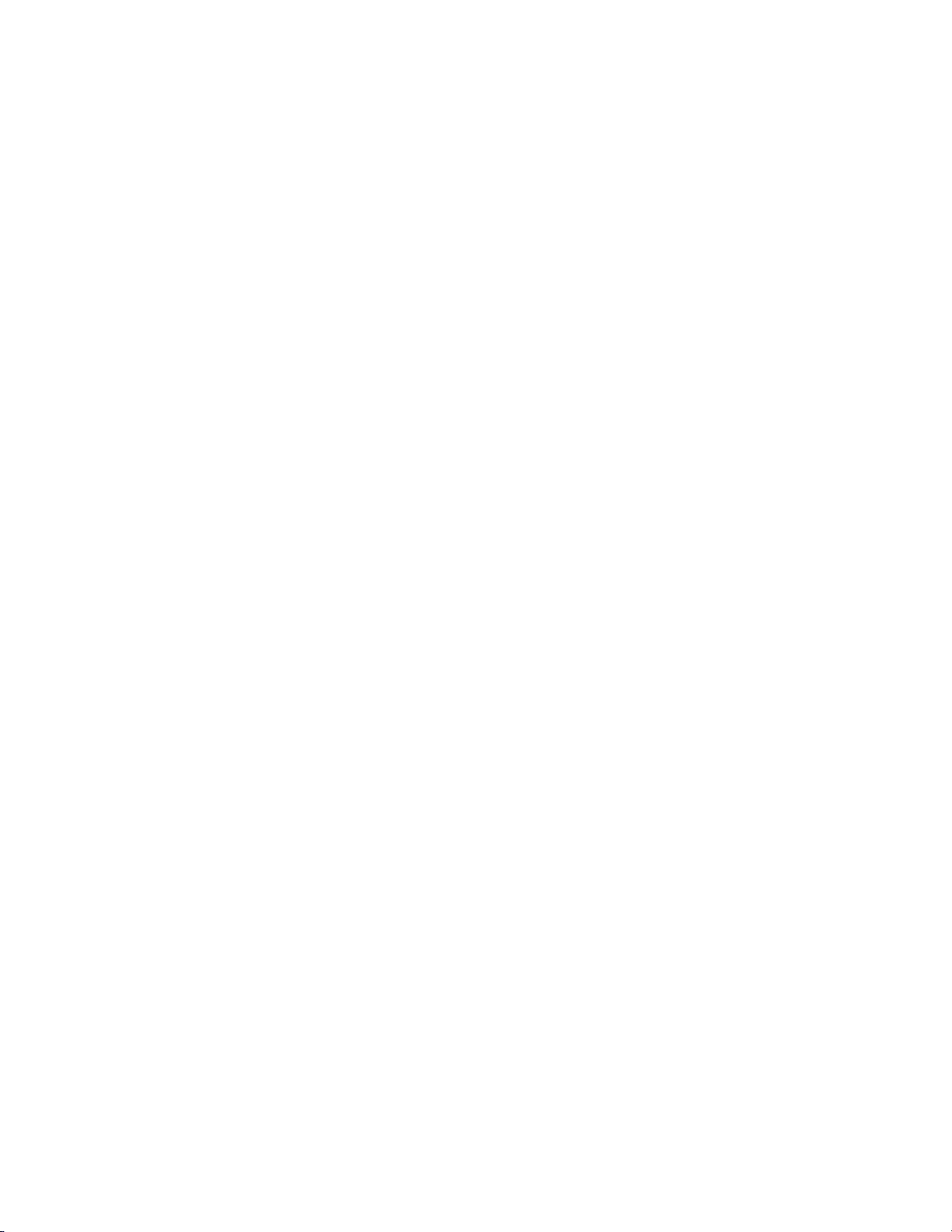
Product Cleaning
• MAKE SURE THE PRODUCT IS TURNED OFF
• NEVER SPRAY OR POUR ANY LIQUID DIRECTLY ONTO THE SCREEN OR CASE
To clean the screen:
1. Wipe the screen with a clean, soft, lint-free cloth. This removes dust and other particles.
2. If still not clean, apply a small amount of non-ammonia, non-alcohol based glass cleaner onto
a clean, soft, lint-free cloth, and wipe the screen.
To clean the case:
1. Use a soft, dry cloth.
2. If still not clean, apply a small amount of non-ammonia, non-alcohol based, mild non-abrasive
detergent onto a clean, soft, lint-free cloth, then wipe the surface.
Disclaimer
We do not recommend the use of any ammonia or alcohol-based cleaners on the product screen
or case. Some chemical cleaners have been reported to damage the screen and/or product case.
We will not be liable for damage resulting from use of any ammonia or alcohol-based cleaners.
2

Getting Started
Package Contents
Your product package includes:
• 30” LCD TV Display
• Remote Control (with included batteries)
• Power Cord(s)
• Quick Start Guide (Option)
• User Guide
3

Front View of the Product
Use the buttons on the front panel control (or included remote control) to display and adjust
the On Screen Display (OSD). The OSD controls are defined in “OSD Functions” on page 13.
Front Panel Control
Speaker
Front panel controls are
shown in detail below
1.Menu Turn OSD Menu ON/OFF
2.Volume + / - Increase/Decrease sound volume or adjust a highlighted control
while in OSD Menu.
3.Channel + / - Channel up/down when source is at TV or select a control while
in OSD Menu.
4.Input Select Active Video Input
5.Power Button Power ON/OFF
6.Remote Control Window Remote Control Infrared Sensor (Do not block)
4
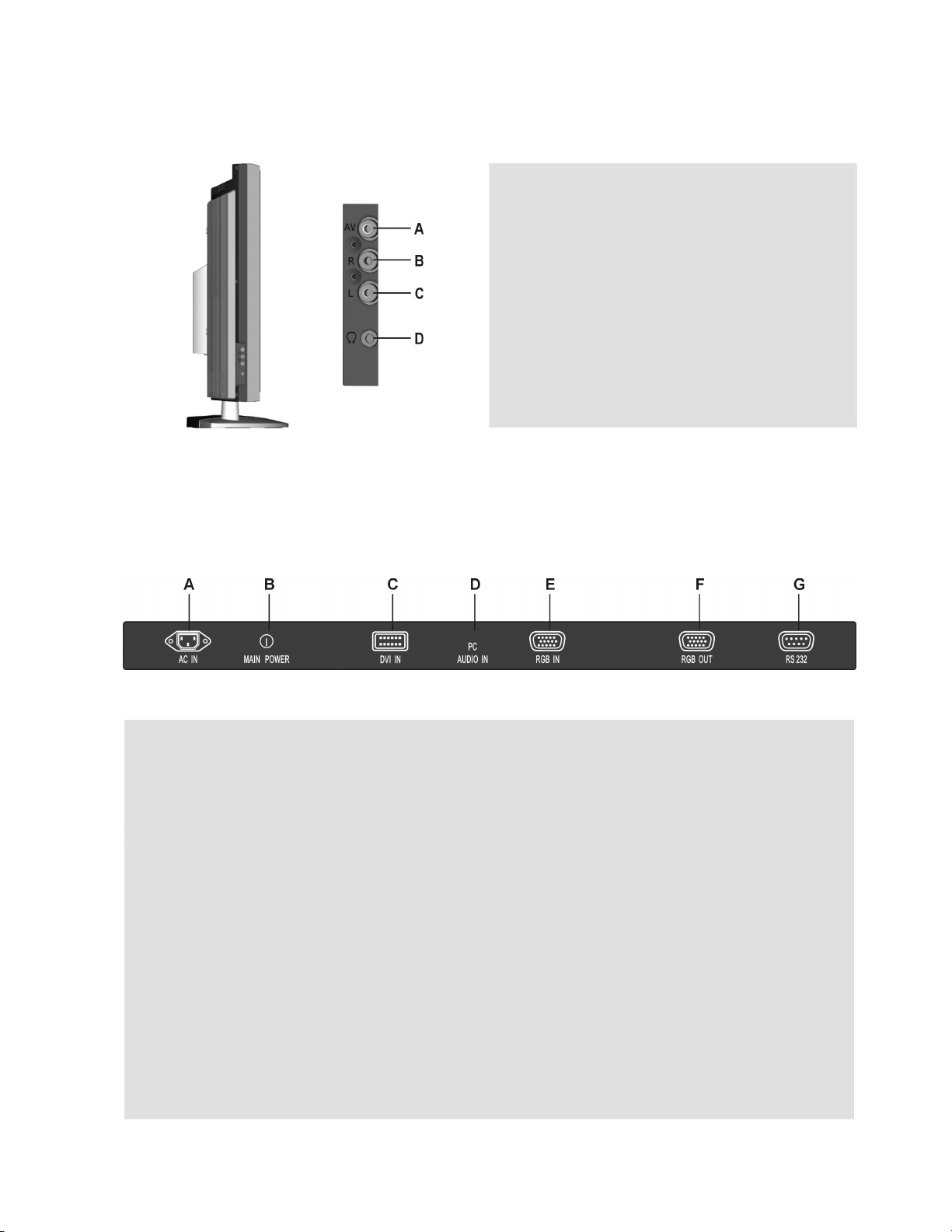
Side View of the Product
Rear View of the Product
A. AV Video input
Connect the Composite Video (Yellow) to
external video device such as VCR, DVD
and Video game
B/C. Audio input (Right / Left)
Connect the external audio to this jack;
(Audio (R/L) inputs are supporting either
S-Video or AV input.)
D. Headphone
AC IN
PC
C
D. Audio In (PC)
E. RGB IN (VGA input)
F. RGB OUT (VGA output)
G. Factory Service Port
A. AC IN (Power)
Connect the power cord from AC IN to a power source
B. AC switch (Power)
Turn AC IN power on/off
. DVI input
Using the 20-pin DVI connecting to the DVI Out
NOTE: See p20 on information regarding simultaneous Audio use of
RGB and DVI Inputs.
Using cable provided connecting to the Audio out (Green) on your PC
Using the 15-pin VGA cable provided connecting to the RGB Out
Using the 15-pin VGA connecting to the RGB Out
NOTE: VGA out only outputs the data received on the RGB IN port.
5
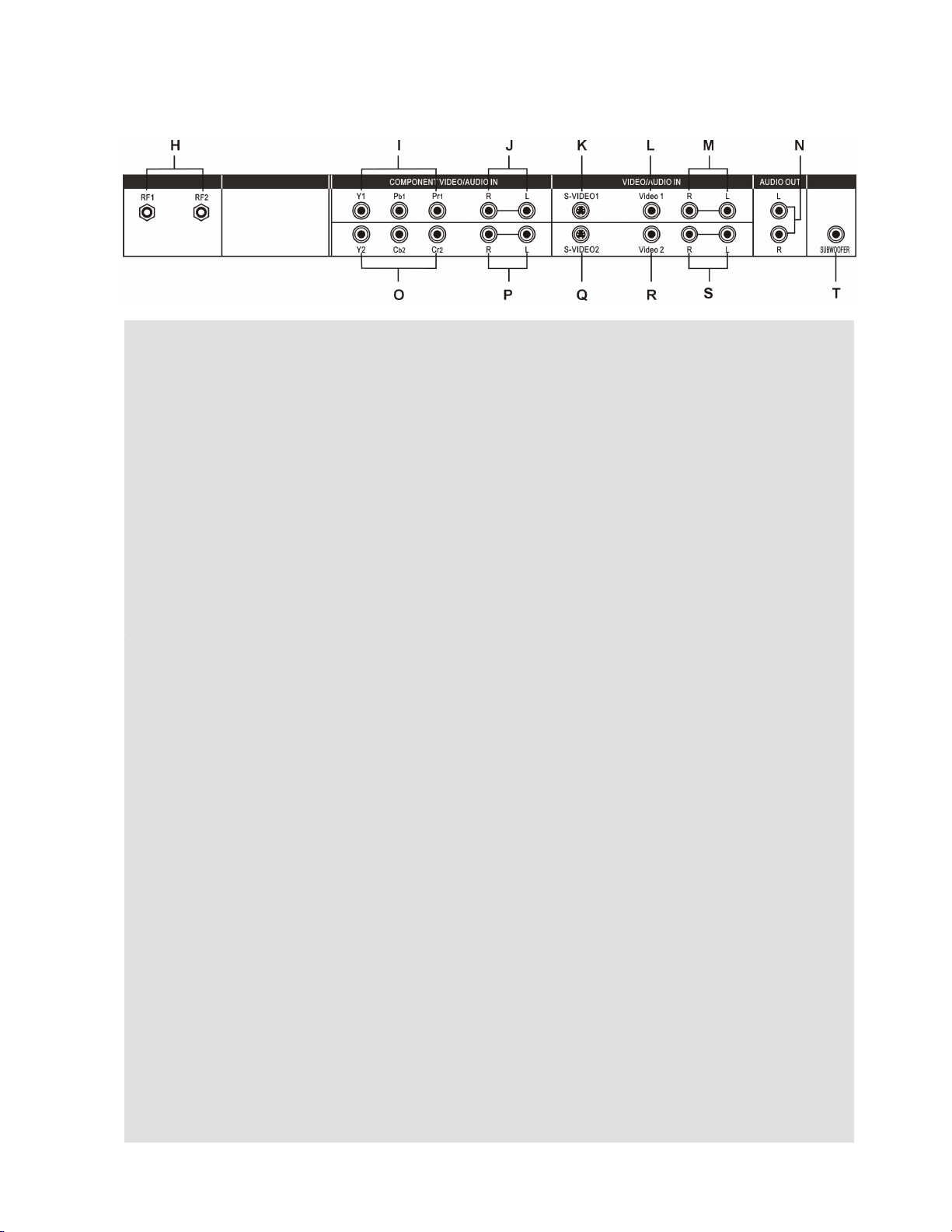
Rear View of the Product
TV
H. RF / TV Inputs
Connect to the antenna or cable service.
NOTE: If connecting to a single RF Source, an optional splitter is required for full
Picture-in-Picture compatibility, contact your dealer for availability.
COMPONENT-1
I. Component (Y Pb Pr) input
Connect the external video devices with component output to these jacks
J. Audio input (Right / Left)
Connect the external audio to this jack
NOTE: The YPbPr input is compatible with 480p, 576p, 720p, and 1080i formats.
480i/576i is not recommended. For best result, connect 480i/576i sources to the
Component-2 (YCbCr)Input.
COMPONENT-2
O. Component (Y Cb Cr) input
Connect the external video devices with component output to these jacks
. Audio input (Right / Left)
P
Connect the external audio to this jack
NOTE: For Best Result, connect 480i component signal sources to this input.
AV-1
K. S-Video input
Connect the S-Video to external video device such as VCR, DVD and Video game
L. AV Video input
Connect the Composite Video (Yellow) to external video device such as VCR, DVD
and Video game
. Audio input (Right / Left)
M
Connect the external audio to this jack; (Audio (R/L) inputs are supporting either
S-Video or AV input.)
AV-2
Q. S-Video input
Connect the S-Video to external video device such as VCR, DVD and Video game
R. AV Video input
Connect the Composite Video (Yellow) to external video device such as VCR, DVD
and Video game
. Audio input (Right / Left)
S
Connect the external audio to this jack; (Audio (R/L) inputs are supporting either
6
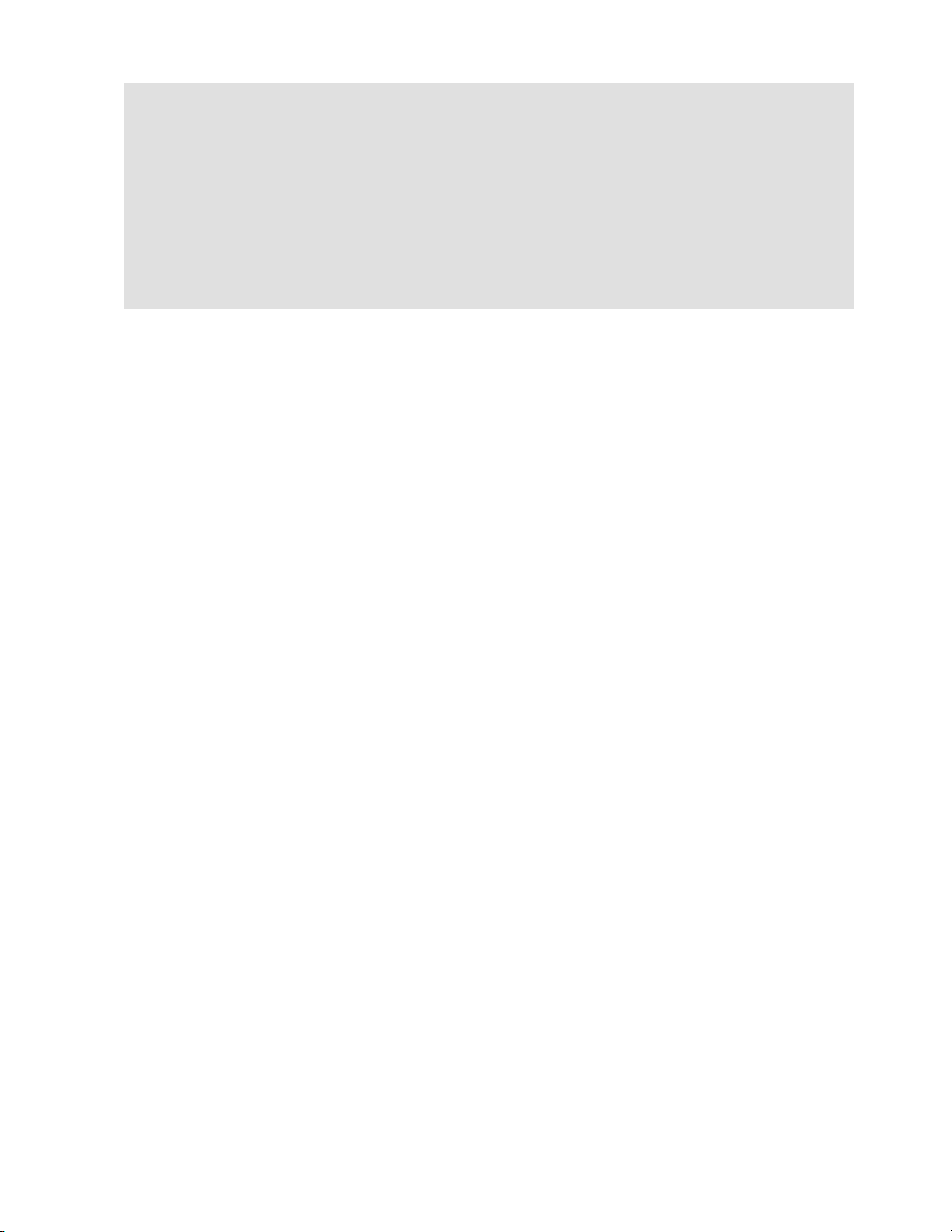
S-Video or AV input.)
NOTE:
applications, only one source may have an active Audio Input at a time.
SVHS and COMPOSITE Inputs SHARE their respective Audio Inputs. In Normal
AUDIO OUTPUT
N. Audio output (Right / Left)
Provide the external audio output
T. Subwoofer output
Provide the external subwoofer output
7
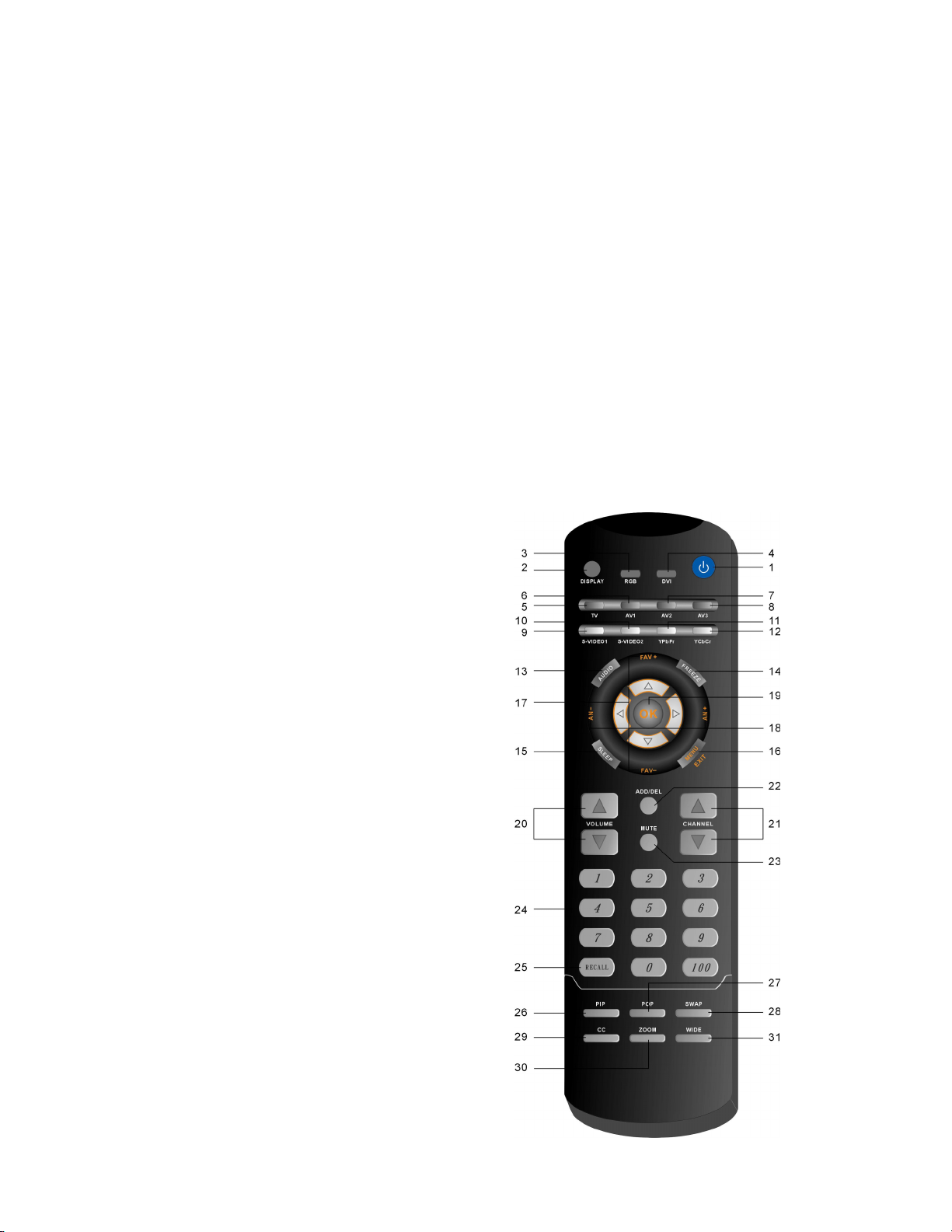
Remote Controls
The Remote Control is compatible with the display from up to 5m distances.
1. POWER:
Switch the power On/Off
2. DISPLAY
Display the source and channel
information
3. RGB
Source selected PC VGA mode
4. DVI
Source selected PC DVI mode
5. TV
Press to toggle between TV1 and TV2.
6. AV1
Source selected to AV1 mode
7. AV2
Source selected to AV2 mode
8. AV3
Source selected to AV3 mode
24.CHANNEL NUMBER KEY
Set the channel
25.RECALL
Switch to last chosen channel / input
26.PIP
Display Main & Sub picture
27.POP
Display Main & Sub picture
28. SWAP
Swap Main / Sub screen on PIP or POP
29. CC
Turn Close caption On/Off
30. ZOOM
Normal, Zoom1, Zoom2
31. WIDE
Select Video Display format.
9. S-VIDEO1
Source selected to S-video1 mode
10. S-VIDEO2
Source selected to S-video2 mode
11. YPbPr <=COMP1
Source selected to YPbPr mode
12. YCbCr <=COMP2
Source selected to YCbCr mode
13. AUDIO
Multi-sound selection: Mono/Stereo/SAP
14. FREEZE
Freeze Picture
15. SLEEP
Turn Close caption On/Off
16. MENU
Turn OSD Menu On/Off
/+
17. FAV ----
Decrease/Increase the favorite channel
18. AN ----/++++
Change TV Sub-Screen Channel.
+++
19. OK
Execute a command
/
20. VOLUME ----
Volume Up/Down adjustment
++++
21. CHANNEL ----/++++
TV Channel Up/Down adjustment
22. ADD/DEL
Add channel or delete channel
23. MUTE
Turn the Sound On/Off
8

Installation
1. Insert Remote Control Batteries
1) Remove the battery cover.
2) Insert the batteries, corresponding to the (+) and (−) markings on the battery compartment.
3) Re-attach the battery cover.
CAUTION:
• Only use AA batteries.
• Do not mix new and old batteries. This may result in cracking or leakage, which may pose a fire
risk or lead to personal injury.
• Insert batteries according to (+) and (−) markings. Inserting the batteries incorrectly may result
in cracking or leakage, which may pose a fire risk or lead to personal injury.
• Dispose of the battery in accordance with local laws and regulations.
• Keep the battery away from children and pets.
• When the remote control will not to be used for an extended period, remove the batteries.
•
In case of misoperation, discard the old batteries and replace with new batteries.
9

2. Connect audio and video cables to PC
Connect one or all of the following into the back of the product
IMPORTANT: Before beginning,
make sure all devices are off .
RGB CONNECTION: Connect the supplied analog VGA cable from your PC VGA OUT port
to the product RGB IN port.
DVI CONNECTION: Connect the supplied Digital DVI cable from your PC DVI OUT port to
the product DVI IN port.
AUDIO CONNECTION:
port to the AUDIO IN port on the product.
Connect the supplied stereo mini cable from the PC’s AUDIO OUT
10

3. Connect AV, Y Pb/Cb Pr/Cr, S-Video, Antenna/Cable to Video Devices
Connect Video/Audio cables from compatible devices to the back panel of product.
11

4. Connect power cables
Connect the power cord to the product then to a properly grounded AC outlet.
5. Turn Power On
Press the AC switch button to “I”, then press the Power ON button on the front of the product.
Or press the Power ON (Blue) button on the remote control.
6. Select input source for your product, via either OSD menu or remote
control
7. If connecting to Antenna, Cable or other RF source on TV1/TV2 Inputs:
See page 17, to configure and allow the product to receive all available
channels.
NOTE: If connecting a PC (RGB/DVI):
1) For the best picture quality set your product timing mode to VESA 1280x768 at 60Hz, refer
to the graphic card’s user guide, for questions on how to set this timing mode.
12

OSD Functions
All the function settings for your product are controlled either via the remote
control or using the bottom control keys on the front panel.
To display the OSD main menu, press Menu button on the front control keys or the MENU key
on the remote control. Use 3/4 arrow keys to highlight the desired OSD sub-menu.
To select a sub-menu, press
remote control.
SOURCE
Main Menu
on the front control keys or the
ENTER
key on the
13

PICTURE:
PICTURE
Function Name Explanation
Brightness Brightness Adjustment
Contrast Contrast Adjustment
Color Color Adjustment
Tint Tint Adjustment
Sharpness Sharpness Adjustment
Color Temp Color Temp Adjustment (Cool, Normal, User) for PC Mode
14

AUDIO:
AUDIO
Function Name Explanation
Volume Volume Adjustment
Bass Bass Adjustment
Treble Treble Adjustment
Balance Balance Adjustment
Speaker Turn Speaker OFF or ON
Sets Live Out Level to
Line Out
Subwoofer Turn Subwoofer OFF or ON
MTS
Variable: Sound level will change with Volume.
Fixed: Sound level remains constant.
MTS Selection
NOTE: This function is dependent on type of broadcast being
received.
15

SOURCE:
SOURCE
Function Name Explanation
Main Screen Select main screen sources
(TV1=>TV2 => AV1 => AV2 => AV3 => S-VIDEO1 => S-VIDEO2 => YPbPr =>
YCbCr => RGB => DVI)
Sub Screen Select sub screen sources
(OFF => TV1=>TV2 => AV1 => AV2 => AV3 => S-VIDEO1 => S-VIDEO2 =>
YCbCr)
Audio From Select main screen or sub-screen audio sources
Full --> PIP --> POP
Display Mode
Wide Mode Aspect --> Wide-->1:1
PIP Aspect Aspect --> Wide
PIP H-POS Sub Screen display H-Position adjustment
PIP V-POS Sub Screen display V-Position adjustment
PIP Size Sub Screen display Size adjustment
Full: Normal.
PIP: Displays selected Sub Screen within the Main Screen.
POP: Displays selected Sub Screen next to the Main Screen.
16

GRAPHIC:
GRAPHIC
Function Name Explanation
Auto Adjust Auto Adjust the Horizontal Phase of the image
H. Position Horizontal Position on the image adjustment
V. Position Vertical Position on the image adjustment
Phase Phase adjustment
H. Size Clock adjustment
Resolution Display Source Resolution and Frequency
NOTE:
The GRAPHIC menu is only available when RGB or DVI source is selected.
17

TV:
TV
Function Name Explanation
Input Select TV Source Type (ANT => Cable => HRC => IRC)
Caption Mode Selects the Active Closed Caption Mode.
OFF, CC1, CC2, CC3, CC4, TT1, TT2, TT3, TT4
Note: Closed Caption is broadcaster dependent. Check with your
Broadcaster regarding availability of captioned content.
Searches, finds, and presets all available channels.
Auto Scan
Add/Del Channels Add / Delete the selected TV channel
Parental Controls
Note: Due to signal strength, not all channels may be detected.
In case of problems, use the “Add/Del Channel” function to manually
add or remove channels.
Adjust parental control settings
Note: Parental Control is broadcaster dependent. Contact broadcaster
for availability of content containing parental control information.
Note: If Parental Control password is “LOST”, it may be reset. See
Troubleshooting / Tips & Tricks page 24.
Parental Controls
Verif y OK
18

TV:
TV
19

Function Name Explanation
Password Edit
Change Password.
TV Rating
MPAA Rating
(Movie Rating)
NOTE:
Remote Control.
The product is not responsible for parental control password
security.
B: Block
U: Unblock
TV Y:
TV Y7:
TV G:
TV PG:
TV 14:
TV MA:
FV: Fantasy Violence
V: Violence
L:
S:
D:
There is no Default password, just hit “ENTER” on the
<<< AGE >>>
All Children
Directed to Older Children
General Audience
Parental Guidance Suggested
Parents Strongly Cautioned
Mature Audience Only
<<< CONTENT >>>
Stronger Language
Sexual Situation
Suggestive Dialogue
B: Block
U: Unblock
G:
General audience
PG: Parental Guidance suggested
PG 13: Parents strongly cautioned
R: Restricted
NC 17:
X:
No one 17 and under admitted
Adult audience only
20

CLOCK:
Clock
Function Name Explanation
Date Display present date in MM/DD/YY format
Time Display present time
Timer1 Set the time and duration to automatically turn on.
Timer2 Set the time and duration to automatically turn on.
Sleep Timer Set Time to turn OFF the unit
(OFF-->10min-->20min-->30min-->40min-->50min-->60min-->
70min-->80min-->90min-->100min-->110min-->120min)
21

SETUP
Function Name Explanation
OSD H-POS OSD Horizontal Position adjustment
OSD V-POS OSD Vertical Position adjustment
OSD Timeout Set Time to turn OFF the OSD
Language OSD language
INFO Display Input Source, Type and Signal
Reset Restore factory defaults
22

Other Information
y
(
)
Specifications
Panel Type
Viewing angles
Input signal
H/V separated (TTL) for PC
Output signal
Color Anti-reflective coating + Anti-glare coating
170° (H) / 170° (V)
Video/Audio RGB Analog * 1 (75 ohms, 0.7 Vp-p)/Mini-Stereo *1
DVI-D * 1 (HDCP support)
fh:30-80 kHz, fv:50-75 Hz
TV system antenna / NSTC in US and TW * 2
Composite Video * 2 / RCA (L/R) Stereo * 2
S–Video * 2
Component Video * 2 (YCbCr / YPbPr) / RCA (L/R) Stereo * 2
Composite * 1 / RCA (L/R) Stereo * 1, Headphone Mini-Stereo *1
RS232
Video
30" (29.53" viewable diagonal area), TFT (Thin Film Transistor), Active
Matrix WXGA LCD, 1280*768 vertical stripe
RGB Analog * 1 (75 ohms, 0.7 Vp-p)
RCA (L/R) Stereo * 1
Subwoofer RCA * 1
Compatibility
Resolution Supported 1280 x 1024 @ 60, 75 Hz
800 x 600 @ 60, 75, 85 Hz
640 x 480 @ 60, 75, 85 Hz
Speaker Output
Power
Operating conditions
Storage conditions
Dimensions
Weight
PC Up to 1280 x 1024 Non-interlaced
Macintosh1 Up to 1280 x 1024
1280 x 768 @ 60, 75 Hz
1024 x 768 @ 60, 75, 85 Hz
720 x 400 @ 70 Hz
Recommended 1280 x 768 @ 60Hz
10W (x2 Channels)
Voltage 100-240 VAC, 50/60 Hz (auto switch), 0.8A/1.8A
Temperature 32° F to + 95° F (0° C to + 35° C)
Humidit
Altitude To 10,000 feet
Temperature -4° F to + 140° F (-20° C to + 60° C)
Humidity 5% to 90% (no condensation)
Altitude To 36,000 feet
Physical 860 mm (W) x 524 mm (H) x 203 mm (D)
Net / Gross 37.5 lb (17.0kgs) / 48.5 lb (22.0kgs)
20% to 90%
no condensation
Regulations
Power saving On 185W (Blue LED)-
modes
Preset Timing Mode
Warning:
Note:
Do not set the graphics card in your computer to exceed these refresh rates; doing so may result in
permanent damage to the LCDTV Display.
Product Specifications are subject to change without notice.
FCC-B, UL / c-UL, BSMI
Active Off <3W (Orange LED)-
(Pre-adjusted to GTF 1280x768 at 60Hz)-
23

Troubleshooting / Tips & Tricks
No power
• Make sure AC power button is ON, DC power button is ON (Blue LED)
• Make sure AC power cord is securely connected to the AC socket
•
Plug another electrical device (like a radio) to the power outlet to verify that the outlet is
supplying the proper voltage
System is “Locked” or Not Responding:
•
In the unlikely occurrence, press the “Up” key + AC power on to reset the monitor.
Parental Control password is “LOST”:
•
In the unlikely occurrence, press the “Up” key + AC power on to reset the password.
AUDIO Interconnection Issues:
•
DVI shares it’s Audio Input with RGB. If a User wishes to use RGB and DVI
inputs at the same time, use the OSD function, “DVI Audio From” describedon p20.
• On AV1, AV2, and AV3; SVHS and Composite share the same Audio source.
Power is ON but no screen image
• Make sure the video cable supplied with the product is tightly secured to the video
output port on the back of the computer. If the other end of the video cable is not
attached permanently to the product, tightly secure it to the product
• Adjust brightness and contrast
•
If you are using a Macintosh older than G3, you need a Macintosh adapter
• Check Source settings
Wrong or abnormal colors
• If any colors (red, green, or blue) are missing, check the video cable to make sure it is
securely connected. Loose or broken pins in the cable connector could cause an
improper connection
• Connect the product to another computer
Control buttons do not work
• Press only one button at a time
Snow appears on screen
• Check your antenna connection
• Check TV / CATV selection
No sound
• Check your audio connection
• Press MUTE on the remote control again, so that MUTE disappears from the screen
• Check your audio settings, your TV audio may be set to SAP or minimum
•
Press the Volume + (Up) key on your remote control
Make sure that headphones are not connected
24

Remote Control does not work
• Make sure batteries are inserted correctly
• Batteries could be weak
Image Quality Issues:
•
TV: For Best Image Quality, “Standard Definition” TV should be viewed as 4:3.
COMPONENT 480i: For Best Image Quality the “YCBCR” Input should be used.
•
For High-Definition Users:
•
The product is an ideal platform for viewing High Definition Content.
•
Best Image Quality will be achieved by the DVI Input, then YPBPR, then RGB.
For 720p usage, there is a special “1:1” mode which allows the content to be displayed
•
in it’s “TRUE” form as broadcast. However, due to variances in broadcast practices,
it’s possible some image distortions can occur. To use this mode while viewing 720p
content, Press the “WIDE” key on the remote control and select “1:1”.
For Letterbox Content Users:
• Letterboxed (or “Widescreen”) versions of DVD movies are most commonly formatted
for standard 4:3 Televisions. The product has the capability of expanding this content
so the entire screen is filled at the expense of image accuracy. To use this function,
press the “ZOOM” key on the RCU and cycle among the available options.
25

Appendix
Safety Guidelines
CAUTION: The socket-outlet should be installed near the equipment and should be easily accessible.
CAUTION:
the individual country. Some examples are listed below:
IMPORTANT NOTICE CONCERNING POWER CORD SELECTION
The power cord set for this unit has been enclosed and has been selected according to the country of destination
and must be used to prevent electric shock. Use the following guidelines if it is necessary to replace the original
cord set, or if the cord set is not enclosed.
The female receptacle of the cord set must meet IEC-60320 requirements and may look like (Figure A1 below):
For the United States and Canada
In the United States and Canada the male plug is a NEMA5-15 style (Figure A2), UL Listed, and CSA Labeled.
For units which are mounted on a desk or table, type SVT or SJT cord sets may be used. For units which sit on
the floor, only SJT type cord sets may be used. The cord set must be selected according to the current rating for
your unit. Please consult the table below for the selection criteria for power cords used in the United States and
Canada.
For European Countries
In Europe you must use a cord set which is appropriate for the receptacles in your country. The cord set is HARCertified, and a
special mark that will appear on the outer sheath, or on the insulation of one of the inner conductors.
AC PLUG CORD PRECAUTIONS FOR THE UNITED KINGDOM
FOR YOUR SAFETY PLEASE READ THE FOLLOWING TEXT CAREFULLY.
IF THE FITTED MOULDED PLUG IS UNSUITABLE FOR THE SOCKET OUTLET THEN THE PLUG SHOULD BE CUT OFF
AND DISPOSED OF SAFELY.
THERE IS A DANGER OF SEVERE ELECTRICAL SHOCK IF THE CUT OFF PLUG IS INSERTED INTO AN APPROPRIATE
SOCKET.
If a new plug is to be fitted, please observe the wiring code as shown below.
If in any doubt, please consult a qualified electrician.
WARNING:
IMPORTANT: The wires in this mains lead are coloured in accordance with the following code:
Green-and-Yellow: Earth
Blue: Neutral
Brown: Live
If the coloured wires of the mains lead of this appliance do not correspond with the coloured markings identifying the terminals in
your plug, proceed as follows:
The wire which is coloured GREEN-AND-YELLOW must be connected to the terminal in the plug which is marked by the letter E
or by the Earth symbol or coloured GREEN or GREEN-AND-YELLOW.
The wire which is coloured BLUE must be connected to the terminal in the plug which is marked with the letter N or coloured
BLACK. The wire which is coloured BROWN must be connected to the terminal in the plug which is marked with the letter L or
coloured RED.
If you have any questions concerning which proper power cord to use, please consult with the dealer from whom you have
purchased the product.
Use a power cable that is properly grounded. Always use the appropriate AC cord that is certified for
USA.................UL Switzerland ..... SEV
Canada.............CSA Britain ............. BASE/BS
Germany..........VDE Japan ............... Electric Appliance Control Act
Figure A1 Figure A2
Cord Type Size of Conductors in Cord Maximum Current Rating of Unit
SJT
SVT
THIS APPLIANCE MUST BE EARTHED.
18 AWG
16 AWG
14 AWG
18 AWG
17 AWG
10 Amps
12 Amps
12 Amps
10 Amps
12 Amps
26

Compliance Information for U.S.A.
This equipment has been tested and found to comply with the limits for a Class B digital device, pursuant to part 15 of the FCC Rules.
These limits are designed to provide reasonable protection against harmful interference in a residential installation. This equipment
generates, uses, and can radiate radio frequency energy, and if not installed and used in accordance with the instructions, may
cause harmful interference to radio communications. However, there is no guarantee that interference will not occur in a particular
installation. If this equipment does cause harmful interference to radio or television reception, which can be determined by turning the
equipment off and on, the user is encouraged to try to correct the interference by one or more of the following measures:
• Reorient or relocate the receiving antenna.
• Increase the separation between the equipment and receiver.
• Connect the equipment into an outlet on a circuit different from that to which the receiver is connected.
• Consult the dealer or an experienced radio/TV technician for help.
FCC Warning
To assure continued FCC compliance, the user must use grounded power supply cord and the provided shielded
video interface cable with bonded ferrite cores. If a BNC cable is going to be used, use only a shielded BNC (5)
cable. Also, any unauthorized changes or modifications not expressly approved by the party responsible for
compliance could void the user's authority to operate this device.
CE Conformity for Europe
The device complies with the requirements of the EEC directive 89/336/EEC as amended by
92/21/EEC and 93/68/EEC Art.5 with regard to “Electromagnetic compatibility,” and 73/23/EEC as
amended by 93/68/EEC Art. 13 with regard to “Safety.”
27
