
User's Guide
Wireless Keyboard & Mouse
R F
AKM93C35
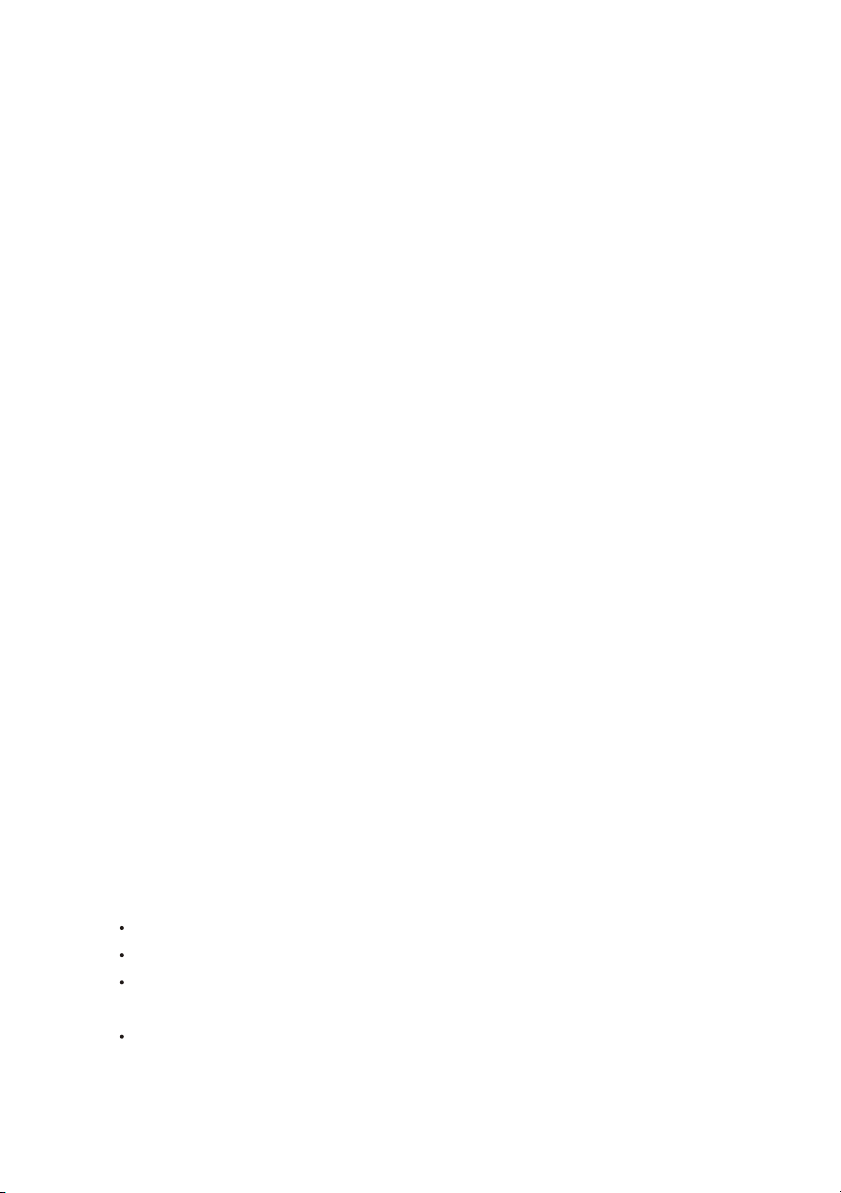
PREFACE
R & TTE Compliance Statement
This equipment complies with all the requirements of the DIRECTIVE 1999/5/EC OF
THE EUROPEAN PARLIAMENT AND THE COUNCIL OF 9 March 1999 on radio
equipment and telecommunication terminal equipment and the mutual recognition of
their conformity (R & TTE).
Safety
This equipment is designed with the utmost care for the safety of those who install and
use it.However, special attention must be paid to the dangers of electric shock and
static electricity when working with electrical equipment.All guidelines of this manual
and of the computer manufacturer must therefore be allowed at all times to ensure the
safe use of the equipment.
EU Countries Intended for Use
The ETSI version of this device is intended for home and office use in Austria, Belgium,
Denmark, Finland, France, Germany, Greece, Ireland, Italy, Luxembourg, The
Netherlands, Portugal, Spain, Sweden, and United Kingdom.
EU Countries Not Intended for Use
None
Federal Communications Commission Radio(FCC) Statement
This equipment has been tested and found to comply with the limits for a Class B digital device,
pursuant to Part 15 of the FCC Rules. These limits are designed to provide reasonable
protection against harmful interference in a residential installation.This equipment generates,
uses, and can radiate radio frequency energy and if not installed and used in accordance with
the instruction manual may cause harmful interference to radio communications.However,
there's no guarantee that interference will not occur in a particular installation. If this equipment
does cause harmful interference to radio or television reception, which can be determined
by turning the equipment off and on, the user is encouraged to try to correct the interference
by one or more of the following measures:
different from that to which the receiver is connected.
Reorient or relocate the receiving antenna
Increase the separation between the equipment and receiver.
Connect the equipment into an outlet on a circuit
Consult the dealer or an experienced radio TV technician for help.
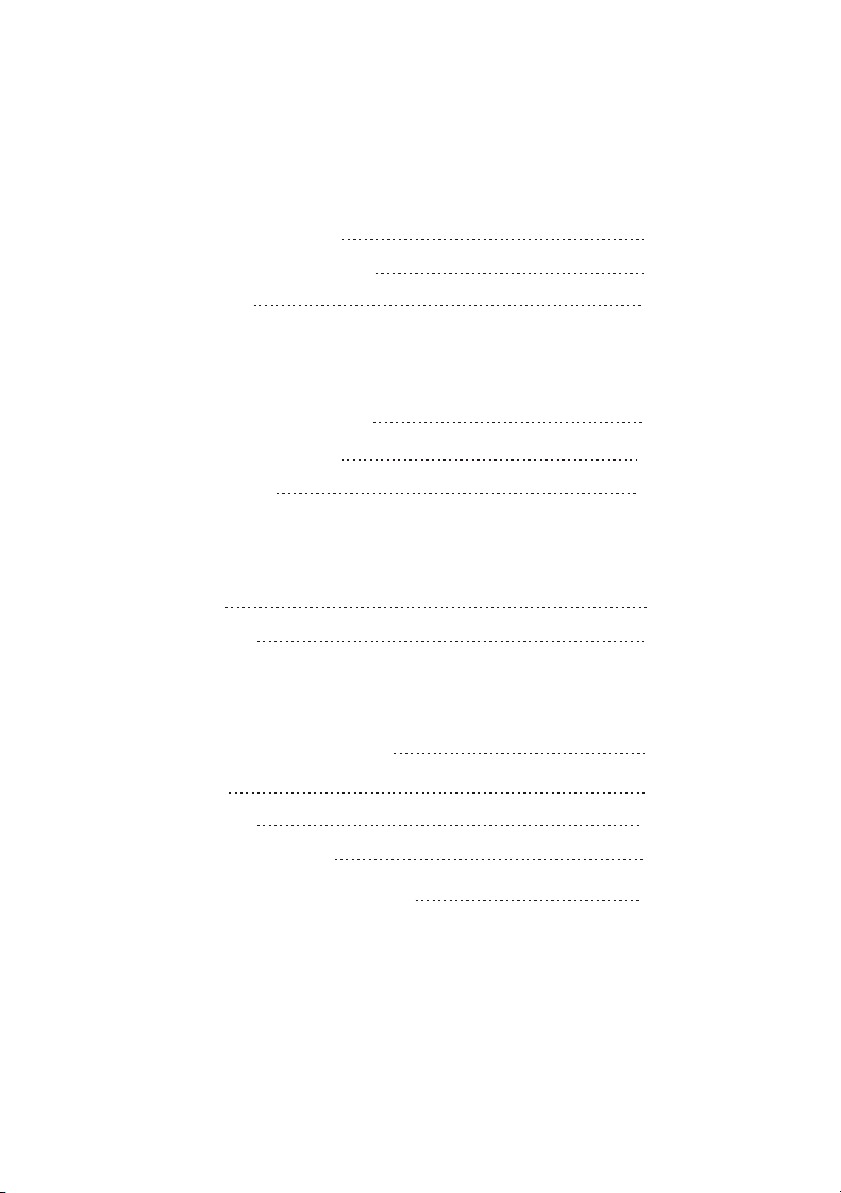
Table of Contents
INTRODUCTION
PACKAGE CONTENTS
SYSTEM REQUIREMENTS
FEATURES
RF KEYBOARD AND MOUSE COMPONENTS
WIRELESS RF KEYBOARD
WIRELESS RF MOUSE
RF RECEIVER
INSERTING BATTERIES
MOUSE
KEYBOARD
SETTING UP YOUR KEYBOARD & MOUSE
INSTALLING THE SOFTWARE
MOUSE
KEYBOARD
TROUBLESHOOTING
1
2
2
2
3
4
4
5
7
7
9
10
A WORD ABOUT ERGONOMICS
11
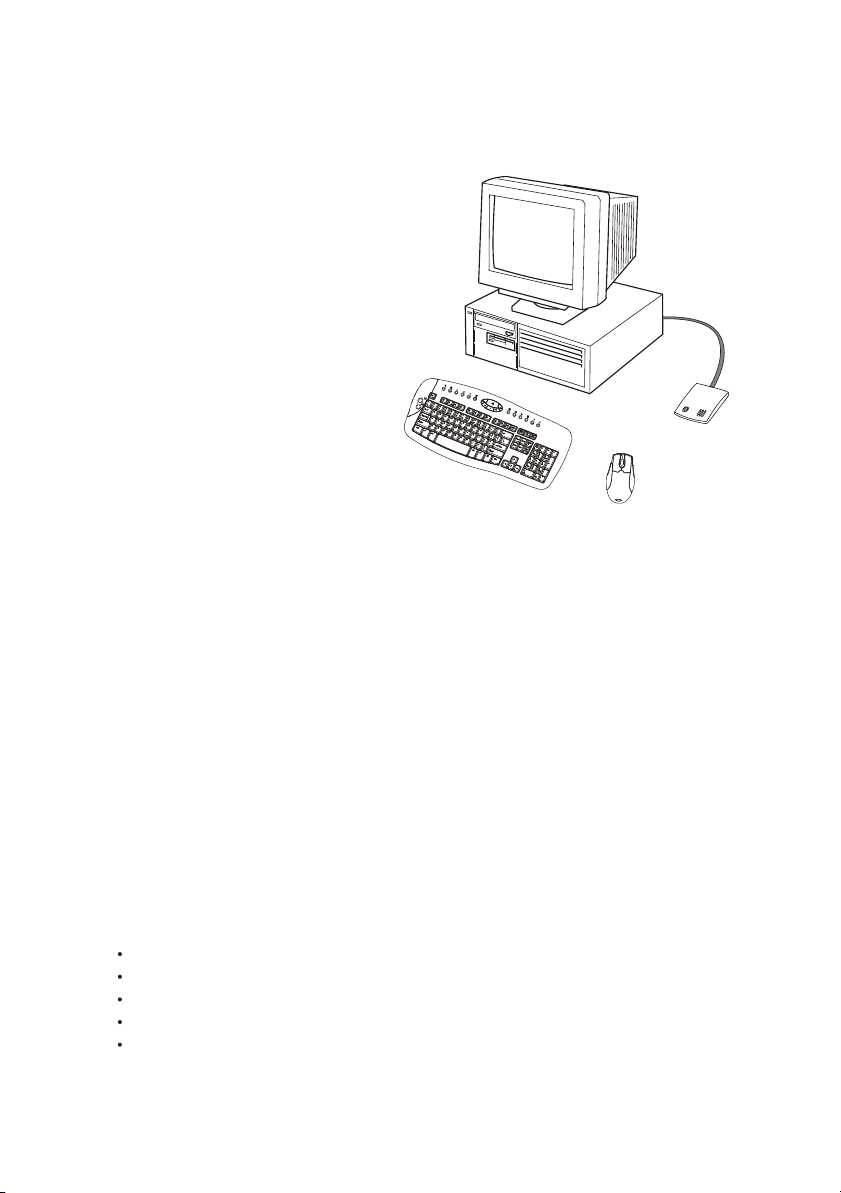
Introduction
Congratulations on your purchase of the
wireless RF Keyboard & Mouse, which
combines an innovative ergonomic design
with all the features and convenience of
wireless technology:
The wireless RF Keyboard has advanced
multimedia features that enable you to
play audio CDs, VCDS,DVDs, and MPEG
files. You can use the keyboard hot keys
to raise, lower and mute audio.
Backspa
ce
Other hot keys let you open your
default Web browser and refresh
Web pages, browse forward and
backwards,open a search page,
Wireless RF Keyboard
Wireless RF Mouse
and send e-mail, the Windows
calculator and entering power savings mode.There are also extra 2 hotkeys Word &
Excel for your easily operating.
The bundled software further enhances your keyboard by supplying an onscreen
display(OSD) and onscreen menus to control audio and Web functions.
RF Receiver
The Wireless RF Mouse has a scroll wheel/middle button that can be assigned
various functions such as Web page or word processing software scrolling,or
launching applications such as Windows Explorer.
Package Contents
After you have unpacked the Wireless RF Keyboard & Mouse, check the contents to
make sure the following items are included.
One Wireless RF Mouse
One Wireless RF Keyboard
One RF Receiver
Four AA batteries (for the Keyboard & Mouse)
One CD driver combined with this quick guide together
1
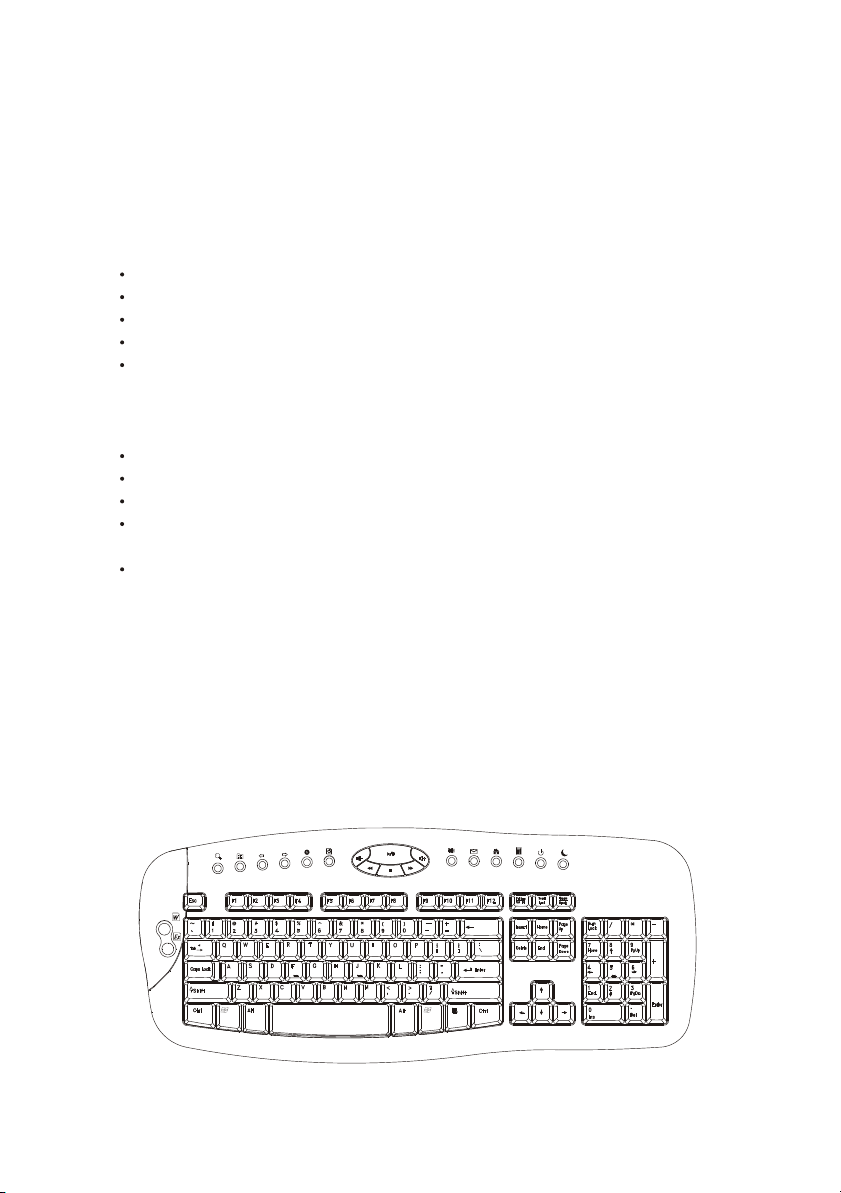
If any of the above items are missing or appear damaged, contact your dealer
immediately. Do not throw the shipping carton away in case you need to ship
your Wireless RF Keyboard & Mouse.
System Requirements
To use the mouse software and the hot keys on your multimedia keyboard, you need
the following:
Windows XP/ME/2000/98/NT 4.0 or later
PS/2 mouse and keyboard ports
Sound Blaster compatible sound card (for CD/VCD/DVD, and MPEG operation)
CD-ROM drive (for software installation and CD/VCD operation)
DVD-ROM drive (for DVD operation)
Features
Wireless radio frequency (RF) technology
Scroll wheel mouse enables scrolling in Web pages and text editors
Onscreen display (OSD) provides status information
Keyboard multimedia and web hot keys provide convenient access to often
used commands
Compatible with Windows XP/ME/2000/98/NT4.0
Keyboard and Mouse Components
Wireless RF Keyboard
The following illustration shows the wireless RF Keyboard and hot keys:
Backspace
2

Button Function
Search :opens a search
window in Netscape or
Windows IE
My Favorite: opens the IE
favorites folder ,or the Netscape bookmarks folder
Back: goes to the previous
page in your Web browser
Forward: goes to the next
page in your Web browser
XX
Stop: stops loading a Web
page
Refresh: reloads the Web
page
Volume Down: decreases
audio volume
Play/Pause:plays or
==
pauses a CD/DVD/VCD
Volume UP: increases
audio volume
Previous Track: searches
backward through tracks
on a CD/DVD/VCD
Button Function
Stop: stops playing a
CD/DVD/VCD
Next Track: searches
forward through tracks
on a CD/DVD/VCD
Mute: turns off the audio
output
E-mail:launches the default
e-mail application
World Wide Web: opens
your default Web browser
Calculator: opens the
calculator window
Power off: turns off the
computer
Suspend: enters the computer into power saving
mode
Word: Opens the word
window
Excel: Opens the Excel
window
Wireless RF Mouse
The following illustration shows the RF mouse components:
Left button
Scroll wheel/middle button
Right button
Right side button
3
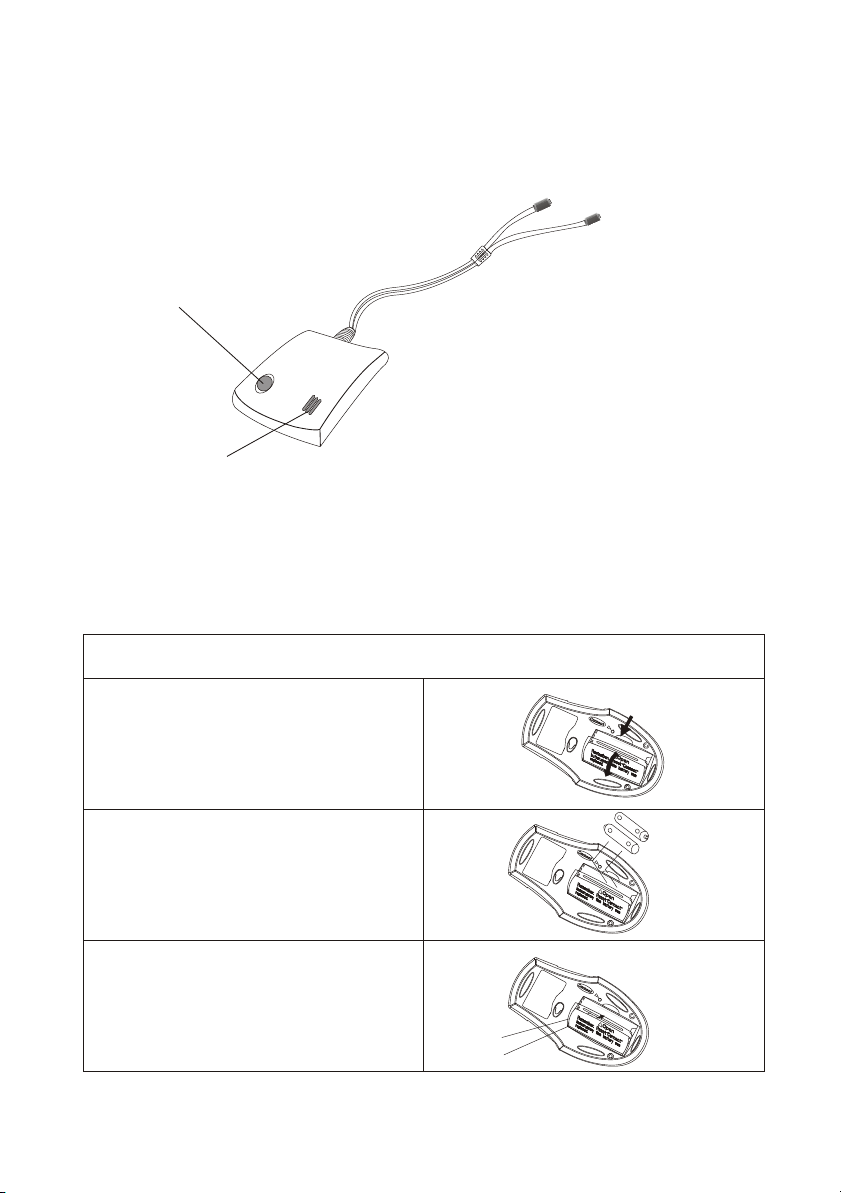
RF Receiver
The following illustration shows the RF receiver components:
keyboard
PS/2
connector(purple)
Mouse/keyboard
connect button
PS/2 mouse
connector (green)
Flash during
data transmission
Inserting Batteries
The keyboard and mouse both require two AA batteries to operate. Refer to
thefollowing instructions and illustrations for inserting the batteries:
Mouse
1.Turn the mouse over.
2. Open the battery compartment. Press
the edge(A) with your thumb and pull
up (B).
3.Insert two AA batteries into the
compartment. Ensure that you orient
A
B
-
+
+
-
the batteries according to the polarity
markings inside the battery
compartment.
4.Replace the battery compartment
cover. Insert the tab into the slot
(A) and flip the cover into place (B).
Slot
Tab
B
A
4

Keyboard
1.Turn the keyboard over.
2.Open the battery compartment. Slide
the cover in the direction of the arrows.
3.Insert two AA batteries into the
compartment. Ensure that you orient
the batteries according to the
-
+
-
+
-
+
+
-
polarity markings inside the battery
compartment.
4.Replace the battery compartment
cover.
Setting up Your Keyboard and Mouse
Connect F keyboard and mouse to the keyboard and mouse PS/2 ports on
R
your computer.
Refer to the following instructions and illustrations to connect the keyboard and
mouse to your PC:
1.Turn off your computer.
2.Plug the purple PS/2 connector on
the RF receiver cable into the PS/2
keyboard port on your computer.
3.Plug the green PS/2 connector on
the RF receiver cable into the PS/2
mouse port on your computer.
5

4.Place the RF receiver in a good
location.
5.Place the keyboard and the mouse
in the proper location for your
computer.
6.Turn on the computer.
7.Press the Receiver connect button,
then press the Mouse connect switch.
Mouse ID will link with Receiver ID.
Repeat by pressing the Receiver
connect button, then press the
Keyboard Connect switch, keyboard
ID will link with Receiver ID
Place the receiver at least
8 inches (20 cm) from
electrical devices such
as the computer or monitor.
Backspace
A
Receiver
connect button
8 in (20 cm)
B
Connect
switches
Ensure that the mouse and keyboard are working. If they do not respond, pls.move the
mouse or press keystrokes. If not working yet, pls. keep intermission for 30 seconds
or more, then repeat Step 7 to ensure a connection has been made. For any further
solution, pls. refer to the Troubleshooting section at the end of this guide.
6
C

Installing the Software
The RF mouse and multimedia keyboard come with software to enhance their functions.
The software is located on the bundled CD.
Insert the software CD into the CD-ROM drive. The auto-installation screen appears.
A menu provides you with the option of installing the mouse and keyboard.
Follow these instructions to install the keyboard and mouse sofware:
Mouse
1.Press "Install Mouse Driver"
2.From the software CD installation
menu, choose the installation
language the click Next.
3. Click Next.
7

4.Select "5 Button Mouse,"
and click Next.
5.Click Next to accept the default
directory or browse to the desired
directory
6.Click Next TO ACCEPT
THE DEFAULT FOLDER OR TYPE
A new folder name.
7.Click Next to start copying files to
your computer.
8.Click Finish to complete the
installation.
8

Keyboard
1.Press "Install Keyboard Driver"
2.From the software CD installation
menu, choose the installation
language.
2.Agree with installation press Next.
3.Click Finish and reset computer .
9

Troubleshooting
Wireless RF keyboard & Mouse not detected
If the keyboard and mouse don't respond to activity, follow these steps:
1. Ensure that the receiver cable is properly connected to the PS/2 mouse and
keyboard ports(refer to setting up your Keyboard and Mouse on page
Ensure that the purple connector is connected to the keyboard port, and the
green connector is connected to the mouse port.
2.Ensure that the batteries have been installed correctly(refer to Inserting
Batteries page ).
3.Ensure that there are no IRQ or I/O address conflicts.Refer to your operating
system user's manual for information on resolving IRQ and I/O address
conflicts.
4.Ensure that you have established a connection between the R F receiver and
the keyboard/mouse(refer to Setting up YourKeyboard and Mouse on page 5)
.
Wireless R F Keyboard & Mouse don't work after changing batteries
If the keyboard and mouse don't respond to activity after replacing the batteries,
follow these steps:
1.Ensure that the batteries have been installed correctly(refer to Inserting
Batteries page 4).
2.Ensure that the batteries are not discharged.
3.Ensure that you have established a connection between the R F receiver and
the keyboard/mouse(refer to Setting up YourKeyboard and Mouse on page 5).
4
),
5
Cursor doesn't move properly on the screen
If the cursor doesn't move or the motion is erratic,follow these steps:
1.Ensure that you have established a connection between the RF receiver and
the keyboard/mouse (refer to Setting up YourKeyboard and Mouse on page 5).
2.Change the position of the RF receiver.There should be a distance of at least 8
inches (20 cm) between the receiver and any electrical appliance (such as
speakers, monitor,or computer).
3.Ensure that the mouse batteries are not discharged.If they are discharged,pls.
replace them (refer to Inserting Betteries page 4).
10

After pressing the sleep button,the computer doesn't wake up
After pressing the sleep button to place the computer into suspend mode,the
computer doesn't wake up after pressing another key (other than the sleep button).
There may be a problem with power management.Some systems are unable to wake
up after being placed into suspend mode.
Follow these steps to fix this problem:
1.Refer to your computer hardware documentation regarding power-manage
ment operation.
2.Ensure that the power-management settings for your operating system are
correct,as described in Windows Help.
A Word about Ergonomics
Ergonomics is the study of how people with their different physical characteristics and
ways of function relate to their working environment (the furnishings and machines
they use).The goal of Ergonomics is to incorporate comfort,efficiency,and safety into
the design of keyboards,computer desks,chairs,and other items in an effort to prevent
physical discomfort and health problems in the working environment.
If your budget permits,buy ergonomically designed furniture such as chairs,shelves,
and desks that fit your physical characteristics and work methods.
You can create an ergonomically improved workstation without spending much money.
Following are a few tips to help you work effectively without a lot of physical discomfort:
your side.
footrest.
Keep your forearms,wrists,and hands in a relaxed position,with your elbows at
Position the keyboard and mouse so that you do not have to reach for them.
Don't strike the keys too hard;type with a soft touch.
Keep your thighs parallel to the floor and your feet flat on the floor or on a
Use a chair that provides good back support.
Try to place the monitor so that there is a little glare from the sun on the monitor.
Walk around the room every hour.
Every half-hour look away from the computer screen for a few minutes.
Vary your tasks throughout the day.
Avoid resting your wrists on sharp edges.
11
