Page 1
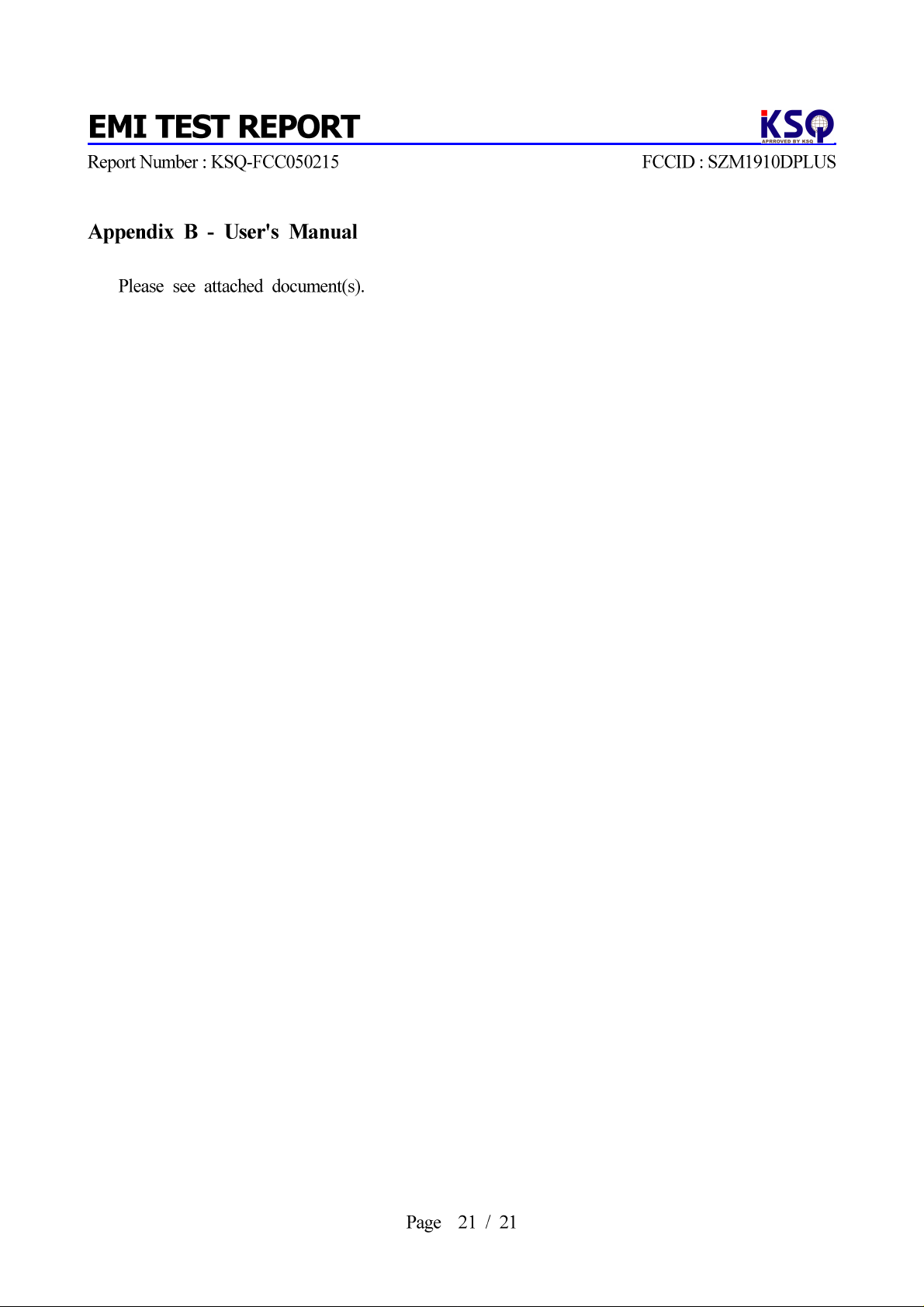
Page 2
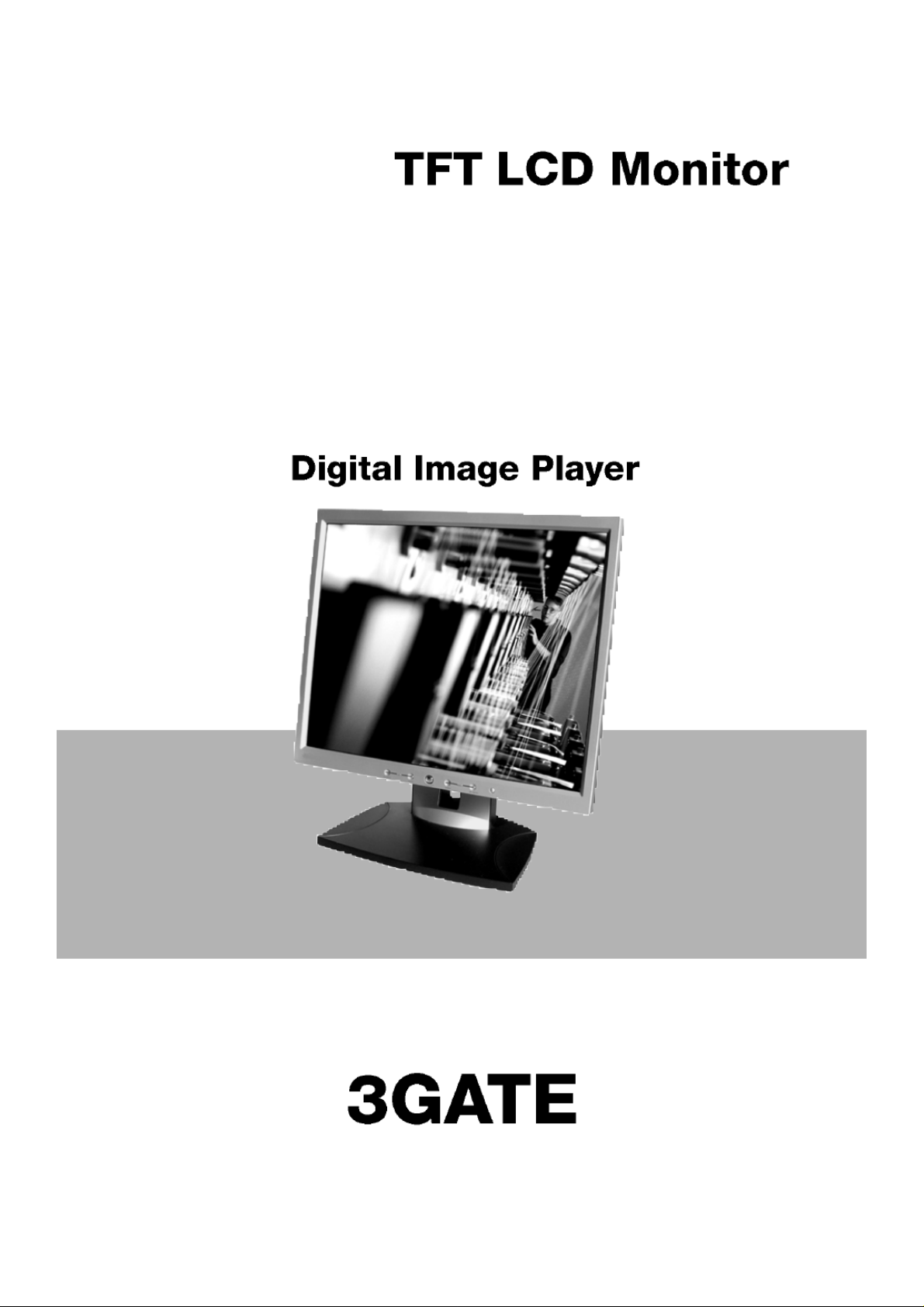
Page 3
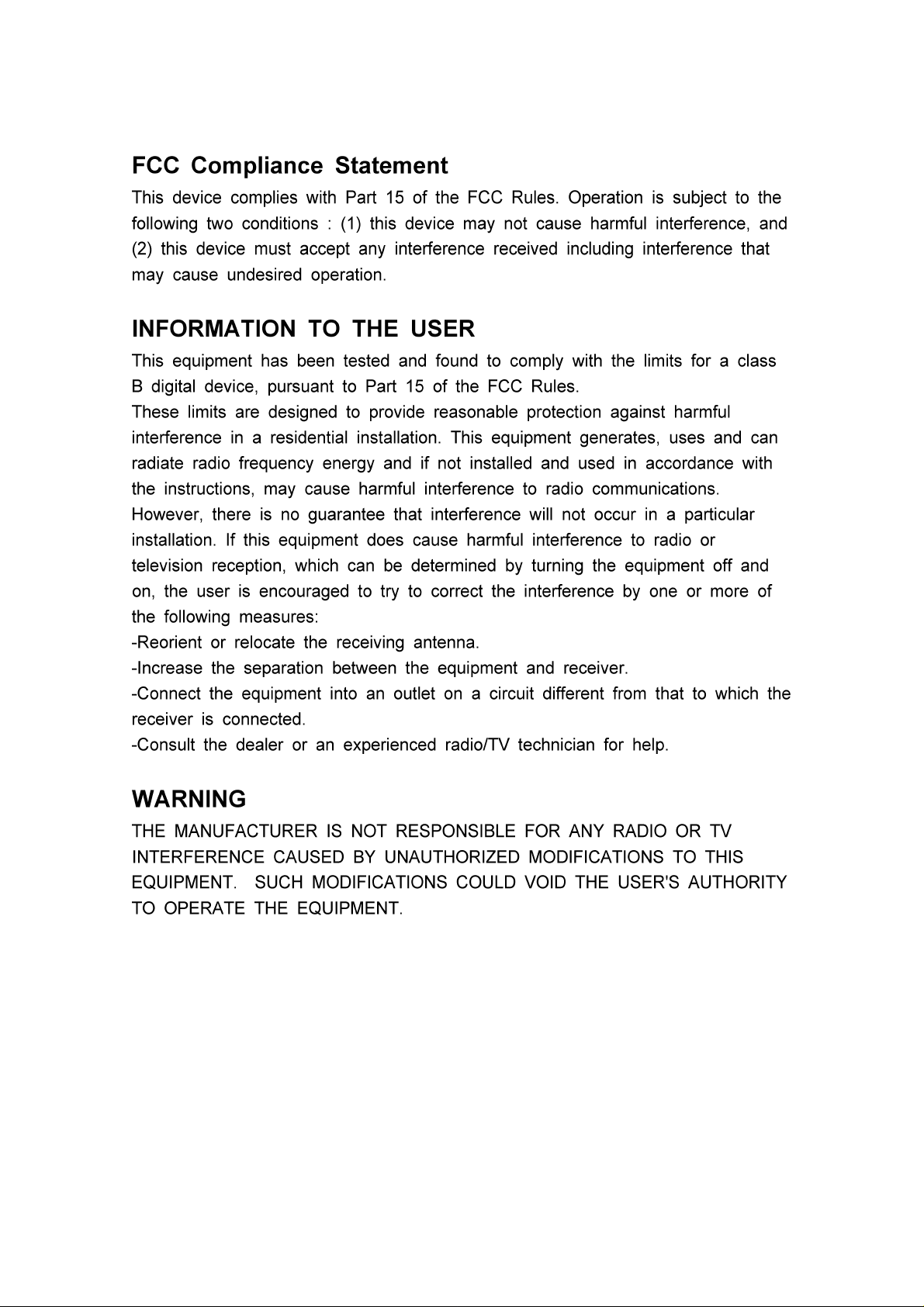
Page 4
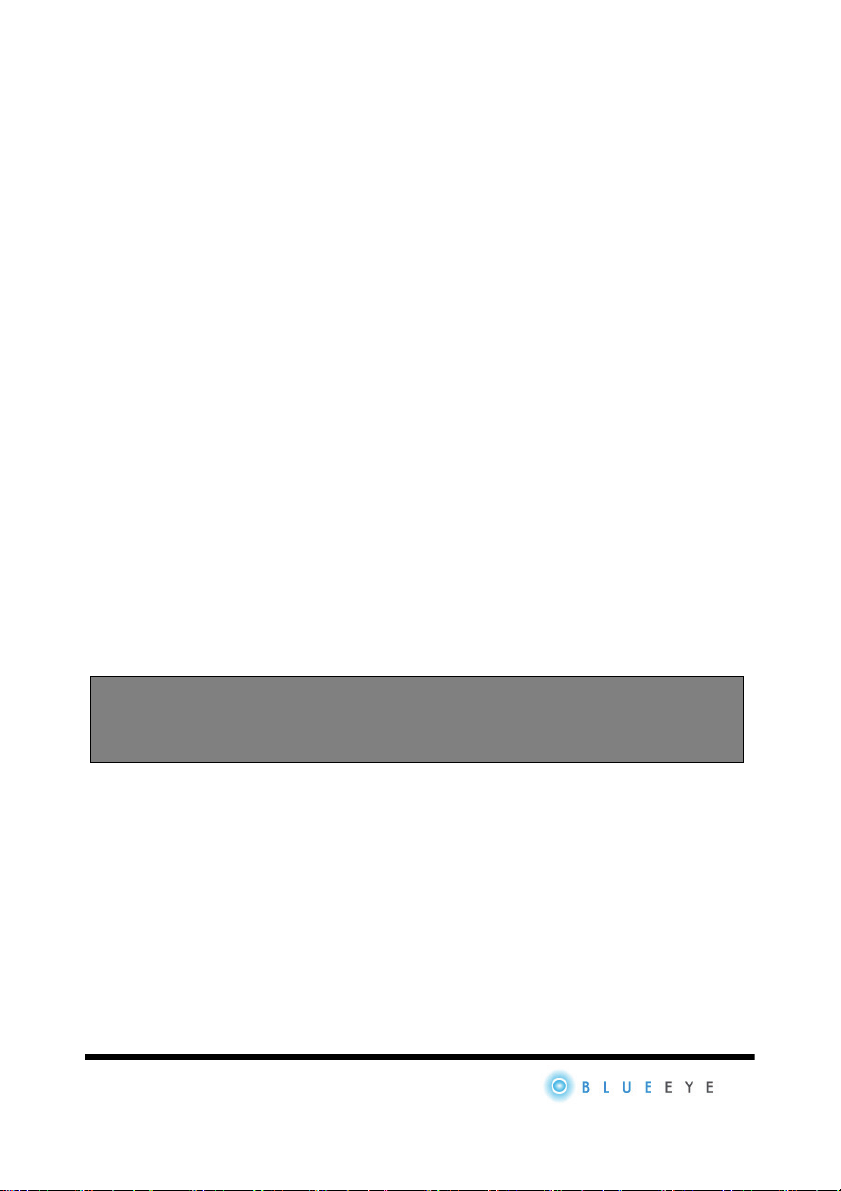
NOTICE
Check this manual content for your safety before it start LCD monitor
● This manual could not copy of full or parts content.
● It can be different this manual content or products according to main
function improve and option.
● It's easy to use the LCD monitor after user read this manual.
● This manual to used publicly Windows98 / ME / 2000 / XP.
Windows 98 / ME / 2000 / XP is registered trademark by Microsoft●
Corporation.
As this device is registered in electric wave adaptation it can be
use not only at home but also in any place.
1
Page 5
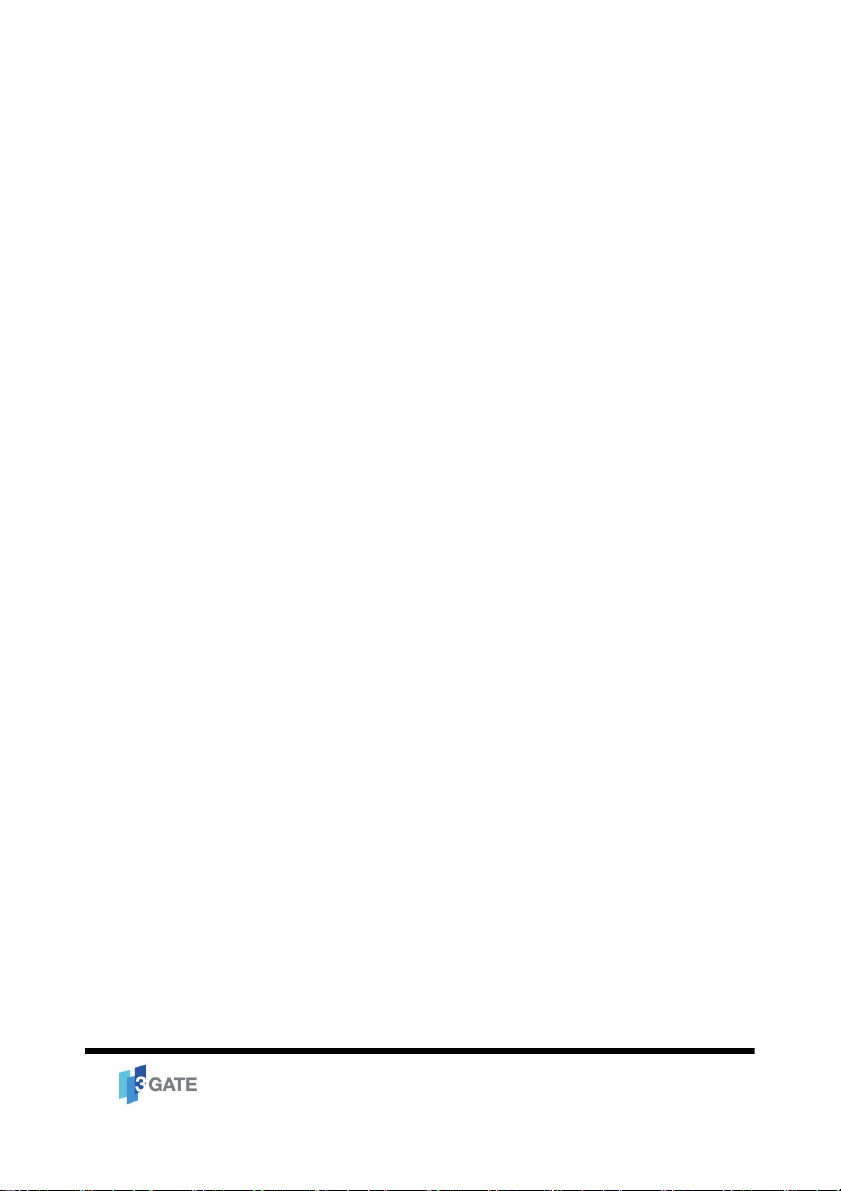
SAFETY INSTALLS LCD MONITOR
Guide installation LCD monitor
● Do not expose the LCD monitor to hot place
● Periodically wipe its surface with a soft and dry clot.
● Do not close up opening hole any material it may cause fire due to
temperaturerisetoinside
● Call A/S service center unplug the LCD monitor when not in use or lighting
or smoke or smell coming from the LCD monitor
● Call A/S service center disconnect the power plug from A/C outlet when the
products is dropped or broken.
● Do not drop this monitor to the floor
● Please set up the monitor to flat place and safety place
● Do not open or disassemble the products it may cause electric shock and
unable to A/S service
● Use our quality and safety A/C, D/C adapter
● Use adapter after remove the vinyl cloth
● Do not put coin or chopstick or hairpin or metal or any flammable material
into LCD monitor
● Do not expose the monitor direct sunlight
2
Page 6
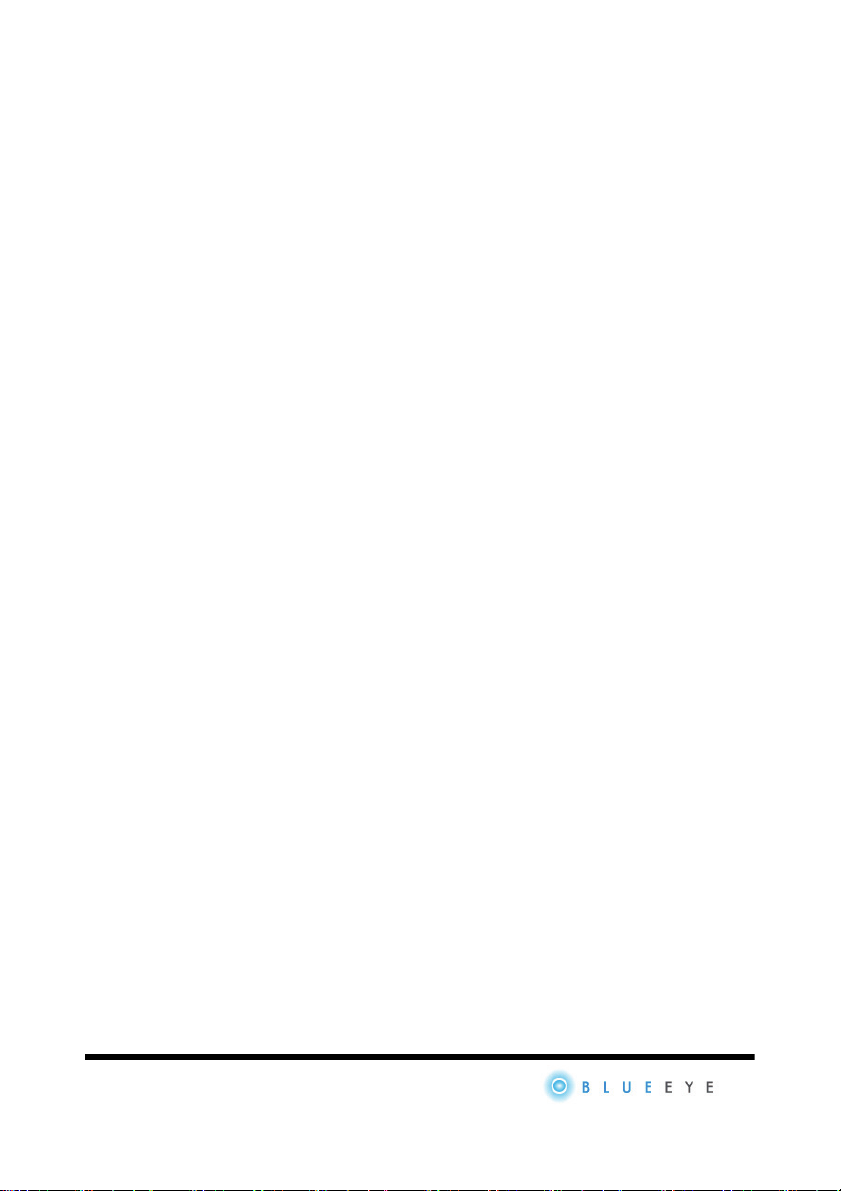
SAFETY INSTALLS LCD MONITOR
Related in power notice
● Do not use the LCD monitor if power cord or outlet has been damaged.
● Make sure to hold the plug not the cord or do not hold the plug with hands
wet.
● Plugingroundoutlet.
● Unplug the monitor when not in use or lighting strike.
● Do not put over load the outlet.
Related uses the LCD monitor notice
● Do not open the case or disassemble.
● DonotusealcoholacidortoluenewhencleantheLCDmonitor.
● Do not press on the panel by power or draw line on the panel using by nail
or knife.
● Unplug the monitor and clean the front panel with soft and dry cloth. Do
not clean wet cloth it may cause failure of the LCD monitor.
Related others notice
● As LCD panel is a product requiring high technology, which consisted with
millions of pixel & sub-pixel. Some pixels & points (Black. White. Red. Green.
3
Page 7
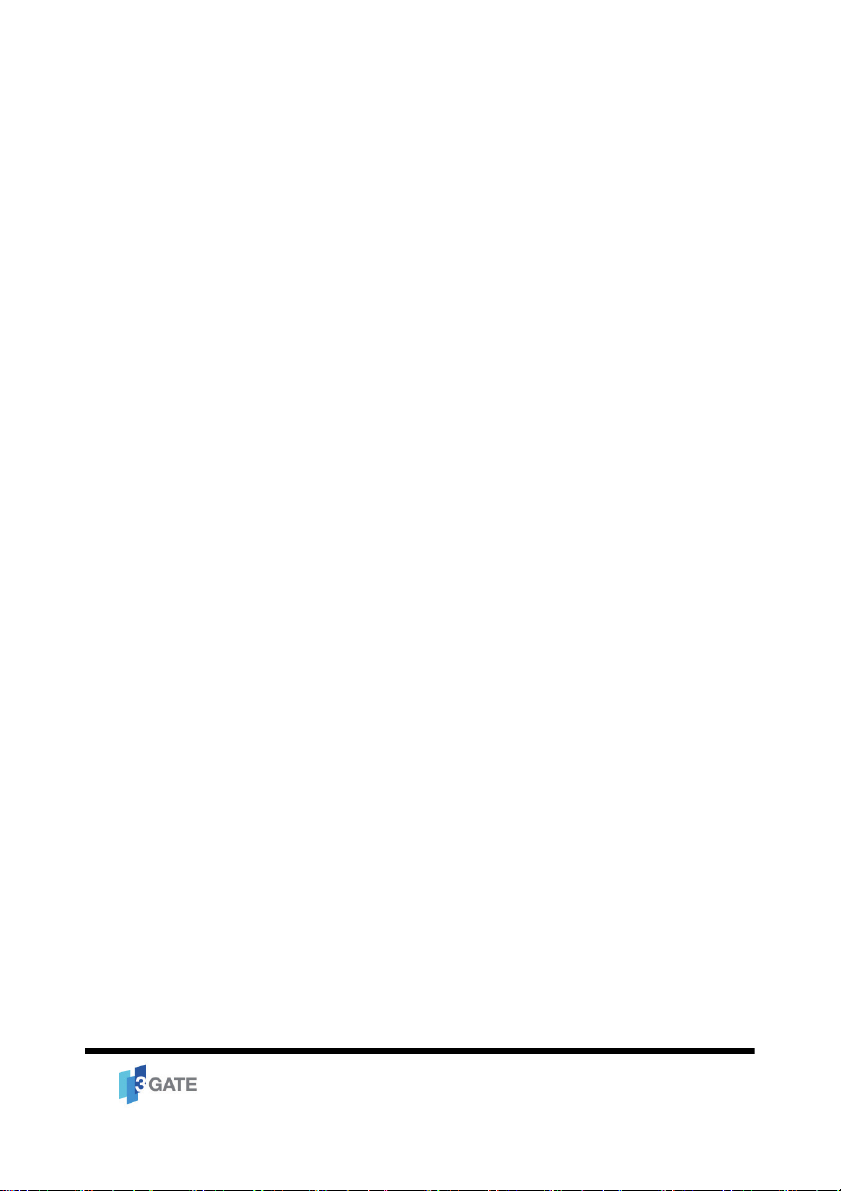
SAFETY INSTALLS LCD MONITOR
Blue)canbeseeninsomecase.TheseareLCDpanelfeaturesasthisisnota
default. This cannot be returned or refunded, as they are not related with
monitor function.
4
Page 8
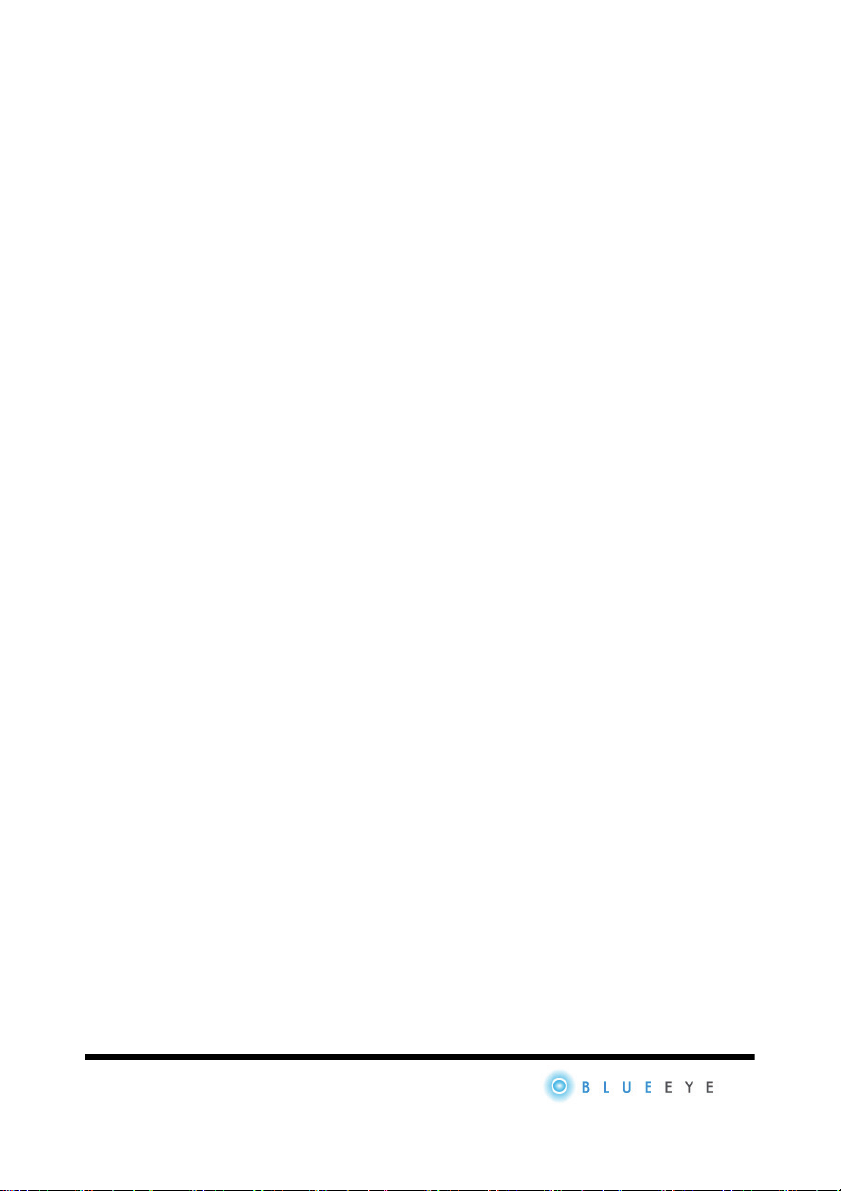
FEATURES OF LCD MONITOR
● As we used LCD(Liquid Crystal Display) panel and slim design, you can
use effectively in a small space.
● If you connect LCD monitor to computer information is exchanged each
other through communication method which called DDC and help user set
best-fitted resolution and frequency.
● As it supports OSD adjusting function, user can control screen setting
simply.
● As AUTO function is embedded, it automatically set screen size, location,
frequencytooptmumscreenstatuesaccordingtopresentresolutionwhenin
analog operation.
● As VESA DEMS (Digital Power Management Signaling) is embedded, it can
minimize consuming power when computer is not operating in certain period
of time by changing to cutting power statues automatically.
5
Page 9

LCD MONITOR'S COMPONENT
LCD monitor deserve are consisted of component which are
necessary to use LCD monitor.
LCD Monitor
Power Cable DC 12V Adapter
D-SUB RGB Cable
User's Manual DVI Digital Cable(Option)
6
Page 10

EACH PART OF FUNCTION & NAME
Front View
ꋎ TFT-LCD
It is display the screen.
ꋏ AUTO Button
It will be automatically adjusted to the most suitable condition.
ꋐ MENU Button
It is display OSD functions to the screen.
ꋑ POWER Button
Turn on /off the monitor.
ꋒ DOWN Button
Menu moves to the down direction and phase value.
7
Page 11

EACH PART OF FUNCTION & NAME
ꋓ UP Button
Menu moves to the up direction and phase value. In case of DVI LCD monitor,
you should press "Source" button and it adjusted DVI function or RGB(Analog)
function.
8
Page 12

EACH PART OF FUNCTION & NAME
Rear View
ꋎ DC Input Jack: (D/C 12V)
ꋏ DVI-D Connector
It should connect DVI cable to the graphic card of slot. In case of dual DVI,
DVI slot are located.
ꋐ D-SUB RGB Connector
It shall connect D-SUB RGB cable to the graphic card of slot.
9
Page 13

EACH PART OF FUNCTION & NAME
In case of dual DVI, from left side D/C jack, DVI-2, DVI-1,
D-SUB RGB slot.
As emitting power hole is for emitting power efficiently
which occurs during various components and LCD panel
operating if may cause problem in case you block it.
Please do not put water or any substance inside.
10
Page 14

CONNECTING PC TO THE LCD MONITOR
Connecting LCD Monitor With PC
ꋎ PC & the monitor power are off.
ꋏ Connect the D-SUB RGB cable to PC.
ꋐ Connect the adapter to the monitor D/C jack.
ꋑ PC & monitor power is on after connect line between PC and monitor.
ꋒ Power on PC & the monitor after connecting all cable.
11
Page 15

CONNECTING PC TO THE LCD MONITOR
In case of monitor that supports graphic card and DVI, it is
better not to connect D-SUB RGB cable. There may occur
problem such as recognizing monitor as 2 PCs in
operation system or not recognizing DVI in basis status.
12
Page 16

CONNECTING PC TO THE LCD MONITOR
Connect monitor cable before put stand to the back cover.
ꋎ Remove back cable cover of 2 bolts.
ꋏ Put LCD monitor stable place and connect D-SUB RGB cable to the
D-SUB RGB slot before assemble it.
ꋐ Connect D/C jack.
ꋑ Shut the back cover and lock up bolt.
ꋒ Insert stand into the back of monitor hole.
In case you have to separate LCD monitor part and stand
to change place to use. Please shake left and light softly
by holding back cable cover of monitor screen part in one
hand while pushing stand in the other hand. In case of
improper handling it may cause damaged.
13
Page 17

INSTALLATION DRIVER
ꋎ Monitor Driver
If you connect LCD monitor, windows recognize as a plug & play monitor. If
you use plug & play monitor, there are no different in function and screen
quality.
ꋏ Hand Operated Setting (Example : Windows XP)
● Go to web page and down load driver into the PC.
● Unzipped driver.
● Press right mouse button and then click (Registered information)
bar.
● Click the mouse (Creation) (High) (Monitor) (Alter) bar.
● Choose Driver. Driver update.
● Choose driver and down load to PC after unzipped.
● Select right model driver on the screen and then click next bar.
● It is better to re-booting for the check status of driver after set
up.
14
Page 18

OSD SCREEN ADJUST & SELECTION
You can change screen use by OSD button. Do press OSD button if
you need change it.
OSD Panel Adjustment
ꋎ Press menu button it will be display OSD screen.
ꋏ Press (DOWN) or (UP) button, go to item bar if you want change setting
item value and press menu again.
ꋐ Move selected item you want to adjust.
ꋑ Press (Menu) button if you want cancel.
15
Page 19

RGB & DVI INPUT SIGANL SELECTION
ꋎ After press (Source) button, it will be display RGB and DVI on the screen.
16
▶ In case computer VGA card does not support DVI
function it is impossible to connect DVI cable and cannot
output screen. In this case, please change input signal
with RGB by pushing (Source) button.
▶ In case of RGB only model (Source) button is not
operating and can use (UP) button only
▶ (Auto adjust) (Auto color) article are not applied on
(AUTO) button (OSD) when connect to DVI.
Page 20

Color Menu
Contrast▶ Change contrast to the screen.
Brightness▶ Change brightness to the screen.
Gamma▶Changegammarate.
Color Temp▶ Change color temperature to the screen.
User▶ Change R/G/B ratio.
Exit▶ Finished setting.
OSD MENU ADJUST
Color temperature means absolute temperature unit of
copy wave temperature, whichcomes from ideal black
object heating in absolute temperature. Noon's solar light
is 5400K, light is 4500~6500K. Ordinary bulb has 3000K
color's temperature and monitor is 6500K-basis value in
general.
17
Page 21

OSD MENU ADJUST
Picture
H.Position▶ Change horizontal location value.
V.Position▶ Change vertical location value.
Phase▶ Change screen clearness value.
Clock▶ Change screen clock value.
Sharpness▶ Change scaling value.
Exit▶ Finished setting.
18
In case of LCD, it has 1280x1024 pixel and shows
optimum screen in 1280x1024 in below resolution. As
each pixel can't respond to 1:1. It can't show good
screen. It is scaling function, which minimize foggy
phenomenon.
In case of model, which supports DVI, all screen quality
menu are not operating except clearness when connect to
DVI. As DVI that is digital connecting method is supposed
to respond 1:1 with each pixel. Date value cannot be set
accordingtouser.
Page 22

Function Menu
Auto Adjust▶ Adjust location and screen automatical.
Auto Color▶ Adjust color and brightness automatical.
Exit▶ Finished setting.
In case of monitor that supports DVI function, it does not
operate all menu function. Color and screen functions are
operating only RGB mode.
OSD MENU ADJUST
19
Page 23

OSD MENU ADJUST
OSD Menu
OSD menu can be change 6 different
Language▶
OSD H.Pos▶
OSD V.Pos▶ Adjust vertical location value of OSD.
OSD Timer▶
Transparency▶AdjustOSDmenutransparencyvalue
language such as English, French,
Germany, Spain, Italy, Korean. Default
setting language is Enlish.
Adjust horizontal location value of
OSD.
It can set OSD time to disappear or
visibleOSDmenuonthescreenifyou
setting OSD time. Basis default OSD
time is 20sec
20
Exit▶ Finished setting.
Page 24

Misc Menu
Signal Source▶ Select input source DVI & RGB.
Mode Select▶
Reset▶ Back to factory setting value.
Exit▶ Finished Setting.
OSD MENU ADJUST
Select resolution at DOS
(640x400, 720x400)
21
Page 25

SUPPORT MODE & FREQUENCY
Support mode and frequency
PC Support Resolution Vertical Frequency (Hz)
640 x 480 60/72/75Hz
800 x 600 60/70/72/75Hz
IBM PC
MAC PC
1024 x 768 60/70/72/75Hz
1280 x 1024 60/70/72/75Hz
DOS 640 x 480 60Hz
DOS 720 x 400 70Hz
640 x480 66.67Hz
832 x 642 60/75Hz
1024 x 768 75Hz
Most suitable frequency
LCD Monitor Resolution Vertical Frequency (Hz)
15 Inch 1024 x 768 60Hz
17,17,19 Inch 1280 x 1024 60Hz
21Inch 1600 x 1200 60Hz
22
Page 26

CHECK THIS ONE BEFORE CALL FOR A/S
Problem Check Point Answer
Display screen is
not work.
Screen size or
location is not
display correctly.
Screen color is not
display correctly.
Displayonly16
colors after change
VGA card.
Dimletteroroutof
focus
Check Plug and
monitor cable.
Does power button
work correctly?
Is screen size or
location correctly?
Is VGA setting
correct?
Is selected resolution
correct?
Is windows color
setting correct?
Is Frequency Phase
correct?
Check monitor cable and PC is on
power saving mode.
In case of No signal letter appeared it is a phenomenon that
signal transmitted from VGA cord
is deviating horizontal or vertical
frequency range. Please reset it by
confirming frequency standard.
Press (AUTO) button. It will adjust
themodeautomatically
Reinstall VGA driver.
Reset optimum resolution or reset
graphic card.
Reinstall VGA driver.
Press(AUTO)button.
Leave afterimage
to the screen after
power off.
Do you display fixed
image for a long
time?
If fixed image is on for a long
time, monitor pixel can be
damaged quickly. Please protect it
by using screen saver.
23
Page 27

LCD MONITOR SPECIFICATION
ITEM SPECIFICATION
Panel 17", 19“ TFT-LCD Panel
Max. Resolution 1280 X 1024 (SXGA)
Input signal
Input 100~240V
Output DC 12V
Consumption Power
Size
Weight
Absolute ratings of
environment
D-SUB RGB
Digital DVI (Option)
17" : ON : 44Watt / OFF : 3Watt
19" : ON : 50watt / OFF : 3Watt
17" : 365x180x380mm
19“ : 462x240x440mm
17" : 3.92Kg
19“ : 4.3Kg
Operating Temp. 10~40 , Humidity 10~80%℃
Storage Temp. -20~60 , Humidity 5~95%℃
Light Indicator
Mode Display Status
Normal Blue LED On
Power saving LED Flicked
Power Off LED Off
24
