ZyXEL Communications DSL, IAD User Manual

DSL & IAD CLI Reference
Guide
DSL, IAD, and VoIP (ZyNOS) ZyXEL Devices
CLI Reference Guide
Version 3.70 11/2008 Edition 3
www.zyxel.com
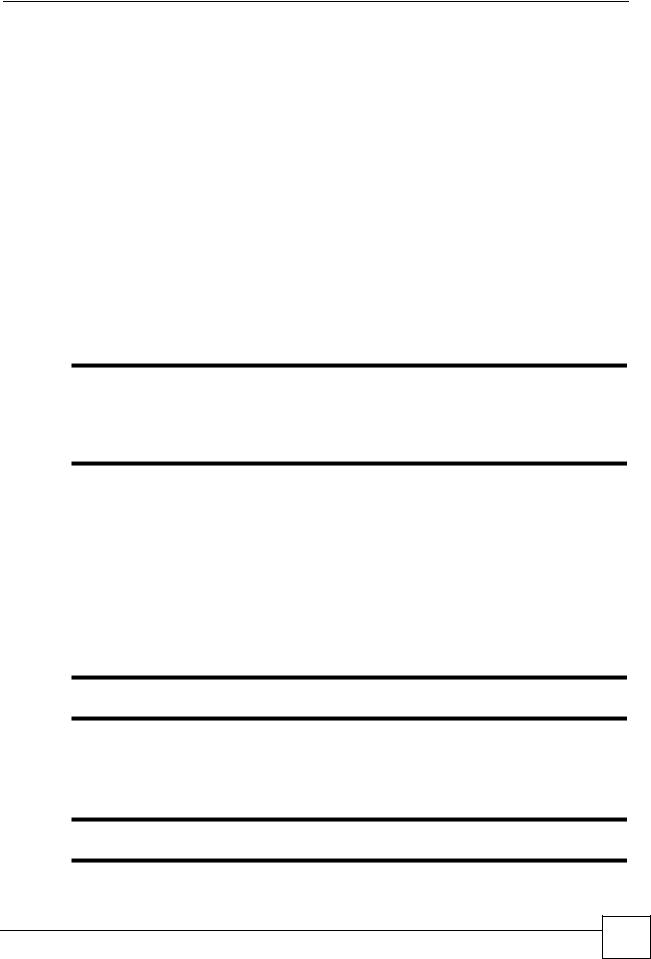
About This CLI Reference Guide
About This CLI Reference Guide
Intended Audience
This manual is intended for people who want to configure the ZyXEL Device via the Command Line Interface (CLI). You should have at least a basic knowledge of TCP/IP networking concepts and topology.
This guide covers the following product lines:
•DSL modems and routers
•IAD (Integrated Access Devices) - the P-2600 series
•VoIP: ATA (Analog Terminal Adapters and Station Gateways) - the P-2300 series
The version number on the cover page refers to the latest firmware version supported by the products mentioned above. This guide applies to version 3.40 and 3.70 at the time of writing.
"This guide is intended as a command reference for a series of products.
Therefore many commands in this guide may not be available in your product. See your User’s Guide for a list of supported features and details about feature implementation.
Please refer to www.zyxel.com or your product’s CD for product specific User Guides and product certifications.
How To Use This Guide
•Read Chapter 1 on page 13 for an overview of various ways you can get to the CLI on your ZyXEL Device.
•Read Chapter 2 on page 17 for an introduction to some of the more commonly used commands.
"It is highly recommended that you read at least these two chapters.
•The other chapters in this guide are arranged according to the CLI structure. Each chapter describes commands related to a feature.
"See your ZyXEL Device’s User Guide for feature background information.
DSL & IAD CLI Reference Guide
3 |

About This CLI Reference Guide
•To find specific information in this guide, use the Contents Overview, the Index of Commands, or search the PDF file.
Documentation Feedback
Help us help you. Send all documentation-related comments, questions or suggestions for improvement to the following address, or use e-mail instead. Thank you!
The Technical Writing Team, ZyXEL Communications Corp., 6 Innovation Road II, Science-Based Industrial Park, Hsinchu, 300, Taiwan.
E-mail: techwriters@zyxel.com.tw
4 |
DSL & IAD CLI Reference Guide
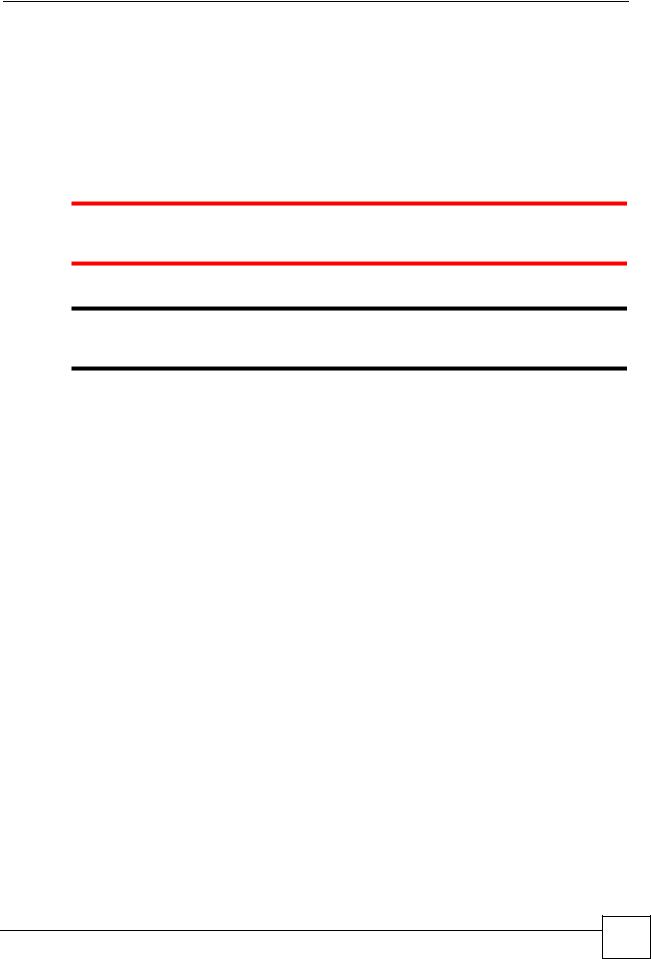
Document Conventions
Document Conventions
Warnings and Notes
Warnings and notes are indicated as follows in this guide.
Warnings tell you about things that could harm you or your device. See your User’s Guide for product specific warnings.
"Notes tell you other important information (for example, other things you may need to configure or helpful tips) or recommendations.
Syntax Conventions
This manual follows these general conventions:
•ZyXEL Devices may also be referred to as the “device”, the “system” or the “product” in this guide.
•Units of measurement may denote the “metric” value or the “scientific” value. For example, “k” for kilo may denote “1000” or “1024”, “M” for mega may denote “1000000” or “1048576” and so on.
Command descriptions follow these conventions:
• |
Commands are in courier new font. |
• |
Required input values are in angle brackets <>; for example, ping <ip-address> |
|
means that you must specify an IP address for this command. |
• |
Optional fields are in square brackets []; for instance show logins [name], the name |
|
field is optional. |
|
The following is an example of a required field within an optional field: snmp-server |
|
[contact <system contact>], the contact field is optional. However, if you |
|
use contact, then you must provide the system contact information. |
•The | (bar) symbol means “or”.
•italic terms represent user-defined input values; for example, in sys datetime date [year month date], year month date can be replaced by the actual year month and date that you want to set, for example, 2007 08 15.
•A key stroke is denoted by square brackets and uppercase text, for example, [ENTER] means the “Enter” or “Return” key on your keyboard.
•<cr> means press the [ENTER] key.
•An arrow (-->) indicates that this line is a continuation of the previous line.
DSL & IAD CLI Reference Guide
5 |
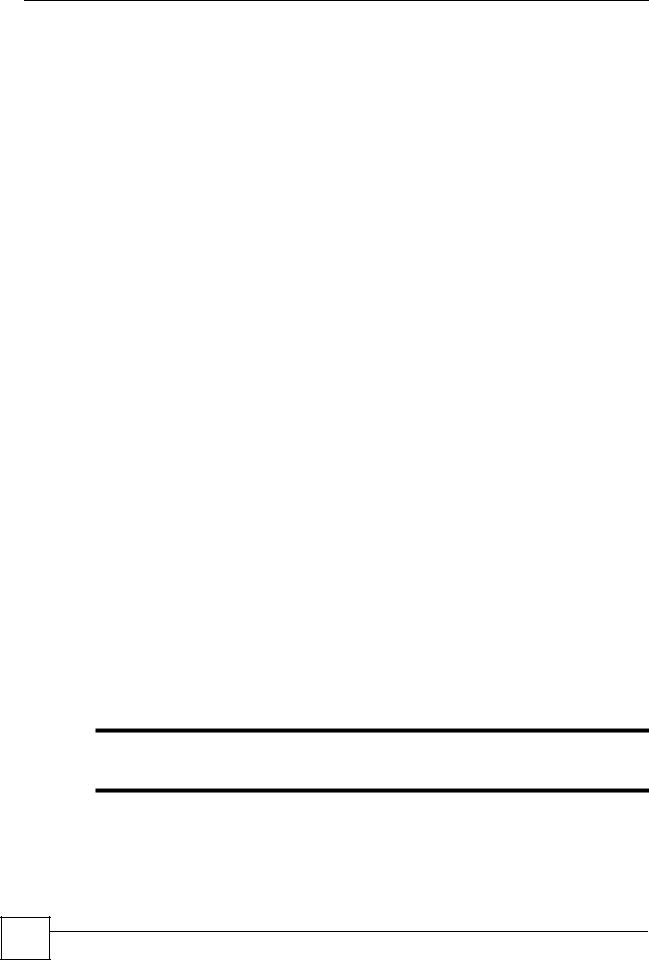
Document Conventions
Command summary tables are organized as follows:
Table 1 Table Title
COMMAND |
DESCRIPTION |
ip arp status [interface] |
Displays an interface’s ARP table. |
ip dhcp <interface> client |
Releases the specified interface’s DHCP IP address. The |
release |
interface must be a DHCP client to use this command. |
ip dhcp <interface> client |
Renews the specified interface’s DHCP IP address. The |
renew |
interface must be a DHCP client to use this command. |
The Table Title identifies commands or the specific feature that the commands configure. The COMMAND column shows the syntax of the command.
The DESCRIPTION column explains what the command does. It may also identify legal input values.
A long list of pre-defined values may be replaced by a command input value ‘variable’ so as to avoid a very long command in the description table. Refer to the command input values table if you are unsure of what to enter.
Table 2 Common Command Input Values
LABEL |
DESCRIPTION |
description |
Used when a command has a description field in order to add more detail. |
|
|
ip-address |
An IP address in dotted decimal notation. For example, 192.168.1.3. |
|
|
mask |
The subnet mask in dotted decimal notation, for example, 255.255.255.0. |
|
|
mask-bits |
The number of bits in an address’s subnet mask. For example type /24 for a |
|
subnet mask of 255.255.255.0. |
|
|
port |
A protocol’s port number. |
|
|
interface |
An interface on the ZyXEL Device. enif refers to an Ethernet interface. |
|
enif0: LAN |
|
enif1: WLAN |
|
enif2: DMZ or WAN (Ethernet) (varies depending on your model) |
|
wanif0: WAN (PPPoE or PPPoA) |
|
For some commands you can also add a colon and a 0 or 1 to specify an IP alias. |
|
This is only for the LAN and DMZ interfaces. For example, enif0:0 specifies |
|
LAN IP alias 1 and enif0:1 specifies LAN IP alias 2. |
hostname |
Hostname can be an IP address or domain name. |
|
|
name |
Used for the name of a rule, policy, set, group and so on. |
|
|
number |
Used for a number, for example 10, that you have to input. |
|
|
"Commands are case sensitive! Enter commands exactly as seen in the command interface. Remember to also include underscores if required.
6 |
DSL & IAD CLI Reference Guide
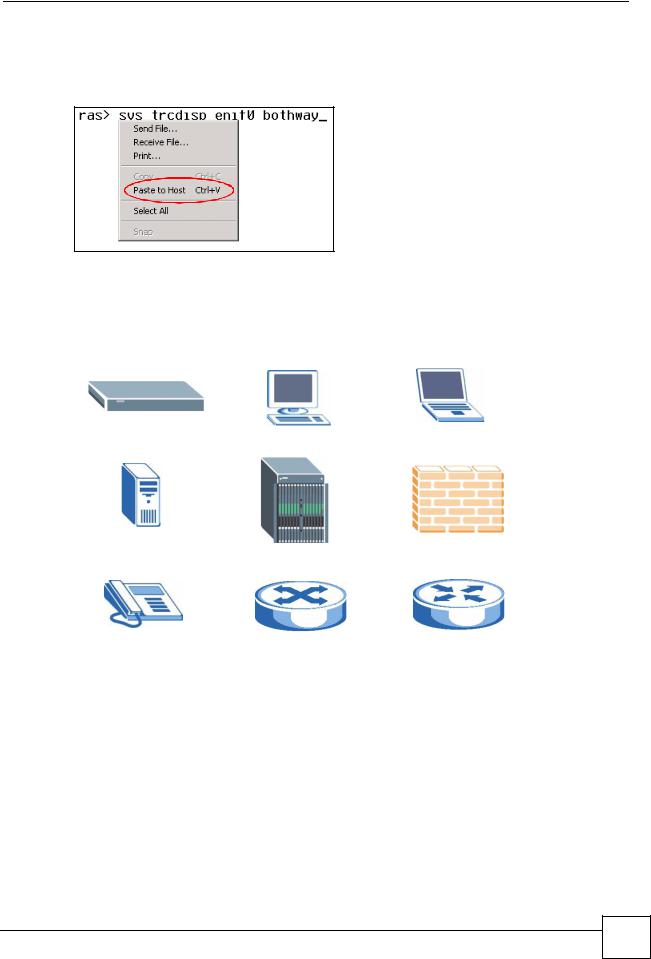
Document Conventions
Copy and Paste Commands
You can copy and paste commands directly from this document into your terminal emulation console window (such as HyperTerminal). Use right-click (not CTRL-V) to paste your command into the console window as shown next.
Icons Used in Figures
Figures in this guide may use the following generic icons. The ZyXEL Device icon is not an exact representation of your device.
ZyXEL Device |
Computer |
Notebook computer |
|
|
|
Server |
DSLAM |
Firewall |
|
|
|
Telephone |
Switch |
Router |
|
|
|
DSL & IAD CLI Reference Guide
7 |
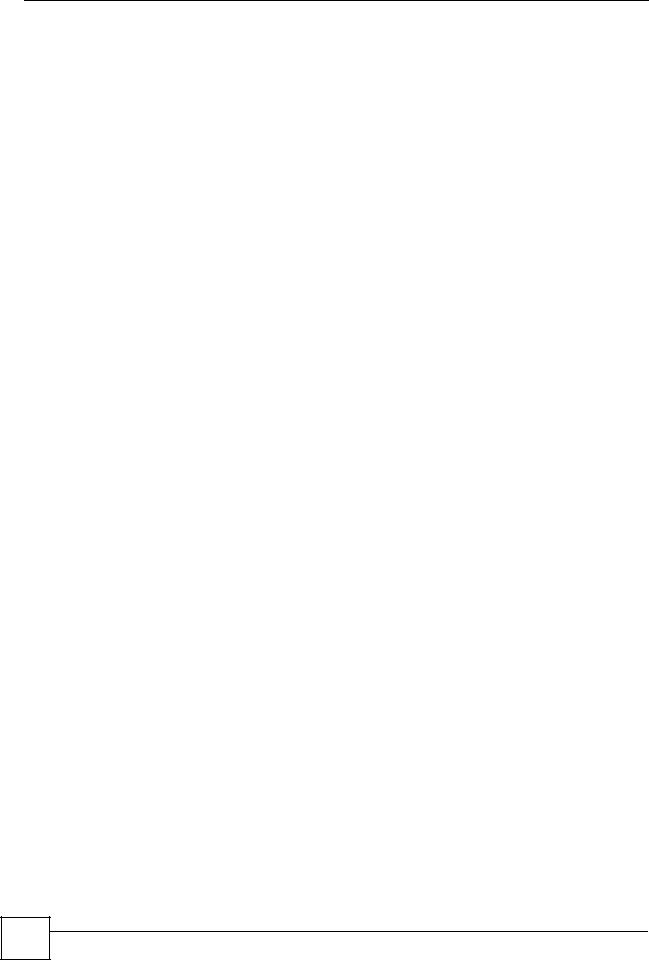
Document Conventions
8 |
DSL & IAD CLI Reference Guide
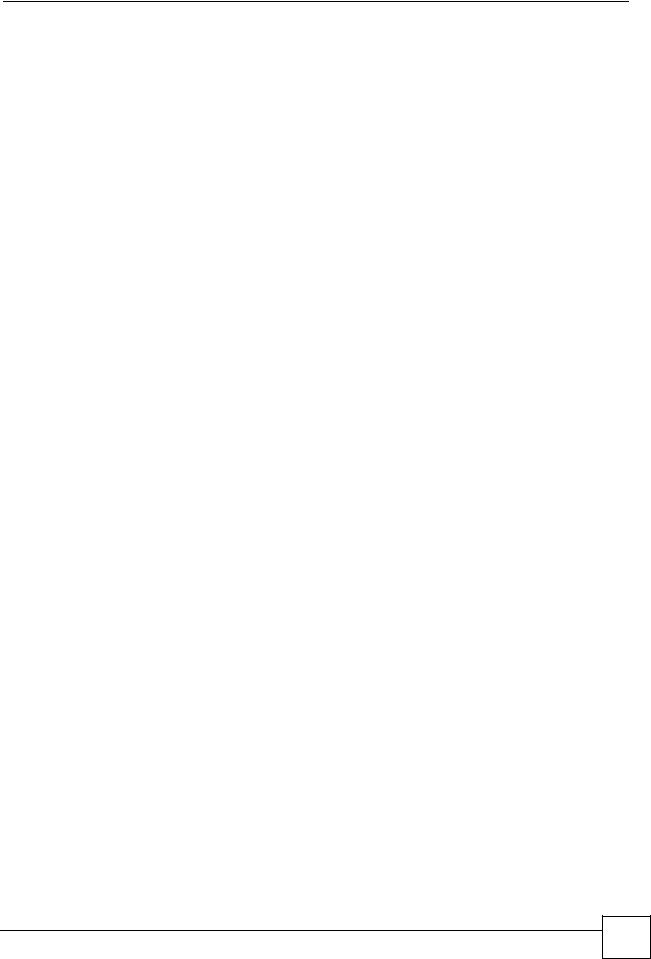
Contents Overview
Contents Overview
Introduction ............................................................................................................................ |
11 |
How to Access and Use the CLI ................................................................................................ |
13 |
Common Commands ................................................................................................................. |
17 |
Reference ................................................................................................................................ |
31 |
IEEE 802.1Q/1P Commands ..................................................................................................... |
33 |
IEEE 802.1x Commands ........................................................................................................... |
35 |
Dial Backup Commands ............................................................................................................ |
37 |
Bandwidth Management ............................................................................................................ |
41 |
Bridge Commands ..................................................................................................................... |
45 |
Certificate Commands ............................................................................................................... |
49 |
CNM Agent Commands ............................................................................................................. |
57 |
VoIP DECT Commands ............................................................................................................. |
61 |
Ethernet Commands .................................................................................................................. |
63 |
Firewall Commands ................................................................................................................... |
67 |
IP Commands ............................................................................................................................ |
71 |
IPSec Commands ...................................................................................................................... |
89 |
LAN Interface Commands ......................................................................................................... |
95 |
MyZyXEL.com Commands ........................................................................................................ |
99 |
Quality of Service (QoS) .......................................................................................................... |
109 |
RADIUS Commands ................................................................................................................. |
115 |
System Commands .................................................................................................................. |
117 |
VoIP Commands ...................................................................................................................... |
131 |
WAN Commands ..................................................................................................................... |
153 |
Wireless LAN Commands ....................................................................................................... |
175 |
Appendices and Index of Commands ................................................................................ |
191 |
DSL & IAD CLI Reference Guide
9 |
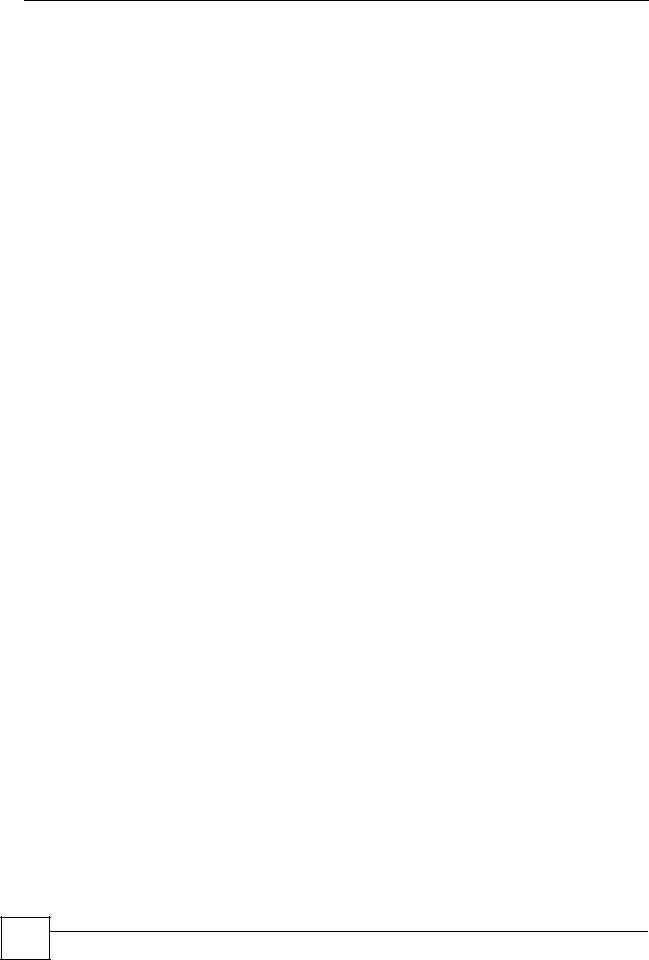
Contents Overview
10 |
DSL & IAD CLI Reference Guide
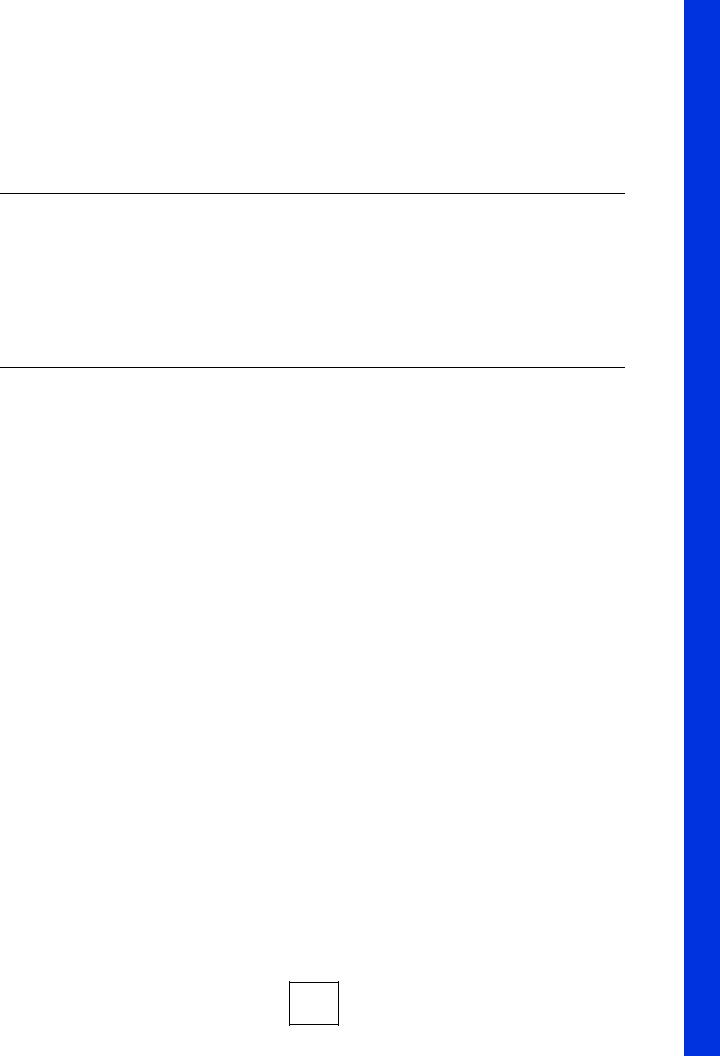
PART I
Introduction
How to Access and Use the CLI (13)
Common Commands (17)
11
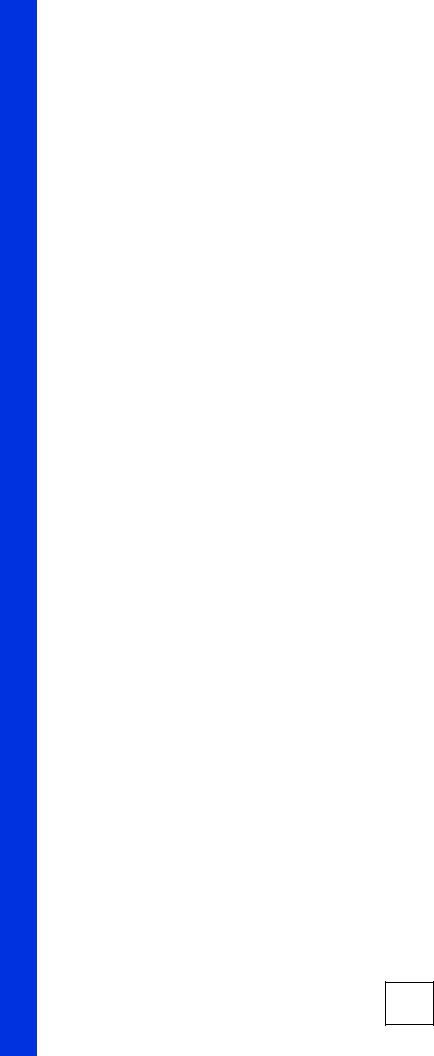
12
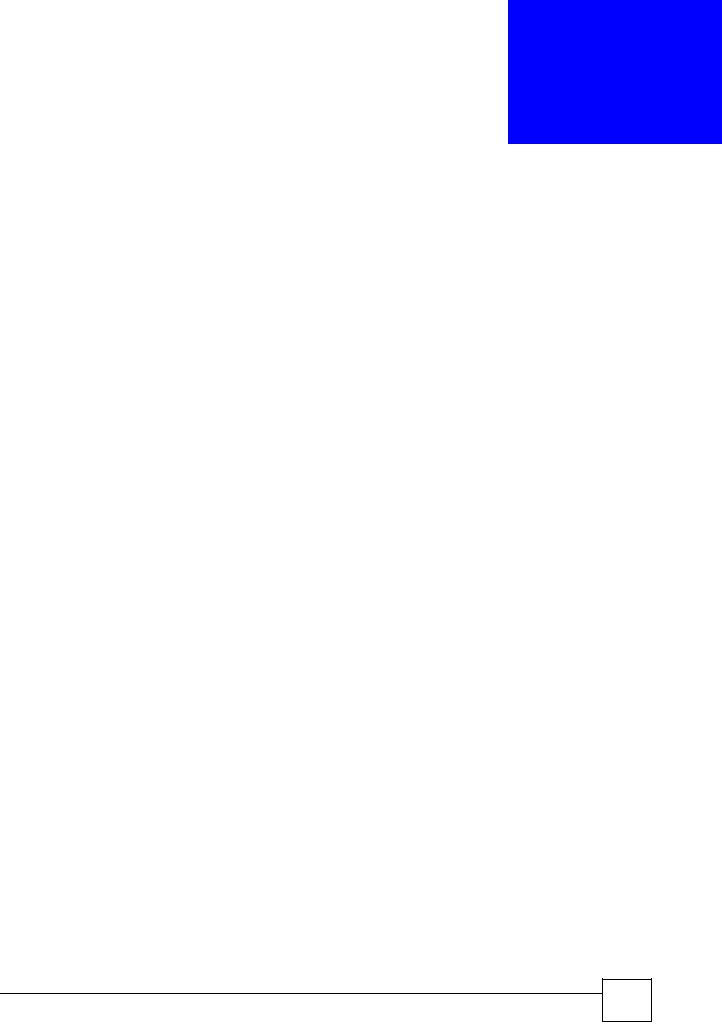
1
How to Access and Use the CLI
This chapter introduces the command line interface (CLI).
1.1 Accessing the CLI
Use any of the following methods to access the CLI.
1.1.1 Console Port
You may use this method if your ZyXEL Device has a console port.
1Connect your computer to the console port on the ZyXEL Device using the appropriate cable.
2Use terminal emulation software with the following settings:
Table 3 Default Settings for the Console Port
SETTING |
DEFAULT VALUE |
Terminal Emulation |
VT100 |
|
|
Baud Rate |
9600 bps |
|
|
Parity |
None |
|
|
Number of Data Bits |
8 |
|
|
Number of Stop Bits |
1 |
|
|
Flow Control |
None |
|
|
3Press [ENTER] to open the login screen.
1.1.2Telnet
4Open a Telnet session to the ZyXEL Device’s IP address. If this is your first login, use the default values.
Table 4 Default Management IP Address
SETTING |
DEFAULT VALUE |
IP Address |
192.168.1.1 |
|
|
Subnet Mask |
255.255.255.0 |
|
|
Make sure your computer IP address is in the same subnet, unless you are accessing the ZyXEL Device through one or more routers. In the latter case, make sure remote management of the ZyXEL Device is allowed via Telnet.
DSL & IAD CLI Reference Guide
13 |
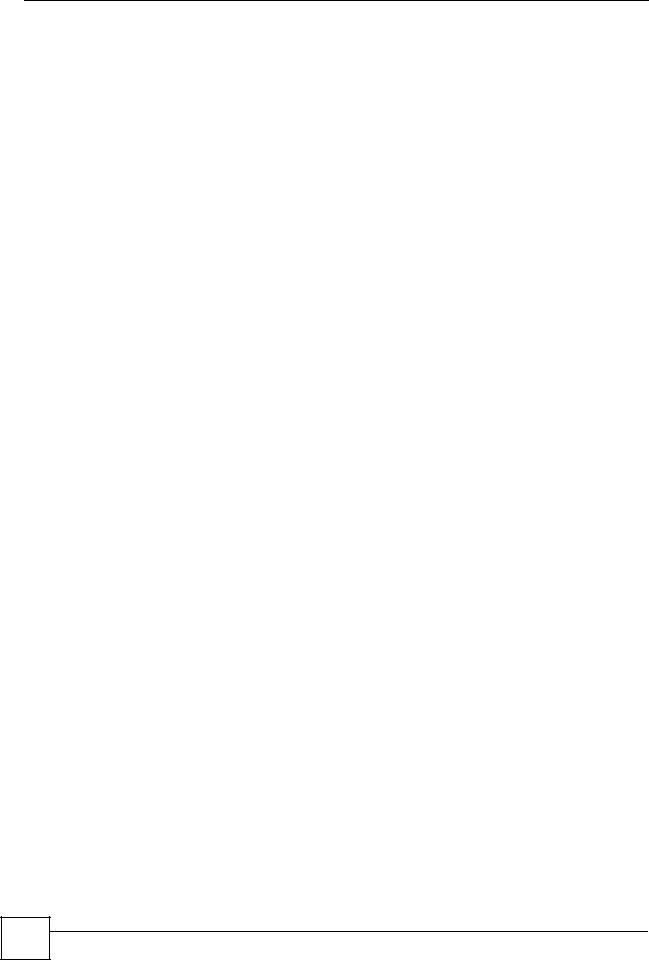
Chapter 1 How to Access and Use the CLI
1.2 Logging in
Use the administrator password to log into the ZyXEL Device. The default value is ‘admin’ or ‘1234’ - see your ZyXEL Device User’s Guide to see which one to use. Some ZyXEL Devices may require you to also enter a user name. The default user name is ‘admin’.
The ZyXEL Device automatically logs you out of the management interface after five minutes of inactivity. If this happens to you, simply log back in again. Use the sys stdio command to extend the idle timeout. For example, the ZyXEL Device automatically logs you out of the management interface after 60 minutes of inactivity after you use the sys stdio 60 command.
1.3 Using Shortcuts and Getting Help
This table identifies some shortcuts in the CLI, as well as how to get help.
Table 5 CLI Shortcuts and Help
COMMAND / KEY(S) |
DESCRIPTION |
yz (up/down arrow keys) |
Scrolls through the list of recently-used commands. You can edit |
|
any command or press [ENTER] to run it again. |
[CTRL]+U |
Clears the current command. |
? |
Displays the keywords and/or input values that are allowed in |
|
place of the ?. |
help |
Displays the (full) commands that are allowed in place of help. |
Use the help command to view the available commands on the ZyXEL Device. Follow these steps to create a list of supported commands:
1Log into the CLI.
2Type help and press [ENTER]. A list comes up which shows all the commands available for this device.
ras> help |
|
|
|
Valid commands are: |
ether |
wan |
|
sys |
exit |
||
wlan |
ip |
ipsec |
bridge |
certificates |
bm |
lan |
radius |
8021x |
voice |
|
|
ras> |
|
|
|
14 |
DSL & IAD CLI Reference Guide
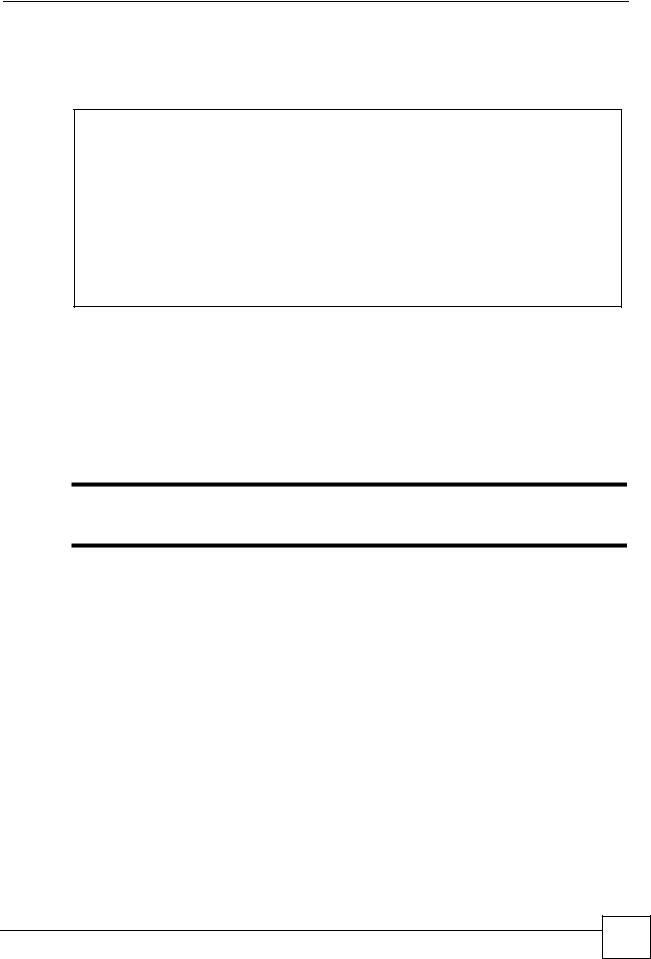
Chapter 1 How to Access and Use the CLI
Abbreviations
Commands can be abbreviated to the smallest unique string that differentiates the command. For example sys version could be abbreviated to s v.
ras> sys version
ZyNOS version: V3.40(ADV.3)b4 | 05/09/2007 romRasSize: 3127550
system up time: 24:23:59 (86087c ticks) bootbase version: V1.01 | 06/28/2005
ras> s v
ZyNOS version: V3.40(ADV.3)b4 | 05/09/2007 romRasSize: 3127550
system up time: 24:24:15 (860eae ticks) bootbase version: V1.01 | 06/28/2005
ras>
1.4 Saving Your Configuration
In the ZyXEL Device some commands are saved as you run them and others require you to run a save command. For example, after configuring a static route rule, type ip route addrom save to save the static route rule in non-volatile memory. See the related section of this guide to see if a save command is required.
"Unsaved configuration changes to commands that require you to run a save command are lost once you restart the ZyXEL Device
1.5Logging Out
Enter exit to log out of the CLI.
Table 6 Exit Command
COMMAND |
DESCRIPTION |
exit |
Logs you out of the CLI. |
DSL & IAD CLI Reference Guide
15 |
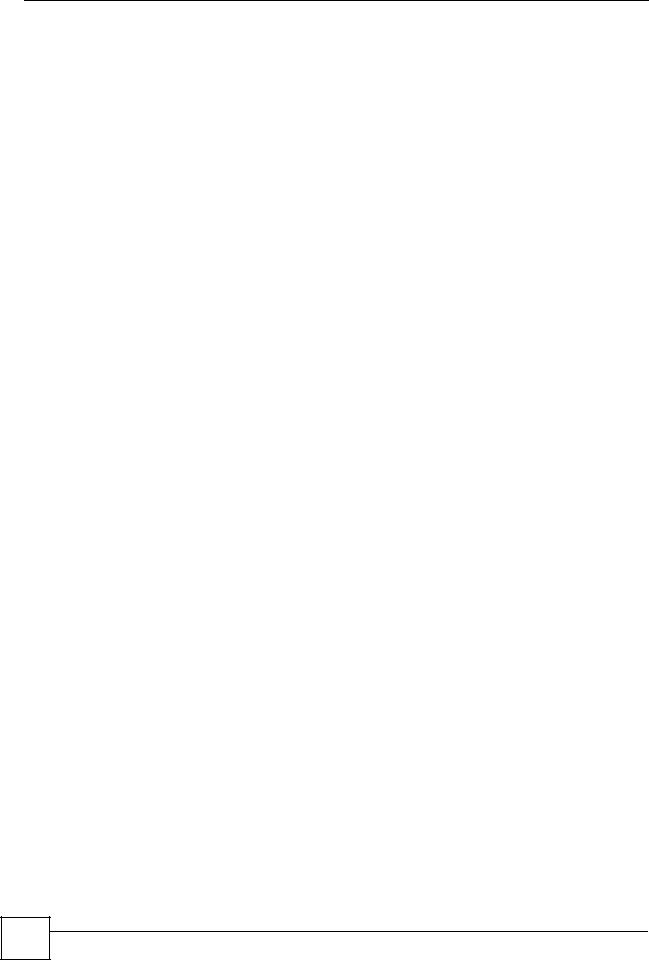
Chapter 1 How to Access and Use the CLI
16 |
DSL & IAD CLI Reference Guide
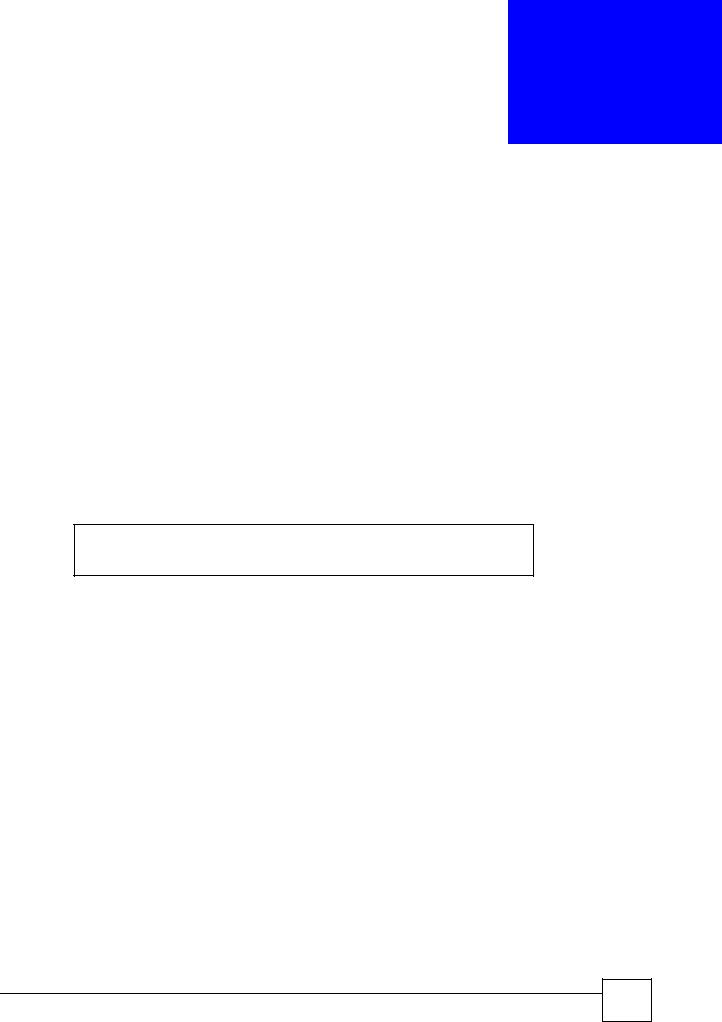
2
Common Commands
This chapter introduces some of the more commomly-used commands in the ZyXEL Device. For more detailed usage, see the corresponding feature chapter in this guide.
In the following examples, ras is the prompt as that is the default. If you configure a system name, then that prompt will display as the system name you configured. For example, change the system name to zyxel using the sys hostname zyxel command; the command prompt will then display as zyxel>.
2.1 Change the Idle Timeout
By default, the ZyXEL Device automatically logs you out of the management interface after five minutes of inactivity. Use the sys stdio command to extend the idle timeout. The following example extends the idle timeout to 120 minutes.
ras> sys stdio 120
Stdio Timeout = 120 minutes ras>
2.2 Interface Information
ZyXEL Device interfaces are defined as shown in Table 2 on page 6.
DSL & IAD CLI Reference Guide
17 |
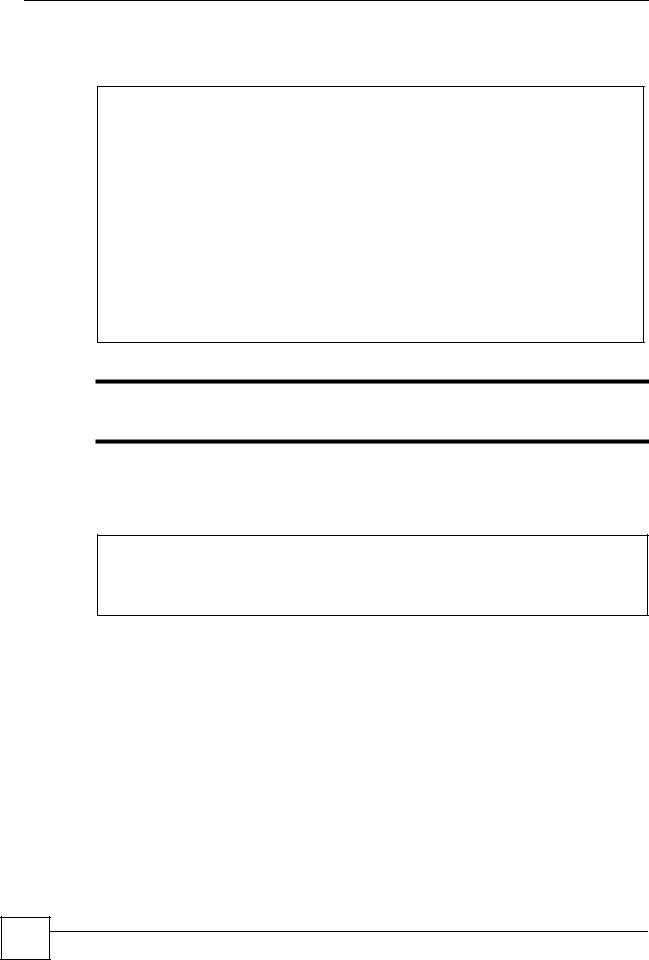
Chapter 2 Common Commands
The first command in this example shows information about a LAN port, for example, its IP address. The second command is used to change this IP address to 192.168.100.100.
ras> ip ifconfig enif0 |
|
|
|
enif0: mtu 1500 |
|
|
|
inet 172.16.1.203, netmask 0xffff0000, broadcast 172.16.1.203 |
|
||
RIP RX:None, TX:None, |
624] [InMulticast |
29689] |
|
[InOctets |
2742079] [InUnicast |
||
[InDiscards |
764] [InErrors |
0] [InUnknownProtos |
764] |
[OutOctets |
414311] [OutUnicast |
782] [OutMulticast |
2225] |
ras> |
[OutDiscards |
|
2225] [OutErrors |
0] |
|
ip |
ifconfig enif0 |
192.168.100.100 |
|
||
ras> |
ip |
ifconfig |
enif0 |
|
|
enif0: mtu 1500
inet 192.168.100.100, netmask 0xffffff00, broadcast 192.168.100.255 RIP RX:None, TX:None,
[InOctets |
3278515] [InUnicast |
633] [InMulticast |
34632] |
[InDiscards |
926] [InErrors |
0] [InUnknownProtos |
926] |
[OutOctets |
419351] [OutUnicast |
782] [OutMulticast |
2405] |
[OutDiscards |
2405] [OutErrors |
0] |
|
"Afterwards, you have to use this new IP address to access the ZyXEL Device via the LAN port.
To view information on all interfaces, enter ip ifconfig.
To view DHCP information on the LAN port, enter ip dhcp enif0 status.
ras> ip dhcp enif0 status
DHCP on iface enif0 is none Status:
Packet InCount: 477, OutCount: 0, DiscardCount: 477
ras>
18 |
Use these commands to release and renew DHCP-assigned information on the specified interface.
ras> ip dhcp enif0 client release |
|
|
|
ras> ip dhcp enif0 client renew |
|
|
|
ras>ras> ip ifconfig enif0 |
|
|
|
enif0: mtu 1500 |
|
|
|
inet 172.16.17.203, netmask 0xffff0000, broadcast 172.23.255.255 |
|
||
RIP RX:None, TX:None, |
658] [InMulticast |
34937] |
|
[InOctets |
3327150] [InUnicast |
||
[InDiscards |
943] [InErrors |
0] [InUnknownProtos |
943] |
[OutOctets |
420007] [OutUnicast |
782] [OutMulticast |
2407] |
[OutDiscards |
2405] [OutErrors |
0] |
|
ras> |
|
|
|
DSL & IAD CLI Reference Guide

|
|
|
|
|
Chapter 2 Common Commands |
|||
|
To view the ARP table for the LAN port, enter ip arp status enif0. |
|||||||
|
|
|
|
|
|
|
|
|
|
ras> ip arp status |
enif0 |
addr 0 reqst in 3 replies 4 reqst out 34 |
|
||||
|
received 23763 badtype 0 bogus |
|
||||||
|
cache hit 10529 |
(25%), cache miss 31410 (74%) |
stat iface |
|
||||
|
IP-addr |
Type |
Time |
Addr |
|
|||
|
172.16.17.18 |
10 |
Mb Ethernet |
260 |
00:00:e8:7c:14:80 |
41 |
enif0 |
|
|
172.16.17.114 |
10 |
Mb Ethernet |
210 |
00:10:b5:ae:56:9b |
41 |
enif0 |
|
|
172.16.17.104 |
10 |
Mb Ethernet |
150 |
00:c0:9f:cd:d4:bf |
41 |
enif0 |
|
|
172.16.17.19 |
10 |
Mb Ethernet |
130 |
00:02:e3:30:43:34 |
41 |
enif0 |
|
|
172.16.17.30 |
10 |
Mb Ethernet |
220 |
00:60:b3:45:2b:c5 |
41 |
enif0 |
|
|
172.16.17.12 |
10 |
Mb Ethernet |
80 |
00:c0:a8:fa:e9:27 |
41 |
enif0 |
|
|
172.16.17.24 |
10 |
Mb Ethernet |
200 |
00:0e:7f:a6:a7:c1 |
41 |
enif0 |
|
|
172.16.17.34 |
10 |
Mb Ethernet |
60 |
00:15:00:07:de:e1 |
41 |
enif0 |
|
|
172.16.17.32 |
10 |
Mb Ethernet |
30 |
00:16:36:10:26:2d |
41 |
enif0 |
|
|
172.16.17.41 |
10 |
Mb Ethernet |
30 |
00:02:e3:57:ea:1c |
41 |
enif0 |
|
|
172.16.17.44 |
10 |
Mb Ethernet |
260 |
00:18:f8:04:f5:67 |
41 |
enif0 |
|
|
172.16.17.111 |
10 |
Mb Ethernet |
230 |
00:19:cb:39:cb:ad |
41 |
enif0 |
|
|
num of arp entries= 12 |
|
|
|
|
|
||
|
ras> |
|
|
|
|
|
|
|
Each ZyXEL Device can support a specific number of NAT sessions in total. You can limit the number of NAT sessions allowed per host by using the ip nat session command. In the following example, each host may have up to 4000 NAT sessions open at one time. The total number of NAT sessions must not exceed the number for your ZyXEL Device.
ras> ip nat session 4000 ip nat session
NAT session number per host: 4000 ras>
To see the IP routing table, enter the following command.
ras> ip route status |
Device |
Gateway |
Metric stat Timer |
Use |
||||
Dest |
FF Len |
|||||||
192.168.1.1 |
00 |
32 |
enet0 |
172.16.1.203 |
1 |
001f |
0 |
0 |
192.168.2.36 |
00 |
32 |
enet0 |
172.16.1.203 |
1 |
001f |
0 |
0 |
172.16.1.254 |
00 32 |
enet0 |
192.168.1.1 |
1 |
001f |
0 |
0 |
|
172.16.1.30 |
00 32 |
enet0 |
192.168.1.1 |
1 |
001f |
0 |
0 |
|
192.168.1.0 |
00 |
24 |
enet0 |
192.168.1.1 |
1 |
041b 0 |
0 |
|
172.23.0.0 |
00 |
16 |
enet0 |
172.16.1.203 |
1 |
041b |
0 |
23 |
default |
00 |
0 |
Idle |
MyISP |
2 |
002b 0 |
0 |
|
ras> |
|
|
|
|
|
|
|
|
DSL & IAD CLI Reference Guide
19 |
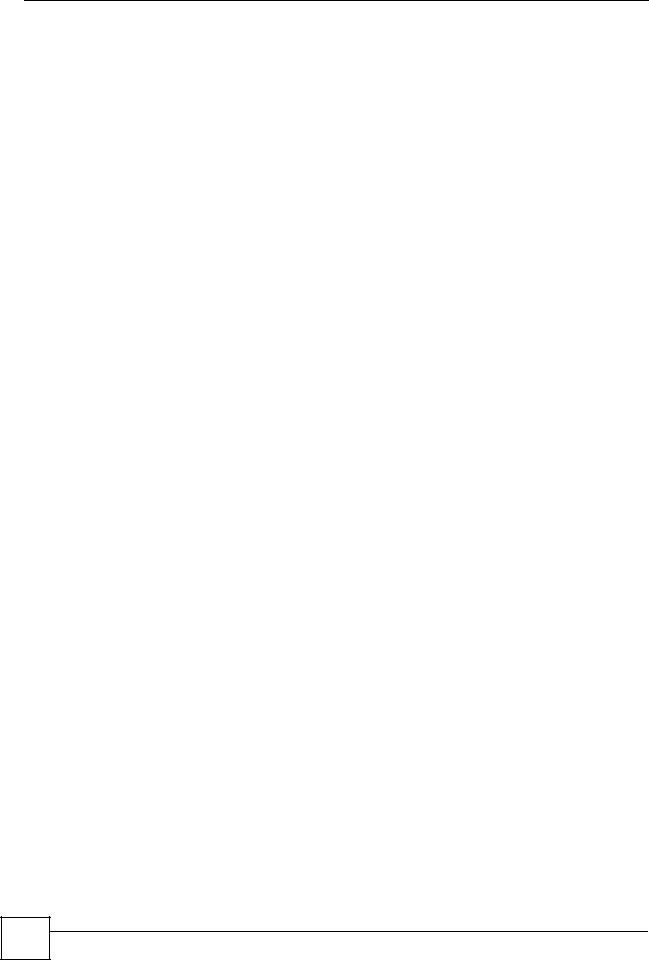
Chapter 2 Common Commands
2.3 Basic System Information
Use the sys atsh command to view information about your ZyXEL Device.
ras> sys atsh |
|
: V3.40(ADV.3)b4 | 05/09/2007 |
||||
RAS version |
|
|||||
RamSize |
|
|
: 32768 Kbytes |
|
||
Flash Type and Size |
: Intel 32Mbits*1 |
|
||||
romRasSize |
|
: 3127550 |
|
|
||
bootbase version |
: V1.01 | 06/28/2005 |
|||||
Product Model |
|
: Prestige 2602HWNLI-D7A |
||||
MAC Address |
|
: 001349214124 |
|
|||
Default Country Code |
: FF |
|
|
|
||
Boot Module Debug Flag |
: 00 |
|
|
|
||
RomFile Version |
|
: 14 |
|
|
|
|
RomFile Checksum |
: b600 |
|
|
|
||
RAS F/W Checksum |
: 4825 |
|
|
|
||
SNMP MIB level & OID |
: 060102030405060708091011121314151617181920 |
|||||
Main Feature Bits |
: C0 |
|
|
|
||
Other Feature Bits |
: |
00 |
00 00 00 |
00 00 |
||
9D 1A 00 |
00 00 |
00 00 00 |
00 00 |
|||
00 00 00 |
00 00 |
00 00 00 |
03 41 |
13 |
00 00 00 |
|
ras> |
|
|
|
|
|
|
Use the following command to view CPU utilization.
ras> sys cpu display |
|
|
|
|
|
|
|
|
|
|
||
CPU usage status: |
|
|
|
|
|
|
|
|
|
|
||
baseline 882924 ticks |
ticks |
util |
sec |
ticks |
util |
sec |
ticks |
util |
||||
sec |
ticks |
util |
sec |
|||||||||
0 |
813191 |
7.89 |
1 |
807214 |
8.57 |
2 |
811101 |
8.13 |
3 |
|
811148 |
8.12 |
4 |
813577 |
7.85 |
5 |
811697 |
8.06 |
6 |
812425 |
7.98 |
7 |
|
811474 |
8.09 |
8 |
811686 |
8.06 |
9 |
809925 |
8.26 |
10 |
810349 |
8.21 |
11 |
|
811672 |
8.07 |
12 |
812057 |
8.02 |
13 |
811810 |
8.05 |
14 |
813531 |
7.85 |
15 |
|
813221 |
7.89 |
16 |
811394 |
8.10 |
17 |
812418 |
7.98 |
18 |
807217 |
8.57 |
19 |
|
808079 |
8.47 |
20 |
804720 |
8.85 |
21 |
808472 |
8.43 |
22 |
810576 |
8.19 |
23 |
|
810342 |
8.22 |
24 |
813690 |
7.84 |
25 |
810798 |
8.16 |
26 |
793435 |
10.13 |
27 |
781556 |
11.48 |
|
28 |
800014 |
9.39 |
29 |
810944 |
8.15 |
30 |
811563 |
8.08 |
31 |
|
814575 |
7.74 |
32 |
813225 |
7.89 |
33 |
812385 |
7.98 |
34 |
810931 |
8.15 |
35 |
|
811374 |
8.10 |
36 |
812374 |
7.99 |
37 |
812445 |
7.98 |
38 |
782635 |
11.35 |
39 |
|
812026 |
8.02 |
40 |
809550 |
8.31 |
41 |
809632 |
8.30 |
42 |
808723 |
8.40 |
43 |
|
811388 |
8.10 |
44 |
812818 |
7.94 |
45 |
810337 |
8.22 |
46 |
811520 |
8.08 |
47 |
|
813600 |
7.85 |
48 |
811545 |
8.08 |
49 |
812811 |
7.94 |
50 |
812414 |
7.98 |
51 |
|
812997 |
7.91 |
52 |
813775 |
7.83 |
53 |
811116 |
8.13 |
54 |
812586 |
7.96 |
55 |
|
811772 |
8.05 |
56 |
811885 |
8.04 |
57 |
810952 |
8.15 |
58 |
808698 |
8.40 |
59 |
|
811388 |
8.10 |
60 |
813476 |
7.86 |
61 |
809569 |
8.30 |
62 |
809041 |
8.36 |
|
|
|
|
ras> |
|
|
|
|
|
|
|
|
|
|
|
|
20 |
DSL & IAD CLI Reference Guide
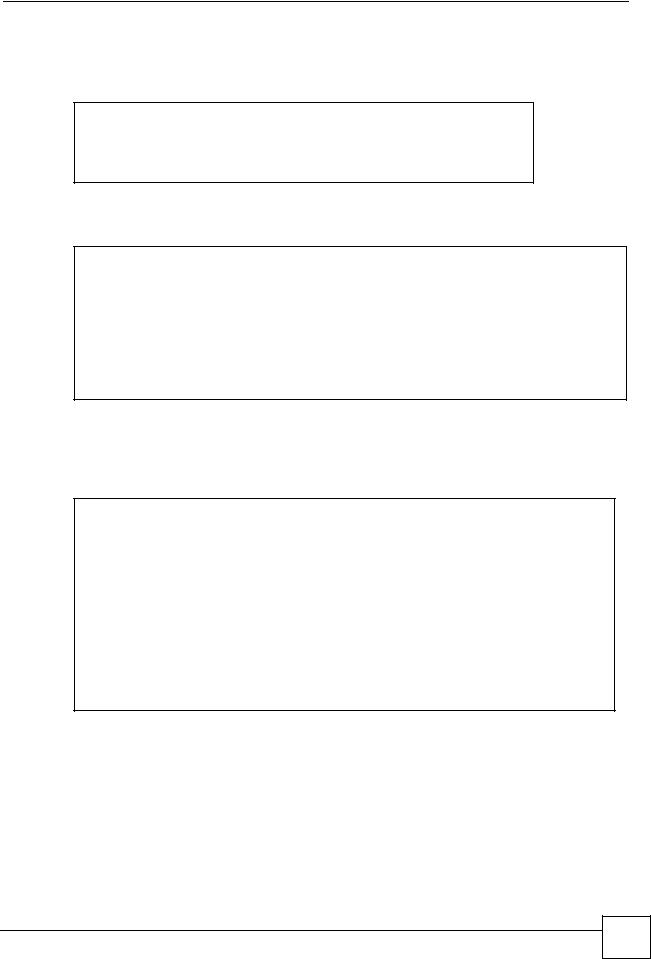
Chapter 2 Common Commands
Use the following command to get the date and time from a time server on the Internet (or your network). You have to first configure a time server using the web configurator (or SMT menu if your ZyXEL Device has one).
ras> sys adjtime
Connecting to time server....
Current date is Sat 2007/09/01 Current time is 02:46:53
ras>
Use the following command to restart your ZyXEL Device right away.
ras> sys reboot
Bootbase Version: V1.01 | 06/28/2005 19:47:11 RAM: Size = 32768 Kbytes
FLASH: Intel 32M *1
ZyNOS Version: V3.40(ADV.3)b4 | 05/09/2007 14:00:00
Press any key to enter debug mode within 3 seconds. Press any key to enter debug mode within 3 seconds.
.
Use the following command to reset the ZyXEL Device to the factory defaults. Make sure you back up your current configuration first (using the web configurator or SMT). The ZyXEL Device will restart and the console port speed will also reset to 9,600 bps.
ras> sys romreset
Do you want to restore default ROM file(y/n)?y
Default Romfile reset...
OKstore default Romfile.
System Restart(Console speed will be changed to 9600 bps)
..........................................................................
......
.............. |
done |
VDSP921 init |
............ done |
ISDN init.. |
done |
Press ENTER |
to continue... |
DSL & IAD CLI Reference Guide
21 |
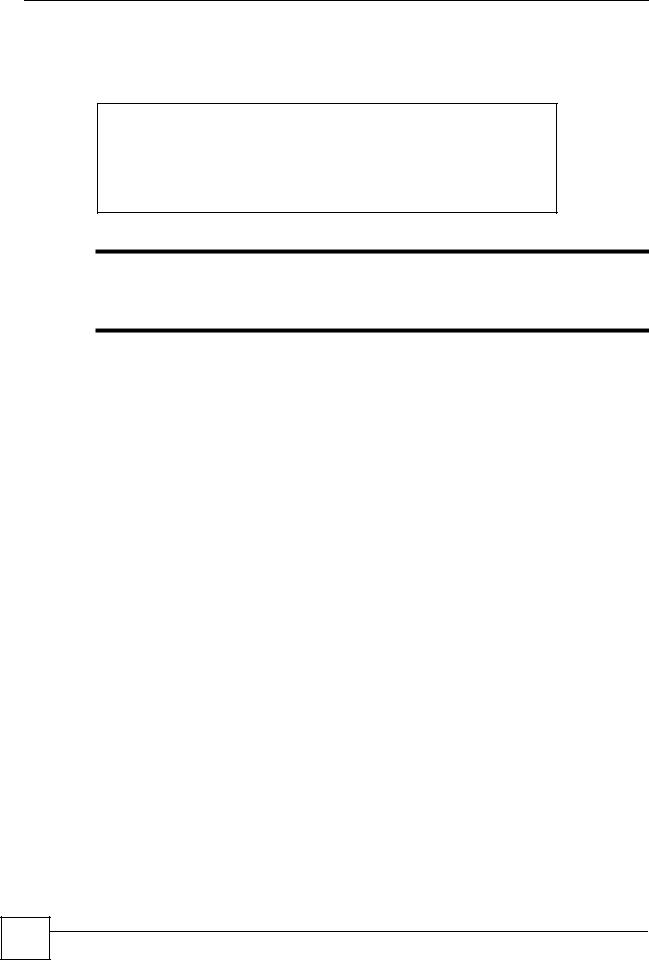
Chapter 2 Common Commands
Use the following command to change the console port speed. A higher console port speed is recommended when uploading firmware via the console port. A console port speed of 115,200 bps is necessary to view CNM debug messages and packet traces on the ZyXEL Device.
ras> sys baud ?
Usage: baud <1..5>(1:38400, 2:19200, 3:9600, 4:57600, 5:115200) ras> sys baud 5
Saving to ROM. Please wait...
Change Console Speed to 115200. Then hit any key to continue ras>
"After you change the console port speed, you need to change it also on your terminal emulation software (such as HyperTerminal) in order to reconnect to the ZyXEL Device.
22 |
DSL & IAD CLI Reference Guide
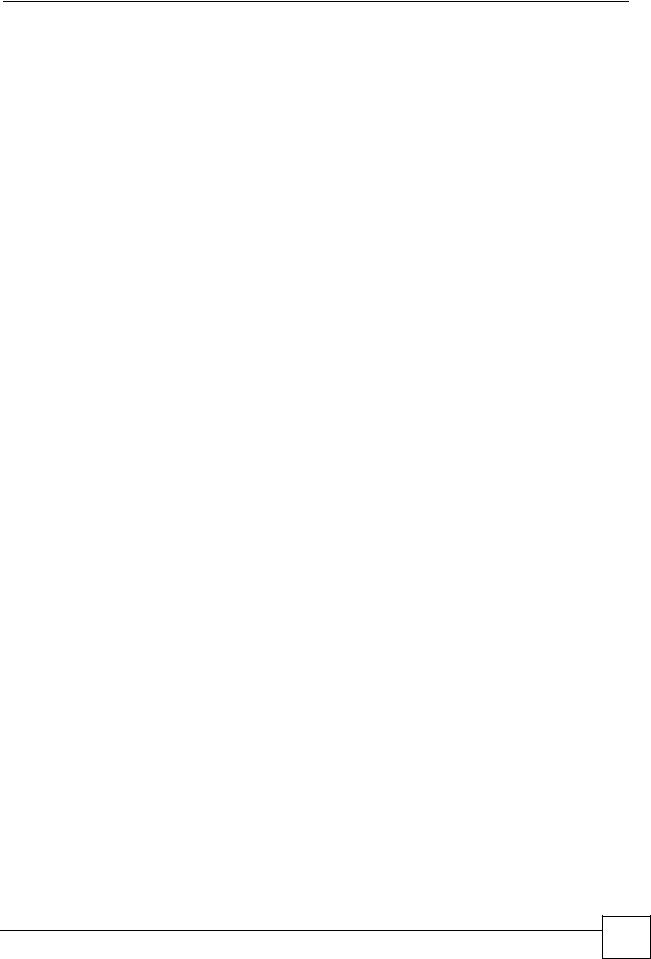
Chapter 2 Common Commands
Logs are very useful for troubleshooting. If you are having problems with your ZyXEL Device, then customer support may request that you send them the logs. Use the following command to display all ZyXEL Device error logs
ras> |
sys logs errlog disp |
INFO |
vc opened,vc=0,vpi=0,vci=0,qos=0 |
||
32 |
Sat Jan 01 |
00:00:06 2000 PP01 |
|||
33 |
Sat Jan 01 |
00:00:08 2000 PP0a -WARN |
SNMP TRAP 3: link up |
1 Times |
|
34 |
Sat Jan 01 |
00:00:10 2000 PP15 -WARN |
Last errorlog repeat |
||
35 |
Sat Jan 01 |
00:00:10 2000 PP15 |
INFO |
LAN promiscuous mode |
<0> |
36 |
Sat Jan 01 |
00:00:10 2000 PP15 |
INFO |
LAN promiscuous mode |
<1> |
37 |
Sat Jan 01 |
00:00:10 2000 PP15 |
INFO |
LAN promiscuous mode |
<0> |
38 |
Sat Jan 01 |
00:00:10 2000 PP15 |
INFO |
LAN promiscuous mode |
<1> |
39 |
Sat Jan 01 |
00:00:10 2000 PP01 -WARN |
SNMP TRAP 1: warm start |
||
40 |
Sat Jan 01 |
00:00:10 2000 PP01 |
INFO |
main: init completed |
|
41 |
Sat Jan 01 |
00:00:10 2000 PP01 |
INFO |
Starting Connectivity Monitor |
|
42 |
Sat Jan 01 |
00:00:11 2000 PP26 |
INFO |
adjtime task pause 1 |
day |
43 |
Sat Jan 01 |
00:00:11 2000 PP28 |
INFO |
monitoring WAN connectivity |
|
44 |
Sat Jan 01 |
00:00:44 2000 PP15 |
WARN |
netMakeChannDial: err=-3001 |
|
rn_p=950cc |
|
|
|
|
|
4d8 |
Sat Jan 01 |
00:05:15 2000 PP01 |
WARN |
Last errorlog repeat |
20 Times |
45 |
|||||
46 |
Sat Jan 01 |
00:05:15 2000 PP01 |
INFO |
SMT Session Begin |
|
47 |
Sat Jan 01 |
00:05:47 2000 PP15 |
WARN |
netMakeChannDial: err=-3001 |
|
rn_p=950cc |
|
|
|
|
|
4d8 |
Sat Jan 01 |
00:10:42 2000 PP01 |
WARN |
Last errorlog repeat |
20 Times |
48 |
|||||
49 Sat Jan 01 00:10:42 2000 PP01 -WARN |
SNMP TRAP 6: System reboot by user! |
||||
50 |
Sat Jan 01 |
00:10:48 2000 PP01 |
INFO |
vc opened,vc=0,vpi=0,vci=0,qos=0 |
|
51 |
Sat Jan 01 |
00:10:50 2000 PP0a -WARN |
SNMP TRAP 3: link up |
1 Times |
|
52 |
Sat Jan 01 |
00:10:52 2000 PP15 -WARN |
Last errorlog repeat |
||
53 |
Sat Jan 01 |
00:10:52 2000 PP15 |
INFO |
LAN promiscuous mode |
<0> |
54 |
Sat Jan 01 |
00:10:52 2000 PP15 |
INFO |
LAN promiscuous mode |
<1> |
55 |
Sat Jan 01 |
00:10:52 2000 PP15 |
INFO |
LAN promiscuous mode |
<0> |
56 |
Sat Jan 01 |
00:10:52 2000 PP15 |
INFO |
LAN promiscuous mode |
<1> |
57 |
Sat Jan 01 |
00:10:52 2000 PP01 -WARN |
SNMP TRAP 1: warm start |
||
58 |
Sat Jan 01 |
00:10:52 2000 PP01 |
INFO |
main: init completed |
|
59 |
Sat Jan 01 |
00:10:52 2000 PP01 |
INFO |
Starting Connectivity Monitor |
|
60 |
Sat Jan 01 |
00:10:53 2000 PP26 |
INFO |
adjtime task pause 1 |
day |
61 |
Sat Jan 01 |
00:10:53 2000 PP28 |
INFO |
monitoring WAN connectivity |
|
62 |
Sat Jan 01 |
00:11:30 2000 PP01 |
INFO |
SMT Session Begin |
|
63 |
Sat Jan 01 |
00:12:01 2000 PP15 |
WARN |
netMakeChannDial: err=-3001 |
|
rn_p=950cc |
|
|
|
|
|
4d8 |
|
(y/n): |
|
|
|
Clear Error Log |
|
|
|
||
DSL & IAD CLI Reference Guide
23 |
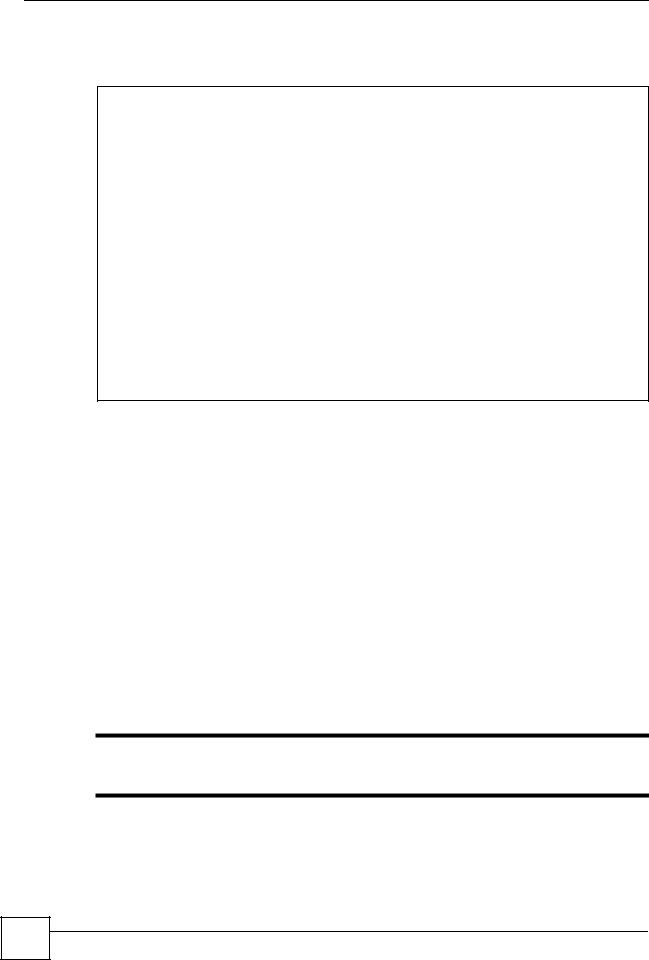
Chapter 2 Common Commands
Use the following commands for system debugging. A console port speed of 115,200 bps is necessary to view packet traces on the ZyXEL Device.
ras> sys trcpacket sw on ras> sys trcdisp brief
0 02:13:43.650 ENET1-R[0092] UDP 192.168.1.33:137->192.168.1.255:137
1 02:13:43.650 ENET1-R[0092] UDP 192.168.1.33:137->192.168.1.255:137 2 02:13:44.010 ENET1-T[0060] ARP Request 192.168.1.1->192.168.1.200 3 02:13:44.390 ENET1-R[0092] UDP 192.168.1.33:137->192.168.1.255:137 4 02:13:44.390 ENET1-R[0092] UDP 192.168.1.33:137->192.168.1.255:137 5 02:13:45.140 ENET1-R[0092] UDP 192.168.1.33:137->192.168.1.255:137 6 02:13:45.140 ENET1-R[0092] UDP 192.168.1.33:137->192.168.1.255:137
ras>
ras> sys trcdisp enif0 bothway
TIME:02:17:08.780 enet1-XMIT len:1192 call=0 |
|
||||||||
0000: ff ff ff ff ff ff 00 18 f8 04 f5 67 |
88 a2 10 00 |
||||||||
0010: ff ff ff 01 00 00 00 00 00 00 00 00 |
00 00 00 00 |
||||||||
0020: |
00 00 |
00 00 00 |
00 |
00 00 |
00 |
00 00 |
00 |
00 |
00 00 00 |
0030: |
00 00 |
00 00 00 |
00 |
00 00 |
00 |
00 00 |
00 |
00 |
00 00 00 |
0040: |
00 00 |
00 00 00 |
00 |
00 00 |
00 |
00 00 |
00 |
00 |
00 00 00 |
0050: |
00 00 |
00 00 00 |
00 |
00 00 |
00 |
00 00 |
00 |
00 |
00 00 00 |
0030: |
00 00 |
00 00 00 |
00 |
00 00 |
00 |
00 00 |
00 |
|
|
ras> |
|
|
|
|
|
|
|
|
|
Use the ping command to have the ZyXEL Device ping an IP address as shown in the following example.
ras> ip ping 172.16.17.12 |
|
|
|
|
|
||
Resolving 172.16.17.12... 172.16.17.12 |
avg |
mdev |
max |
min |
|||
sent |
rcvd |
rate |
rtt |
||||
1 |
1 |
100 |
10 |
10 |
0 |
10 |
10 |
2 |
2 |
100 |
0 |
9 |
3 |
10 |
0 |
3 |
3 |
100 |
0 |
8 |
5 |
10 |
0 |
ras> |
|
|
|
|
|
|
|
2.4 UTM and myZyXEL.com
Use these commands to create an account at myZyXEL.com and view what services you have activated.
"Ensure your ZyXEL Device is connected to the Internet before you use the following commands.
24 |
DSL & IAD CLI Reference Guide
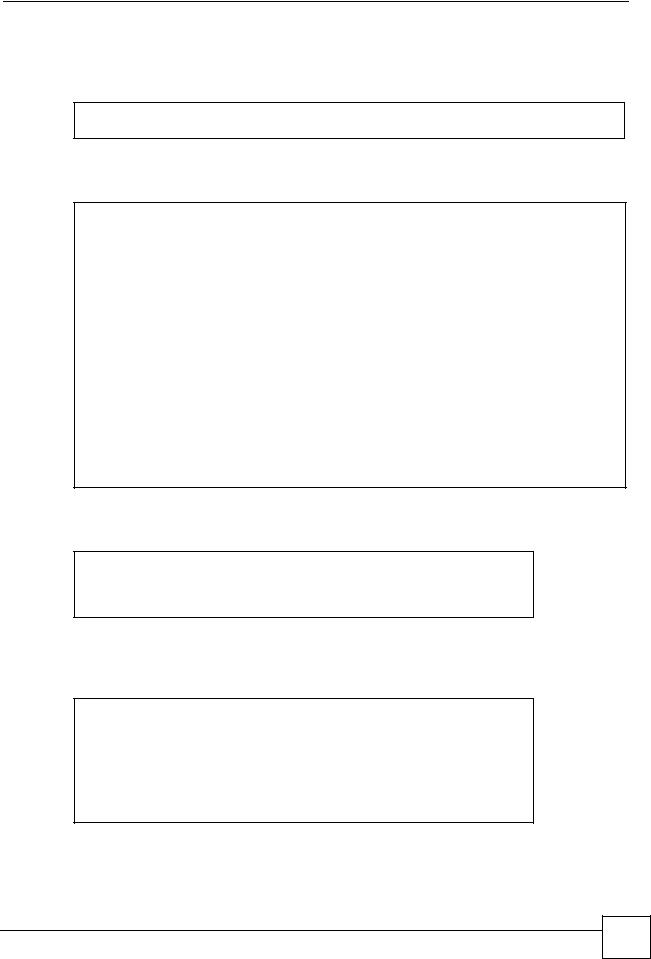
Chapter 2 Common Commands
You need to create an account at my ZyXEL.com in order to activate content filtering, antispam and anti-virus UTM (Unified Threat Management) services. See the myZyXEL.com chapter for information on the country code you should use.
ras> sys myZyxelCom register <username> <password> <email> <countryCode>
This command displays your ZyXEL Device’s registration information.
ras> sys myZyxelCom display
register server address : www.myzyxel.com register server path : /register/registration?
username : aseawfasf password : aaaaaa
email : aa@aa.aa.aa
sku : CFRT=1&CFST=319&ZASS=469&ISUS=469&ZAVS=469
country code : 204
register state 1
register MAC : 0000AA220765
CF expired day : 2008-05-26 14:58:19 Last update day : 2007-07-12 14:58:19
This command displays ZyXEL Device service registration details.
ras> sys myZyxelCom serviceDisplay
Content Filter Service :
Actived, Licenced, Trial, Expired : 2007-07-08 16:36:15 ras>
Use the following commands to enable anti-virus on the ZyXEL Device You first need to use the load command.
ras> av load
ras> av config enable on ras> av save
ras> av disp
AV Enable : On
AV Forward Over ZIP Session : Off AV Forward Over ZIP Session : Off
------------------------------------
DSL & IAD CLI Reference Guide
25 |
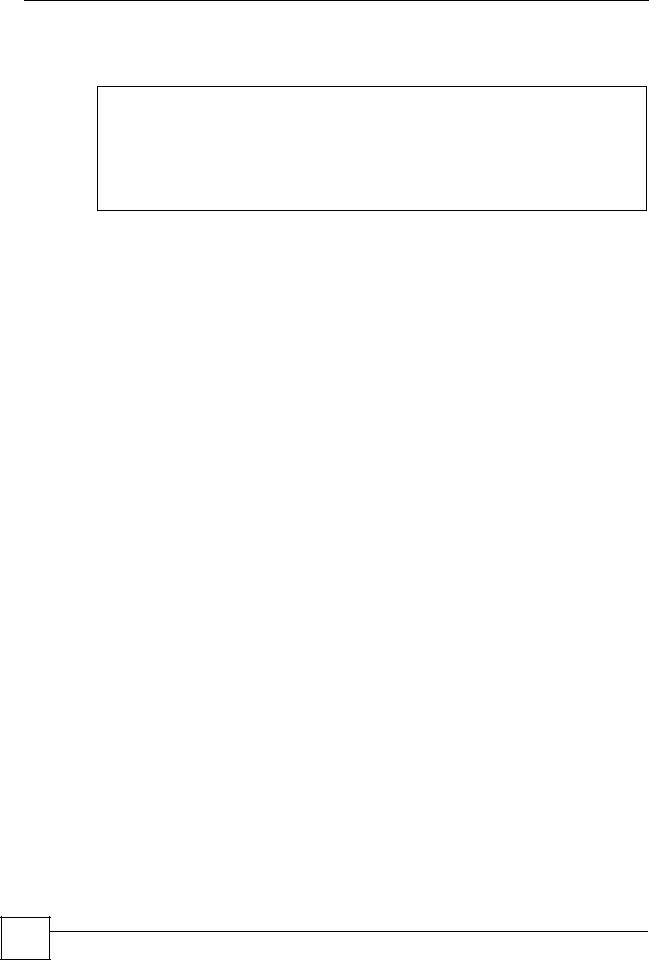
Chapter 2 Common Commands
Use the following commands to enable content filtering on the ZyXEL Device, then on the external database (DB) and then display the default policy.
ras> ip cf |
common enable on |
|
|||
ras> |
ip |
cf |
externalDB enable on |
|
|
ras> |
ip |
cf |
policy displayAll |
IP Group |
|
index |
Name |
Active |
|||
|
|
|
|
|
Start Addr End Addr |
==========================================================================
1 Default Policy Y 0.0.0.0/0.0.0.0
The default policy does not actually block anything. Use the following commands to edit the default policy, turn the external database service content filtering (category-based content filtering), see what the categories are, block a category 92 in the following example) and then save the policy.
26 |
DSL & IAD CLI Reference Guide
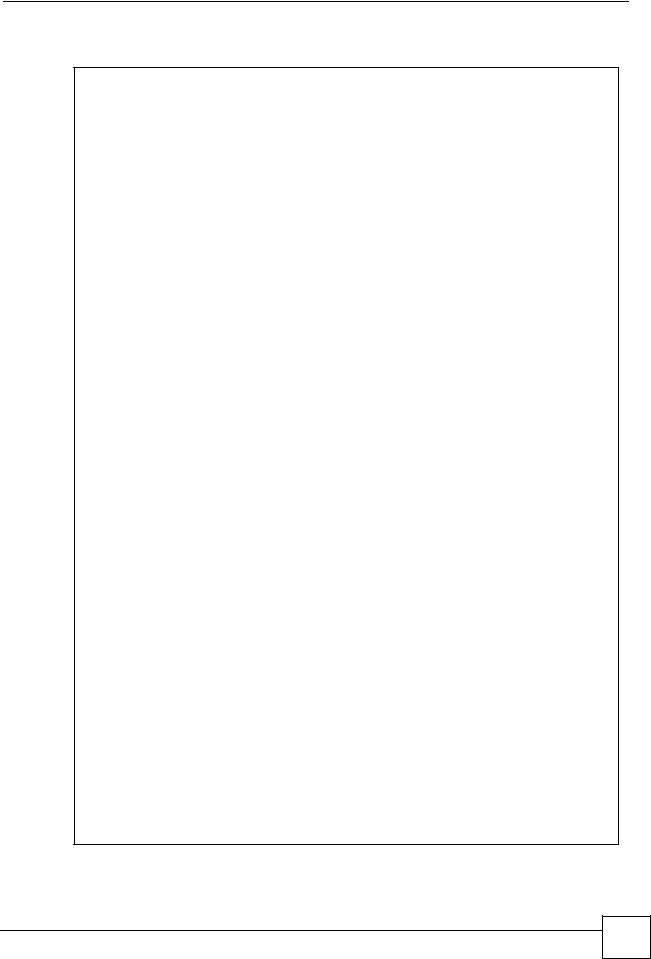
Chapter 2 Common Commands
ras> ip cf policy edit 1
ras> ip cf policy config webControl enable on ras> ip cf policy config webControl display
The Categories:
type 1 |
:Adult/Mature Content |
type 2 |
:Pornography |
type 3 |
:Sex Education |
type 4 |
:Intimate Apparel/Swimsuit |
type 5 |
:Nudity |
type 6 |
:Alcohol/Tobacco |
type 7 |
:Illegal/Questionable |
type 8 |
:Gambling |
type 9 |
:Violence/Hate/Racism |
type10 |
:Weapons |
type11 |
:Abortion |
type12 |
:Hacking |
type13 |
:Phishing |
type14 |
:Arts/Entertainment |
type15 |
:Business/Economy |
type16 |
:Alternative Spirituality/Occult |
type17 |
:Illegal Drugs |
type18 |
:Education |
type19 |
:Cultural/Charitable Organization |
type20 |
:Financial Services |
type21 |
:Brokerage/Trading |
type22 |
:Online Games |
type23 |
:Government/Legal |
type24 |
:Military |
type25 |
:Political/Activist Groups |
type26 |
:Health |
type27 |
:Computers/Internet |
type28 |
:Search Engines/Portals |
type29 |
:Spyware/Malware Sources |
type30 |
:Spyware Effects/Privacy Concerns |
type31 |
:Job Search/Careers |
type32 |
:News/Media |
type33 |
:Personals/Dating |
type34 |
:Reference |
type35 |
:Open Image/Media Search |
type36 |
:Chat/Instant Messaging |
type37 |
|
type38 |
:Blogs/Newsgroups |
type39 |
:Religion |
type40 |
:Social Networking |
type41 |
:Online Storage |
type42 |
:Remote Access Tools |
type43 |
:Shopping |
type44 |
:Auctions |
type45 |
:Real Estate |
type46 |
:Society/Lifestyle |
type47 |
:Sexuality/Alternative Lifestyles |
type48 |
:Restaurants/Dining/Food |
type49 |
:Sports/Recreation/Hobbies |
type50 |
:Travel |
type51 |
:Vehicles |
type52 |
:Humor/Jokes |
type53 |
:Software Downloads |
type54 |
:Pay to Surf |
type55 |
:Peer-to-Peer |
type56 |
:Streaming Media/MP3s |
type57 |
:Proxy Avoidance |
type58 |
:For Kids |
type59 |
:Web Advertisements |
type60 |
:Web Hosting |
type61 |
:Unrated |
ras> ip cf policy config webControl category block 2
The Categories:
type 1 :Adult/Mature Content type 2 (block):Pornography
-------
ras> ip cf policy save ras>
DSL & IAD CLI Reference Guide
27 |
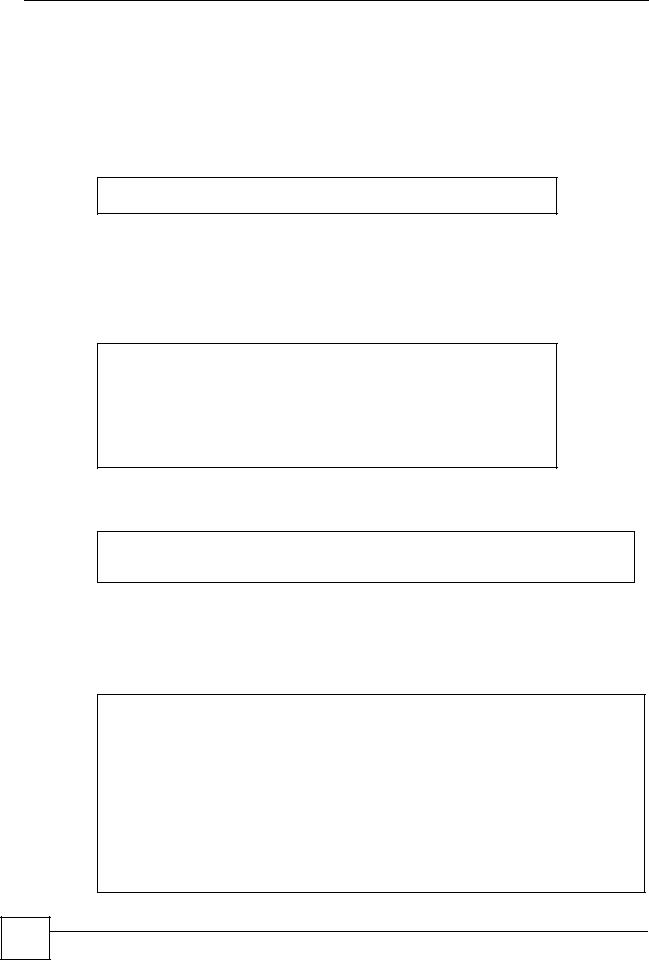
Chapter 2 Common Commands
You may also configure and schedule new policies using commands as well as configure what to block using the external database.
2.5 Firewall
Use the following command to enable the firewall on the ZyXEL Device.
ras> sys firewall active yes ras>
2.6 VPN
Use the following command to show what IPsec VPN tunnels are active on your ZyXEL Device.
ras> ipsec show_runtime sa
Runtime SA status:
No phase 1 IKE SA exist
No phase 2 IPSec SA exist
Active SA pair = 0
ras>
Use the following command to manually bring up a previously configured VPN tunnel.
ras> ipsec dial 1
Start dialing for tunnel <rule# 1>...
.....................
2.7 Dialing PPPoE and PPTP Connections
This example shows dialing up remote node “WAN 1” using PPPoE..
ras> poe dial "WAN 1"
Start dialing for node <WAN 1>...
### Hit any key to continue.###
$$$ DIALING dev=6 ch=0..........
$$$ OUTGOING-CALL phone()
$$$ CALL CONNECT speed<100000000> type<6> chan<0>
$$$ LCP opened
$$$ PAP sending user/pswd
$$$ IPCP negotiation started
$$$ IPCP neg' Primary DNS 192.168.30.1
$$$ IPCP neg' Primary DNS 172.16.5.2
$$$ IPCP opened
28 |
DSL & IAD CLI Reference Guide
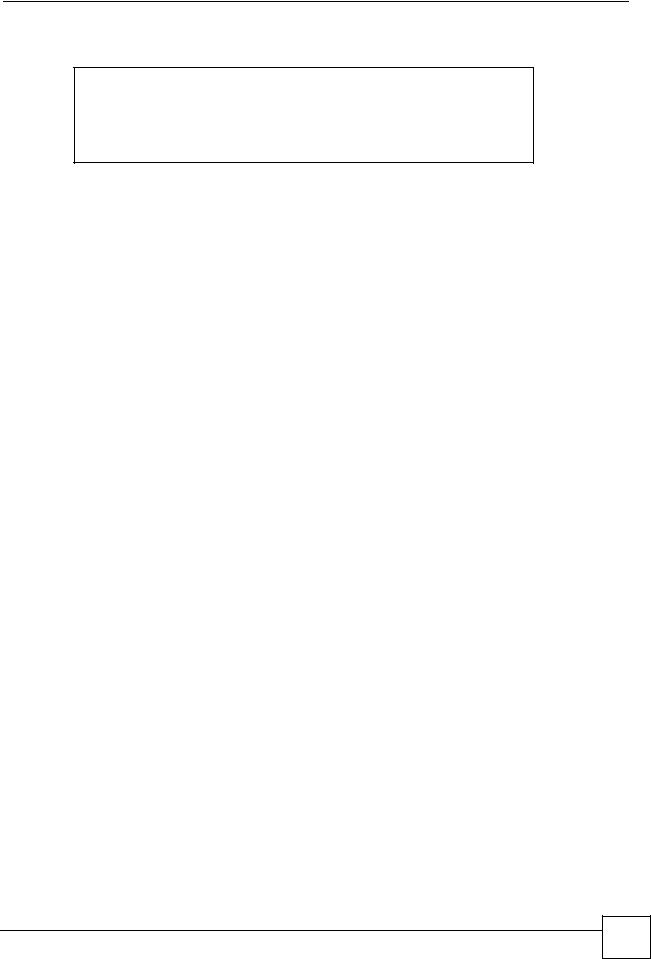
Chapter 2 Common Commands
This example shows dialing up remote node “WAN 1” using PPTP.
ras> pptp dial "WAN 1"
Start dialing for node <WAN 1>...
### Hit any key to continue.###
ras>
DSL & IAD CLI Reference Guide
29 |
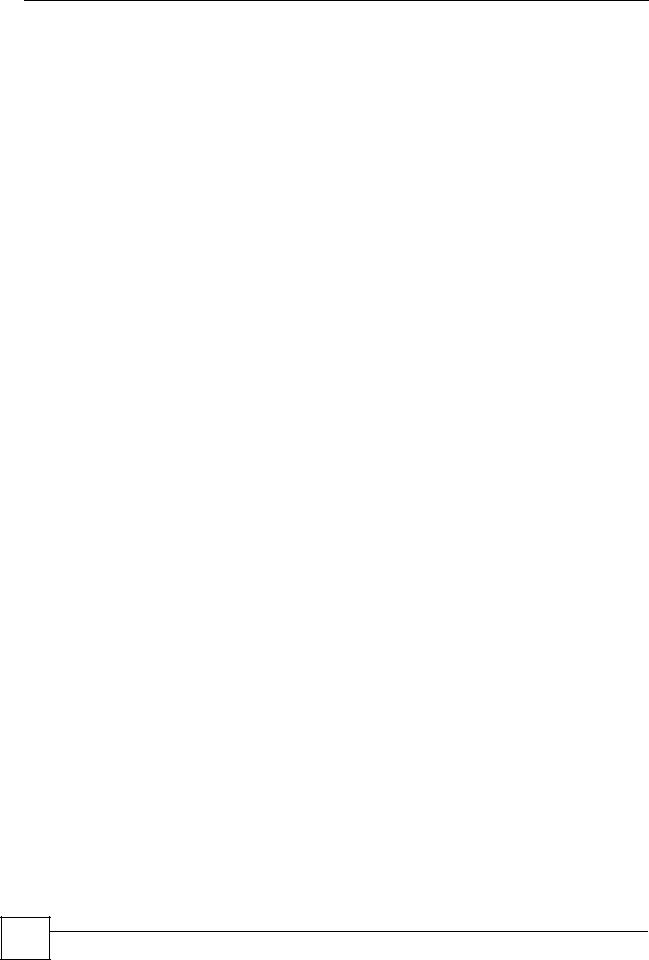
Chapter 2 Common Commands
30 |
DSL & IAD CLI Reference Guide
