Zyxel NWA5123-AC, WAC6502D-E, WAC6553D-E, WAC6552D-S, WAC6503D-S User Manual
...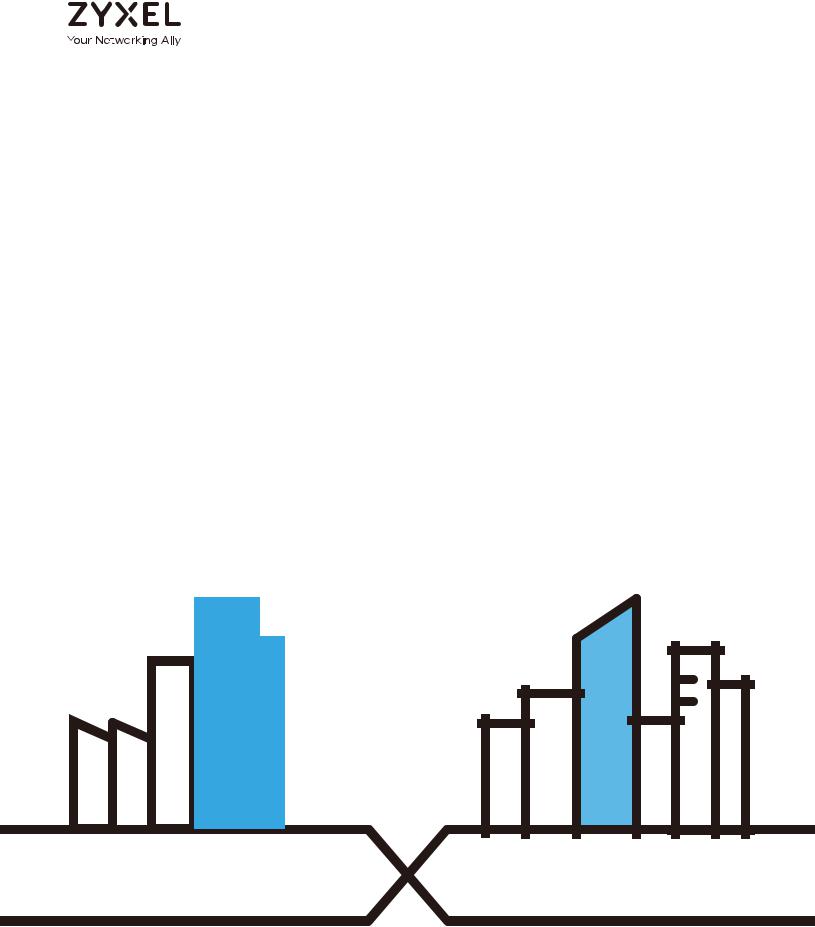
User’s Guide
NWA/WAC Series
802.11 a/b/g/n/ac Unified Access Point
Default Login Details |
|
|
|
Version 5.40 Edition 1, 12/2018 |
||||||||||||||||||||
|
|
|
|
|
|
|
|
|
|
|
|
|
|
|
|
|
|
|||||||
LAN IP Address |
|
|
|
|
|
|
|
DHCP-assigned |
|
|
|
|
|
|
|
|
||||||||
|
|
|
|
|
|
|
|
|
|
|
|
|
OR |
|
|
|
|
|
|
|
|
|||
|
|
|
|
|
|
|
|
|
|
|
http://192.168.1.2 |
|
|
|
|
|
|
|
|
|||||
|
|
|
|
|
|
|
|
|
|
|
|
|
|
|
|
|
|
|
|
|||||
User Name |
|
|
|
|
|
|
|
|
|
admin |
|
|
|
|
|
|
|
|
||||||
|
|
|
|
|
|
|
|
|
|
|
|
|||||||||||||
Password |
|
|
|
1234 |
|
|
|
|
|
|
|
|
|
|||||||||||
|
|
|
|
|
|
|
|
|
|
|
|
|
|
|
|
|
|
|
|
|
|
|
|
|
|
|
|
|
|
|
|
|
|
|
|
|
|
|
|
|
|
|
|
|
|
|
|
|
|
|
|
|
|
|
|
|
|
|
|
|
|
|
|
|
|
|
|
|
|
|
|
|
|
|
|
|
|
|
|
|
|
|
|
|
|
|
|
|
|
|
|
|
|
|
|
|
|
|
|
|
|
|
|
|
|
|
|
|
|
|
|
|
|
|
|
|
|
|
|
|
|
|
|
|
|
|
|
|
|
|
|
|
|
|
|
|
|
|
|
|
|
|
|
|
|
|
|
|
|
|
|
|
|
|
|
|
|
|
|
|
|
|
|
|
|
|
|
|
|
|
|
|
|
|
|
|
|
|
|
|
|
|
|
|
|
|
|
|
|
|
|
|
|
|
|
|
|
|
|
|
|
|
|
|
|
|
|
|
|
|
|
|
|
|
|
|
|
|
|
|
|
|
|
|
|
|
|
|
|
|
|
|
|
|
|
|
|
|
|
|
|
|
|
|
|
|
|
|
|
|
|
|
|
|
|
|
|
|
|
|
|
|
|
|
|
|
|
|
|
|
|
|
|
|
|
|
|
|
|
|
|
|
|
|
|
|
|
|
|
|
|
|
|
|
|
|
|
|
|
|
|
|
|
|
|
|
|
|
|
|
|
|
|
|
|
|
|
|
|
|
|
|
|
|
|
|
|
|
|
|
|
|
|
|
|
|
|
|
|
|
|
|
|
|
|
|
|
|
|
Copyright © 2018 Zyxel Communications Corporation
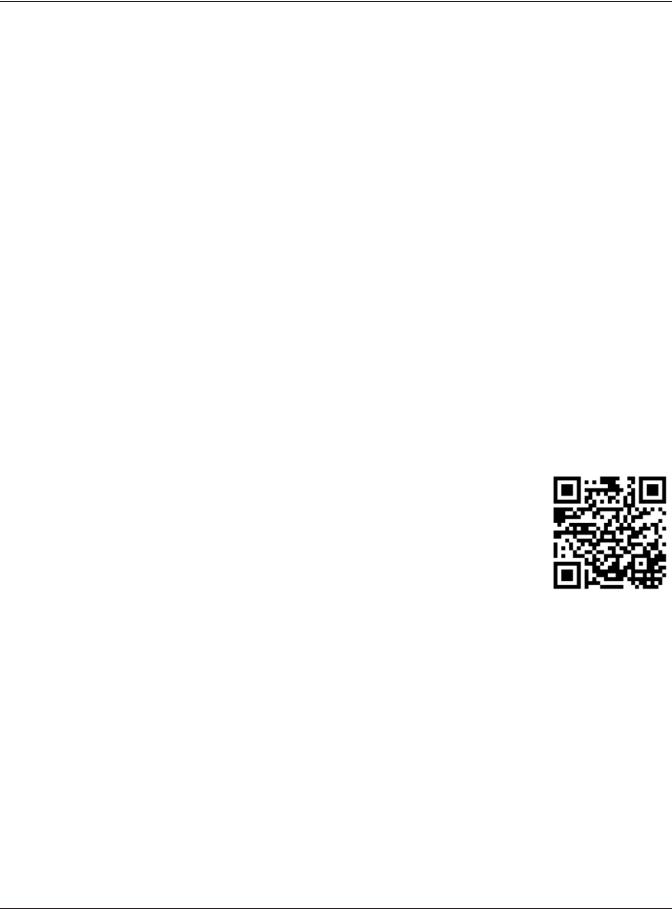
IMPORTANT!
READ CAREFULLY BEFORE USE.
KEEP THIS GUIDE FOR FUTURE REFERENCE.
This is a User’s Guide for a series of products. Not all products support all firmware features. Screenshots and graphics in this book may differ slightly from your product due to differences in your product firmware or your computer operating system. Every effort has been made to ensure that the information in this manual is accurate.
Related Documentation
•Quick Start Guide
The Quick Start Guide shows how to connect the NWA/WAC and access the Web Configurator.
•CLI Reference Guide
The CLI Reference Guide explains how to use the Command-Line Interface (CLI) and CLI commands to configure the NWA/WAC.
Note: It is recommended you use the Web Configurator to configure the NWA/WAC.
•Web Configurator Online Help
Click the help icon in any screen for help in configuring that screen and supplementary information.
•More Information
Go to support.zyxel.com to find other information on the NWA/WAC.
NWA / WAC Series User’s Guide
2
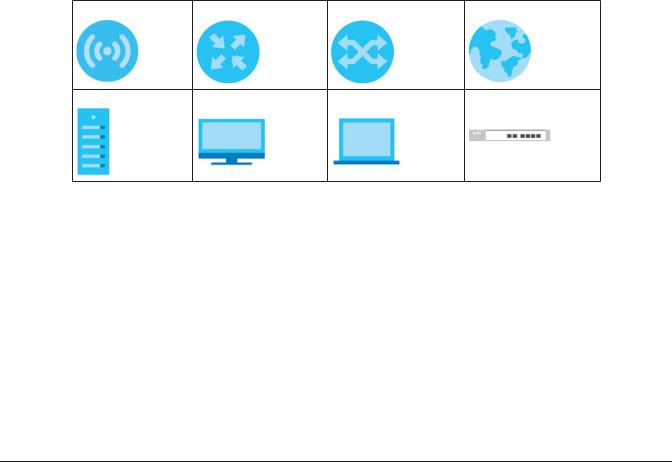
Document Conventions
Warnings and Notes
These are how warnings and notes are shown in this guide.
Warnings tell you about things that could harm you or your device.
Note: Notes tell you other important information (for example, other things you may need to configure or helpful tips) or recommendations.
Syntax Conventions
•All models in this series may be referred to as the “NWA/WAC” in this guide.
•Product labels, screen names, field labels and field choices are all in bold font.
•A right angle bracket ( > ) within a screen name denotes a mouse click. For example, Configuration > Network > IP Setting means you first click Configuration in the navigation panel, then the Network sub menu and finally the IP Setting tab to get to that screen.
Icons Used in Figures
Figures in this guide may use the following generic icons. The NWA/WAC icon is not an exact representation of your device.
NWA/WAC |
Router |
Switch |
Internet |
Server |
Desktop |
Laptop |
AP Controller |
NWA / WAC Series User’s Guide
3
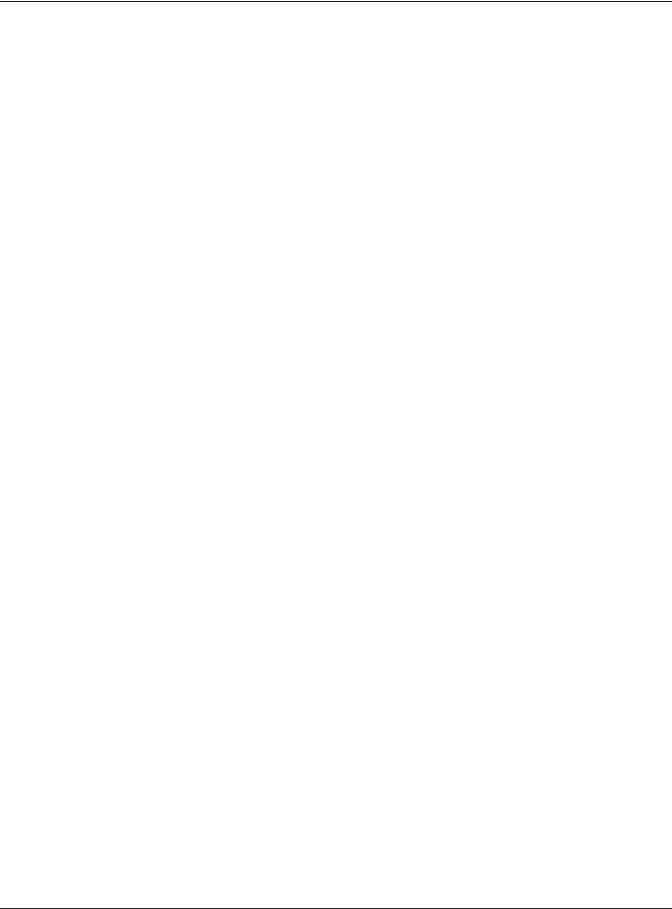
|
Contents Overview |
|
Contents Overview |
User’s Guide ..................................................................................................................................... |
12 |
Introduction ........................................................................................................................................... |
13 |
The Web Configurator ......................................................................................................................... |
30 |
Setup Wizard ......................................................................................................................................... |
42 |
Technical Reference ....................................................................................................................... |
48 |
Dashboard ............................................................................................................................................ |
49 |
Monitor ................................................................................................................................................... |
55 |
Network .................................................................................................................................................. |
70 |
Wireless ................................................................................................................................................... |
80 |
Bluetooth ............................................................................................................................................... |
93 |
User ......................................................................................................................................................... |
96 |
AP Profile .............................................................................................................................................. |
103 |
MON Profile ......................................................................................................................................... |
123 |
WDS Profile ........................................................................................................................................... |
127 |
Certificates .......................................................................................................................................... |
129 |
System .................................................................................................................................................. |
145 |
Log and Report ................................................................................................................................... |
170 |
File Manager ....................................................................................................................................... |
182 |
Diagnostics .......................................................................................................................................... |
193 |
LEDs ...................................................................................................................................................... |
195 |
Antenna Switch .................................................................................................................................. |
197 |
Reboot ................................................................................................................................................. |
199 |
Shutdown ............................................................................................................................................. |
200 |
Troubleshooting .................................................................................................................................. |
201 |
NWA / WAC Series User’s Guide
4
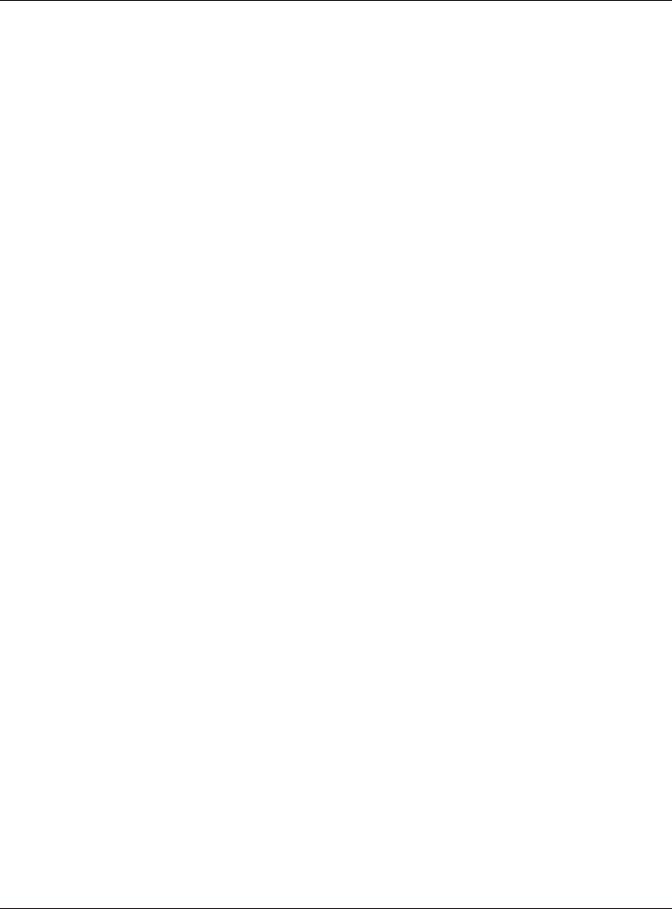
Table of Contents |
|
|
Table of Contents |
Document Conventions ..................................................................................................................... |
3 |
Contents Overview ............................................................................................................................ |
4 |
Table of Contents ................................................................................................................................ |
5 |
Part I: User’s Guide.......................................................................................... |
12 |
Chapter 1 |
|
Introduction ....................................................................................................................................... |
13 |
1.1 Overview ........................................................................................................................................ |
13 |
1.1.1 Management Mode ............................................................................................................. |
15 |
1.1.2 MBSSID .................................................................................................................................... |
17 |
1.1.3 Dual-Radio ............................................................................................................................. |
18 |
1.1.4 Root AP ................................................................................................................................... |
19 |
1.1.5 Repeater ................................................................................................................................ |
20 |
1.2 Ways to Manage the NWA/WAC ................................................................................................. |
21 |
1.3 Good Habits for Managing the NWA/WAC ................................................................................ |
21 |
1.4 LEDs .................................................................................................................................................. |
21 |
1.4.1 WAC6502D-E, WAC6502D-S, and WAC6503D-S |
................................................................ 22 |
1.4.2 WAC6103D-I ........................................................................................................................... |
23 |
1.4.3 NWA5123-AC ......................................................................................................................... |
25 |
1.4.4 WAC5302D-S .......................................................................................................................... |
25 |
1.4.5 NWA5123-AC HD and WAC6303D-S ................................................................................... |
27 |
1.5 Starting and Stopping the NWA/WAC ......................................................................................... |
28 |
1.6 Grounding (WAC6552D-S and WAC6553D-E) ............................................................................. |
28 |
Chapter 2 |
|
The Web Configurator....................................................................................................................... |
30 |
2.1 Overview ......................................................................................................................................... |
30 |
2.2 Accessing the Web Configurator ................................................................................................. |
30 |
2.3 Navigating the Web Configurator ............................................................................................... |
32 |
2.3.1 Title Bar ................................................................................................................................... |
33 |
2.3.2 Navigation Panel .................................................................................................................. |
36 |
2.3.3 Warning Messages ................................................................................................................ |
39 |
2.3.4 Tables and Lists ...................................................................................................................... |
39 |
Chapter 3 |
|
Setup Wizard...................................................................................................................................... |
42 |
NWA / WAC Series User’s Guide |
|
5
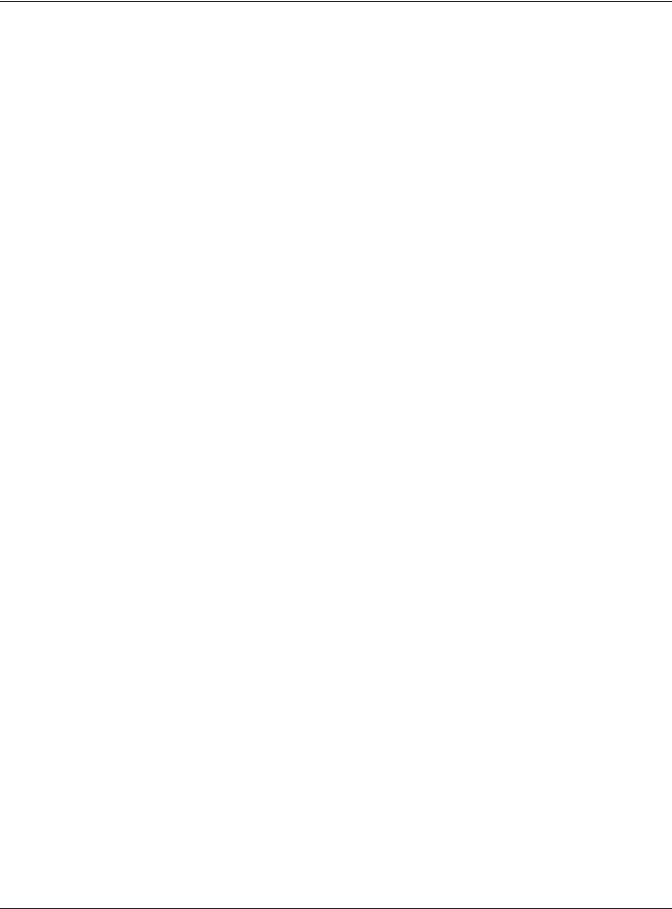
|
Table of Contents |
|
3.1 |
Accessing the Wizard ..................................................................................................................... |
42 |
3.2 |
Using the Wizard ............................................................................................................................. |
42 |
|
3.2.1 Step 1 Time Settings .............................................................................................................. |
42 |
|
3.2.2 Step 2 Password and Uplink Connection ........................................................................... |
43 |
|
3.2.3 Step 3 Radio ......................................................................................................................... |
44 |
|
3.2.4 Step 4 SSID ............................................................................................................................. |
45 |
|
3.2.5 Summary ............................................................................................................................... |
47 |
Part II: Technical Reference........................................................................... |
48 |
|
Chapter 4 |
|
|
Dashboard......................................................................................................................................... |
49 |
|
4.1 |
Overview ......................................................................................................................................... |
49 |
|
4.1.1 What You Can Do in this Chapter ....................................................................................... |
49 |
4.2 Dashboard ...................................................................................................................................... |
49 |
|
|
4.2.1 CPU Usage ............................................................................................................................. |
52 |
|
4.2.2 Memory Usage ...................................................................................................................... |
53 |
Chapter 5 |
|
|
Monitor ............................................................................................................................................... |
|
55 |
5.1 |
Overview ......................................................................................................................................... |
55 |
|
5.1.1 What You Can Do in this Chapter ....................................................................................... |
55 |
5.2 What You Need to Know ............................................................................................................... |
55 |
|
5.3 |
Network Status ................................................................................................................................ |
56 |
|
5.3.1 Port Statistics Graph .............................................................................................................. |
57 |
5.4 |
Radio List ........................................................................................................................................ |
58 |
|
5.4.1 AP Mode Radio Information ................................................................................................ |
60 |
5.5 |
Station List ....................................................................................................................................... |
62 |
5.6 |
WDS Link Info ................................................................................................................................... |
63 |
5.7 Detected Device ........................................................................................................................... |
64 |
|
5.8 View Log .......................................................................................................................................... |
67 |
|
Chapter 6 |
|
|
Network.............................................................................................................................................. |
|
70 |
6.1 |
Overview ......................................................................................................................................... |
70 |
|
6.1.1 Management Mode ............................................................................................................. |
70 |
|
6.1.2 What You Can Do in this Chapter ....................................................................................... |
72 |
6.2 |
IP Setting ......................................................................................................................................... |
73 |
6.3 VLAN ................................................................................................................................................ |
74 |
|
6.4 |
AC (AP Controller) Discovery ........................................................................................................ |
77 |
6.5 NCC Discovery ................................................................................................................................ |
78 |
|
|
NWA / WAC Series User’s Guide |
|
6
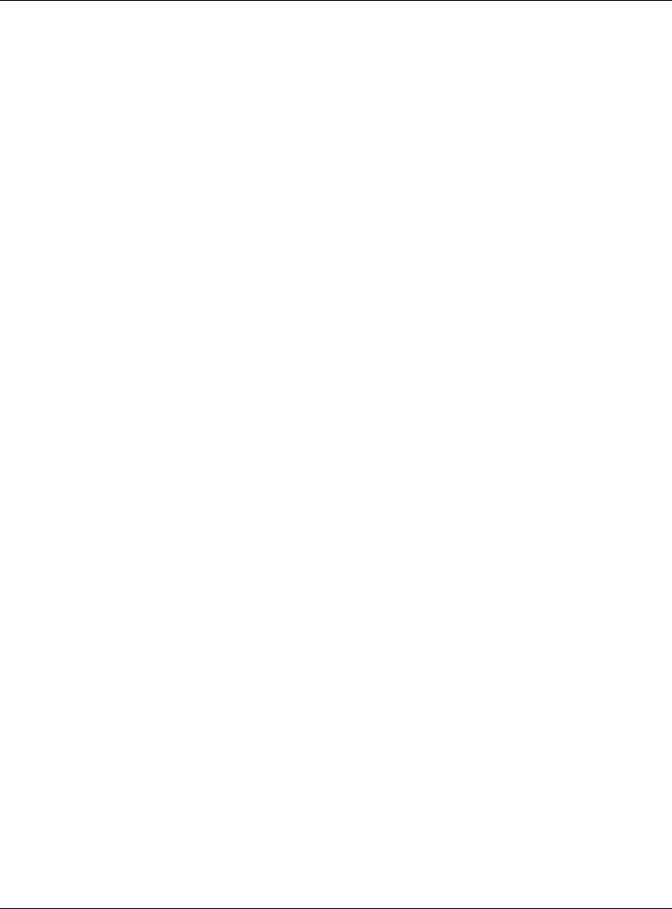
Table of Contents |
|
Chapter 7 |
|
Wireless .............................................................................................................................................. |
80 |
7.1 Overview ......................................................................................................................................... |
80 |
7.1.1 What You Can Do in this Chapter ....................................................................................... |
80 |
7.1.2 What You Need to Know ..................................................................................................... |
81 |
7.2 AP Management ............................................................................................................................ |
81 |
7.3 Rogue AP ......................................................................................................................................... |
84 |
7.3.1 Add/Edit Rogue/Friendly List ................................................................................................ |
86 |
7.4 Load Balancing .............................................................................................................................. |
87 |
7.4.1 Disassociating and Delaying Connections ........................................................................ |
89 |
7.5 DCS .................................................................................................................................................. |
90 |
7.6 Technical Reference ...................................................................................................................... |
90 |
Chapter 8 |
|
Bluetooth............................................................................................................................................ |
93 |
8.1 Overview ......................................................................................................................................... |
93 |
8.1.1 What You Need To Know ..................................................................................................... |
93 |
8.2 Bluetooth Advertising Settings ....................................................................................................... |
93 |
8.2.1 Edit Advertising Settings ....................................................................................................... |
94 |
Chapter 9 |
|
User..................................................................................................................................................... |
96 |
9.1 Overview ......................................................................................................................................... |
96 |
9.1.1 What You Can Do in this Chapter ....................................................................................... |
96 |
9.1.2 What You Need To Know ..................................................................................................... |
96 |
9.2 User Summary .................................................................................................................................. |
97 |
9.2.1 Add/Edit User ......................................................................................................................... |
97 |
9.3 Setting ............................................................................................................................................. |
99 |
9.3.1 Edit User Authentication Timeout Settings ........................................................................ |
101 |
Chapter 10 |
|
AP Profile.......................................................................................................................................... |
103 |
10.1 Overview ..................................................................................................................................... |
103 |
10.1.1 What You Can Do in this Chapter ................................................................................... |
103 |
10.1.2 What You Need To Know ................................................................................................. |
103 |
10.2 Radio ............................................................................................................................................ |
104 |
10.2.1 Add/Edit Radio Profile ...................................................................................................... |
105 |
10.3 SSID .............................................................................................................................................. |
110 |
10.3.1 SSID List ............................................................................................................................... |
110 |
10.3.2 Add/Edit SSID Profile ......................................................................................................... |
111 |
10.4 Security List .................................................................................................................................. |
114 |
10.4.1 Add/Edit Security Profile ................................................................................................... |
115 |
10.5 MAC Filter List .............................................................................................................................. |
119 |
NWA / WAC Series User’s Guide |
|
7
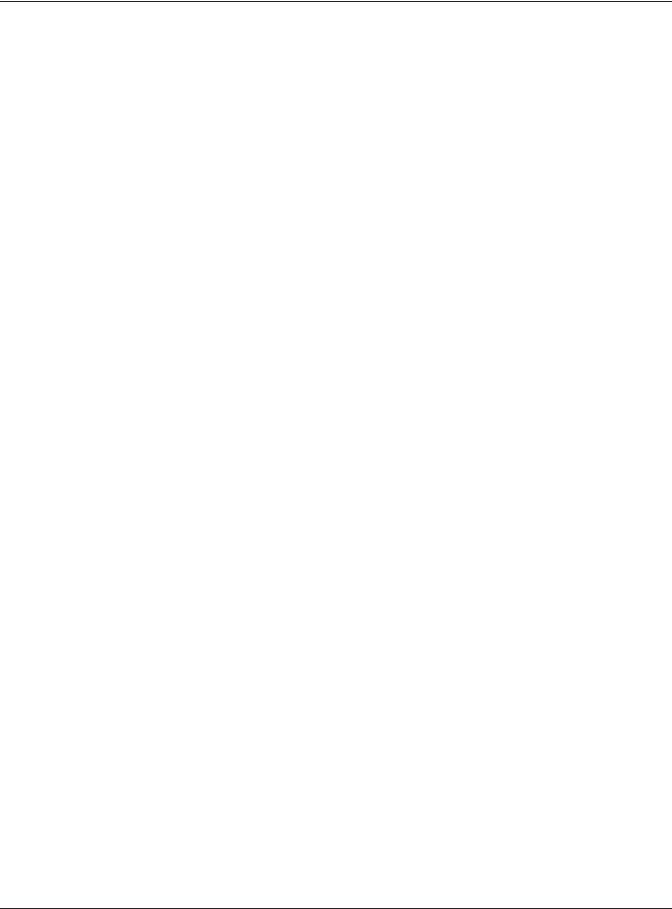
|
Table of Contents |
|
10.5.1 Add/Edit MAC Filter Profile ............................................................................................... |
119 |
|
10.6 |
Layer-2 Isolation List .................................................................................................................... |
120 |
10.6.1 Add/Edit Layer-2 Isolation Profile .................................................................................... |
122 |
|
Chapter 11 |
|
|
MON Profile...................................................................................................................................... |
123 |
|
11.1 |
Overview ..................................................................................................................................... |
123 |
11.1.1 What You Can Do in this Chapter ................................................................................... |
123 |
|
11.2 |
MON Profile ................................................................................................................................. |
123 |
11.2.1 Add/Edit MON Profile ....................................................................................................... |
124 |
|
11.3 |
Technical Reference .................................................................................................................. |
125 |
Chapter 12 |
|
|
WDS Profile ....................................................................................................................................... |
127 |
|
12.1 |
Overview ..................................................................................................................................... |
127 |
12.1.1 What You Can Do in this Chapter ................................................................................... |
127 |
|
12.2 |
WDS Profile ................................................................................................................................... |
127 |
12.2.1 Add/Edit WDS Profile ........................................................................................................ |
128 |
|
Chapter 13 |
|
|
Certificates ...................................................................................................................................... |
129 |
|
13.1 |
Overview ..................................................................................................................................... |
129 |
13.1.1 What You Can Do in this Chapter ................................................................................... |
129 |
|
13.1.2 What You Need to Know ................................................................................................. |
129 |
|
13.1.3 Verifying a Certificate ...................................................................................................... |
131 |
|
13.2 |
My Certificates ........................................................................................................................... |
132 |
13.2.1 Add My Certificates .......................................................................................................... |
133 |
|
13.2.2 Edit My Certificates ........................................................................................................... |
135 |
|
13.2.3 Import Certificates ........................................................................................................... |
138 |
|
13.3 |
Trusted Certificates ..................................................................................................................... |
139 |
13.3.1 Edit Trusted Certificates .................................................................................................... |
140 |
|
13.3.2 Import Trusted Certificates ............................................................................................... |
143 |
|
13.4 |
Technical Reference .................................................................................................................. |
144 |
Chapter 14 |
|
|
System.............................................................................................................................................. |
|
145 |
14.1 |
Overview ..................................................................................................................................... |
145 |
14.1.1 What You Can Do in this Chapter ................................................................................... |
145 |
|
14.2 Host Name ................................................................................................................................... |
145 |
|
14.3 Date and Time ........................................................................................................................... |
146 |
|
14.3.1 Pre-defined NTP Time Servers List ..................................................................................... |
149 |
|
14.3.2 Time Server Synchronization ............................................................................................ |
149 |
|
14.4 WWW Overview .......................................................................................................................... |
150 |
|
|
NWA / WAC Series User’s Guide |
|
8
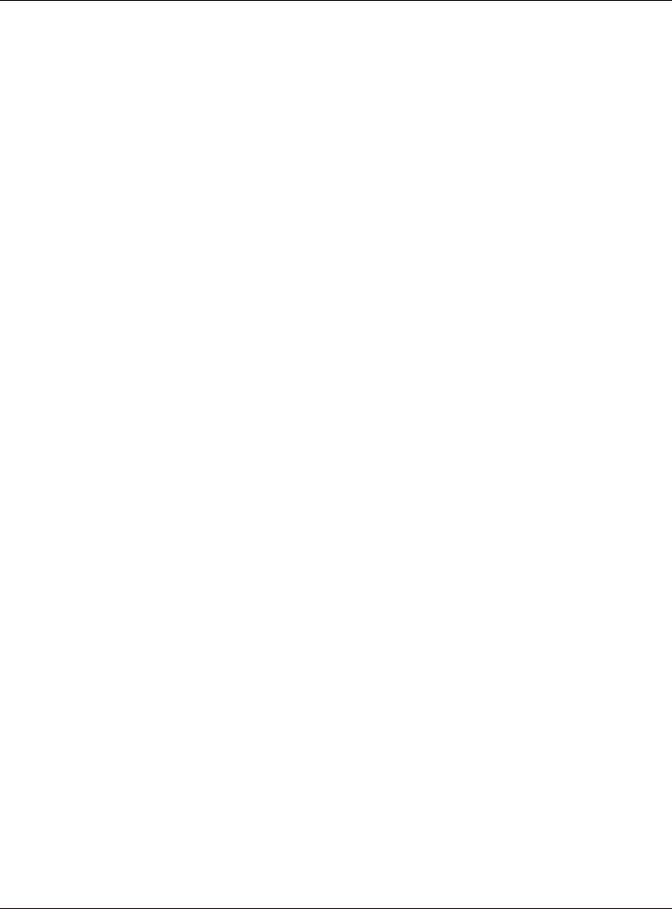
|
Table of Contents |
|
14.4.1 Service Access Limitations ............................................................................................... |
150 |
|
14.4.2 System Timeout .................................................................................................................. |
150 |
|
14.4.3 HTTPS ................................................................................................................................... |
151 |
|
14.4.4 Configuring WWW Service Control ................................................................................. |
151 |
|
14.4.5 HTTPS Example ................................................................................................................... |
152 |
|
14.5 |
SSH ............................................................................................................................................. |
160 |
14.5.1 How SSH Works .................................................................................................................. |
160 |
|
14.5.2 SSH Implementation on the NWA/WAC ......................................................................... |
161 |
|
14.5.3 Requirements for Using SSH .............................................................................................. |
162 |
|
14.5.4 Configuring SSH ................................................................................................................. |
162 |
|
14.5.5 Examples of Secure Telnet Using SSH .............................................................................. |
162 |
|
14.6 |
Telnet ........................................................................................................................................... |
164 |
14.7 |
FTP ................................................................................................................................................ |
164 |
14.8 SNMP ........................................................................................................................................... |
165 |
|
14.8.1 Supported MIBs ................................................................................................................. |
166 |
|
14.8.2 SNMP Traps ......................................................................................................................... |
167 |
|
14.8.3 Configuring SNMP ............................................................................................................. |
167 |
|
14.8.4 Adding or Editing an SNMPv3 User Profile ...................................................................... |
168 |
|
Chapter 15 |
|
|
Log and Report................................................................................................................................ |
170 |
|
15.1 |
Overview ..................................................................................................................................... |
170 |
15.1.1 What You Can Do In this Chapter ................................................................................... |
170 |
|
15.2 |
Email Daily Report ....................................................................................................................... |
170 |
15.3 |
Log Setting .................................................................................................................................. |
172 |
15.3.1 Log Setting Screen ............................................................................................................ |
173 |
|
15.3.2 Edit System Log Settings .................................................................................................. |
174 |
|
15.3.3 Edit Remote Server ........................................................................................................... |
178 |
|
15.3.4 Active Log Summary ....................................................................................................... |
179 |
|
Chapter 16 |
|
|
File Manager ................................................................................................................................... |
182 |
|
16.1 |
Overview ..................................................................................................................................... |
182 |
16.1.1 What You Can Do in this Chapter ................................................................................... |
182 |
|
16.1.2 What you Need to Know .................................................................................................. |
182 |
|
16.2 |
Configuration File ....................................................................................................................... |
183 |
16.2.1 Example of Configuration File Download Using FTP ...................................................... |
187 |
|
16.3 Firmware Package .................................................................................................................... |
188 |
|
16.3.1 Example of Firmware Upload Using FTP .......................................................................... |
189 |
|
16.4 |
Shell Script ................................................................................................................................... |
190 |
Chapter 17 |
|
|
Diagnostics ...................................................................................................................................... |
193 |
|
|
NWA / WAC Series User’s Guide |
|
9
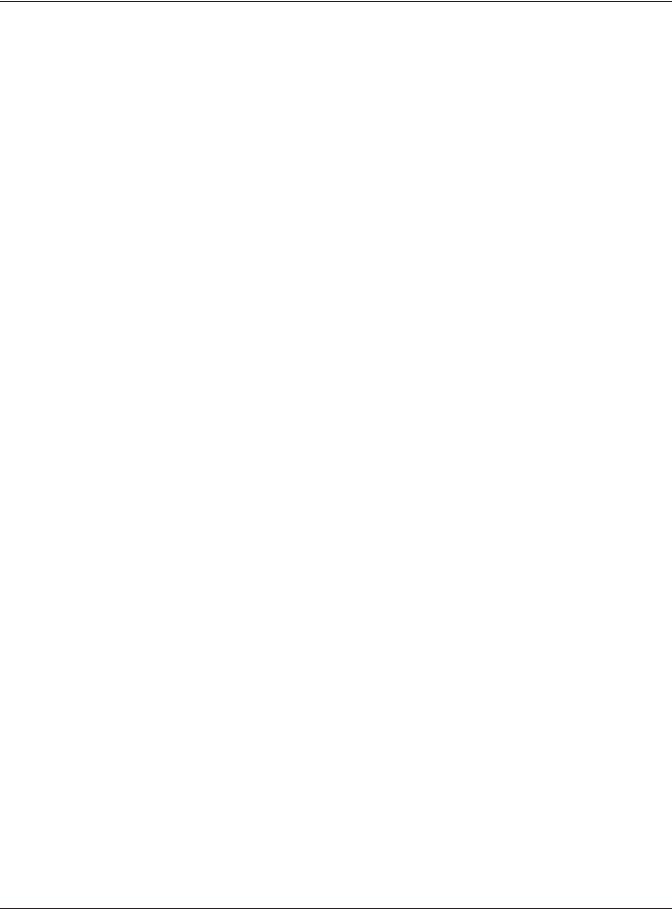
|
Table of Contents |
|
17.1 |
Overview ..................................................................................................................................... |
193 |
17.1.1 What You Can Do in this Chapter ................................................................................... |
193 |
|
17.2 |
Diagnostics .................................................................................................................................. |
193 |
Chapter 18 |
|
|
LEDs .................................................................................................................................................. |
|
195 |
18.1 |
Overview ..................................................................................................................................... |
195 |
18.1.1 What You Can Do in this Chapter ................................................................................... |
195 |
|
18.2 |
Suppression Screen .................................................................................................................. |
195 |
18.3 |
Locator Screen .......................................................................................................................... |
196 |
Chapter 19 |
|
|
Antenna Switch ............................................................................................................................... |
197 |
|
19.1 |
Overview ..................................................................................................................................... |
197 |
19.1.1 What You Need To Know ................................................................................................. |
197 |
|
19.2 |
Antenna Switch Screen ............................................................................................................. |
197 |
Chapter 20 |
|
|
Reboot.............................................................................................................................................. |
|
199 |
20.1 |
Overview ..................................................................................................................................... |
199 |
20.1.1 What You Need To Know ................................................................................................. |
199 |
|
20.2 |
Reboot ......................................................................................................................................... |
199 |
Chapter 21 |
|
|
Shutdown ......................................................................................................................................... |
|
200 |
21.1 |
Overview ..................................................................................................................................... |
200 |
21.1.1 What You Need To Know ................................................................................................. |
200 |
|
21.2 Shutdown ..................................................................................................................................... |
200 |
|
Chapter 22 |
|
|
Troubleshooting............................................................................................................................... |
201 |
|
22.1 |
Overview ..................................................................................................................................... |
201 |
22.2 Power, Hardware Connections, and LED ................................................................................ |
201 |
|
22.3 NWA/WAC Access and Login ................................................................................................... |
202 |
|
22.4 |
Internet Access ........................................................................................................................... |
203 |
22.5 |
Wireless Connections ................................................................................................................. |
204 |
22.6 Resetting the NWA/WAC ........................................................................................................... |
209 |
|
22.7 |
Getting More Troubleshooting Help ......................................................................................... |
210 |
Appendix A Importing Certificates ............................................................................................... |
211 |
|
Appendix B IPv6............................................................................................................................... |
224 |
|
Appendix C Customer Support ..................................................................................................... |
232 |
|
|
NWA / WAC Series User’s Guide |
|
10
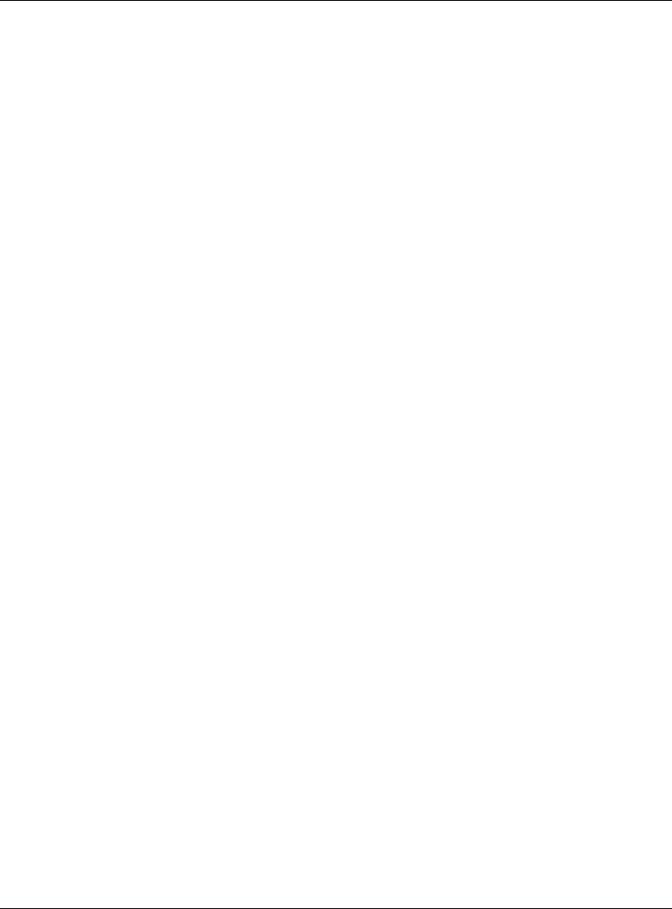
|
Table of Contents |
Appendix D Legal Information |
...................................................................................................... 238 |
Index ................................................................................................................................................ |
249 |
NWA / WAC Series User’s Guide
11
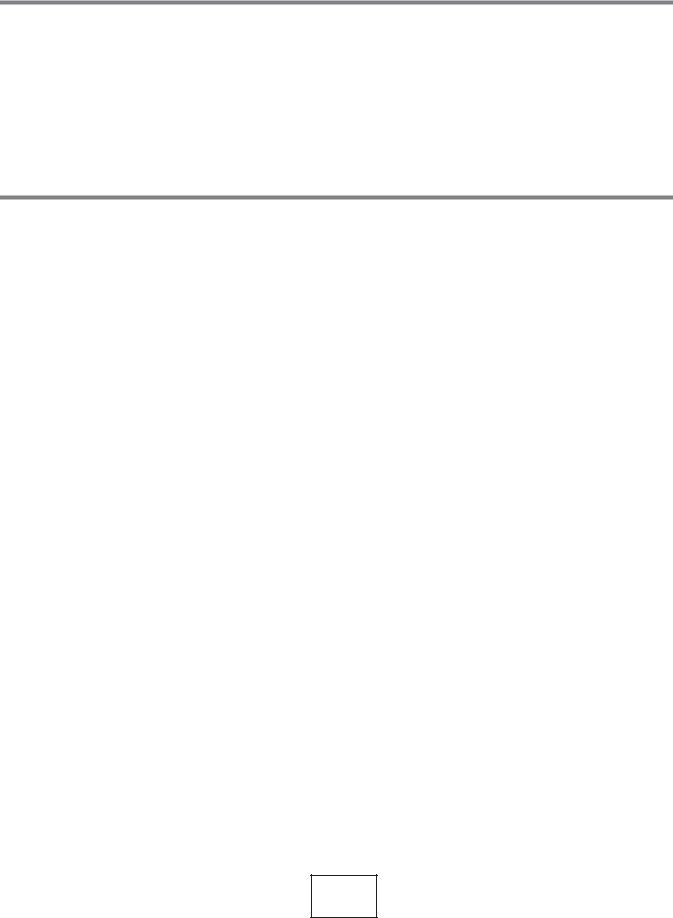
PART I
User’s Guide
12
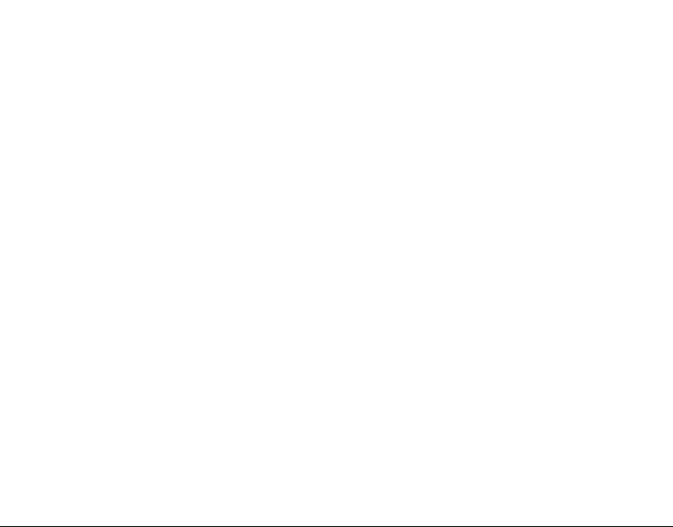
CHAPTER 1
Introduction
1.1 Overview
This User’s Guide covers the following models: NWA5123-AC, NWA5123-AC HD, WAC5302D-S, WAC6103D-I, WAC6303D-S, WAC6502D-E, WAC6502D-S, WAC6503D-S, WAC6552D-S, and WAC6553D-E. Your NWA/WAC is a wireless AP (Access Point). It extends the range of your existing wired network without additional wiring, providing easy network access to mobile users.
Note: You can only update the firmware to version 5.10 on the NWA5121-N, NWA5121-NI, NWA5123-NI and NWA5301-NJ, but these APs can still be managed by the Zyxel NXC running with firmware v5.20 or later. See the NWA/WAC series User’s Guide v5.10 for their features and configurations.
Table 1 NWA5000/WAC5000/WAC6000 Series Comparison Table
FEATURES |
NWA5123-AC |
NWA5123-AC |
WAC5302D-S |
WAC6103D-I |
WAC6303D-S |
|
HD |
||||||
|
|
|
|
|
||
Supported Wireless |
IEEE 802.11a |
IEEE 802.11a |
IEEE 802.11a |
IEEE 802.11a |
IEEE 802.11a |
|
Standards |
IEEE 802.11b |
IEEE 802.11b |
IEEE 802.11b |
IEEE 802.11b |
IEEE 802.11b |
|
|
IEEE 802.11g |
IEEE 802.11g |
IEEE 802.11g |
IEEE 802.11g |
IEEE 802.11g |
|
|
IEEE 802.11n |
IEEE 802.11n |
IEEE 802.11n |
IEEE 802.11n |
IEEE 802.11n |
|
|
IEEE 802.11ac |
IEEE 802.11ac |
IEEE 802.11ac |
IEEE 802.11ac |
IEEE 802.11ac |
|
|
|
|
|
|
|
|
Supported Frequency |
2.4 GHz |
2.4 GHz |
2.4 GHz |
2.4 GHz |
2.4 GHz |
|
Bands |
5 GHz |
5 GHz |
5 GHz |
5 GHz |
5 GHz |
|
|
|
|
|
|
|
|
Available Security |
None |
None |
None |
None |
None |
|
Modes |
WEP |
WEP |
WEP |
WEP |
WEP |
|
|
WPA2 |
WPA2 |
WPA2 |
WPA2 |
WPA2 |
|
|
WPA2-MIX |
WPA2-MIX |
WPA2-MIX |
WPA2-MIX |
WPA2-MIX |
|
|
WPA2-PSK |
WPA2-PSK |
WPA2-PSK |
WPA2-PSK |
WPA2-PSK |
|
|
WPA2-PSK-MIX |
WPA2-PSK-MIX |
WPA2-PSK-MIX |
WPA2-PSK-MIX |
WPA2-PSK-MIX |
|
|
|
|
|
|
|
|
Number of SSID Profiles |
64 |
64 |
64 |
64 |
64 |
|
|
|
|
|
|
|
|
Number of Wireless |
2 |
2 |
2 |
2 |
2 |
|
Radios |
|
|
|
|
|
|
|
|
|
|
|
|
|
Monitor Mode & Rogue |
Yes |
No |
No |
Yes |
No |
|
APs Containment |
|
|
|
|
|
|
|
|
|
|
|
|
|
Rogue APs Detection |
Yes |
Yes |
Yes |
Yes |
Yes |
|
|
|
|
|
|
|
|
WDS (Wireless |
Yes |
No |
No |
Yes |
No |
|
Distribution System) - |
|
|
|
|
|
|
Root AP & Repeater |
|
|
|
|
|
|
Modes |
|
|
|
|
|
|
|
|
|
|
|
|
|
Tunnel Forwarding |
No |
No |
No |
Yes |
Yes |
|
Mode |
|
|
|
|
|
|
|
|
|
|
|
|
|
Layer-2 Isolation |
Yes |
Yes |
Yes |
Yes |
Yes |
|
|
|
|
|
|
|
|
Power Detection |
No |
No |
Yes |
No |
Yes |
|
|
|
|
|
|
|
|
External Antennas |
No |
No |
No |
No |
No |
|
|
|
|
|
|
|
|
Internal Antennas |
Yes |
Yes |
Yes |
Yes |
Yes |
|
|
|
|
|
|
|
NWA / WAC Series User’s Guide
13
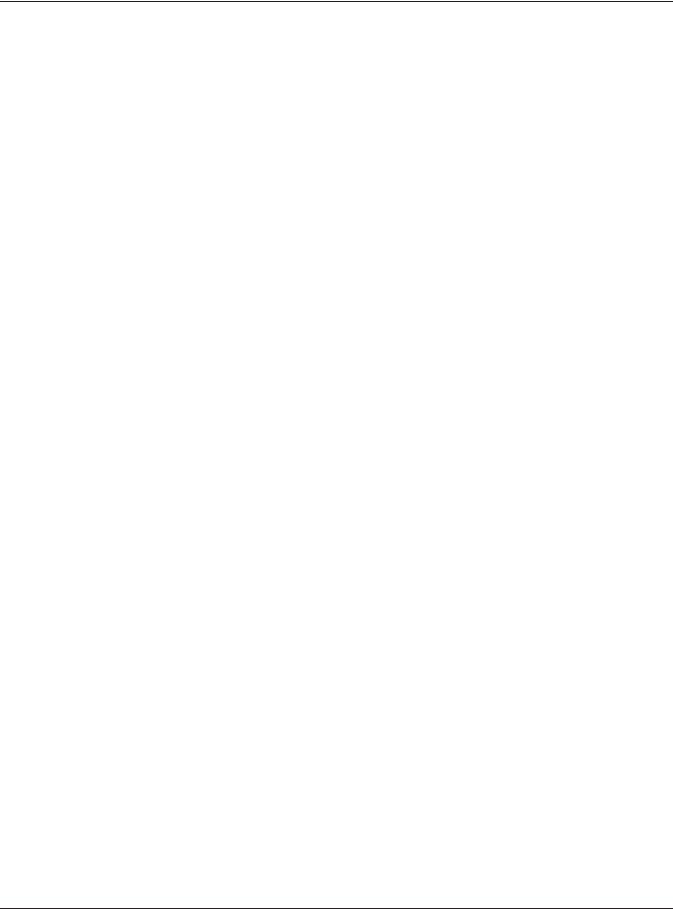
Chapter 1 Introduction
Table 1 NWA5000/WAC5000/WAC6000 Series Comparison Table
FEATURES |
NWA5123-AC |
NWA5123-AC |
WAC5302D-S |
WAC6103D-I |
WAC6303D-S |
|
HD |
||||||
|
|
|
|
|
||
Antenna Switch |
No |
No |
No |
Yes |
No |
|
|
|
|
|
|
|
|
LED Locator |
No |
Yes |
No |
Yes |
Yes |
|
|
|
|
|
|
|
|
CAPWAP Management |
Yes |
Yes |
Yes |
Yes |
Yes |
|
Mode |
|
|
|
|
|
|
|
|
|
|
|
|
|
AC (AP Controller) |
Yes |
Yes |
Yes |
Yes |
Yes |
|
Discovery |
|
|
|
|
|
|
|
|
|
|
|
|
|
Tri-Mode |
No |
Yes |
No |
No |
Yes |
|
|
|
|
|
|
|
|
NCC Discovery |
No |
Yes |
No |
No |
Yes |
|
|
|
|
|
|
|
|
802.11r Fast Roaming |
Yes |
Yes |
Yes |
Yes |
Yes |
|
Support in Managed AP |
|
|
|
|
|
|
Mode |
|
|
|
|
|
|
|
|
|
|
|
|
|
802.11k/v Assisted |
Yes |
Yes |
Yes |
Yes |
Yes |
|
Roaming |
|
|
|
|
|
|
|
|
|
|
|
|
|
Bluetooth Low Energy |
No |
No |
Yes |
No |
Yes |
|
(BLE) |
|
|
|
|
|
|
|
|
|
|
|
|
|
Maximum number of log |
512 event logs |
512 event logs |
256 event logs |
512 event logs |
512 event logs |
|
messages |
or 1024 debug |
or 1024 debug |
or 1 debug logs |
or 1024 debug |
or 1024 debug |
|
|
logs |
logs |
|
logs |
logs |
|
Table 2 WAC6500 Series Comparison Table |
|
|
|
|||
FEATURES |
WAC6502D-E |
WAC6502D-S |
WAC6503D-S |
WAC6552D-S |
WAC6553D-E |
|
Supported Wireless |
IEEE 802.11a |
IEEE 802.11a |
IEEE 802.11a |
IEEE 802.11a |
IEEE 802.11a |
|
Standards |
IEEE 802.11b |
IEEE 802.11b |
IEEE 802.11b |
IEEE 802.11b |
IEEE 802.11b |
|
|
IEEE 802.11g |
IEEE 802.11g |
IEEE 802.11g |
IEEE 802.11g |
IEEE 802.11g |
|
|
IEEE 802.11n |
IEEE 802.11n |
IEEE 802.11n |
IEEE 802.11n |
IEEE 802.11n |
|
|
IEEE 802.11ac |
IEEE 802.11ac |
IEEE 802.11ac |
IEEE 802.11ac |
IEEE 802.11ac |
|
|
|
|
|
|
|
|
Supported Frequency |
2.4 GHz |
2.4 GHz |
2.4 GHz |
2.4 GHz |
2.4 GHz |
|
Bands |
5 GHz |
5 GHz |
5 GHz |
5 GHz |
5 GHz |
|
|
|
|
|
|
|
|
Available Security |
None |
None |
None |
None |
None |
|
Modes |
WEP |
WEP |
WEP |
WEP |
WEP |
|
|
WPA2 |
WPA2 |
WPA2 |
WPA2 |
WPA2 |
|
|
WPA2-MIX |
WPA2-MIX |
WPA2-MIX |
WPA2-MIX |
WPA2-MIX |
|
|
WPA2-PSK |
WPA2-PSK |
WPA2-PSK |
WPA2-PSK |
WPA2-PSK |
|
|
WPA2-PSK-MIX |
WPA2-PSK-MIX |
WPA2-PSK-MIX |
WPA2-PSK-MIX |
WPA2-PSK-MIX |
|
|
|
|
|
|
|
|
Number of SSID Profiles |
64 |
64 |
64 |
64 |
64 |
|
|
|
|
|
|
|
|
Number of Wireless |
2 |
2 |
2 |
2 |
2 |
|
Radios |
|
|
|
|
|
|
|
|
|
|
|
|
|
Monitor Mode & Rogue |
Yes |
Yes |
Yes |
Yes |
Yes |
|
APs Containment |
|
|
|
|
|
|
|
|
|
|
|
|
|
Rogue APs Detection |
Yes |
Yes |
Yes |
Yes |
Yes |
|
|
|
|
|
|
|
|
WDS (Wireless |
Yes |
Yes |
Yes |
Yes |
Yes |
|
Distribution System) - |
|
|
|
|
|
|
Root AP & Repeater |
|
|
|
|
|
|
Modes |
|
|
|
|
|
|
|
|
|
|
|
|
|
Tunnel Forwarding |
Yes |
Yes |
Yes |
Yes |
Yes |
|
Mode |
|
|
|
|
|
|
|
|
|
|
|
|
|
Layer-2 Isolation |
Yes |
Yes |
Yes |
Yes |
Yes |
|
|
|
|
|
|
|
|
Power Detection |
Yes |
Yes |
Yes |
Yes |
Yes |
|
|
|
|
|
|
|
|
External Antennas |
Yes |
No |
No |
No |
Yes |
|
|
|
|
|
|
|
|
Internal Antennas |
No |
Yes |
Yes |
Yes |
No |
|
|
|
|
|
|
|
|
NWA / WAC Series User’s Guide
14
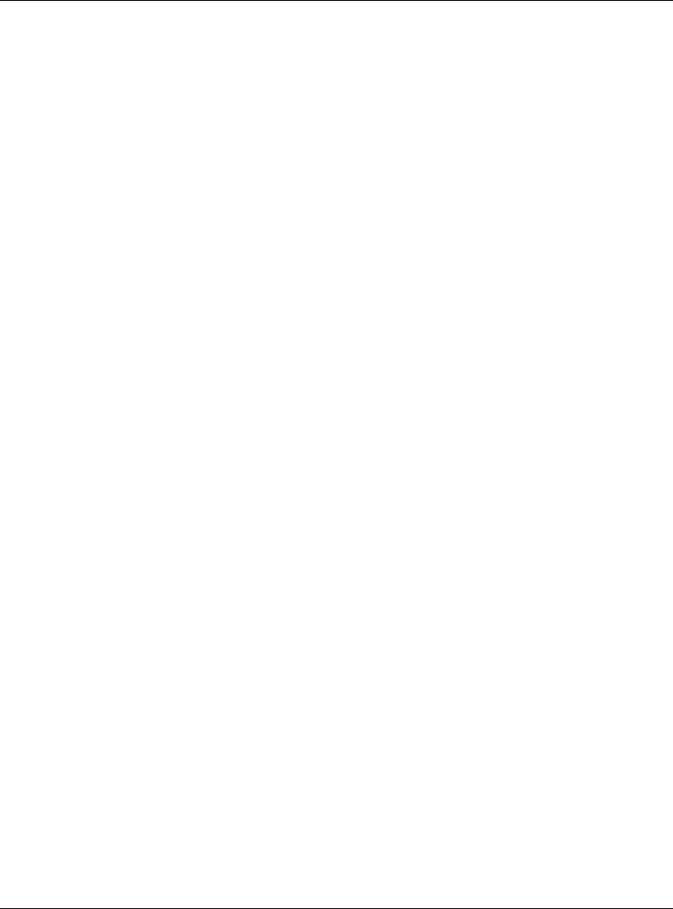
Chapter 1 Introduction
Table 2 WAC6500 Series Comparison Table
FEATURES |
WAC6502D-E |
WAC6502D-S |
WAC6503D-S |
WAC6552D-S |
WAC6553D-E |
Antenna Switch |
No |
No |
No |
No |
No |
|
|
|
|
|
|
LED Locator |
Yes |
Yes |
Yes |
Yes |
Yes |
|
|
|
|
|
|
CAPWAP Management |
Yes |
Yes |
Yes |
Yes |
Yes |
Mode |
|
|
|
|
|
|
|
|
|
|
|
AC (AP Controller) |
Yes |
Yes |
Yes |
Yes |
Yes |
Discovery |
|
|
|
|
|
|
|
|
|
|
|
Tri-Mode |
No |
No |
No |
No |
No |
|
|
|
|
|
|
NCC Discovery |
No |
No |
No |
No |
No |
|
|
|
|
|
|
802.11r Fast Roaming |
Yes |
Yes |
Yes |
Yes |
Yes |
Support in Managed AP |
|
|
|
|
|
Mode |
|
|
|
|
|
|
|
|
|
|
|
802.11k/v Assisted |
Yes |
Yes |
Yes |
Yes |
Yes |
Roaming |
|
|
|
|
|
|
|
|
|
|
|
Bluetooth Low Energy |
No |
No |
No |
No |
No |
(BLE) |
|
|
|
|
|
|
|
|
|
|
|
Maximum number of |
|
512 event logs or 1024 debug logs |
|
||
log messages |
|
|
|
|
|
|
|
|
|
|
|
You can set the NWA/WAC to operate in either standalone AP or CAPWAP management mode. When the NWA/WAC is in standalone AP mode, it can serve as a normal AP, as an RF monitor to search for rouge APs to help eliminate network threats (if it supports monitor mode and rogue APs detection/ containment), or even as a root AP or a wireless repeater to establish wireless links with other APs in a WDS (Wireless Distribution System). A WDS is a wireless connection between two or more APs.
Your NWA/WAC’s business-class reliability, SMB features, and centralized wireless management make it ideally suited for advanced service delivery in mission-critical networks. It uses Multiple BSSID and VLAN to provide simultaneous independent virtual APs. Additionally, innovations in roaming technology and QoS features eliminate voice call disruptions.
The NWA/WAC controls network access with Media Access Control (MAC) address filtering, and rogue Access Point (AP) detection. It also provides a high level of network traffic security, supporting IEEE 802.1x, Wi-Fi Protected Access 2 and Wired Equivalent Privacy (WEP) data encryption.
Your NWA/WAC is easy to install, configure and use. The embedded Web-based configurator enables simple, straightforward management and maintenance. See the Quick Start Guide for how to make hardware connections.
1.1.1 Management Mode
The NWA/WAC is a unified AP and can work either in standalone AP mode or in CAPWAP management mode.
CAPWAP Management
If the NWA/WAC that supports CAPWAP (see Section 6.1.1 on page 70) and a Zyxel AP controller, such as the NXC2500 or NXC5500, are in the same subnet, it will be managed by the controller automatically.
An AP controller uses Control And Provisioning of Wireless Access Points (CAPWAP, see RFC 5415) to discover and configure multiple managed APs.
NWA / WAC Series User’s Guide
15
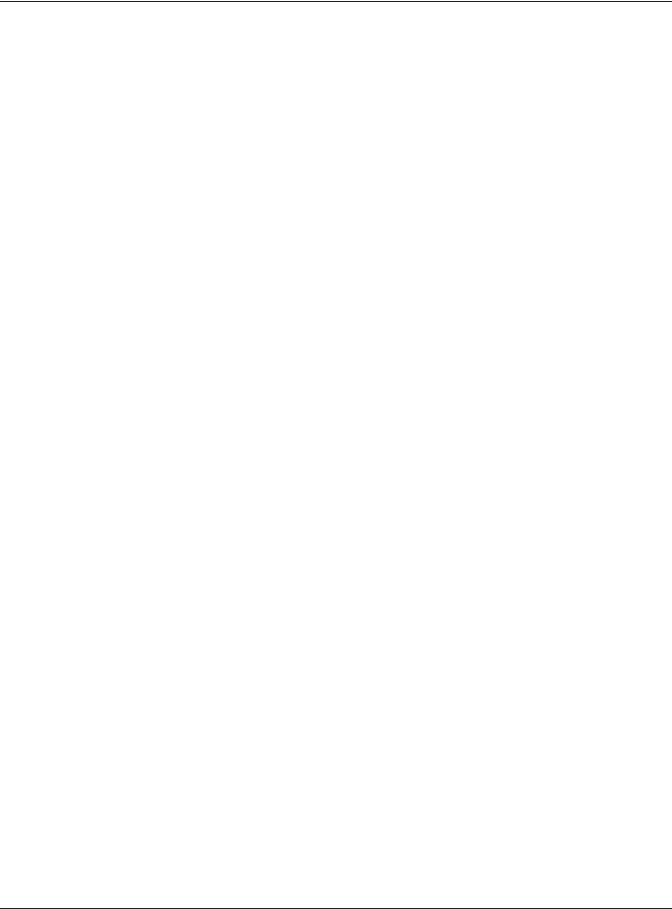
Chapter 1 Introduction
To set the NWA/WAC to be managed by an AP controller in a different subnet or change between management modes, use the AC (AP Controller) Discovery screen (see Section 6.4 on page 77).
Table 3 NWA/WAC Management Mode Comparison
MANAGEMENT MODE |
DEFAULT IP ADDRESS |
UPLOAD FIRMWARE VIA |
Standalone AP |
Dynamic or |
Built-in Web Configurator or FTP |
|
Static (192.168.1.2) |
|
|
|
|
CAPWAP Management |
Dynamic |
AP Controller using CAPWAP, or FTP |
|
|
|
When the NWA/WAC is in standalone AP mode and connects to a DHCP server, it uses the IP address assigned by the DHCP server. Otherwise, the NWA/WAC uses the default static management IP address (192.168.1.2). You can use the AC Discovery screen to have the NWA/WAC work as a CAPWAP managed AP.
When the NWA/WAC is in CAPWAP management mode, it acts as a DHCP client and obtains an IP address from the AP controller. It can be configured ONLY by the AP controller. To change the NWA/ WAC back to standalone AP mode, use the Reset button to restore the default configuration. Alternatively, you need to check the AP controller for the NWA/WAC’s IP address and use FTP to upload the default configuration file at conf/system-default.conf to the NWA/WAC and reboot the device.
Tri-Mode
The NWA/WAC that supports tri-mode runs in flex mode by default. It can be set to work in standalone AP mode, CAPWAP management mode or Nebula cloud management mode.
•Flex mode: The default mode with AC discovery and/or NCC discovery enabled. Before connecting to an AP controller or registering with NCC, the NWA/WAC is acting as a regular AP.
•Standalone AP mode: Similar to flex mode but AC discovery and NCC discovery are disabled. The NWA/WAC can only be configured using its built-in web configurator.
•CAPWAP management mode: AC discovery is enabled, and the NWA/WAC is connected to and managed by an AP controller.
•Cloud management mode: NCC discovery is enabled, and the NWA/WAC is registered to an organization/site at the NCC.
Note: When the NWA/WAC is being managed by a Zyxel AP controller (the NXC), you can use the Nebula button from the NXC web configurator to change the NWA/WAC to cloud management mode immediately.
Note: It is highly recommended that you register the NWA/WAC with the NCC before pressing the Nebula button to change its management mode.
To turn the NWA/WAC back to flex mode,
•When the NWA/WAC is in standalone AP mode, log into its web configurator and turn on AC and/or NCC discovery or use the reset button to reset the NWA/WAC to its factory default settings.
•When the NWA/WAC is in CAPWAP management mode, use the reset button to reset the NWA/WAC to its factory default settings.
•When the NWA/WAC is in cloud management mode, unregister the NWA/WAC to remove it from the NCC organization/site.
NWA / WAC Series User’s Guide
16
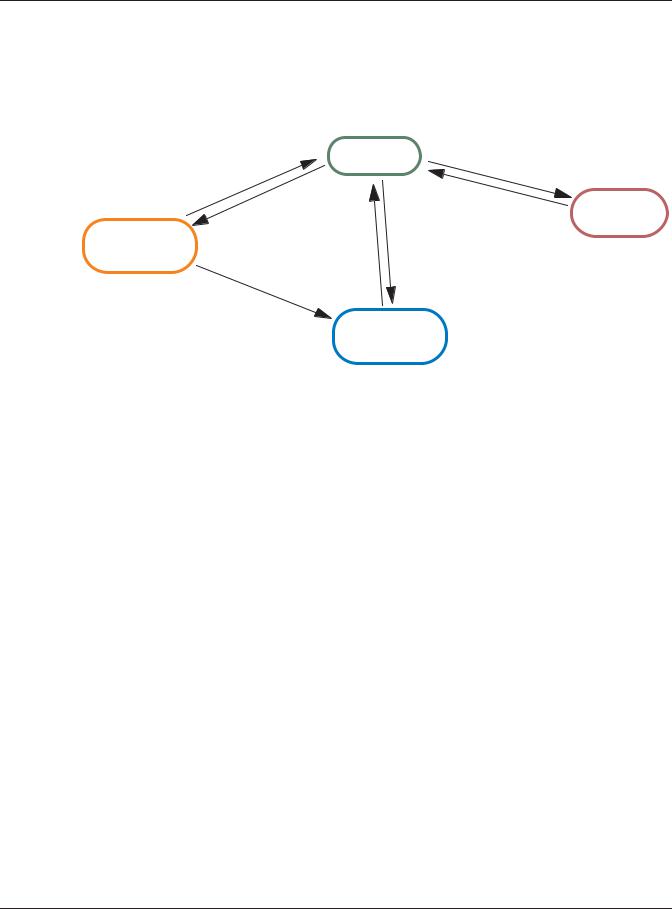
Chapter 1 Introduction
Note: If the NWA/WAC is set to cloud management mode using the Nebula button from the connected NXC’s web configurator, the NWA/WAC will always stay in this mode even though it is not registered with the NCC. To switch the NWA/WAC from cloud management mode to flex mode, you need to register and then unregister it from the NCC or press the NWA/WAC’s reset button to restore the default configuration.
|
Flex Mode |
AC/NCC Discovery Disabled |
||
|
Reset to Default |
|
||
|
|
|
|
|
|
Received Response |
|
AC/NCC |
Standalone |
|
|
Discovery Enabled |
||
|
|
AP Mode |
||
CAPWAP |
to AC Discovery |
|
|
|
|
|
|
||
Management |
Connected to Internet |
|
||
Mode |
Unregistered |
|
||
Registered with NCC |
|
|||
|
from NCC |
|
||
|
or Reset |
|
|
|
Mode change |
Cloud |
via Web GUI |
|
|
Management |
|
Mode |
1.1.2 MBSSID
A Basic Service Set (BSS) is the set of devices forming a single wireless network (usually an access point and one or more wireless clients). The Service Set IDentifier (SSID) is the name of a BSS. In Multiple BSS (MBSSID) mode, the NWA/WAC provides multiple virtual APs, each forming its own BSS and using its own individual SSID profile.
You can configure multiple SSID profiles, and have all of them active at any one time.
You can assign different wireless and security settings to each SSID profile. This allows you to compartmentalize groups of users, set varying access privileges, and prioritize network traffic to and from certain BSSs.
To the wireless clients in the network, each SSID appears to be a different access point. As in any wireless network, clients can associate only with the SSIDs for which they have the correct security settings.
For example, you might want to set up a wireless network in your office where Internet telephony (VoIP) users have priority. You also want a regular wireless network for standard users, as well as a ‘guest’ wireless network for visitors. In the following figure, VoIP_SSID users have QoS priority, SSID01 is the wireless network for standard users, and Guest_SSID is the wireless network for guest users. In this example, the guest user is forbidden access to the wired Land Area Network (LAN) behind the AP and can access only the Internet.
NWA / WAC Series User’s Guide
17
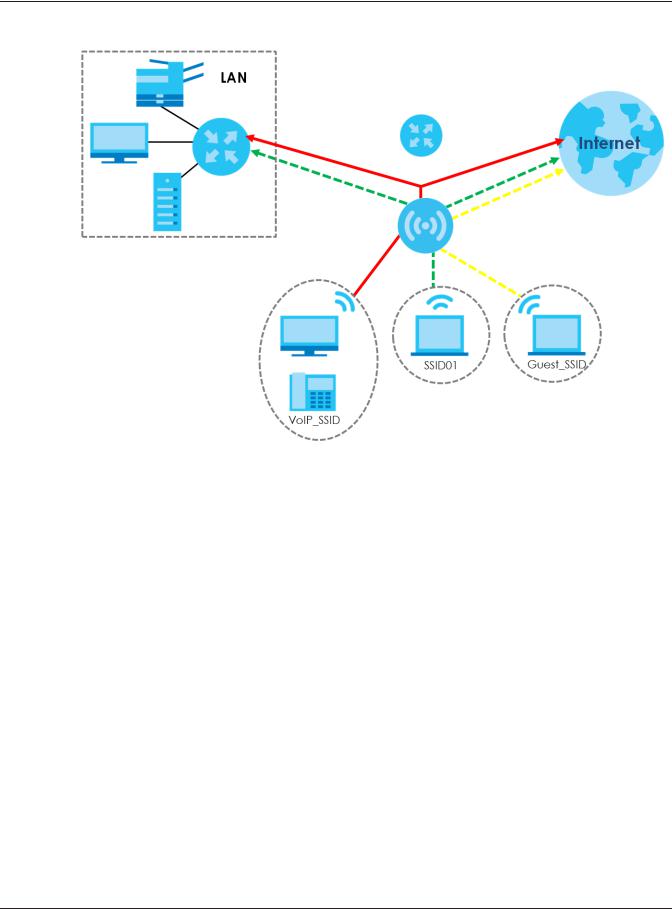
Chapter 1 Introduction
Figure 1 Multiple BSSs
1.1.3 Dual-Radio
Some of the NWA/WAC models are equipped with dual wireless radios. This means you can configure two different wireless networks to operate simultaneously.
Note: A different channel should be configured for each WLAN interface to reduce the effects of radio interference.
You could use the 2.4 GHz band for regular Internet surfing and downloading while using the 5 GHz band for time sensitive traffic like high-definition video, music, and gaming.
NWA / WAC Series User’s Guide
18
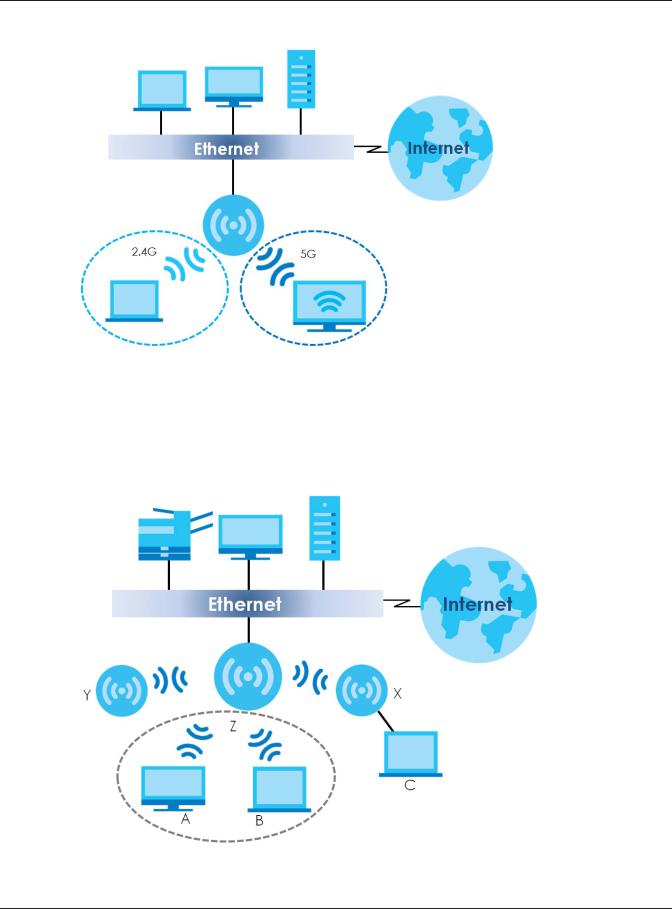
Chapter 1 Introduction
Figure 2 Dual-Radio Application
1.1.4 Root AP
In Root AP mode, the NWA/WAC (Z) can act as the root AP in a wireless network and also allow repeaters (X and Y) to extend the range of its wireless network at the same time. In the figure below, both clients A, B and C can access the wired network through the root AP.
Figure 3 Root AP Application
On the NWA/WAC in Root AP mode, you can have multiple SSIDs active for regular wireless connections and one SSID for the connection with a repeater (repeater SSID). Wireless clients can use either SSID to
NWA / WAC Series User’s Guide
19
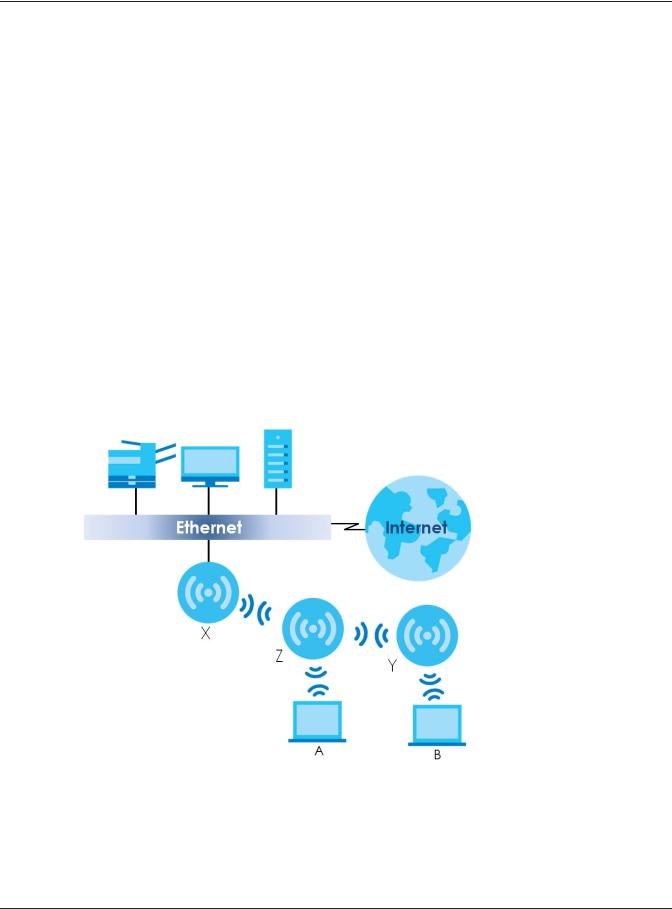
Chapter 1 Introduction
associate with the NWA/WAC in Root AP mode. A repeater must use the repeater SSID to connect to the NWA/WAC in Root AP mode.
When the NWA/WAC is in Root AP mode, repeater security between the NWA/WAC and other repeater is independent of the security between the wireless clients and the AP or repeater. When repeater security is enabled, both APs and repeaters must use the same pre-shared key. See Section 7.2 on page 81 and Section 12.2 on page 127 for more details.
Unless specified, the term “security settings” refers to the traffic between the wireless clients and the AP. At the time of writing, repeater security is compatible with the NWA/WAC only.
1.1.5 Repeater
The NWA/WAC can act as a wireless network repeater to extend a root AP’s wireless network range, and also establish wireless connections with wireless clients.
Using Repeater mode, your NWA/WAC can extend the range of the WLAN. In the figure below, the NWA/WAC in Repeater mode (Z) has a wireless connection to the NWA/WAC in Root AP mode (X) which is connected to a wired network and also has a wireless connection to another NWA/WAC in Repeater mode (Y) at the same time. Z and Y act as repeaters that forward traffic between associated wireless clients and the wired LAN. Clients A and B access the AP and the wired network behind the AP through repeaters Z and Y.
Figure 4 Repeater Application
When the NWA/WAC is in Repeater mode, repeater security between the NWA/WAC and other repeater is independent of the security between the wireless clients and the AP or repeater. When repeater security is enabled, both APs and repeaters must use the same pre-shared key. See Section 7.2 on page 81 and Section 12.2 on page 127 for more details.
Once the security settings of peer sides match one another, the connection between devices is made.
NWA / WAC Series User’s Guide
20
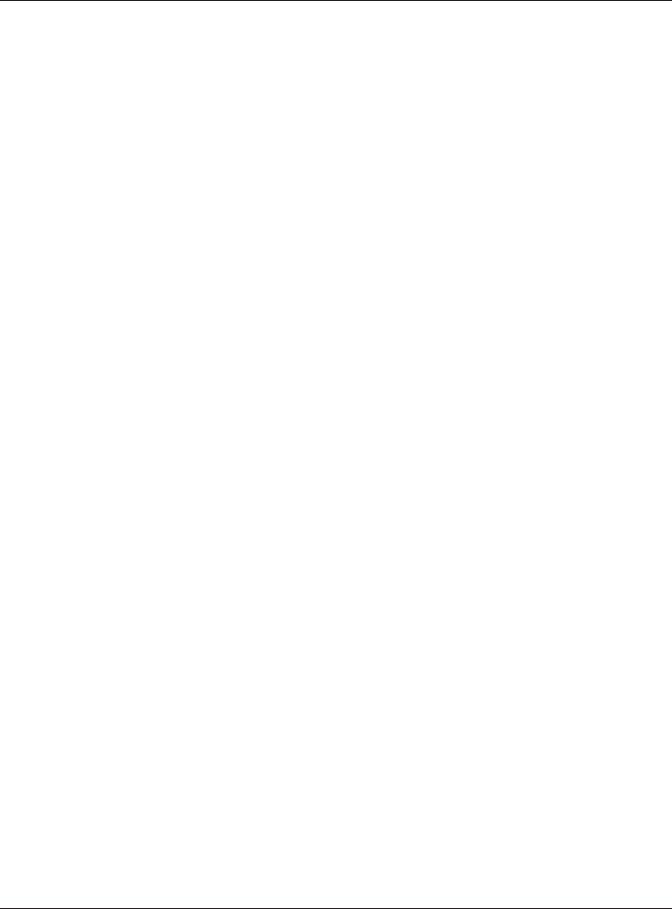
Chapter 1 Introduction
At the time of writing, repeater security is compatible with the NWA/WAC only.
1.2 Ways to Manage the NWA/WAC
You can use the following ways to manage the NWA/WAC.
Web Configurator
The Web Configurator allows easy NWA/WAC setup and management using an Internet browser. This User’s Guide provides information about the Web Configurator.
Command-Line Interface (CLI)
The CLI allows you to use text-based commands to configure the NWA/WAC. You can access it using remote management (for example, SSH or Telnet). See the Command Reference Guide for more information.
File Transfer Protocol (FTP)
This protocol can be used for firmware upgrades and configuration backup and restore.
Simple Network Management Protocol (SNMP)
The NWA/WAC can be monitored by an SNMP manager. See the SNMP chapter in this User’s Guide.
1.3 Good Habits for Managing the NWA/WAC
Do the following things regularly to make the NWA/WAC more secure and to manage it more effectively.
•Change the password often. Use a password that’s not easy to guess and that consists of different types of characters, such as numbers and letters.
•Write down the password and put it in a safe place.
•Back up the configuration (and make sure you know how to restore it). Restoring an earlier working configuration may be useful if the device becomes unstable or even crashes. If you forget your password, you will have to reset the NWA/WAC to its factory default settings. If you backed up an earlier configuration file, you won’t have to totally re-configure the NWA/WAC; you can simply restore your last configuration.
1.4LEDs
The LEDs of your WAC6500 can be controlled by using the Suppression feature such that the LEDs stay lit (ON) or OFF after the device is ready.
NWA / WAC Series User’s Guide
21

Chapter 1 Introduction
The WAC6500 also features Locator LED which allows you to see the actual location of the WAC6500 between several devices in the network.
Following are LED descriptions for the NWA/WAC series models.
1.4.1 WAC6502D-E, WAC6502D-S, and WAC6503D-S
The LEDs will stay ON when the WAC6500 Series is ready. You can change this setting in the Maintenance
> LEDs > Suppression screen.
Figure 5 WAC6500 Series LEDs
The following table describes the LEDs.
Table 4 WAC6500 Series LEDs
LED |
COLOR |
STATUS |
DESCRIPTION |
PWR/SYS |
Red |
Slow Blinking (On for 1s, |
The LED blinks orange and green alternatively when the |
|
|
Off for 1s) |
WAC is booting up. |
|
|
|
|
|
Green |
On |
|
|
|
|
|
|
Green |
On |
The WAC is ready for use. |
|
|
|
|
|
|
Slow Blinking (On for 1s, |
The wireless module of the WAC is disabled or failed. |
|
|
Off for 1ss) |
|
|
|
|
|
|
Red |
On |
There is system error and the WAC cannot boot up, or the |
|
|
|
WAC suffered a system failure. |
|
|
|
|
|
|
Fast Blinking (On for |
The WAC is doing firmware upgrade. |
|
|
50ms, Off for 50ms) |
|
|
|
|
|
|
|
Slow Blinking (Blink for 3 |
The Uplink port is disconnected. |
|
|
times, Off for 3s) |
|
|
|
|
|
NWA / WAC Series User’s Guide
22
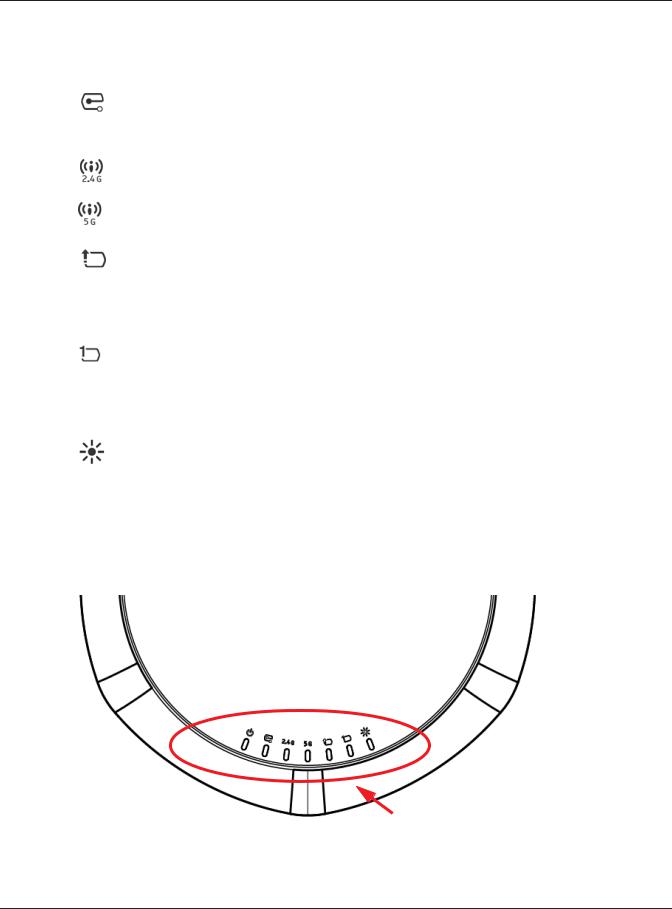
Chapter 1 Introduction
Table 4 WAC6500 Series LEDs (continued)
LED |
COLOR |
STATUS |
DESCRIPTION |
Management |
Green |
On |
The WAC AP is managed by a controller. |
|
|
|
|
|
|
Slow Blinking (Blink for 3 |
The WAC AP is searching (discovery) for a controller. |
|
|
times, Off for 3s) |
|
|
|
|
|
|
|
Off |
The WAC AP is in standalone mode. |
|
|
|
|
WLAN |
Green |
On |
The 2.4 GHz WLAN is active. |
|
|
|
|
|
|
Off |
The 2.4 GHz WLAN is not active. |
|
|
|
|
WLAN |
Green |
On |
The 5 GHz WLAN is active. |
|
|
|
|
|
|
Off |
The 5 GHz WLAN is not active. |
|
|
|
|
UPLINK |
Amber/ |
On |
Amber - The port is operating as a 100-Mbps connection. |
|
Green |
|
Green - The port is operating as a Gigabit connection |
|
|
|
|
|
|
|
(1000 Mbps). |
|
|
|
|
|
|
Blinking |
The WAC is sending/receiving data through the port. |
|
|
|
|
|
|
Off |
The port is not connected. |
|
|
|
|
LAN |
Amber/ |
On |
Amber - The port is operating as a 100-Mbps connection. |
|
Green |
|
Green - The port is operating as a Gigabit connection |
|
|
|
|
|
|
|
(1000 Mbps). |
|
|
|
|
|
|
Blinking |
The LAN port is sending/receiving data through the port. |
|
|
|
|
|
|
Off |
The LAN port is not connected. |
|
|
|
|
Locator |
White |
Blinking |
The Locator is activated and will show the actual location |
|
|
|
of the WAC between several devices in the network. |
|
|
|
|
|
|
Off |
The Locator function is off. |
|
|
|
|
1.4.2 WAC6103D-I
The LEDs will stay ON when the WAC6103D-I is ready. You can change this setting in the Maintenance >
LEDs > Suppression screen.
Figure 6 WAC6103D-I LEDs
NWA / WAC Series User’s Guide
23
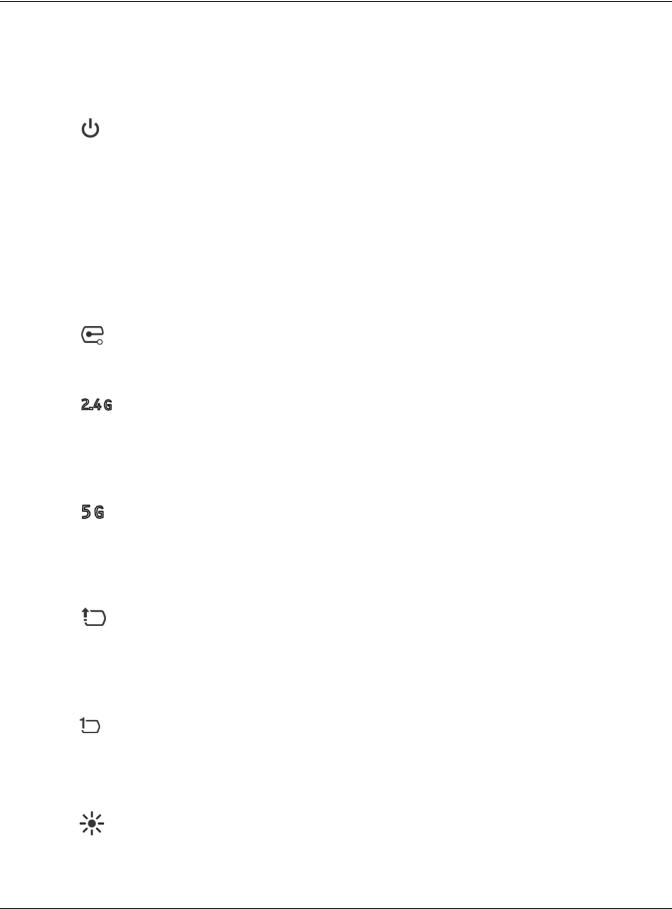
Chapter 1 Introduction
The following table describes the LEDs.
Table 5 WAC6103D-I LEDs
LED |
COLOR |
STATUS |
DESCRIPTION |
PWR/SYS |
Red |
Slow Blinking (On for 1s, |
The LED blinks orange and green alternatively when the |
|
|
Off for 1s) |
NWA/WAC is booting up. |
|
|
|
|
|
Green |
On |
|
|
|
|
|
|
Green |
On |
The NWA/WAC is ready for use. |
|
|
|
|
|
|
Slow Blinking (On for 1s, |
The wireless module of the NWA/WAC is disabled or |
|
|
Off for 1s) |
failed. |
|
|
|
|
|
Red |
On |
There is system error and the NWA/WAC cannot boot up, |
|
|
|
or the NWA/WAC suffered a system failure. |
|
|
|
|
|
|
Fast Blinking (On for |
The NWA/WAC is doing firmware upgrade. |
|
|
50ms, Off for 50ms) |
|
|
|
|
|
|
|
Slow Blinking (Blink for 3 |
The Uplink port is disconnected. |
|
|
times, Off for 3s) |
|
|
|
|
|
Management |
Green |
On |
The NWA/WAC is managed by a controller. |
|
|
|
|
|
|
Slow Blinking (Blink for 3 |
The NWA/WAC is searching (discovery) for a controller. |
|
|
times, Off for 3s) |
|
|
|
|
|
|
|
Off |
The NWA/WAC is in standalone mode. |
|
|
|
|
WLAN |
Green |
On |
The antenna switch is set to “Ceiling” for the radio. |
|
|
|
The 2.4 GHz WLAN is active. |
|
|
|
|
|
Amber |
On |
The antenna switch is set to “Wall” for the radio. |
|
|
|
The 2.4 GHz WLAN is active. |
|
|
|
|
|
|
Off |
The 2.4 GHz WLAN is not active. |
|
|
|
|
WLAN |
Green |
On |
The antenna switch is set to “Ceiling” for the radio. |
|
|
|
The 5 GHz WLAN is active. |
|
|
|
|
|
Amber |
On |
The antenna switch is set to “Wall” for the radio. |
|
|
|
The 5 GHz WLAN is active. |
|
|
|
|
|
|
Off |
The 5 GHz WLAN is not active. |
|
|
|
|
UPLINK |
Amber/ |
On |
Amber - The port is operating as a 100-Mbps connection. |
|
Green |
|
Green - The port is operating as a Gigabit connection |
|
|
|
|
|
|
|
(1000 Mbps). |
|
|
|
|
|
|
Blinking |
The NWA/WAC is sending/receiving data through the |
|
|
|
port. |
|
|
|
|
|
|
Off |
The port is not connected. |
|
|
|
|
LAN |
Amber/ |
On |
Amber - The port is operating as a 100-Mbps connection. |
|
Green |
|
Green - The port is operating as a Gigabit connection |
|
|
|
|
|
|
|
(1000 Mbps). |
|
|
|
|
|
|
Blinking |
The LAN port is sending/receiving data through the port. |
|
|
|
|
|
|
Off |
The LAN port is not connected. |
|
|
|
|
Locator |
White |
Blinking |
The Locator is activated and will show the actual location |
|
|
|
of the NWA/WAC between several devices in the |
|
|
|
network. |
|
|
|
|
|
|
Off |
The Locator function is off. |
|
|
|
|
NWA / WAC Series User’s Guide
24
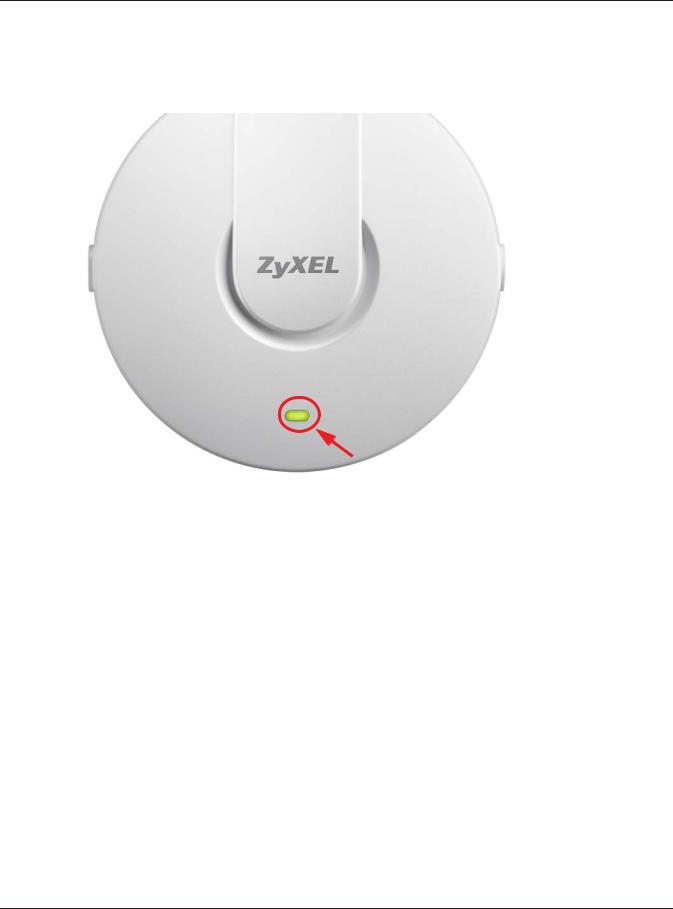
Chapter 1 Introduction
1.4.3 NWA5123-AC
The following are the LED descriptions for your NWA5123-AC.
Figure 7 NWA5123-AC LED
The following are the LED descriptions for your NWA5123-AC.
Table 6 NWA5123-AC LED
COLOR |
STATUS |
DESCRIPTION |
Amber |
Slow Blinking (On for 1s, |
The LED blinks orange and green alternatively when the NWA is booting |
|
Off for 1s) |
up. |
|
|
|
Green |
On |
|
|
|
|
Amber |
Slow Blinking (Blink for 3 |
The LED blinks orange 3 times and then green alternatively when the |
|
times, Off for 3s) |
NWA is discovering an AP controller. |
|
|
|
Green |
On |
|
|
|
|
Green |
On |
The NWA is ready for use and its wireless interface is activated. |
|
|
|
|
Slow Blinking (On for 1s, |
The wireless module of the NWA is disabled or failed. |
|
Off for 1s) |
|
|
|
|
Amber |
On |
The NWA failed to boot up or is experience system failure. |
|
|
|
|
Fast Blinking (On for |
The NWA is undergoing firmware upgrade. |
|
50ms, Off for 50ms) |
|
|
|
|
|
Slow Blinking (Blink for 3 |
The Uplink port is disconnected. |
|
times, Off for 3s) |
|
|
|
|
1.4.4 WAC5302D-S
The LEDs automatically turn off when the WAC5302D-S is ready. You can press the LED ON button for one second to turn on the LEDs again. The LEDs will blink and turn off after two minutes.
NWA / WAC Series User’s Guide
25
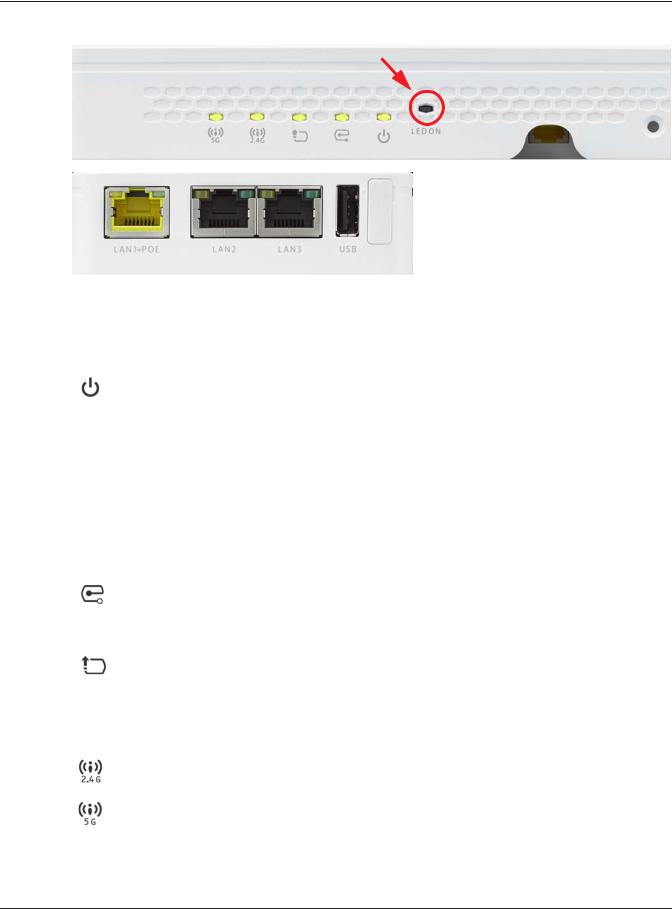
Chapter 1 Introduction
Figure 8 WAC5302D-S LEDs
The following table describes the LEDs.
Table 7 WAC5302D-S LEDs
LED |
COLOR |
STATUS |
DESCRIPTION |
PWR/SYS |
Red |
Slow Blinking (On for 1s, |
The LED blinks orange and green alternatively when the |
|
|
Off for 1s) |
WAC is booting up. |
|
|
|
|
|
Green |
On |
|
|
|
|
|
|
Green |
On |
The WAC is ready for use. |
|
|
|
|
|
|
Slow Blinking (On for 1s, |
The wireless module of the WAC is disabled or failed. |
|
|
Off for 1s) |
|
|
|
|
|
|
Red |
On |
There is system error and the WAC cannot boot up, or the |
|
|
|
WAC suffered a system failure. |
|
|
|
|
|
|
Fast Blinking (On for |
The WAC is doing firmware upgrade. |
|
|
50ms, Off for 50ms) |
|
|
|
|
|
|
|
Slow Blinking (Blink for 3 |
The Uplink port is disconnected. |
|
|
times, Off for 3s) |
|
|
|
|
|
Management |
Green |
On |
The WAC AP is managed by a controller. |
|
|
|
|
|
|
Slow Blinking (Blink for 3 |
The WAC AP is searching (discovery) for a controller. |
|
|
times, Off for 3s) |
|
|
|
|
|
|
|
Off |
The WAC AP is in standalone mode. |
|
|
|
|
UPLINK |
Amber/ |
On |
Amber - The port is operating as a 10/100-Mbps |
|
Green |
|
connection. |
|
|
|
Green - The port is operating as a Gigabit connection |
|
|
|
(1000 Mbps). |
|
|
|
|
|
|
Blinking |
The WAC is sending/receiving data through the port. |
|
|
|
|
|
|
Off |
The port is not connected. |
|
|
|
|
WLAN |
Green |
On |
The 2.4 GHz WLAN is active. |
|
|
|
|
|
|
Off |
The 2.4 GHz WLAN is not active. |
|
|
|
|
WLAN |
Green |
On |
The 5 GHz WLAN is active. |
|
|
|
|
|
|
Off |
The 5 GHz WLAN is not active. |
|
|
|
|
NWA / WAC Series User’s Guide
26

Chapter 1 Introduction
Table 7 WAC5302D-S LEDs (continued)
LED |
COLOR |
STATUS |
DESCRIPTION |
LAN |
Amber/ |
On |
Amber - The port is operating as a 10/100-Mbps |
|
Green |
|
connection. |
|
|
|
Green - The port is operating as a Gigabit connection |
|
|
|
(1000 Mbps). |
|
|
|
|
|
|
Blinking |
The LAN port is sending/receiving data through the port. |
|
|
|
|
|
|
Off |
The LAN port is not connected. |
|
|
|
|
1.4.5 NWA5123-AC HD and WAC6303D-S
The following are the LED descriptions for your NWA/WAC.
Figure 9 NWA5123-AC HD and WAC6303D-S LED
The following are the LED descriptions for your NWA/WAC.
Table 8 NWA5123-AC HD and WAC6303D-S LED
COLOR |
STATUS |
DESCRIPTION |
Amber |
Slow Blinking (On for 1s, |
The LED blinks orange and green alternatively when the NWA/WAC is |
|
Off for 1s) |
booting up. |
|
|
|
Green |
On |
|
|
|
|
Amber |
Slow Blinking (Blink for 3 |
The LED blinks orange 3 times and then green alternatively when the |
|
times, Off for 3s) |
NWA/WAC is discovering an AP controller. |
|
|
|
Green |
On |
|
|
|
|
Green |
Slow Blinking (On for 1s, |
The wireless module of the NWA/WAC is disabled or fails. |
|
Off for 1s) |
|
|
|
|
Green |
On |
The NWA/WAC is ready for use, the NWA/WAC’s wireless interface is |
|
|
activated, and/or wireless clients are connected to the NWA/WAC |
|
|
when it receives power using IEEE 802.3at PoE plus (full power mode). |
|
|
|
Amber |
On |
The NWA/WAC is ready for use, the NWA/WAC’s wireless interface is |
|
|
activated, and/or wireless clients are connected to the NWA/WAC |
|
|
when it receives power using 802.3af PoE (limited power mode). |
|
|
|
Bright Blue |
On |
The NWA/WAC’s wireless interface is activated, but there are no wireless |
|
|
clients connected when it receives power using IEEE 802.3at PoE plus (full |
|
|
power mode). |
|
|
|
NWA / WAC Series User’s Guide
27
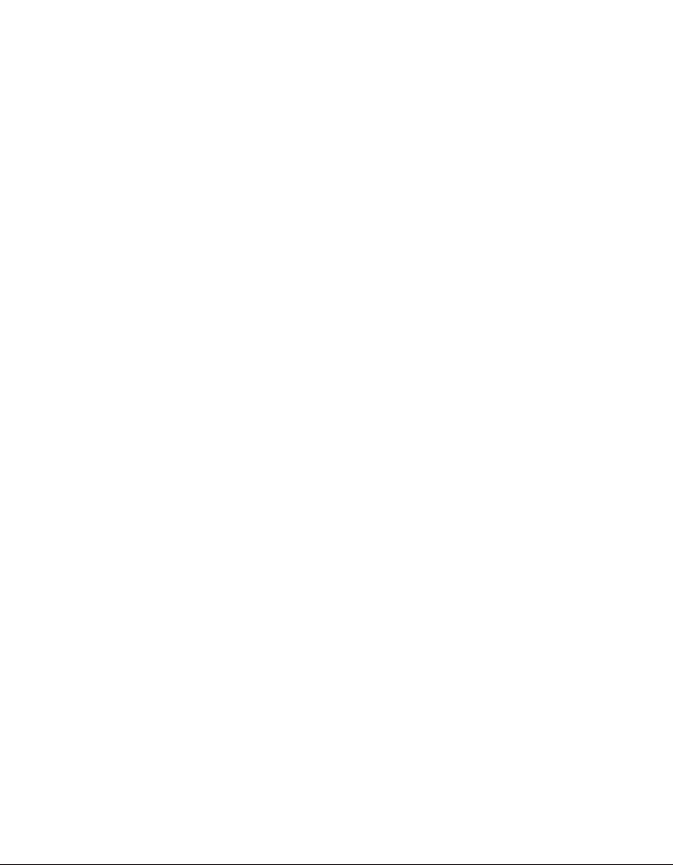
|
|
Chapter 1 Introduction |
|
|
|
|
|
|
Table 8 NWA5123-AC HD and WAC6303D-S LED (continued) |
||
|
COLOR |
STATUS |
DESCRIPTION |
|
White |
On |
The NWA/WAC’s wireless interface is activated, but there are no wireless |
|
|
|
clients connected when it receives power using 802.3af PoE (limited |
|
|
|
power mode). |
|
|
|
|
|
Blue |
Slow Blinking (Blink for 1 |
The NWA/WAC is checking for an available 5GHz channel. |
|
|
time, Off for 1s) |
|
|
|
|
|
|
Red |
On |
The NWA/WAC failed to boot up or is experience system failure. |
|
|
|
|
|
|
Fast Blinking (On for |
The NWA/WAC is undergoing firmware upgrade. |
|
|
50ms, Off for 50ms) |
|
|
|
|
|
|
|
Slow Blinking (Blink for 3 |
The Uplink port is disconnected. |
|
|
times, Off for 3s) |
|
|
|
|
|
1.5 Starting and Stopping the NWA/WAC
Here are some of the ways to start and stop the NWA/WAC.
Always use Maintenance > Shutdown or the shutdown command before you turn off the NWA/WAC or remove the power. Not doing so can cause the firmware to become corrupt.
Table 9 Starting and Stopping the NWA/WAC
METHOD |
DESCRIPTION |
Turning on the power |
A cold start occurs when you turn on the power to the NWA/WAC. The NWA/WAC |
|
powers up, checks the hardware, and starts the system processes. |
|
|
Rebooting the NWA/ |
A warm start (without powering down and powering up again) occurs when you use the |
WAC |
Reboot button in the Reboot screen or when you use the reboot command. The NWA/ |
|
WAC writes all cached data to the local storage, stops the system processes, and then |
|
does a warm start. |
|
|
Using the RESET button |
If you press the RESET button on the back of the NWA/WAC, the NWA/WAC sets the |
|
configuration to its default values and then reboots. See Section 22.6 on page 209 for |
|
more information. |
|
|
Clicking Maintenance |
Clicking Maintenance > Shutdown > Shutdown or using the shutdown command writes all |
> Shutdown > |
cached data to the local storage and stops the system processes. Wait for the device to |
Shutdown or using the |
shut down and then manually turn off or remove the power. It does not turn off the |
shutdown command |
power. |
Disconnecting the |
Power off occurs when you turn off the power to the NWA/WAC. The NWA/WAC simply |
power |
turns off. It does not stop the system processes or write cached data to local storage. |
|
|
The NWA/WAC does not stop or start the system processes when you apply configuration files or run shell scripts although you may temporarily lose access to network resources.
1.6 Grounding (WAC6552D-S and WAC6553D-E)
Earth grounding helps to protect against lightning and interference functions.
NWA / WAC Series User’s Guide
28
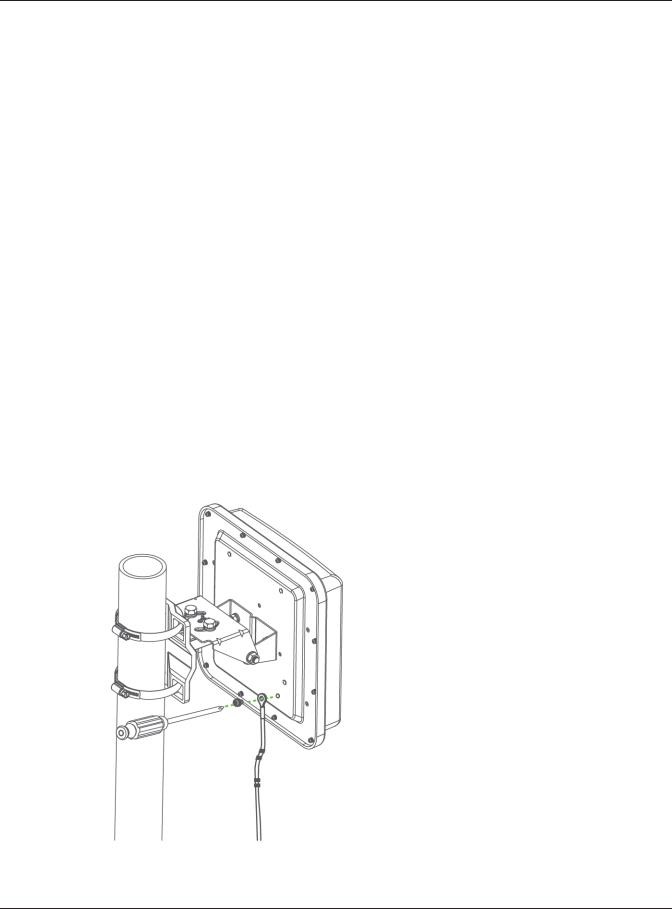
Chapter 1 Introduction
Note: Qualified service personnel must confirm that the protective earthing terminal of the building is a valid terminal.
Note: The device must be connected to earth ground to adequately ground the device and protect the operator from electrical hazards.
Note: Before connecting the ground, ensure that a qualified service person has attached an appropriate ground lug to the ground cable.
Note: The power installation must be performed by the qualified service personnel and should conform to the National Electrical Code.
1Remove one of the ground screws from the NWA/WAC’s rear panel.
2Secure a green/yellow ground cable (18 AWG or smaller) to the NWA/WAC’s rear panel using the ground screw.
3Attach the other end of the cable to the ground, either to the same ground electrode as the pole you installed the device on or to the main grounding electrode of the building.
Note: Follow your country's regulations and safety instructions to electrically ground the device properly. If you are uncertain that suitable grounding is available, contact the appropriate electrical inspection authority or an electrician.
Warning! Connect the ground cable before you connect any other cables or wiring.
Figure 10 Grounding Example
NWA / WAC Series User’s Guide
29

CHAPTER 2
The Web Configurator
2.1 Overview
The NWA/WAC Web Configurator allows easy management using an Internet browser. Browsers supported are:
•Firefox 36.0.1 or later
•Chrome 41.0 or later
•IE 10 or later
The recommended screen resolution is 1024 x 768 pixels and higher.
2.2Accessing the Web Configurator
1Make sure your NWA/WAC is working in standalone AP mode (see Section 1.1.1 on page 15) and hardware is properly connected. See the Quick Start Guide.
2If the NWA/WAC and your computer are not connected to a DHCP server, make sure your computer’s IP address is in the range between "192.168.1.3" and "192.168.1.254".
NWA / WAC Series User’s Guide
30
