Zyxel VANTAGE RADIUS 50 User Manual

Vantage RADIUS 50
Quick Start Guide
Version 1.0
3/2005
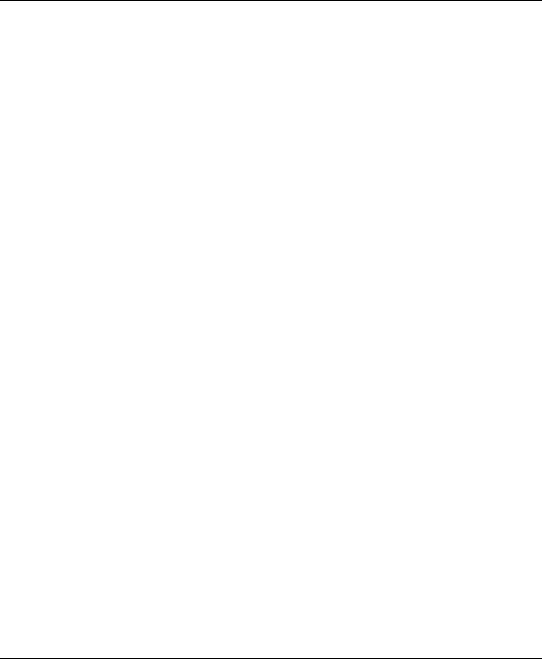
Vantage RADIUS 50 Quick Start Guide
1 Introducing Vantage RADIUS 50
The Vantage RADIUS (Remote Authentication Dial-In User Service) 50 (referred to in this guide as Vantage RADIUS) is a standalone RADIUS server. Vantage RADIUS maintains a list of accounts that are allowed access a wireless network that supports IEEE 802.1x authentication.
Vantage RADIUS can be set up as a local or remote RADIUS server.
Active Directory Account allows authentication of user accounts via Vantage RADIUS using a server computer.
A client’s username and password are forwarded from a wireless network to Vantage RADIUS, which then validates the username and password against its own list. This ensures that only individuals with valid accounts will be granted network access.
A single point of authentication is particularly useful when applied to wireless networks where a mobile device could potentially access many servers.
Vantage RADIUS logs all authentication transactions, so you can to view the entire history of authentication requests and responses. If the wireless networked device supports RADIUS accounting, you can also track connection time and even which user is connected.
Accounting data can easily be exported to spreadsheets, databases, and specialized billing software.
The device’s web configurator allows easy management and configuration. See your User’s Guide for more details on all features.
1.1 Application
Wireless clients connect to the WLAN in the same way you would access any authenticated wireless Access Point. The wireless AP provides authentication for user accounts via the Vantage RADIUS, which is invisible to the individual clients.
1
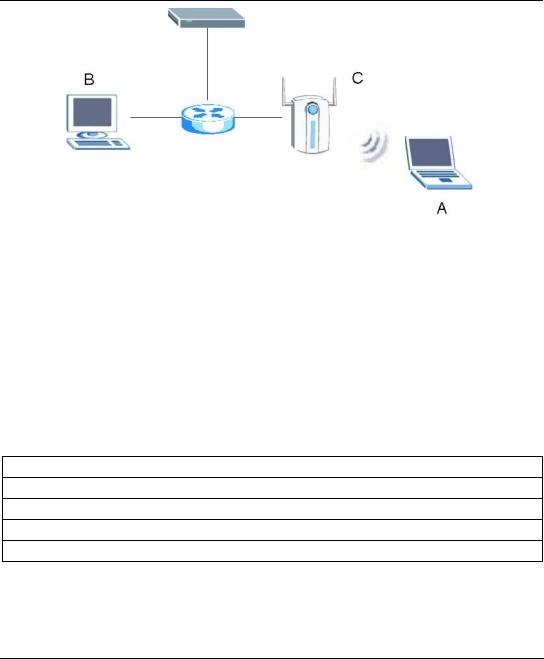
Vantage RADIUS 50 Quick Start Guide
The following gives an overview of Vantage RADIUS’ role in a network.
•Wireless station A attempts to communicate with B over the wireless network via C.
•C sends a “request identity” message to A for authentication.
•A replies with identity information, including username and password.
•C communicates with Vantage RADIUS, which checks the user information against its list of valid accounts and determines whether or not to authenticate A.
•A is authenticated and can communicate with B over the wireless network.
1.2Required Information
You need the following information from your ISP or network administrator.
Vantage RADIUS Internet Account Information
Your Vantage RADIUS IP Address (if given): __________________
Your Vantage RADIUS IP Address Subnet Mask (if given): __________________
Your default gateway’s IP Address (if given): __________________
Your Primary DNS Server’s IP Address (if given): __________________
Your Secondary DNS Server’s IP Address (if given): __________________
2
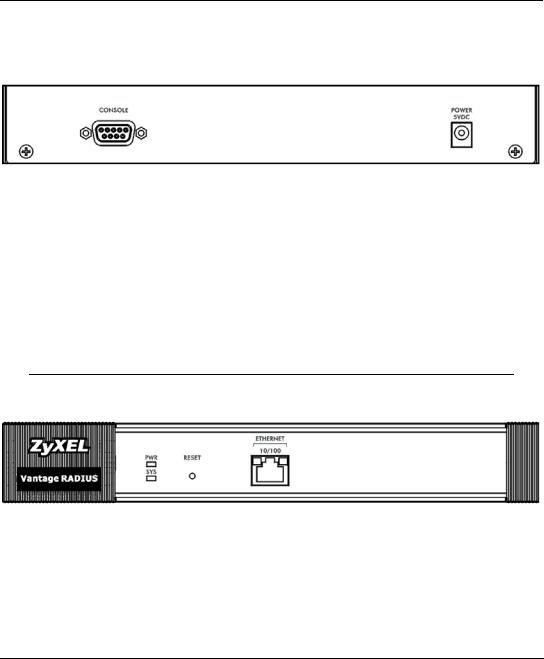
Vantage RADIUS 50 Quick Start Guide
2 Hardware
2.1 Rear Panel
LABEL |
DESCRIPTION |
||
|
|
|
|
CONSOLE |
Only connect this port if your want to configure the RADIUS using the command line |
||
|
|
interface; see your User’s Guide for details |
|
|
|
Connect the 9-pin male end of the console cable to the console port of the RADIUS and |
|
|
|
the other end to a serial port (COM1, COM2 or other COM port) on your computer. Your |
|
|
|
computer should have a terminal emulation communications program (such as |
|
|
|
HyperTerminal) set to VT100 terminal emulation, no parity, 8 data bits, 1 stop bit, no flow |
|
|
|
control and 11500 bps port speed. |
|
|
|
|
|
POWER 5VDC |
Use your region’s power adaptor to connect to a power source. See the User’s Guide for |
||
|
|
more information. |
|
|
|
|
|
|
|
|
|
Vantage RADIUS uses low voltage. Make sure you have the correct power adapter before connecting to the device.
2.2 Front Panel
LABEL |
DESCRIPTION |
|
|
ETHERNET |
Connect a computer or hub to this port with an Ethernet cable. This port is auto- |
10/100 |
negotiating (can connect at 10 or 100Mbps) and auto-sensing (automatically adjusts to |
|
straight-through or crossover Ethernet cable). |
|
|
RESET |
You only need to use this button if you’ve forgotten the device’s password. It returns the |
|
device to the factory defaults (username is ‘admin’, password is ‘1234’, IP address |
|
192.168.1.3 etc.). |
|
|
3
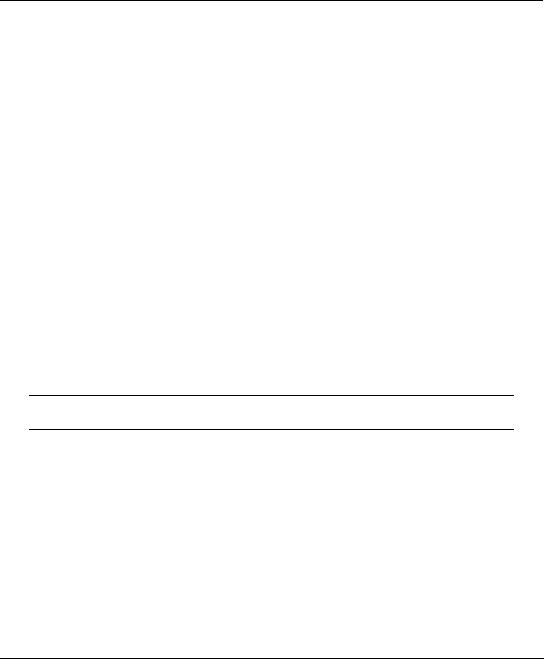
Vantage RADIUS 50 Quick Start Guide
2.3 LED Descriptions
LABEL |
COLOR |
STATUS |
DESCRIPTION |
|
|
|
|
PWR |
Green |
On |
Vantage RADIUS is receiving power. |
|
|
|
|
|
|
Off |
Vantage RADIUS is not receiving power. |
|
|
|
|
SYS |
Green |
On |
Vantage RADIUS is online. |
|
|
|
|
|
|
Blinking |
Vantage RADIUS is restarting. |
|
|
|
|
|
|
Off |
Make sure that you have the correct power adaptor connected to the |
|
|
|
device and plugged in to an appropriate power source. Check all cable |
|
|
|
connections. |
|
|
|
If the LED still does not turn on, you may have a hardware problem. In |
|
|
|
this case, you should contact your local vendor. |
|
|
|
|
ETHERNET |
Amber |
On |
Vantage RADIUS has established a 100Mbps network connection. |
|
|
|
|
|
|
Blinking |
Vantage RADIUS is transmitting or receiving data across the LAN Port. |
|
|
|
|
|
|
Off |
Vantage RADIUS doesn’t have a 100Mbps Ethernet connection. |
|
|
|
|
|
Green |
On |
Vantage RADIUS has established a 10Mbps network connection. |
|
|
|
|
|
|
Blinking |
Vantage RADIUS is transmitting or receiving data across the LAN Port. |
|
|
|
|
|
|
Off |
Vantage RADIUS doesn’t have a 10Mbps Ethernet connection. |
|
|
|
|
3 Setting Up Your Computer’s IP Address
Skip this section if your computer is already set up to accept a dynamic IP address. This is the default for most new computers.
The device is already set up to assign your computer an IP address. Use this section to set up your computer to receive an IP address or assign it a static IP address in the 192.168.1.4 to 192.168.1.254 range with a subnet mask of 255.255.255.0. This is necessary to ensure that your computer can communicate with your device.
Your computer must have an Ethernet card and TCP/IP installed. TCP/IP should already be installed on computers using Windows NT/2000/XP, Macintosh OS 7 and later operating systems.
3.1 Windows 2000/NT/XP
1.In Windows XP, click start, Control Panel. In Windows 2000/NT, click Start, Settings, Control Panel.
2.In Windows XP, click Network Connections.
In Windows 2000/NT, click Network and Dial-up Connections.
4
