ZyXEL Communications P-791R User Manual
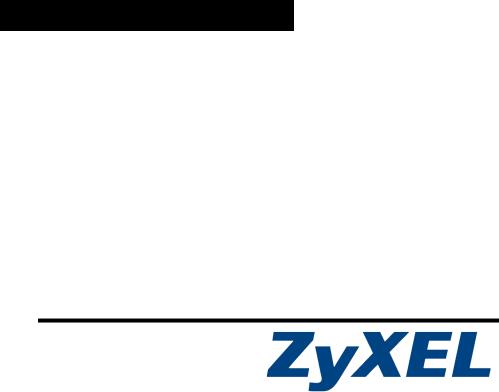
P-791R v2
G.SHDSL.bis Router
Quick Start Guide
Version 1.00 4/2007 Edition 1
DEFAULT LOGIN
IP Address |
http://192.168.1.1 |
Administrator Password |
1234 |
User Password |
user |
|
|
Copyright © 2007. All rights reserved.
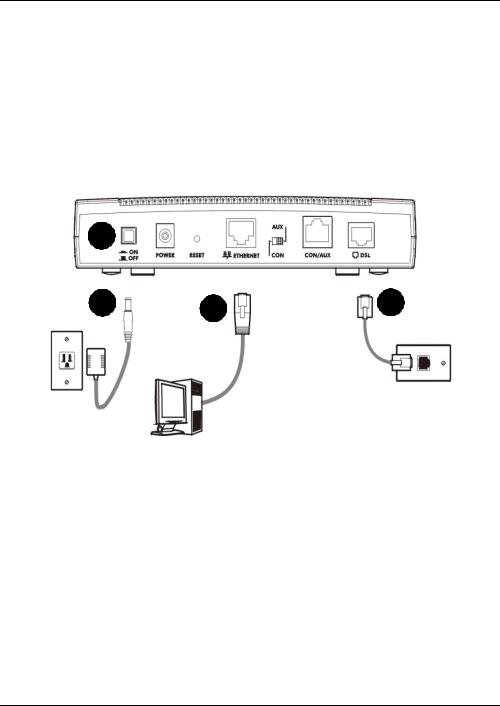
P-791R v2 Quick Start Guide
Overview
The P-791R v2 is a G.SHDSL.bis Router providing high-speed LAN-to-LAN connection and Internet access over the telephone line. You can use your P-791R v2 for either IP routing or bridging depending on your ISP (Internet Service Provider) configuration.
This Quick Start Guide shows how to set up the P-791R v2 for Internet access.
See the User’s Guide for information about setting up point-to-point connections.
1 Hardware Connections
4
3 |
2 |
1 |
1DSL: Use the gray telephone wire to connect the P-791R v2’s DSL port to a telephone jack.
2ETHERNET: Use the yellow Ethernet cable to connect a computer to the ETHERNET port for Internet access or to configure the P-791R v2.
3POWER: Use the power adaptor provided with your P-791R v2 to connect an appropriate power source to the POWER socket. Make sure the power source is on.
4Push in the POWER button.
The CON/AUX port and corresponding CON, AUX switch are used when you want to set up dial backup or use the console port. Make sure that the switch is set to AUX for dial backup setup. See the User’s Guide for more details about these features.
2
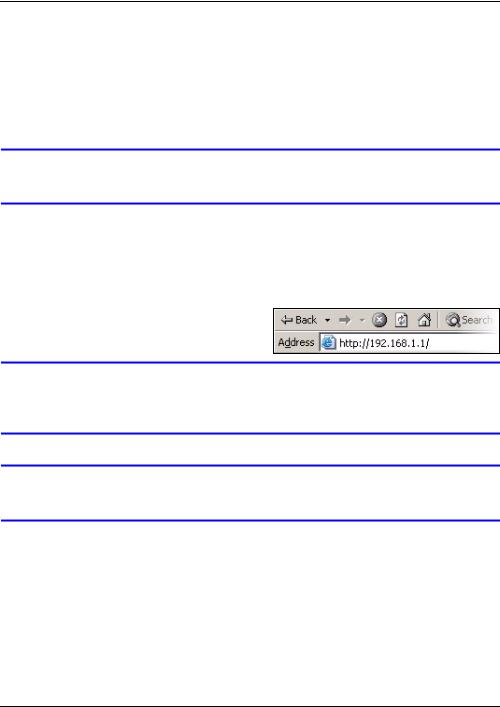
P-791R v2 Quick Start Guide
Look at the LEDs
•The POWER LED blinks green while your P-791R v2 starts up and stays on when it is ready.
•The DSL LED blinks while the P-791R v2 is trying to establish a connection with the ISP and stays on when the connection is established.
•The ETHERNET LED stays on if the ETHERNET port is properly connected and blinks when there is traffic.
If any of these LEDs are off, check your connections, and inspect your cables for damage. If the LEDs are still off, contact your local vendor.
2 Status Page
Use the status screen to view basic setup information.
1 Open your Internet browser, and enter http://192.168.1.1.
If you cannot access the web configurator, make sure you allow pop-up windows and JavaScripts and set up Java permissions appropriately. See the User’s Guide for more information and further troubleshooting tips.
Make sure your computer’s IP address is in the same subnet as the P-791R v2’s LAN IP address.
3
