Zenith ZN-411 User Manual
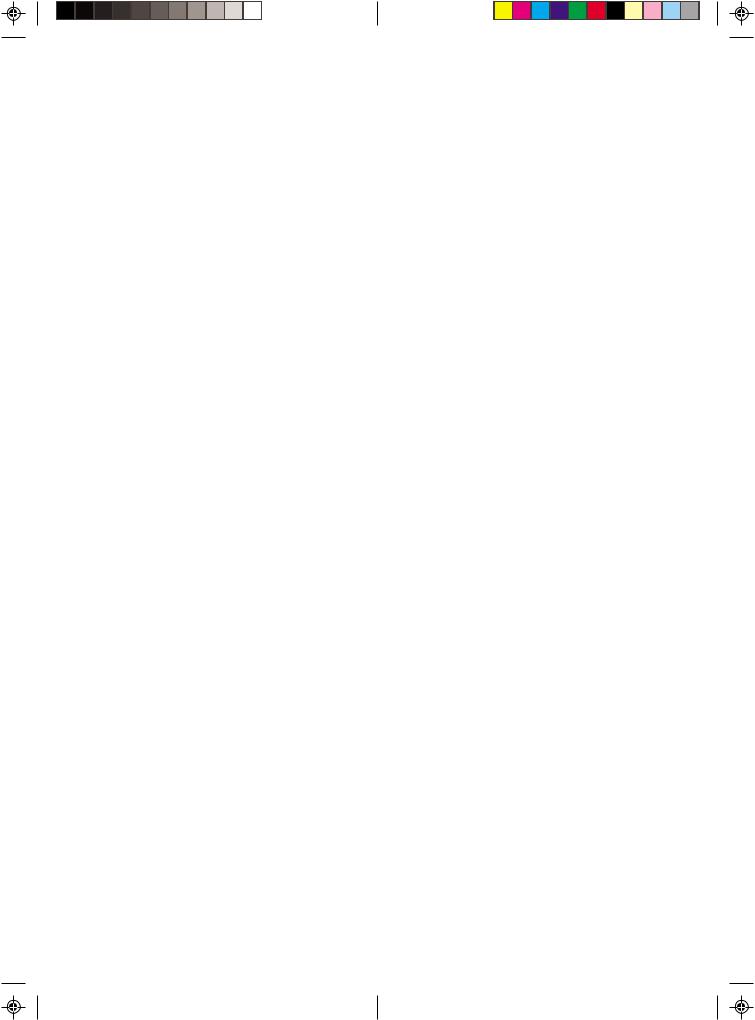
ZN411
Front Cover Art
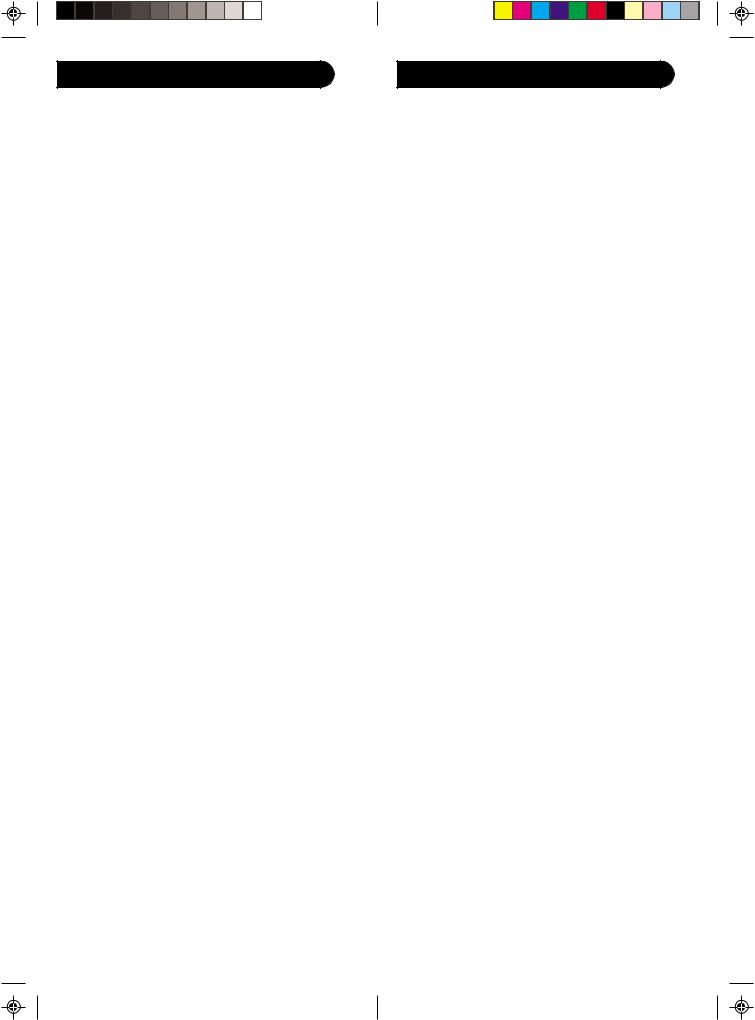
Table of Contents |
|
Introduction ...................................................... |
3 |
Setup ............................................................... |
4 |
Battery Installation ....................................... |
4 |
Battery Saver ............................................... |
4 |
Code Saver ................................................. |
4 |
Power-On default ........................................ |
5 |
TV Punch Through ....................................... |
5 |
VCR Punch Through .................................... |
5 |
Code Setup ................................................. |
5 |
Button Functions ............................................... |
6 |
Advanced DVD Button Functions ..................... |
8 |
TV/VCR Punch-Through .................................. |
9 |
TV/VCR and TV/DVD Combo units ................ |
9 |
Code Entry ..................................................... |
10 |
Direct Code Entry ...................................... |
10 |
Code Search ............................................. |
11 |
Code Identification ..................................... |
12 |
Sleep Timer .................................................... |
13 |
Code List ....................................................... |
13 |
Product Operation .......................................... |
18 |
Troubleshooting .............................................. |
19 |
Introduction
Congratulations on your purchase of a Zenith Universal Remote Control. Zenith Universal Remotes let you replace a broken or lost remote or combine more than one remote into one.
This remote control operates the common features of most but not all models and brands of IR Infrared Controlled Video Equipment. This remote may provide functions that are not available on your equipment. Some functions of your particular equipment (e.g. menu functions) may not be controlled by this remote. In such cases, use the original remote control for your equipment. Please use this manual to become familiar with your Zenith Universal Remote. After you are familiar with your remote the first thing you need to do is to install batteries and setup your remote for your particular product and brand.
Thank you for buying a Zenith remote and we hope it will give you many years of service.
2 |
3 |
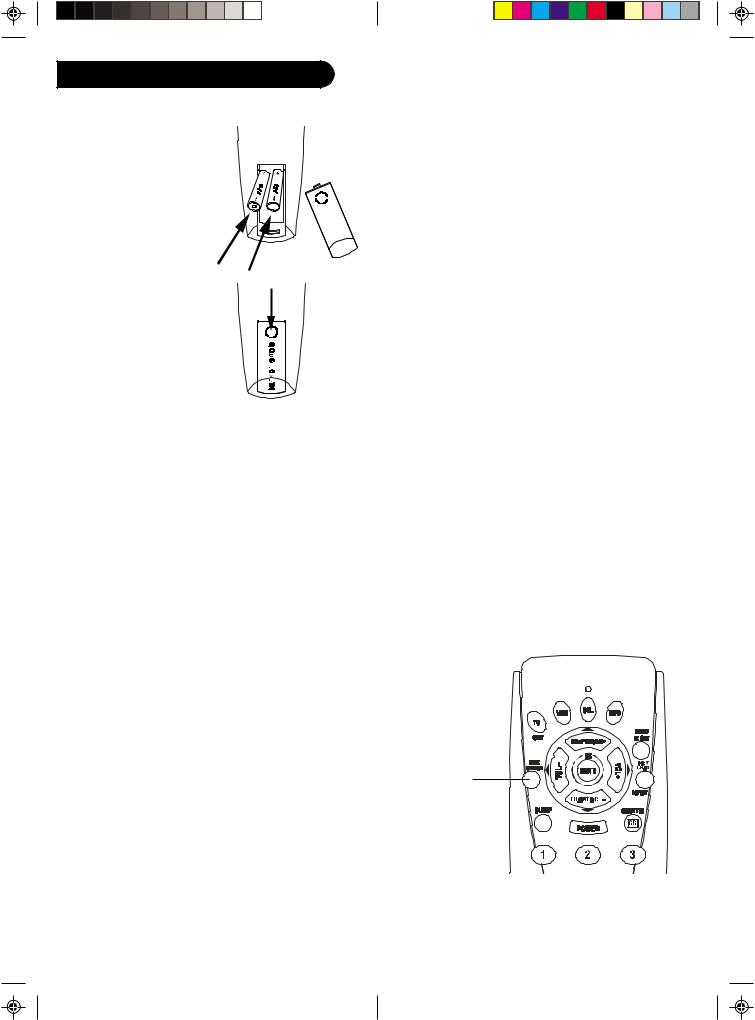
Setup
Battery Installation
1. On the back of the remote, push down on the tab and lift the cover off.
2. Match the batteries to the + and - marks inside the battery case, then insert 2
AAA Alkaline batteries.
3.Press the battery cover back into place.
Battery Saver
Your remote automatically times out if the buttons are depressed more than 30 seconds. This will save your batteries should your remote get stuck in a place where the buttons remain depressed (e.g., between the sofa cushions).
Code Saver
You will have up to 10 minutes to change the batteries in your remote without losing codes you have programmed. However, do not press any buttons until batteries are installed in the remote. If buttons are pressed without batteries in the remote, all codes will be lost.
4
Power-On Default
The remote powers on in TV mode.
TV Volume/Mute Punch-Through
The TV Volume/Mute punch-through feature lets you control the Volume and Mute function of your TV in any mode programmed to be a VCR, Cable, or DVD device, without needing to change to TV mode.
VCR Punch-Through
Punch-through to VCR mode is only allowed in TV, and Cable modes.
Code Setup
The Code Search button is used to setup the remote. You can either setup the remote using the code for your brand of product, from the code tables, or you can search through the library of codes until you find a code that works for your product.
NOTE: You can store any kind of code under any mode (except TV). I.E. you can store a VCR code under the CBL key, or a DVD code under the VCR key, etc. However, you can only store TV codes under the TV key.
Code Search.
5
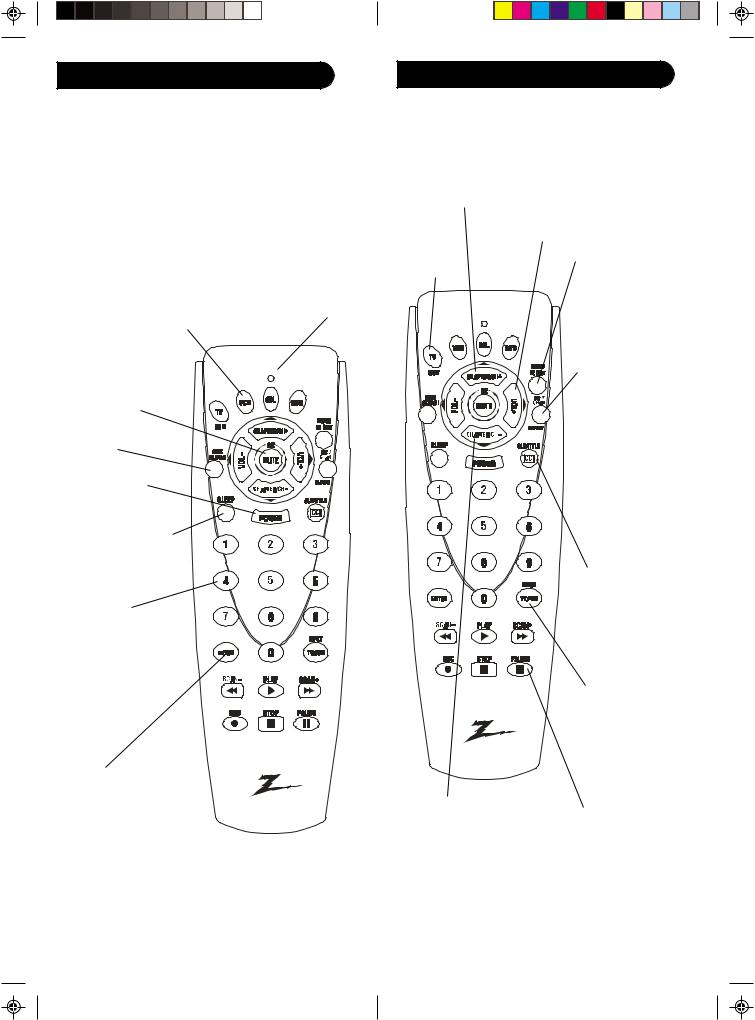
Button Functions |
Button Functions, cont. |
Some buttons on the remote might have functions that are referred to by different names on the device you are controlling. E.G. Prev. Ch. may be called RECALL, or ENTER may be called DISPLAY. These differences depend on the brand and model of your product. Also, this remote can only operate features that exist on your product. E.G., your product must be equipped with Prev. Ch. ability for the Prev. Ch. button to operate this feature.
|
TV,VCR,DVD, |
Indicator light |
|
CBLSelects |
Lights when any |
|
product to be |
button is pressed. |
MUTETurns off |
operated. |
|
|
|
|
the TV sound |
|
|
while the picture |
|
|
remains. Use for |
|
|
OK/Select in |
|
|
Menu mode. |
|
|
Code Search |
|
|
For setup. |
|
|
POWER Turns |
|
|
product On or Off. |
|
|
SLEEPTurns off the TV after a period of 1 to 99 minutes.
NUMBERS
Enter numbers for direct channel selection. Some products require Enter to be pressed after channel selection.
ENTER
Used after direct channel number entry to immediately change to the selected channel.
Note: The REC button must be pressed TWICE to record from your VCR. For some brands of VCRs, you might need to press the REC button once, then press it again
for three seconds.
6
CHANNELUp/ |
VOLUMEUp/ |
Down Changes |
Down Changes the |
the channels. |
volume level of |
|
the product, |
|
normally the TV. |
QUITexits |
MENU In/OutToggles |
|
from Menu |
||
in and out of menu |
||
mode. |
||
mode. Accesses the |
||
|
||
|
Menu functions of the |
|
|
device you are |
|
|
controlling. |
|
Prev. Ch. |
|
Returns to the |
|
previously |
|
selected channel, or |
|
DVD repeat toggle. |
|
Repeat performs |
|
DVD players “A-B |
|
Repeat” (or RPT A.B) |
|
function for repeat |
|
play of current |
|
Chapter or Track. |
|
CC (Subtitle) |
|
TV Closed Caption |
|
(if your TV has this |
|
feature) or DVD |
|
Subtitle toggle. |
|
TV/VCR/INPUT |
|
For some TVs, press |
|
repeatedly to select |
|
from available |
|
viewing sources |
|
(TV, CBL, etc.). |
CHAPTER+/- |
RECORD,PLAY, |
controls DVD track |
STOP, REW, FF, |
selection i.e. DVD |
PAUSEVCR control |
Track Skip Up/Down |
buttons operate |
(in DVD mode). Note |
your VCR even |
the DVD Transport |
when the remote is |
keys also control DVD |
set to operate the |
when in DVD Mode. |
TV. Also operates |
|
DVD Scan -/+. |
|
7 |
