Zenith VRA411, VRA421, VRA211 OPERATING GUIDE
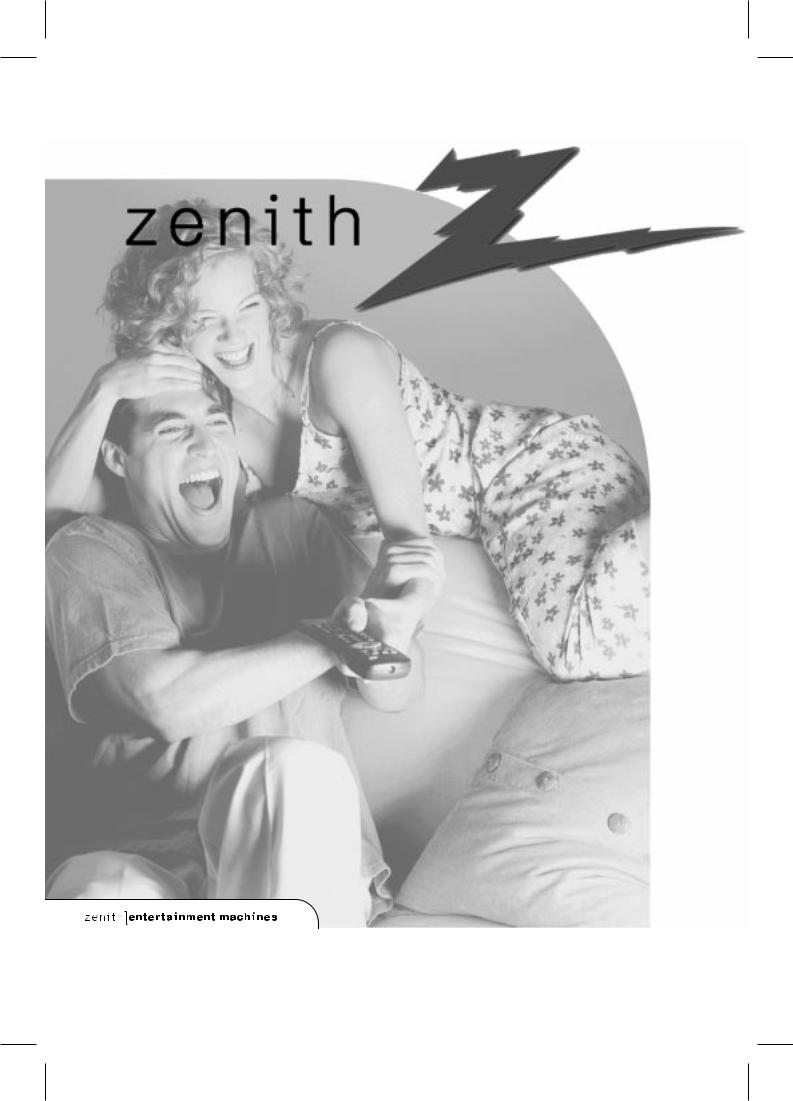
Operating Guide and
Warranty for your new Zenith
Entertainment Machine
Models
VRA211
VRA411
VRA421
thanks for choosing zenith
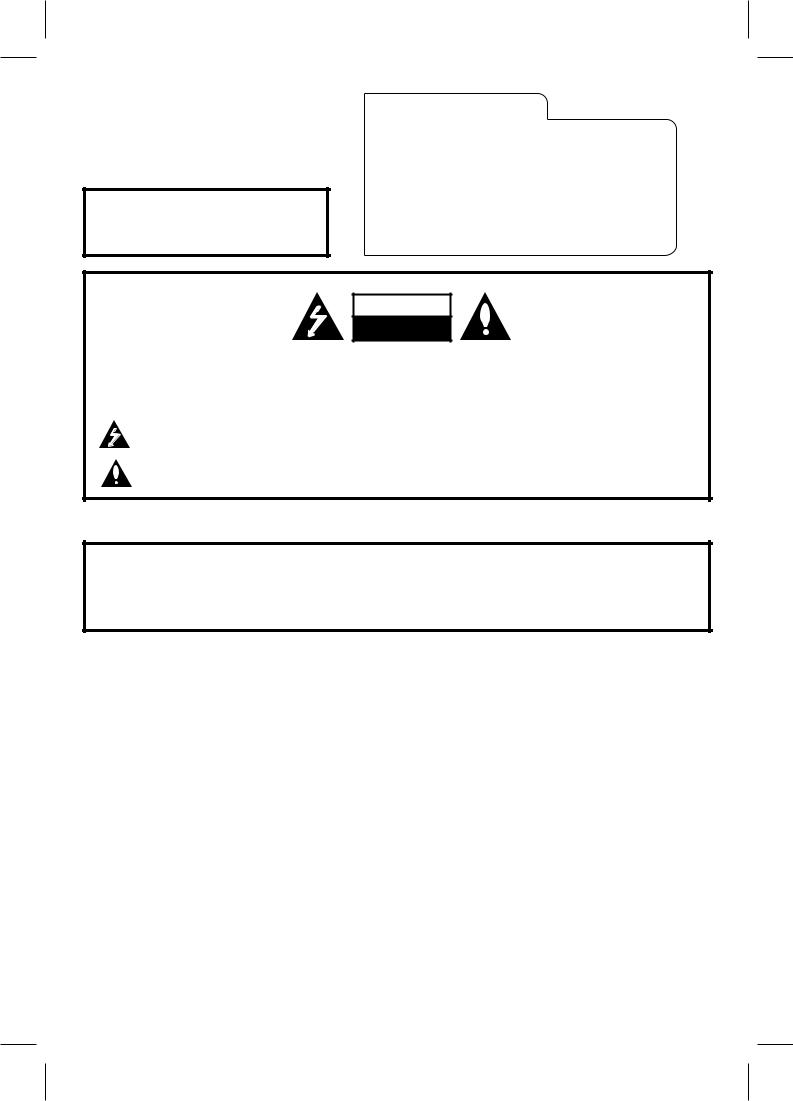
SAFETY TIPS:
Refer to the “Safety Tips” leaflet that came with your product for Important Safety Instructions.
RECORD YOUR MODEL NUMBER (Now, while you can see it)
The model and serial number of your new VCR are located on the back of the VCR cabinet. For your future convenience, we suggest that you record these numbers here:
MODEL NO.____________________________________
SERIAL NO.____________________________________
WARNING
RISK OF ELECTRIC SHOCK
DO NOT OPEN
WARNING:
TO REDUCE THE RISK OF ELECTRIC SHOCK DO NOT REMOVE COVER (OR BACK). NO USER SERVICEABLE PARTS INSIDE. REFER SERVICING TO QUALIFIED SERVICE PERSONNEL.
The lightning flash with arrowhead symbol, within an equilateral triangle, is intended to alert the user to the presence of uninsulated “dangerous voltage” within the product’s enclosure that may be of sufficient magnitude to constitute a risk of electric shock to persons.
The exclamation point within an equilateral triangle is intended to alert the user to the presence of important operating and maintenance (servicing) instructions in the literature accompanying the appliance.
WARNING:
TO PREVENT FIRE OR SHOCK HAZARDS, DO NOT EXPOSE THIS PRODUCT TO RAIN OR MOISTURE.
POWER CORD POLARIZATION:
CAUTION: To Prevent Electric Shock, match wide blade of plug to wide slot, fully insert.
ATTENTION: Pour éviter les chocs électriques, introduire la lame la plus large de la fiche dans la borne correspondante de la prise et pousser jusqu’au fond.
NOTE TO CABLE/TV INSTALLER:
This reminder is provided to call the cable TV system installer’s attention to Article 820-40 of the National Electric Code (U.S.A.). The code provides guidelines for proper grounding and, in particular, specifies that the cable ground shall be connected to the grounding system of the building, as close to the point of the cable entry as practical.
REGULATORY INFORMATION:
This equipment has been tested and found to comply with the limits for a Class B digital device, pursuant to Part 15 of the FCC Rules. These limits are designed to provide reasonable protection against harmful interference when the equipment is operated in a residential installation. This equipment generates, uses and can radiate radio frequency energy and, if not installed and used in accordance with the instruction manual, may cause harmful interference to radio communications. However, there is no guarantee that interference will not occur in a particular installation. If this equipment does cause harmful interference to radio or television reception, which can be determined by turning the equipment off and on, the user is encouraged to try to correct the interference by one or more of the following measures: • Reorient or relocate the receiving antenna.
•Increase the separation between the equipment and receiver.
•Connect the equipment into an outlet on a circuit different from that to which the receiver is connected.
•Consult the dealer or an experienced radio/TV technician for help.
CAUTION:
Do not attempt to modify this product in any way without written authorization from Zenith Electronics Corporation. Unauthorized modification could void the user’s authority to operate this product.
This class B digital apparatus meets all requirements of the Canadian Interference-Causing Equipment Regulations.
“Ce appareil numérique de la class b respecte toutes les exigences du Règulement sur le matériel brouillier du Canada.”
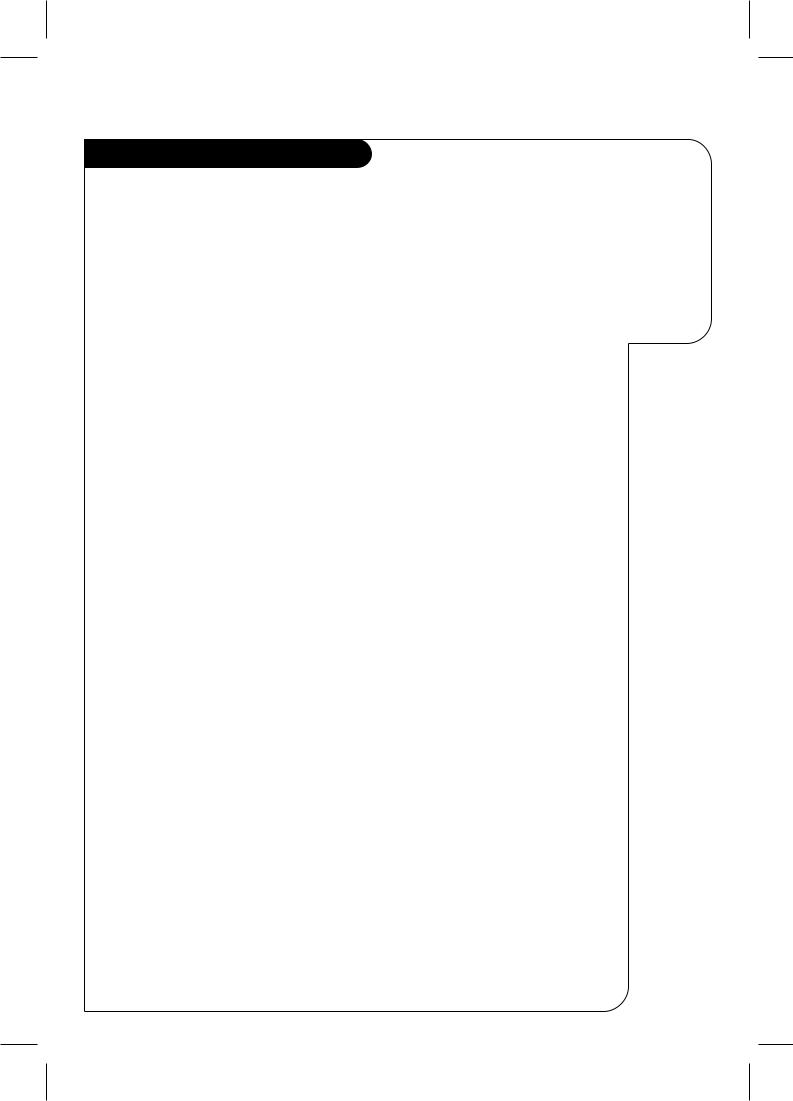
|
|
|
I N S TA L L AT I O N |
VCR Features Chart |
|
|
|
|
|
|
|
|
|
|
|
FEATURES |
VRA211 |
VRA411 |
VRA421 |
|
|
|
|
SpeakEZ Function |
X |
X |
X |
|
|
|
|
2-Heads |
X |
N/A |
N/A |
|
|
|
|
4-Heads (Special Video Effects) |
N/A |
X |
X |
|
|
|
|
Full Load/Quick Start |
X |
X |
X |
|
|
|
|
Auto Head Cleaner |
X |
X |
X |
|
|
|
|
Audio System |
Monaural |
Monaural |
MTS Hi-Fi Stereo |
|
|
|
|
Audio/Video (A/V) Jacks |
Monaural |
Monaural |
Stereo |
|
|
|
|
Remote Control SC411 |
X |
X |
X |
|
|
|
|
Auto/Manual Band Select |
X |
X |
X |
|
|
|
|
Auto/Manual Channel Search |
X |
X |
X |
|
|
|
|
Channel Capability (CATV & TV) |
181 |
181 |
181 |
|
|
|
|
Record Speeds SP/EP |
X |
X |
X |
|
|
|
|
Playback Speeds SP/LP/EP |
X |
X |
X |
|
|
|
|
Auto Playback System |
X |
X |
X |
|
|
|
|
Auto/Manual Digital Tracking |
X |
X |
X |
|
|
|
|
Instant Recording |
X |
X |
X |
|
|
|
|
Timer-Controlled Recording |
X |
X |
X |
|
|
|
|
Auto Playback Tape Speed Adjust |
X |
X |
X |
|
|
|
|
Forward/Reverse Slow-Motion |
N/A |
X |
X |
Video (4-head VCR) |
Variable 1/10 to 1/32 |
Variable 1/10 to 1/32 |
|
|
|
|
|
Pause/Still Video |
Noise |
Clear |
Clear |
|
|
|
|
Real-Time Tape Counter |
X |
X |
X |
|
|
|
|
Speed Search |
X |
X |
X |
|
|
|
|
CM Skip |
X |
X |
X |
|
|
|
|
English/Spanish/French Menus |
X |
X |
X |
|
|
|
|
1-Year, 8-Event Timer |
X |
X |
X |
|
|
|
|
LED Front Panel Indicator |
X |
X |
X |
|
|
|
|
Auto Daylight Saving Time |
X |
X |
X |
|
|
|
|
Hook-up Cable (VCR to TV) |
X |
X |
X |
|
|
|
|
P A G E 3
This page shows the features of your VCR and the differences between the models
1.Model VRA421 is used for the description, operation, and details provided in this operating guide.
2.VCR design and specifications are subject to change without prior notice.
X = Feature is provided |
N/A = Feature is Not Available |
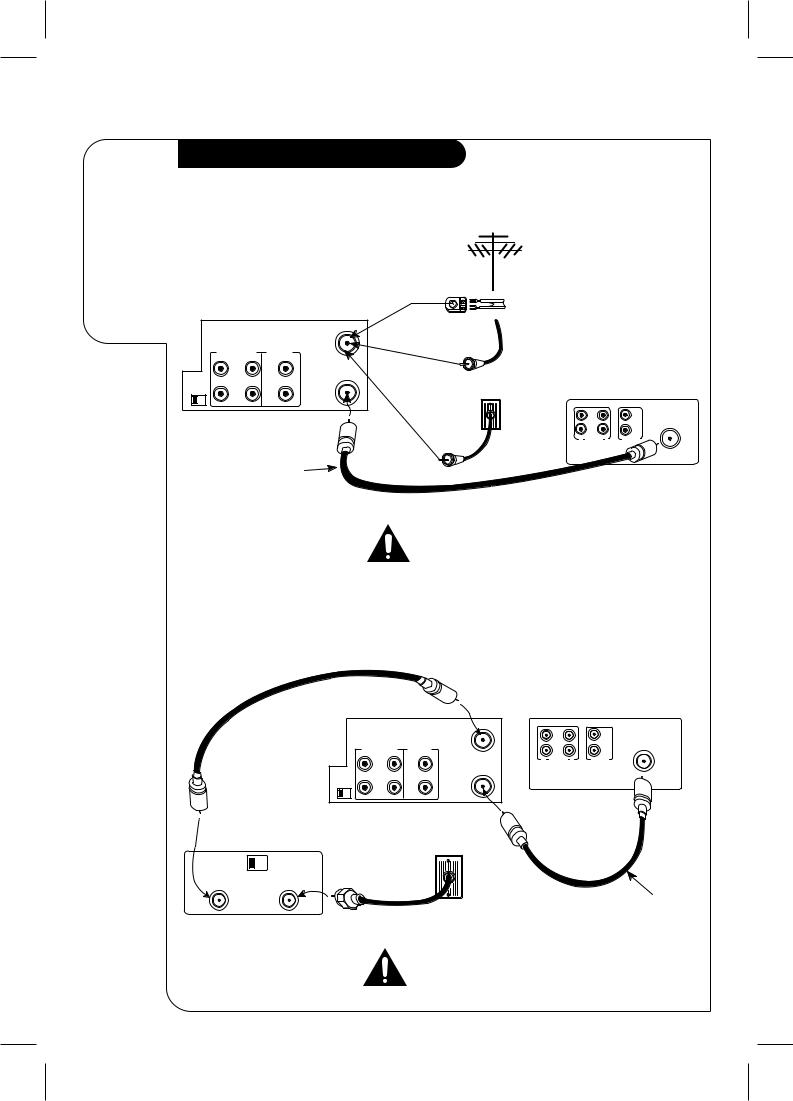
P A G E 4 |
I N S TA L L AT I O N |
|
|
Required |
Connections for your VCR |
|
|
|
|
|
|||
|
|
|
|
|
|
|
|
|
|
connections |
|
|
|
|
|
|
|
|
|
for your VCR |
Connections Without a Cable Box |
|
|
|
|
|
|||
|
|
|
|
|
|
||||
|
|
|
|
|
|
Antenna |
|
|
|
|
|
|
|
|
|
Flat Wire |
|
|
|
|
|
|
|
|
|
(300 ohm) |
|
|
|
|
Back Panel of Stereo VCR |
|
300/75 ohm |
|
|
|
|||
|
|
|
|
|
|
|
|
|
|
|
|
|
|
|
|
Adaptor |
|
|
|
|
|
|
|
ANT |
OR |
(Not provided) |
|
|
|
|
|
R-AUDIO-L VIDEO |
IN |
|
|
|
|
|
|
|
|
|
|
|
|
|
|
||
|
|
OUT |
OUT |
VHF/UHF/CATV |
OR |
Cable TV |
|
|
|
|
CH3 CH4 |
IN |
IN |
TO |
|
Back Panel of Typical TV |
|||
|
|
Wall Jack |
|||||||
|
|
|
|
OUT |
|
|
|
|
|
|
|
|
|
TV |
|
|
|
|
|
|
|
|
|
|
|
|
IN |
IN |
|
|
|
|
|
|
|
|
|
|
VHF/UHF/CATV |
|
|
|
|
|
|
|
OUT |
OUT |
|
|
|
|
|
|
|
|
R AUDIO L |
VIDEO |
ANT |
|
|
|
|
|
|
|
|
|
IN |
This cable is provided with your VCR.
Turn off power or unplug VCR before making any connections.
Connections With a Cable Box
|
Back Panel of Stereo VCR |
Back Panel of Typical TV |
|||||
|
|
|
|
ANT |
IN |
IN |
|
|
|
|
|
|
|
VHF/UHF/CATV |
|
|
|
R-AUDIO-L |
VIDEO |
IN |
|
|
|
|
|
|
OUT |
OUT |
ANT |
||
|
|
|
|
R |
AUDIO L |
VIDEO |
|
|
|
OUT |
OUT |
IN |
|||
|
|
VHF/UHF/CATV |
|
|
|||
|
CH3 CH4 |
IN |
|
OUT |
|
|
|
|
IN |
TO |
|
|
|
||
|
|
|
|
|
|||
|
|
|
|
TV |
|
|
|
Back Panel of |
|
|
|
|
|
|
|
Typical Cable Box |
|
|
Cable TV |
|
|
|
|
|
|
|
|
Wall Jack |
|
|
|
CH3 |
CH4 |
|
|
|
|
|
|
CABLE |
|
|
|
|
|
|
|
OUT |
IN |
|
|
|
|
This cable is provided |
|
|
|
|
|
|
|
||
with your VCR.
Turn off power or unplug VCR before making any connections.
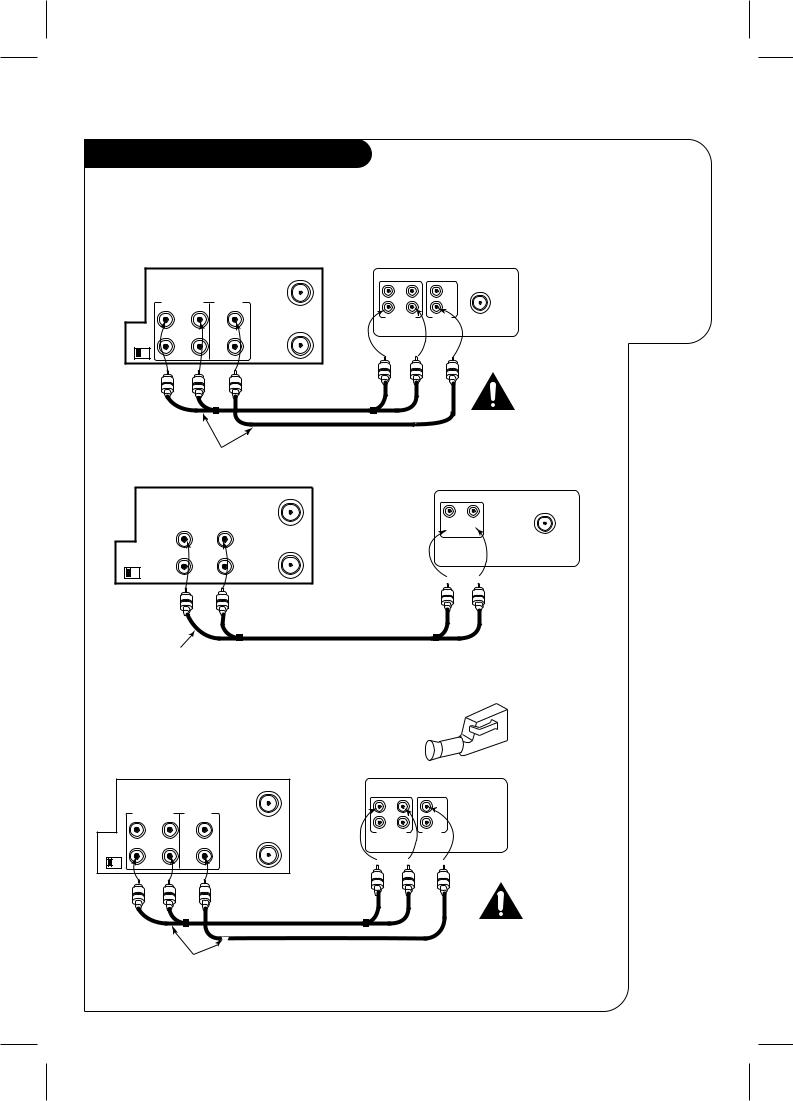
Connections for your VCR
Audio/Video (A/V) Connections to TV
Use A/V connections for a better picture.
Back Panel of Stereo VCR
|
|
|
ANT |
|
|
R-AUDIO-L VIDEO |
IN |
||
|
|
|||
|
OUT |
OUT |
VHF/UHF/CATV |
|
CH3 CH4 |
|
|
OUT |
|
IN |
IN |
TO |
||
|
||||
|
|
|
TV |
|
A/V cable is not provided with VCR.
Back Panel of Monaural VCR
|
|
ANT |
|
|
AUDIO |
IN |
|
|
VIDEO |
||
|
OUT |
VHF/UHF/CATV |
|
CH3 CH4 |
|
OUT |
|
IN |
TO |
||
|
|||
|
|
TV |
A/V cable is not provided with VCR.
I N S TA L L AT I O N |
P A G E 5 |
|
|
Optional connections for your VCR
Back Panel of Typical TV
OUT |
OUT |
VHF/UHF/CATV |
|
||
IN |
IN |
|
R-AUDIO-L |
VIDEO |
ANT |
|
|
IN |
Turn off power or unplug VCR before making any connections.
Back Panel of Typical Monaural TV
AUDIO VIDEO
OUT |
VHF/UHF/CATV |
|
 IN
IN 
ANT
IN
Note: If the back panel on your TV is different, refer to the TV’s operating guide.
Accessory Audio/Video (A/V) Connections to VCR |
|
Accessory |
||||
|
Component: |
|||||
|
|
|
|
|
|
|
|
|
|
|
|
|
Another VCR, |
|
|
|
|
|
|
Camcorder, |
|
|
|
|
|
|
Video Camera, |
|
Back Panel of Stereo VCR |
Jack panel of Accessory |
Satellite Receiver, |
|||
|
Laser Disc Player |
|||||
|
|
|
ANT |
OUT |
OUT |
|
|
R-AUDIO-L |
VIDEO |
IN |
|
||
|
|
|
|
|
||
|
OUT |
OUT |
VHF/UHF/CATV |
IN |
IN |
|
|
R-AUDIO-L |
VIDEO |
|
|||
CH3 CH4 |
|
|
OUT |
|
|
|
IN |
IN |
TO |
|
|
|
|
|
|
|
|
|||
|
|
|
TV |
|
|
|
|
|
|
|
|
|
Turn off power |
|
|
|
|
|
|
or unplug VCR |
|
|
|
|
|
|
before making |
|
|
|
|
|
|
any connections. |
A/V cable is not provided with VCR.
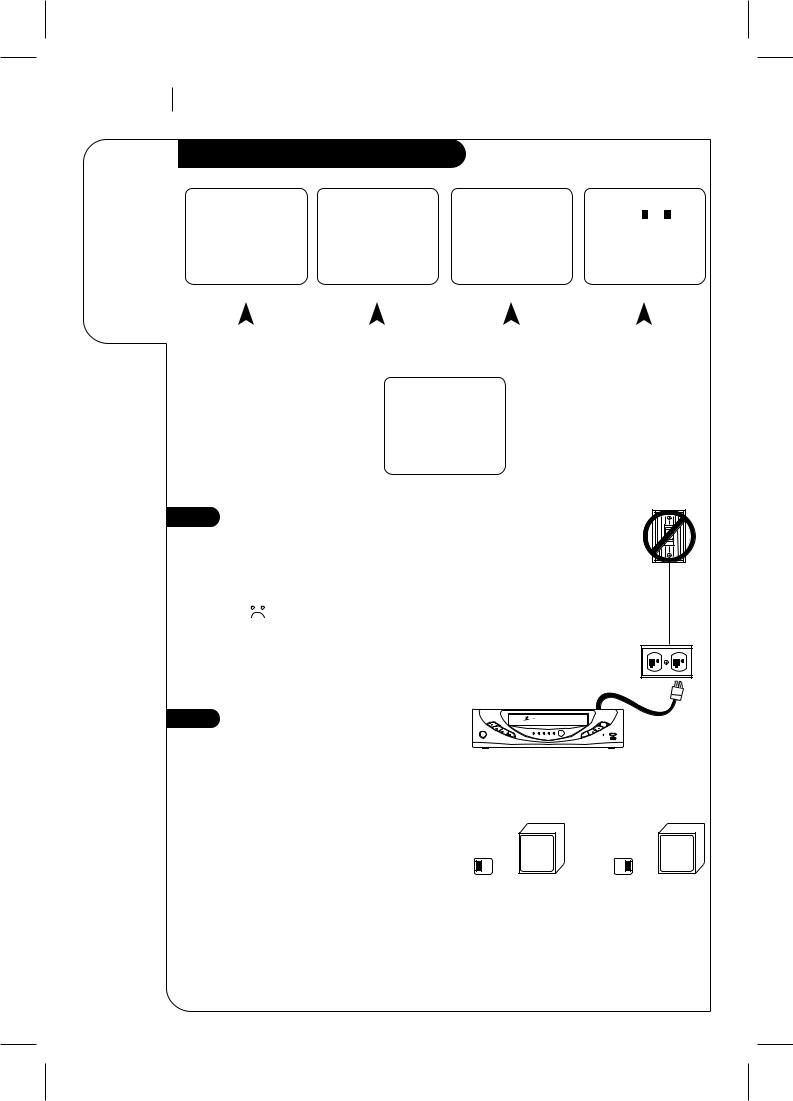
P A G E 6
Things you must do before you can operate your VCR
I N S TA L L AT I O N
Before you operate your VCR
CLOCK MENU |
PROGRAM |
1 |
|
SETUP MENU |
|
|
|||||||
MONTH : |
|
|
|||||||||||
|
|
|
|
|
|
|
|
|
|
||||
|
|
|
|
|
|
|
DAY |
: |
|
|
|
|
|
AUTO DAYLIGHT SAVING:ON |
|
|
AUTO PROGRAM: |
1 |
|
||||||||
START |
: |
|
|
|
|||||||||
|
1 |
ON |
2 |
OFF |
STOP |
: |
|
|
CH. ADD/DEL: |
2 |
|
||
|
|
|
|
|
SOURCE: |
3 |
|
||||||
MANUAL CLOCK SET: |
3 |
|
CHANNEL : |
|
|||||||||
|
ON-SCREEN DISPLAY: |
4 |
|
||||||||||
|
|
|
|
|
|
|
SPEED |
: |
|
|
|||
|
|
|
|
|
|
|
|
LANGUAGE SELECT: |
5 |
|
|||
|
|
|
|
|
|
|
REPEAT |
: |
|
|
|||
|
|
|
|
|
|
|
|
|
|
|
|||
Press number keys |
( 1 - 8 ) to select program |
Press number keys |
|
|
|||||||||
|
QUIT = exit |
ENTER to adjust program |
QUIT = exit |
||||||||||
AUDIO MENU
SpeakEZ: ON 1 ON 2 OFF
PLAYBACK:
RECORD:
Press number keys
then ENTER QUIT = exit
CLOCK |
TIMER |
SETUP |
AUDIO |
|
|
|
|
|
|
|
|
|
|
|
|
|
|
|
|
|
|
|
|
|
|
|
|
|
|
|
|
|
|
Note: |
||
Press NUMBER (1, 2, |
3, |
4) button |
||||||||
Audio menu’s PLAYBACK and |
||||||||||
|
|
|
|
|
|
|
|
|||
|
|
SpeakEZ |
|
|
RECORD options are available only |
|||||
|
|
CLOCK |
: |
|
|
with stereo VCRs. |
||||
1 |
|
|||||||||
|
|
TIMER |
: |
2 |
|
|
|
|||
|
|
SETUP |
: |
3 |
|
|
|
|||
|
|
AUDIO |
: |
4 |
|
|
|
|||
Press number keys
QUIT = exit
MAIN MENU
1 |
Connect the Power |
||||||
(Required) Plug your VCR into an unswitched |
|||||||
|
|||||||
|
120 Vac, 60 Hz household power outlet. Turn |
||||||
|
on the VCR by pressing the POWER on the |
||||||
|
remote or on the VCR’s front panel. |
||||||
|
|
|
|
|
|
Do not plug the VCR into a switched |
|
|
|
|
|
|
|
||
|
|
|
|
|
|
||
|
|
|
|
|
|
power outlet. Otherwise, when the |
|
|
|
|
|
|
|
power is switched off, the VCR turns |
|
|
|
|
|
|
|
off. You may then have to reset the |
|
|
|
|
|
|
|
time and date, and reprogram opera- |
|
|
|
|
|
|
|
tional features. |
|
WALL
SWITCH
POWER
OUTLET
TYPICAL ZENITH VCR
2 Set Position of the CH3/CH4 Switch
(Required) The CH3/CH4 switch on the VCR’s back panel determines which channel the VCR uses to send video signals to your TV. The TV must be tuned to the same channel you set with the CH3/CH4 switch to see tape playback and status displays from the VCR. To determine which video channel provides the best picture for your system, try the switch in CH3 position and tune your TV to channel 3; then try the CH4 position and tune your TV to channel 4.
For a test display, press TV/VCR on remote repeatedly until the VCR indicator appears in the VCR’s front panel display. Press MENU on the remote to see the main menu.
z e n i t h
play |
|
|
|
|
|
stop/eject |
rew |
|
|
|
|
|
ch |
f fwd |
power cst.in |
vcr |
rec |
timer |
|
ch |
power |
pause |
|
|
|
sp/ep |
rec/itr |
|
Tune |
|
|
Tune |
CH3 CH4 |
TV to |
OR |
CH3 CH4 |
TV to |
|
Ch.3 |
|
Ch.4 |
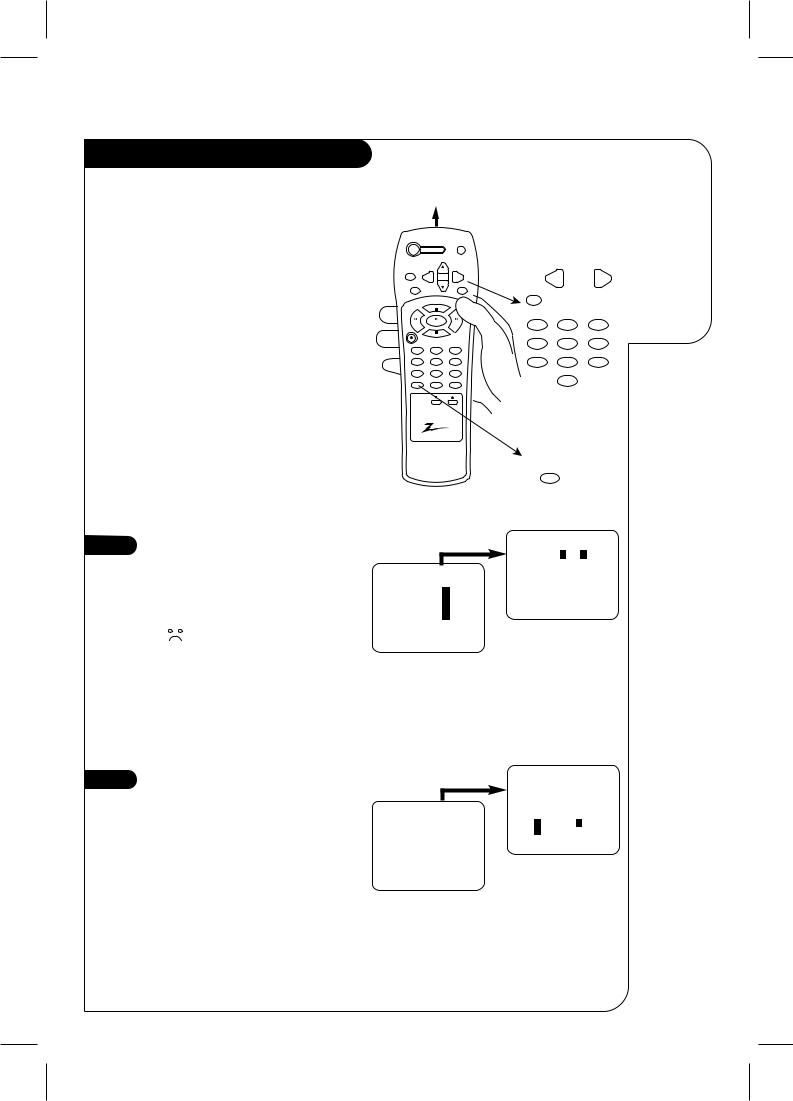
Before you operate your VCR
How to Access Menus
1.Press MENU to see Main Menu.
2.Press NUMBER (1, 2, 3, or 4) to see desired sub menu to be used.
3.Press NUMBER to choose desired option to be changed.
4.Press QUIT to exit menu, or wait a few minutes and the VCR returns to normal operation.
3 |
Select SpeakEZ Function (On/Off) |
||||||
A voice tells you how to use the features |
|||||||
|
|||||||
|
in the menus if SpeakEZ is ON. (ON is |
||||||
|
recommended.). |
||||||
|
See the AUDIO Menu for details. |
||||||
|
|
|
|
|
|
SpeakEZ only functions with |
|
|
|
|
|
|
|
||
|
|
|
|
|
|
||
|
|
|
|
|
|
ENGLISH. |
|
|
|
|
|
|
|
|
|
4 |
Select Language for VCR |
|
Menus/Displays |
||
|
(Optional) Select English, Spanish, or French for VCR menus and status displays. See the LANGUAGE SELECT option on the SETUP menu for details.
Point remote toward VCR
power
|
|
eject |
sp/ep |
ch |
|
quit |
|
menu |
enter |
ch |
memory |
|
pause |
|
rew |
play |
|
|
s top |
|
rec/itr |
|
|
1 2
4 5
7 8
tv/vcr
0
trk
Press 4.
SpeakEZ
CLOCK : 1
TIMER : 2
SETUP : 3
AUDIO : 4
I N S TA L L AT I O N |
P A G E 7 |
|
|
Things you must do before you can operate your VCR
Chooses and modifies options
quit |
menu |
enter |
|
1 |
2 |
3 |
4 |
5 |
6 |
7 |
8 |
9 |
|
0 |
|
Selects
VCR tuner
tv/vcr
AUDIO MENU
SpeakEZ: ON 1 ON 2 OFF
PLAYBACK:
RECORD:
Press number keys
then ENTER QUIT = exit
Press number keys |
Press NUMBER |
|
(1 or 2) to choose |
||
QUIT = exit |
||
MAIN MENU |
ON or OFF |
|
|
Press 5. |
SETUP MENU |
|
SETUP MENU |
|
AUTO PROGRAM: |
|
1 |
|
CH. ADD/DEL: |
2 |
SOURCE: |
3 |
ON-SCREEN DISPLAY: |
4 |
LANGUAGE SELECT: |
5 |
Press number keys
QUIT = exit
SETUP MENU
LANGUAGE SELECT : ENGLISH
1 ENGLISH 2 ESPAÑOL
3 FRANÇAIS
Press number keys
then ENTER QUIT = exit
Press NUMBER (1, 2, or 3) to select the desired language
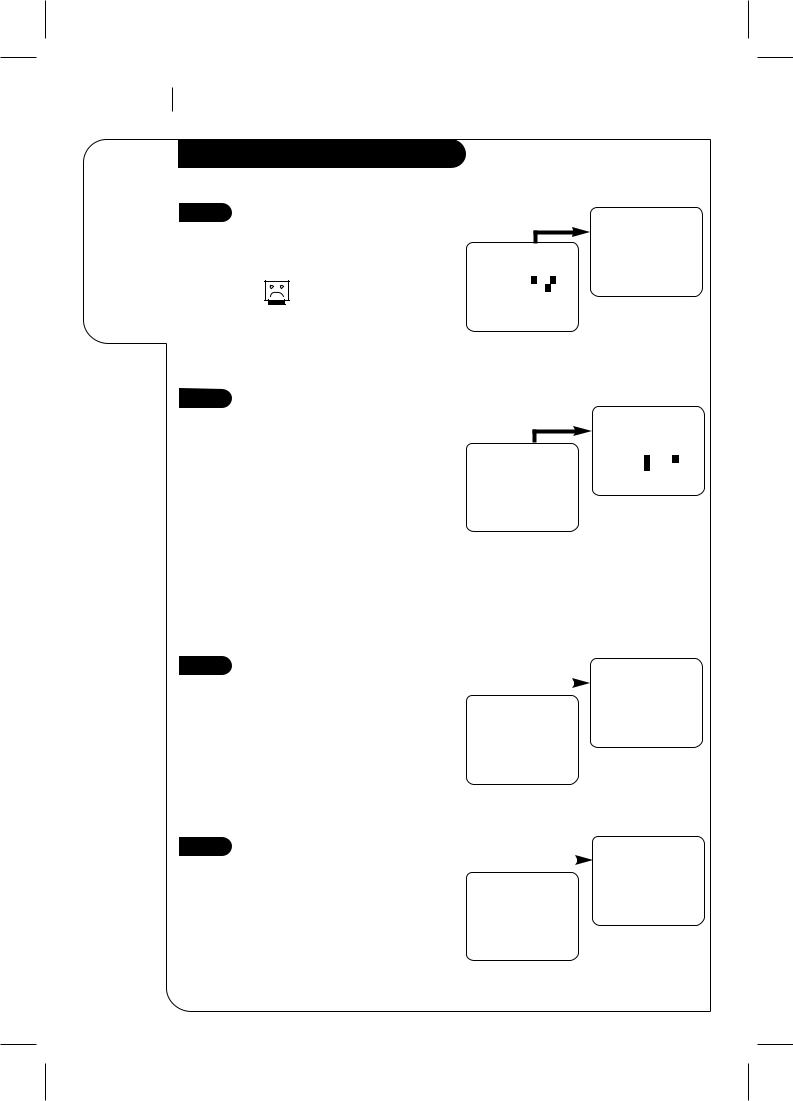
P A G E 8
Some things you must do and others you may want to do before you can operate your VCR
I N S TA L L AT I O N
Before you operate your VCR
5
6
Set Date and Time for Clock
(Required) Set the clock in the VCR to the current date and time. See CLOCK Menu for details.
You must set the clock before you can use any timer-con- trolled VCR features, for example, TIMER recordings.
Select Source for VCR
(Optional) Set the source of the VCR for the type of program signal you have connected to the ANT IN jack on the back of the VCR. Choose TV if you have an antenna connected to the VCR. Choose CATV if you have a cable system (with or without a cable box) connected to the VCR. Choose AUX if you have an accessory Audio/Video (A/V) connected to the VCR.
See SOURCE option on SETUP menu for details.
Press 3.
CLOCK MENU
AUTO DAYLIGHT SAVING:ON 1 ON 2 OFF
MANUAL CLOCK SET: 3
Press number keys
QUIT = exit
CLOCK MENU
Press 3.
SETUP MENU |
|
AUTO PROGRAM: |
|
1 |
|
CH. ADD/DEL: |
2 |
SOURCE: |
3 |
ON-SCREEN DISPLAY: |
4 |
LANGUAGE SELECT: |
5 |
Press number keys
QUIT = exit
SETUP MENU
|
CLOCK MENU |
||
MONTH |
: |
|
JANUARY |
1 |
|||
DAY |
: |
1 |
THU |
YEAR |
: 1998 |
||
TIME |
: 12:00 PM |
||
Press number keys |
|||
then ENTER |
|
QUIT = exit |
|
Press NUMBER (0-9) then ENTER to set date and time
SETUP MENU
SOURCE: TUNER (TV)
1 TV 2 CATV
3 AUX
Press number keys
then ENTER QUIT = exit
Press NUMBER (1, 2, or 3) to select
the desired source
7
8
Use Auto Program to Find Channels
(Required) Use AUTO PROGRAM to find active channels in your broadcast area. AUTO PROGRAM stores the active channels that you can access by using the Channel Up/Down arrows. See AUTO PROGRAM on the SETUP Menu for details.
Use CH. ADD/DEL to Create Favorite Channels
(Optional) Use CH. ADD/DEL to change the list of active channels found when using AUTO PROGRAM, so you can list your favorites. See CH.ADD/DEL on the SETUP Menu for details.
|
Press 1. |
|
SETUP MENU |
|||||
|
|
|
|
|
|
|||
|
|
|
|
|
AUTO PROGRAM: |
SEARCHING |
||
|
|
|
|
|
|
|
|
|
SETUP MENU |
|
|
|
|
|
|
|
|
AUTO PROGRAM: |
|
|
|
|
|
|
|
|
1 |
|
|
|
|
|
|
||
CH. ADD/DEL: |
2 |
|
|
|
|
|
|
|
SOURCE: |
3 |
|
|
QUIT = exit |
||||
ON-SCREEN DISPLAY: |
4 |
|
|
|
|
|
|
|
LANGUAGE SELECT: |
5 |
|
|
|
|
|
|
|
Press number keys |
|
|
|
|
|
|
|
|
QUIT = exit |
|
|
|
|
|
|||
SETUP MENU |
|
|
|
|
|
|
|
|
|
Press 2. |
|
SETUP MENU |
|||||
|
|
|
|
|
|
|||
|
|
|
|
|
CH. ADD/DEL: CH. |
|
ADD |
|
SETUP MENU |
|
|
2 |
|||||
|
|
|
|
|
|
|
||
AUTO PROGRAM: |
|
|
|
|
|
|
|
|
1 |
|
|
|
|
|
|
||
CH. ADD/DEL: |
2 |
|
|
Press number keys |
||||
SOURCE: |
3 |
|
|
then ENTER QUIT = exit |
||||
ON-SCREEN DISPLAY: |
4 |
|
|
Press NUMBER |
||||
LANGUAGE SELECT: |
5 |
|
|
|||||
Press number keys |
|
|
|
(0-9) then ENTER |
||||
QUIT = exit |
|
|||||||
SETUP MENU
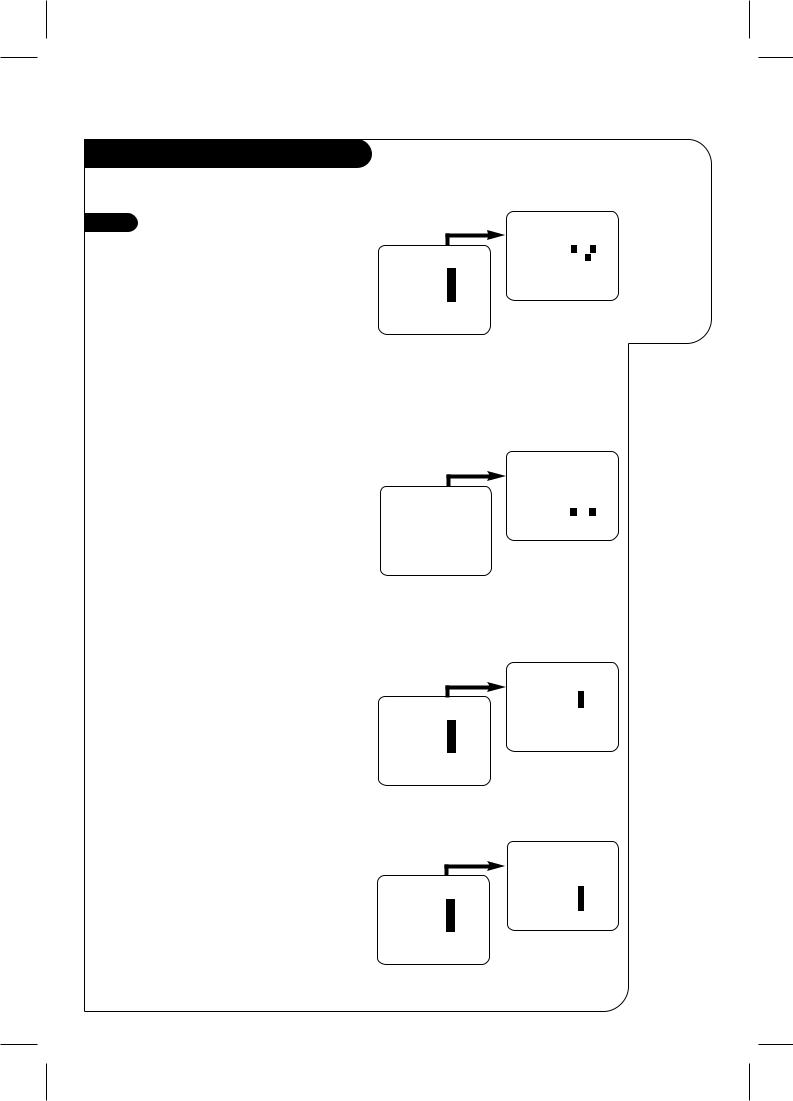
Before you operate your VCR
9 |
Select Other Menu Options |
|
You may not want to have the clock in |
||
|
||
|
your VCR adjusted automatically for |
|
|
Daylight Saving Time. Refer to Clock Menu |
|
|
for details. |
Show or hide the VCR status on your screen by using the ON-SCREEN DISPLAY option on the SETUP menu. We recommend keeping this option ON. See the SETUP menu for details.
If you have a stereo VCR, select the audio format (HI-FI or NORMAL) to use when you play a tape. We recommend setting this option to HI-FI. See the PLAYBACK MODE option on the AUDIO Menu for details.
If you have a stereo VCR, select the audio format (STEREO, MONO or SAP) to use when recording. We recommend using STEREO. See the RECORD MODE option on the AUDIO Menu for details.
Press 1.
SpeakEZ
CLOCK : 1
TIMER : 2
SETUP : 3
AUDIO : 4
Press number keys
QUIT = exit
MAIN MENU
Press 4.
SETUP MENU |
|
AUTO PROGRAM: |
|
1 |
|
CH. ADD/DEL: |
2 |
SOURCE: |
3 |
ON-SCREEN DISPLAY: |
4 |
LANGUAGE SELECT: |
5 |
Press number keys
QUIT = exit
SETUP MENU
Press 4.
SpeakEZ
CLOCK : 1
TIMER : 2
SETUP : 3
AUDIO : 4
Press number keys
QUIT = exit
MAIN MENU
Press 4.
SpeakEZ
CLOCK : 1
TIMER : 2
SETUP : 3
AUDIO : 4
Press number keys
QUIT = exit
MAIN MENU
I N S TA L L AT I O N |
P A G E 9 |
|
|
CLOCK MENU
AUTO DAYLIGHT SAVING:ON 1 ON 2 OFF
MANUAL CLOCK SET: 3
Press number keys
QUIT = exit
Press NUMBER (1 or 2) to choose Auto Daylight Saving ON or OFF
SETUP MENU
ON-SCREEN DISPLAY: ON 1 ON 2 OFF
Press number keys
then ENTER QUIT = exit
Press NUMBER (1 or 2) to choose ON or OFF
AUDIO MENU
SpeakEZ:
PLAYBACK: HI-FI 1 HI-FI
2 NORMAL
RECORD:
Press number keys
then ENTER QUIT = exit
Press NUMBER (1 or 2) to choose HI-FI or NORMAL
AUDIO MENU
SpeakEZ:
PLAYBACK:
RECORD: STEREO 1 STEREO
|
2 MONO |
|
3 SAP |
Press number keys |
|
then ENTER |
QUIT = exit |
Press NUMBER (1, 2 or 3) to choose
STEREO, MONO, or SAP
Things you may want to do before you operate your VCR.
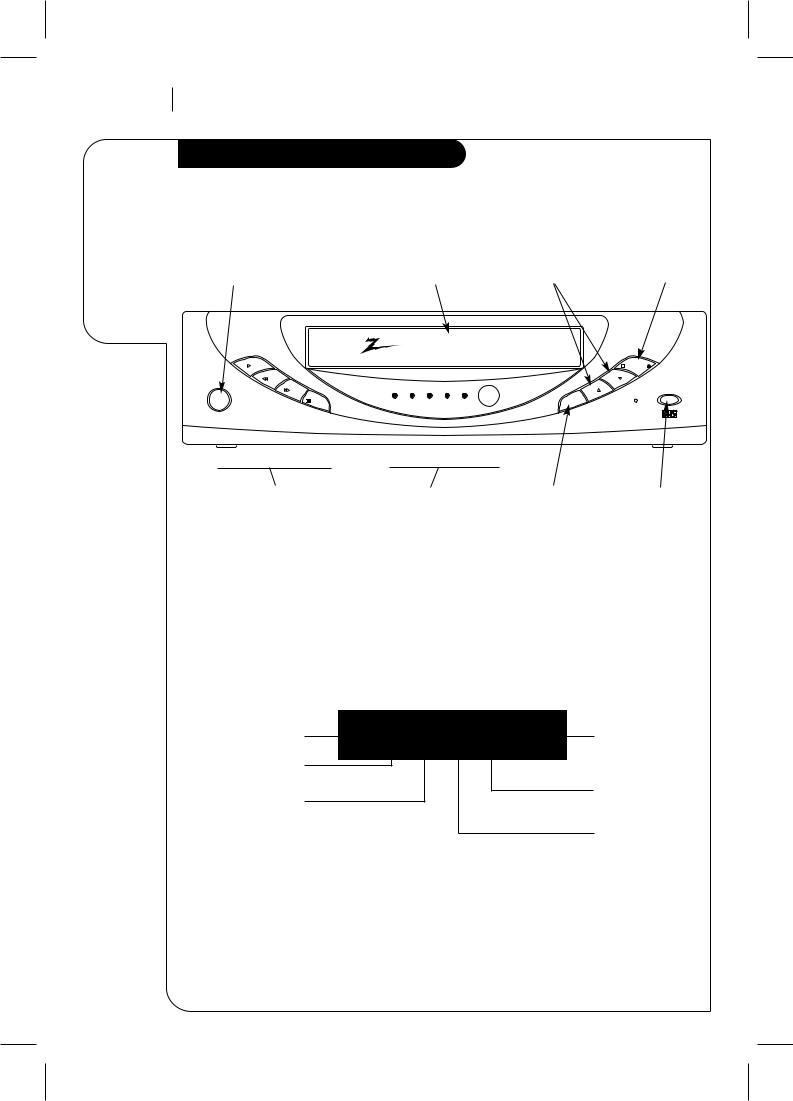
P A G E 1 0
Descriptions of items you need to know to operate your VCR.
CONTROLS AND DISPLAYS
Front Panel Diagram
Front Panel Controls
These controls perform basic VCR operations. The Remote performs basic as well as advanced VCR operations.
POWER On/Off |
Cassette |
Channel Up/Down |
Stop/Eject |
|
Button |
||||
Compartment |
Selector |
Selector |
||
|
z e n i t h
play |
|
|
|
|
|
stop/eject |
rew |
|
|
|
|
|
ch |
f fwd |
power cst.in |
vcr |
rec |
timer |
|
ch |
power |
pause |
|
|
|
sp/ep |
rec/itr |
PLAY, REW (Rewind), |
LED Front Panel |
Recording |
REC/ITR |
F FWD (Fast Forward), |
Indicators |
Speed Selector |
(Instant Timer |
PAUSE Selector |
|
|
Record) Selector |
LED Front Panel Indicators
power cst.in vcr |
rec timer |
Remote Window: |
|
Keep this area free |
|||
VCR is turned on |
|
||
|
|
of obstruction. |
A Cassette is in the VCR
VCR is in Timer VCR functions are recording
available and channels
are selected at VCR
VCR is recording
