Zenith D56W25, D61W25, D65W25 OPERATING GUIDE

© Copyright 2001, Zenith Electronics Corporation
Operating Guide | Warranty
Machine Numbers | D56W25, D61W25, D65W25 | Projection TVs
table of contents
page
5
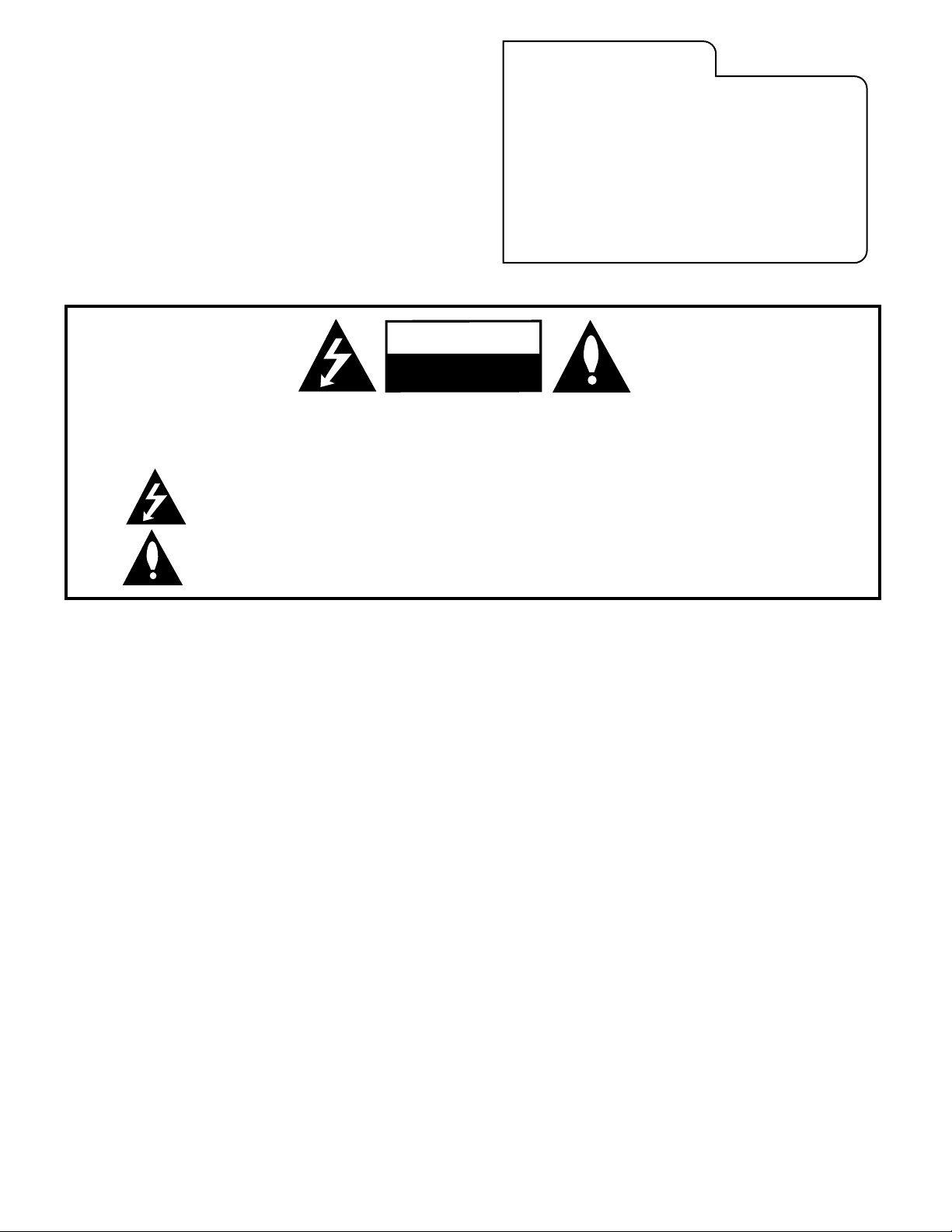
© Copyright 2001 Zenith Electronics Corporation
WARNING:
TO REDUCE THE RISK OF ELECTRIC SHOCK DO NOT REMOVE COVER (OR BACK). NO USER SERVICEABLE PARTS INSIDE.
REFER TO QUALIFIED SERVICE PERSONNEL.
The lightning flash with arrowhead symbol, within an equilateral triangle, is intended to alert the user to the presence
of uninsulated “dangerous voltage” within the product’s enclosure that may be of sufficient magnitude to constitute a
risk of electric shock to persons.
The exclamation point within an equilateral triangle is intended to alert the user to the presence of important operating
and maintenance (servicing) instructions in the literature accompanying the appliance.
WARNING:
TO PREVENT FIRE OR SHOCK HAZARDS, DO NOT EXPOSE THIS PRODUCT TO RAIN OR MOISTURE.
POWER CORD POLARIZATION:
CAUTION: To Prevent Electric Shock, match wide blade of plug to wide slot, fully insert.
ATTENTION: Pour éviter les chocs électriques, introduire la lame la plus large de la fiche dans la borne
correspondante de la prise et pousser jusqu’au fond.
NOTE TO CABLE/TV INSTALLER:
This reminder is provided to call the cable TV system installer’s attention to Article 820-40 of the National Electric Code
(U.S.A.). The code provides guidelines for proper grounding and, in particular, specifies that the cable ground shall be
connected to the grounding system of the building, as close to the point of the cable entry as practical.
REGULATORY INFORMATION:
This equipment has been tested and found to comply with the limits for a Class B digital device, pursuant to Part 15
of the FCC Rules. These limits are designed to provide reasonable protection against harmful interference when the
equipment is operated in a residential installation. This equipment generates, uses and can radiate radio frequency
energy and, if not installed and used in accordance with the instruction manual, may cause harmful interference to radio
communications. However, there is no guarantee that interference will not occur in a particular installation. If this
equipment does cause harmful interference to radio or television reception, which can be determined by turning
the equipment off and on, the user is encouraged to try to correct the interference by one or more of the following
measures:
• Reorient or relocate the receiving antenna.
• Increase the separation between the equipment and receiver.
• Connect the equipment into an outlet on a circuit different from that to which the
receiver is connected.
• Consult the dealer or an experienced radio/TV technician for help.
CAUTION:
Do not attempt to modify this product in any way without written authorization from Zenith Electronics Corporation.
Unauthorized modification could void the user’s authority to operate this product.
Entertainment Machine™ is a registered trademark of Zenith Electronics Corporation.
WARNING
RISK OF ELECTRIC SHOCK
DO NOT OPEN
RECORD YOUR MODEL NUMBER
The model and serial number of your Entertainment Machine
TM
are located on the back of the TV cabinet. For your future convenience, we suggest that you record these numbers here:
MODEL NO.____________________________________
SERIAL NO.____________________________________
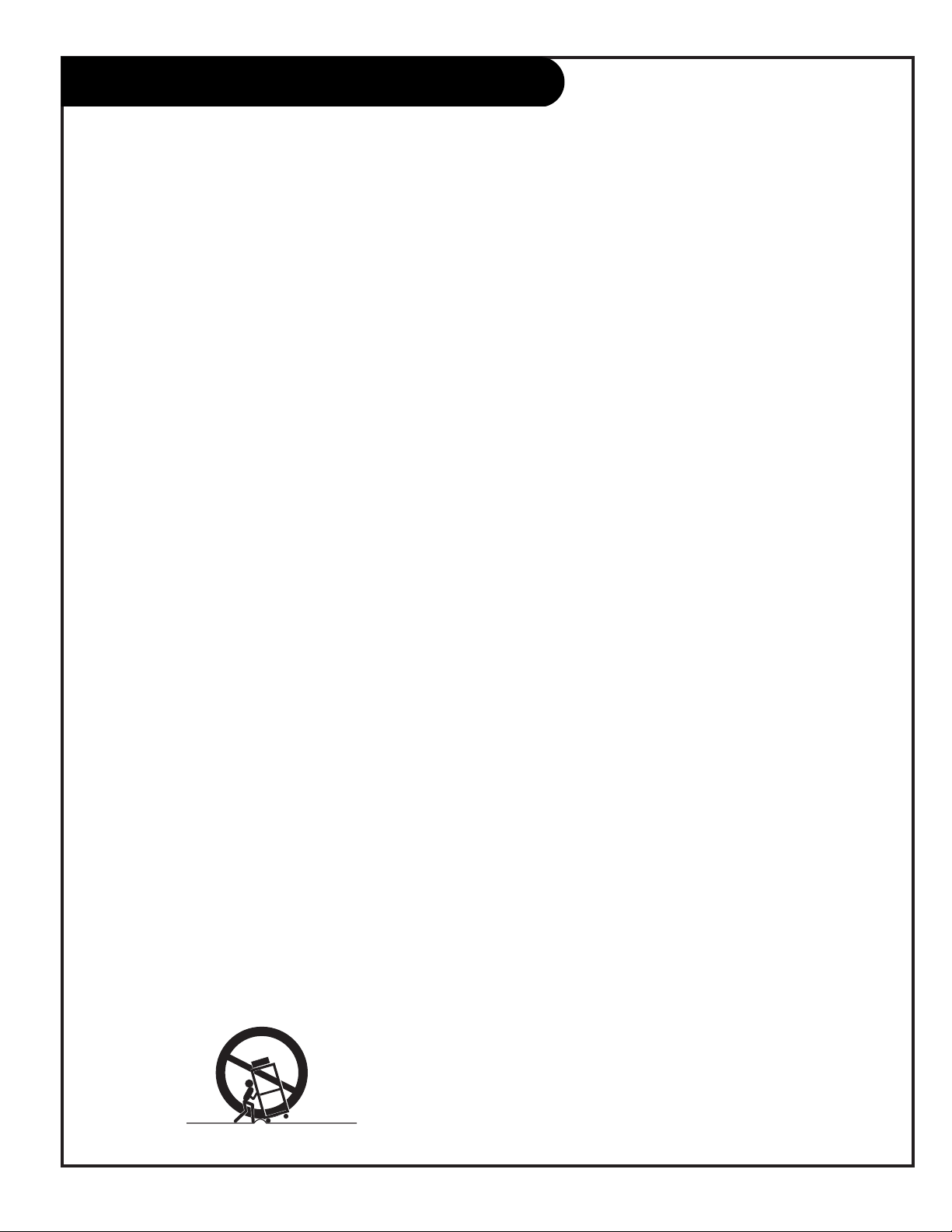
3-WireRev6/00
IMPORTANT SAFETY INSTRUCTIONS
(Continued on next page)
PAGE 3
Important safeguards for you and your new product
Your product has been manufactured and tested with your safety in mind. However, improper use can result in potential
electrical shock or fire hazards. To avoid defeating the safeguards that have been built into your new product, please read
and observe the following safety points when installing and using your new product, and save them for future reference.
Observing the simple precautions discussed in this booklet can help you get many years of enjoyment and safe operation
that are built into your new product.
This product complies with all applicable U.S. Federal safety requirements, and those of the Canadian Standards Association.
1. Read Instructions
All the safety and operating instructions should be read
before the product is operated.
2. Follow Instructions
All operating and use instructions should be followed.
3. Retain Instructions
The safety and operating instructions should be retained
for future reference.
4. Heed Warnings
All warnings on the product and in the operating instructions should be adhered to.
5. Cleaning
Unplug this product from the wall outlet before cleaning.
Do not use liquid cleaners or aerosol cleaners. Use a damp
cloth for cleaning.
6. Water and Moisture
Do not use this product near water, for example, near a
bath tub, wash bowl, kitchen sink, or laundry tub, in a
wet basement, or near a swimming pool.
7. Accessories, Carts, and Stands
Do not place this product on a slippery or tilted surface,
or on an unstable cart, stand, tripod, bracket, or table.
The product may slide or fall, causing serious injury to a
child or adult, and serious damage to the product. Use
only with a cart, stand, tripod, bracket, or table recommended by the manufacturer, or sold with the product.
Any mounting of the product should follow the manufacturer’s instructions, and should use a mounting accessory
recommended by the manufacturer.
8. Transporting Product
A product and cart combination should be moved with
care. Quick stops, excessive force, and uneven surfaces
may cause the product and cart combination to overturn.
9. Attachments
Do not use attachments not recommended by the product
manufacturer as they may cause hazards.
10. Ventilation
Slots and openings in the cabinet are provided for ventilation and to ensure reliable operation of the product and to
protect it from overheating, and these openings must not
be blocked or covered. The openings should never be
blocked by placing the product on a bed, sofa, rug, or
other similar surface. This product should not be placed in
a built-in installation such as a bookcase or rack unless
proper ventilation is provided or the manufacturer’s
instructions have been adhered to.
11. Power Sources
This product should be operated only from the type of
power source indicated on the marking label. If you are
not sure of the type of power supply to your home, consult your product dealer or local power company. For products intended to operate from battery power, or other
sources, refer to the operating instructions.
12. Power-Cord Polarization
This product is equipped with a polarized alternating-current line plug (a plug having one blade wider than the
other). This plug will fit into the power outlet only one
way. This is a safety feature. If you are unable to insert
the plug fully into the outlet, try reversing the plug. If
the plug should still fail to fit, contact your electrician to
replace your obsolete outlet. Do not defeat the safety purpose of the polarized plug.
13. Power-Cord Protection
Power-supply cords should be routed so that they are not
likely to be walked on or pinched by items placed upon or
against them, paying particular attention to cords at
plugs, convenience receptacles, and the point where they
exit from the product.
PORTABLE CART WARNING

(Continued from previous page)
14. Outdoor Antenna Grounding
If an outside antenna or cable system is connected to the
product, be sure the antenna or cable system is grounded
so as to provide some protection against voltage surges
and built-up static charges. Article 810 of the National
Electrical Code (U.S.A.), ANSI/ NFPA 70 provides information with regard to proper grounding of the mast and supporting structure, grounding of the lead-in wire to an
antenna discharge unit, size of grounding conductors, location of antenna-discharge unit, connection to grounding
electrodes, and requirements for the grounding electrode.
15. Lightning
For added protection for this product (receiver) during a
lightning storm, or when it is left unattended and unused
for long periods of time, unplug it from the wall outlet and
disconnect the antenna or cable system. This will prevent
damage to the product due to lightning and power-line
surges.
16. Power Lines
An outside antenna system should not be located in the
vicinity of overhead power lines or other electric light or
power circuits, or where it can fall into such power lines or
circuits. When installing an outside antenna system,
extreme care should be taken to keep from touching such
power lines or circuits as contact with them might be
fatal.
17. Overloading
Do not overload wall outlets and extension cords as this
can result in a risk of fire or electric shock.
18. Object and Liquid Entry
Never push objects of any kind into this product through
openings as they may touch dangerous voltage points or
short-out parts that could result in a fire or electric shock.
Never spill liquid of any kind on the product.
19. Servicing
Do not attempt to service this product yourself as opening
or removing covers may expose you to dangerous voltage
or other hazards. Refer all servicing to qualified service
personnel.
20. Damage Requiring Service
Unplug this product from the wall outlet and refer servicing to qualified service personnel under the following conditions:
a. If the power-supply cord or plug is damaged.
b. If liquid has been spilled, or objects have fallen into
the product.
c. If the product has been exposed to rain or water.
d. If the product does not operate normally by following
the operating instructions. Adjust only those controls that
are covered by the operating instructions as an improper
adjustment of other controls may result in damage and will
often require extensive work by a qualified technician to
restore the product to its normal operation.
e. If the product has been dropped or the cabinet has
been damaged.
f. If the product exhibits a distinct change in performance.
21. Replacement Parts
When replacement parts are required, be sure the service
technician has used replacement parts specified by the
manufacturer or have the same characteristics as the original part. Unauthorized substitutions may result in fire,
electric shock, or other hazards.
22. Safety Check
Upon completion of any service or repairs to this product,
ask the service technician to perform safety checks to
determine that the product is in proper operating condition.
23. Wall or Ceiling Mounting
The product should be mounted to a wall or ceiling only as
recommended by the manufacturer. The product may slide
or fall, causing serious injury to a child or adult, and serious damage to the product.
24. Heat
The product should be situated away from heat sources
such as radiators, heat registers, stoves, or other products
(including amplifiers) that produce heat.
PAGE 4
3-WireRev6/00
IMPORTANT SAFETY INSTRUCTIONS
Antenna Lead in Wire
Antenna Discharge Unit
(NEC Section 810-20)
Grounding Conductor
(NEC Section 810-21)
Ground Clamps
Power Service Grounding
Electrode System (NEC
Art 250, Part H)
Ground Clamp
Electric Service
Equipment
Example of Grounding According to National Electrical
Code Instructions
NEC - National Electrical Code
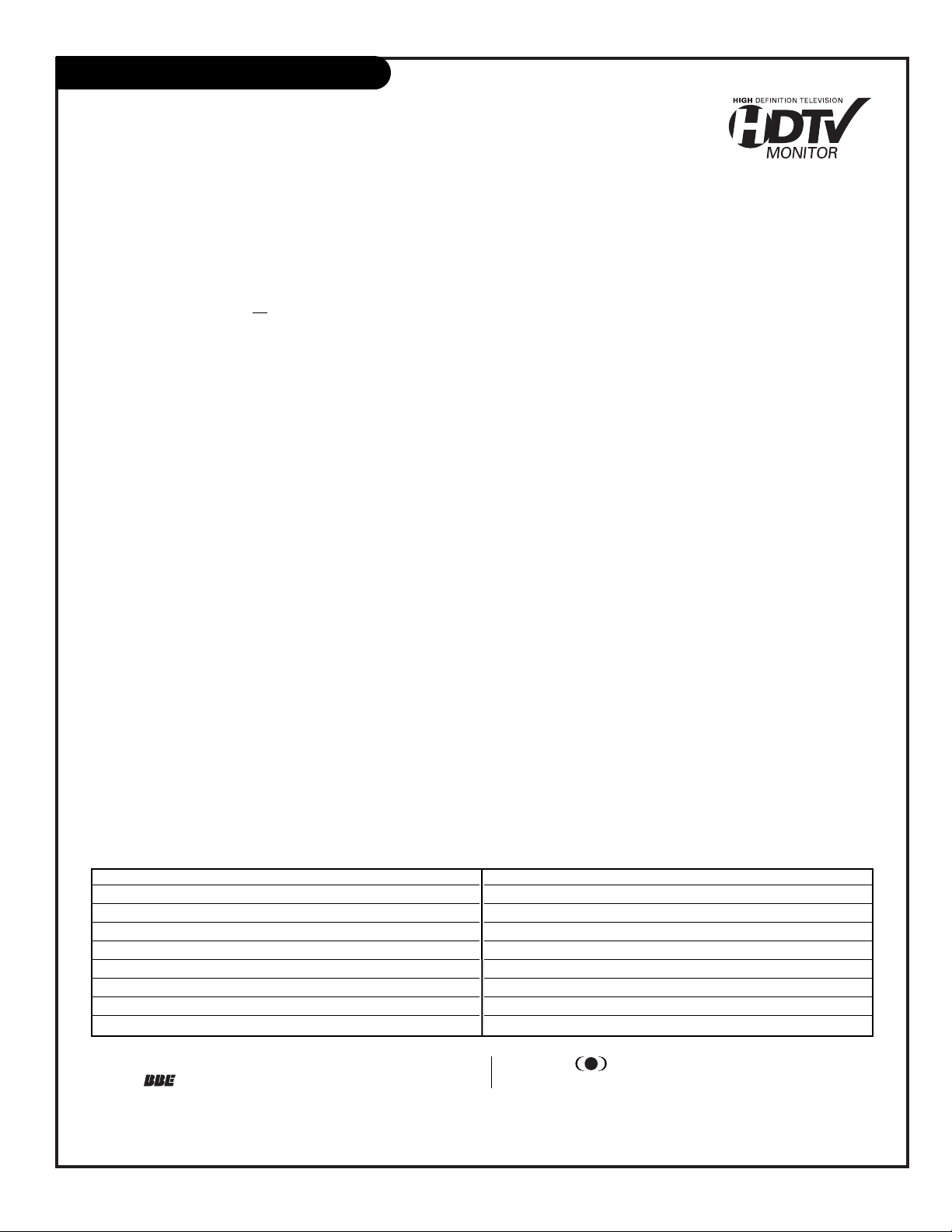
206-3711
Table of Contents
Read the information below, then turn to page 6 to hook up your Entertainment Machine
Safety Warnings . . . . . . . . . . . . . . . . . . . . . . . . . . . . . . 2
Important Safety Information . . . . . . . . . . . . . . . . . . . 3 - 4
Table of Contents / Features on this TV . . . . . . . . . . . . . . . 5
Hookup Directory . . . . . . . . . . . . . . . . . . . . . . . . . . . . . 6
Step 1. Hook Up TV
Rear Jack Connection Panel . . . . . . . . . . . . . . . . . . . . . . . 7
Antenna and Cable Service Hookup . . . . . . . . . . . . . . . . . . . 8
Antenna Loop Out with Cable Box Hookup . . . . . . . . . . . . . . 9
VCR Hookup . . . . . . . . . . . . . . . . . . . . . . . . . . . . . . . . . 10
VCR and Cable Service Hookup . . . . . . . . . . . . . . . . . . . . . 11
DVD, S-VHS VCR and HD Set Top Box Hookup . . . . . . . . . . . 12
External Stereo Hookup . . . . . . . . . . . . . . . . . . . . . . . . . 13
Monitor Out Hookup . . . . . . . . . . . . . . . . . . . . . . . . . . . 14
Step 2. Reception Setup and Channel Search
Signal Source Selection/Installing Batteries . . . . . . . . . . . . 15
Scan (Channel Search) . . . . . . . . . . . . . . . . . . . . . . . . . . 16
(Select Antenna, or cable service and perform channel search)
TV Mode Remote Control Button Functions . . . . . . . . . . . . . 17
On-Screen Displays . . . . . . . . . . . . . . . . . . . . . . . . . . . . 18
On-Screen Menu Operation . . . . . . . . . . . . . . . . . . . . . . . 19
Source Hookup Options . . . . . . . . . . . . . . . . . . . . . . . . . 20
Front Panel Controls / Side Panel Inputs . . . . . . . . . . . . . . 21
On-Screen Menus Overview . . . . . . . . . . . . . . . . . . . . . . . 22
Step 3. Customize your TV’s Features
Setup Menu
Trilingual Menus . . . . . . . . . . . . . . . . . . . . . . . . . . . . . . 24
Channel Add/Delete . . . . . . . . . . . . . . . . . . . . . . . . . . . . 25
Channel Review . . . . . . . . . . . . . . . . . . . . . . . . . . . . . . 26
Clock Set . . . . . . . . . . . . . . . . . . . . . . . . . . . . . . . . . . . 27
HD Focus . . . . . . . . . . . . . . . . . . . . . . . . . . . . . . . . . . . 28
Picture Formats . . . . . . . . . . . . . . . . . . . . . . . . . . . . . . . 29
Special Menu
Channel Labels . . . . . . . . . . . . . . . . . . . . . . . . . . . . . . . 30
Source ID . . . . . . . . . . . . . . . . . . . . . . . . . . . . . . . . . . 31
Favorite Channels . . . . . . . . . . . . . . . . . . . . . . . . . . . . . 32
Parental Control . . . . . . . . . . . . . . . . . . . . . . . . . . . 33 - 34
Security Timer . . . . . . . . . . . . . . . . . . . . . . . . . . . . . . . 35
Captions . . . . . . . . . . . . . . . . . . . . . . . . . . . . . . . . . . . 36
Background . . . . . . . . . . . . . . . . . . . . . . . . . . . . . . . . . 37
Video Menu . . . . . . . . . . . . . . . . . . . . . . . . . . . . . . . . . 38
Audio Menu . . . . . . . . . . . . . . . . . . . . . . . . . . . . . . . . 39
Theater Menu . . . . . . . . . . . . . . . . . . . . . . . . . . . . . . . 40
POP-3 (Picture-On-Picture) . . . . . . . . . . . . . . . . . . . . . . . 41
Split Screen (2-Channel Viewing) . . . . . . . . . . . . . . . . . . . 42
Remote Control Programming . . . . . . . . . . . . . . . . . . 43 - 47
Maintenance . . . . . . . . . . . . . . . . . . . . . . . . . . . . . . . . 48
Troubleshooting . . . . . . . . . . . . . . . . . . . . . . . . . . . 49 - 51
Glossary . . . . . . . . . . . . . . . . . . . . . . . . . . . . . . . . . . . 52
Notes . . . . . . . . . . . . . . . . . . . . . . . . . . . . . . . . . 53 - 54
Recommended Accessories . . . . . . . . . . . . . . . . . . . . . . . 55
Warranty . . . . . . . . . . . . . . . . . . . . . . . . . . . . . Back Cover
Note: Design and specifications are subject to change without prior notice.
PAGE 5
Step 1. Hook up external equipment and antenna or cable service wires to the TV, see pages 7 thru 16. Install batteries in
the remote control. After all connections have been made, plug your TV into a standard household power outlet.
Step 2. Go to page 15 - 16 for Signal Source selection and Scan, channel search.
Step 3. Set up all other TV options see pages listed below.
Features on your Entertainment Machine include:
1920 x 1080i Display
7” Projection Tubes
2 NTSC Tuners
Aspect Ratio Correction 4:3 and 16:9
Front Surround (SRS), BBE
SoundRite (Volume Limiter)
POP-3 Picture-On-Picture Multi-Channel Display
Split Screen 2-Tunable Channel Images
Illuminated Programmable Remote Control MBR6045
HD Focus (Automatic Color convergence)
Energy Star
Trilingual On-Screen Menu System
Programmable Channel Labels
4-Mode On/Off Timer
Mute/Soft Mute
Selectable Color Temperature
Side/Rear Source Input Jacks
SRS and the symbol are trademarks of SRS labs, Inc.
SRS technology is incorporated under license from SRS Labs, Inc.
®
Licensed by BBE Sound, Inc. under USP4638258 and 4482866. BBE
and the symbol are registered trademarks of BBE Sound, Inc.
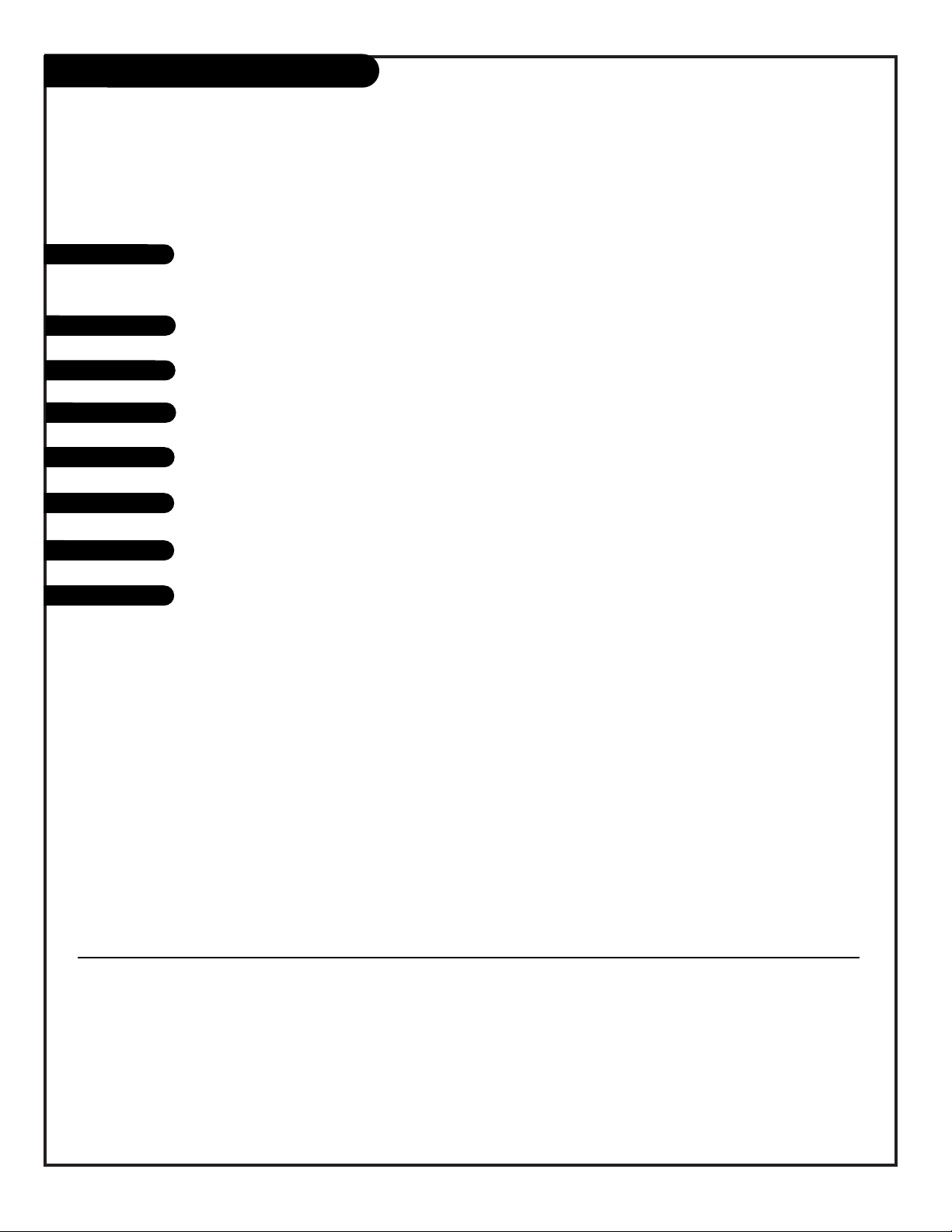
206-3711
PAGE 6
Hookup Directory
For an overview of the jacks on your Entertainment Machine, go to . . . . . . . . . . . . . . . . . page 7
If you are using an antenna or have direct cable service, go to . . . . . . . . . . . . . . . . . . . page 8
If you are using a cable box, go to . . . . . . . . . . . . . . . . . . . . . . . . . . . . . . . . . . . . . . page 9
If you are using a VCR, go to . . . . . . . . . . . . . . . . . . . . . . . . . . . . . . . . . . . . . . . . . page 10
If you are using a VCR with a Cable Box, go to . . . . . . . . . . . . . . . . . . . . . . . . . . . . . page 11
If you are using a DVD Player, S-VHS VCR, or High Definition Set Top Box, go to . . . . . . . page 12
To hook up your Entertainment Machine to an external stereo, go to . . . . . . . . . . . . . . . page 13
For Monitor Out Hookups, go to . . . . . . . . . . . . . . . . . . . . . . . . . . . . . . . . . . . . . . page 14
IMPORTANT!! Use this page to decide what connections you need to make and to begin your
setup. First, find the lines below that best describes what you want to do, then go to those
page numbers.
Antenna/Cable
Cable Box
VCR
DVD Player/HDSTB
About your Jacks
Monitor Out
External Stereo
INPUT HOOKUP OPTIONS
GENERAL HOOKUP INFORMATION
VCR and Cable Box
NOTES:
1. Your component outputs may be labeled Y, B-Y, and R-Y. In this
case, connect the components B-Y output to the TV’s P B input
and the components R-Y output to the TV’s P R input.
2. Your component outputs may be labeled Y-C
B CR. In this case,
connect the component CB output to the TV’s PB input and the
component CR output to the TV’s PR input.
3. It may be necessary to adjust TINT to obtain optimum picture
quality when using the Y-PB PR inputs. (See Video menu.)
4. To ensure no copyright infringement, the MONITOR OUT output
will be abnormal, if using the Y-PB PR jacks.
5. When using the Y-PB PR jacks, TV will automatically change to
SPLIT PIP mode. When you have Picture-on-Picture on and are
viewing a Y-PB PR input, only SPLIT mode is possible.
6. Inputs 3 and 4 (Y-VIDEO) can be used for standard video input.
TIPS ON REAR PANEL CONNECTIONS
• S-VIDEO connections are provided for high performance laserdisc
players, VCRs etc. that have this feature. Use these connections in
place of the standard video connection if your device has S-Video.
• If your device has only one audio output (mono sound), connect it to the left audio jack on the television.
• Refer to the operating guide of your other electronic equipment
for additional information on connecting your hook-up cables.
• A single VCR can be used for VCR #1 and VCR #2, but note that
a VCR cannot record its own video or line output. Refer to your
VCR operating guide for more information on line input-output
connections.
• You may use VIDEO or S-VIDEO inputs to connect to Input 1,
Input 2, or Input 5 but only one of these may be used at a time.
• Connect only 1 component (VCR, DVD player, camcorder, etc.) to
each input set of jacks.
• COMPONENT: Y-P
B PR connections are provided for high perfor-
mance components, such as DVD players. Use these connections in
place of the standard video connection if your device has this feature. When using the Y-P
B PR input jacks, Input 3 and 4 will be
viewed as a split PIP Sub-Picture.
• Your component outputs may be labeled Y, B-Y, and R-Y. In this
case, connect the components B-Y output to the TV’s PB input and
the components R-Y output to the TV’s PR input.
• Your component outputs may be labeled Y-CB CR . In this case,
connect the components CB output to the TV’s PB input and the
components CR output to the TV’s PR input.
• You may use standard video signal for INPUTS 1, 2, 3, 4, and 5.
• For component video, you may use INPUTS 3 and 4 only.
• It may be necessary to adjust TINT to obtain optimum picture
quality when using the Y-PB PR inputs. (See Video menu.)
• To ensure against copyright infringement, the MONITOR OUT
output will be abnormal, when using the Y-PB PR jacks.
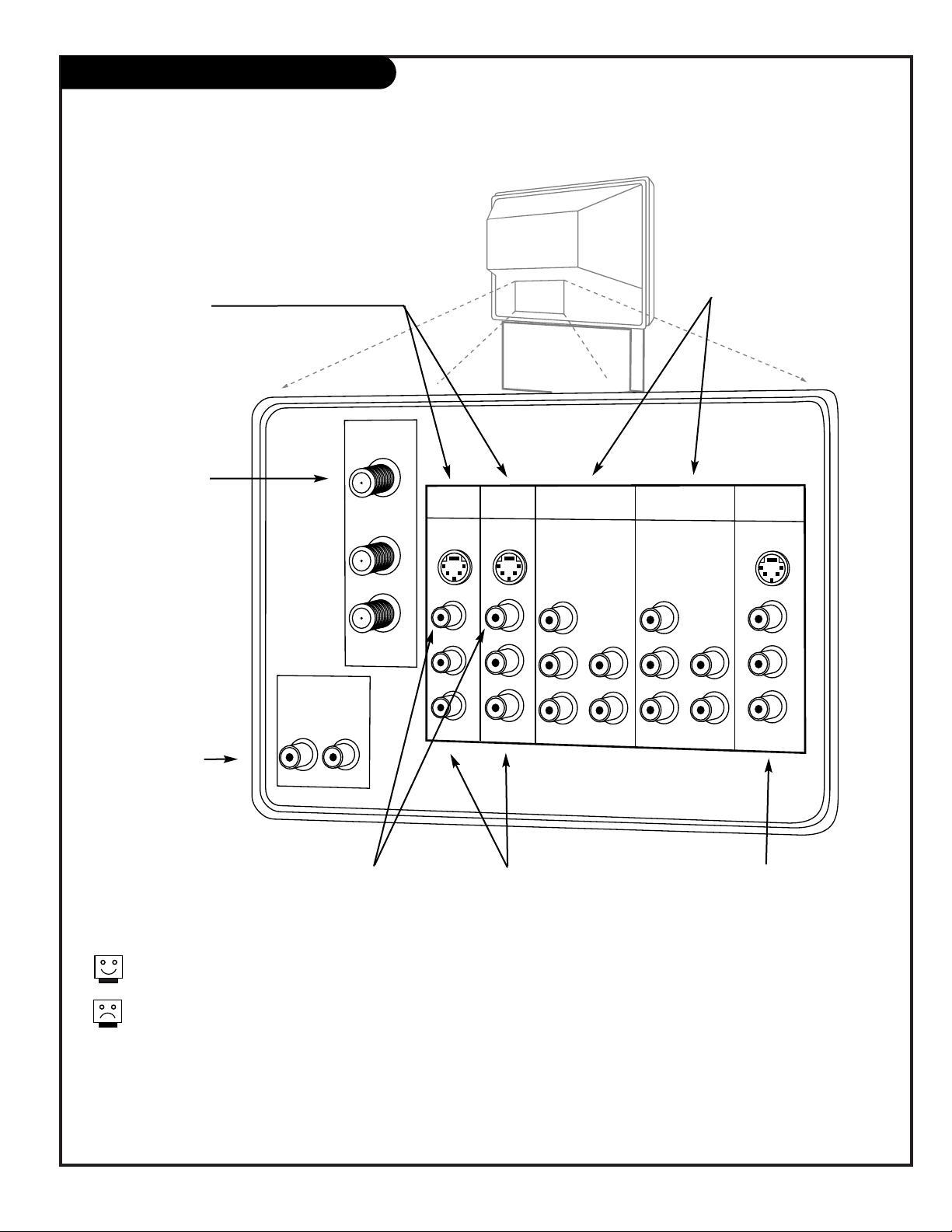
206-3711
PAGE 7
Source Connection Jacks Overview
To hookup source equipment, refer to the Table
of Contents on page 5; shows pages to go to for
equipment hookup options. Also, see the side
connections panel hookup options on page 21.
See note below.
VARIABLE
AUDIO OUT
R
L
ANTENNA/
CABLE 1
ANTENNA/
CABLE 2
TO CABLE
BOX
INPUT 1 INPUT 2
S-VIDEO
S-VIDEO
MONO/LRMONO/L
R
VIDEO
VIDEO
AUDIO
AUDIO
MONITOR
OUT
S-VIDEO
L
R
VIDEO
AUDIO
INPUT 3
INPUT 4
Y/VIDEO
PB
PR
R
MONO/L
AUDIO
Y/VIDEO
P
B
PR
R
MONO/L
AUDIO
Note: When you have finished hooking up your equipment, go
to pages 15 - 16 to use Signal Source Selection and Scan to
search for and find all the available channels in your area.
S-Video Input 1 and 2
Connections available
for some high-end
equipment that pro-
vides even better pic-
ture quality.
Variable Audio Out
Used to connect
either an external
amplifier or add a
sub-woofer to your
surround sound system.
RF Connectors:
Antenna/Cable 1,
Antenna/Cable 2,
and Cable Box
Used to connect cable
service to the televi-
sion, either directly or
through your cable box.
Right/Left Audio
Used for stereo sound
from various types of
equipment.
Video 1 or 2
Connects the video
signals from various
types of equipment.
Inputs 3 and 4
Y, PB, PR, and Audio L - R
Component Video
Some top-of-the-line DVD players use
what is called “component video,” for
extremely accurate picture reproduction. Refer to your DVD manual for
further information.
Monitor Out
These jacks provide fixed
audio and video signals
which are used for recording. Use S-Video Output
for high quality video output.
S-Video Output may be used for recording only when the type of
input is S-Video.
Inputs 1, 2, and 5 can be used for either Video or S-Video type
source connections. However, both Video and S-Video sources
cannot be connected to the same input at the same time.
Note: Your Entertainment machine will appear to be turned off if
there is no video input when VIDEO 1, 2, 3, 4, or 5 is selected.
Check to see if the Power Light is lit to make sure the TV is
turned off when not in use.
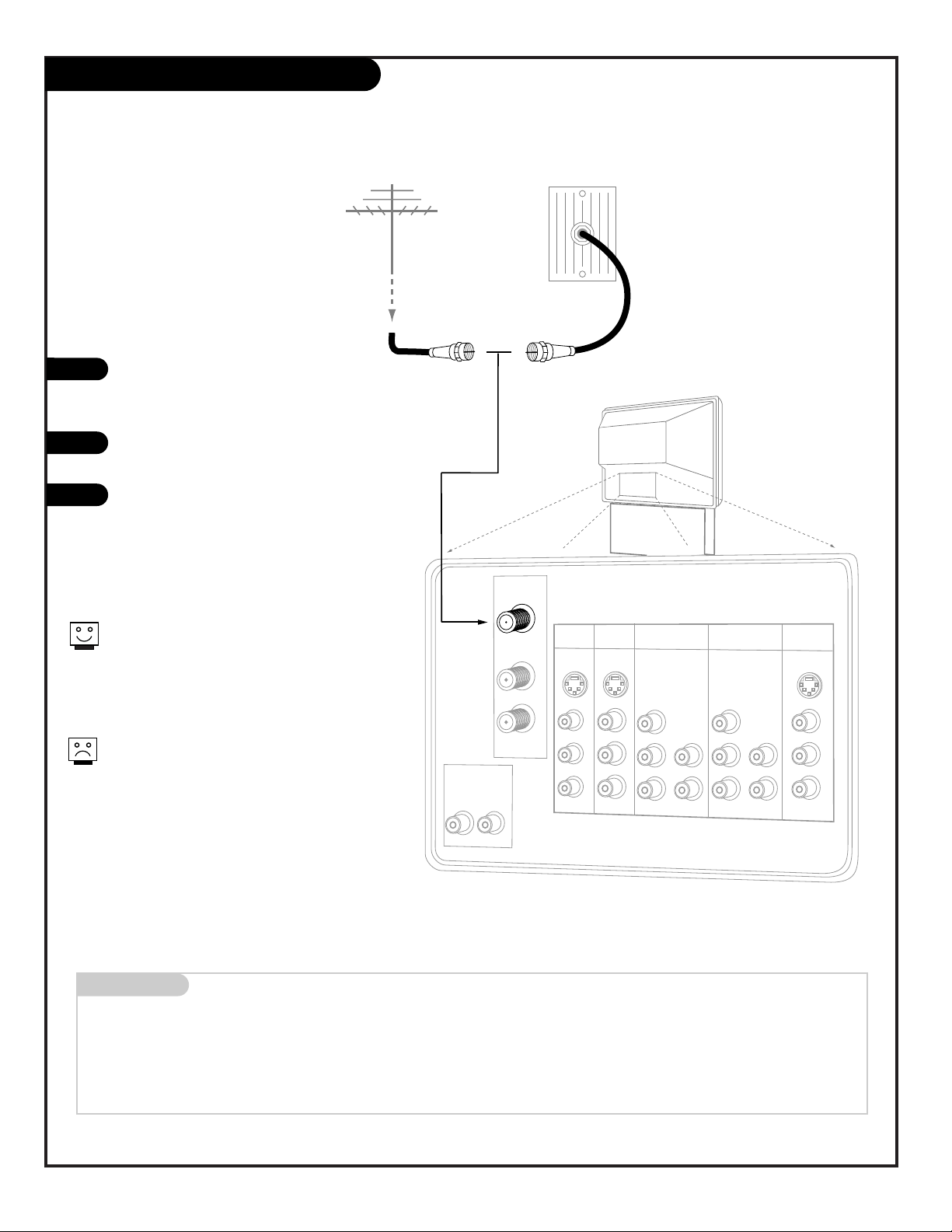
VARIABLE
AUDIO OUT
R
L
ANTENNA/
CABLE 1
ANTENNA/
CABLE 2
TO CABLE
BOX
INPUT 1 INPUT 2
S-VIDEO
S-VIDEO
MONO/LRMONO/L
R
VIDEO
VIDEO
AUDIO
AUDIO
MONITOR
OUT
S-VIDEO
L
R
VIDEO
AUDIO
INPUT 3
INPUT 4
Y/VIDEO
PB
PR
R
MONO/L
AUDIO
Y/VIDEO
PB
PR
R
MONO/L
AUDIO
Over-the-Air
Antenna
RF Coaxial Wire
(75ohm)
Antenna
Cable TV
Wall Jack
Cable
Service
RF Coaxial Wire
(75ohm)
206-3489-O
PAGE 8
Mini glossary
75 OHM RF CABLE The wire that comes from an off-air antenna or cable service provider. Each end looks like a hex shaped nut with a wire
sticking through the middle, and it screws onto the threaded jack on the back of your TV.
A small device that connects a two-wire 300 ohm antenna to a 75 ohm RF jack. They are usually about an inch long with two screws
on one end and a round opening with a wire sticking out on the other end.
Hook Up Direct Cable TV or Antenna
Connect an off-air antenna
300 TO 75 OHM
ADAPTER
1
2
3
Locate the Antenna/Cable 1 jack on
the back of your Entertainment
Machine.
Connect the cable that runs from
the wall directly to this jack.
Turn to page 15 to continue setting
up your Entertainment Machine.
If you receive your RF signal through an
antenna that is several years old and connects with two small prongs, you will need
to purchase a 300 to 75 Ohm adapter. It
should be available from your local
electronics dealer.
Zenith recommends using a 75 Ohm cable
for your antenna connections in order to
prevent interference.
OR
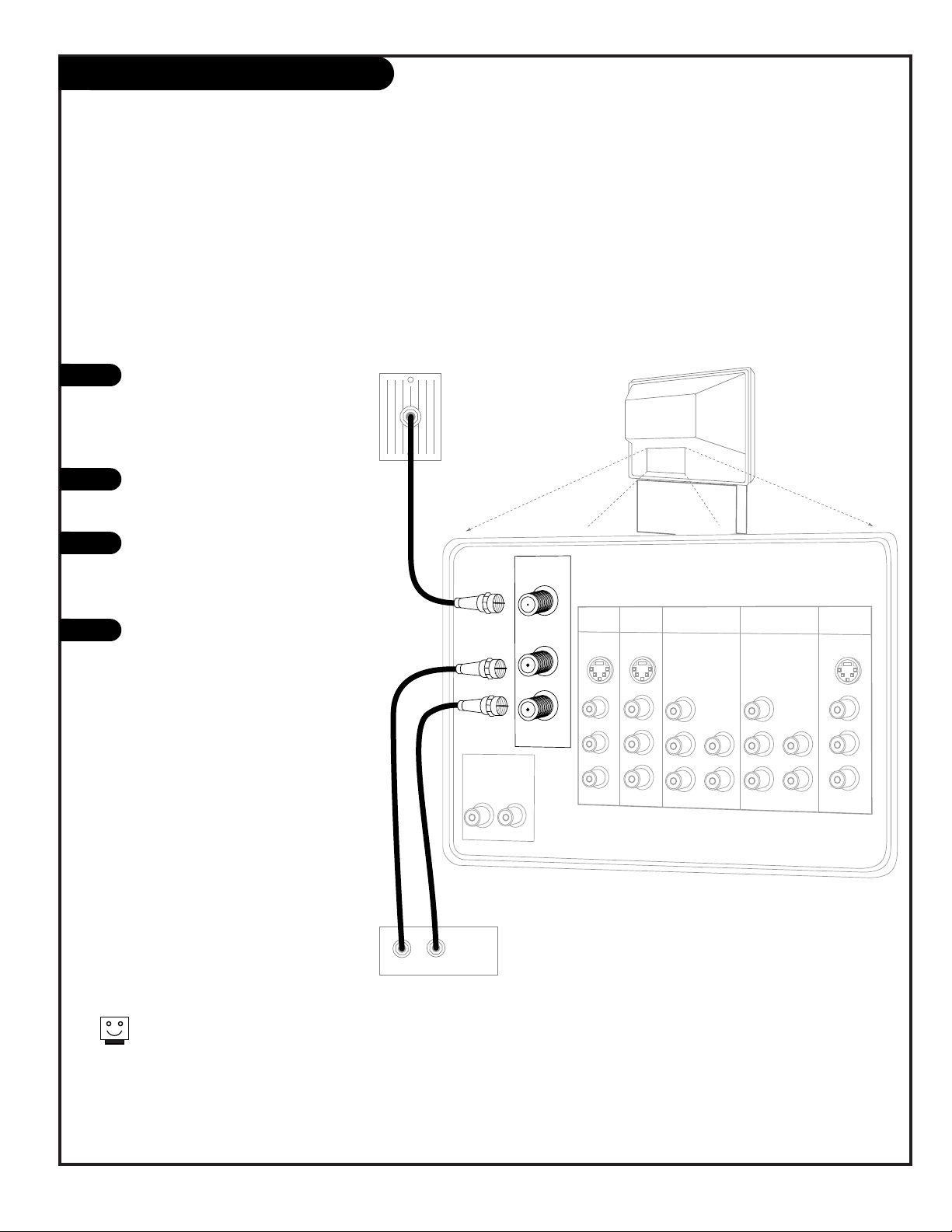
206-3594
PAGE 9
Hook Up Cable Box
1
2
3
4
Locate the Antenna/Cable 1 jack on
the back of your TV. Connect the
cable that runs from the wall directly to the jack. Now find the To Cable
Box jack.
Connect the cable from this jack to
the Input jack on the back of your
cable box.
Locate the Output jack on the back
of your cable box. Connect this to
the Antenna/Cable 2 jack on the
back of your TV.
To view the premium stations, set
the channel number on your cable
box to HBO, CINEMAX, SHOWTIME,
etc. Then press the Source button on
your remote and select the other
Cable source (Ant 2).
To view the non-premium channels
press the Source button and select
Ant 1. Then run Scan to check for all
available channels and store them in
memory.
Turn to page 15 to continue setting
up your Entertainment Machine.
Some cable services require the use of a cable box to decode premium channels and
pay-per-view. Using the “To Cable Box” to Decoder option, and programming your
remote, you can connect your cable box so that you only need your MBR remote to
control all the channels. By connecting cable directly to your Entertainment Machine,
then running it out to the cable box and back, you make the cable box another source
to choose from in the Source selection on your remote.
To receive premium channels, run
Auto Program on the second source
that is set to receive channels.
Cable TV
Wall Jack
Rf Coaxial Wire
(75ohm)
Cable Box
In
Out
VARIABLE
AUDIO OUT
R
L
ANTENNA/
CABLE 1
ANTENNA/
CABLE 2
TO CABLE
BOX
INPUT 1 INPUT 2
S-VIDEO
S-VIDEO
MONO/LRMONO/L
R
VIDEO
VIDEO
AUDIO
AUDIO
INPUT 3
INPUT 4
Y/VIDEO
P
B
PR
R
MONO/L
AUDIO
Y/VIDEO
P
B
PR
R
MONO/L
AUDIO
MONITOR
OUT
S-VIDEO
L
R
VIDEO
AUDIO
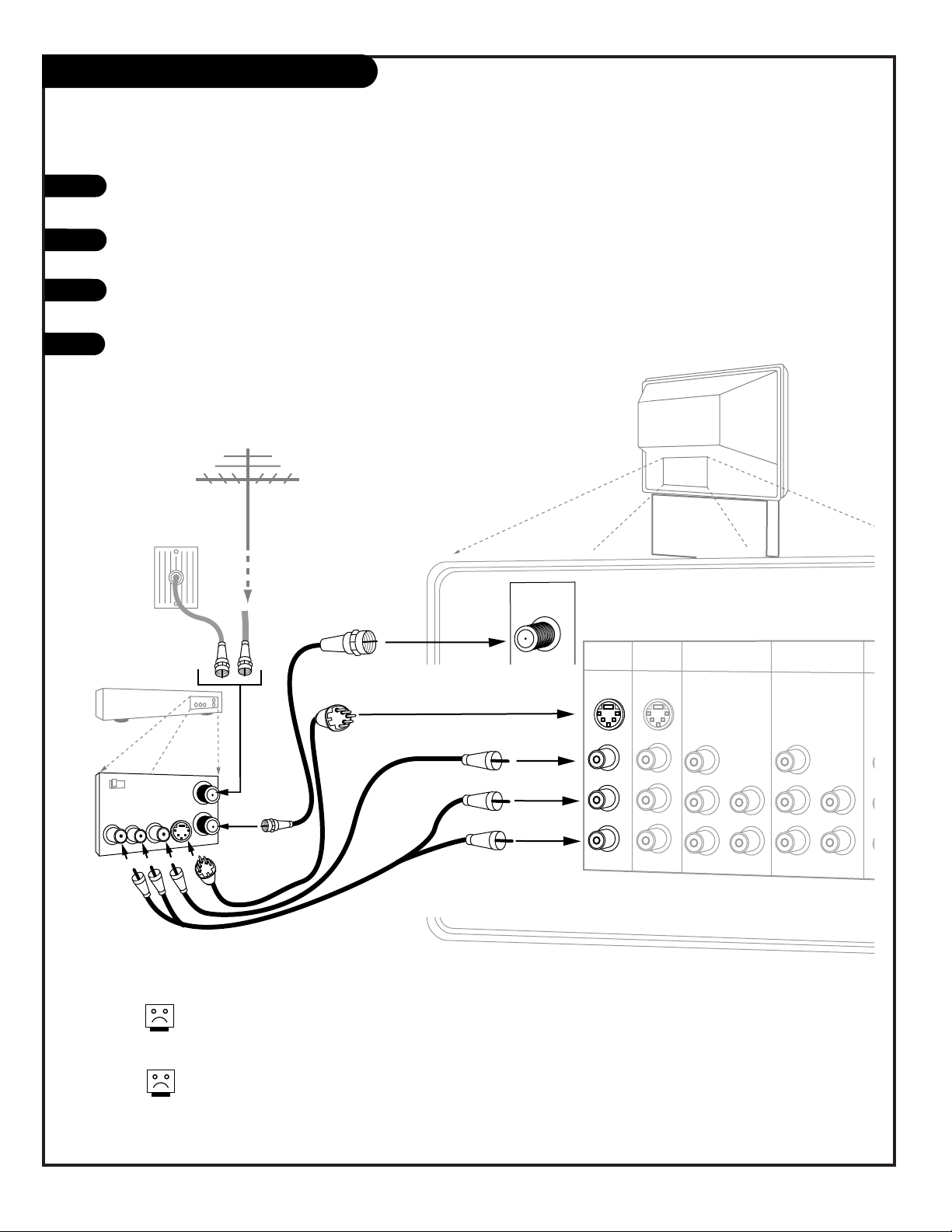
PAGE 10
206-3594
Hook Up VCR
Connect your off-air antenna and VCR to your Entertainment Machine
VARIABLE
AUDIO OUT
R
L
ANTENNA/
CABLE 1
ANTENNA/
CABLE 2
TO CABLE
BOX
INPUT 1 INPUT 2
S-VIDEO
S-VIDEO
MONO/LRMONO/L
R
VIDEO
VIDEO
AUDIO
AUDIO
INPUT 3
INPUT 4
Y/VIDEO
P
B
PR
R
MONO/L
AUDIO
Y/VIDEO
P
B
PR
R
MONO/L
AUDIO
In
Out
Audio
Video
3 4
VCR
Back AV panel
A/V cables
not included
with TV
Cable TV
wall jack
Round wire
(75ohm)
RF coaxial wire
(75ohm)
Antenna
S-Video
OR
Or
Or
1
2
3
4
Locate the RF or VHF/UHF/CATV In jack on the back of your VCR. Connect the cable line coming
from your wall directly to this jack.
Locate the Antenna/Cable 1 jack on the back of your Entertainment Machine. Connect the cable
coming from the RF or VHF/UHF/CATV Out jack on the back of your VCR directly to this jack.
Find the composite video and audio jacks on the back of your VCR, and connect them following the instructions provided with your equipment.
You may connect either the composite video or the S-video cables to Inputs 1 or 2. (Do not
connect BOTH the composite and the S- Video cables to an input set of jacks. In the event
that you connect both composite and S-Video cables, only the S-video will work.)
Turn to page 15 to continue setting up your Entertainment Machine.
If you want to receive your signals on Channel 3 or 4, locate the Out
to TV jack on your VCR. Connect a cable from the Out to TV jack to the
Antenna/Cable 1 jack on the back of your Entertainment Machine.
For several pieces of equipment, edit the names under Source ID so
you don’t forget which is which. See page 31.
Note: Connect to either Input 1 or 2.
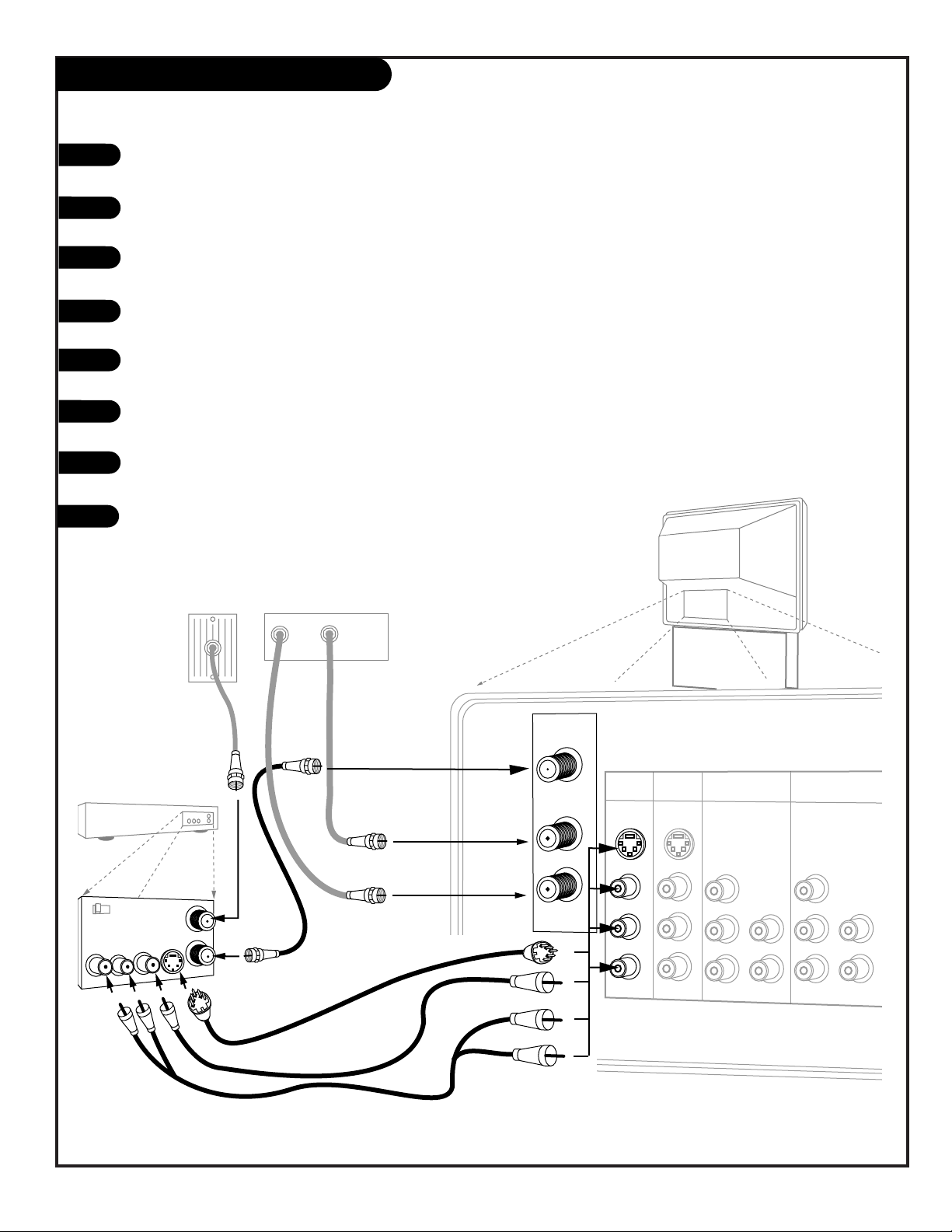
PAGE 11
206-3594
Hook Up Cable Box with VCR
1
2
3
4
VARIABLE
AUDIO OUT
R
In
Out
Audio
Video
3 4
VCR
Back AV Panel
A/V cables
not included
with TV
Cable TV
Wall Jack
Round Wire
(75ohm)
S-Video
Or
Cable Box
In
Out
L
ANTENNA/
CABLE 1
ANTENNA/
CABLE 2
TO CABLE
BOX
INPUT 1 INPUT 2
S-VIDEO
S-VIDEO
MONO/LRMONO/L
R
VIDEO
VIDEO
AUDIO
AUDIO
INPUT 3
INPUT 4
Y/VIDEO
P
B
PR
R
MONO/L
AUDIO
Y/VIDEO
P
B
PR
R
MONO/L
AUDIO
Locate the RF or VHF/UHF/CATV In jack on the back of your VCR. Connect the cable line coming from your wall
directly to this jack.
Locate the Antenna/Cable 1 jack on the back of your TV. Connect the cable that runs from the RF or
VHF/UHF/CATV Out jack on the back of your VCR directly to this jack.
Now find the To Cable Box jack on your Entertainment Machine. Connect a cable from this jack to the Input
jack on the back of your cable box.
Locate the Output jack on the back of your cable box. Connect this to the Antenna/Cable 2 jack on the back of
your TV.
To view the premium stations, set the channel number on your cable box to HBO, CINEMAX, SHOWTIME, etc.
Then press the Source button on your remote and select the other Cable source (Ant 2).
To view the non-premium channels, press the Source button and select Ant 1. Then run Scan to check for all
available channels and store them in memory.
Find the composite video and audio jacks on the back of your VCR, and connect them as shown below to either
Input 1 or 2, following the instructions provided with your equipment.
You may connect either the composite video or the S-video cables to your Entertainment
Machine to inputs 1 or 2. (Do not connect BOTH the composite and the S- Video cables.
In the event that you connect both composite and S-Video cables, only S-video will work.)
Turn to page 15 to continue setting up your Entertainment Machine.
5
6
7
8
Note: Connect to either Input 1 or 2.
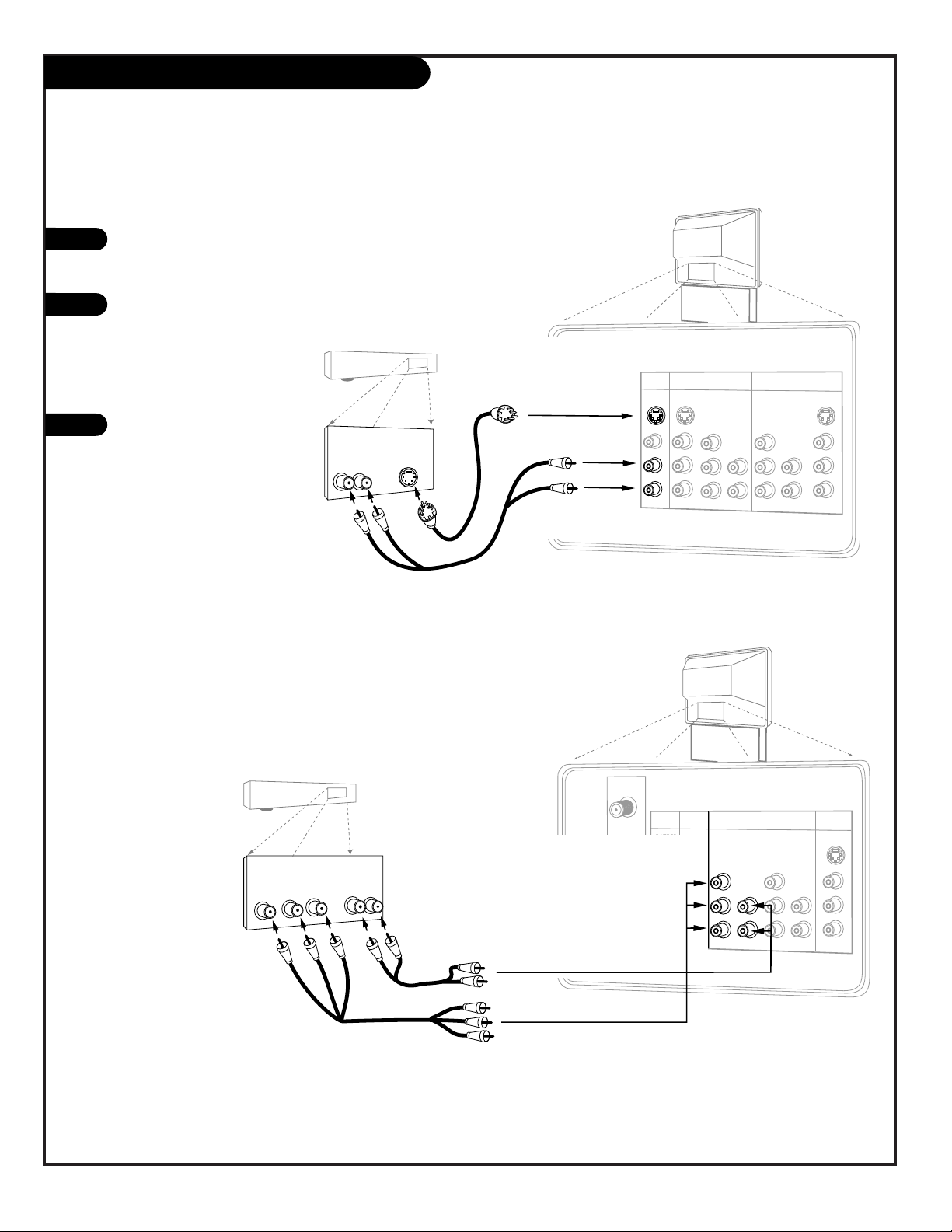
VARIABLE
AUDIO OUT
R
L
ANTENNA/
CABLE 1
ANTENNA/
CABLE 2
TO CABLE
BOX
INPUT 1
S-VIDEO
S-VIDEO
MONO/LRMONO/L
R
VIDEO
VIDEO
AUDIO
AUDIO
INPUT 3
INPUT 4
R
MONO/L
AUDIO
Y/VIDEO
P
B
PR
R
MONO/L
AUDIO
MONITOR
OUT
S-VIDEO
L
R
VIDEO
AUDIO
INPUT 2
VARIABLE
AUDIO OUT
R
L
ANTENNA/
CABLE 1
ANTENNA/
CABLE 2
TO CABLE
BOX
INPUT 1 INPUT 2
S-VIDEO
S-VIDEO
MONO/LRMONO/L
R
VIDEO
VIDEO
AUDIO
AUDIO
INPUT 3
INPUT 4
Y/VIDEO
P
B
PR
R
MONO/L
AUDIO
Y/VIDEO
P
B
PR
R
MONO/L
AUDIO
MONITOR
OUT
S-VIDEO
L
R
VIDEO
AUDIO
Audio
L R
S-Video
A/V cables
not included
with TV
If you have a DVD Player
with Component Video, use
these jacks marked Y, Pb, and Pr.
DVD Player
Back AV Panel
R
Audio
L R
A/V cables
not included
with TV
DVD Player
Back A/V Panel
Component Video
Out
YPbPr
Y/VIDEO
P
B
PR
PAGE 12
206-3594
1
2
3
Hook Up DVD Player and HD Set Top Box
For several pieces of equipment, edit the names under Source
ID so you don’t forget which is which. See page 31.
Some high-end DVD players and High-Definition Set Top Boxes use a picture reproduction system called “component video.” If your DVD player or
High-Definition Set Top Box has component output, use these connections. Then go to the section on Component Input on page 29 to select
the color system for your DVD or High-Definition Set Top Box.
Find the audio and composite or S-Video jacks on the back of your DVD
Player and connect them as shown below, following the instructions provided with your equipment.
You may connect either the composite video or the S-Video cables to your
Entertainment Machine Inputs 1 or 2. (Do not connect both the composite and the S-Video. In the event
that you connect both composite
and the S-video cable, only the
S-video will work.)
Use the SOURCE button on
your remote to choose the DVD
or Set Top box source.
Note: Connect to either Input 1 or 2.
Note: Connect to either Input 3 or 4.
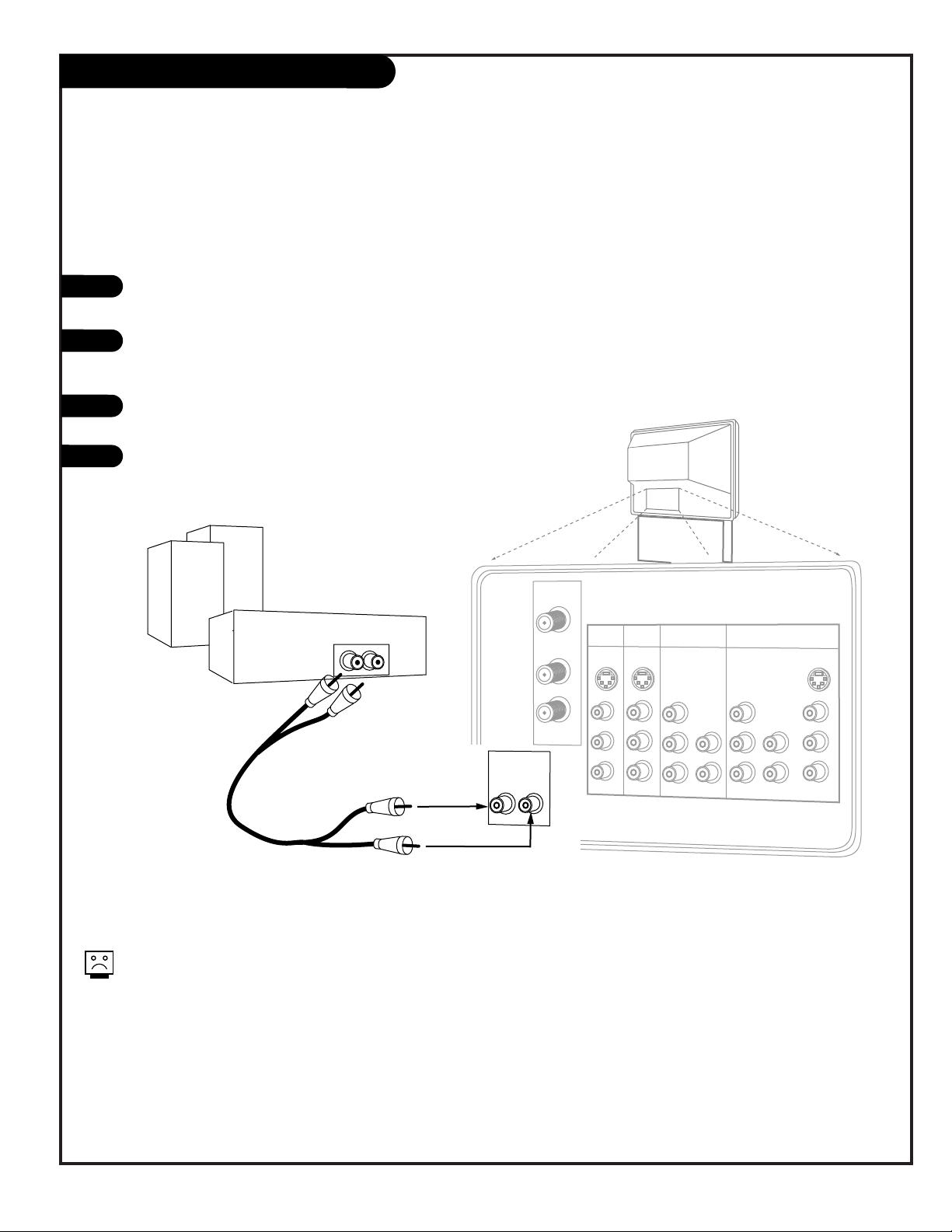
PAGE 13
206-3711
Hook Up External Stereo
1
2
3
4
Locate the Variable Out jacks on the back of your Entertainment
Machine and the Input jacks on the back of your stereo's amplifier.
Use appropriate audio cables to connect these jacks, making sure that
the right and left channels are matched correctly; right to right, left
to left.
Set up your speakers through your stereo, according to those directions.
Turn off the TV’s internal speakers using that option on the Audio
Menu. See page 39.
Send the sound from your Entertainment Machine to an
external audio amplifier system; use it to hear the audio
External stereo amplifier
Audio cables
not included
with TV
VARIABLE
AUDIO OUT
R
L
ANTENNA/
CABLE 1
ANTENNA/
CABLE 2
TO CABLE
BOX
INPUT 1 INPUT 2
S-VIDEO
S-VIDEO
MONO/LRMONO/L
R
VIDEO
VIDEO
AUDIO
AUDIO
INPUT 3
INPUT 4
Y/VIDEO
P
B
PR
R
MONO/L
AUDIO
Y/VIDEO
P
B
PR
R
MONO/L
AUDIO
MONITOR
OUT
S-VIDEO
L
R
VIDEO
AUDIO
To prevent damage to the speaker and avoid distorted sound, set the
volume control of the audio amplifier to a quiet or low setting and
adjust the sound on the TV, using the remote control or the front panel
vol controls.
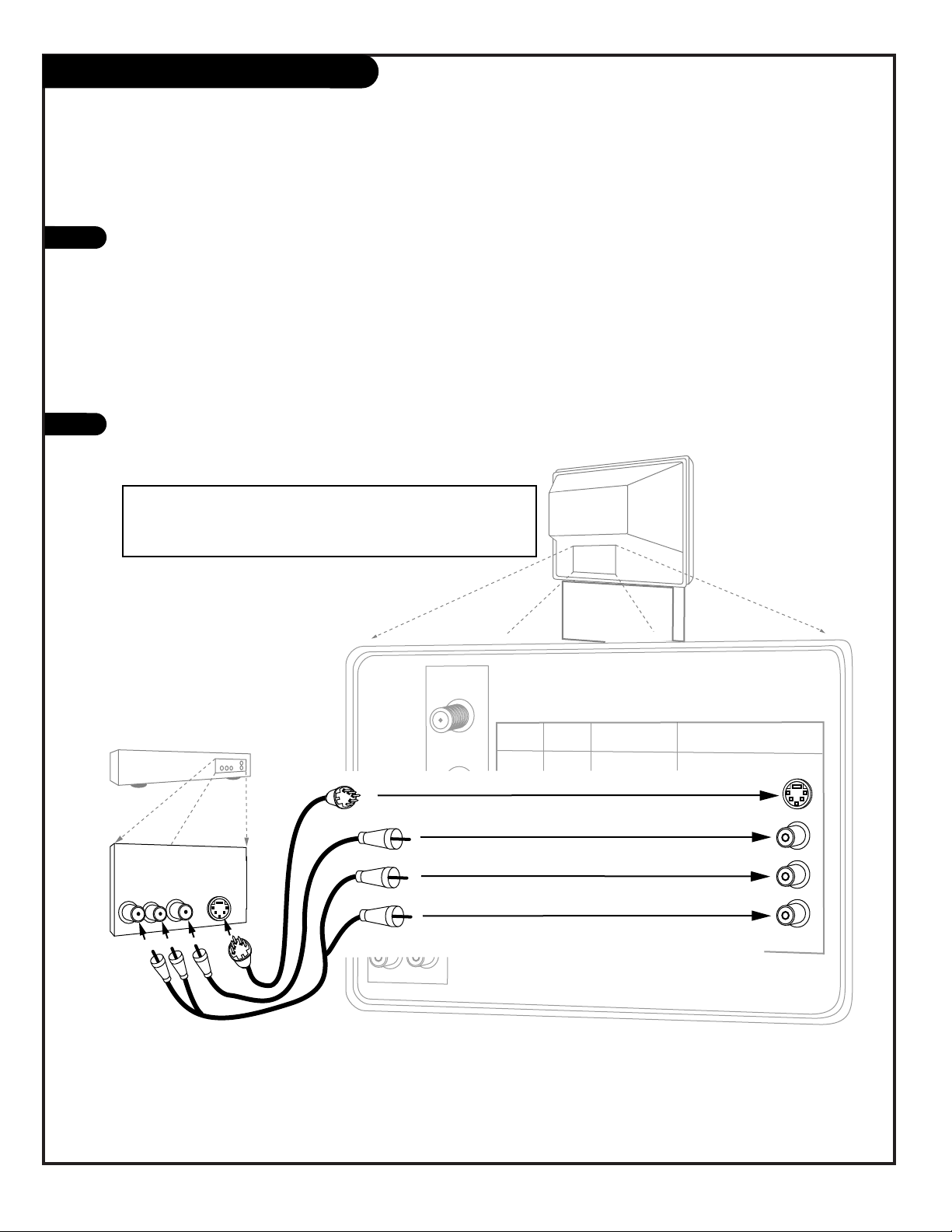
VARIABLE
AUDIO OUT
R
L
ANTENNA/
CABLE 1
ANTENNA/
CABLE 2
TO CABLE
BOX
INPUT 1 INPUT 2
S-VIDEO
S-VIDEO
MONO/LRMONO/L
R
VIDEO
VIDEO
AUDIO
AUDIO
INPUT 3
INPUT 4
Y/VIDEO
P
B
PR
R
MONO/L
AUDIO
Y/VIDEO
P
B
PR
R
MONO/L
AUDIO
MONITOR
OUT
S-VIDEO
L
R
VIDEO
AUDIO
Audio
Video
VCR
Back AV panel
A/V cables
not included
with TV
S-Video
Or
Or
PAGE 14
206-3711
Hook Up Monitor Out
1
2
Locate the Monitor Out jacks on the back of your Entertainment Machine and
the Input jacks on the back of your VCR.
Connect the Input jacks from your VCR to the Monitor Out jacks on the back of
your Entertainment Machine as shown in the diagram.
You may connect either the composite video or the S-video cables to your
Entertainment Machine. (Do not connect BOTH the composite and the S- Video
cables. In the event that you connect both composite and the S-Video cables,
only the S-video will work.)
Program your VCR to record from the Video (or S-Video) input. See your VCR
operating manual for details.
The Monitor Out jacks on your Entertainment Machine allow you to record to a second VCR!
NOTE: S-VIDEO out only works when recording an S-VIDEO input.
(You cannot use S-VIDEO out to record the ANT 1/2 input.)
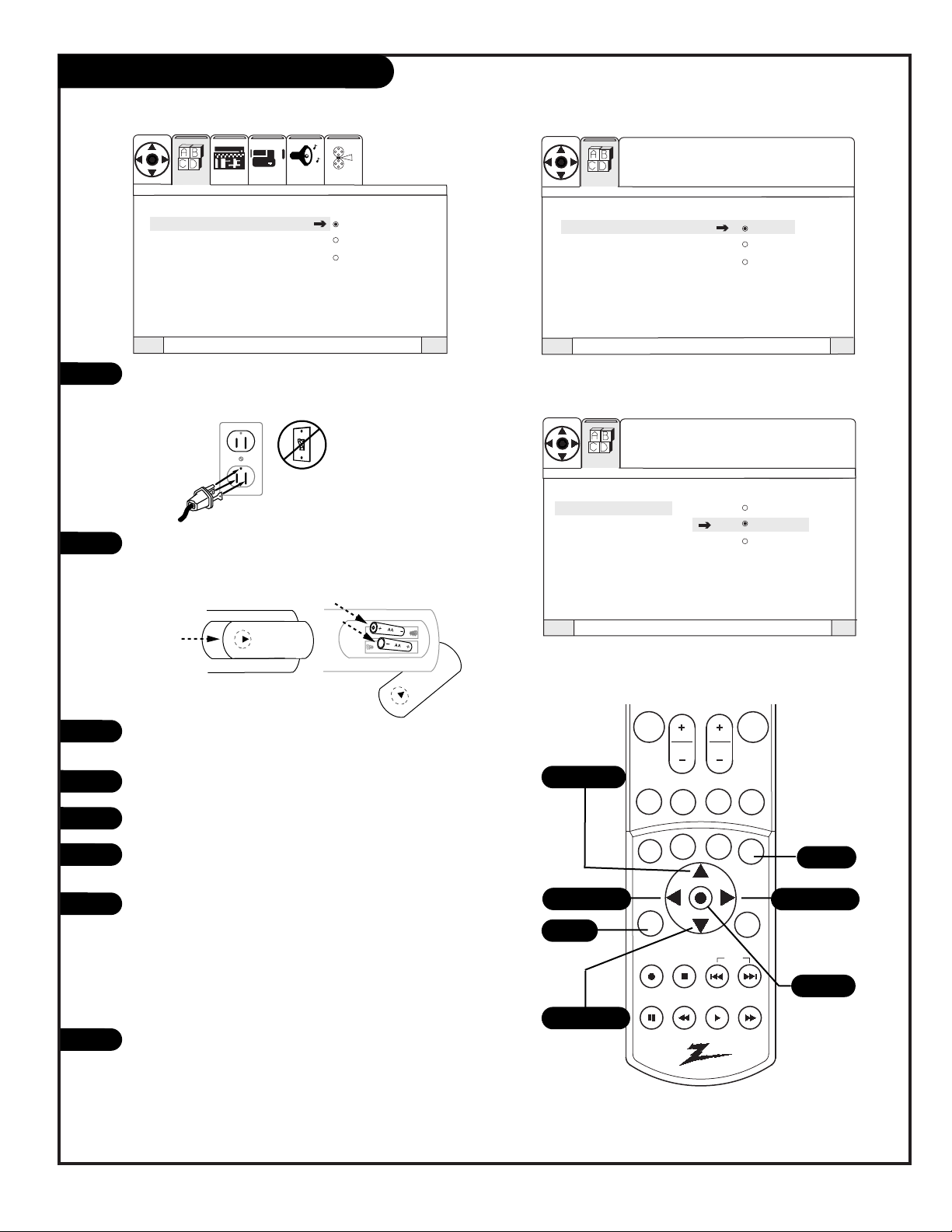
Use pages 7-14 to hook up your Entertainment Machine.
Plug your Entertainment Machine into a standard
120V 60Hz power outlet.
Remove the back of the remote and put in two “AA” batteries. Make sure batteries are properly installed (check the
+/– signs).
Turn on your Entertainment Machine by pressing the POWER
button on your remote.
Press the MENU button on your remote.
Select Signal using the DOWN arrow button.
Activate the Signal Menu option by pressing the RIGHT
arrow button on your remote.
Choose the signal source for your Entertainment Machine. If
your signal comes from an outdoor antenna, leave set at
ANTENNA. If your signal comes from a cable TV service,
select CATV 1 by pressing the DOWN arrow button. Press
“select” to set (confirm) your choice, then press the MENU
button to return to the Setup Menu.
Continue to the next page to scan for available channels.
Trilingual Menus
Signal Antenna
Scan CATV 1
Channel Add/Del CATV 2
Channel Review
Clock Set
HD Focus
Picture Formats
Trilingual Menus
Signal Antenna
Scan CATV 1
Channel Add/Del CATV 2
Channel Review
Clock Set
HD Focus
Picture Formats
Trilingual Menus
Signal Antenna
Scan CATV 1
Channel Add/Del CATV 2
Channel Review
Clock Set
HD Focus
Picture Formats
QuitTo ExitTo Menu BarMenu
QuitTo ExitTo Menu BarMenu
QuitTo ExitTo Menu BarMenu
VIDEOSETUP AUDIO THEATER
SEL
SPECIAL
SEL
Press select to set
SETUP
SEL
Press select to set
SETUP
PAGE 15
206-3594-A
Signal Source Selection
Back of
Remote
1
2
3
4
5
7
8
6
mute
vol
ch
flshbk
pause
rew
f f
play
record
stop
skip
CC
quit
split
menu
multi
sleep
c skip
pip ch
fav ch
theatr
Menu
Quit
Select
Up Arrow
Down Arrow
Left Arrow
Right Arrow
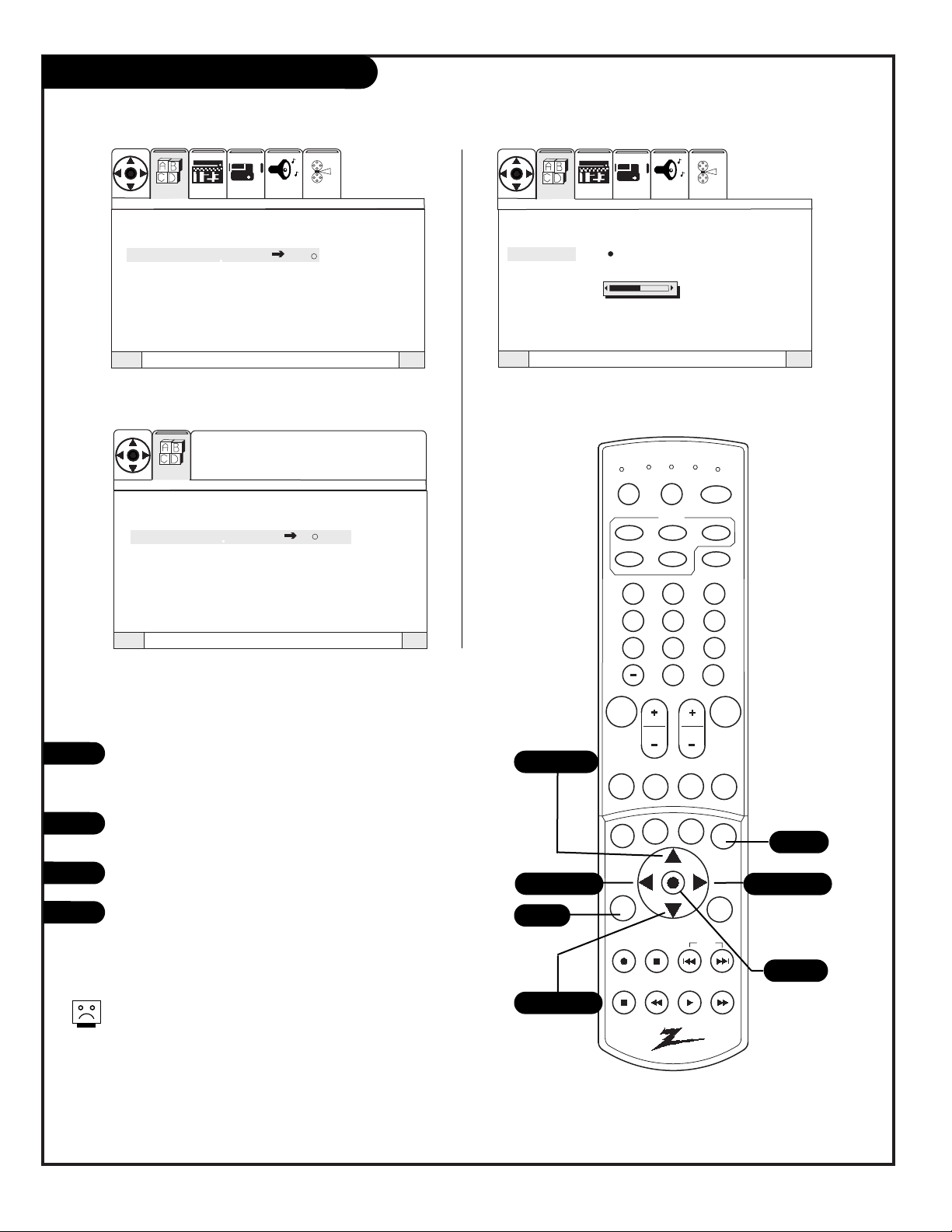
PAGE 16
206-3594
Scan (Channel Search)
Press the MENU button on your remote to display the
Setup Menu. (If the Menu is already on-screen, skip
this step.)
Choose Scan mode by pressing the DOWN arrow button on your remote.
Press the RIGHT arrow button to choose Scan.
Press the SELECT button on your remote to begin
Scan (the channel search).
If certain CATV channels are not received clearly in CATV1
mode, set signal to CATV2 mode.
Continued from previous page.
Trilingual Menus
Signal
Scan Begin
Channel Add/Del
Channel Review
Clock Set
HD Focus
Picture Formats
Installing
Channel 110
50% Complete
QuitTo ExitTo Menu BarMenu
QuitTo ExitTo Menu BarMenu
QuitTo ExitTo Menu BarMenu
Trilingual Menus
Signal
Scan Begin
Channel Add/Del
Channel Review
Clock Set
HD Focus
Picture Formats
Trilingual Menus
Signal
Scan
Channel Add/Del
Channel Review
Clock Set
HD Focus
Picture Formats
VIDEOSETUP AUDIO THEATER
SEL
SPECIAL
SEL
Press select to set
SETUP
VIDEOSETUP AUDIO THEATER
SEL
SPECIAL
1
2
3
4
1 2 3
4 5 6
7 8 9
0
mute
vol
ch
flshbk
pause
rew
f f
play
record
stop
skip
CC
quit
split
tv
vcr
power
dvd
hd/stb
cable
menu
multi
tv
vcr
cable
hd/stb
light
dvd
sleep
mode
aspect
c skip
pip ch
display
fav ch
theatr
source
Menu
Quit
Select
Up Arrow
Down Arrow
Left Arrow
Right Arrow
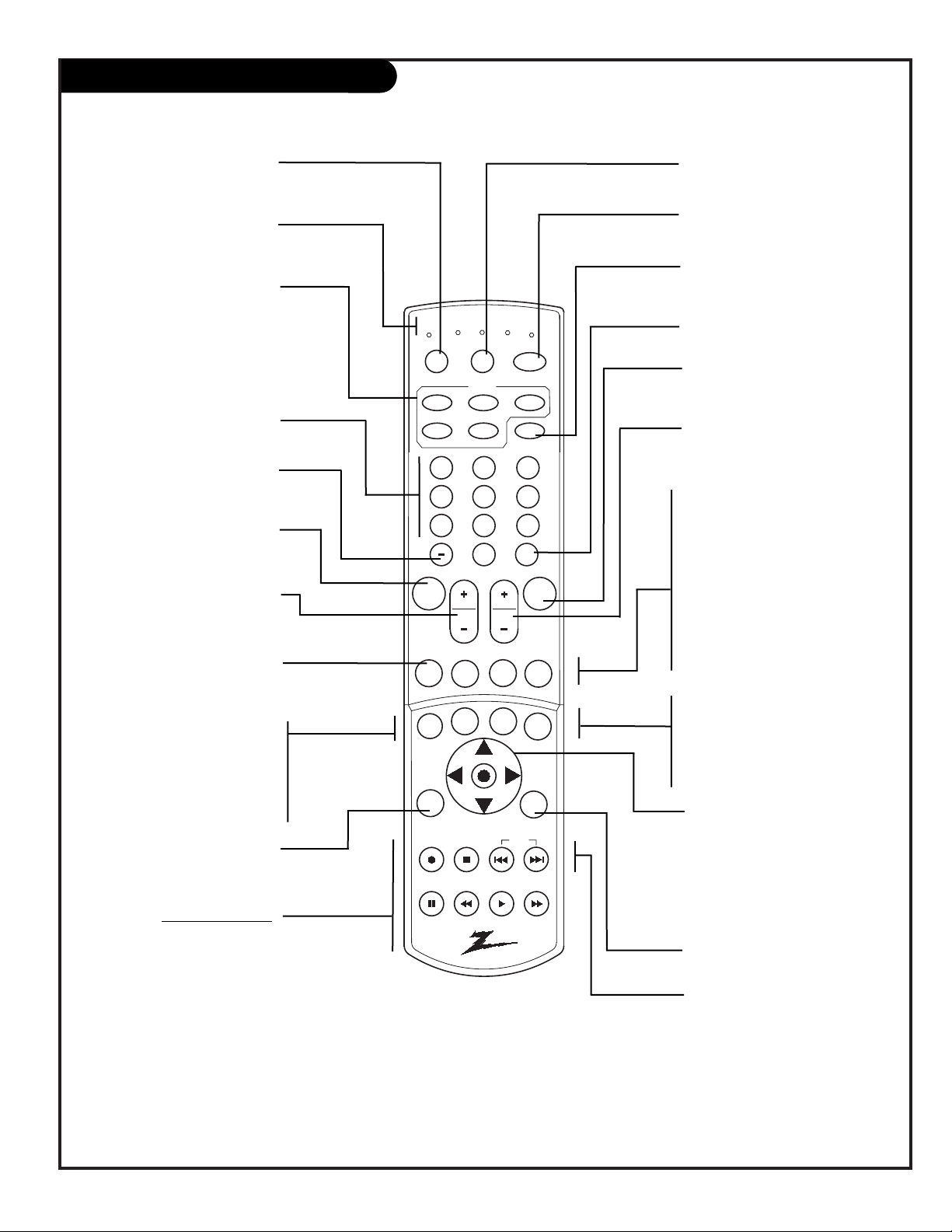
206-3711
PAGE 17
1 2 3
4 5 6
7 8 9
0
mute
vol
ch
flshbk
pause
rew
f f
play
record
stop
skip
CC
quit
split
tv
vcr
power
dvd
hd/stb
cable
menu
multi
tv
vcr
cable
hd/stb
light
dvd
sleep
mode
aspect
c skip
pip ch
display
fav ch
theatr
source
remote control part number
MBR6045
924-10098
Mode Indicator Lights
Light indicates mode when
keys are pressed.
MODES: TV, VCR, CABLE, DVD,
HD/STB
Switches remote operating mode to
control other devices.
Note: After pressing a Mode switch
key, wait 2 - 3 seconds before
pressing any other key.
ASPECT
Selects different picture
proportion formats.
POWER
Turns TV On and Off.
CH - CHANNEL (+/ -)
Tunes to next higher/lower
available channel.
MENU
Displays on-screen menus.
UP/DOWN/LEFT/RIGHT/SELECT
(Menu Operation Directional
Arrows and Select key)
Up/Down arrows choose, and
Left/Right arrows adjust menu
options. Press the bulls eye Select
button in the center of the directional arrows to confirm selection.
PIP CH
Channel tuning switch in Split
Screen mode. See Split Screen
section.
FLSHBK (FLASHBACK)
Returns to the previously
tuned channel.
SKIP I<<
Left chapter scan for DVD.
SKIP >>I
Right chapter scan for DVD.
NUMBER KEYPAD 0 - 9
Selects channels directly and
enters numerical values.
- (Digital Mode Dash)
Use as the dash when selecting
digital channel numbers.
VOL - (VOLUME) (+/-)
+ Increases the sound level.
- Decreases the sound level.
CC
Turns On/Off Closed
caption/text options.
VCR Function Keys
RECORD, STOP, PAUSE, REW
(Rewind), PLAY, FF (Fast
Forward) Still operate your VCR,
while remote is in TV operating
mode.
TV Mode Remote Key Functions
SOURCE
Selects available TV sources.
LIGHT
Lights keys for five seconds.
SLEEP (TIMER)
Sets a preset time for the TV
to turn itself off.
DISPLAY
Shows current on-screen settings.
QUIT
Leaves programming menus and
clears screen of displays.
MUTE
Press once for Soft Mute,
press again for full Mute.
THEATER
Direct access to theater modes.
FAVORITE CHANNEL
Select among 6 different channel
classifications.
*Note: Digital broadcasters can transmit multiple programs on a single channel. These
programs are distinguished by a unique “sub-channel” number, separated when entering
digits by the “—” button on your remote.
SPLIT
Turns “Split Screen” feature
on and off.
C SKIP
Channel Skip. Tunes to last channel viewed. Tunes back to original
channel after 30, 60, 90, 120,
150, or 180 seconds.
MULTI
Turns “POP-3” feature on and off.
