Zebra Technologies LP 2742, TLP 3742, TLP 2722 User Manual
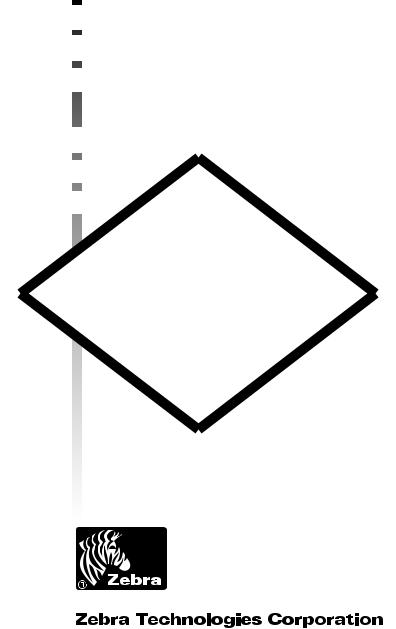
 Desktop
Desktop
 Thermal Printer
Thermal Printer
 User’s Manual
User’s Manual
2722 2742
2742 3742
3742
User’s Manual No. 980344-001 Rev. A
©2001 Zebra Technologies Corporation
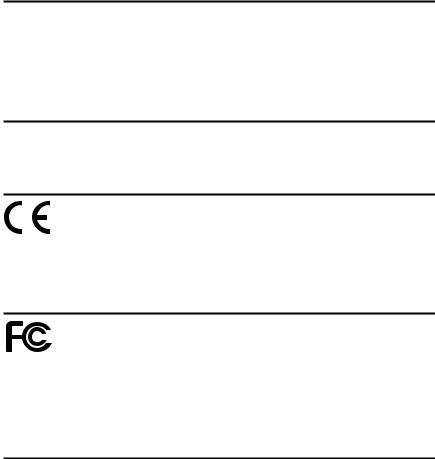
COPYRIGHT NOTICE
This document contains information proprietary to Zebra Technologies Corporation. This document and the information contained within is copyrighted by Zebra Technologies Corporation and may not be duplicated in full or in part by any person without written approval from Zebra Technologies Corporation. While every effort has been made to keep the information contained within current and accurate as of the date of publication, no guarantee is given or implied that the document is error-free or that it is accurate with regard to any specification. Zebra Technologies Corporation reserves the right to make changes, for the purpose of product improvement, at any time.
TRADEMARKS
LP2722, TLP2722, LP2742, TLP2742 and TLP3742 are service marks and Zebra is a trademark of Zebra Technologies Corporation. Windows and MS-DOS are registered trademarks of Microsoft Corp. All other marks are trademarks or registered trademarks of their respective holders.
LP2722, TLP2722, LP2742, TLP2742 and TLP3742 Thermal Printers
European Council |
Compliance to Standards |
|||
Directive |
||||
|
|
|||
89/336/EEC |
EMC Directive |
EN55022-A 1995 |
RF Emissions control |
|
92/31/EE |
EMC Directive |
EN50082-1 1992 |
Immunity to Electromag- |
|
netic Disturbances |
||||
|
|
|
||
|
|
|
|
|
FCC - DECLARATION OF CONFORMITY:
Models: LP2722, TLP2722, LP2742, TLP2742 and TLP3742 conform to the following specification:
FCC Part 15, Subpart B, Section 15.107(a) and Section 15.109(a) Class B digital device
Supplemental Information:
This device complies with Part 15 of the FCC Rules. Operation is subject to the following Two Conditions: (1) This device may not cause harmful interference , and (2) this device must accept any interference received, including interference that may cause undesired operation.
Industry Canada Notice:
This device complies with Industry Canada ICS-003 class B requirements.
Cet equipement est conforme a l’ICS-003 classe B de la norm Industrielle Canadian
ii |
980344-001 Rev.A |
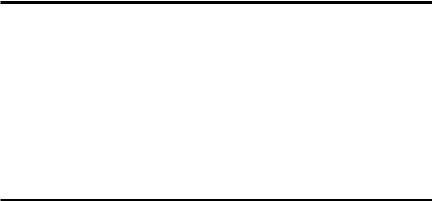
TABLE OF CONTENTS |
|
Installation and Operation |
|
Unpacking Your Printer . . . . . . . . . . . . . . . . . . . . |
2 |
Getting To Know Your Printer . . . . . . . . . . . . . . . . . |
3 |
Installation . . . . . . . . . . . . . . . . . . . . . . . . . . . |
4 |
Attach Power . . . . . . . . . . . . . . . . . . . . . . . . . |
4 |
Attach Interface Cable . . . . . . . . . . . . . . . . . . . . . |
5 |
Load Media . . . . . . . . . . . . . . . . . . . . . . . . . . |
6 |
Before You Load Media in the Printer . . . . . . . . . . . . . |
7 |
AutoSense . . . . . . . . . . . . . . . . . . . . . . . . . . . |
13 |
Install Software . . . . . . . . . . . . . . . . . . . . . . . . |
13 |
Using Fan-Fold Media . . . . . . . . . . . . . . . . . . . . . |
14 |
Label Dispenser . . . . . . . . . . . . . . . . . . . . . . . . |
15 |
Thermal Transfer Ribbon Loading . . . . . . . . . . . . . . . |
18 |
Appendix A - Troubleshooting . . . . . . . . . . . . . . . . 21
Printer Maintenance . . . . . . . . . . . . . . . . . . . . . . 22 Printer Configuration Settings . . . . . . . . . . . . . . . . . 23 Serial Interface Communication Configuration. . . . . . . . . 24 RS-232 Serial Interface Cable Wiring . . . . . . . . . . . . . 24 Parallel Interface Cable Wiring . . . . . . . . . . . . . . . . . 25
980344-001 Rev.A |
iii |
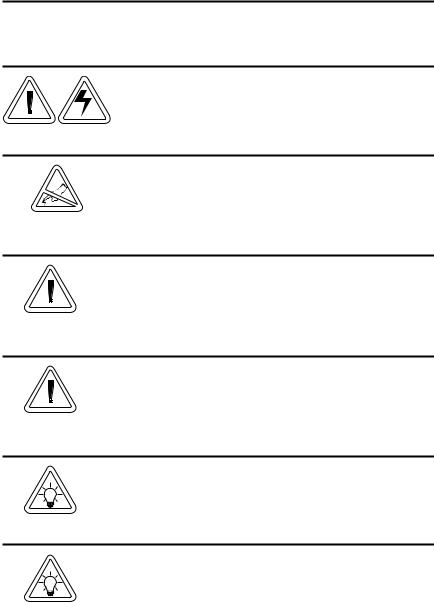
General Cautions and Warnings
This page describes general safety and maintenance warnings and cautions for the printer and are referenced throughout the manual.
Warning - Shock Hazard
The printer should never be operated in a location where it can get wet. Personal injury could result.
Warning - Static Discharge
The discharge of electrostatic energy that accumulates on the surface of the human body or other surfaces can damage or destroy the print head or electronic components used in this device. DO NOT TOUCH the print head or the electronic components under the print head assembly.
Caution - Printer Setup & Handling
1)When installing or modifying the printer setup or configuration, ALWAYS TURN POWER OFF Before:
A)Connecting any cables.
B)Performing any cleaning or maintenance operations.
C)Moving the printer.
Media Warning
Always use high quality approved labels and tags. If adhesive backed labels are used that DO NOT lay flat on the backing liner, the exposed edges may stick to the label guides and rollers inside the printer, causing the label to peel off from the liner and jam the printer.
Media Reload Hint
If you should run out of labels while printing, DO NOT turn the power switch OFF (0) while reloading or data loss may occur. The printer will automatically resume printing when a new label or ribbon roll is loaded.
Print Quality Tip
Print density (darkness) is affected by the heat energy (density setting) applied and by the print speed. Changing both Print Speed and Density may be required to achieve the desired results.
iv |
980344-001 Rev.A |
Installation and Operation
1 Installation and Operation
This section provides information on the installation and operation of the printer.
The printer is a low cost, desktop thermal bar code printer. LP models are direct thermal. TLP modes are thermal transfer and direct thermal printers. This family of printers is specifically designed for printing labels, tags or continuous receipts (with or without bar codes) from a DOS™, Windows™or ASCII-based compatible computer.
980344-001 Rev.A |
1 |
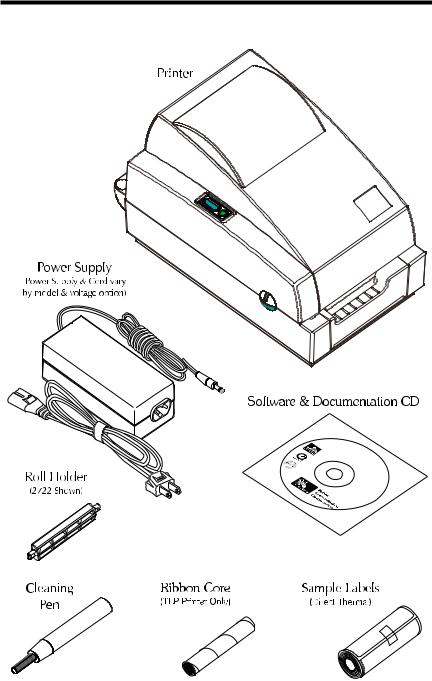
Installation and Operation
Unpacking Your Printer
© |
|
|
|
2001 |
Zeb |
|
|
|
|
|
|
|
ra T |
|
|
|
echno |
|
|
|
105551log |
|
|
|
006 |
iesCo |
rporation |
|
|
|
|
L |
B |
a |
|
|
|
|
So a |
r |
C |
|
|
|
|
ftwb |
|
|
|
|||
|
a el o |
|
|
|
||
|
|
re a |
P d |
|
|
|
|
|
nd r e |
|
|||
|
|
|
D in |
t |
|
|
|
|
|
o |
|
||
|
|
|
cu |
|
e |
|
|
|
|
m |
|
r |
|
|
|
|
|
|
en s |
|
|
|
|
|
|
|
ta |
|
|
|
|
|
|
tion |
|
For |
|
|
|
||
W |
|
|
|
|
|
|
|
in |
|
|
|
|
|
2 |
980344-001 Rev.A |
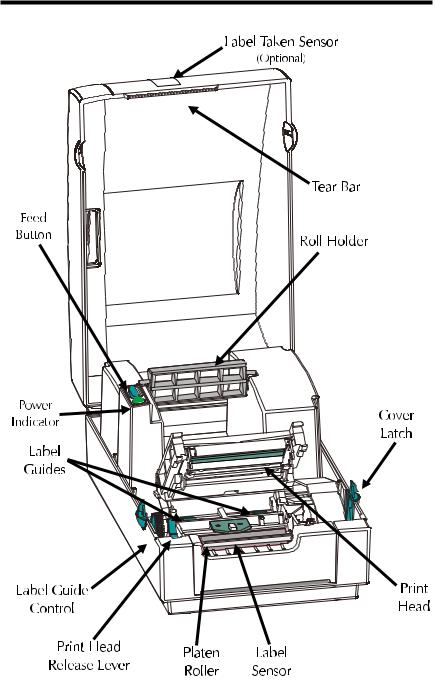
Installation and Operation
Getting To Know Your Printer
980344-001 Rev.A |
3 |
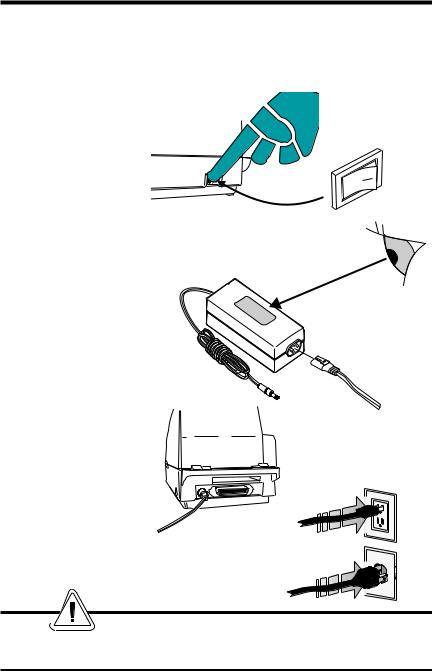
Installation and Operation
Installation The following steps will guide you through the installation of the printer, media and software.
Step - Attach Power
Power OFF
O
Check Power
Module Voltage
XXXXXXXXXXXXXX XXXXXXXXX
Plug Into
Power Module
SHOCK HAZARD WARNING
See page iv
4 |
980344-001 Rev.A |
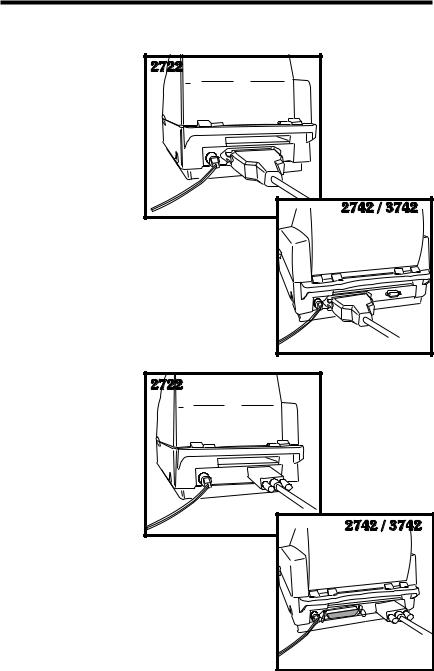
Installation and Operation
Step - Attach Interface Cable
Parallel Interface
Serial Interface
980344-001 Rev.A
5 |
