Yealink SIP-T41P, SIP-T42G, SIP-T58A, VP59, SIP-T57W User Manual
...
Using Enhanced DSS Keys on Yealink IP Phones
Using Enhanced DSS Keys on Yealink IP Phones
This guide provides detailed information for system administrators on how to set up enhanced DSS keys (EDK) on Yealink IP phones.
The features introduced in this guide apply to the following Yealink IP phones:
SIP-T48S, SIP-T48G, SIP-T46S, SIP-T46G, SIP-T42S, SIP-T42G, SIP-T41S, SIP-T41P, SIP-T40P/G, SIP-T29G, SIP-T27G, SIP-T23P/G, SIP-T21(P) E2 and SIP-T19(P) E2 IP phones running firmware version 81 or later.
VP59/SIP-T58A IP phones running firmware version 83 or later.
SIP-T57W, SIP-T54W, SIP-T53W, SIP-T53 IP phones running firmware version 84 or later.
Introduction
Enhanced DSS Keys (EDK) enables users to customize the functions of phone’s DSS keys (line keys, programmable keys and ext keys) and assign functions to custom soft keys. You can use EDK to assign frequently-used function to DSS keys and custom soft keys, to create menu shortcuts for frequently-used phone settings as needed, or use EDK macro strings as the contact number. Using EDK macro strings as the contact number is not applicable to VP59/T58A/T48G/T46G/T42G/T41P/T29G IP phones.
The following shows the line keys and soft keys on SIP-T46G IP phones:
Note The line keys are not applicable to SIP-T19(P) E2 IP phones. The ext keys are only applicable to SIP-T58A/T57W/T54W/T53W/T53/T48G/T48S/T46G/T46S/T29G/T27G IP phones. And to customize the functions for ext keys, you have to connect the expansion module to the IP phone in advance.
1

Using Enhanced DSS Keys on Yealink IP Phones
Application scenarios involve the following:
Adding new DSS keys or soft keys to simplify the operation of common telephony tasks that may need more than one key press with the default configuration.
Removing certain default DSS keys or soft keys for the functions that may be redundant or never used.
One-touch connecting to the contact's extension number without entering DTMF digits manually. (not applicable to VP59/T58A/T48G/T46G/T42G/T41P/T29G IP phones)
EDK provides a method of creating interactive macro call sequences that can be executed by the phone.
The interactivity involves the following actions:
Gather input data from the phone's user.
Send SIP signaling requests to a call server (INVITE or REFER).
Cause the phone to perform certain operations such as hang-up a call or place a call on hold.
Emulate a key press on the phone.
Understanding Macro Action Strings
The DSS keys and custom soft keys can be defined by the following macro action strings:
1.Digits
2.$C<command>$
3.$T<type>$
4.$M<macro>$
5.$S<softkey ID>$
6.$K<key name>$
7.$I<menu item ID>$
8.$P<label>&T<title>&C<characters number allowed>&N&M$
9.$P<EDK user input prompt X>N<characters number allowed>$
10.$L<label>$
11.$LED<color and time>&L<label>$
|
Macro Action |
|
Description |
|
|
|
|
|
|
|
The digits to be sent. You can use only *, #, +, 0-9. The |
|
|
|
appearance of this parameter depends on the action |
|
Digits |
|
string. |
|
|
|
|
|
|
|
Example: *981135. |
|
|
|
|
|
$C<command>$ |
|
This is the command. It can appear anywhere in the |
|
|
|
|
|
|
|
action string. Supported commands (or shortcuts) |
|
|
|
|
2
|
|
|
|
|
Using Enhanced DSS Keys on Yealink IP Phones |
|
|
|
|
|
|
|
|
|
|
|
|
|
|
|
|
|
Macro Action |
|
|
Description |
|
|
|
|
|
|
|
|
|
|
|
|
include: |
|
|
|
|
|
|
|
hang up (hu) |
|
|
|
|
|
|
hold (h) |
|
|
|
|
|
|
waitconnect (wc) |
|
|
|
|
|
|
pause <number of seconds> (p <num sec>) where |
|
|
|
|
|
|
the maximum value is 10 |
|
|
|
|
|
Example: 4411$Cwc$$Cp10$ defines dialing |
|
|
|
|
|
|
4411>>waitconnect>>connected and lasts 10 seconds. |
|
|
|
|
|
|
|
|
|
|
|
|
|
The embedded action type. Multiple actions can be |
|
|
|
|
|
|
defined. Supported action types include: |
|
|
|
|
|
|
|
invite |
|
|
|
|
|
|
dtmf |
|
|
|
$T<type>$ |
|
|
refer |
|
|
|
|
|
|
|
|
|
|
|
|
|
intercom |
|
|
|
|
|
Example: *338$Tdtmf$ defines sending the *338 by the |
|
|
|
|
|
|
type of dtmf. |
|
|
|
|
|
|
Note: We recommend that you always define this field. |
|
|
|
|
|
|
If not, the supplied digits are dialed using INVITE. |
|
|
|
|
|
|
|
|
|
|
|
|
|
The embedded macro. The <macro> string must begin |
|
|
|
|
|
|
with a letter. If the macro name is not defined, the |
|
|
|
|
$M<macro>$ |
|
execution of the action string will be ignored. |
|
|
|
|
|
|
|
||
|
|
|
|
Example: $MAA$ means invoking the EDK macro AA. |
|
|
|
|
|
|
|
|
|
|
|
|
|
The functionality of performing this action is the same |
|
|
|
|
|
|
as that of pressing the desired soft key. |
|
|
|
|
|
|
Each soft key has a unique identifier on the IP phone, |
|
|
|
|
|
|
you can configure this parameter according to the |
|
|
|
|
|
|
system-defined softkey ID. If the softkey ID is not |
|
|
|
|
|
|
defined on the phone or there is no matched soft key on |
|
|
|
|
|
|
the current screen, the execution of the action string will |
|
|
|
|
|
|
be ignored. The softkey ID is case-insensitive. |
|
|
|
|
$S<softkey ID>$ |
|
Example: $Sanswer$ means pressing the Answer soft |
|
|
|
|
|
|
|
||
|
|
|
|
key. |
|
|
|
|
|
|
Yealink IP phones support customizing soft keys. When |
|
|
|
|
|
|
invoking a custom soft key, the prefix “#” must be |
|
|
|
|
|
|
added. |
|
|
|
|
|
|
Example: If the custom softkey label is IVR1, the custom |
|
|
|
|
|
|
softkey ID is custom_macro, then |
|
|
|
|
|
|
$S#custom_macro$ means pressing the IVR1 soft key. |
|
|
|
|
|
|
|
|
|
3
|
|
|
|
Using Enhanced DSS Keys on Yealink IP Phones |
|
|
|
|
|
|
|
|
|
|
|
|
|
|
|
Macro Action |
|
Description |
|
|
|
|
|
|
|
|
|
|
Note: To view the softkey ID, you can configure the |
|
|
|
|
|
value of the parameters “edk.id_mode.enable” to 1 |
|
|
|
|
|
(Enabled) and then long press the Volume Up key when |
|
|
|
|
|
the phone is idle. For more information, refer to |
|
|
|
|
|
Configuring EDK ID Mode. |
|
|
|
|
|
|
|
|
|
|
|
The functionality of performing this action is the same |
|
|
|
|
|
as that of pressing the desired hard key. |
|
|
|
|
|
Supported key names include: |
|
|
|
|
|
|
LineKeyX (for SIP-T57W/T48G/T48S, X=1-29; for |
|
|
|
|
|
VP59/SIP-T58A/T54W/T46G/T46S/T29G, X=1-27; |
|
|
|
|
|
for SIP-T42G/T42S/T41P/T41S, X=1-15; for |
|
|
|
|
|
SIP-T53W/T53/T27G, X=1-21; for |
|
|
|
|
|
SIP-T40P/T40G/T23P/T23G, X=1-3; for SIP-T21(P) |
|
|
|
|
|
E2, X=1-2). |
|
|
|
|
|
SoftKeyX (X ranges from 1 to 4) |
|
|
|
|
|
ArrowUp (not applicable to VP59/T58A/T57W) |
|
|
|
|
|
ArrowDown (not applicable to VP59/T58A/T57W) |
|
|
|
|
|
ArrowLeft (not applicable to VP59/T58A/T57W) |
|
|
|
|
|
ArrowRight (not applicable to VP59/T58A/T57W) |
|
|
|
|
|
VolDown |
|
|
|
|
|
VolUp |
|
|
|
$K<key name>$ |
|
Cancel (not applicable to VP59/T58A/T57W) |
|
|
|
|
|
|
|
|
|
|
|
OK (not applicable to VP59/T58A/T57W) |
|
|
|
|
|
DialPadX (X ranges from 0 to 9) |
|
|
|
|
|
DialPadPound |
|
|
|
|
|
DialPadStar |
|
|
|
|
|
Headset |
|
|
|
|
|
Mute |
|
|
|
|
|
Message |
|
|
|
|
|
Hold |
|
|
|
|
|
Redial |
|
|
|
|
|
Transfer |
|
|
|
|
|
Speaker |
|
|
|
|
|
Conference (only applicable to T29G/T27G) |
|
|
|
|
|
ExtX@Y (X stands for the serial number of |
|
|
|
|
|
expansion module key, Y stands for the serial |
|
|
|
|
|
number of expansion module; For |
|
|
|
|
|
SIP-T48S/T48G/T46S/T46G/T29G: X ranges from 1 |
|
|
|
|
|
|
|
4
|
|
|
|
Using Enhanced DSS Keys on Yealink IP Phones |
|
|
|
|
|
|
|
|
|
|
|
|
|
|
|
Macro Action |
|
Description |
|
|
|
|
|
|
|
|
|
|
|
to 40, Y ranges from 1 to 6; For |
|
|
|
|
|
SIP-T58A/T57W/T54W/T53W/T53: X ranges from 1 |
|
|
|
|
|
to 60, Y ranges from 1 to 3; @Y can be omitted if |
|
|
|
|
|
there is only one expansion module connected to |
|
|
|
|
|
the phone.) |
|
|
|
|
|
Menu (You can enter menu by executing this |
|
|
|
|
|
command at any interface except the |
|
|
|
|
|
non-executable situations. For example, entering |
|
|
|
|
|
menu is blocked during an active call.) |
|
|
|
|
|
Home (For SIP-T57W/T48G/T48S IP phones , |
|
|
|
|
|
execute this command on dialing screen to return |
|
|
|
|
|
Idle screen; For VP59/SIP-T58A IP phones , execute |
|
|
|
|
|
this command on any screen to return Home |
|
|
|
|
|
screen) |
|
|
|
|
Example: $KDialPadPound$ means pressing the pound |
|
|
|
|
|
key. |
|
|
|
|
|
Note: If a key (e.g., Redial key) is not found but the |
|
|
|
|
|
function is available, the phone will perform the |
|
|
|
|
|
corresponding action. If a key is not found and the |
|
|
|
|
|
function is unavailable, the execution of the action string |
|
|
|
|
|
will be ignored. |
|
|
|
|
|
|
|
|
|
|
|
The action is to position and enter the desired menu |
|
|
|
|
|
item. |
|
|
|
|
|
Each menu item has a unique identifier on the IP phone, |
|
|
|
|
|
you can configure this parameter according to the |
|
|
|
|
|
system-defined menu item ID. If the menu item ID is not |
|
|
|
|
|
defined on the phone or there is no matched menu item |
|
|
|
|
|
on the current screen, the execution of the action string |
|
|
|
|
$I<menu item ID>$ |
will be ignored. The menu item ID is case-insensitive. |
|
|
|
|
|
Example: $Istatus_list& means entering the Status |
|
|
|
|
|
menu. |
|
|
|
|
|
Note: To view the menu item ID, you can configure the |
|
|
|
|
|
value of the parameter “edk.id_mode.enable” to 1 |
|
|
|
|
|
(Enabled) and then long press the Volume Up key when |
|
|
|
|
|
the phone is idle. For more information, refer to |
|
|
|
|
|
Configuring EDK ID Mode. |
|
|
|
|
|
|
|
|
|
|
|
The user input prompt string. |
|
|
|
|
$P<label>&T<title>&C<chara |
“label” means the specified label for user input prompt. |
|
|
|
|
cters number |
|
|
|
|
|
allowed>&N&M$ |
"title" means the specified title for user input prompt. |
|
|
|
|
|
|
|
|
|
|
|
“characters number allowed” defines the maximum |
|
|
|
|
|
|
|
|
5
|
|
Using Enhanced DSS Keys on Yealink IP Phones |
|
|
|
|
|
|
|
|
|
|
Macro Action |
Description |
|
|
|
|
|
|
|
number of input characters. |
|
|
|
If &N is included, the character type is Number (default |
|
|
|
input method: 123). If &N is not included, the character |
|
|
|
type is Text (default input method: abc), you can |
|
|
|
manually change input method. (For |
|
|
|
VP59/T58A/T57W/T48S/T48G, if &N is included, the |
|
|
|
input mode is numeric&symbolic. If &N is not included, |
|
|
|
the onscreen keyboard is displayed, you can manually |
|
|
|
change input mode.) |
|
|
|
If &M is included, the inputs are masked by the asterisk |
|
|
|
characters “*” (dot for VP59/T58A/T57W/T48S/T48G). |
|
|
|
Example: $PPassword&C3&N&M means prompting |
|
|
|
an Password pop-up box, the maximum number of |
|
|
|
input characters is 3, the input type is Number, and the |
|
|
|
input is masked by the asterisk characters “*” (dot for |
|
|
|
VP59/T58A/T57W/T48S/T48G). |
|
|
|
Note: The &T<title> is an optional configuration. It is |
|
|
|
not applicable to T29G/T41P/T42G/T46G/T48G IP |
|
|
|
phones. |
|
|
|
|
|
|
|
The user input prompt string. |
|
|
|
“EDK user input prompt X” means which EDK user input |
|
|
|
prompt is invoked. It indicates the X as defined by |
|
|
|
“edk.edkprompt.X.enable”. |
|
|
$P<EDK user input prompt |
“characters number allowed” defines the maximum |
|
|
X>N<characters number |
number of input characters. You need to press the Enter |
|
|
allowed>$ |
soft key to complete data entry. |
|
|
|
Example: $P2N5$ means invoking the EDK user input |
|
|
|
prompt 2 and inputting 5 characters at most. |
|
|
|
Note: For more information, refer to Defining an EDK |
|
|
|
Macro. |
|
|
|
|
|
|
|
This is the label for the entire operation. The value can |
|
|
|
be any string including the null string (in this case, no |
|
|
|
label displays). |
|
|
|
This label is used if no label is configured for a Custom |
|
|
$L<label>$ |
Key or soft key, otherwise this one is ignored. Make this |
|
|
|
the first entry in the action string. |
|
|
|
Example: $LEDK2$1234$Tinvite$ defines calling out |
|
|
|
the number 1234 and using the label “EDK2” for a |
|
|
|
Custom Key or soft key. |
|
|
|
|
|
6
|
|
|
|
Using Enhanced DSS Keys on Yealink IP Phones |
|
|
|
|
|
|
|
|
|
|
|
|
|
|
Macro Action |
|
|
Description |
|
|
|
|
|
|
|
|
|
|
The status of the BLF/BLF list key LED. Enable to specify |
|
|
|
|
|
the LED color for the BLF/BLF list key, and specify the |
|
|
|
|
|
duration time (in milliseconds) for the corresponding |
|
|
|
|
|
status of the BLF/BLF list key. The valid value of the |
|
|
|
|
|
duration time ranges from 100 to 60000ms. |
|
|
|
|
|
Can be composed of multiple combination of “color” |
|
|
|
|
|
and “time”. The status will be stuck in an infinite loop |
|
|
|
|
|
until triggered by other macros. |
|
|
|
|
|
Supported colors include (must be lowercase): |
|
|
|
|
|
|
r (red) |
|
|
|
|
|
ri (red; red with incoming mark for |
|
|
|
|
|
SIP-T57W/T48G/T48S) |
|
|
|
|
|
ro (red; red with outgoing mark for |
|
|
$LED<color and |
|
|
SIP-T57W/T48G/T48S) |
|
|
time>&L<label>$ |
|
|
g (green) |
|
|
(not applicable to |
|
|
gi (green; green with incoming mark for |
|
|
VP59/T58A/SIP-T19(P) E2/CP920 |
|
|
SIP-T57W/T48G/T48S) |
|
|
IP phones) |
|
|
go (green; green with outgoing mark for |
|
|
|
|
|
||
|
|
|
|
SIP-T57W/T48G/T48S) |
|
|
|
|
|
o (off) |
|
|
|
|
&L<label> (Optional.): You have to put the “&L<label>” |
|
|
|
|
|
last in the command flow. |
|
|
|
|
|
Example: $LEDg1000o100r300&Lidle$ means an |
|
|
|
|
|
infinite loop for BLF/BLF list key LED status: grow green |
|
|
|
|
|
for 1000ms, be in the off state for 100ms and then glow |
|
|
|
|
|
red for 300ms. At the same time, the label of the |
|
|
|
|
|
BLF/BLF list key is changed to “idle”. |
|
|
|
|
|
Note: The last “color” can be configured without “time”, |
|
|
|
|
|
and it means permanently displaying the last color until |
|
|
|
|
|
triggered by other macros. This macro can be only used |
|
|
|
|
|
for BLF/BLF list feature. |
|
|
|
|
|
|
|
|
Defining an EDK Macro
Before using EDK, you must be familiar with macro language shown in this section. For more information, refer to Understanding Macro Action Strings.
Using the Enhanced DSS Keys (EDK) List parameters to define a macro is optional and is useful when defining more than one soft key or DSS key.
The Enhanced DSS Keys (EDK) Prompt parameters must be used if interactivity with user is
7
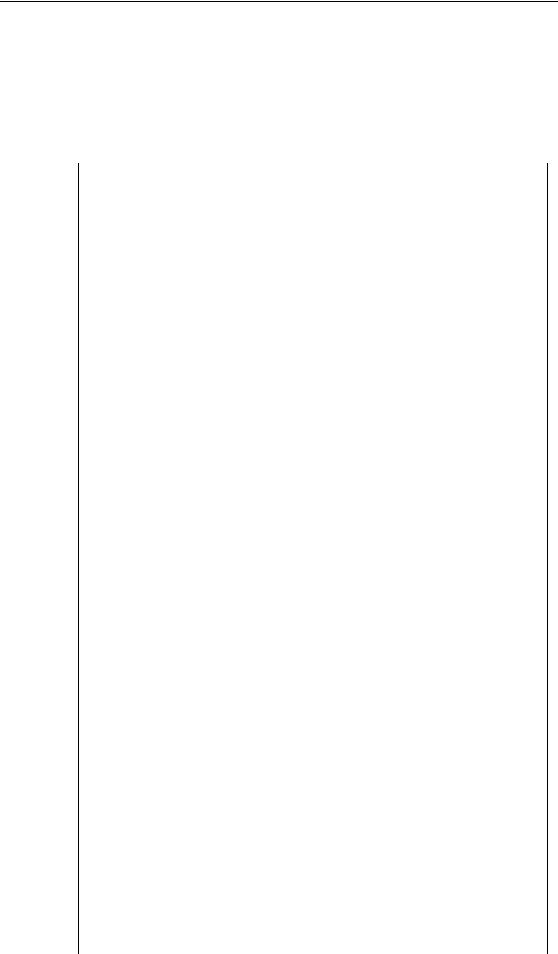
Using Enhanced DSS Keys on Yealink IP Phones
implemented as part of any macro. If an EDK macro attempts to use a prompt that is disabled, the macro execution will be ignored. A prompt is not required for every macro.
To configure EDK macro using configuration files:
1.Add/Edit EDK macro parameters in the configuration file (e.g., features.cfg). The following table lists the information of parameters:
Parameters |
|
Permitted Values |
Default |
|
|
|
|
Enhanced DSS Keys (EDK) Parameter |
|
|
|
|
|
|
|
features.enhanced_dss_keys.enable |
|
0 or 1 |
0 |
|
|
|
|
Description: |
|
|
|
It enables or disables the Enhanced DSS Keys (EDK) feature. |
|
||
0-Disabled |
|
|
|
1-Enabled |
|
|
|
|
|
|
|
Enhanced DSS Keys (EDK) List Parameters |
|
|
|
|
|
|
|
edk.edklist.X.enable |
|
|
|
|
|
0 or 1 |
0 |
(X ranges from 1 to 255) |
|
|
|
|
|
|
|
Description:
It enables or disables the Enhanced DSS Keys (EDK) macro X. 0-Disabled
1-Enabled
Note: It works only if the value of the parameter “features.enhanced_dss_keys.enable” is set to 1 (Enabled).
edk.edklist.X.mname |
|
|
|
String |
Blank |
(X ranges from 1 to 255) |
|
|
|
|
|
Description:
It configures the unique identifier used by the soft key or DSS key configuration to reference the enhanced DSS keys entry for macro X.
It cannot start with a digit. This parameter must have a value, it cannot be left blank.
Note: If there are two or more same macros, the soft key or DSS key will invoke the macro with the smallest value of X. It works only if the value of the parameter “features.enhanced_dss_keys.enable” is set to 1 (Enabled).
edk.edklist.X.action |
|
|
|
String |
Blank |
(X ranges from 1 to 255) |
|
|
|
|
|
8
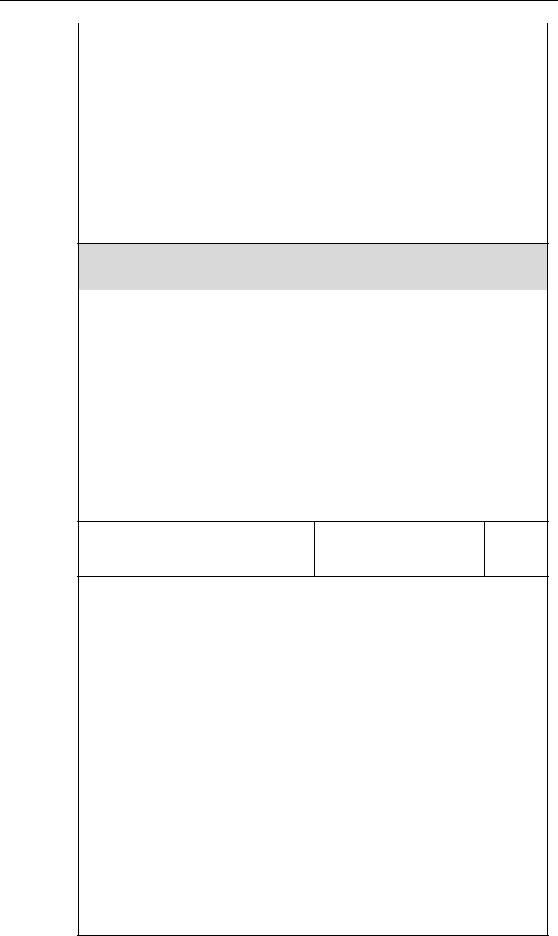
Using Enhanced DSS Keys on Yealink IP Phones
Parameters |
Permitted Values |
Default |
|
|
|
Description:
It configures the action string that contains a macro definition of the action that the softkey or DSS key performs.
This parameter must have a value, it cannot be left blank. For a list of macro definitions and example macro string, refer to Understanding Macro Action Strings.
Note: It works only if the value of the parameter “features.enhanced_dss_keys.enable” is set to 1 (Enabled).
Enhanced DSS Keys (EDK) User Input Prompt Parameters
edk.edkprompt.X.enable |
|
|
|
0 or 1 |
0 |
(X ranges from 1 to 10) |
|
|
|
|
|
Description: |
|
|
It enables or disables the user input prompt X. |
|
|
0-Disabled |
|
|
1-Enabled |
|
|
Note: If a macro attempts to use an EDK user input prompt that is disabled, the macro execution will fail. It works only if the value of the parameter “features.enhanced_dss_keys.enable” is set to 1 (Enabled).
edk.edkprompt.X.label
String Default
(X ranges from 1 to 10)
Description:
It configures the text string used as a label of the user input prompt X. If it is left blank, Default is displayed.
Note: It works only if the values of the parameters
“features.enhanced_dss_keys.enable” and “edk.edkprompt.X.enable” are set to 1
(Enabled).
edk.edkprompt.X.type |
|
|
|
text or numeric |
text |
(X ranges from 1 to 10) |
|
|
|
|
|
Description:
It configures the type of characters entered by the user for user input prompt X.
If it is set to numeric, the default input method is 123, and you can switch among abc/ABC/2aB input methods.
If it is set to text, the default input method is abc, and you can switch among ABC/2aB/123 input methods.
9
