Yealink SIP-T20P, SIP-T41P, SIP-T48G, SIP-T46G, SIP-T42G User Manual
...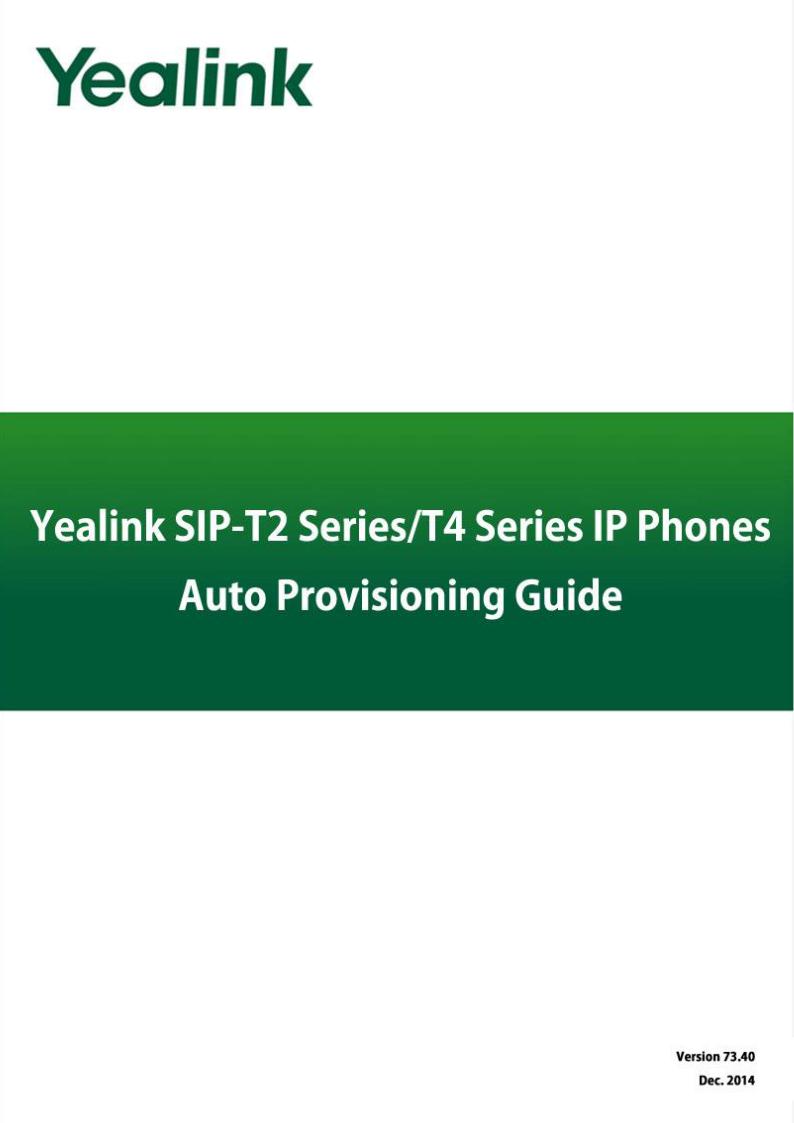

Table of Contents
Table of Contents...................................................................... |
iii |
Summary of Changes.............................................................. |
vii |
Changes for Release 73, Guide Version 73.40................................................................. |
vii |
Changes for Release 73, Guide Version 73.16................................................................. |
vii |
Changes for Release 72, Guide Version 72.30................................................................. |
vii |
Changes for Release 72, Guide Version 72.2.................................................................. |
viii |
Changes for Release 72, Guide Version 72.1.................................................................. |
viii |
Changes for Release 71, Guide Version 71.165.............................................................. |
viii |
Changes for Release 71, Guide Version 71.140................................................................ |
ix |
Changes for Release 71, Guide Version 71.125................................................................ |
ix |
Changes for Release 71, Guide Version 71.120................................................................ |
ix |
Changes for Release 71, Guide Version 71.110................................................................ |
ix |
Changes for Release 70, Guide Version 1.3...................................................................... |
x |
Introduction............................................................................... |
1 |
Getting Started......................................................................... |
3 |
Obtaining Configuration Information ................................................................................ |
3 |
Obtaining Configuration Files ......................................................................................... |
3 |
Obtaining Phone Information .......................................................................................... |
5 |
Managing Configuration Files............................................................................................ |
5 |
Editing Common CFG File................................................................................................ |
5 |
Editing MAC-Oriented CFG File...................................................................................... |
9 |
Managing MAC-local CFG File..................................................................................... |
11 |
Encrypting Configuration Files ...................................................................................... |
14 |
Customizing Resource Files............................................................................................ |
15 |
Configuring a TFTP Server...................................................... |
35 |
Preparing a Root Directory................................................................................................ |
35 |
Configuring a TFTP Server................................................................................................. |
36 |
Obtaining the Provisioning Server Address .......................... |
37 |
Zero Touch........................................................................................................................... |
37 |
iii

Yealink IP Phones Auto Provisioning Guide
Plug and Play (PnP) Server ............................................................................................... |
39 |
DHCP Options..................................................................................................................... |
40 |
Phone Flash......................................................................................................................... |
42 |
Configuring Wildcard of the Provisioning Server URL.................................................... |
43 |
Configuring the Update Mode .............................................. |
45 |
Power On............................................................................................................................. |
45 |
Repeatedly.......................................................................................................................... |
46 |
Weekly ................................................................................................................................. |
47 |
Auto Provision Now ............................................................................................................ |
48 |
Multi-mode Mixed ............................................................................................................. |
49 |
SIP NOTIFY Message ......................................................................................................... |
49 |
Auto Provisioning via Activation Code ............................................................................ |
50 |
Downloading and Verifying Configurations .......................... |
53 |
Downloading Configuration Files..................................................................................... |
53 |
Resolving and Updating Configurations ......................................................................... |
53 |
Downloading and Updating <MAC>-local.cfg File...................................................... |
54 |
Verifying Configurations .................................................................................................... |
54 |
Specific Scenarios-Protect Personalized Settings........................................................... |
56 |
Configuration Parameters.............................................................................................. |
56 |
Scenario A Protect personalized settings .................................................................... |
57 |
Scenario B Clear personalized configuration settings ............................................... |
61 |
Scenario C Protect personalized settings after factory reset .................................... |
62 |
Scenario D Import or export the local configuration file............................................ |
64 |
Troubleshooting ...................................................................... |
67 |
Glossary.................................................................................. |
69 |
Appendix ................................................................................ |
71 |
Configuring an FTP Server ................................................................................................ |
71 |
Preparing a Root Directory ............................................................................................ |
71 |
Configuring an FTP Server ............................................................................................. |
72 |
Configuring an HTTP Server.............................................................................................. |
75 |
Preparing a Root Directory ............................................................................................ |
75 |
Configuring an HTTP Server .......................................................................................... |
76 |
Configuring a DHCP Server .............................................................................................. |
79 |
iv

Table of Contents |
|
Customizing a Ring Tone Using Cool Edit Pro ................................................................. |
85 |
Customizing a Logo File Using PictureExDemo .............................................................. |
87 |
Configurations Defined Never be Saved to <MAC>-local.cfg file ............................. |
88 |
Auto Provisioning Flowchart (Protect personalized configuration settings)................ |
96 |
Description of Configuration Parameters in CFG Files .................................................. |
97 |
Programmable Keys ........................................................................................................ |
383 |
Time Zones........................................................................................................................ |
385 |
BLF LED Mode................................................................................................................... |
388 |
v

Yealink IP Phones Auto Provisioning Guide
vi
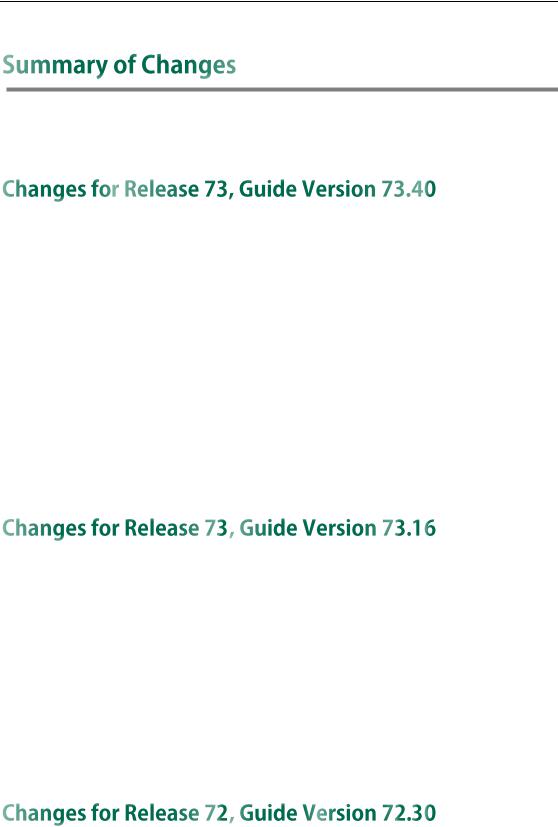
Summary of Changes
This section describes the changes to this guide for each release and guide version.
This version is updated to remove SIP-T21P and SIP-T19P IP phones. The following section is new for this version:
Configurations Defined Never be Saved to <MAC>-local.cfg file on page 88 Major updates have occurred to the following sections:
Managing MAC-local CFG File on page 11
Customizing Resource Files on page 15
Specific Scenarios on page 56
Description of Configuration Parameters in CFG Files on page 97
Programmable Keys on page 383
Time Zones on page 385
The following sections are new for this version:
Configuring Wildcard of the Provisioning Server URL on page 43
Auto Provisioning via Activation Code on page 50
Downloading and Updating <MAC>-local.cfg File on page 54
Major updates have occurred to the following sections:
Managing MAC-local CFG File on page 11
Specific Scenarios on page 56
Description of Configuration Parameters in CFG Files on page 97
This version is updated to remove SIP-T4X, SIP-T21P and SIP-T19P IP phones. The following sections are new for this version:
Managing MAC-local CFG File on page 11
Specific Scenarios on page 56
vii
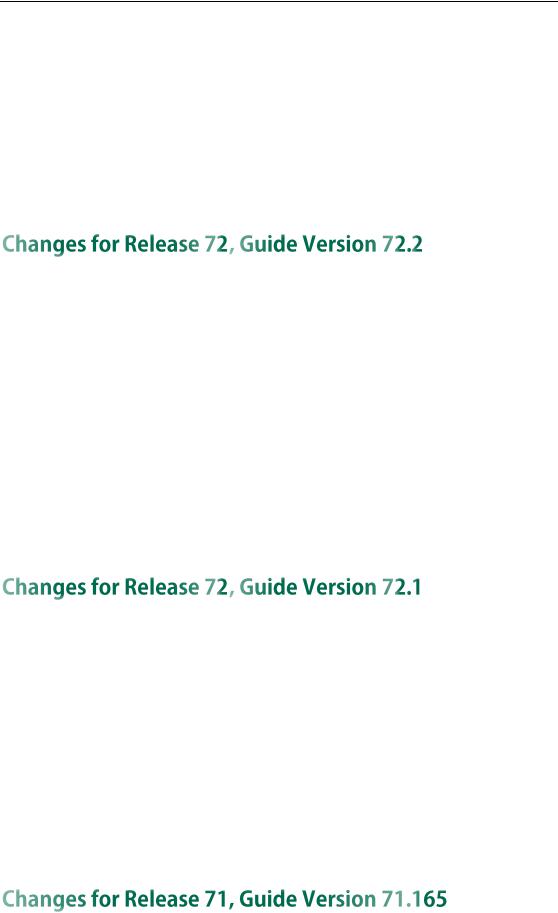
Yealink IP Phones Auto Provisioning Guide
Auto Provisioning Flowchart (Protect personalized configuration settings) on page 96
Major updates have occurred to the following sections:
Obtaining Configuration Files on page 3
Downloading Configuration Files on page 53
Resolving and Updating Configurations on page 53
Description of Configuration Parameters in CFG Files on page 97
This version is updated to incorporate SIP-T48G IP phones. The following sections are new for this version:
Customizing a Directory Template on page 30
Customizing a Super Search Template on page 31 Major updates have occurred to the following sections:
Editing Common CFG File on page 5
Editing MAC-Oriented CFG File on page 9
Customizing Resource Files on page 15
Description of Configuration Parameters in CFG Files on page 97
BLF LED Mode on page 388
This version is updated to incorporate SIP-T46G, SIP-T42G and SIP-T41P IP phones. The following sections are new for this version:
Time Zones on page 385
BLF LED Mode on page 388
Major updates have occurred to the following sections:
Editing Common CFG File on page 5
Editing MAC-Oriented CFG File on page 9
Customizing Resource Files on page 15
Description of Configuration Parameters in CFG Files on page 97
Documentations of the newly released SIP-T21P and SIP-T19P IP phones have also been
viii
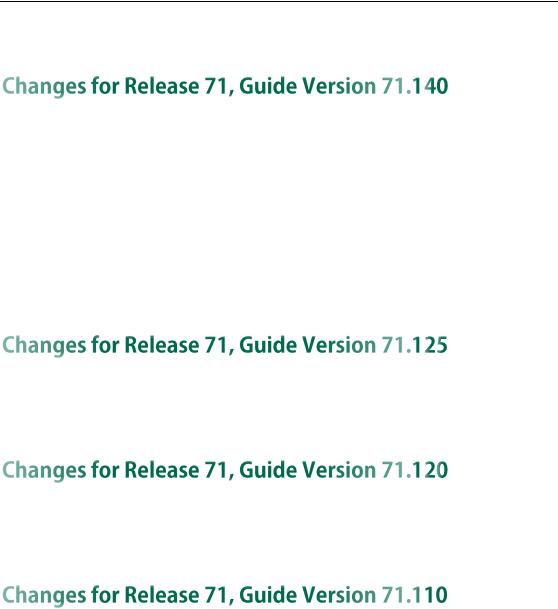
Summary of Changes
added.
Major updates have occurred to the following sections:
Editing Common CFG File on page 5
Editing MAC-Oriented CFG File on page 9
Encrypting Configuration Files on page 14
Customizing a Language on page 16
Customizing a Local Contact File on page 24
Description of Configuration Parameters in CFG Files on page 97
Major updates have occurred to the following section:
Customizing a Language on page 16
Major updates have occurred to the following section:
Description of Configuration Parameters in CFG Files on page 97
The following sections are new for this version:
Encrypting Configuration Files on page 14
SIP NOTIFY Message on page 49
Resolving and Updating Configurations on page 53
Description of Configuration Parameters in CFG Files on page 97 Major updates have occurred to the following sections:
Customizing a Local Contact File on page 24
Customizing a Replace Rule File on page 28
Customizing a Dial-now File on page 29
ix

Yealink IP Phones Auto Provisioning Guide
The following sections are new for this version:
Customizing a Replace Rule File on page 28
Customizing a Dial-now File on page 29
Major updates have occurred to the following sections:
Customizing a Local Contact File on page 24
Upgrading Firmware on page 33
x
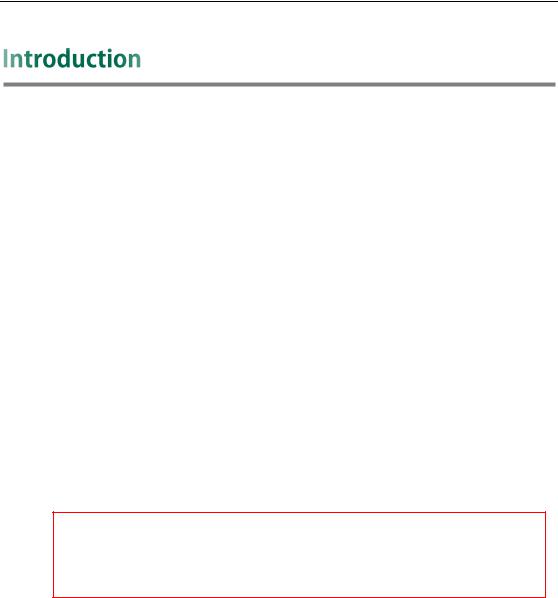
Introduction
Yealink IP phones are full-featured telephones that can be plugged directly into an IP network and can be used easily without manual configuration.
This guide provides instructions on how to provision Yealink IP phones with the minimum settings required. Yealink IP phones support FTP, TFTP, HTTP, and HTTPS protocols for auto provisioning and are configured by default to use the TFTP protocol.
The purpose of this guide is to serve as a basic guidance for provisioning Yealink IP phones, including:
Yealink SIP-T28P
Yealink SIP-T26P
Yealink SIP-T22P
Yealink SIP-T20P
Yealink SIP-T48G
Yealink SIP-T46G
Yealink SIP-T42G
Yealink SIP-T41P
The auto provisioning process outlined in this guide applies to Yealink SIP-T28P/T26P/T22P/T20P/T4X IP phones running firmware version X.73.0.1 or later. We recommend that IP phones running the latest firmware CANNOT be downgraded to an earlier firmware version. The new firmware is compatible with old configuration parameters, but not vice versa.
1

Yealink IP Phones Auto Provisioning Guide
2
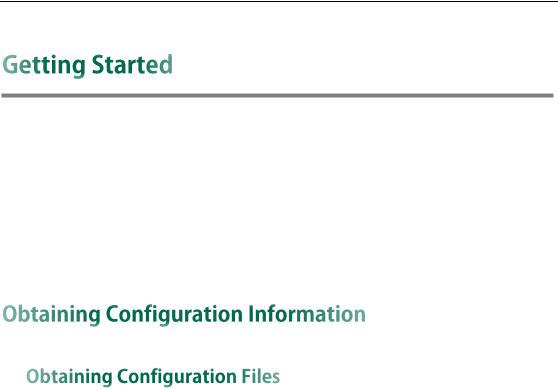
Getting Started
This section provides instructions on how to get ready for auto provisioning. The auto provisioning process discussed in this guide uses the TFTP server as the provisioning server.
To begin the auto provisioning process, the following steps are required:
Obtaining Configuration Information
Managing Configuration Files
Before beginning provisioning, you need to obtain configuration files. There are two configuration files both of which are CFG-formatted. We call these two files Common CFG file and MAC-Oriented CFG file. The IP phone tries to download these CFG files from the server during auto provisioning.
IP phones also support a local configuration file named as <MAC>-local.cfg. When a user modifies configurations via web user interface or phone user interface, the configurations will be automatically saved to the MAC-local CFG file on the IP phone.
The MAC-Oriented and MAC-local CFG files are only effectual for the specific phone. They use the 12-digit MAC address of the IP phone as the file name. For example, if the MAC address of the IP phone is 0015651130f9, the MAC-Oriented CFG and MAC-local CFG files have to be named as 0015651130f9.cfg and 0015651130f9-local.cfg respectively. However, the Common CFG file is effectual for all phones of the same model. It uses a fixed name “y0000000000XX.cfg” or “y00000000000X.cfg” as the file name, where "XX" or “X” equals to the first two digits or the first digit (except 0 for SIP-T28P) of the hardware version of the IP phone model.
The names of the Common CFG file for each phone model are:
Phone Model |
Common CFG File |
|
|
SIP-T28P |
y000000000000.cfg |
|
|
SIP-T26P |
y000000000004.cfg |
|
|
SIP-T22P |
y000000000005.cfg |
|
|
SIP-T20P |
y000000000007.cfg |
|
|
SIP-T48G |
y000000000035.cfg |
|
|
3
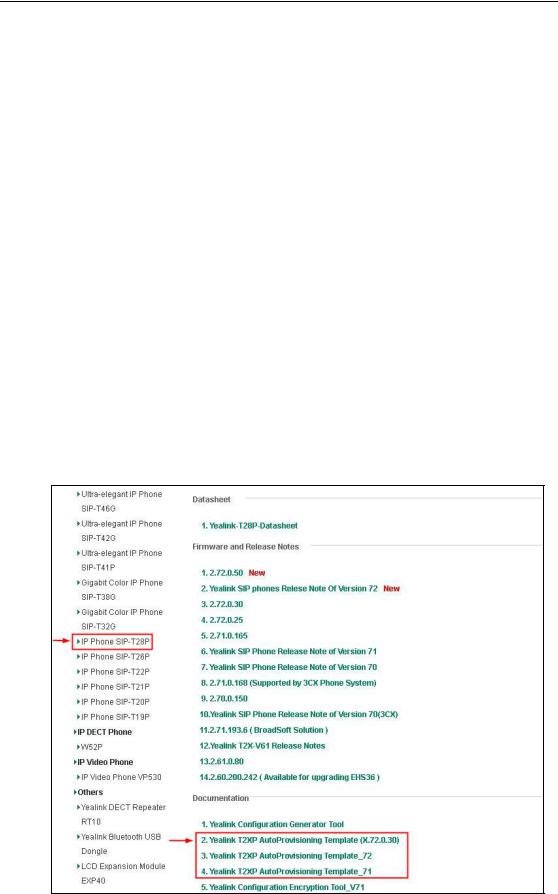
Yealink IP Phones Auto Provisioning Guide
Phone Model |
Common CFG File |
|
|
SIP-T46G |
y000000000028.cfg |
|
|
SIP-T42G |
y000000000029.cfg |
|
|
SIP-T41P |
y000000000036.cfg |
|
|
The IP phones running firmware version 71 or later can only recognize configuration files using UTF-8 or ANSI encoding.
The <MAC>-local.cfg can be exported/imported via web user interface. For more information on how to export/import the <MAC>-local.cfg file, refer to Scenario D Import or export the local configuration file on page 64.
You can ask the distributor or Yealink FAE for Common CFG and MAC-Oriented files. You can also obtain the Common CFG file and MAC-Oriented file online: http://www.yealink.com/DocumentDownload.aspx?CateId=142&flag=142
To download Common CFG and MAC-Oriented files:
1.Go to Yealink Document Download Page and select the desired phone model under the Documents and Download tab.
2.Download and uncompress the combined configuration files to your local system. For example, the following illustration shows the template files available for SIP-T2xP IP phones running different firmware versions.
4
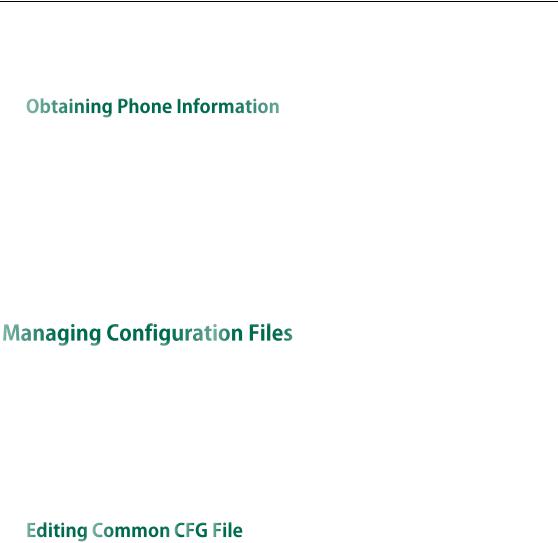
Getting Started
3.Open the folder you uncompressed to and identify the files you will edit according to the table introduced above.
Before beginning provisioning, you also need the IP phone information. For example, MAC address and the SIP account information of the IP phone.
MAC Address: The unique 12-digit serial number of the IP phone. You can obtain it from the bar code on the back of the IP phone.
SIP Account Information: This may include SIP credentials such as user name, password and IP address of the SIP server. Ask your system administrator for SIP account information.
Auto provisioning enables Yealink IP phones to update themselves automatically via downloading Common CFG and MAC-Oriented CFG files. Before beginning provisioning, you may need to edit and customize your configuration files. Open each configuration file with a text editor such as UltraEdit. For more information on configuration parameters in configuration files, refer to Description of Configuration Parameters in CFG Files on page 97
Common CFG file contains configuration parameters which apply to phones with the same model, such as language and volume.
5
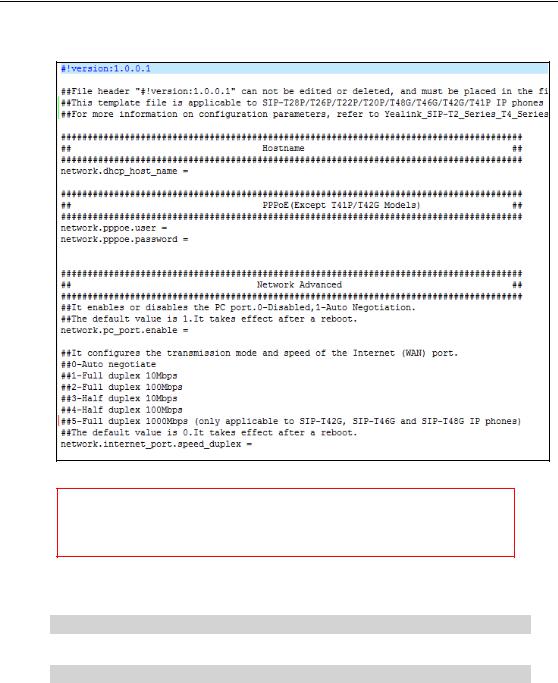
Yealink IP Phones Auto Provisioning Guide
The following figure shows a portion of the common CFG file:
The line beginning with “#” is considered to be a comment.
The file header “#!version:1.0.0.1” is not a comment and must be placed in the first line. It cannot be edited or deleted.
The partial parameters in the Common CFG file are described as follows:
####################################################
## |
Common CFG File |
## |
####################################################
#!version:1.0.0.1
##File header "#!version:1.0.0.1" can not be edited or deleted, and must be placed in the first line.##
##This template file is applicable to SIP-T28P/T26P/T22P/T20P/T48G/T46G/T42G/T41P IP phones running firmware version 73 or later.##
##For more information on configuration parameters, refer to Yealink_SIP-T2_Series_T4_Series_IP_Phones_Auto_Provisioning_Guide.##
######################################################
## |
Hostname |
## |
######################################################
network.dhcp_host_name =
6

Getting Started
######################################################
## PPPoE(Except T41P/T42G Models) ##
######################################################n
etwork.pppoe.user = network.pppoe.password =
######################################################
## Network Advanced ##
######################################################
##It enables or disables the PC port.0-Disabled,1-Auto Negotiation. ##The default value is 1.It takes effect after a reboot. network.pc_port.enable =
##It configures the transmission mode and speed of the Internet (WAN) port. ##0-Auto negotiate
##1-Full duplex 10Mbps ##2-Full duplex 100Mbps ##3-Half duplex 10Mbps ##4-Half duplex 100Mbps
##5-Full duplex 1000Mbps (only applicable to SIP-T42G, SIP-T46G and SIP-T48G IP phones)
##The default value is 0.It takes effect after a reboot. network.internet_port.speed_duplex =
##It configures the transmission mode and speed of the PC (LAN) port. ##0-Auto negotiate
##1-Full duplex 10Mbps ##2-Full duplex 100Mbps ##3-Half duplex 10Mbps ##4-Half duplex 100Mbps
##5-Full duplex 1000Mbps (only applicable to SIP-T42G, SIP-T46G and SIP-T48G IP phones)
##The default value is 0.It takes effect after a reboot. network.pc_port.speed_duplex =
##It enables or disables the phone to use manually configured static IPv4 DNS when Internet (WAN) port type for IPv4 is configured as DHCP.
##0-Disabled (use the IPv4 DNS obtained by DHCP) 1-Enabled ##The default value is 0.It takes effect after a reboot. network.static_dns_enable =
network.ipv6_static_dns_enable =
###Only T41P/T42G/T46G Models support this parameter network.vlan.pc_port_mode =
##It enable or disable to use A record of TTL ##The defalue value is 1;0-Disable 1-Enable
network.dns.ttl_enable =
7

Yealink IP Phones Auto Provisioning Guide
##It configures the LAN MTU
##The default value is 1500,.Integer from 128 to 1500.It takes effect after a reboot. network.mtu_value =
######################################################
## VLAN ##
######################################################
network.vlan.internet_port_enable = network.vlan.internet_port_vid = network.vlan.internet_port_priority = network.vlan.pc_port_enable = network.vlan.pc_port_vid = network.vlan.pc_port_priority = network.vlan.dhcp_enable = network.vlan.dhcp_option =
##It configures LLDP or manually VLAN can't obtain IP, whether to switch to other methods of VLAN or closed VLAN to get IP
##0-Disable 1-Enable network.vlan.vlan_change.enable =
######################################################
## WEB Port ##
######################################################
##It configures the HTTP port for web server access. ##The default value is 80.It takes effect after a reboot. network.port.http =
##It configures the HTTPS port for web server access. ##The default value is 443.It takes effect after a reboot. network.port.https =
wui.https_enable = wui.http_enable =
######################################################
## QoS ##
######################################################
##It configures the voice QoS.
##The default value is 46.It takes effect after a reboot.Integer from 0 to 63 network.qos.rtptos =
##It configures the SIP QoS.
##The default value is 26.It takes effect after a reboot.Integer from 0 to 63 network.qos.signaltos =
8
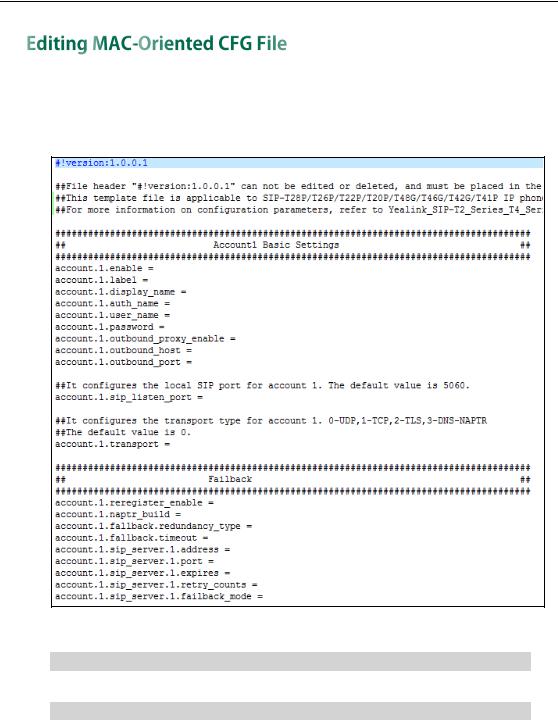
Getting Started
MAC-Oriented CFG file contains configuration parameters which are expected to be updated per phone, such as the registration information.
The following figure shows a portion of the MAC-Oriented CFG file:
The partial parameters in the MAC-Oriented CFG file are described as follows:
####################################################
## |
MAC-Oriented CFG File |
## |
####################################################
#!version:1.0.0.1
##File header "#!version:1.0.0.1" can not be edited or deleted, and must be placed in the first line.##
##This template file is applicable to SIP-T28P/T26P/T22P/T20P/T48G/T46G/T42G/T41P IP phones running firmware version 73 or later.##
##For more information on configuration parameters, refer to Yealink_SIP-T2_Series_T4_Series_IP_Phones_Auto_Provisioning_Guide.##
9

Yealink IP Phones Auto Provisioning Guide
######################################################
## Account1 Basic Settings ##
######################################################
account.1.enable = account.1.label = account.1.display_name = account.1.auth_name = account.1.user_name = account.1.password =
account.1.outbound_proxy_enable = account.1.outbound_host = account.1.outbound_port =
##It configures the local SIP port for account 1. The default value is 5060. account.1.sip_listen_port =
##It configures the transport type for account 1. 0-UDP,1-TCP,2-TLS,3-DNS-NAPTR ##The default value is 0.
account.1.transport =
######################################################
## Failback ##
######################################################
#################################
account.1.reregister_enable = account.1.naptr_build = account.1.fallback.redundancy_type = account.1.fallback.timeout = account.1.sip_server.1.address = account.1.sip_server.1.port = account.1.sip_server.1.expires = account.1.sip_server.1.retry_counts = account.1.sip_server.1.failback_mode = account.1.sip_server.1.failback_timeout = account.1.sip_server.1.register_on_enable = account.1.sip_server.2.address = account.1.sip_server.2.port = account.1.sip_server.2.expires =
10
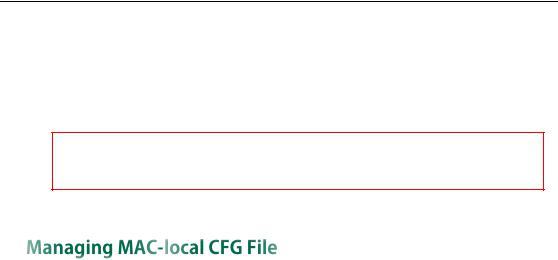
Getting Started
account.1.sip_server.2.retry_counts = account.1.sip_server.2.failback_mode = account.1.sip_server.2.failback_timeout = account.1.sip_server.2.register_on_enable =
SIP-T48G/T46G IP phones support 16 accounts, SIP-T42G IP phones support 12 accounts, SIP-T41P/T28P IP phones support 6 accounts, SIP-T26P/T22P IP phones support 3 accounts, and SIP-T20P IP phones support 2 accounts
MAC-local CFG file is automatically filled with configurations modified via web user interface or phone user interface. The file is stored locally on the IP phone and can also be uploaded to the provisioning server.
If your IP phone’s current firmware version doesn’t support generating a <MAC>-local.cfg file, the IP phone will automatically generate a MAC-local CFG file after it is upgraded to the latest firmware.
Uploading and downloading the <MAC>-local.cfg file
You can configure whether the IP phone periodically uploads the <MAC>-local.cfg file to the provisioning server to back up this file, and downloads the <MAC>-local.cfg file from the provisioning server during auto provisioning to override the one stored on the phone. This process is controlled by the value of the parameter “auto_provision.custom.sync”. When the value of the parameter “auto_provision.custom.sync” is set to 1, the IP phone will periodically upload the configuration files to the provisioning server, and download the configuration files from the provisioning server during auto provisioning.
For more information on how to configure this parameter, refer to Configuration Parameters on page 56.
Updating the <MAC>-local.cfg file
You can configure whether the IP phone updates configurations in the <MAC>-local.cfg file during auto provisioning. This process is controlled by the value of the parameter “auto_provision.custom.protect”. When the value of the parameter “auto_provision.custom.protect” is set to 1, the IP phone will update the configurations in the <MAC>-local.cfg file during auto provisioning. The configurations in the <MAC>-local.cfg file take precedence over the ones in the downloaded Common CFG file or <MAC>.cfg file. As a result, the personalized settings of the phone configured via the phone or web user interface can be remained after auto provisioning.
For more information on how to configure this parameter, refer to Configuration Parameters on page 56.
11
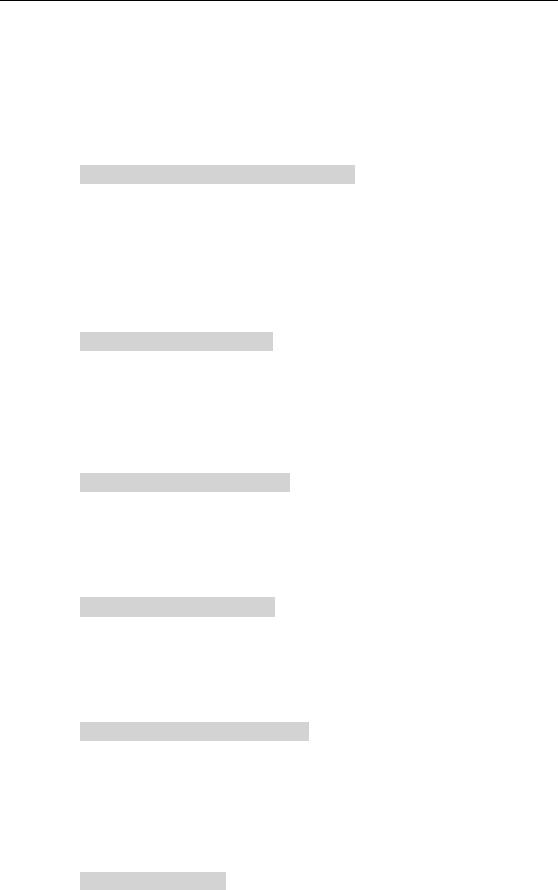
Yealink IP Phones Auto Provisioning Guide
Note: The following configurations are defined never to be saved to the <MAC>-local.cfg file, even if a user modifies the configurations via web user interface or phone user interface. For more information on the configurations, refer to Configurations Defined Never be Saved to <MAC>-local.cfg file on page 88.
Configurations associated with the password. For example,
#Configure the password for PPPoE connection.
network.pppoe.password =
For more information on the specific configurations which associated with the password, refer to Description of Configuration Parameters in CFG Files on page 97.
Configurations requiring a reboot during auto provisioning. For example,
#Configure the IP address mode.
network.ip_address_mode=
For more information on the specific configurations which require a reboot during auto provisioning, refer to Description of Configuration Parameters in CFG Files on page 97.
The following configuration parameters. #Configure always forward feature. forward.always.enable = forward.always.target = forward.always.on_code = forward.always.off_code = #Configure busy forward feature. forward.busy.enable = forward.busy.target = forward.busy.on_code = forward.busy.off_code =
#Configure no answer forward feature. forward.no_answer.enable = forward.no_answer.target = forward.no_answer.timeout = forward.no_answer.on_code = forward.no_answer.off_code = #Configure DND feature. features.dnd.enable = features.dnd.on_code =
12
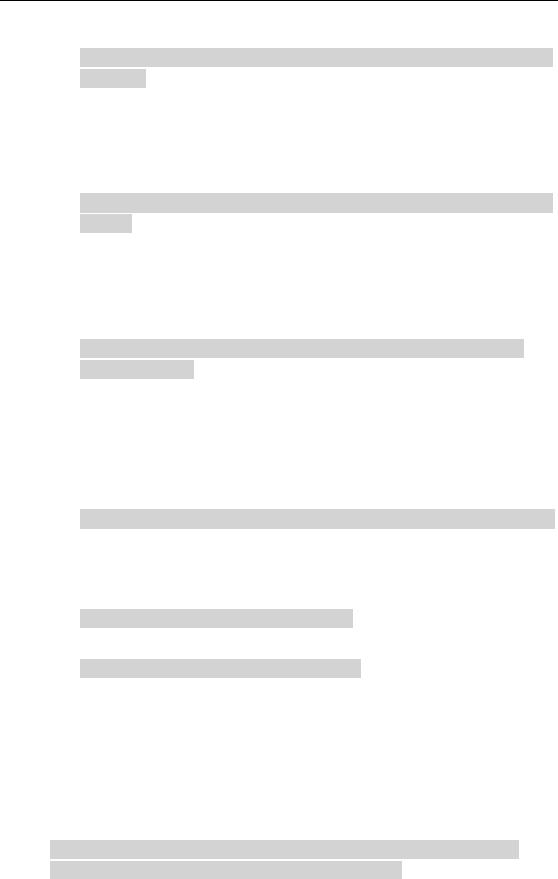
Getting Started
features.dnd.off_code =
#Configure always forward feature for account X. (X stands for the serial number of account)
account.X.always_fwd.enable = account.X.always_fwd.target = account.X.always_fwd.on_code = account.X.always_fwd.off_code =
#Configure busy forward feature for account X. (X stands for the serial number of account)
account.X.busy_fwd.enable = account.X.busy_fwd.target = account.X.busy_fwd.on_code = account.X.busy_fwd.off_code =
#Configure no answer forward feature for account X. (X stands for the serial number of account)
account.X.timeout_fwd.enable = account.X.timeout_fwd.target = account.X.timeout_fwd.timeout = account.X.timeout_fwd.on_code = account.X.timeout_fwd.off_code =
#Configure DND feature for account X. (X stands for the serial number of account)
account.X.dnd.enable = account.X.dnd.on_code = account.X.dnd.off_code =
#Configure the access URL of the firmware file.
firmware.url =
#Configure the access URL of configuration files.
auto_provision.server.url=
Note: The following configurations are defined to be bundled together. If a user modifies one of the configurations in a bundled group via web user interface or phone user interface, the other configurations in this group can also be saved to the <MAC>-local.cfg file (if the parameter isn't configured, the value of this parameter will be written by “%NULL%”) in addition to the modified configuration.
#Group1: Configure memory key. (Memory key is only applicable to the SIP-T28P, SIP-T26P IP phones. X stands for the serial number of line key)
memorykey.X.line = memorykey.X.value = memorykey.X.pickup_value =
13
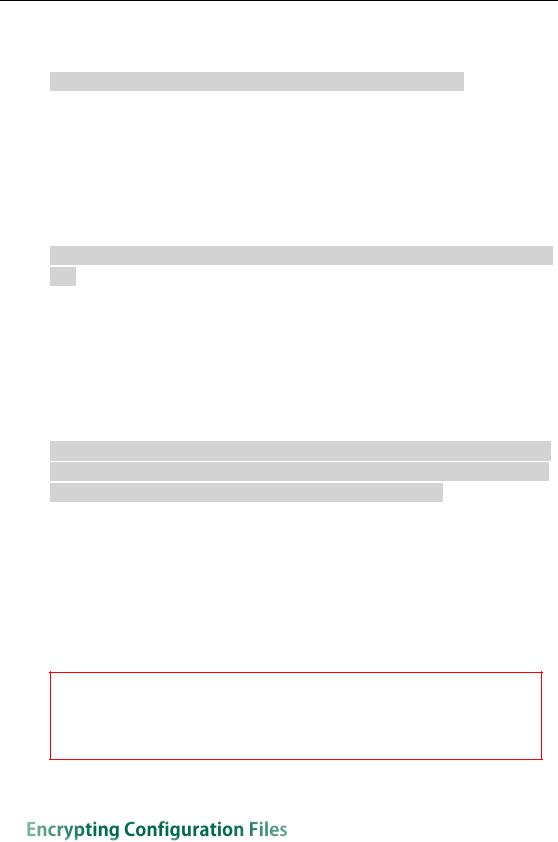
Yealink IP Phones Auto Provisioning Guide
memorykey.X.type = memorykey.X.xml_phonebook =
#Group2: Configure line key. (X stands for the serial number of line key)
linekey.X.line = linekey.X.value = linekey.X.pickup_value = linekey.X.type = linekey.X.xml_phonebook = linekey.X.label =
#Group3: Configure programable key. (X stands for the serial number of programable key)
programablekey.X.type = programablekey.X.line = programablekey.X.value = programablekey.X.xml_phonebook = programablekey.X.history_type = programablekey.X.label =
#Group4: Configure expansion module key. (Expansion module key is only applicable to the SIP-T48G, SIP-T46G, SIP-T28P, SIP-T26P IP phones. X stands for the serial number of expansion module, Y stands for the serial number of expansion key)
expansion_module.X.key.Y.type = expansion_module.X.key.Y.line = expansion_module.X.key.Y.value = expansion_module.X.key.Y.pickup_value = expansion_module.X.key.Y.label = expansion_module.X.key.Y.xml_phonebook =
We recommend you do not edit the MAC-local CFG file. If you really want to edit MAC-local CFG file, you can export and then edit it. For more information on how to export this file, refer to Scenario D Import or export the local configuration file on page 64. For more information on how to edit this file, refer to Editing Common CFG File on page 5 and Editing MAC-Oriented CFG File on page 9.
To protect against unauthorized access and tampering of sensitive information (e.g., login password, registration information), you can encrypt configuration files using Yealink Configuration Encryption Tool. AES keys must be 16 characters and the supported characters contain: 0 ~ 9, A ~ Z, a ~ z and the following special characters
14
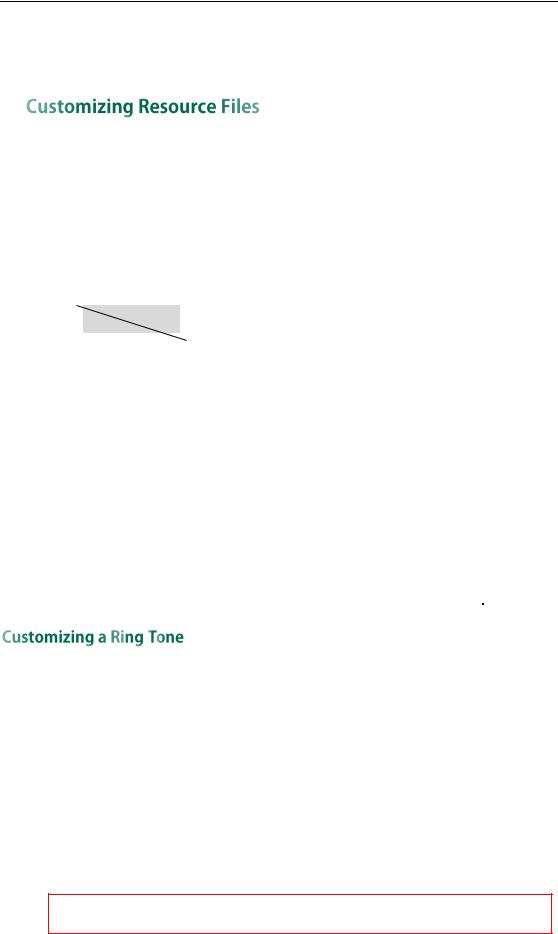
Getting Started
are also supported: # $ % * + , - . : = ? @ [ ] ^ _ { } ~. For more information on how to encrypt configuration files, refer to Yealink Configuration Encryption Tool User Guide.
When configuring some particular features, you may need to upload resource files to IP phones, such as personalized ring tone file, language package file and logo file. Yealink supplies some resource file templates for the particular features. Ask the distributor or Yealink FAE for resource file templates. The following provides information on how to customize resource files and specify the access URL for the resource files.
For some features, you can customize the filename as required. The following table lists the special characters supported by Yealink IP phones:
|
Platform |
Server |
|
HTTP/HTTPS |
|
|
TFTP/FTP |
|
|
|
|
|
|
|
|||
|
|
|
|
|
|
|
|
|
|
|
|
|
Support: ~ ` ! @ $ ^ ( ) |
|
Support: ~ ` ! @ $ ^ ( ) |
||
|
|
|
|
_ - , . ' ; [ ] { } (including |
_ - , . ' ; [ ] { } % & = + |
|
||
|
Windows |
|
space) |
|
(including space) |
|||
|
|
|
|
Not Support: | < > : " |
|
Not Support: | < > : " |
||
|
|
|
/ \ * ? # % & = + |
|
/ \ * ? # |
|
||
|
|
|
|
|
|
|
||
|
|
|
|
Support: ~ ` ! @ $ ^ ( ) |
|
Support: ~ ` ! @ $ ^ ( ) |
||
|
|
|
_ - , . ' ; [ ] { } | < > : " |
|
_ - , . ' ; [ ] { } | < > : " % |
|||
|
Linux |
|
(including space) |
|
& = + (including |
|||
|
|
|
|
Not Support: / \ * ? # |
|
space) |
||
|
|
|
% & = + |
|
|
Not Support: / \ * ? # |
||
|
|
|
|
|
|
|
|
|
Yealink IP phones have built-in system ring tones. You can change the ring type, or customize a ring tone and upload it to the IP phone via auto provisioning.
The ring tone file must meet the following:
Phone Model |
File Format |
Single File Size |
Total Files Size |
|
|
|
|
SIP-T28P/T26P/T22P/T20P |
.wav |
<=100KB |
<=100KB |
|
|
|
|
SIP-T48G/T46G |
.wav |
<=8MB |
<=20MB |
|
|
|
|
SIP-T42G/T41P |
.wav |
<=100KB |
<=100KB |
|
|
|
|
The ring tone file must be PCMU audio format, mono channel, 8K sample rate and 16 bit resolution.
15
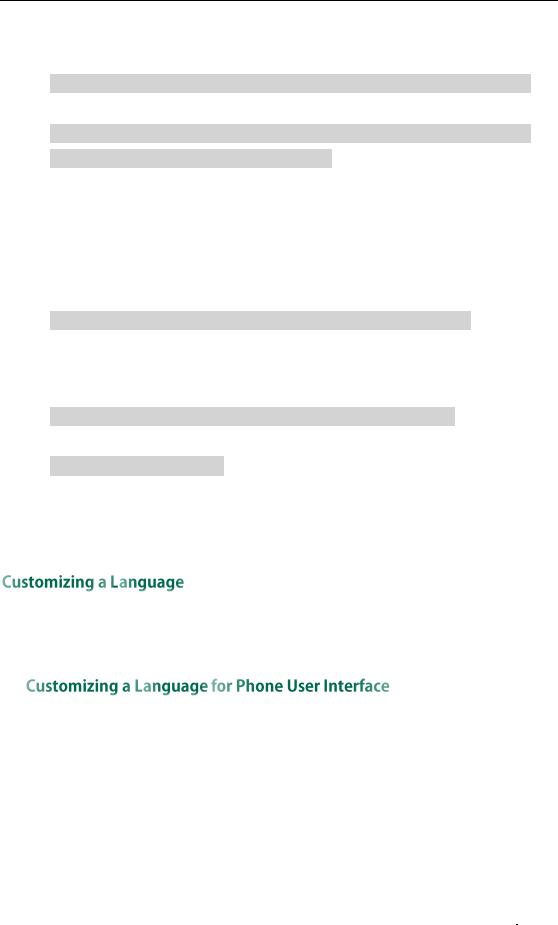
Yealink IP Phones Auto Provisioning Guide
For more information on customizing a ring tone file, refer to Customizing a Ring Tone Using Cool Edit Pro on page 85.
####################################################
## |
Configure the custom ring tone |
## |
####################################################
#Specify the access URL of the custom ring tone.
ringtone.url =
For example, enter “tftp://192.168.1.100/Customring.wav” in the “ringtone.url =” field. During the auto provisioning process, the IP phone connects to the provisioning server “192.168.1.100”, and downloads the ring tone file “Customring.wav”.
To use the custom ring tone for the IP phone, you also need to configure the following parameter:
#Configure the custom ring tone (e.g., Customring.wav) for the IP phone.
phone_setting.ring_type = Customring.wav
To use the custom ring tone for the desired account, you also need to configure the following parameter:
#Configure the custom ring tone (e.g., Customring.wav) for account 1.
account.1.ringtone.ring_type = Customring.wav
#Delete all custom ring tones.
ringtone.delete = http://localhost/all
For more information on these parameters, refer to Description of Configuration Parameters in CFG Files on page 97.
You can modify the existing language translation for phone and web user interface. You can also add a new language (not included in the available language list) to IP phones.
The following table lists available languages and the associated language files for phone user interface:
|
|
|
|
Associated Language File |
|
|
Associated Language |
|
|
Available Language |
|
|
|
|
File for |
|
|
|
|
|
for SIP-T28P/T26P/T22P/T20P |
|
|
|
||
|
|
|
|
|
|
SIP-T42G/T41P/T48G/T46G |
|
|
|
|
|
|
|
|
|
|
|
|
|
|
|
|
|
|
|
|
|
English |
|
000.GUI.English.lang |
|
000.GUI.English.lang |
|||
|
|
|
|
|
|
|||
|
Chinese Simplified |
/ |
|
|
001.GUI.Chinese_S.lang |
|||
|
|
|
|
|
|
|
|
|
16
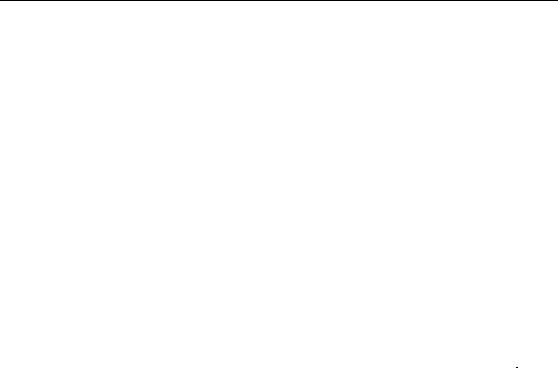
Getting Started
|
|
|
|
Associated Language File |
|
|
Associated Language |
|
|
Available Language |
|
|
|
|
File for |
|
|
|
|
|
for SIP-T28P/T26P/T22P/T20P |
|
|
|
||
|
|
|
|
|
|
SIP-T42G/T41P/T48G/T46G |
|
|
|
|
|
|
|
|
|
|
|
|
|
|
|
|
|
|
|
|
|
Chinese Traditional |
/ |
|
|
002.GUI.Chinese_T.lang |
|||
|
|
|
|
|
|
|||
|
French |
|
001.GUI.French.lang |
|
003.GUI.French.lang |
|||
|
|
|
|
|
|
|||
|
German |
|
002.GUI.German.lang |
|
004.GUI.German.lang |
|||
|
|
|
|
|
|
|||
|
Italian |
|
003.GUI.Italian.lang |
|
005.GUI.Italian.lang |
|||
|
|
|
|
|
|
|||
|
Polish |
|
004.GUI.Polish.lang |
|
006.GUI.Polish.lang |
|||
|
|
|
|
|
|
|||
|
Portuguese |
|
005.GUI.Portuguese.lang |
|
007.GUI.Portuguese.lang |
|||
|
|
|
|
|
|
|||
|
Spanish |
|
006.GUI.Spanish.lang |
|
008.GUI.Spanish.lang |
|||
|
|
|
|
|
|
|||
|
Turkish |
|
007.GUI.Turkish.lang |
|
009.GUI.Turkish.lang |
|||
|
|
|
|
|
|
|||
|
Russian |
|
008.GUI.Russian.lang |
|
010.GUI.Russian.lang |
|||
|
|
|
|
|
|
|
|
|
To customize a language file:
1.Open the desired language template file (e.g., 000.GUI.English.lang) using an ASCII editor.
2.Modify the characters within the double quotation marks on the right of the equal sign.
Don’t modify the translation item on the left of the equal sign.
17

Yealink IP Phones Auto Provisioning Guide
The following figure shows a portion of a lang formatted English language file (Take SIP-T28P IP phones for example):
####################################################
## |
Configure the custom LCD language file |
## |
####################################################
#Specify the access URL of the custom LCD language file.
gui_lang.url =
If you want to modify the existing language translation for the IP phone user interface, edit the language translation and then configure the parameter “gui_lang.url =” in the configuration file, for example:
gui_lang.url = tftp://192.168.1.100/000.GUI.English.lang
During the auto provisioning process, the IP phone connects to the provisioning server “192.168.1.100”, and downloads the language file “000.GUI.English.lang”. The language translation will be changed accordingly.
If you want to add a new language “wuilan” to SIP-T28P IP phones, prepare the language file named as 009.GUI.wuilan.lang for downloading and configure the parameter “gui_lang.url =” in the configuration file, for example:
gui_lang.url = tftp://192.168.1.100/009.GUI.wuilan.lang
18
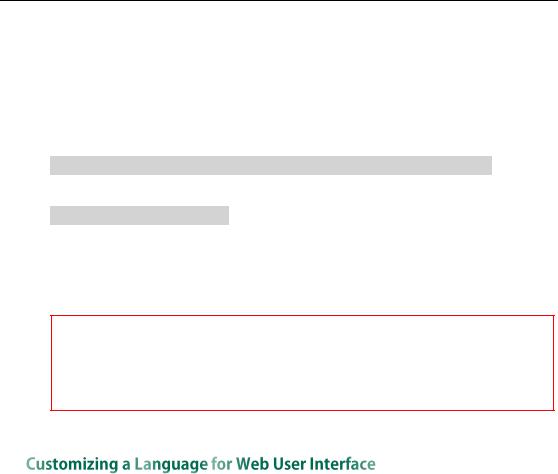
Getting Started
During the auto provisioning process, the SIP-T28P IP phone connects to the provisioning server “192.168.1.100”, and downloads the language file “009.GUI.wuilan.lang”. After update, you will find a new language selection “wuilan” on the IP phone user interface: Menu->Settings->Basic Settings->Language.
To use the custom language for the IP phone, you also need to configure the following parameter:
#Configure the custom language (e.g., English) for the phone user interface.
lang.gui = English
#Delete all custom languages.
gui_lang.delete = http://localhost/all
For more information on these parameters, refer to Description of Configuration Parameters in CFG Files on page 97.
For existing language files, “X” ranges from 000 to 010. For custom language files, X must start from 009 or 011 due to phone models. “Y” means the language name.
Available languages may vary between different firmware versions.
To modify translation of an existing language, do not rename the language file.
The note information is integrated in the icon  of the web user interface. When you add a new language for the web user interface, you also need to add the note language.
of the web user interface. When you add a new language for the web user interface, you also need to add the note language.
The following table lists available languages and the associated language files for web user interface:
|
Available Language |
|
|
Associated Language Pack |
|
|
Associated Note Language |
|
|
|
|
|
|
Pack |
|
||
|
|
|
|
|
|
|
|
|
|
|
|
|
|
|
|
|
|
|
English |
|
1.English.js |
|
1.English_note.xml |
|||
|
|
|
|
|
|
|
|
|
|
Chinese Simplified |
|
2.Chinese_S.js |
|
2.Chinese_S_note.xml |
|||
|
|
|
|
|
||||
|
|
|
|
|
|
|
|
|
|
Chinese Traditional |
|
3.Chinese_T.js |
|
3.Chinese_T_note.xml |
|||
|
|
|
|
|
||||
|
|
|
|
|
|
|||
|
French |
|
4.French.js |
|
4.French_note.xml |
|||
|
|
|
|
|
|
|||
|
German |
|
5.German.js |
|
5.German_note.xml |
|||
|
|
|
|
|
|
|||
|
Italian |
|
6.Italian.js |
|
6.Italian_note.xml |
|||
|
|
|
|
|
|
|||
|
Polish |
|
7.Polish.js |
|
7.Polish_note.xml |
|||
|
|
|
|
|
|
|||
|
Portuguese |
|
8.Portuguese.js |
|
8.Portuguese_note.xml |
|||
|
|
|
|
|
|
|||
|
Spanish |
|
9.Spanish.js |
|
9.Spanish_note.xml |
|||
|
|
|
|
|
|
|
|
|
19
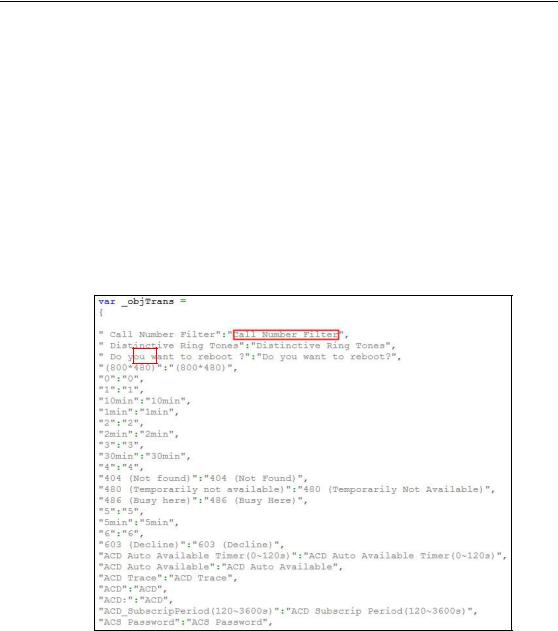
Yealink IP Phones Auto Provisioning Guide
|
Available Language |
|
|
Associated Language Pack |
|
|
Associated Note Language |
|
|
|
|
|
|
Pack |
|
||
|
|
|
|
|
|
|
|
|
|
|
|
|
|
|
|
|
|
|
Turkish |
|
10.Turkish.js |
|
10.Turkish_note.xml |
|||
|
|
|
|
|
|
|||
|
Russian |
|
11.Russian.js |
|
11.Russian_note.xml |
|||
|
|
|
|
|
|
|
|
|
To customize a language file:
1.Open the desired language template file (e.g., 1.English.js) using an ASCII editor.
2.Modify the characters within the double quotation marks on the right of the colon. Don’t modify the translation item on the left of the colon.
The following figure shows a portion of a js formatted English language file:
20
