Yamaha RX-V3800 User Manual
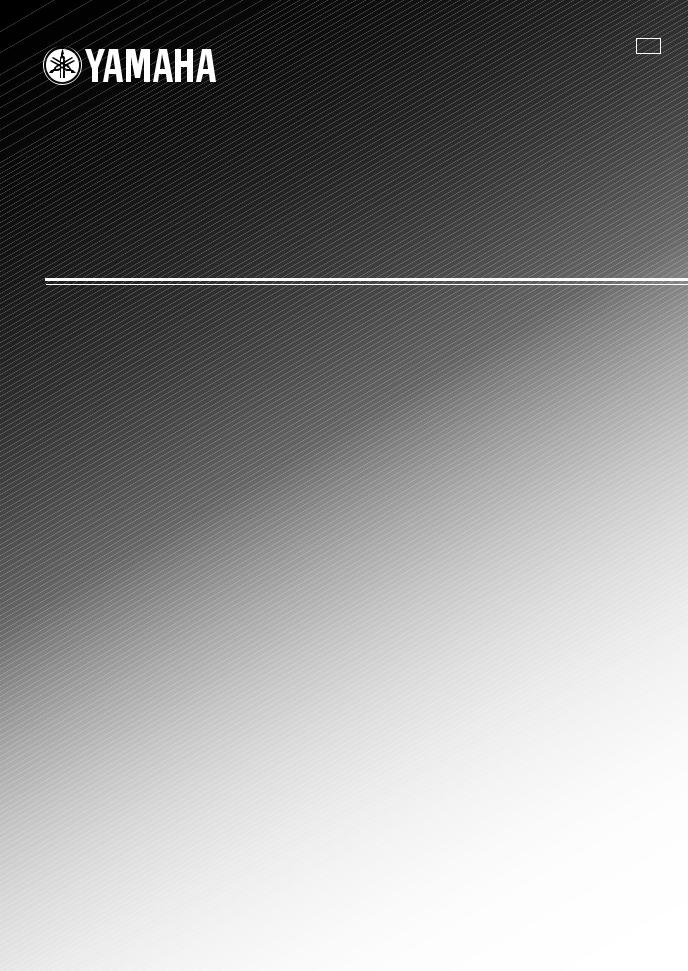
U
RX-V3800
AV Receiver
OWNER’S MANUAL
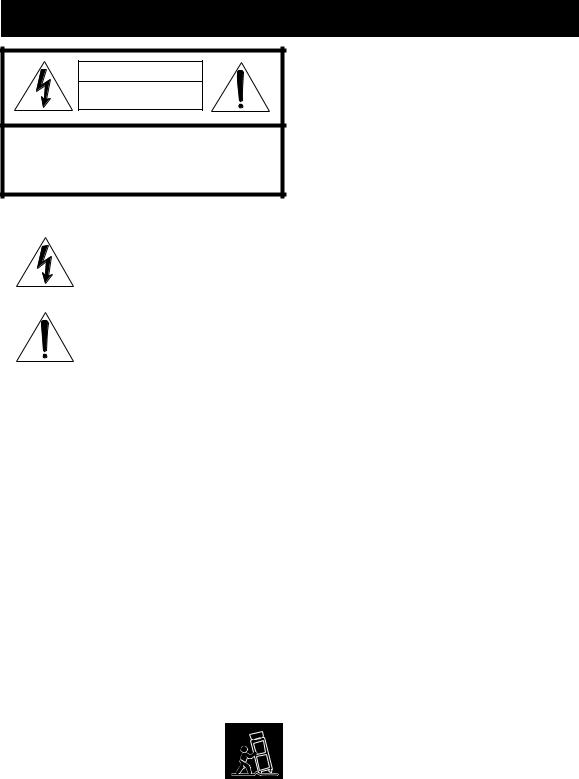
Important safety instructions
CAUTION |
RISK OF ELECTRIC SHOCK |
DO NOT OPEN |
CAUTION: TO REDUCE THE RISK OF |
ELECTRIC SHOCK, DO NOT REMOVE |
COVER (OR BACK). NO USER-SERVICEABLE |
PARTS INSIDE. REFER SERVICING TO |
QUALIFIED SERVICE PERSONNEL. |
•Explanation of Graphical Symbols
The lightning flash with arrowhead symbol, within an equilateral triangle, is intended to alert you to the presence of uninsulated “dangerous voltage” within the product’s enclosure that may be of sufficient magnitude to constitute a risk of electric shock to persons.
The exclamation point within an equilateral triangle is intended to alert you to the presence of important operating and maintenance (servicing) instructions in the literature accompanying the appliance.
1Read Instructions – All the safety and operating instructions should be read before the product is operated.
2Retain Instructions – The safety and operating instructions should be retained for future reference.
3Heed Warnings – All warnings on the product and in the operating instructions should be adhered to.
4Follow Instructions – All operating and use instructions should be followed.
5Cleaning – Unplug this product from the wall outlet before cleaning. Do not use liquid cleaners or aerosol cleaners.
6Attachments – Do not use attachments not recommended by the product manufacturer as they may cause hazards.
7Water and Moisture – Do not use this product near water – for example, near a bath tub, wash bowl, kitchen sink, or laundry tub; in a wet basement; or near a swimming pool; and the like.
8Accessories – Do not place this product on an unstable cart, stand, tripod, bracket, or table. The product may fall, causing serious injury to a child or adult, and serious damage to the product. Use only with a cart, stand, tripod, bracket, or table recommended by the manufacturer, or sold with the product. Any mounting of the product should follow the manufacturer’s instructions, and should use a mounting accessory recommended by the manufacturer.
9A product and cart combination should be moved with care. Quick stops, excessive force, and uneven surfaces may cause the product and cart combination to
overturn.
10Ventilation – Slots and openings in the cabinet are provided for ventilation and to ensure reliable operation of the product and to protect it from overheating, and these openings must not be blocked or covered. The openings should never be blocked by placing the product on a bed, sofa, rug, or other similar surface. This product should not be placed in a built-in installation such as a bookcase or rack unless proper ventilation is provided or the manufacturer’s instructions have been adhered to.
11Power Sources – This product should be operated only from the type of power source indicated on the marking label. If you are not sure of the type of power supply to your home, consult your product dealer or local power company. For products intended to operate from battery power, or other sources, refer to the operating instructions.
12Grounding or Polarization – This product may be equipped with a polarized alternating current line plug (a plug having one blade wider than the other). This plug will fit into the power outlet only one way. This is a safety feature. If you are unable to insert the plug fully into the outlet, try reversing the plug. If the plug should still fail to fit, contact your electrician to replace your obsolete outlet. Do not defeat the safety purpose of the polarized plug.
13Power-Cord Protection – Power-supply cords should be routed so that they are not likely to be walked on or pinched by items placed upon or against them, paying particular attention to cords at plugs, convenience receptacles, and the point where they exit from the product.
14Lightning – For added protection for this product during a lightning storm, or when it is left unattended and unused for long periods of time, unplug it from the wall outlet and disconnect the antenna or cable system. This will prevent damage to the product due to lightning and power-line surges.
15Power Lines – An outside antenna system should not be located in the vicinity of overhead power lines or other electric light or power circuits, or where it can fall into such power lines or circuits. When installing an outside antenna system, extreme care should be taken to keep from touching such power lines or circuits as contact with them might be fatal.
16Overloading – Do not overload wall outlets, extension cords, or integral convenience receptacles as this can result in a risk of fire or electric shock.
17Object and Liquid Entry – Never push objects of any kind into this product through openings as they may touch dangerous voltage points or short-out parts that could result in a fire or electric shock. Never spill liquid of any kind on the product.
18Servicing – Do not attempt to service this product yourself as opening or removing covers may expose you to dangerous voltage or other hazards. Refer all servicing to qualified service personnel.
19Damage Requiring Service – Unplug this product from the wall outlet and refer servicing to qualified service personnel under the following conditions:
a)When the power-supply cord or plug is damaged,
b)If liquid has been spilled, or objects have fallen into the product,
c)If the product has been exposed to rain or water,
Caution-i En
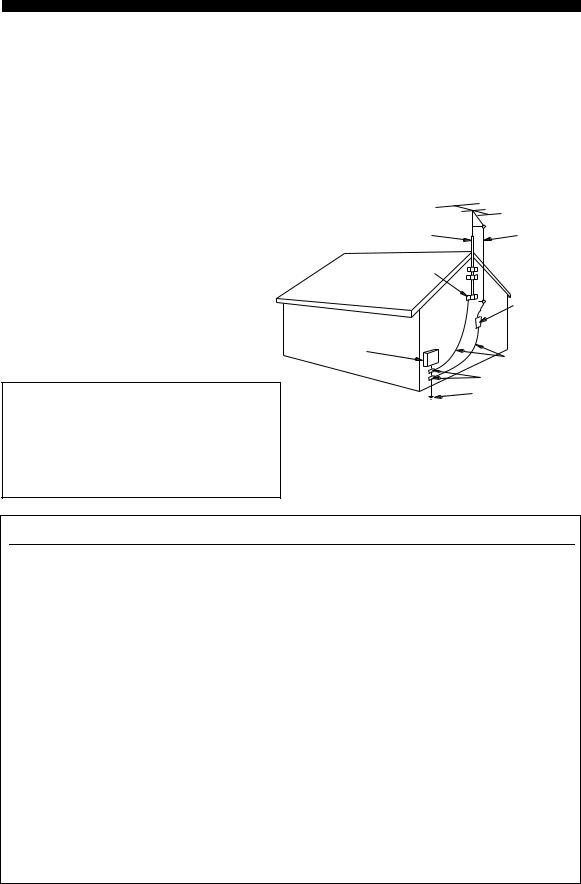
d)If the product does not operate normally by following the operating instructions. Adjust only those controls that are covered by the operating instructions as an improper adjustment of other controls may result in damage and will often require extensive work by a qualified technician to restore the product to its normal operation,
e)If the product has been dropped or damaged in any way, and
f)When the product exhibits a distinct change in
performance - this indicates a need for service.
20Replacement Parts – When replacement parts are required, be sure the service technician has used replacement parts specified by the manufacturer or have the same characteristics as the original part. Unauthorized substitutions may result in fire, electric shock, or other hazards.
21Safety Check – Upon completion of any service or repairs to this product, ask the service technician to perform safety checks to determine that the product is in proper operating condition.
22Wall or Ceiling Mounting – The unit should be mounted to a wall or ceiling only as recommended by the manufacturer.
23Heat – The product should be situated away from heat sources such as radiators, heat registers, stoves, or other products (including amplifiers) that produce heat.
Note to CATV system installer:
This reminder is provided to call the CATV system installer’s attention to Article 820-40 of the NEC that provides guidelines for proper grounding and, in particular, specifies that the cable ground shall be connected to the grounding system of the building, as close to the point of cable entry as practical.
Important safety instructions
24Outdoor Antenna Grounding – If an outside antenna or cable system is connected to the product, be sure the antenna or cable system is grounded so as to provide some protection against voltage surges and built-up static charges. Article 810 of the National Electrical Code, ANSI/NFPA 70, provides information with regard to proper grounding of the mast and supporting structure, grounding of the lead-in wire to an antenna discharge unit, size of grounding conductors, location of antenna discharge unit, connection to grounding electrodes, and requirements for the grounding electrode.
EXAMPLE OF ANTENNA GROUNDING
MAST |
ANTENNA |
|
LEAD IN |
|
WIRE |
GROUND |
|
CLAMP |
|
|
ANTENNA |
|
DISCHARGE UNIT |
|
(NEC SECTION 810–20) |
ELECTRIC |
|
SERVICE |
|
EQUIPMENT |
GROUNDING CONDUCTORS |
|
|
|
(NEC SECTION 810–21) |
|
GROUND CLAMPS |
|
POWER SERVICE GROUNDING |
|
ELECTRODE SYSTEM |
|
(NEC ART 250. PART H) |
NEC – NATIONAL ELECTRICAL CODE |
|
FCC INFORMATION (for US customers)
1IMPORTANT NOTICE: DO NOT MODIFY THIS UNIT!
This product, when installed as indicated in the instructions contained in this manual, meets FCC requirements. Modifications not expressly approved by Yamaha may void your authority, granted by the FCC, to use the product.
2IMPORTANT: When connecting this product to accessories and/or another product use only high quality shielded cables. Cable/s supplied with this product MUST be used. Follow all installation instructions. Failure to follow instructions could void your FCC authorization to use this product in the USA.
3NOTE: This product has been tested and found to comply with the requirements listed in FCC Regulations, Part 15 for Class “B” digital devices. Compliance with these requirements provides a reasonable level of assurance that your use of this product in a residential environment will not result in harmful interference with other electronic devices.
This equipment generates/uses radio frequencies and, if not installed and used according to the instructions found in the users manual, may cause interference harmful to the operation of other electronic devices.
Compliance with FCC regulations does not guarantee that interference will not occur in all installations. If this product is found to be the source of interference, which can be determined by turning the unit “OFF” and “ON”, please try to eliminate the problem by using one of the following measures:
Relocate either this product or the device that is being affected by the interference.
Utilize power outlets that are on different branch (circuit breaker or fuse) circuits or install AC line filter/s.
In the case of radio or TV interference, relocate/reorient the antenna. If the antenna lead-in is 300 ohm ribbon lead, change the lead-in to coaxial type cable.
If these corrective measures do not produce satisfactory results, please contact the local retailer authorized to distribute this type of product. If you can not locate the appropriate retailer, please contact Yamaha Electronics Corp., U.S.A. 6660 Orangethorpe Ave, Buena Park, CA 90620.
The above statements apply ONLY to those products distributed by Yamaha Corporation of America or its subsidiaries.
Caution-ii En
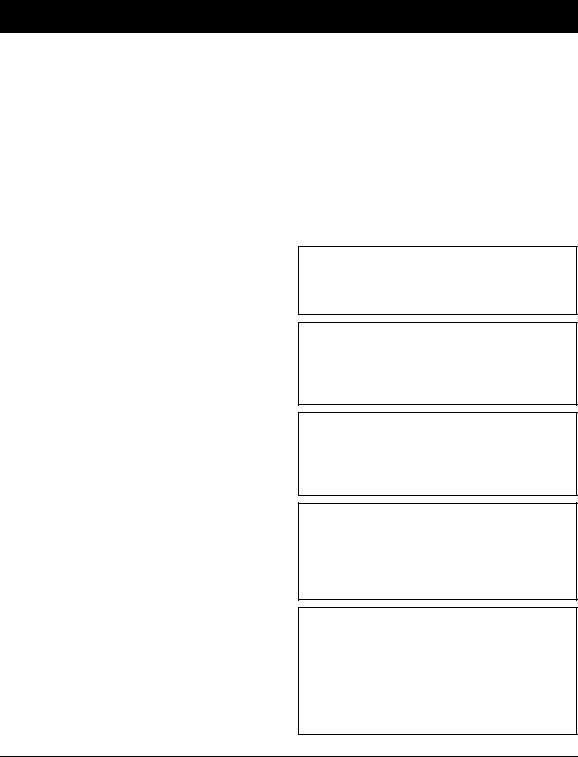
Caution: read this before operating your unit.
1To assure the finest performance, please read this manual carefully. Keep it in a safe place for future reference.
2Install this sound system in a well ventilated, cool, dry, clean place – away from direct sunlight, heat sources, vibration, dust, moisture, and/or cold. Allow ventilation space of at least 30 cm on the top, 20 cm on the left and right, and 20 cm on the back of this unit.
3Locate this unit away from other electrical appliances, motors, or transformers to avoid humming sounds.
4Do not expose this unit to sudden temperature changes from cold to hot, and do not locate this unit in an environment with high humidity (i.e. a room with a humidifier) to prevent condensation inside this unit, which may cause an electrical shock, fire, damage to this unit, and/or personal injury.
5Avoid installing this unit where foreign objects may fall onto this unit and/or this unit may be exposed to liquid dripping or splashing. On the top of this unit, do not place:
–Other components, as they may cause damage and/or discoloration on the surface of this unit.
–Burning objects (i.e. candles), as they may cause fire, damage to this unit, and/or personal injury.
–Containers with liquid in them, as they may fall and liquid may cause electrical shock to the user and/or damage to this unit.
6Do not cover this unit with a newspaper, tablecloth, curtain, etc. in order not to obstruct heat radiation. If the temperature inside this unit rises, it may cause fire, damage to this unit, and/or personal injury.
7Do not plug in this unit to a wall outlet until all connections are complete.
8Do not operate this unit upside-down. It may overheat, possibly causing damage.
9Do not use force on switches, knobs and/or cords.
10When disconnecting the power cable from the wall outlet, grasp the plug; do not pull the cable.
11Do not clean this unit with chemical solvents; this might damage the finish. Use a clean, dry cloth.
12Only voltage specified on this unit must be used. Using this unit with a higher voltage than specified is dangerous and may cause fire, damage to this unit, and/or personal injury. Yamaha will not be held responsible for any damage resulting from use of this unit with a voltage other than specified.
13To prevent damage by lightning, keep the power cord and outdoor antennas disconnected from a wall outlet or the unit during a lightning storm.
14Do not attempt to modify or fix this unit. Contact qualified Yamaha service personnel when any service is needed. The cabinet should never be opened for any reasons.
15When not planning to use this unit for long periods of time (i.e. vacation), disconnect the AC power plug from the wall outlet.
16Install this unit near the AC outlet and where the AC power plug can be reached easily.
17Be sure to read the “Troubleshooting” section on common operating errors before concluding that this unit is faulty.
18Before moving this unit, press AMASTER ON/OFF to release it outward to the OFF position to turn off this unit, the main room, Zone 2 and Zone 3 and then disconnect the AC power plug from the AC wall outlet.
19VOLTAGE SELECTOR (Asia and General models only) The VOLTAGE SELECTOR on the rear panel of this unit must be set for your local main voltage BEFORE plugging into the AC wall outlet. Voltages are as follows:
................................. 110/120/220/230–240 V AC, 50/60 Hz
20The batteries shall not be exposed to excessive heat such as sunshine, fire or like.
21Excessive sound pressure from earphones and headphones can cause hearing loss.
WARNING
TO REDUCE THE RISK OF FIRE OR ELECTRIC SHOCK, DO NOT EXPOSE THIS UNIT TO RAIN OR MOISTURE.
As long as this unit is connected to the AC wall outlet, it is not disconnected from the AC power source even if you turn off this unit by AMASTER ON/OFF. In this state, this unit is designed to consume a very small quantity of power.
FOR CANADIAN CUSTOMERS
To prevent electric shock, match wide blade of plug to wide slot and fully insert.
This Class B digital apparatus complies with Canadian ICES-003.
POUR LES CONSOMMATEURS CANADIENS
Pour éviter les chocs électriques, introduire la lame la plus large de la fiche dans la borne correspondante de la prise et pousser jusqu’au fond.
Cet appareil numérique de la classe B est conforme à la norme NMB-003 du Canada.
IMPORTANT
Please record the serial number of this unit in the space below.
MODEL:
Serial No.:
The serial number is located on the rear of the unit. Retain this Owner’s Manual in a safe place for future reference.
COMPLIANCE INFORMATION STATEMENT (DECLARATION OF CONFORMITY PROCEDURE)
Responsible Party: |
Yamaha Electronics Corporation, U.S.A. |
• This device complies with Part 15 of the FCC Rules. |
Address: |
6660 Orangethorpe Avenue |
• Operation is subject to the following conditions: |
|
Buena Park, CA 90620 |
– This device may not cause harmful interference. |
Telephone: |
714-522-9105 |
– This device must accept any interference received including |
Fax: |
714-670-0108 |
interference that may cause undesired operation. |
Type of Equipment: |
AV Receiver |
See the “Troubleshooting” section at the end of this manual if |
Model Name: |
RX-V3800 |
interference to radio reception is suspected. |
Caution-iii En
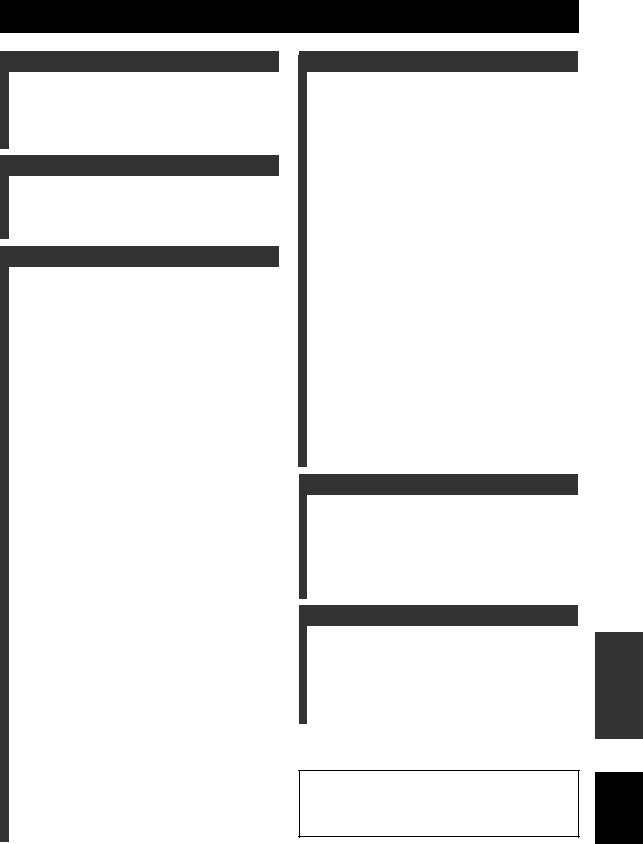
Contents
INTRODUCTION |
|
Notices...................................................................... |
2 |
Features ................................................................... |
3 |
Supplied accessories .................................................. |
4 |
Getting started ........................................................ |
5 |
Quick start guide .................................................... |
6 |
PREPARATION |
|
Connections ........................................................... |
12 |
Optimizing the speaker setting |
|
for your listening room (YPAO) ..................... |
37 |
Using the automatic setup (Auto Setup).................. |
37 |
BASIC OPERATION |
|
Playback ................................................................ |
41 |
Basic procedure ....................................................... |
41 |
Selecting audio input jacks (AUDIO SELECT)...... |
42 |
Selecting the MULTI CH INPUT component......... |
42 |
Using your headphones............................................ |
42 |
Muting the audio output........................................... |
43 |
Playing video sources in the background |
|
of an audio source................................................ |
43 |
Using the sleep timer ............................................... |
43 |
Operating the amplifier functions of this unit by using |
|
the graphical user interface (GUI) screen............ |
44 |
Sound field programs ........................................... |
45 |
Selecting sound field programs ............................... |
45 |
Sound field program descriptions............................ |
45 |
Using CINEMA DSP 3D mode............................... |
50 |
Enjoying unprocessed input sources........................ |
50 |
Using audio features ............................................. |
51 |
Enjoying pure hi-fi sound ........................................ |
51 |
Adjusting the tonal quality....................................... |
51 |
Adjusting the speaker level...................................... |
52 |
Enjoying multi-channel sources in 2-channel stereo ....... |
52 |
FM/AM tuning ...................................................... |
53 |
Automatic tuning ..................................................... |
53 |
Manual tuning.......................................................... |
53 |
Automatic preset tuning........................................... |
54 |
Manual preset tuning ............................................... |
54 |
Selecting preset stations........................................... |
55 |
Exchanging preset stations ...................................... |
55 |
XM™ Satellite Radio tuning ............................... |
56 |
Connecting the XM™ Mini-Tuner Home Dock...... |
56 |
Activating XM™ Satellite Radio ............................ |
57 |
Basic XM™ Satellite Radio operations................... |
57 |
Setting the XM™ Satellite Radio preset channels....... |
59 |
Displaying the XM™ Satellite Radio information ...... |
60 |
Using iPod™.......................................................... |
62 |
Controlling iPod™................................................... |
62 |
Using Network/USB features............................... |
64 |
Navigating the network and USB menus................. |
64 |
Using a PC server or Yamaha MCX-2000 .............. |
66 |
Using the Internet Radio.......................................... |
67 |
Using a USB memory device or a USB |
|
portable audio player ........................................... |
68 |
Using shortcut buttons ............................................. |
68 |
Recording .............................................................. |
70 |
ADVANCED OPERATION |
|
Advanced sound configurations........................... |
71 |
Selecting decoders ................................................... |
71 |
Graphical user interface (GUI) screen................ |
73 |
Stereo/Surround (Stereo/Surround menu) ............... |
74 |
Input Select .............................................................. |
81 |
Manual Setup (Volume) .......................................... |
84 |
Manual Setup (Sound) ............................................. |
85 |
Manual Setup (Video) ............................................. |
89 |
Manual Setup (Basic) .............................................. |
91 |
Manual Setup (NET/USB)....................................... |
94 |
Manual Setup (Option) ............................................ |
96 |
Signal Info. (Input signal information).................... |
98 |
Language ................................................................. |
99 |
Saving and recalling the system settings |
|
(System Memory) ............................................ |
100 |
Saving the current system settings......................... |
100 |
Loading the stored system settings ........................ |
101 |
Using examples...................................................... |
102 |
Remote control features...................................... |
105 |
Controlling this unit, a TV, or other components...... |
105 |
Setting remote control codes ................................. |
107 |
Programming codes from other remote controls ....... |
109 |
Changing source names in the display window ........ |
110 |
Macro programming features ................................ |
111 |
Clearing configurations ......................................... |
114 |
Using multi-zone configuration.......................... |
117 |
Connecting the Zone 2 and Zone 3 components ....... |
117 |
Controlling Zone 2 or Zone 3 ................................ |
118 |
Advanced setup.................................................... |
122 |
Using the advanced setup menu ............................ |
122 |
ADDITIONAL INFORMATION |
|
Troubleshooting................................................... |
127 |
Resetting the system............................................ |
137 |
Glossary................................................................ |
138 |
Sound field program information...................... |
142 |
Parametric equalizer information ..................... |
143 |
Specifications ....................................................... |
144 |
Index ..................................................................... |
146 |
z |
|
APPENDIX |
|
(at the end of this manual) |
|
Front Panel................................................................ |
i |
Remote Control ...................................................... |
ii |
Sound output in each sound field program......... |
iii |
GPL/LGPL............................................................... |
v |
List of remote control codes .................................. |
ix |
“AMASTER ON/OFF” or “1DVD” (example) indicates the name of the parts on the front panel or the remote control. Refer to the attached sheet or the pages at the end of this manual for the information about each position of the parts.
INTRODUCTION |
|
|
|
||
|
|
|
|
|
|
PREPARATION |
|
|
|
|
|
|
|
|
OPERATION |
BASIC |
|
|
|
|
|
|
|
OPERATION |
ADVANCED |
|
|
|
|
|
|
|
INFORMATION |
ADDITIONAL |
|
|
|
|
|
|
APPENDIX
English
1 En
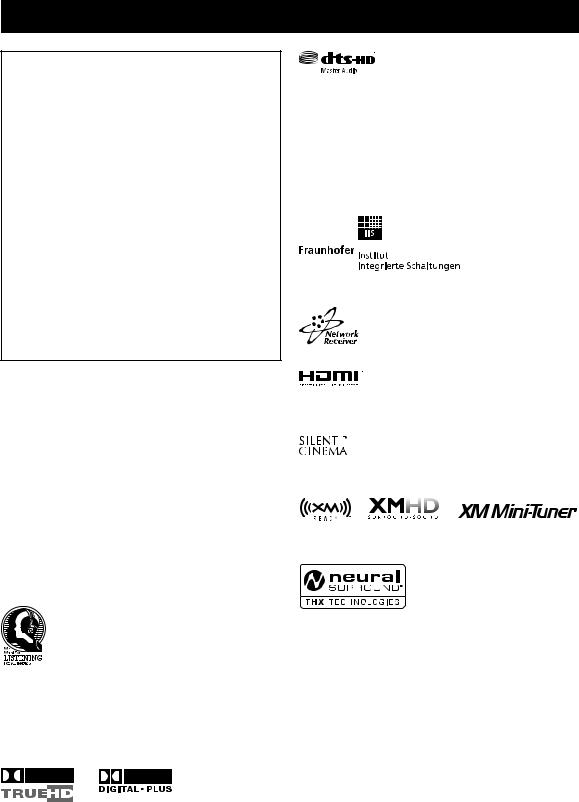
Notices
About this manual
•yindicates a tip for your operation.
•Some operations can be performed by using either the buttons on the front panel or the ones on the remote control. In case the button names differ between the front panel and the remote control, the button name on the remote control is given in parentheses.
•This manual is printed prior to production. Design and specifications are subject to change in part as a result of improvements, etc. In case of differences between the manual and product, the product has priority.
•This unit is equipped with GUI display menu language switching capability. In this manual, the illustrations of the GUI are examples when you set the GUI language to English.
•“AMASTER ON/OFF” or “1DVD” (example) indicates the name of the parts on the front panel or the remote control. Refer to the attached sheet or the pages at the end of this manual for the information about each position of the parts.
•The symbol “ ” with page number(s) indicates the corresponding reference page(s).
Note on source code distribution
This product includes software code subject to the GNU General Public License (GPL) or the GNU Lesser General Public License (LGPL). The copy, distribution, or change of this software code is licensed under the terms of the GPL or the LGPL. The source code is available at the following website: http://www.global.yamaha.com/download/
The source code is also available on a physical media (such as a CD-ROM) at actual cost.
Contact: AV products division, YAMAHA CORPORATION, 10-1 Nakazawa-cho, Naka-ku, Hamamatsu 430-8650, Japan
In principle, the source code is offered for 3 years from the day of purchase.
Manufactured under license under U.S. Patent No’s: 5,451,942;5,956,674;5,974,380;5,978,762;6,226,616;6,487,535 & other U.S. and worldwide patents issued & pending. DTS is a registered trademark and the DTS logos, Symbol, DTS-HD and DTS-HD Master Audio are trademark of DTS, Inc. © 1996-2007 DTS, Inc. All Rights Reserved.
iPodTM
“iPod” is a trademark of Apple Inc., registered in the U.S. and other countries.
MPEG Layer-3 audio coding technology licensed from Fraunhofer IIS and Thomson.
This receiver supports network connections.
“HDMI”, the “HDMI” logo, and “High-Definition Multimedia Interface” are trademarks or registered trademarks of HDMI Licensing LLC.
“SILENT CINEMA” is a trademark of YAMAHA CORPORATION.
The XM name and related logos are registered trademarks of XM Satellite Radio Inc.
We Want You Listening For A Lifetime
Yamaha and the Electronic Industries Association’s Consumer Electronics Group want you to get the
most out of your equipment by playing it at a safe
level. One that lets the sound come through loud and
clear without annoying blaring or distortion – and, most importantly, without affecting your sensitive
hearing. Since hearing damage from loud sounds is often undetectable until it is too late, Yamaha and the Electronic Industries Association’s Consumer Electronics Group recommend you to avoid prolonged exposure from excessive volume levels.
Manufactured under license from Dolby Laboratories. “Dolby”, “Pro Logic”, and the double-D symbol are trademarks of Dolby Laboratories.
2 En
This product is manufactured under license from Neural Audio Corporation and THX Ltd. YAMAHA CORPORATION hereby grants the user a non-exclusive, non-transferable, limited right of use to this product under U.S.A. and foreign patent, patent pending and other technology or trademarks owned by Neural Audio Corporation and THX Ltd. “Neural Surround”, “Neural Audio”, “Neural” and “NRL” are trademarks and logos owned by Neural Audio Corporation. THX is a trademark of THX Ltd., which may be registered in some jurisdictions. All rights reserved.
Windows XP, Windows Vista, Windows Media Audio, Windows Media Connect and Windows Media Player are either registered trademarks or trademarks of Microsoft corporation in the United States and/or other countries.
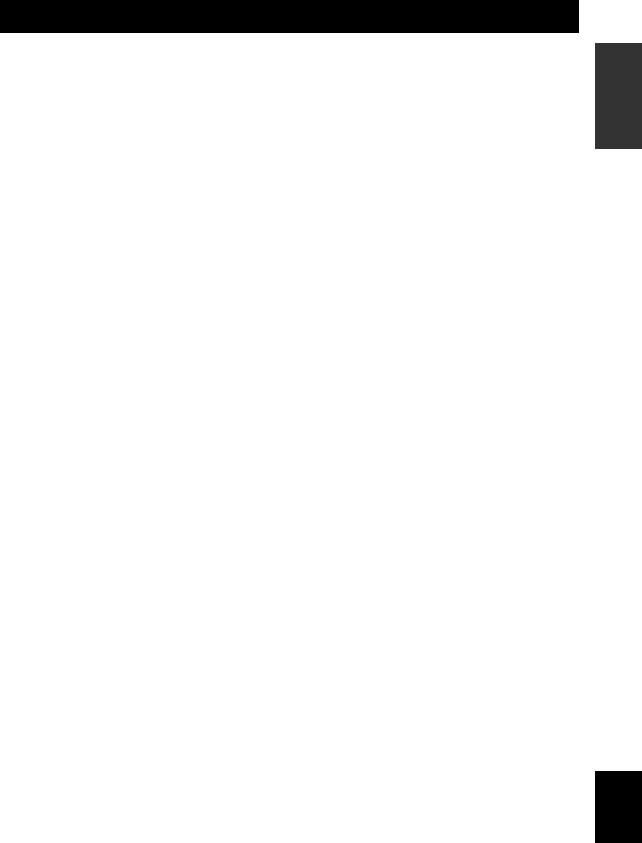
Features
Built-in 7-channel power amplifier
Minimum RMS output power
(20 Hz to 20 kHz, 0.04% THD, 8 Ω) Front: 140 W + 140 W
Center: 140 W
Surround: 140 W + 140 W Surround back: 140 W + 140 W
Sound field programs
Proprietary Yamaha technology for the creation of sound fields
CINEMA DSP 3D mode for creating intensive and accurate stereoscopic sound field
Compressed Music Enhancer mode to improve the sound quality of compression artifacts (such as the MP3 format) to that of a high-quality multi-channel source playback
Virtual CINEMA DSP
SILENT CINEMA
Digital audio decoders
Dolby TrueHD, Dolby Digital Plus decoder
DTS-HD Master Audio, DTS-HD High Resolution Audio decoder
Dolby Digital/Dolby Digital EX decoder
DTS/DTS-ES Matrix 6.1, Discrete 6.1, DTS 96/24 decoder
Dolby Pro Logic/Dolby Pro Logic II/Dolby Pro Logic IIx decoder
DTS NEO:6 decoder
Neural-THX Surround decoder (U.S.A. and Canada models only)
Sophisticated FM/AM tuner
40-station random and direct preset tuning
Automatic preset tuning
Preset station shifting capability (preset editing)
XM™ Satellite Radio
XM Satellite Radio tuning capability (using XM Mini-Tuner and Home Dock, sold separately)
Neural-THX Surround decoder to play back the XM HD content of XM Satellite Radio broadcasts in multi-channels, resulting in a full surround sound experience
XM Satellite Radio information displaying capability
HDMI™ (High-Definition Multimedia Interface)
HDMI interface for standard, enhanced or
high-definition video as well as multi-channel digital audio based on HDMI version 1.3a
Automatic audio and video synchronization (lip sync) information capability
Deep Color video signal (30/36 bits) transmission capability
High refresh rate and high resolution video signals capability
High definition digital audio format signals capability
Analog video to HDMI digital video up-conversion (composite video ↔ S-video ↔ component video → HDMI
digital video) capability for monitor out
Analog video up-scaling from 480i (NTSC)/576i (PAL) or 480p/576p to 720p, 1080i or 1080p
iPod controlling capability
DOCK terminal to connect a Yamaha iPod universal dock (such as the YDS-10, sold separately), which supports iPod (Click and Wheel), iPod nano, and iPod mini
Network features
NETWORK port to connect a PC and Yamaha MCX-2000 or access the Internet Radio via LAN
DHCP automatic or manual network configuration
USB features
USB port to connect a USB memory device or a USB portable audio player
Other features
YPAO (Yamaha Parametric Room Acoustic Optimizer) for automatic speaker setup
192-kHz/24-bit D/A converter
GUI (graphical user interface) menus that allow you to optimize this unit to suit your individual audio/video system
GUI display menu language switching capability (English, Japanese, French, German, Spanish and Russian)
6 or 8-channel additional input jacks for discrete multichannel input
Analog video interlace/progressive conversion from 480i (NTSC)/576i (PAL) to 480p/576p
S-video signal input/output capability
Component video input/output capability includes
(3 COMPONENT VIDEO INs and 1 MONITOR OUT)
Optical and coaxial digital audio signal jacks
Pure Direct mode for pure hi-fi sound for all sources
Adaptive dynamic range controlling capability
Adaptive DSP effect level controlling capability
Remote control with preset remote control codes, learning, macro and buttons and display backlight capability
ZONE 2/ZONE 3 custom installation facility
Zone switching capability between the main zone and ZONE 2/ZONE 3 using ZONE CONTROLS
Zone 2 video output and displaying OSD (on-screen display) capability
System Memory capability for saving and recalling multiple system parameter settings
Sleep timer
INTRODUCTION
English
3 En
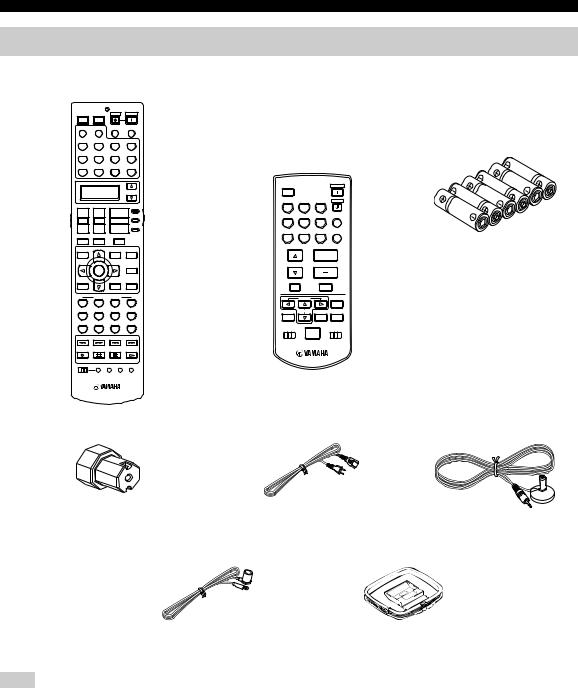
Features
Supplied accessories
Check that you received all of the following parts.
Remote control
POWER |
POWER |
STANDBY |
POWER |
TV |
AV |
|
|
XM |
NET/USB AUDIO SEL |
SLEEP |
|
TUNER |
CD |
CD-R |
MULTI CH IN |
MD/TAPE |
DVD |
BD/HD DVD |
PHONO |
DTV/CBL |
DVR |
VCR |
V-AUX/DOCK |
SELECT
+ |
+ |
+ |
AMP |
|
|||
|
|
|
SOURCE |
TV VOL |
CH |
VOLUME |
|
– |
– |
– |
TV |
|
|||
TV MUTE |
TV INPUT |
MUTE |
|
LEVEL |
PRESET/CH |
SET MENU |
PURE DIRECT |
|
|||
TITLE |
|
MENU |
|
BAND |
|
SRCH MODE |
|
|
ENTER |
|
AUDIO |
|
|
A-E/CAT. |
|
|
|
|
STRAIGHT |
RETURN |
|
DISPLAY |
|
MEMORY |
|
|
EFFECT |
|
SYSTEM MEMORY |
|
|
1 |
2 |
3 |
4 |
CLASSICAL |
LIVE/CLUB |
ENTERTAIN |
MOVIE |
5 |
6 |
7 |
8 |
STEREO |
ENHANCER SUR. DECODE |
3D DSP |
|
9 |
0 |
+10 |
ENT |
NET RADIO |
USB |
|
|
REC |
|
|
|
PC/MCX |
|
|
|
OFF ON |
MACRO LEARN CLEAR |
RENAME |
|
Zone 2/Zone 3 |
Batteries (6) |
|||
remote control |
(AAA, LR03) |
|||
XM |
|
|
POWER |
|
TUNER |
CD |
CD-R |
STANDBY |
|
1 |
2 |
3 |
|
|
MD/TAPE |
DVD |
BD/HD DVD NET/USB |
|
|
4 |
5 |
6 |
ENT |
|
DTV/CBL |
DVR |
VCR |
V-AUX/DOCK |
|
7 |
8 |
9 |
0 |
|
PRESET |
VOLUME |
|
||
A/B/C/D/E |
|
|
|
|
|
|
MUTE |
|
|
|
A-E/CAT. |
|
|
|
|
|
|
DISPLAY |
|
|
PRESET/CH |
|
|
|
ALL |
|
PRESET |
CAT. |
|
ID1 ID2 |
|
|
ZONE 2 ZONE 3 |
|
|
NUMBER |
|
|
|
Speaker terminal wrench |
Power cable |
Optimizer microphone |
|
(Two for Asia model) |
|
Indoor FM antenna |
AM loop antenna |
Note
The form of the supplied accessories varies depending on the models.
4 En
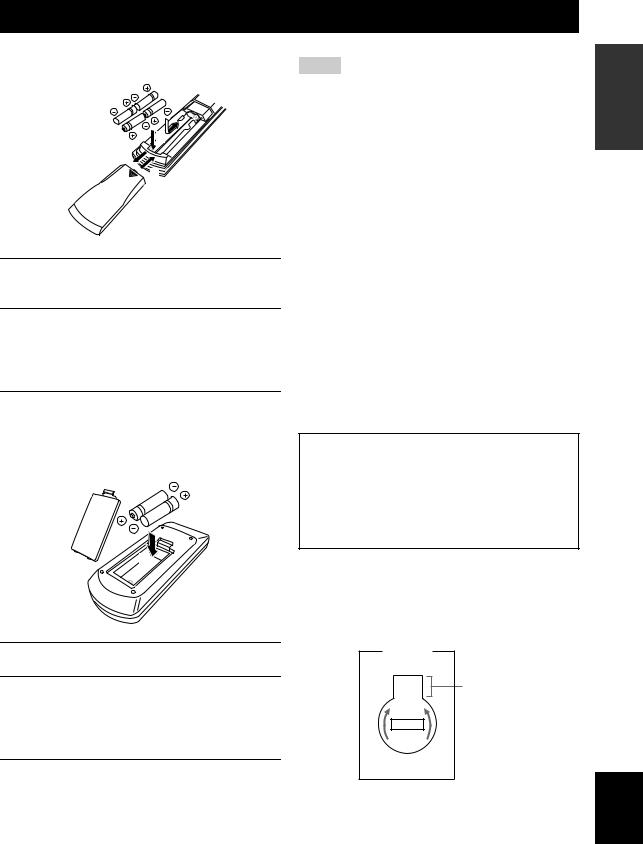
Getting started
■ Installing batteries in the remote control
1
3
1Press the  part and slide the battery compartment cover off.
part and slide the battery compartment cover off.
2Insert the four supplied batteries (AAA, LR03) according to the polarity markings (+ and –) on the inside of the battery compartment.
3Slide the cover back until it snaps into place.
■Installing batteries in the Zone 2/Zone 3 remote control
1
 3
3
2
1Take off the battery compartment cover.
2Insert the two supplied batteries (AAA, LR03) according to the polarity markings
(+ and –) on the inside of the battery compartment.
3Snap the battery compartment cover back into place.
Notes
•Change all of the batteries if you notice the following conditions:
–the operation range of the remote control decreases.
–the transmit indicator (P) does not flash or its light becomes dim.
•Do not use old batteries together with new ones.
•Do not use different types of batteries (such as alkaline and manganese batteries) together. Read the packaging carefully as these different types of batteries may have the same shape and color.
•We strongly recommend that you use alkaline batteries.
•If the batteries have leaked, dispose of them immediately. Avoid touching the leaked material or letting it come into contact with clothing, etc. Clean the battery compartment thoroughly before installing new batteries.
•Do not throw away batteries with general house waste; dispose of them correctly in accordance with your local regulations.
•If the remote control is without batteries for more than 2 minutes, or if exhausted batteries remain in the remote control, the contents of the memory may be cleared. When the memory is cleared, insert new batteries, set up the remote control code and program any acquired functions that may have been cleared.
■VOLTAGE SELECTOR
(Asia and General models only)
Caution
The VOLTAGE SELECTOR on the rear panel of this unit must be set for your local voltage BEFORE plugging the power cable into the AC wall outlet. Improper setting of the VOLTAGE SELECTOR may cause damage to this unit and create a potential fire hazard.
Rotate the VOLTAGE SELECTOR clockwise or counterclockwise to the correct position using a straight slot screwdriver.
Voltages are as follows:
.......................AC 110/120/220/230–240 V, 50/60 Hz
VOLTAGE |
|
SELECTOR |
|
230- |
Voltage indication |
240V |
|
INTRODUCTION
English
5 En
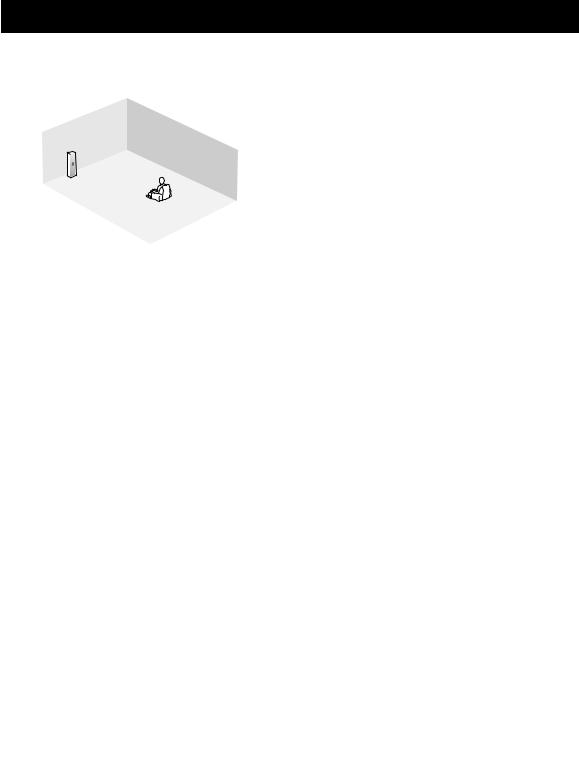
Quick start guide
The following steps describe the easiest way to enjoy DVD movie playback in your home theater.
Front right
speaker
Video monitor
Subwoofer
Front left
speaker Surround right speaker
Center
speaker
Surround back right speaker
DVD player
Surround back left speaker
Surround left speaker
Step 1: Set up your speakers
P. 7
Step 2: Connect your DVD player and other components
P. 8
Step 3: Turn on the power and start playback
P. 10
Preparation: Check the items
In these steps, you need the following supplied accessories.
AM loop antenna
Indoor FM antenna
Power cable
The following items are not included in the package of this unit.
Speakers |
|
Front speaker ..................................... |
x 2 |
Center speaker ................................... |
x 1 |
Surround speaker .............................. |
x 4 |
Select magnetically shielded speakers. The minimum required speakers are two front speakers. The priority of the requirement of other speakers is as follows:
1. Two surround speakers
2. One center speaker
3. One (or two) surround back speaker(s)
Active subwoofer ................................... |
x 1 |
Select an active subwoofer equipped with an RCA |
|
input jack. |
|
Speaker cable ......................................... |
x 7 |
Subwoofer cable ..................................... |
x 1 |
Select a monaural RCA cable. |
|
DVD player .............................................. |
x 1 |
Select DVD player equipped with coaxial digital |
|
audio output jack and composite video output |
|
jack. |
|
Video monitor .......................................... |
x 1 |
Select a TV monitor, video monitor or projector equipped with a composite video input jack.
Video cable ............................................. |
x 2 |
Select an RCA composite video cables. |
|
Digital coaxial audio cable .................... |
x 1 |
Enjoy DVD playback!
6 En
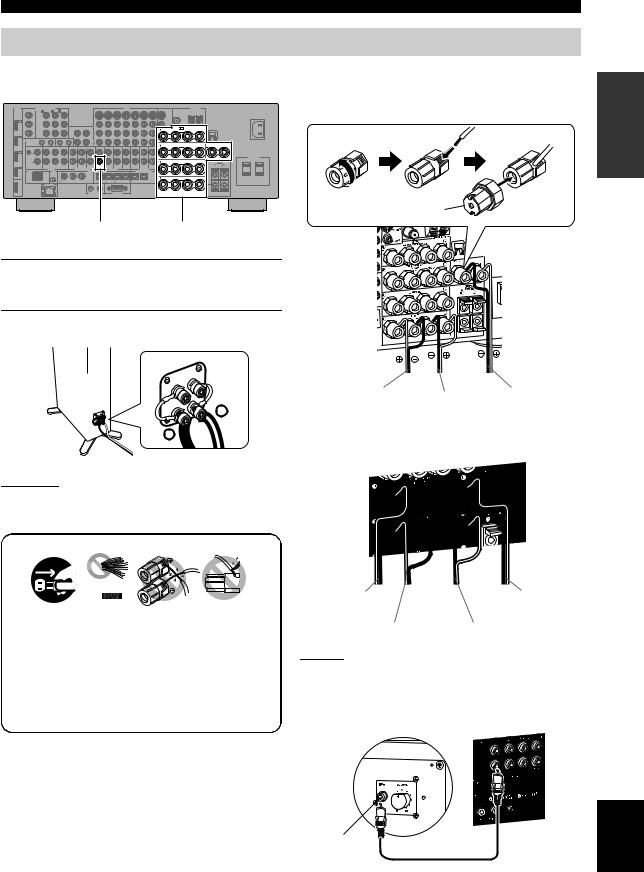
|
|
|
|
|
|
|
|
|
|
|
|
|
|
|
Quick start guide |
Step 1: Set up your speakers |
|
|
|
||||||||||||
Place your speakers in the room and connect them to this |
Be sure to connect the left channel (L), right channel |
||||||||||||||
unit. |
|
|
|
|
|
|
|
|
|
|
|
(R), “+” (red) and “–” (black) properly. |
|||
HDMI |
MONITOR OUT |
A BD/HD DVD B DVD C DTV/CBL |
|
BD/HD DVD DVD DTV/CBL IN DVR 1 OUT IN VCR OUT MONITOR OUT |
|
ANTENNA |
|
|
Front speakers and center speaker |
|
|||||
|
COMPONENTVIDEO |
|
|
|
VIDEO |
|
|
|
|
|
|
|
|
||
|
Y |
Y |
|
|
|
|
|
|
FM GND AM |
|
AC IN |
|
|
|
|
|
|
|
|
|
|
|
|
|
75Ω UNBAL. |
|
|
|
|
|
|
|
|
|
|
|
|
|
|
SVIDEO |
|
|
|
|
|
|
|
IN4 |
PB |
PB |
|
|
|
|
|
|
|
|
|
|
|
|
|
|
|
|
|
|
IN |
OUT |
|
VIDEO |
SP1 |
SPEAKERS |
|
|
|
|
|
DVR |
PR |
PR |
|
|
(PLAY) |
(REC) |
|
R |
|
L |
WRENCH |
|
|
|
|
|
|
|
|
|
PRESENCE/ZONE 2/ZONE 3 |
|
|
|
|
||||||
|
|
|
|
|
MD/ |
|
L |
+ |
|
|
+ |
HOLDER |
|
|
|
|
|
|
1 |
|
TAPE |
|
|
|
|
|
|
Loosen |
Insert |
Tighten |
|
IN3 |
|
|
|
2 |
|
R |
|
|
|
|
|
||||
|
REMOTE |
IN |
OUT |
IN |
OUT |
|
|
|
|
|
|
|
|
|
|
DTV/ |
|
|
|
|
|
|
|
R |
SURROUND BACK/ |
|
L |
CENTER |
|
|
|
CBL |
GND |
PHONO |
CD |
CD-R |
|
|
ZONE |
BI-AMP |
SINGLE |
+ |
|
|
|
||
|
CENTER FRONT(6CH) SURROUND CENTER FRONT SURROUND SINGLE(SB) ZONE 2 ZONE 3 VIDEO |
+ |
|
|
+ |
|
|
|
|||||||
IN2 |
L |
|
|
|
|
|
|
|
|
|
|
|
|
|
|
|
|
|
|
|
|
|
|
|
|
|
|
AC OUTLETS |
DVD |
R |
|
|
|
|
|
|
|
|
|
|
SWITCHED |
|
|
|
|
|
|
|
R |
SURROUND |
L |
|
SP2 |
|
|
|
|
OUT(REC) |
|
|
|
|
+ |
|
+ |
ZONE 2/ZONE 3 |
|
IN1 |
|
IN(PLAY) |
SUB |
SB(8CH) |
SUB |
|
SUR.BACK/ |
|
|
R |
L |
|
|
|
AUDIO |
|
MULTI CH INPUT |
PRE OUT |
ZONE OUT |
|
|
|
|
||
|
DOCK |
XM |
|
|
|
DIGITAL INPUT |
|
DIGITAL OUTPUT |
|
|
|
|
BD/ |
|
|
|
|
|
|
|
|
|
|
|
+ |
HD DVD |
|
|
COAXIAL |
|
|
|
|
|
OPTICAL R |
FRONT |
L |
|
|
1 CD 2 DVD |
3 |
DVR |
4 CD 5 |
BD/ |
6 DVD 7 |
DTV/ |
8 |
CD-R 9 |
MD/ + |
|
+ |
OUT |
HD DVD |
CBL |
TAPE |
|
|
|||||||
NETWORK |
|
|
|
+12V 16mA MAX. |
|
|
|
|
|
|
|
|
|
|
|
1 |
2 |
|
|
|
|
|
|
|
|
|
|
|
|
TRIGGER OUT |
|
RS-232C |
|
|
|
|
|
|
|
|
|
|
|
|
|
|
|
|
|
|
Speaker terminal wrench |
SUBWOOFER PRE OUT |
|
|
|
Speaker terminals |
||||||||
1Place your speakers and subwoofer in the room.
2Connect speaker cables to each speaker.
INTRODUCTION
To the front right |
To the front left |
To the center speaker |
speaker |
|
|
speaker |
|
|
|
|
Surround and surround back speakers
3 Connect each speaker cable to the corresponding speaker terminal of this unit.
|
1 |
2 |
3 |
4 |
|
|
|
|
|
|
|
|
To the surround |
To the surround back |
|
|
|
|
|
|
back left speaker |
right speaker |
|
1 |
Make sure that this unit and the subwoofer are |
To the surround right |
To the surround left |
||||
|
unplugged from the AC wall outlets. |
||||||
|
speaker |
speaker |
|||||
2 |
Twist the exposed wires of the speaker cables |
|
|
||||
|
together to prevent short circuits. |
|
4 Connect the subwoofer cable to the |
||||
3 |
Do not let the bare speaker wires touch each other. |
SUBWOOFER PRE OUT jack of this unit and |
|||||
4 |
Do not let the bare speaker wires touch any metal |
||||||
the input jack of the subwoofer. |
|||||||
|
part of this unit. |
|
|
||||
|
|
|
Subwoofer |
AV receiver |
|||
|
|
|
|
|
|||
Input jack
Subwoofer cable
English
7 En
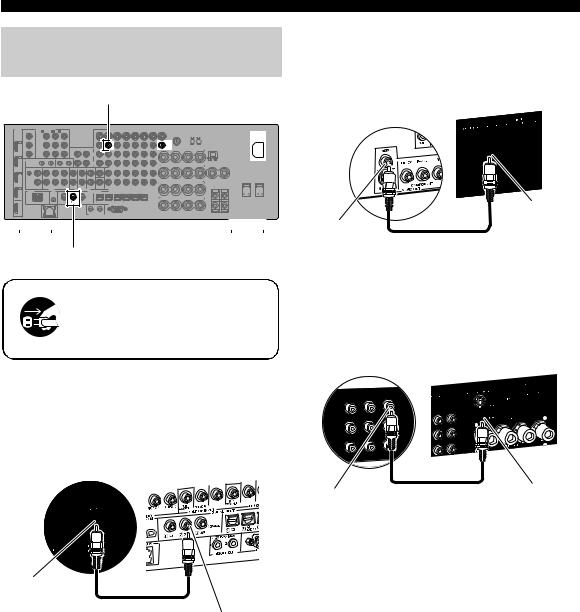
Quick start guide
Step 2: Connect your DVD player and other components
|
|
|
|
|
|
DVD VIDEO |
VIDEO MONITOR OUT |
AC IN |
||||||||||||
HDMI |
MONITOR OUT |
COMPONENTVIDEO |
|
|
|
|
|
|
VIDEO |
|
|
|
|
MONITOR OUT |
|
ANTENNA |
|
|
||
|
A BD/HD DVD B DVD |
C DTV/CBL |
|
|
BD/HD DVD |
DVD |
DTV/CBL IN DVR 1 OUT |
IN |
VCR |
OUT |
|
|
|
|
AC IN |
|||||
|
Y |
Y |
|
|
|
|
|
|
|
|
|
|
|
|
|
FM |
GND |
AM |
|
|
|
|
|
|
|
|
|
|
|
|
|
|
|
|
|
|
75Ω UNBAL. |
|
|
|
|
|
|
|
|
|
|
|
|
|
|
|
|
|
|
|
SVIDEO |
|
|
|
|
|
IN4 |
PB |
PB |
|
|
|
|
|
|
|
|
|
|
|
|
|
|
|
|
|
|
|
|
|
|
|
|
IN |
OUT |
|
|
|
|
|
|
|
VIDEO |
SP1 |
SPEAKERS |
|
|
|
DVR |
PR |
PR |
|
|
|
(PLAY) |
(REC) |
|
|
|
|
|
|
|
R |
|
L |
WRENCH |
||
|
|
|
|
|
|
|
|
|
|
|
|
PRESENCE/ZONE 2/ZONE 3 |
|
|||||||
|
|
|
|
|
|
MD/ |
|
L |
|
|
|
|
|
|
+ |
|
|
+ |
|
HOLDER |
|
|
|
|
|
|
TAPE |
|
|
|
|
|
|
|
|
|
|
|
|
|
|
IN3 |
|
|
|
|
|
|
|
|
|
|
|
|
|
|
|
|
|
|
|
|
|
REMOTE |
IN |
OUT |
IN |
OUT |
|
|
|
|
|
|
|
|
|
|
|
|
|
|
|
|
|
|
1 |
|
2 |
|
|
R |
|
|
|
|
|
|
|
SURROUND BACK/ |
|
|
CENTER |
|
DTV/ |
|
|
|
|
|
|
|
|
|
|
|
|
|
|
R |
|
L |
|
||
CBL |
GND |
PHONO |
CD |
CD-R |
CENTER FRONT(6CH) SURROUND CENTER |
|
|
|
|
|
ZONE |
BI-AMP |
SINGLE |
|
+ |
|||||
|
FRONT |
SURROUND SINGLE(SB) |
ZONE 2 |
ZONE 3 |
VIDEO |
+ |
|
|
+ |
|
||||||||||
IN2 |
L |
|
|
|
|
|
|
|
|
|
|
|
|
|
|
|
|
|
|
|
|
|
|
|
|
|
|
|
|
|
|
|
|
|
|
|
|
|
|
|
AC OUTLETS |
DVD |
R |
|
|
|
|
|
|
|
|
|
|
|
|
|
|
|
|
|
|
SWITCHED |
|
|
|
|
|
|
|
|
|
|
|
|
|
|
R |
SURROUND |
|
L |
|
SP2 |
|
|
|
|
|
|
OUT(REC) |
|
|
|
|
|
|
|
|
|
+ |
|
|
+ |
ZONE 2/ZONE 3 |
|
|
|
|
IN(PLAY) |
SUB |
|
SUB |
|
SUR.BACK/ |
|
|
|
|
|
|
|
|
R |
L |
||
IN1 |
AUDIO |
|
|
WOOFER |
SB(8CH) |
WOOFER |
|
PRE OUT |
PRESENCE |
|
|
ZONE OUT |
|
|
|
||||
|
|
|
|
MULTI CH INPUT |
|
|
|
|
|
|
|
|
|
||||||
DOCK |
XM |
|
|
|
|
|
DIGITAL INPUT |
|
|
|
|
|
|
DIGITAL OUTPUT |
|
|
|
||
BD/ |
|
|
|
|
|
|
|
|
|
|
|
|
|
|
|
|
|
|
+ |
HD DVD |
|
|
|
|
|
|
COAXIAL |
|
|
|
|
|
|
|
|
OPTICAL |
R |
FRONT |
L |
|
|
|
|
|
|
|
|
|
|
BD/ |
|
|
DTV/ |
|
|
MD/ |
+ |
|
+ |
OUT |
|
1 |
CD |
2 |
DVD |
3 |
DVR |
4 CD |
5 |
HD DVD |
6 DVD |
7 |
CBL |
8 |
CD-R |
9 TAPE |
|
|
|
|
NETWORK |
|
|
|
|
|
+12V 16mA MAX. |
|
|
|
|
|
|
|
|
|
|
|
|
|
|
|
|
|
|
|
1 |
2 |
|
|
|
|
|
|
|
|
|
|
|
|
TRIGGER OUT |
|
RS-232C |
|
|
|
|
|
|
|
|
|
|
|
DVD DIGITAL INPUT
COAXIAL
Make sure that this unit and the DVD player are unplugged from the AC wall outlets.
1Connect the digital coaxial audio cable to the digital coaxial audio output jack of your DVD player and the DVD DIGITAL INPUT COAXIAL jack of this unit.
DVD player |
AV receiver |
Digital coaxial audio output
jack
Digital coaxial audio
cable
DVD DIGITAL INPUT COAXIAL jack
2Connect the video cable to the composite video output jack of your DVD player and the DVD VIDEO jack of this unit.
AV receiver
DVD player
DVD VIDEO jack
Composite video
output jack
Video cable
3Connect the video cable to the VIDEO MONITOR OUT jack of this unit and the video input jack of your video monitor.
Video monitor |
AV receiver |
Video input |
Video cable |
VIDEO MONITOR OUT |
jack |
|
jack |
8 En
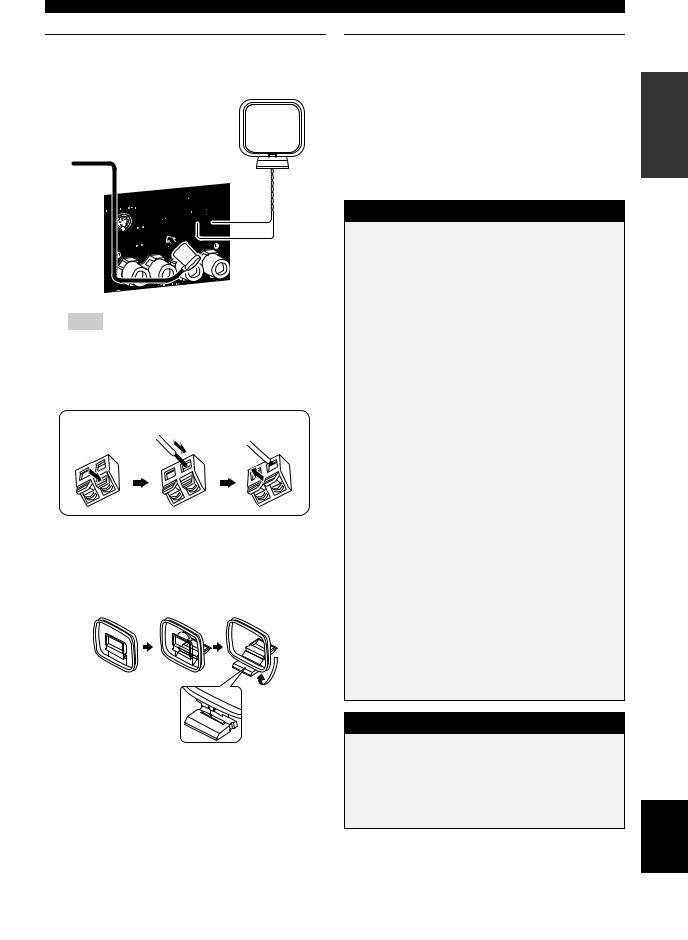
4Connect the supplied AM loop antenna and indoor FM antenna to this unit.
AM loop antenna
Indoor FM antenna
Note
The types of the supplied indoor FM antenna and the FM antenna terminal of this unit are different depending on the models.
Connecting the wire of the AM loop antenna
Open the lever |
Insert |
Close the lever |
y
The wire of the AM loop antenna does not have any polarity and you can connect either end of the wire to AM or GND terminal.
Assembling the supplied AM loop antenna
Quick start guide
5Connect the supplied power cable to AC IN of this unit and then plug the power cable and other components into the AC wall outlet.
y
•This unit is equipped with AC OUTLET(S) that provide(s) power to other components (except Korea model). See page 32 for details.
•(Asia model only) Select one of the supplied power cables suitable for the type of AC wall outlet in your location before plugging this into the AC wall outlet.
For further connections
• Using other kinds of speaker combinations
P. 13
• Connecting a video monitor via various ways of
connection |
P. 23 |
• Connecting a DVD player via various ways of |
|
connection |
P. 25 |
• Connecting a DVD recorder or a digital video |
|
recorder |
P. 26 |
• Connecting a set-top box |
P. 26 |
• Connecting a CD player, an MD recorder, or a |
|
turntable |
P. 27 |
• Connecting an external amplifier |
P. 28 |
• Connecting a DVD player via multi-channel analog
|
audio connection |
P. 29 |
• |
Connecting a Yamaha iPod universal dock |
P. 30 |
• |
Using the REMOTE IN/OUT jacks |
P. 30 |
•Using the VIDEO AUX jacks on the front panel
P. 30
• |
Connecting FM/AM antennas |
P. 32 |
• Connecting XM Mini-Tuner Home Dock |
P. 56 |
|
• Connecting this unit to your network |
P. 31 |
|
• |
Connecting a USB device |
P. 68 |
General connection information
•General information on jacks and cable plugs
P. 20
• |
General information on HDMI |
|
P. 21 |
• |
Speaker impedance settings |
|
P. 33 |
INTRODUCTION
English
9 En
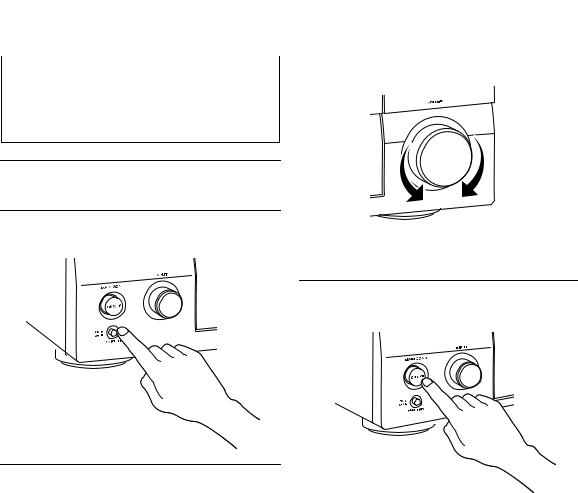
Quick start guide |
|
|
||
|
|
|
|
|
Step 3: Turn on the power and start |
|
|
|
|
4 |
Start playback of the desired DVD on your |
|||
playback |
|
|
player. |
|
|
|
|
|
|
|
|
5 |
Rotate RVOLUME to adjust the volume. |
|
Check the type of the connected speakers. |
||||
If the speakers are 6-ohm speakers, set “SPEAKER IMP.” to “6Ω MIN” before using this unit (see page 122). You can also use 4-ohm speakers as the front speakers (see page 33).
1Turn on the video monitor connected to this unit.
2Press AMASTER ON/OFF inward to the ON position on the front panel.
3Rotate the CINPUT selector to set the input source to “DVD”.
y
•The recommended sound field program is set for each input source (DVD, etc.). You can also use various sound field programs and other sound modes for playback. Refer to the following pages for details:
–see pages 50 and 71 to use various sound field programs
–see page 50 to turn on or off the sound effect
–see page 51 to use the pure direct mode for high fidelity sound
•You can also set the input source to “TUNER” to use the FM/AM tuning feature. For information on the FM/AM tuning, see pages 53 to 55.
■ After using this unit...
Press BMAIN ZONE ON/OFF to set this unit to the standby mode.
This unit is set to the standby mode and consumes a small amount of power in order to receive infrared signals from the remote control. To turn on this unit from the standby mode, press BMAIN ZONE ON/OFF on the front panel (or 9POWER on the remote control). See page 33 for details.
10 En
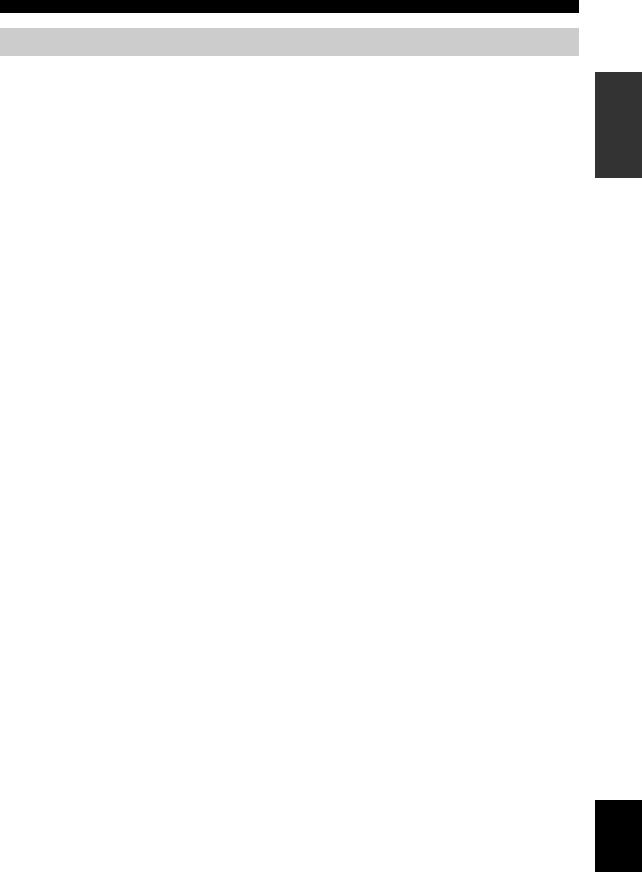
Quick start guide
What do you want to do with this unit?
Using various input sources |
|
Manually adjusting various parameters |
|||
|
|
|
|
of this unit |
|
• Basic operations of this unit |
P. 41 |
|
|
|
|
|
• |
Setting the language of the GUI menu |
P. 99 |
||
• Enjoying FM/AM radio programs |
P. 53 |
|
|||
|
|
|
|
||
• Enjoying XM Satellite Radio programs |
P. 56 |
|
• Assigning the input/output jacks of this unit |
||
|
|
|
P. 82 |
||
|
|
|
|
|
|
• Using your iPod with this unit |
P. 62 |
|
• Setting the parameters for each input source |
||
|
|
|
|||
• Enjoying the contents stored on your PC |
P. 64 |
|
|
|
P. 81 |
• Enjoying Internet radio programs and Podcasts |
|
• |
Setting the parameters related to the volume level |
||
|
P. 67 |
|
|
|
P. 84 |
• Using USB devices with this unit |
P. 68 |
|
• |
Adjusting the tonal quality of each channel manually |
|
|
|
|
|
by using the parametric equalizer |
P. 85 |
|
|
|
|
||
|
|
|
|
||
Using various sound features |
|
• |
Adjusting the audio and video synchronization |
||
• Using various sound field programs |
P. 45 |
|
|
|
P. 87 |
|
|
|
|
||
• Using the Pure Direct mode for high fidelity sound |
|
• |
Muting the selected speaker channel |
P. 88 |
|
|
|
|
|
||
|
P. 51 |
|
• |
Setting the parameters related to the video signals |
|
• Adjusting the tonal quality of the speakers |
|
|
|
|
P. 89 |
|
|
|
|
|
|
|
P. 51 |
|
• |
Setting the basic speaker configuration |
P. 91 |
• Customizing the sound field programs |
P. 74 |
|
• |
Setting the network parameters |
P. 94 |
|
|
|
• Setting the parameters of the multi-zone feature |
||
|
|
||||
Adjusting the parameters of this unit |
|
|
|
P. 96 |
|
• Automatically optimizing the speaker parameters for |
|
• |
Protecting the various settings |
P. 98 |
|
your listening room (Auto Setup) |
P. 37 |
|
|
|
|
|
|
|
|
||
|
|
|
|
|
|
• Setting the remote control |
P. 105 |
|
|
Adjusting the advanced parameters |
|
|
|
|
• Setting the speaker impedance of the connected |
||
|
|
||||
Additional features |
|
|
|
speakers |
P. 122 |
• Displaying the current input source signal |
|
|
• |
Setting the language of the GUI menu |
P. 126 |
information in the GUI |
P. 98 |
|
• Setting the video format of the connected video |
||
|
|
|
|||
• Saving and recalling the system settings of this unit |
|
|
monitor |
P. 126 |
|
(System Memory) |
P. 100 |
|
• Setting the parameters of this unit to default values |
||
|
|
|
|||
• Using headphones |
P. 42 |
|
|
|
P. 137 |
• Using this unit in multiple rooms simultaneously |
|
|
|
|
|
|
|
|
|
||
(multi-zone configuration) |
P. 117 |
|
|
|
|
• Automatically turning off this unit |
P. 43 |
|
|
|
|
|
|
|
|
|
|
INTRODUCTION
English
11 En
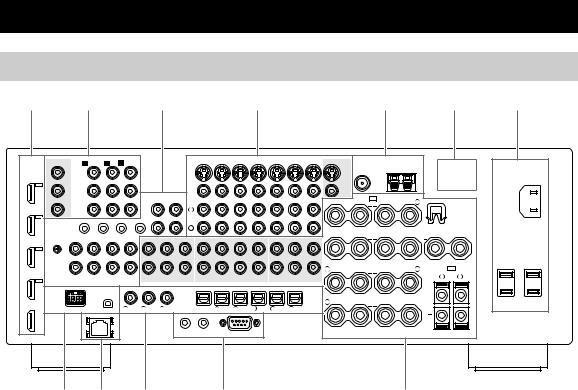
|
|
|
|
|
|
|
|
|
|
|
|
|
|
Connections |
|
|
|
|
|
|
|
|||||||
Rear panel |
|
|
|
|
|
|
|
|
|
|
|
|
|
|
|
|
|
|
|
|
|
|
|
|
|
|||
1 |
|
2 |
|
|
|
|
3 |
|
|
|
|
4 |
|
|
|
|
|
|
5 |
|
|
|
6 |
7 |
||||
HDMI |
MONITOR OUT |
COMPONENTVIDEO |
|
|
|
|
|
|
|
|
|
|
VIDEO |
|
|
|
|
MONITOR OUT |
|
ANTENNA |
|
|
|
|
||||
|
A BD/HD DVD |
B DVD |
|
C DTV/CBL |
|
|
|
BD/HD DVD |
|
DVD |
DTV/CBL |
IN |
DVR |
OUT |
IN |
VCR |
OUT |
|
|
|
|
|
|
AC IN |
||||
|
Y |
Y |
|
|
|
|
|
|
|
|
|
|
|
|
|
|
|
|
|
|
|
FM |
GND |
AM |
|
|
|
|
|
|
|
|
|
|
|
|
|
|
|
|
|
|
|
|
|
|
|
|
|
|
75Ω UNBAL. |
|
|
|
|
|
|
|
|
|
|
|
|
|
|
|
|
|
|
|
|
|
|
|
|
|
|
|
SVIDEO |
|
|
|
|
|
|
|
IN4 |
PB |
PB |
|
|
|
|
|
|
|
|
|
|
|
|
|
|
|
|
|
|
|
|
|
|
|
|
|
|
|
|
|
|
|
|
|
|
|
IN |
OUT |
|
|
|
|
|
|
|
|
|
|
VIDEO |
|
SP1 |
SPEAKERS |
|
|
|
|
|
|
|
|
|
|
|
|
|
|
|
|
|
|
|
|
|
|
|
|
|
|
|
|
|
|
|||
DVR |
PR |
PR |
|
|
|
|
|
(PLAY) |
(REC) |
|
|
|
|
|
|
|
|
|
|
R |
PRESENCE/ZONE 2/ZONE 3 |
|
L |
|
WRENCH |
|
||
|
|
|
|
|
|
MD/ |
|
L |
|
|
|
|
|
|
|
|
|
|
+ |
|
|
|
+ |
|
HOLDER |
|
||
|
|
|
|
|
|
|
|
TAPE |
|
|
|
|
|
|
|
|
|
|
|
|
|
|
|
|
|
|
|
|
|
|
|
|
|
|
|
|
|
|
|
|
|
|
|
|
|
|
|
|
|
|
|
|
|
|
|
|
|
IN3 |
|
|
|
|
|
|
|
|
|
|
|
|
|
|
|
|
|
|
|
|
|
|
|
|
|
|
|
|
|
REMOTE |
IN |
OUT |
|
IN |
OUT |
|
|
|
|
|
|
|
|
|
|
|
|
|
|
|
|
|
|
|
|
||
|
|
|
|
|
|
|
|
|
|
|
|
|
|
|
|
|
|
|
|
|
|
|
|
|
|
|
|
|
|
|
|
1 |
|
|
|
2 |
|
|
R |
|
|
|
|
|
|
|
|
|
|
|
SURROUND BACK/ |
|
|
CENTER |
|
|
|
DTV/ |
|
|
|
|
|
|
|
|
|
|
|
|
|
|
|
|
|
|
|
|
R |
|
L |
|
|
|||
|
|
|
|
|
|
|
|
|
|
|
|
|
|
|
|
|
|
|
|
|
BI-AMP |
|
|
|
|
|||
CBL |
GND |
PHONO |
CD |
|
CD-R |
|
CENTER |
FRONT(6CH) SURROUND |
CENTER |
FRONT |
SURROUND SINGLE(SB) |
ZONE 2 |
ZONE 3 |
ZONE |
+ |
|
SINGLE |
+ |
|
|
+ |
|||||||
|
|
|
|
|
|
|
|
|
|
|
|
|
|
|
VIDEO |
|
|
|
|
|
||||||||
IN2 |
L |
|
|
|
|
|
|
|
|
|
|
|
|
|
|
|
|
|
|
|
|
|
|
|
|
|
|
|
|
|
|
|
|
|
|
|
|
|
|
|
|
|
|
|
|
|
|
|
|
|
|
|
|
|
|
|
AC OUTLETS |
DVD |
R |
|
|
|
|
|
|
|
|
|
|
|
|
|
|
|
|
|
|
|
R |
|
SURROUND |
|
L |
|
SP2 |
SWITCHED |
|
|
|
|
|
|
|
|
|
|
|
|
|
|
|
|
|
|
|
|
|
|
|
|
|||||
|
|
|
|
IN(PLAY) |
OUT(REC) |
|
|
|
|
|
|
|
|
|
|
|
|
|
+ |
|
|
|
+ |
ZONE 2/ZONE 3 |
|
|||
|
|
|
|
SUB |
SB(8CH) |
SUB |
|
|
|
SUR.BACK/ |
|
|
|
|
|
|
|
|
|
R |
L |
|
||||||
IN1 |
|
|
AUDIO |
|
|
|
WOOFER |
WOOFER |
|
PRE OUT |
PRESENCE |
|
ZONE OUT |
|
|
|
|
|
|
|
|
|
||||||
|
|
|
|
|
|
MULTI CH INPUT |
|
|
|
|
|
|
|
|
|
|
|
|
|
|
||||||||
|
DOCK |
|
|
XM |
|
|
|
|
|
DIGITAL INPUT |
|
|
|
|
|
DIGITAL OUTPUT |
|
|
|
|
|
|
|
|
||||
BD/ |
|
|
|
|
|
|
|
|
|
|
|
|
|
|
|
|
|
|
|
|
|
|
|
|
|
+ |
|
|
|
|
|
|
|
|
|
|
|
|
|
|
|
|
|
|
|
|
|
|
|
|
|
|
|
|
|
|
|
HD DVD |
|
|
|
|
|
|
|
|
|
COAXIAL |
|
|
|
|
|
|
|
|
OPTICAL |
R |
|
FRONT |
|
L |
|
|
|
|
|
|
|
|
|
|
1 |
CD |
2 DVD |
3 |
DVR |
4 CD |
5 |
BD/ |
6 DVD |
7 |
DTV/ |
8 CD-R |
9 |
MD/ |
|
+ |
|
|
|
+ |
|
|
|
OUT |
|
|
NETWORK |
|
HD DVD |
CBL |
TAPE |
|
|
|
|
|
|
|
|
|
||||||||||||
|
|
|
|
|
|
|
|
+12V 16mA MAX. |
|
|
|
|
|
|
|
|
|
|
|
|
|
|
|
|
|
|||
|
|
|
|
|
|
|
|
|
|
1 |
2 |
|
|
|
|
|
|
|
|
|
|
|
|
|
|
|
|
|
|
|
|
|
|
|
|
|
|
|
TRIGGER OUT |
|
RS-232C |
|
|
|
|
|
|
|
|
|
|
|
|
|
|||
|
8 9 |
0 |
A |
|
B |
|
|
|
|
|
A TRIGGER OUT jack |
|
Name |
|
Page |
||
|
|
This is a control expansion terminal for custom |
|||
|
|
|
|
|
|
1 |
HDMI connectors |
|
|
21 |
installation. Consult your dealer for details. |
|
|
|
|
A RS-232C terminal |
|
2 |
COMPONENT VIDEO jacks |
|
23 – 26 |
||
|
|
|
|
|
This is a control expansion terminal for factory use only. |
3 |
Audio component jacks |
|
27 |
||
|
Consult your dealer for details. |
||||
|
|
|
|
|
|
|
REMOTE IN/OUT jacks |
|
30 |
||
|
|
|
|||
|
|
|
|
|
|
4 |
Video component jacks |
|
23 – 26 |
|
|
|
|
|
|
|
|
5 |
ANTENNA terminals |
|
|
32 |
|
|
|
|
|
|
|
6 |
VOLTAGE SELECTOR |
|
|
32 |
|
|
(Asia and General models only) |
|
|
|
|
|
|
|
|
|
|
7 |
AC IN |
|
|
32 |
|
|
|
|
|
|
|
|
AC OUTLET(S) |
|
|
32 |
|
|
|
|
|
|
|
8 |
DOCK terminal |
|
|
30 |
|
|
|
|
|
||
|
XM jack (U.S.A. and Canada models only) |
56 |
|
||
|
|
|
|
|
|
9 |
NETWORK port |
|
|
31 |
|
|
|
|
|
|
|
0 |
DIGITAL INPUT/OUTPUT jacks |
|
24 |
|
|
|
|
|
|
||
B MULTI CH INPUT jacks |
|
29 |
|
||
|
|
|
|
|
|
|
PRE OUT jacks |
|
|
28 |
|
|
|
|
|
|
|
|
ZONE OUT jacks |
|
|
117 |
|
|
|
|
|
|
|
|
Speaker terminals |
|
|
15 |
|
|
|
|
|
|
|
|
WRENCH HOLDER |
|
|
18 |
|
|
|
|
|
|
|
12 En
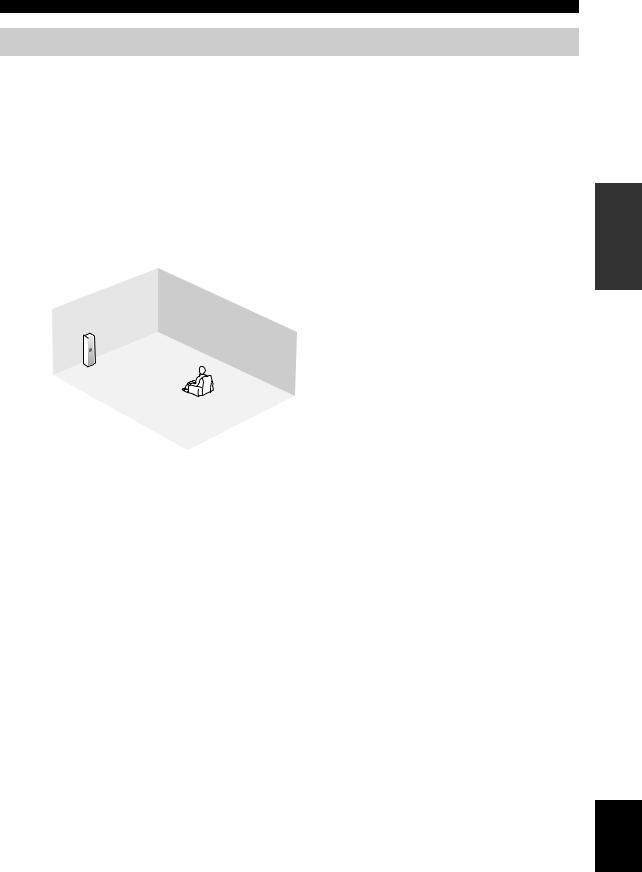
Connections
Placing speakers
The speaker layout below shows the speaker setting we recommend. You can use it to enjoy the CINEMA DSP and multi-channel audio sources.
■ 7.1-channel speaker layout
7.1-channel speaker layout is highly recommended for playback the sound of high definition audio formats (Dolby TrueHD, DTS-HD Master Audio, etc.) as well as the conventional audio sources with sound field programs. See page 15 for connection information.
y
We recommend that you also add the presence speakers for the effect sounds of the CINEMA DSP sound field program. See page 17 for details.
C
FL |
FR |
|
|
|
|
30˚ |
FR |
|
|
|
|
|
|
SL |
|
SR |
SW |
|
|
80˚ |
60˚ |
SR |
SL |
SR |
||
FL |
|
SBL |
SB |
|
|
SBR |
|
||
|
|
|
|
C |
SBL |
30 cm (12 in) or more |
|
SL |
Speaker indications |
|
|
FL/FR: Front left/right C: Center
1.8 m (6 ft) SL/SR: Surround left/right SBL/SBR: Surround back left/right SW: Subwoofer
Front left and right speakers
The front speakers are used for the main source sound plus effect sounds. Place these speakers at an equal distance from the ideal listening position. The distance of each speaker from each side of the video monitor should be the same.
Center speaker
The center speaker is for the center channel sounds (dialog, vocals, etc.). If for some reason it is not practical to use a center speaker, you can do without it. Best results, however, are obtained with the full system.
Surround left and right speakers
The surround speakers are used for effect and surround sounds.
Surround back left and right speakers
The surround back speakers supplement the surround speakers and provide more realistic front-to-back transitions.
Subwoofer
The use of a subwoofer with a built-in amplifier, such as the Yamaha Active Servo Processing Subwoofer System, is effective not only for reinforcing bass frequencies from any or all channels, but also for reproducing the high fidelity sound of the LFE (low-frequency effect) channel included in Dolby Digital and DTS sources. The position of the subwoofer is not so critical, because low bass sounds are not highly directional. But it is better to place the subwoofer near the front speakers. Turn it slightly toward the center of the room to reduce wall reflections.
PREPARATION
English
13 En
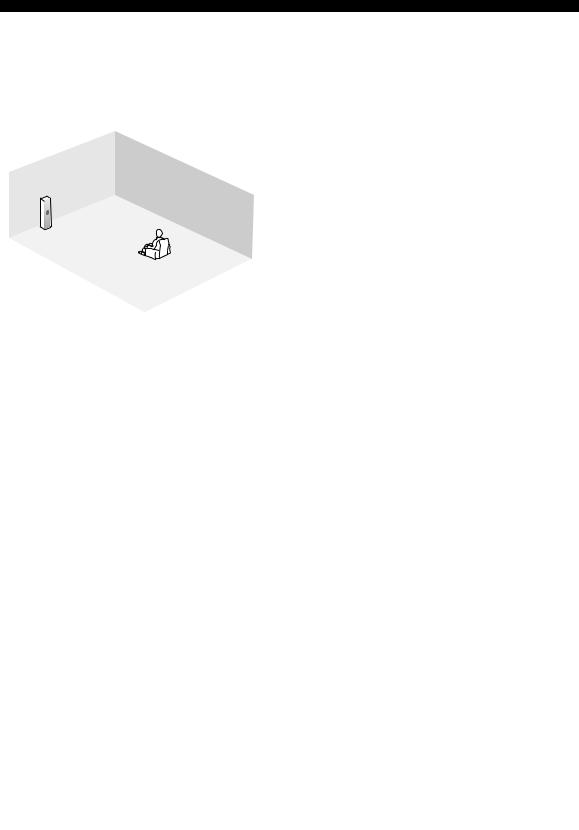
Connections
■ 6.1-channel speaker layout
See page 15 for connection information.
y
We recommend that you also add the presence speakers for the effect sounds of the CINEMA DSP sound field program. See page 17 for details.
■ 5.1-channel speaker layout
See page 15 for connection information.
y
We recommend that you also add the presence speakers for the effect sounds of the CINEMA DSP sound field program. See page 17 for details.
|
FR |
FL |
SW |
SR |
|
|
SB |
|
C |
|
SL |
1.8 m (6 ft)
|
|
C |
FL |
|
FR |
|
|
30˚ |
SL |
|
SR |
|
|
60˚ |
SL |
80˚ |
SR |
|
||
|
|
SB |
Speaker indications
FL/FR: Front left/right C: Center
SL/SR: Surround left/right SB: Surround back left/right SW: Subwoofer
|
|
|
FR |
|
FL |
|
|
|
SW |
|
|
|
SR |
|
|
|
|
C |
|
|
|
|
SL |
|
|
|
|
|
1.8 m (6 ft) |
|
|
|
C |
Speaker indications |
|
|
|
FL/FR: Front left/right |
|
FL |
|
|
FR |
|
|
|
|
|
|
|
|
|
|
C: Center |
|
|
30˚ |
|
SL/SR: Surround left/right |
|
|
|
|
SW: Subwoofer |
SL |
|
|
SR |
|
|
|
60˚ |
|
|
SL |
80˚ |
|
SR |
|
|
|
|
Front left and right speakers Center speaker
Surround left and right speakers Subwoofer
The functions and settings of each speaker are the same as those for the 7.1-channel speaker layout (see page 13).
Surround back speaker
Connect a single surround speakers to the SURROUND BACK SINGLE speaker terminal and place the single surround back speaker behind the listening position. The surround back left and right channel signals are mixed down and output at the single surround back speaker when you set “Surround Back” to “Small x1” or “Large x1” (see page 92).
Front left and right speakers Center speaker
Subwoofer
The functions and settings of each speaker are the same as those for the 7.1-channel speaker layout (see page 13).
Surround left and right speakers
Connect the surround speakers to the SURROUND speaker terminals even if you place the surround speakers behind the listening position. For the smooth and unbroken sound field behind the listening position, place the surround left and right speakers farther back compared with the placement in the 7.1-channel speaker layout. The surround back channel signals are directed to the surround left and right speakers when “Surround Back” is set to “None” (see page 92).
For other speaker combinations
You can enjoy multi-channel sources with sound field programs by using a speaker combination other than the 7.1/ 6.1/5.1-channel speaker combinations.
Use the automatic setup feature (see page 37) or set the “Speaker Set” parameters in “Manual Setup” (see page 91) to output the surround sounds at the connected speakers.
14 En
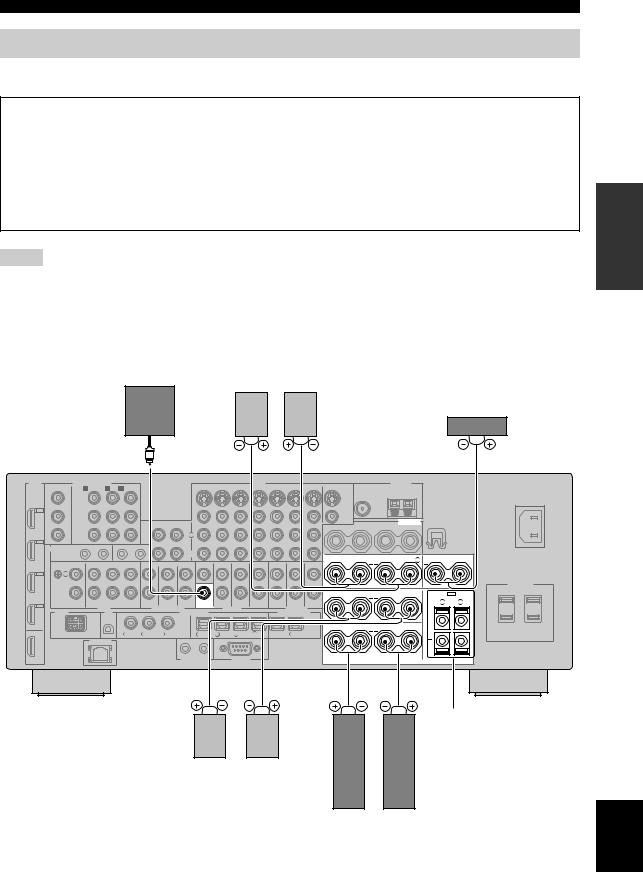
Connections
Connecting speakers
Be sure to connect the left channel (L), right channel (R), “+” (red) and “–” (black) properly. If the connections are faulty, this unit cannot reproduce the input sources accurately.
Caution
•Before connecting the speakers, make sure that this unit is turned off (see page 33).
•Do not let the bare speaker wires touch each other or do not let them touch any metal part of this unit. This could damage this unit and/or speakers.
•Use magnetically shielded speakers. If this type of speaker still creates interference with the monitor, place the speakers away from the monitor.
•If you are to use 6-ohm speakers, be sure to set “SPEAKER IMP.” to “6ΩMIN” before using this unit (see page 33). You can also use 4-ohm speakers as the front speakers (see page 122).
Notes
•A speaker cord is actually a pair of insulated cables running side by side. Cables are colored or shaped differently, perhaps with a stripe, groove or ridge. Connect the striped (grooved, etc.) cable to the “+” (red) terminals of this unit and your speaker. Connect the plain cable to the “–” (black) terminals.
•You can use the SP1 terminals to connect the Zone 2 or Zone 3 speakers as well as the presence speakers (see page 118).
■ For the 7.1-channel speaker setting
Subwoofer
Surround back speakers
Left Right
Center speaker
|
|
SPEAKERS |
|
|
|
R |
SURROUND BACK/ |
|
L |
CENTER |
|
BI-AMP |
SINGLE |
|
|
||
+ |
|
+ |
|
+ |
|
|
|
|
|||
R |
SURROUND |
|
L |
|
SP2 |
+ |
|
|
+ |
ZONE 2/ZONE 3 |
|
SUB |
|
|
|
R |
L |
WOOFER |
|
|
|
|
|
|
|
|
|
+ |
|
R |
FRONT |
|
L |
|
|
+ |
|
|
+ |
|
|
Zone 2 or Zone 3 speakers
(see page 117)
Right Left
Surround speakers
Right Left
Front speakers
PREPARATION
English
15 En
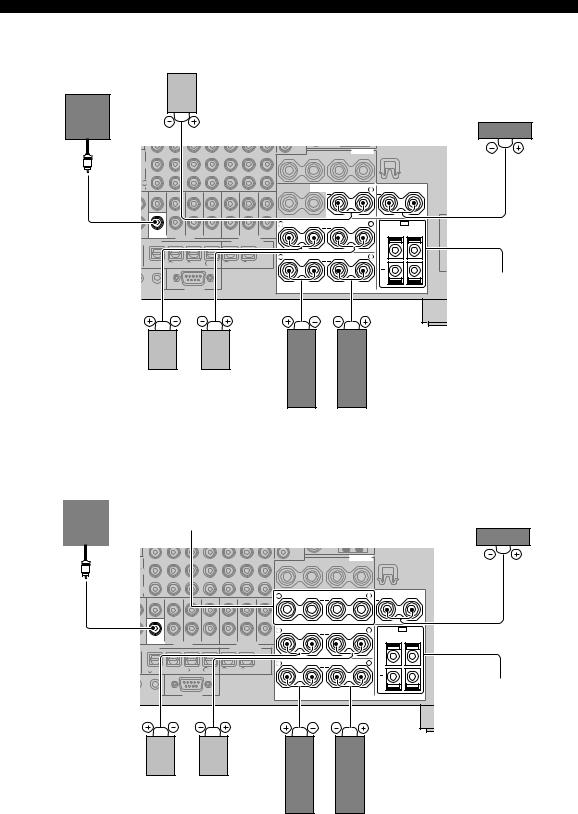
Connections |
|
|
|
|
|
■ For the 6.1-channel speaker setting |
|
|
|
|
|
Surround back speakers |
|
|
|
|
|
Left |
|
|
|
|
|
Subwoofer |
|
|
|
|
|
|
|
|
|
|
Center speaker |
|
|
SPEAKERS |
|
|
|
|
SURROUND BACK/ |
|
L |
CENTER |
|
|
BI-AMP |
SINGLE |
|
|
|
|
|
+ |
|
+ |
|
|
|
|
|
||
R |
SURROUND |
|
L |
|
SP2 |
+ |
|
|
+ |
ZONE 2/ZONE 3 |
|
SUB |
|
|
|
R |
L |
WOOFER |
|
|
|
|
|
|
|
|
|
+ |
|
R |
FRONT |
|
L |
|
|
+ |
|
|
+ |
|
|
|
|
|
|
|
Zone 2 or Zone 3 |
|
|
|
|
|
speakers |
|
|
|
|
|
(see page 117) |
Right Left
Surround speakers
Right Left
Front speakers
■ For the 5.1-channel speaker setting
Subwoofer |
Front speakers for the |
|||
bi-amplification |
||||
|
|
|
||
|
|
|
connections |
|
|
|
|
(see page 19) |
|
|
|
|
|
|
|
|
SPEAKERS |
|
|
|
R |
SURROUND BACK/ |
|
L |
CENTER |
|
BI-AMP |
SINGLE |
|
|
||
+ |
|
+ |
|
+ |
|
|
|
|
|||
R |
SURROUND |
|
L |
|
SP2 |
+ |
|
|
+ |
ZONE 2/ZONE 3 |
|
SUB |
|
|
|
R |
L |
WOOFER |
|
|
|
|
|
|
|
|
|
+ |
|
R |
FRONT |
|
L |
|
|
+ |
|
|
+ |
|
|
Right Left
Surround speakers
Right Left
Front speakers
Center speaker
Zone 2 or Zone 3 speakers
(see page 117)
16 En
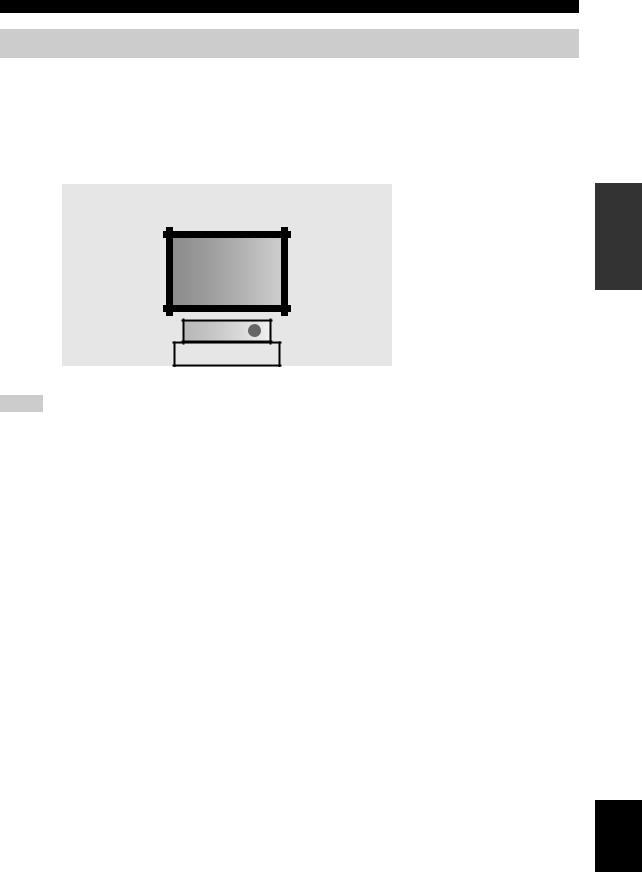
Connections
Using presence speakers
The presence speakers supplement the sound from the front speakers with extra ambient effects produced by the sound field programs (see page 45). Presence left and right speakers function more effectively when the CINEMA DSP 3D mode is active (see page 50). You can adjust the vertical position of dialogues with using the presence speakers (see page 75). To use the presence speakers, connect the speakers to SP1 speaker terminals and then set “Presence” to “Yes” (see page 92).
0.5 to 1 m (1 to 3 ft) |
0.5 to 1 m (1 to 3 ft) |
||||||||||||
|
|
|
|
|
|
|
|
|
|
|
|
|
|
1.8 m (6 ft)
PL |
PR |
FL |
FR |
|
C |
1.8 m (6 ft)
Speaker indications
FL: Front left FR: Front right C: Center
PL: Presence left PR: Presence right
Notes
•If “Presence” is set to “None”, this unit cannot activate the CINEMA DSP 3D mode.
•You can connect both surround back and presence speakers to this unit, but they do not output sound simultaneously. This unit automatically switches the presence speakers and surround back speakers depending on the input sources and the selected sound field programs. You can set to prioritize either set of speakers using the “PR/SB Priority” parameter in “Basic” (see page 93).
■ Connecting presence left and right speakers
Presence speakers
|
Right |
|
Left |
|||||
|
|
|
|
|
|
|
|
|
|
|
|
|
|
|
|
|
|
|
|
|
|
|
|
|
|
|
|
SP1 |
SPEAKERS |
|
R |
L |
||
PRESENCE/ZONE 2/ZONE 3 |
|||
+ |
|
+ |
PREPARATION
English
17 En
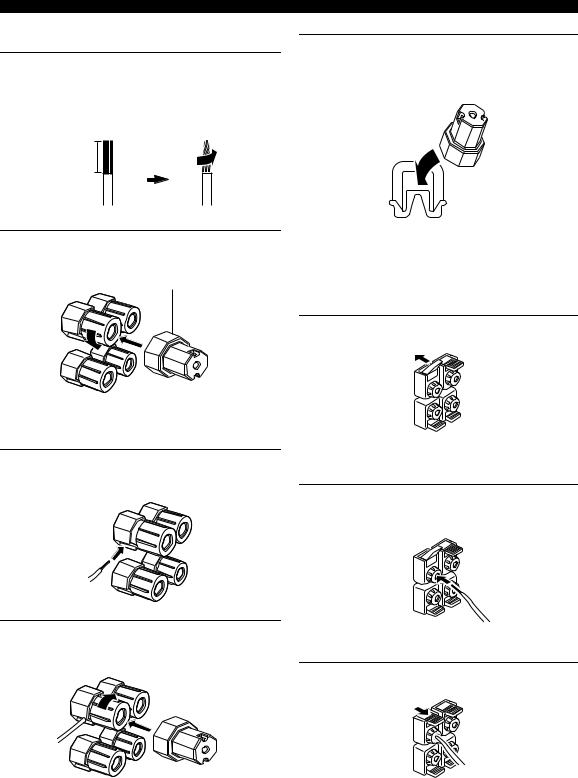
Connections
■ Connecting the speaker cable
1Remove approximately 10 mm (0.4 in) of insulation from the end of each speaker cable and then twist the exposed wires of the cable together to prevent short circuits.
10 mm (0.4 in)
2Loosen the knob using the supplied speaker terminal wrench.
Speaker terminal wrench
Red: positive (+)
Black: negative (–)
3Insert one bare wire into the hole on the side of each terminal.
4Tighten the knob to secure the wire using the supplied speaker terminal wrench.
5Hook the speaker terminal wrench onto the WRENCH HOLDER on the rear panel of this unit when not in use.
■ Connecting to the SP2 speaker terminals
Connect Zone 2 or Zone 3 speakers to these terminals (see page 117).
1 Open the tab.
Red: positive (+)
Black: negative (–)
2Insert one bare wire into the hole on the terminal.
3 Close the tab to secure the wire.
18 En
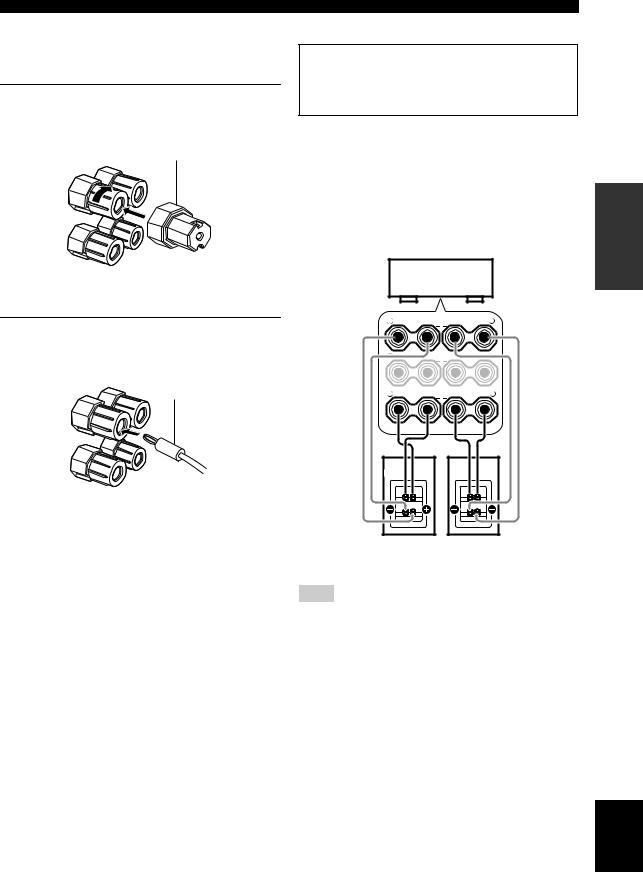
■Connecting the banana plug
(except U.K., Europe, Asia and Korea models)
1Tighten the knob using the supplied speaker terminal wrench.
Speaker terminal wrench
Connections
■ Using bi-amplification connections
Caution
Remove the shorting bars or bridges of your speakers to separate the LPF (low pass filter) and HPF (high pass filter) crossovers.
This unit allows you to make bi-amplification connections to one speaker system. Check if your speakers support biamplification.
To make the bi-amplification connections, use the FRONT and SURROUND BACK/BI-AMP terminals as shown below. To activate the bi-amplification connections, set “BI-AMP” to “ON” in “ADVANCED SETUP” (see page 126).
Red: positive (+)
Black: negative (–)
2Insert the banana plug connector into the end of the corresponding terminal.
Banana plug
This unit
R |
SURROUND BACK/ |
|
L |
BI-AMP |
|
||
+ |
|
SINGLE |
+ |
R |
SURROUND |
|
L |
+ |
|
|
+ |
R |
FRONT |
|
L |
+ |
|
|
+ |
PREPARATION
y
You can also use the banana plug with the SP2 speaker terminals. Open the tab and then insert one banana plug into the hole on the terminal. Do not close the tab after connecting the banana plug.
Right |
Left |
Front speakers
Note
When you make the conventional connection, make sure that the shorting bars are put into the terminals of the speakers appropriately. Refer to the instruction manuals of the speakers for details.
English
19 En
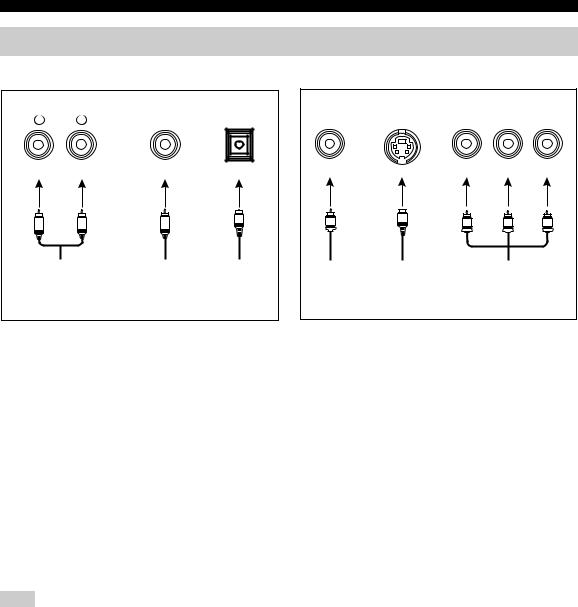
Connections
Information on jacks and cable plugs
Audio jacks and cable plugs
AUDIO |
DIGITAL |
DIGITAL |
|
L |
R |
COAXIAL |
OPTICAL |
(White) |
(Red) |
(Orange) |
|
L |
R |
C |
O |
|
|||
Left and right |
Coaxial |
Optical |
|
analog audio |
digital audio |
digital |
|
cable plugs |
cable plug |
audio cable |
|
|
|
|
plug |
Video jacks and cable plugs
|
|
COMPONENT VIDEO |
||
VIDEO |
S VIDEO |
Y |
PB |
PR |
(Yellow) |
|
(Green) |
(Blue) |
(Red) |
V |
S |
Y |
PB |
PR |
|
||||
Composite |
S-video |
Component |
|
|
video cable |
cable plug |
video cable |
|
|
plug |
|
|
plugs |
|
■ Audio jacks
This unit has three types of audio jacks. Connection depends on the availability of audio jacks on your other components.
AUDIO jacks
For conventional analog audio signals transmitted via left and right analog audio cables. Connect red plugs to the right jacks and white plugs to the left jacks.
DIGITAL COAXIAL jacks
For digital audio signals transmitted via coaxial digital audio cables.
DIGITAL OPTICAL jacks
For digital audio signals transmitted via optical digital audio cables.
Note
You can use the digital jacks to input PCM, Dolby Digital and DTS bitstreams. When you connect components to both the COAXIAL and OPTICAL jacks, priority is given to the signals input at the COAXIAL jack. All digital input jacks are compatible with 96-kHz sampling digital signals.
■ Video jacks
This unit has three types of video jacks. Connect the video input jacks of this unit to the video output jacks of the input source components to switch the audio and video sources simultaneously. Connection depends on the availability of input jacks on your video monitor.
VIDEO jacks
For conventional composite video signals transmitted via composite video cables.
S VIDEO jacks
For S-video signals, separated into the luminance (Y) and chrominance (C) video signals transmitted on separate wires of S-video cables.
COMPONENT VIDEO jacks
For component video signals, separated into the luminance (Y) and chrominance (PB, PR) video signals transmitted on separate wires of component video cables.
y
This unit is equipped with the video conversion function. See pages 22 and 89 for details.
20 En
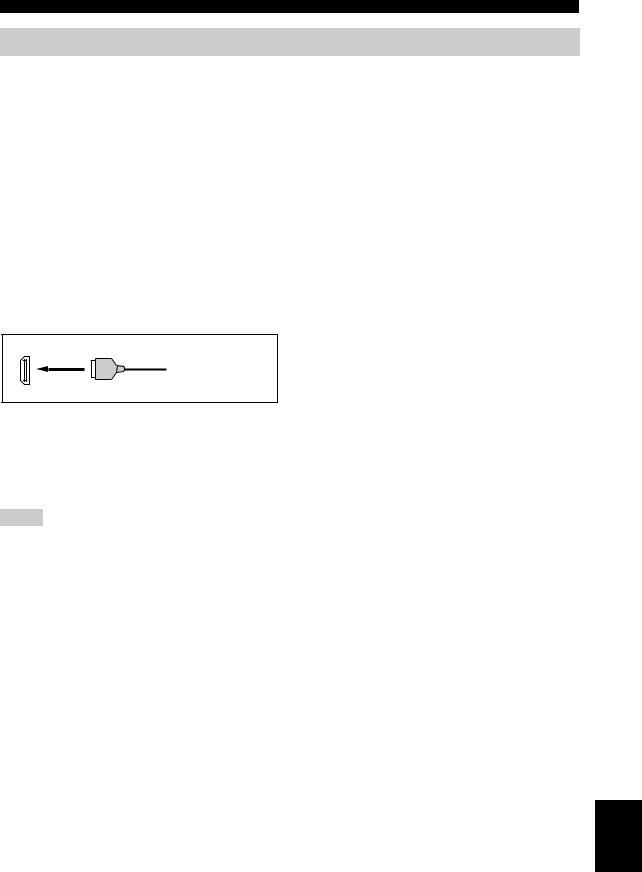
Information on HDMI™
This unit has four HDMI input jacks and one HDMI output jack for digital audio and video signal input/output. Connect the HDMI IN1, HDMI IN2, HDMI IN3, or HDMI IN4 jack of this unit to the HDMI output jack of other HDMI components (such as a DVD player). Connect the HDMI OUT jack of this unit to the HDMI input jack of other HDMI components (such as a TV and a projector).
The video or audio signals input at the HDMI IN jacks of the selected input source are output at the HDMI OUT jack of this unit.
y
•You can check the potential problem about the HDMI connection (see page 98).
•See page 145 for the information on the input signal capability of this unit for the HDMI connection.
■ HDMI jack and cable plug
HDMI
HDMI cable plug
y
•We recommend that you use a commercially available HDMI cable shorter than 5 meters (16 feet) with the HDMI logo printed on it.
•Use a conversion cable (HDMI jack ↔ DVI-D jack) to connect this unit to other DVI components.
Notes
•Do not disconnect or connect the cable or turn off the power of the HDMI components connected to the HDMI OUT jack of this unit while data is being transferred. Doing so may disrupt playback or cause noise.
•The HDMI OUT jack outputs the audio signals input at the HDMI input jacks only even if “Support Audio” is set to “Other” (see page 98).
•If you turn off the power of the video monitor connected to the HDMI OUT jack via a DVI connection, this unit may fail to establish the connection to the component.
•The analog video signals input at the composite video, S-video and component video jacks can be digitally up-converted to be output at the HDMI OUT jack. Set “Conversion” to “On” in “Manual Setup” (see page 89) to activate this feature.
Connections
■Default input assignment of HDMI input jacks
HDMI input jack |
Assigned input source |
|
|
|
|
|
|
|
|
IN1 |
BD/HD DVD |
|
||
|
|
|
|
|
IN2 |
DVD |
|
||
|
|
|
|
|
IN3 |
DTV/CBL |
|
||
PREPARATION |
||||
|
|
|
||
IN4 |
DVR |
|||
|
||||
|
|
|
|
|
|
|
|
|
|
English
21 En
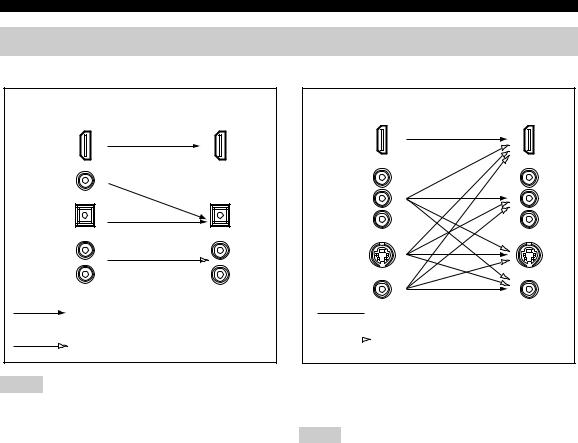
Connections
Audio and video signal flow
■ Audio signal flow
Input |
Output |
HDMI
DIGITAL AUDIO (COAXIAL)
DIGITAL AUDIO (OPTICAL)
AUDIO
Digital output
Analog output
■ Video signal flow
Input |
Output |
HDMI
COMPONENT
VIDEO
S VIDEO
VIDEO
 Through
Through
 Video conversion ON (see page 89)
Video conversion ON (see page 89)
Notes
•2-channel as well as multi-channel PCM, Dolby Digital and DTS signals input at the HDMI input jacks can be output at the HDMI OUT jack only when “Support Audio” is set to “Other” (see page 98).
•The following types of audio signals can be only input at HDMI input jacks:
–DSD
–Dolby TrueHD
–Dolby Digital Plus
–DTS-HD Master Audio
–DTS-HD High Resolution Audio
y
You can deinterlace and convert the resolution of the video signals by using “Video” parameters. See page 89 for details.
Notes
•When the analog video signals are input at the COMPONENT VIDEO, S VIDEO and VIDEO jacks, the priority order of the input signals is as follows:
1.COMPONENT VIDEO
2.S VIDEO
3.VIDEO
•Digital video signals input at the HDMI input jacks cannot be output from analog video output jacks.
•The analog component video signals (with 480i (NTSC)/576i (PAL) of resolution only) are converted to the S-video or composite video signals and output at the VIDEO or S VIDEO MONITOR OUT jacks.
•The analog component video signals with 1080p of resolution are only output at the COMPONENT VIDEO MONITOR OUT jacks.
•The GUI signal is not output at the DVR OUT and VCR OUT jacks and is not recorded.
22 En
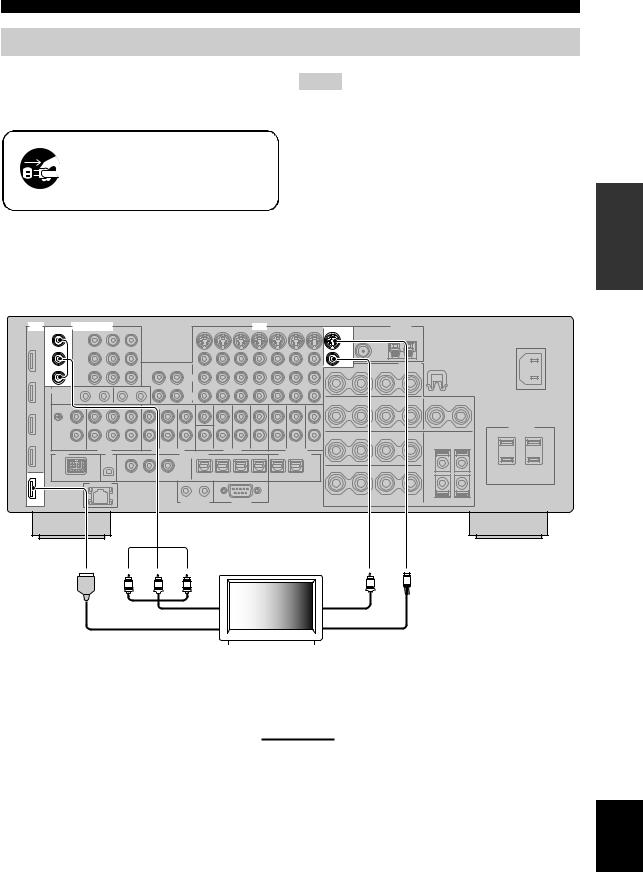
Connections
Connecting a TV monitor or projector
Connect your TV (or projector) to the HDMI OUT jack, the COMPONENT VIDEO MONITOR OUT jacks, the S VIDEO MONITOR OUT jack or the VIDEO MONITOR OUT jack of this unit.
Make sure that this unit and other components are unplugged from the AC wall outlets.
y
You can select to play back HDMI audio signals on this unit or on another HDMI component connected to the HDMI OUT jack on the rear panel of this unit. Use the “Support Audio” parameter in “Option” to select the component to play back HDMI audio signals (see page 98).
Notes
•Some video monitors connected to this unit via a DVI connection fail to recognize the HDMI audio/video signals being input if they are in the standby mode. In this case, the HDMI indicator flashes irregularly.
•Set “Conversion” in “Video” to “On” (see page 89) to display the short message displays.
•The GUI screen appears with the wall paper or gray background depending on the input video signal format and the setting of the parameters in “Wall Paper” (see page 91).
•If the connected video monitor is compatible with the automatic audio and video synchronization feature (automatic lip sync feature), this unit adjusts the audio and video timing automatically (see page 87). Connect the video monitor to the HDMI OUT jack of this unit to use the feature.
HDMI |
COMPONENTVIDEO |
VIDEO |
|
MONITOR OUT |
|
|
Y |
|
|
PB |
|
|
PR |
|
OUT |
|
|
MONITOR OUT
SVIDEO
VIDEO |
PREPARATION
PR |
PB |
Y |
V |
S |
|
Component video in |
|
|
|
Video in |
|
HDMI in |
|
|
|
S-video in |
|
|
|
|
|||
|
|
|
|
|
|
|
|
|
TV |
||
|
(or projector) |
||||
|
|
|
|
|
|
|
|
|
|
|
indicates recommended connections |
|
|
|
|
|
|
|
|
|
|
|
indicates alternative connections |
|
|
|
|
|
|
English
23 En
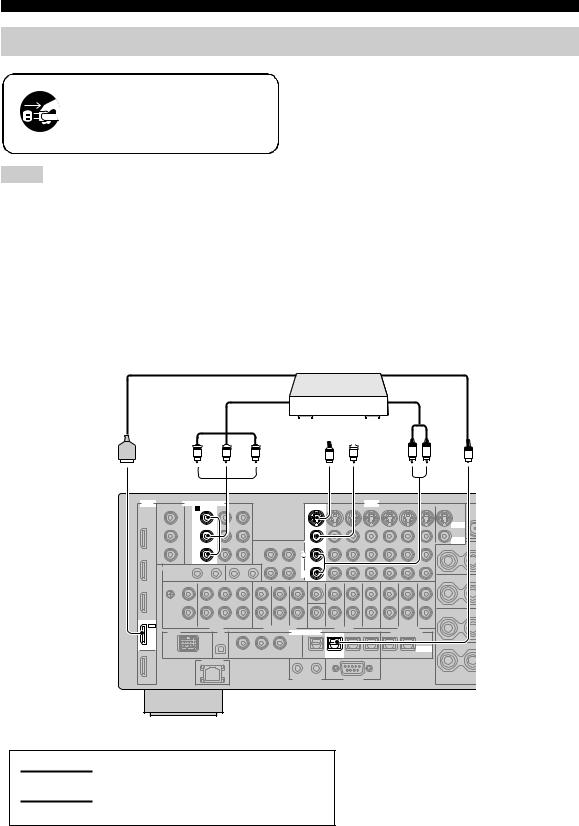
Connections
Connecting other components
Make sure that this unit and other components are unplugged from the AC wall outlets.
Notes
•When “Conversion” is set to “Off” (see page 89), be sure to make the same type of video connections as those made for your TV (see page 23). For example, if you connected your TV to the VIDEO MONITOR OUT jack of this unit, connect your other components to the VIDEO jacks.
•When “Conversion” is set to “On” (see page 89), the converted video signals are output only at the MONITOR OUT jacks. When recording a source, you must make the same type of video connections between each component.
•To make a digital connection to a component other than the default component assigned to each DIGITAL INPUT or DIGITAL OUTPUT jack, select the corresponding setting for “Option”, “Optical Output”, or “Coaxial Input” in “I/O Assignment” (see page 82).
•If you connect your DVD player to both the DIGITAL INPUT (OPTICAL) and the DIGITAL INPUT (COAXIAL) jacks, priority is given to the signals input at the DIGITAL INPUT (COAXIAL) jack.
■ Connecting a Blu-ray Disc or HD DVD player
Connect your Blu-ray Disc or HD DVD player to the HDMI IN1 jack of this unit to perform the features of the Blu-ray Disc or HD DVD completely.
|
Blu-ray Disc or |
|
||||
HDMI out |
HD DVD player |
Optical out |
||||
|
|
|
|
|
||
Component out |
|
|
|
|
|
Audio out |
|
S-video out |
|
|
Video out |
|
|
|
|
|
|
|||
|
|
|
|
|
|
|
|
|
|
|
|
|
|
|
|
|
|
|
|
|
|
Y |
PB |
PR |
S |
V |
L |
R |
O |
|
|
|
||||||
HDMI |
COMPONENTVIDEO |
|
|
BD/HD DVD |
|
VIDEO |
|
|
|
A BD/HD DVD |
|
|
|
|
|
|
|
|
Y |
|
|
|
|
|
|
|
|
|
|
|
|
|
|
|
SVIDEO |
|
PB |
|
|
|
|
|
|
|
|
|
|
|
|
|
|
|
VIDEO |
|
PR |
|
|
|
|
|
|
|
|
|
|
|
L |
|
|
|
|
|
|
|
|
R |
|
|
|
|
IN1 |
|
|
|
|
|
|
|
|
|
|
|
|
DIGITAL INPUT |
|
|
|
|
BD/ |
|
|
|
|
|
|
|
|
HD DVD |
|
|
|
|
|
|
OPTICAL |
|
|
|
|
|
5 |
BD/ |
|
|
|
|
|
|
|
HD DVD |
|
|
|
indicates recommended connections
indicates alternative connections
24 En
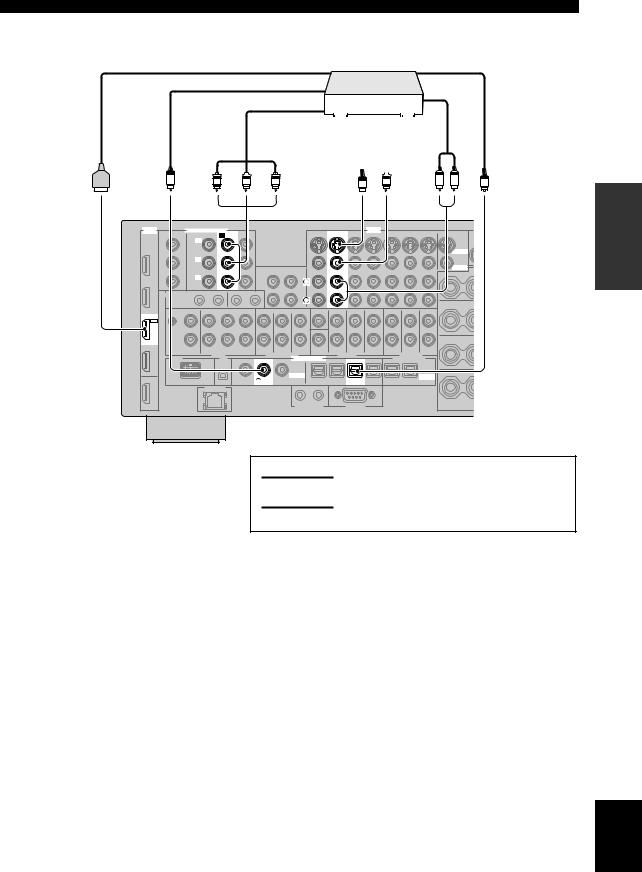
Connections
■ Connecting a DVD player
HDMI out |
|
DVD player |
Optical out |
||||||
Coaxial out |
|
|
|
|
|
|
|
|
Audio out |
|
|
|
|
|
|
|
|
|
|
Component out |
|
|
|
|
|
|
|
|
|
|
|
out |
|
|
|
|
|
|
out |
S-video |
|
|
|
|
Video |
||||
|
|
|
|
|
|
|
|
|
|
|
|
|
|
|
|
|
|
|
|
|
|
|
|
|
|
|
|
|
|
|
C |
Y |
PB |
PR |
S |
V |
L |
R |
O |
|
|
|
|
||||||
HDMI |
|
PR |
|
|
|
VIDEO |
|
|
PREPARATION |
|
COMPONENTVIDEO |
|
|
|
|
|
|
||
|
|
B DVD |
|
|
DVD |
|
|
|
|
|
|
Y |
|
|
|
|
|
|
|
|
|
|
|
|
|
|
|
SVIDEO |
|
|
|
PB |
|
|
|
|
|
|
|
|
|
|
|
|
|
|
|
VIDEO |
|
|
|
|
|
|
L |
|
|
|
|
|
|
|
|
|
R |
|
|
|
|
IN2 |
|
|
|
|
|
|
|
|
|
DVD |
|
|
|
|
|
|
|
|
|
|
|
|
|
|
DIGITAL INPUT |
|
|
|
|
|
|
|
|
|
COAXIAL |
|
OPTICAL |
|
|
|
|
|
2 |
DVD |
6 DVD |
|
|
|
|
|
|
|
|
|
|
|
indicates recommended connections
indicates alternative connections
English
25 En
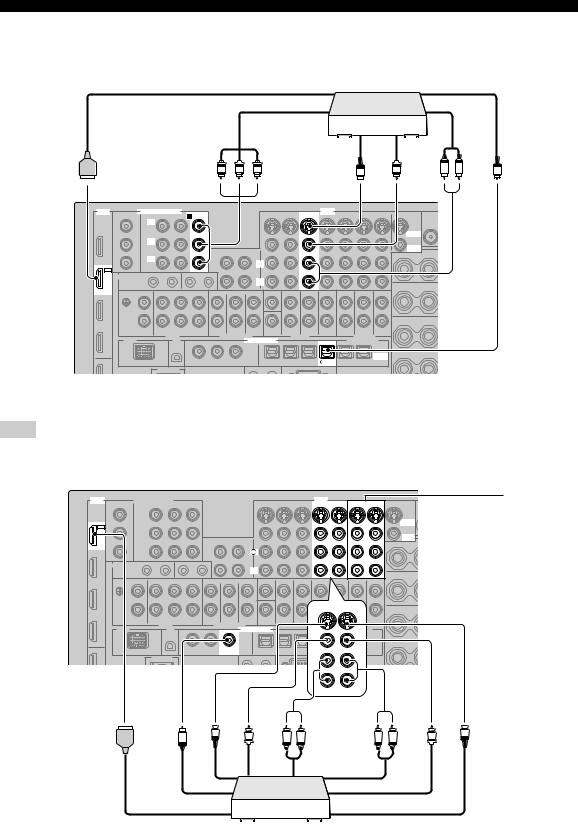
Connections
■ Connecting a set-top box
|
Satellite receiver, |
|
|
||
|
cable TV receiver or HDTV |
|
|
||
HDMI out |
decoder |
|
|
|
|
Component out |
|
|
|
|
|
|
|
outvideo-S |
outVideo |
L |
outAudio |
Y PB PR |
S |
V |
|
|
|
|
|
|
|
|
|
HDMI |
COMPONENTVIDEO |
VIDEO |
|
C DTV/CBL |
DTV/CBL |
|
Y |
|
|
|
SVIDEO |
|
PB |
|
|
|
VIDEO |
|
PR |
|
|
|
L |
IN3 |
|
|
|
|
R |
DTV/ |
|
|
CBL |
|
|
|
|
DIGITAL INPUT |
|
|
OPTICAL |
|
|
7 CBLDTV/ |
O
out Optical
■ Connecting a DVD recorder, PVR or VCR
Note
*When you connect another VCR to this unit, connect it to the VCR terminals (S VIDEO IN, VIDEO IN, AUDIO IN, S VIDEO OUT, VIDEO OUT and AUDIO OUT jacks) same as DVR terminals except the DIGITAL INPUT (COAXIAL) jack.
HDMI |
VIDEO |
DVR |
|
|
VCR |
|
* |
|
IN |
OUT |
IN |
OUT |
|||
|
|
|
|
|
|
|
SVIDEO |
IN4 |
|
|
|
|
|
|
|
|
|
|
|
|
|
|
VIDEO |
DVR |
|
|
|
|
|
|
|
|
L |
|
|
|
|
|
|
|
R |
|
|
|
|
|
|
|
IN |
|
DVR |
OUT |
|
|
|
|
DIGITAL INPUT |
|
|
|
|
|
|
3 |
DVR |
|
|
|
|
|
|
outHDMI |
outCoaxial |
|
C |
S
out video-S
V
out Video
L |
R |
out Audio
L |
R |
in Audio
V
S
in Video
in video-S
DVD recorder, PVR or VCR
26 En
