Yamaha RX-V1 User Manual
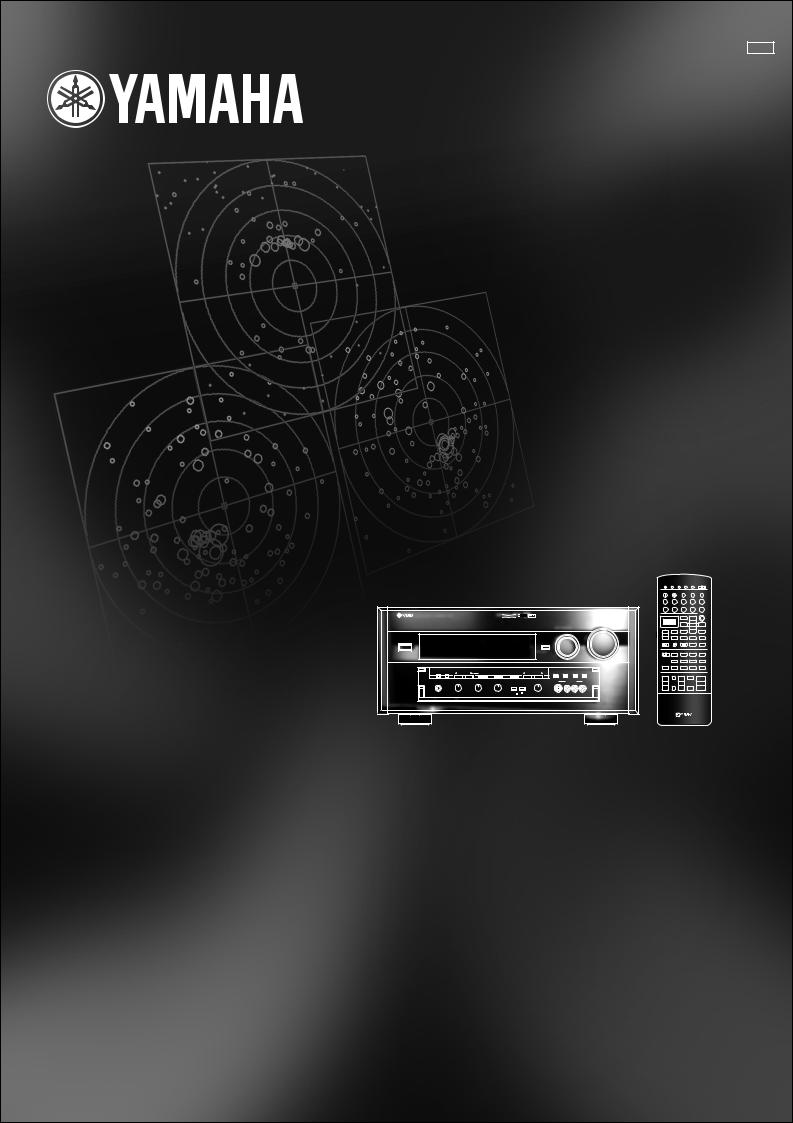
UCA
RX-V1
Natural Sound AV Receiver |
|
|
|
|
|
|
|||||||||||
Ampli-Tuner Audio-Video |
TRANSMIT |
RE-NAME CLEAR |
LEARN |
MACRO |
MACRO |
||||||||||||
|
|
|
|
|
|
|
|
|
|
|
|
SYSTEM |
|
|
|
|
|
|
|
|
|
|
|
|
|
|
|
|
|
POWER |
STANDBY |
|
V-AUX |
TAPE |
PHONO |
|
|
|
|
|
|
|
|
|
|
|
|
D-TV |
CBL/SAT |
|
TUNER |
MD |
CD |
|
|
|
|
|
|
|
|
|
|
|
|
VCR 1 |
VCR 2 |
|
VCR 3 |
LD |
DVD |
|
|
|
|
|
|
|
|
|
|
|
|
|
|
|
|
|
6CH INPUT |
NATURAL SOUND |
AV RECEIVER |
RX-V1 |
|
|
|
CINEMA DSP |
|
|
|
|
|
|
TITLE |
% |
|
||
|
|
|
|
|
|
|
|
|
|
|
|||||||
|
|
|
|
|
|
|
|
|
|
|
VOLUME |
|
|
|
% |
ENTER |
% |
|
|
|
|
|
|
|
|
|
|
|
INPUT SELECTOR |
SOURCE |
|
|
% |
|
|
|
|
|
|
|
|
|
|
|
|
|
|
% |
DISPLAY |
|
MENU |
SOUND |
|
|
|
|
|
|
|
|
|
|
|
|
|
SELECT |
SEARCH |
– CHAPTER + |
|||
|
|
|
|
|
|
|
|
|
|
|
|
% |
! |
|
! |
$ |
$ |
|
|
|
|
|
|
|
|
|
|
|
|
POWER |
REC |
|
STOP |
PAUSE |
PLAY |
STANDBY/ON |
|
|
|
|
|
|
|
|
|
|
|
/ |
|
|
|
* |
# |
|
|
|
|
|
|
|
|
|
|
INPUT MODE |
|
10KEY DSP |
HALL 1 |
|
HALL 2 |
CHURCH |
JAZZ CLUB |
|
|
|
|
|
|
|
|
|
|
|
|
|
1 |
|
2 |
3 |
4 |
|
|
|
|
|
|
|
|
|
|
|
|
|
ROCK |
|
ENTER- |
CONCERT |
CONCERT |
|
|
|
|
|
|
|
|
|
|
|
|
|
CONCERT |
TAINMENT |
VIDEO 1 |
VIDEO 2 |
|
|
|
|
|
|
|
|
|
|
|
|
|
|
5 |
|
6 |
7 |
8 |
|
|
|
|
|
|
|
|
|
|
|
|
EX/ES |
TV |
|
MOVIE |
MOVIE |
/DTS |
|
|
|
|
|
|
|
|
|
|
|
|
THEATER |
THEATER 1 |
THEATER 2 |
SUR. |
||
|
|
|
|
|
|
|
|
|
|
|
|
|
9 |
|
10 |
11 |
12 |
|
SPEAKERS |
|
PROGRAM |
|
EFFECT |
6CH IMPUT |
A/B/C/D/E |
PRESET/TUNING |
|
CHP/INDEX |
|
|
0 |
+10 |
+100 |
||
|
A |
B |
|
|
|
|
|
PRESET |
|
|
|||||||
|
PHONES |
|
|
BASS |
|
TREBLE |
BALANCE |
BASS PROCESSOR |
REC OUT/ZONE 2 |
|
+ |
TV INPUT |
+ |
MUTE |
+ |
||
|
|
|
|
VIDEO AUX |
|
|
|
|
|||||||||
|
|
|
|
|
|
|
|
EXTENSION |
DIRECT |
|
|
TV VOL |
|
CH |
|
VOLUME |
|
|
|
|
|
|
|
|
|
|
|
|
|
– |
TV MUTE |
– |
EFFECT |
– |
|
|
|
|
|
|
|
|
|
|
|
|
|
|
|
||||
|
|
|
– |
+ |
– |
+ |
|
|
|
|
|
|
|
|
|
|
|
OWNER’S MANUAL MODE D’EMPLOI
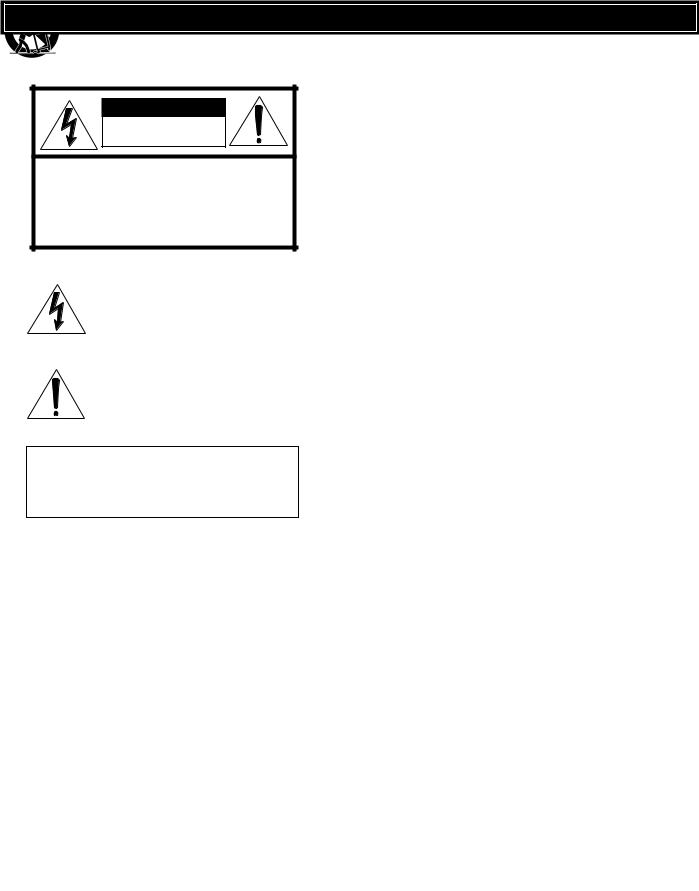
SAFETY INSTRUCTIONS
CAUTION |
RISK OF ELECTRIC SHOCK |
DO NOT OPEN |
CAUTION: TO REDUCE THE RISK OF |
ELECTRIC SHOCK, DO NOT REMOVE |
COVER (OR BACK). NO USER-SERVICEABLE |
PARTS INSIDE. REFER SERVICING TO |
QUALIFIED SERVICE PERSONNEL. |
• Explanation of Graphical Symbols
The lightning flash with arrowhead symbol, within an equilateral triangle, is intended to alert you to the presence of uninsulated “dangerous voltage” within the product’s enclosure that may be of sufficient magnitude to constitute a risk of electric shock to persons.
The exclamation point within an equilateral triangle is intended to alert you to the presence of important operating and maintenance (servicing) instructions in the literature accompanying the appliance.
WARNING
TO REDUCE THE RISK OF FIRE OR
ELECTRIC SHOCK, DO NOT EXPOSE THIS
UNIT TO RAIN OR MOISTURE.
1Read Instructions – All the safety and operating instructions should be read before the unit is operated.
2Retain Instructions – The safety and operating instructions should be retained for future reference.
3Heed Warnings – All warnings on the unit and in the operating instructions should be adhered to.
4Follow Instructions – All operating and other instructions should be followed.
5Water and Moisture – The unit should not be used near water – for example, near a bathtub, washbowl, kitchen sink, laundry tub, in a wet basement, or near a swimming pool, etc.
6Carts and Stands – The unit should be used only with a cart or stand that is recommended by the
manufacturer.
6A A unit and cart combination should be moved with care. Quick stops, excessive force, and uneven surfaces may cause the unit and cart combination to overturn.
7Wall or Ceiling Mounting – The unit should be mounted to a wall or ceiling only as recommended by the manufacturer.
8Ventilation – The unit should be situated so that its location or position does not interfere with its proper ventilation. For example, the unit should not be situated on a bed, sofa, rug, or similar surface, that may block the ventilation openings; or placed in a built-in installation, such as a bookcase or cabinet that may impede the flow of air through the ventilation openings.
9Heat – The unit should be situated away from heat sources such as radiators, stoves, or other appliances that produce heat.
10Power Sources – The unit should be connected to a power supply only of the type described in the operating instructions or as marked on the unit.
11Power-Cord Protection – Power-supply cords should be routed so that they are not likely to be walked on or pinched by items placed upon or against them, paying particular attention to cords at plugs, convenience receptacles, and the point where they exit from the unit.
12Cleaning – The unit should be cleaned only as recommended by the manufacturer.
13Nonuse Periods – The power cord of the unit should be unplugged from the outlet when left unused for a long period of time.
14Object and Liquid Entry – Care should be taken so that objects do not fall into and liquids are not spilled into the inside of the unit.
15Damage Requiring Service – The unit should be serviced by qualified service personnel when:
A.The power-supply cord or the plug has been damaged; or
B.Objects have fallen, or liquid has been spilled into the unit; or
C.The unit has been exposed to rain; or
D.The unit does not appear to operate normally or exhibits a marked change in performance; or
E.The unit has been dropped, or the cabinet damaged.
16Servicing – The user should not attempt to service the unit beyond those means described in the operating instructions. All other servicing should be referred to qualified service personnel.
17Power Lines – An outdoor antenna should be located away from power lines.
18Grounding or Polarization – Precautions should be taken so that the grounding or polarization is not defeated.
I
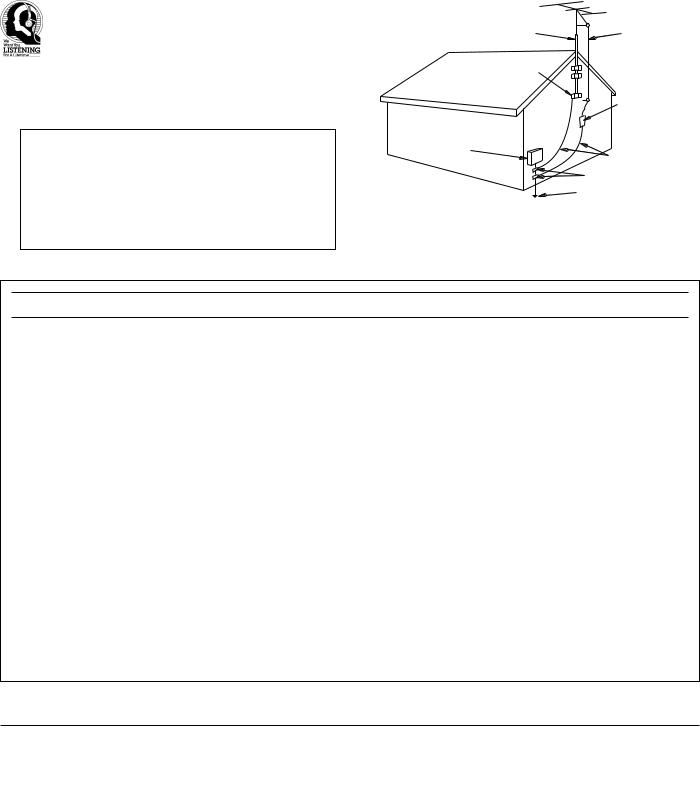
19For US customers only:
Outdoor Antenna Grounding – If an outside antenna is connected to this unit, be sure the antenna system is grounded so as to provide some protection against voltage surges and built-up static charges. Article 810 of the National Electrical Code, ANSI/NFPA 70, provides information with regard to proper grounding of the mast and supporting structure, grounding of the lead-in wire to an antenna discharge unit, size of grounding conductors, location of antenna discharge unit, connection to grounding electrodes, and requirements for the grounding electrode.
Note to CATV system installer:
This reminder is provided to call the CATV system installer’s attention to Article 820-40 of the NEC that provides guidelines for proper grounding and, in particular, specifies that the cable ground shall be connected to the grounding system of the building, as close to the point of cable entry as practical.
EXAMPLE OF ANTENNA GROUNDING
MAST |
ANTENNA |
|
LEAD IN |
|
WIRE |
GROUND |
|
CLAMP |
|
|
ANTENNA |
|
DISCHARGE UNIT |
|
(NEC SECTION 810–20) |
ELECTRIC |
|
SERVICE |
|
EQUIPMENT |
GROUNDING CONDUCTORS |
|
|
|
(NEC SECTION 810–21) |
|
GROUND CLAMPS |
|
POWER SERVICE GROUNDING |
|
ELECTRODE SYSTEM |
|
(NEC ART 250. PART H) |
NEC – NATIONAL ELECTRICAL CODE |
|
FCC INFORMATION (for US customers only)
1. IMPORTANT NOTICE : DO NOT MODIFY THIS UNIT! |
Compliance with FCC regulations does not guarantee that |
|
This product, when installed as indicated in the instructions |
interference will not occur in all installations. If this product |
|
contained in this manual, meets FCC requirements. |
is found to be the source of interference, which can be |
|
Modifications not expressly approved by Yamaha may void |
determined by turning the unit “OFF” and “ON”, please try to |
|
your authority, granted by the FCC, to use the product. |
eliminate the problem by using one of the following |
|
2. IMPORTANT : When connecting this product to accessories |
measures: |
|
|
||
and/or another product use only high quality shielded cables. |
Relocate either this product or the device that is being affected |
|
Cable/s supplied with this product MUST be used. Follow all |
by the interference. |
|
installation instructions. Failure to follow instructions could |
Utilize power outlets that are on different branch (circuit |
|
void your FCC authorization to use this product in the USA. |
||
breaker or fuse) circuits or install AC line filter/s. |
||
|
||
3. NOTE : This product has been tested and found to comply |
In the case of radio or TV interference, relocate/reorient the |
|
with the requirements listed in FCC Regulations, Part 15 for |
||
antenna. If the antenna lead-in is 300 ohm ribbon lead, |
||
Class “B” digital devices. Compliance with these |
||
change the lead-in to coaxial type cable. |
||
requirements provides a reasonable level of assurance that |
||
|
||
your use of this product in a residential environment will not |
If these corrective measures do not produce satisfactory |
|
result in harmful interference with other electronic devices. |
results, please contact the local retailer authorized to distribute |
|
This equipment generates/uses radio frequencies and, if not |
this type of product. If you can not locate the appropriate |
|
retailer, please contact Yamaha Electronics Corp., U.S.A. |
||
installed and used according to the instructions found in the |
||
6660 Orangethorpe Ave, Buena Park, CA 90620. |
||
users manual, may cause interference harmful to the operation |
||
|
||
of other electronic devices. |
The above statements apply ONLY to those products |
|
|
distributed by Yamaha Corporation of America or its |
|
|
subsidiaries. |
We Want You Listening For A Lifetime
YAMAHA and the Electronic Industries Association’s Consumer Electronics Group want you to get the most out of your equipment by playing it at a safe level. One that lets the sound come through loud and clear without annoying blaring or distortion – and, most importantly, without affecting your sensitive hearing.
Since hearing damage from loud sounds is often undetectable until it is too late, YAMAHA and the Electronic Industries Association’s Consumer Electronics Group recommend you to avoid prolonged exposure from excessive volume levels.
II
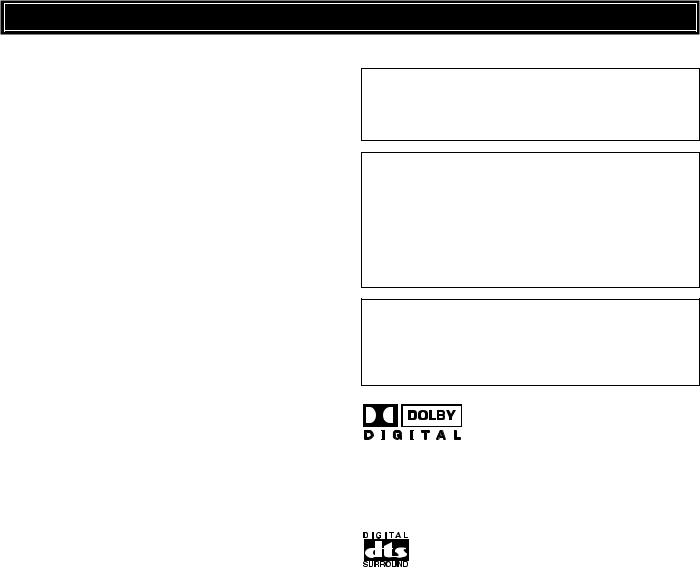
CAUTION: READ THIS BEFORE OPERATING YOUR UNIT.
1.To assure the finest performance, please read this manual carefully. Keep it in a safe place for future reference.
2.Install this unit in a cool, dry, clean place – away from windows, heat sources, sources of excessive vibration, dust, moisture and cold. Avoid sources of humming (transformers, motors). To prevent fire or electrical shock, do not expose the unit to rain or water.
3.Never open the cabinet. If something drops into the set, contact your dealer.
4.Do not use force on switches, controls or connection wires. When moving the unit, first disconnect the power plug and the wires connected to other equipment. Never pull the wires themselves.
5.The openings on the cover assure proper ventilation of the unit. If these openings are obstructed, the temperature inside the unit will rise rapidly. Therefore, avoid placing objects against these openings, and install the unit in a well-ventilated area to prevent fire and damage.
6.The voltage used must be the same as that specified on this unit. Using this unit with a higher voltage than specified is dangerous and may result in fire or other accidents.
YAMAHA will not be held responsible for any damage resulting from the use of this unit with a voltage other than that specified.
7.Digital signals generated by this unit may interfere with other equipment such as tuners, receivers and TVs. Move this unit farther away from such equipment if interference is observed.
8.Do not attempt to clean the unit with chemical solvents; this might damage the finish. Use a clean, dry cloth.
9.Be sure to read the “Troubleshooting” section regarding common operating errors before concluding that the unit is faulty.
10.When not planning to use this unit for a long period of time (e.g., a vacation), disconnect the AC power plug from the wall outlet.
11.To prevent lightning damage, disconnect the AC power plug and disconnect the antenna cable when there is an electrical storm.
12.Grounding or polarization – Precautions should be taken so that the grounding or polarization of the unit is not defeated.
13.AC outlet
Do not connect audio equipment to the AC outlet on the rear panel if that equipment requires more power than the outlet is rated to provide.
This unit is not disconnected from the AC power source as long as it is connected to the wall outlet, even if this unit itself is turned off. This state is called the standby mode. In this state, this unit is designed to consume a very small quantity of power.
IMPORTANT
Please record the serial number of this unit in the space below.
MODEL:
Serial No.:
The serial number is located on the rear of the unit.
Retain this Owner’s Manual in a safe place for future reference.
FOR CANADIAN CUSTOMERS
To prevent electric shock, match wide blade of plug to wide slot and fully insert.
This Class B digital apparatus complies with Canadian ICES-003.
Manufactured under license from Dolby Laboratories. “Dolby”, “AC- 3”, “Pro Logic”, “Surround EX” and the double-D symbol are trademarks of Dolby Laboratories.
Confidential Unpublished Works. ã 1992-1997 Dolby Laboratories, Inc. All rights reserved.
Manufactured under license from Digital Theater Systems, Inc. US Pat. No. 5,451,942 and other world-wide patents issued and pending. “DTS”, “DTS Digital Surround” and “DTS ES” are trademarks of Digital Theater Systems, Inc. Copyright 1996 Digital Theater Systems, Inc. All Rights Reserved.
III
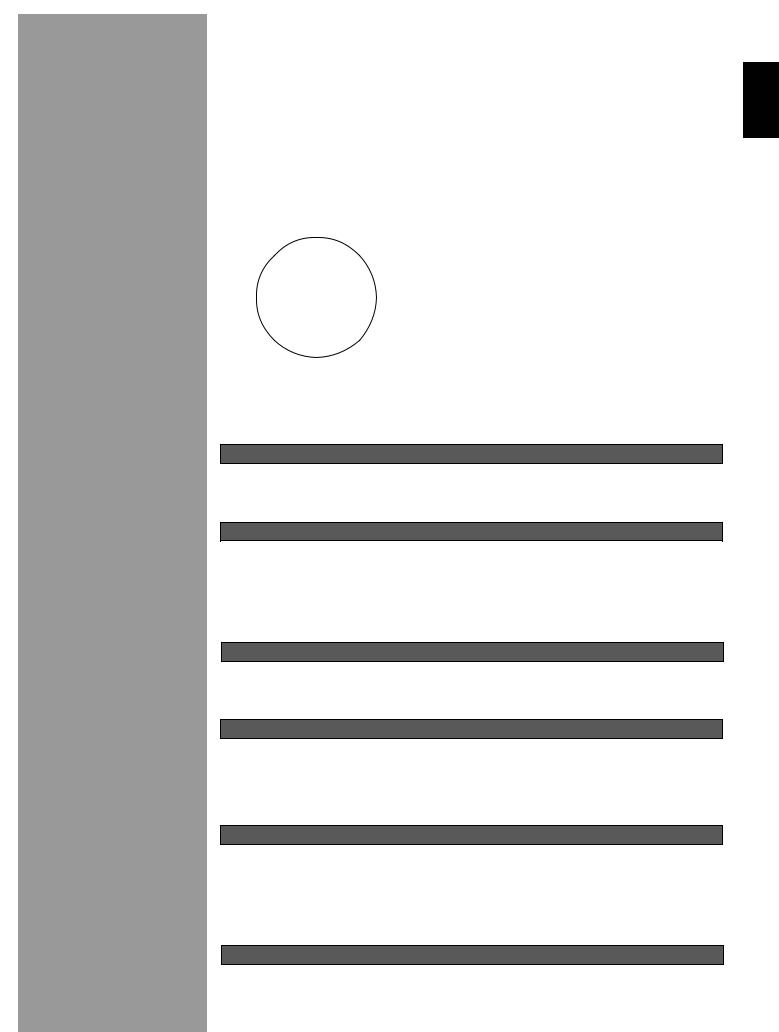
English
Contents
Introduction |
2 |
Features ............................................................................................................... |
3 |
Getting Started .................................................................................................... |
5 |
Controls and Functions ....................................................................................... |
6 |
Preparations |
12 |
Speaker System Configurations ........................................................................ |
13 |
Speaker Placement ............................................................................................ |
14 |
Hookups ............................................................................................................ |
15 |
On-Screen Displays (OSD) ............................................................................... |
26 |
Speaker Settings ................................................................................................ |
27 |
Speaker Output Levels ...................................................................................... |
27 |
Basic Operation |
30 |
Basic Playback .................................................................................................. |
31 |
AM/FM Tuner ................................................................................................... |
35 |
Basic Recording ................................................................................................ |
39 |
Advanced Operation |
40 |
SET MENU Items ............................................................................................. |
41 |
Remote Control Features .................................................................................. |
54 |
Adjusting the Levels of the Effect Speakers ..................................................... |
67 |
Setting the Sleep Timer ..................................................................................... |
67 |
ZONE 2 ............................................................................................................. |
68 |
Addtional Information |
70 |
Digital Sound Field Processing (DSP) .............................................................. |
71 |
Hi-Fi DSP-Sound Field Program ...................................................................... |
72 |
CINEMA-DSP .................................................................................................. |
73 |
CINEMA-DSP Sound Field Program ............................................................... |
75 |
Sound Field Program Parameter Editing .......................................................... |
77 |
Digital Sound Field Parameter Descriptions ..................................................... |
78 |
Appendix |
82 |
Troubleshooting ................................................................................................ |
83 |
Reference Chart for the INPUT and OUTPUT Jacks ....................................... |
87 |
CINEMA - EQ Frequency Characteristics ....................................................... |
87 |
Specifications .................................................................................................... |
88 |
1
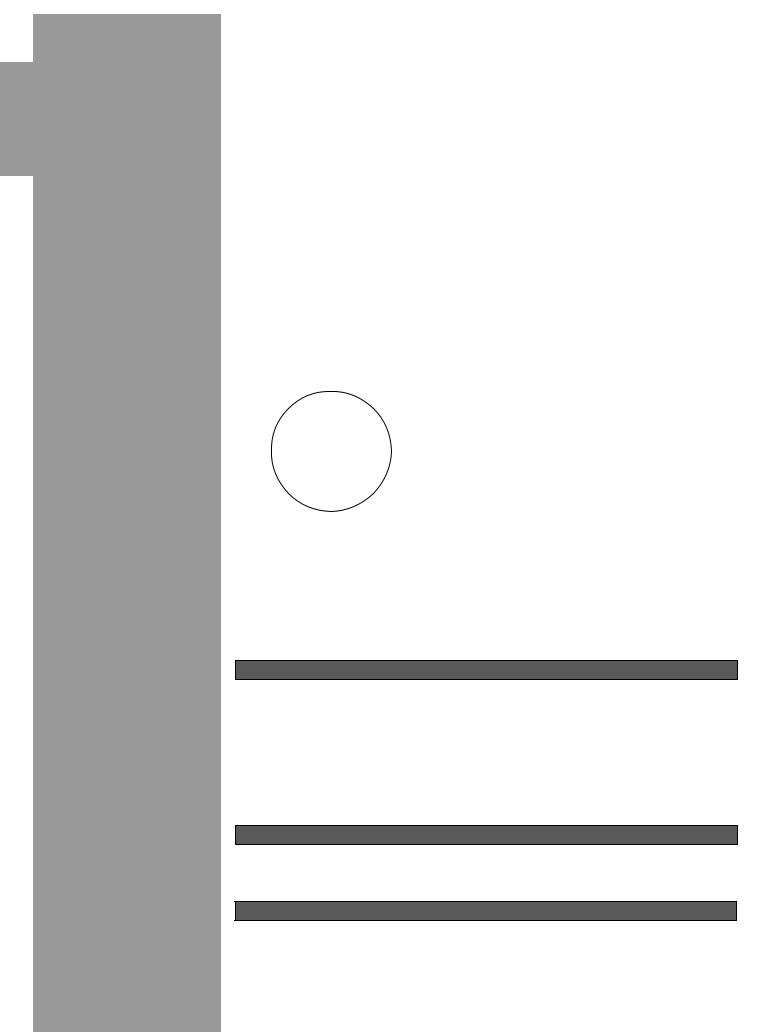
Introduction
Introduction
Features |
3 |
Introduction ......................................................................................................... |
3 |
Dolby Digital and Dolby Digital Surround EX .................................................. |
3 |
DTS and DTS ES ................................................................................................ |
3 |
Comparing Surround Technologies .................................................................... |
3 |
Digital Sound Fields (DSP) ................................................................................ |
4 |
Multi-function remote control ............................................................................. |
4 |
Various Input and Output Jacks .......................................................................... |
4 |
Built-in 8-channel power amplifier ..................................................................... |
4 |
Custom installation facility ................................................................................. |
4 |
Getting Started |
5 |
Checking the Package Contents .......................................................................... |
5 |
Installing Batteries in the Remote Control .......................................................... |
5 |
Using the Remote Control .................................................................................. |
5 |
Controls and Functions |
6 |
Front Panel .......................................................................................................... |
6 |
Opening and Closing the Front Panel Door ........................................................ |
7 |
Remote Control ................................................................................................... |
8 |
Front Panel Display ........................................................................................... |
10 |
Rear Panel ......................................................................................................... |
11 |
2
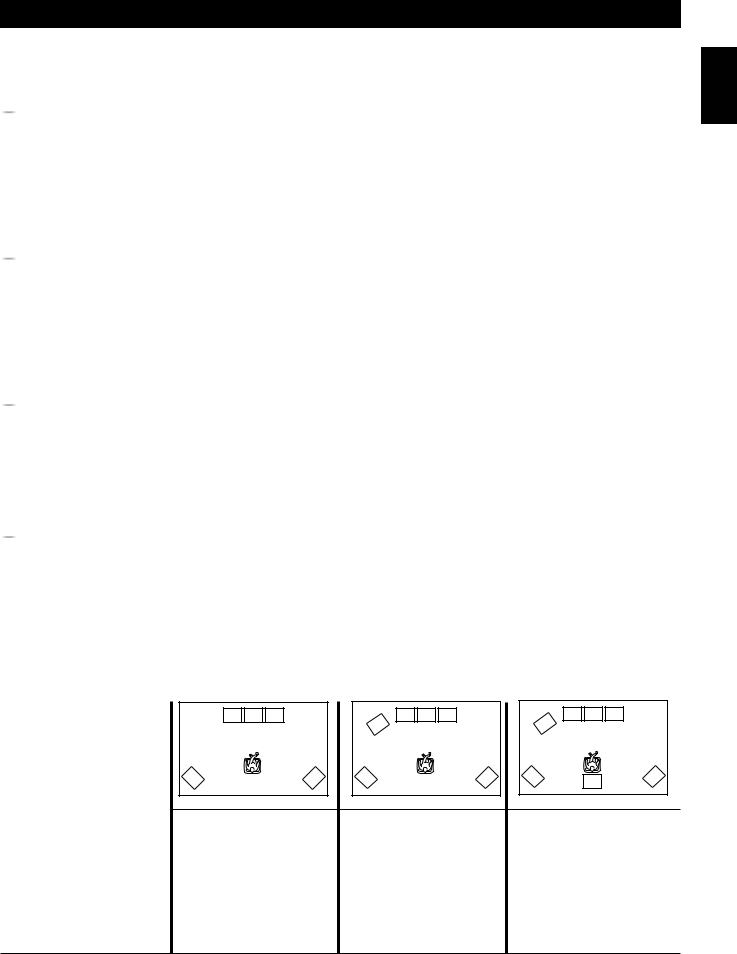
Features
 Introduction
Introduction
Welcome to the exciting world of digital home entertainment. The RX-V1 is the most complete and advanced AV receiver available. Though some of the more advanced features of this unit may not be familiar to you, they are easy to use. Incorporated state-of-the-art technology such as Dolby Digital and DTS can bring the same audio experience to your home as they have brought to feature films in quality theaters around the world. To make the listening experience even more enjoyable, the RX-V1 includes a number of exclusive, digitally created listening environments known as digital sound fields. Choosing a sound field program is like transporting yourself to such venues as an outdoor arena, an European church, or a cozy jazz club. Take some time now to read more about these features and enjoy the new experiences the RX-V1 brings to your home theater.
 Dolby Digital and Dolby Digital Surround EX
Dolby Digital and Dolby Digital Surround EX
The RX-V1 is equipped with a Dolby Digital decoder which reproduces industry standard Dolby Digital surround sound for a cinematic audio experience in your home. Dolby Digital is a 5.1 channel format because it uses five discrete channels (left and right Main channels, Center channel, and left and right Rear channels) and a special low frequency channel (that is used only enough to merit the “0.1” channel rating) to create incredibly realistic 360˚ surround effects. Recently, Dolby Digital Surround EX was introduced in movie theaters as an advanced surround technology. The addition of a Rear Center channel makes front-to-back transitions more realistic. You can enjoy the newest Dolby Digital Surround EX software with the CINEMA DSP programs in the RX-V1 such as Dolby Digital/ Matrix 6.1.
 DTS and DTS ES
DTS and DTS ES
The RX-V1 is also equipped with a DTS decoder, which uses a 5.1 channel system to create a full surround sound environment. It was developed as a way to replace the analog soundtracks of movies with six channels of digital sound. In comparison with Dolby Digital, DTS uses less compression to store the sound information. The newly presented DTS ES system reproduces digital sound similar to Dolby Digital Surround EX. The use of the Rear Center speaker along with the existing 5.1 channel speakers provides a fully immersive cinematic audio experience.
 Comparing Surround Technologies
Comparing Surround Technologies
To enjoy dynamic feature film sound at home, you should have the appropriate sound reproduction system for your home theater. The traditional standard for home surround systems was called Dolby Surround and consisted of four channels (left and right Main channels, a Center channel, and a Surround channel for effects). The new home theater standard is Dolby Digital and consists of 5.1 channels (left and right Main channels, a Center channel, left and right Rear channels, and an LFE (low frequency effect) channel). The newer DTS surround technology also makes use of a 5.1 channel system. The 6.1 channel system which adds a Rear Center channel to the 5.1 channel configuration is the latest advancement in surround sound technology, and is employed by Dolby Digital Surround EX and DTS ES.
English
L |
C |
R |
|
L |
C |
R |
L |
C |
R |
|
|
|
|
SW |
|
|
SW |
|
|
S |
|
|
S |
RL |
|
RR |
RL |
RC |
RR |
|
|
|
|
|
|
|
|
Dolby Surround |
Dolby Digital |
Dolby Digital Surround EX |
(Pro Logic) |
and DTS |
and DTS ES |
|
|
|
4 channels |
5.1 channels |
6.1 channels |
Left (L) and right (R) Main, |
Left (L) and right (R) Main, |
Left (L) and right (R) Main, |
Reproduction Channel System Center (C), and Surround (S) |
Center (C), left and right Rear |
Center (C), left and right Rear |
channels |
(RL and RR), and Subwoofer |
(RL and RR), Rear Center (RC), |
|
(SW) channels |
and Subwoofer (SW) channels |
3
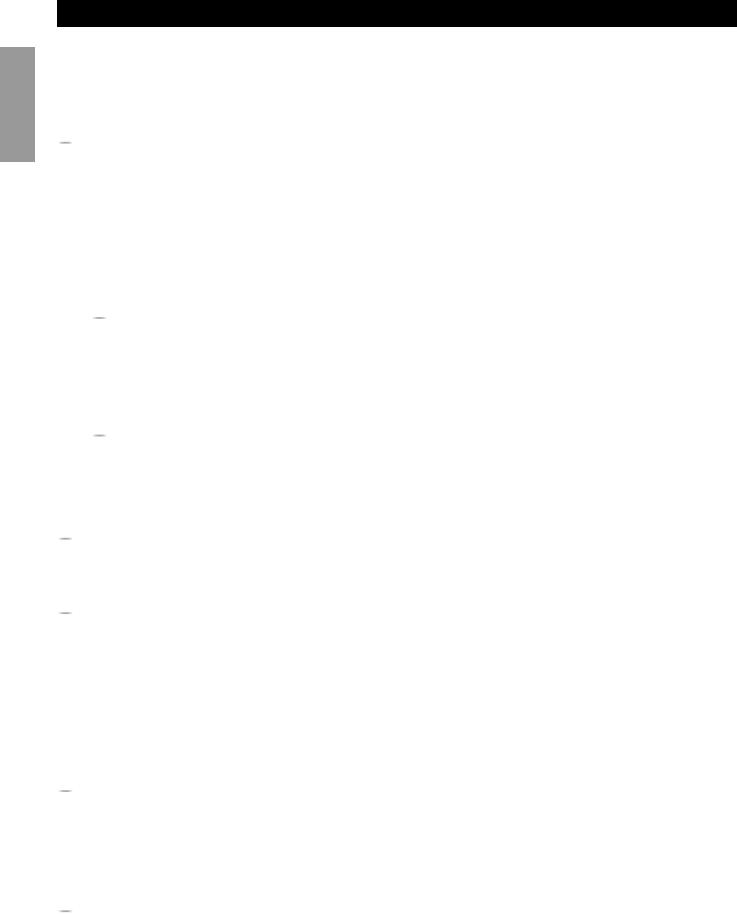
Introduction
Features
 Digital Sound Fields (DSP)
Digital Sound Fields (DSP)
Technological advances in sound reproduction over the last 30 years have enhanced the listening experience with improved clarity, precision, and power. However, something has been missing: the atmosphere and acoustic ambience of the public venue. Our Yamaha engineers have extensively researched the nature of sound acoustics and the way sound reflects inside a room. We sent these engineers to famous theaters and concert halls around the world to measure the acoustics of those venues with sophisticated microphones. The data they collected is used to recreate these environments in digital sound fields. Some of these digital sound fields have been created using data measured at the original venue; others have been created from combinations of data to form unique environments for specific purposes. Some have been designed especially for music, and others especially for movies. Of course, this only solves half of the problem. Because these engineers have no way of knowing the acoustics of your entertainment room, we have made it possible for you to adjust the various parameters of this data to tailor each virtual venue to your taste. You can use these sound fields to enhance any source and in combination with any of the following surround sound technologies.
 CINEMA-DSP: Dolby Digital + DSP and DTS + DSP
CINEMA-DSP: Dolby Digital + DSP and DTS + DSP
The Dolby Digital system and DTS system show their full capability in large movie theaters, because feature film soundtracks are designed to be reproduced in such environments. It is difficult to recreate a sound environment similar to a movie theater in your entertainment room because of the room size, wall materials, and the number of speakers in your entertainment system. Yamaha DSP technology makes it possible for you to enjoy nearly the same sound experience as that of a large movie theater in your entertainment room by compensating for lack of presence and dynamics in your entertainment room with Yamaha’s original digital sound fields combined with Dolby Digital or DTS soundtracks.
 Virtual CINEMA DSP and HP CINEMA DSP
Virtual CINEMA DSP and HP CINEMA DSP
Yamaha developed the Virtual CINEMA DSP algorithm which allows you to experience the virtual sound fields without surround speakers. This makes it possible for the RX-V1 to produce a full surround sound catering to the number of speakers you have. The RX-V1 also has an HP (Headphones) CINEMA DSP algorithm which is achieved by the crosstalk processing applying the precise Head Related Transfer Function. You can therefore enjoy listening to the CINEMA DSP soundfields on headphones.
 Multi-function remote control
Multi-function remote control
The remote control can operate other audio-video components once you program the remote control using the manufacturer code and Learn feature.
 Various Input and Output Jacks
Various Input and Output Jacks
The RX-V1 has various output jacks for audio and video signals as well as a digital recording output jack. Many input jacks are also available for connection to multiple audio-video sources. All the video inputs and outputs have S-video jacks in addition to standard composite video jacks for improved video picture quality. Component video input and output jacks are also available to deliver the excellent video signals from DVD players and other high quality video sources. The coaxial and optical digital signal jacks (provided for direct transmission of digital signals) automatically detect Dolby Digital, DTS, and PCM signals. A demodulator circuit is built into the Dolby Digital RF input so you can connect it directly to the Dolby Digital RF signal output on your LD player. Additionally, there are six audio inputs for disscrete multichannel reproduction from an external decoder.
The RX-V1 also comes with a monaural subwoofer jack and split subwoofer jacks which can reproduce delicate but powerful low frequency effects.
 Built-in 8-channel power amplifier
Built-in 8-channel power amplifier
Main: 110 W + 110 W (8Ω) RMS Output Power, 0.015% THD, 20-20,000 Hz
Center: 110 W (8Ω) RMS Output Power, 0.015% THD, 20-20,000 Hz
Rear: 110 W + 110 W (8Ω) RMS Output Power, 0.015% THD, 20-20,000 Hz
Front: 35 W + 35 W (8Ω) RMS Output Power, 0.05% THD, 1 kHz
Rear Center: 110 W (8Ω) RMS Output Power, 0.015% THD, 20-20,000 Hz
 Custom installation facility
Custom installation facility
You can make up a multi-room audio-video system with this unit. With this feature, you can set this unit to reproduce separate input sources in the main room and in a second (ZONE 2) room using the supplied remote control in the second room.
4
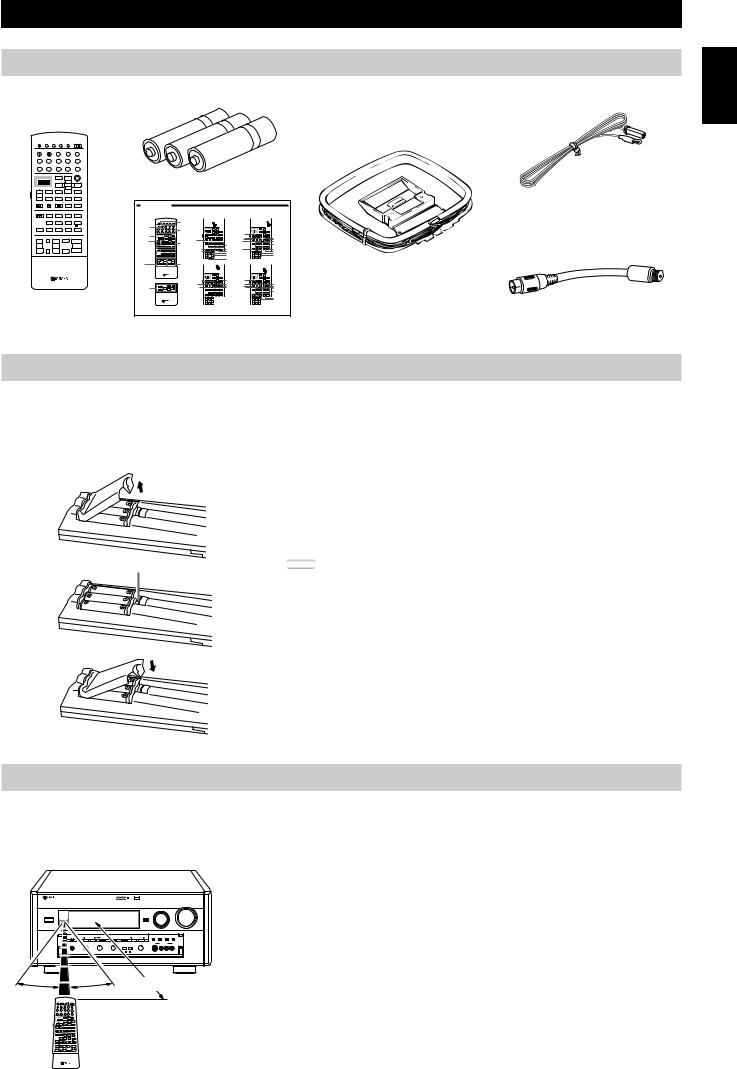
Getting Started
Checking the Package Contents
Check your package to make sure it has the following items.
|
|
|
|
|
MACRO |
|
|
TRANSMIT RE-NAME |
CLEAR |
LEARN |
MACRO |
OFF ON |
|
|
|
SYSTEM |
|
|
|
|
|
|
|
POWER |
STANDBY V-AUX |
TAPE |
PHONO |
|
|
||
D-TV |
CBL/SAT TUNER |
MD |
CD |
|
|
||
VCR 1 |
VCR 2 |
VCR 3 |
LD |
DVD |
|
|
|
|
|
% |
|
6CH INPUT |
Alkaline Batteries (3) (LR6) |
|
|
|
|
ENTER |
% |
|
|||
|
|
TITLE |
% |
|
|
|
|
SOURCE |
|
|
|
|
|
|
|
% |
DISPLAY |
MENU |
% |
SOUND |
|
FM Antenna |
|
POWER |
REC |
STOP |
PAUSE |
PLAY |
|
||
SELECT |
SEARCH |
|
– CHAPTER + |
|
|
||
% |
! |
! |
$ |
$ |
|
|
|
/ |
|
|
|
* |
# |
Quick Reference Card |
|
10KEY DSP |
HALL 1 |
HALL 2 |
CHURCH |
JAZZ CLUB |
|
|
|
|
1 |
|
2 |
3 |
4 |
|
|
|
ROCK |
ENTER- |
CONCERT |
CONCERT |
|
|
|
|
CONCERT TAINMENT |
VIDEO 1 |
VIDEO 2 |
|
|
||
|
5 |
|
6 |
7 |
8 |
|
|
EX/ES |
TV |
MOVIE |
MOVIE |
/DTS |
|
|
|
THEATER THEATER 1 |
THEATER 2 |
SUR. |
|
|
|||
|
9 |
|
10 |
11 |
12 |
|
|
CHP/INDEX |
|
|
0 |
+10 |
+100 |
|
|
|
A / B / C / D / E PRESET |
|
|
|
|
||
+ |
TV INPUT |
+ |
|
MUTE |
+ |
|
|
TV VOL |
|
CH |
|
|
VOLUME |
|
|
– |
TV MUTE |
– |
EFFECT |
– |
|
|
|
|
|
|
|
|
|||
|
|
DISC |
|
|
|
|
|
|
|
|
|
|
|
|
AM Loop Antenna |
|
|
|
|
|
|
Setup Section |
|
Remote Control |
|
Antenna Adapter |
|||||
|
|
|
|
|
|
|
|
|
|
|
|
|
|
Quick Reference Guide |
(U.S.A. and Canada Models only) |
Installing Batteries in the Remote Control
Insert the batteries in the correct direction by aligning the + and – marks on the batteries with the polarity illustrations (+and –) inside the battery compartment.
Change the batteries periodically. Do not use old batteries together with new ones.
Do not use different types of batteries (such as alkaline and manganese batteries) together. Read the packaging carefully as these different types of batteries may have the same shape and color.
■ About Changing Batteries
As the batteries wear out, the operating range of the remote control decreases and the TRANSMIT indicator does not flash or its light becomes dim. When you
of these conditions, change all of the batteries.
Notes: |
 Reset button
Reset button
•If the remote control is without batteries for more than 20 minutes, or if worn out batteries remain in the unit, the contents of the memory may be cleared.
If the memory is cleared, insert new batteries and reprogram any functions that may have been cleared.
•After you insert new batteries, be sure to push RESET in the battery compartment using a ball point pen or similar object before using the remote control. (This does not clear the contents of the memory.)
English
Using the Remote Control
The remote control transmits a directional infrared beam. Be sure to aim the remote control directly at the remote control sensor on the main unit during operation. When the sensor is covered or there is a large object between the remote control and the main unit, the sensor cannot receive signals. The sensor may not be able to receive signals properly when it is exposed to direct sunlight or a strong artificial light (such as a fluorescent or strobe light). In this case, change the direction of the light or reposition the main unit to avoid direct lighting.
|
NATURAL SOUND AV RECEIVER RX-V1 |
CINEMA DSP |
■ |
30° |
30° |
|
Approximately 6m (20 feet) |
|
|
|
About handling the remote control
Handle the remote control with care.
Do not spill water or other liquids on the remote control.
Do not drop the remote control.
Do not leave or store the remote control in the following types of conditions:
•high humidity or temperature such as near a heater, stove or bath; or
•dusty places; or
•in places subject to extremely low temperatures.
5
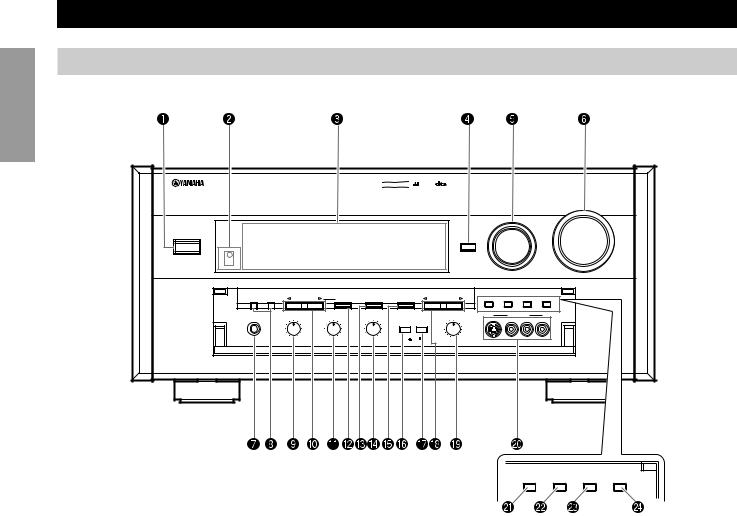
Introduction
Controls and Functions
Front Panel
|
|
|
|
|
D I G I T A L |
NATURAL SOUND AV RECEIVER RX-V1 |
CINEMA DSP |
|
DOLBY |
|
|
D I G I T A L |
|
||||
|
S U R R O U N D |
||||
VOLUME
INPUT SELECTOR
STANDBY/ON
INPUT MODE
SPEAKERS |
|
PROGRAM |
|
EFFECT |
6CH IMPUT |
A/B/C/D/E |
PRESET/TUNING |
|
|
|
|
|
||||
A |
B |
|
|
|
PRESET/TUNING |
FM/AM |
MEMORY |
TUNING MODE |
||||||||
|
|
|
|
|
|
|
|
|
|
|
|
|
EDIT |
|
MANL/AUTO FM |
AUTO/MANL MONO |
PHONES |
|
BASS |
TREBLE |
BALANCE |
BASS |
PROCESSOR |
REC OUT/ZONE 2 |
|
VIDEO AUX |
|
||||||
|
1 |
|
0 |
1 |
|
1 |
1 |
0 |
EXTENSION DIRECT |
SOURCE/REMOTE |
S VIDEO |
VIDEO |
L AUDIO R |
|||
|
|
1 |
|
1 |
|
|
LD |
DVD |
|
|
|
|
||||
|
2 |
|
2 |
2 |
|
2 |
2 |
2 |
|
|
D-TV |
MD |
|
|
|
|
|
3 |
|
3 |
3 |
0 |
3 |
3 |
3 |
|
|
CBL/SAT |
TAPE |
|
|
|
|
|
|
|
|
VCR 1 |
TUNER |
|
|
|
|
|||||||
|
4 |
|
4 |
4 |
|
4 |
4 |
4 |
|
|
VCR 2 |
CD |
|
|
|
|
|
|
|
|
|
VCR 3 |
PHONO |
|
|
|
|
||||||
|
– 5 |
5 + |
– 5 |
|
5 + |
L 5 |
5 R |
ON |
OFF |
VIDEO AUX |
|
|
|
|
|
|
~ STANDBY/ON
Turns this unit on (On mode) and off (Standby mode). When you turn on this unit, you will hear a click and there will be a four to five to second delay before this unit can reproduce sound.
In Standby mode, this unit consumes a small amount of power so it can respond to the remote control.
Ÿ Remote Control Sensor
Receives signals from the remote control.
! Front Panel Display
Shows information about the operational status of this unit (see page 10).
⁄ INPUT MODE
Selects the mode of input for sources that output two or more types of signals to this unit (see page 33).
You cannot control the input mode when you select 6CH INPUT as the input source.
@ INPUT SELECTOR
Selects the input source (DVD, LD, D-TV, CBL/SAT,
VCR 1, VCR 2, VCR 3, V-AUX, PHONO, CD, TUNER,
TAPE, MD) you want to listen to or watch.
PRESET/TUNING |
FM/AM |
MEMORY |
TUNING MODE |
EDIT |
|
MANL/AUTO FM |
AUTO/MANL MONO |
‹ SPEAKERS A/B
When pushed in (ON), these buttons turn on the set of Main speakers connected to the A and/or B terminals on the rear panel.
$ BASS
Adjusts the low frequency response for the left and right Main speaker channels.
Turn the control to the right to increase the low frequency response and turn the control to the left to decrease the low frequency response.
If you increase or decrease the low frequency sound to an extreme level, the tonal quality from the Center, Front Effect, Rear Center, and Rear speakers may not match that of the left and right Main speakers.
› PROGRAM |
% |
/ |
% |
|
|
Selects the sound field program (see page 34). Selecting a sound field program turns on the effect.
¤ VOLUME
Controls the output level of all audio channels. This does not affect the REC OUT level.
# PHONES
Outputs audio signals for private listening using headphones. When you connect headphones, no signals are output to the PREOUT jacks or the speakers.
% TREBLE
Adjusts the high frequency response for the left and right main channels.
Turn the control to the right to increase the high frequency response and turn the control to the left to decrease the high frequency response.
If you increase or decrease the high frequency sound to an extreme level, the tonal quality from the Center, Front Effect, Rear Center, and Rear speakers may not match that of the left and right Main speakers.
6
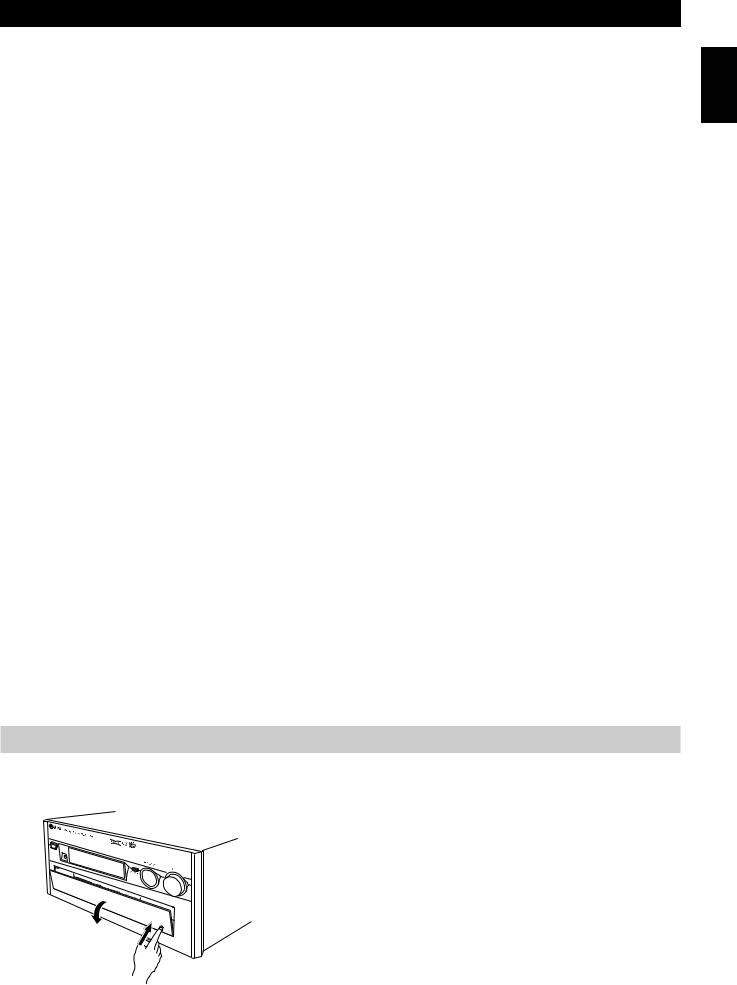
Controls and Functions
fi EFFECT
Switches the effect speakers (Center, Front Effect, Rear and Rear Center) on and off. If you turn off the output of these speakers using EFFECT, all DTS and Dolby Digital audio signals are directed to the Main left and right channels except for the LFE channel.
When DTS or Dolby Digital signals are mixed, the left and right Main channel signal levels may not match.
^ 6CH INPUT
Switches between 6CH INPUT mode and normal input modes. 6CH INPUT mode takes priority over the source selected with INPUT SELECTOR.
You cannot use DSP sound field programs while using an external decoder.
fl BALANCE
Controls the balance of the sound levels coming from the right and left Main speaker(s). Setting this control to the center position “0” is appropriate for most situations.
& A/B/C/D/E
Selects one of the five preset station groups.
‡ BASS EXTENSION ON/OFF
When pushed in (ON), this feature boosts the bass frequency of the left and right main channels by +6 dB (60 Hz) while maintaining overall tonal balance. This boost is useful if you do not use a subwoofer.
However, this boost may not be noticeable if the main speakers are set to “SMALL” and the bass output mode is set to “SW.”
* PROCESSOR DIRECT ON/OFF
When pushed in (ON), BASS, TREBLE, BALANCE, and BASS EXTENSION are bypassed, eliminating any alteration of the original signal.
° PRESET/TUNING |
% |
/ |
% |
|
|
Selects preset stations when the colon “:” appears next to the band indication in the display, and selects the tuning frequency when the colon “:” does not appear.
( REC OUT/ZONE2
Selects the source you want to direct to the audio/video recorder and ZONE 2 outputs independent of the source you are listening to in the main room. When set to the SOURCE/ REMOTE position, the input source is directed to all outputs.
· VIDEO AUX
Inputs audio and video signals from a portable external source such as a video camera. To reproduce source signals from these jacks, select V-AUX as the input source. To direct this source to the VCR 1 output jacks, select VIDEO AUX using REC OUT/ZONE 2.
) PRESET/TUNING (EDIT)
Switches the function of PRESET/TUNING%/ %(the colon “:” turns on or off).
This button is also used to exchange the places of two preset stations with each other.
‚ FM/AM
Switches the reception band between FM and AM.
_ MEMORY (MAN’L/AUTO FM)
Enters a station into memory. See “Manually presetting stations” on page 36 for details. Hold down this button for more than three seconds to start automatic preset tuning. See “Automatically presetting stations” on page 37 for details.
— TUNING MODE (AUTO/MAN’L MONO)
Switches the tuning mode between automatic and manual. To select the automatic tuning mode, press this button so that the AUTO TUNING indicator appears in the front panel display (the STEREO indicator also appears if receiving a stereo broadcast). To select the manual tuning mode, press this button so that the AUTO TUNING indicator does not appear.
English
Opening and Closing the Front Panel Door
When you are not operating the controls behind the front panel door, close the door.
7
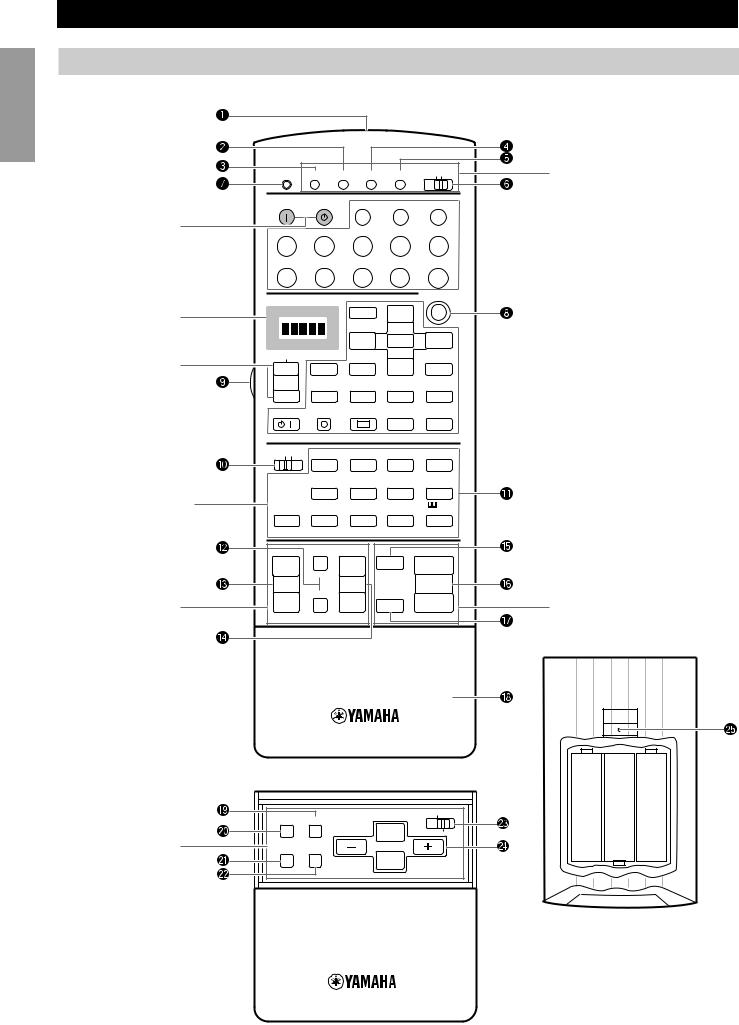
Introduction
Remote Control
Power Buttons
Turn the power on and off.
Press SYSTEM POWER to turn on the power and STANDBY to turn off (Standby mode) the power to the main unit.
Display Window
Shows the source component that you select to control.
Source Select
Selects the source component without switching the input.
Program/10-Key
Section
Functions as the numeric buttons or DSP program group buttons.
Others
Functions vary depending on your components that are set up with the manufacturer code.
Setup Section
Sets speaker output levels, SET
MENU, DSP parameters, etc.
Controls and Functions
TRANSMIT |
RE-NAME CLEAR LEARN |
MACRO |
MACRO |
Programming Section |
|
OFF ON |
|||||
|
|
|
|
|
Provides a selection of programming |
SYSTEM |
|
|
|
|
types you can utilize to conveniently |
POWER |
STANDBY |
V-AUX |
TAPE |
PHONO |
operate your other components. |
|
|
|
|
|
|
D-TV |
CBL/SAT |
TUNER |
MD |
CD |
|
VCR 1 |
VCR 2 |
VCR 3 |
|
|
TITLE |
|
|
% |
SOURCE
%DISPLAY MENU
SELECT |
SEARCH |
|
% |
! |
! |
POWER |
REC |
STOP |
LD DVD
6CH INPUT
%
ENTER |
% |
%SOUND
– CHAPTER +
$ |
$ |
PAUSE |
PLAY |
 Input Section
Input Section
Selects the input source.
Press an input button repeatedly to select the input mode.
 Operation Section
Operation Section
Provides functions such as play, stop, skip, etc. for operating your other components.
/ |
|
|
|
* |
# |
|
10KEY DSP |
HALL 1 |
HALL 2 |
|
CHURCH |
JAZZ CLUB |
|
|
1 |
2 |
|
3 |
4 |
|
|
ROCK |
ENTER- |
|
CONCERT |
CONCERT |
|
|
CONCERT |
TAINMENT |
VIDEO 1 |
VIDEO 2 |
|
|
|
5 |
6 |
|
7 |
8 |
|
6.1/ES |
TV |
MOVIE |
|
MOVIE |
/DTS |
|
THEATER |
THEATER 1 |
THEATER 2 |
SUR. |
|
||
|
9 |
10 |
|
11 |
12 |
|
CHP/INDEX |
|
0 |
|
+10 |
+100 |
|
|
A / B / C / D / E PRESET |
|
|
|
|
|
+ |
TV INPUT |
+ |
|
MUTE |
+ |
|
|
|
|
|
|
||
TV VOL |
|
CH |
|
|
VOLUME |
|
– |
TV MUTE |
– |
EFFECT |
– |
|
|
|
|
|
Volume Section |
|||
|
|
|
|
|
|
|
DISC |
Controls the volume. |
|
PARAMETER
ON SCREEN LEVEL
%SET MENU
SLEEP TEST
%
8

Controls and Functions
~ Infrared window
Outputs infrared control signals. Aim this window at the component you want to operate.
Ÿ CLEAR
Used for clearing functions acquired using the Learn and Rename features, programmed macros, and preset manufacturer codes (see pages 65, 66).
fl +/–
PRESET +/–selects a preset station.
CH +/–selects the next or previous channel. DISC +/–skips to the next or previous disc.
& MUTE
Mutes the sound. Press again to restore audio output at the previous volume level.
! RE-NAME
Used for changing the source name in the display window (see page 65).
⁄ LEARN
Used for setting up the manufacturer code or programming the functions of other remote controls (see pages 61, 62).
@ MACRO
Used to program a series of operations onto a single button (see page 63).
‡ VOLUME +/–
Increases or decreases the volume level.
* EFFECT
Switches the effect speakers (center, front, rear, and rear center) on and off. If the output of these speakers is switched off, all DTS and Dolby Digital audio signals are directed to the main left and right channels except for the LFE channel.
° Cover
Slides down to show the setup buttons.
¤ MACRO ON/OFF |
( LEVEL |
Turns the macro function on and off. |
Selects the effect speaker channels (center, front, rear and |
# TRANSMIT |
subwoofer) so you can adjust their level independently. Press |
this button repeatedly to select the effect speaker channel you |
|
Flashes while the remote control is sending signals. |
want to adjust, then use + or –to adjust the level. |
‹ 6CH INPUT
Switches to the 6CH INPUT mode when using an external decoder.
$ LIGHT
Turns the light on or off.
When you press this button once, the light turns on for about ten seconds. Press again to turn off the light.
› 10KEY/DSP
Selects the numeric button (10KEY) mode or DSP mode. You can use the 13 buttons to select numbers or DSP programs directly according to the position of this switch.
% DSP program group/Numeric buttons
Select DSP programs or numbers according to the position of 10KEY/DSP. (Press a button repeatedly to select a DSP program within that group.)
fi A/B/C/D/E
Selects one of the five preset station groups.
TV operation buttons
TV INPUT switches between TV and VCR mode. TV MUTE mutes the TV sound.
^ TV VOL +/–
Increases or decreases the TV volume level.
· ON SCREEN
Selects the On-Screen Display mode for your video monitor.
) SLEEP Timer
Sets the Sleep Timer. Press repeatedly to set the amount of time before the main unit is automatically turned off.
‚ TEST
Selects the test mode (see page 27).
_ PARAMETER/SET MENU
Selects the PARAMETER mode or SET MENU mode. You can use the cursor %/ %/ + / – buttons to adjust DSP
program parameter values or SET MENU items according to the position of this switch.
— Cursor buttons %/ % / + / –
Selects and adjusts DSP program parameters and SET MENU items according to the position of PARAMETER/SET MENU.
+ RESET
Press this button after you exchange batteries or when the remote control stops working properly. (Pressing RESET does not clear acquired functions.)
English
9
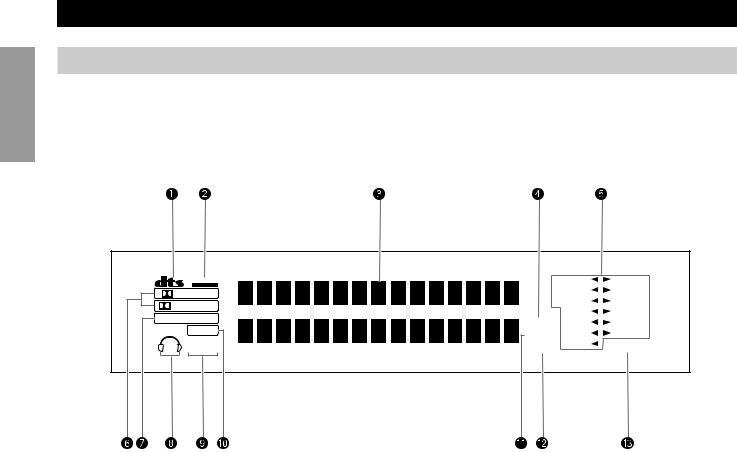
Introduction
Controls and Functions
Front Panel Display
VIRTUAL |
|
LD |
DVD |
|
DIGITAL |
|
D-TV |
MD |
|
PRO LOGIC |
CBL/SAT |
TAPE |
||
|
VCR 1 |
TUNER |
||
DSP |
STEREO |
|||
VCR 2 |
CD |
|||
PCM |
AUTO |
VCR 3 |
PHONO |
|
SPEAKERS |
||||
TUNING |
|
|
||
A B |
MEMORY V-AUX |
SLEEP |
||
~ DTS indicator
Lights up when the built-in DTS decoder is on.
Ÿ VIRTUAL indicator
Lights up when using Virtual Cinema DSP (See page 34.)
! Multi-information display
Shows the current DSP program and other information when adjusting or changing settings.
⁄ STEREO indicator
Lights up when the AUTO TUNING indicator is on and the unit is receiving a strong signal for an FM stereo broadcast.
@ Input source indicator
Shows the current input source with the arrow-shaped cursor.
¤  DIGITAL and
DIGITAL and  PRO LOGIC indicators
PRO LOGIC indicators
Light up according to the type of Dolby signals this unit is reproducing.
“ DIGITAL” lights up when the built-in Dolby Digital decoder is on.
DIGITAL” lights up when the built-in Dolby Digital decoder is on.
“ PRO LOGIC” lights up when the built-in Dolby Pro Logic Decoder is on.
PRO LOGIC” lights up when the built-in Dolby Pro Logic Decoder is on.
# DSP indicator
Lights up when you select a digital sound field program.
‹ Headphones indicator
Lights up when headphones are connected.
$ SPEAKERS A/B indicator
Lights up according to which set of main speakers are selected. Both indicators light up when both sets of speakers are selected.
› PCM indicator
Lights up when this unit is reproducing PCM (Pulse Code Modulation) digital audio signals.
% AUTO TUNING indicator
Shows that the Tuner is in automatic tuning mode.
fi MEMORY indicator
Flashes to show a station can be saved.
^ SLEEP indicator
Lights up while the Sleep Timer is on.
10
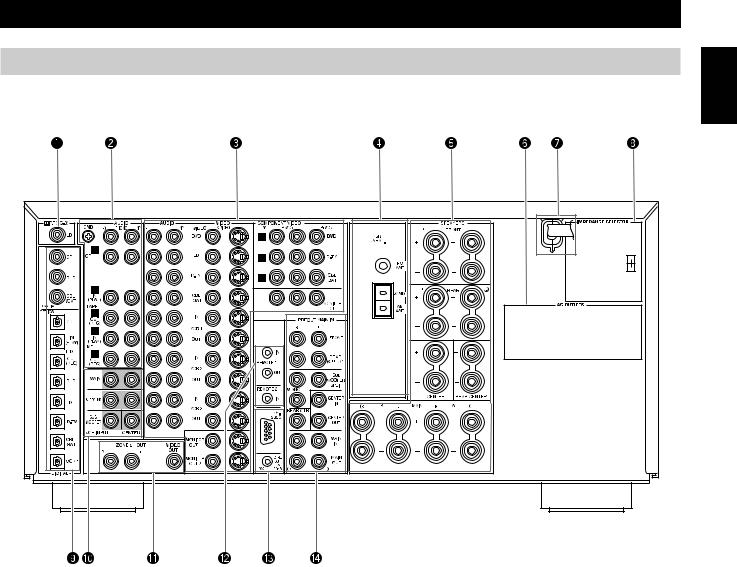
Controls and Functions
Rear Panel
English
~ 
 RF (AC-3) input jack
RF (AC-3) input jack
Connect to the RF output terminal of your LD player.
Ÿ Audio equipment jacks
Refer to page 16 for hookup information.
! Video equipment jacks
Refer to page 18 for hookup information.
⁄ Antenna input terminals
Refer to page 25 for hookup information.
@ Speaker terminals
Refer to page 20 for hookup information.
¤ AC OUTLETS
Use these outlets to supply power to your other audio/video equipment.
# AC power cord
Connect to a power outlet.
‹ IMPEDANCE SELECTOR
Use this switch to match the amplifier output to your speaker impedance. Turn off the power before you change the setting of this switch (see page 22).
$ DIGITAL OPTICAL/COAXIAL jacks
Refer to page 15 for detailed information.
› 6CH INPUT jacks
Refer to page 24 for hookup information.
% ZONE 2 OUT/VIDEO OUT jacks
Refer to page 68 for hookup information.
fi REMOTE 1 IN/OUT/REMOTE 2 IN jacks
Refer to page 68 for hookup information.
^ RS232C/CTRL OUT +5V terminals
These are control expansion terminals for commercial use. Consult your dealer for details.
fl PRE OUT/MAIN IN jacks
Refer to page 23 for hookup information.
11
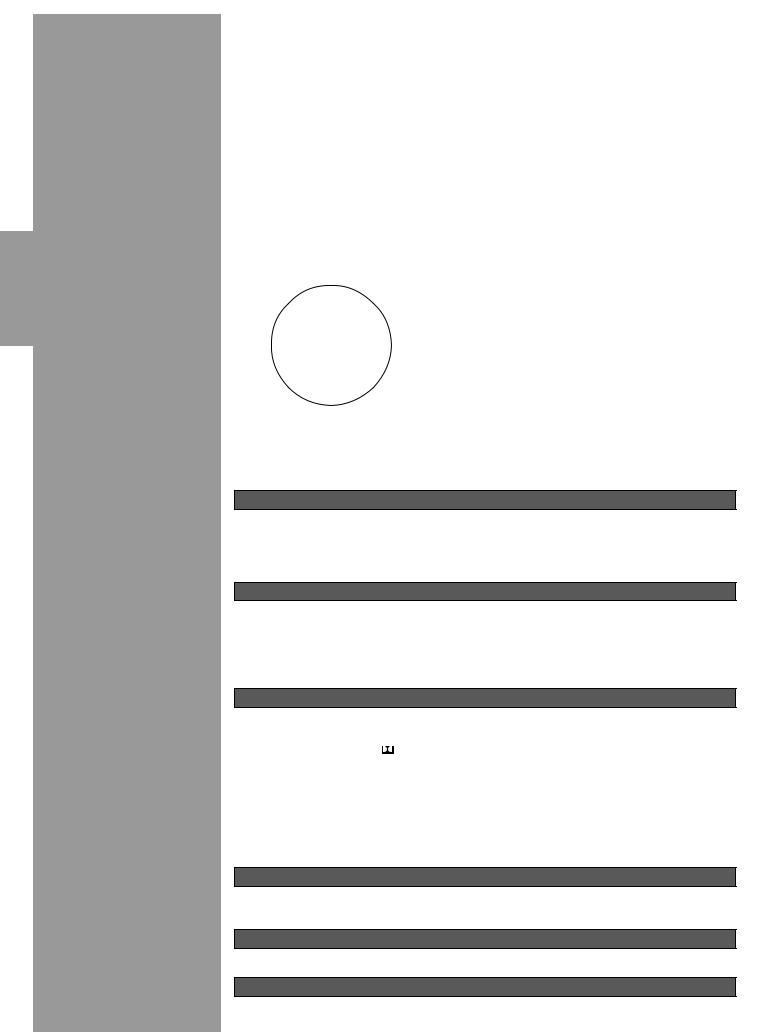
Preparations
Preparations
Speaker System Configurations |
13 |
Eight or Seven Speaker Configuration –Full Cinema DSP– |
............................ 13 |
Six Speaker Configuration –Hi Fi DSP– .......................................................... |
13 |
Five Speaker Configuration –Standard 5.1 Channel– ....................................... |
13 |
Four Speaker Configuration –Minimum Requirement– ................................... |
13 |
Speaker Placement |
14 |
Placing the Main Speakers ................................................................................ |
14 |
Placing the Center Speaker ............................................................................... |
14 |
Placing the Front Effect, Rear and Rear Center Speakers ................................ |
14 |
When You Use a Projection Screen .................................................................. |
14 |
Placing the Subwoofers ..................................................................................... |
14 |
Hookups |
15 |
Connecting to Digital Jacks .............................................................................. |
15 |
About the Video Jacks ...................................................................................... |
15 |
About the RF (AC-3) Signal Input Jack ...................................................... |
15 |
Connecting Audio Components ........................................................................ |
16 |
Connecting Video Components ........................................................................ |
18 |
Connecting Speakers ......................................................................................... |
20 |
Connecting External Amplifiers ....................................................................... |
23 |
Connecting an External Decoder ...................................................................... |
24 |
Connecting Power Supply Cords ...................................................................... |
24 |
Connecting the Antennas .................................................................................. |
25 |
On-Screen Displays (OSD) |
26 |
OSD Modes ....................................................................................................... |
26 |
Selecting the OSD Mode .................................................................................. |
26 |
Speaker Settings |
27 |
Before You Begin ............................................................................................. |
27 |
Speaker Output Levels |
27 |
Dolby Surround Test ......................................................................................... |
28 |
DSP Test ........................................................................................................... |
29 |
12
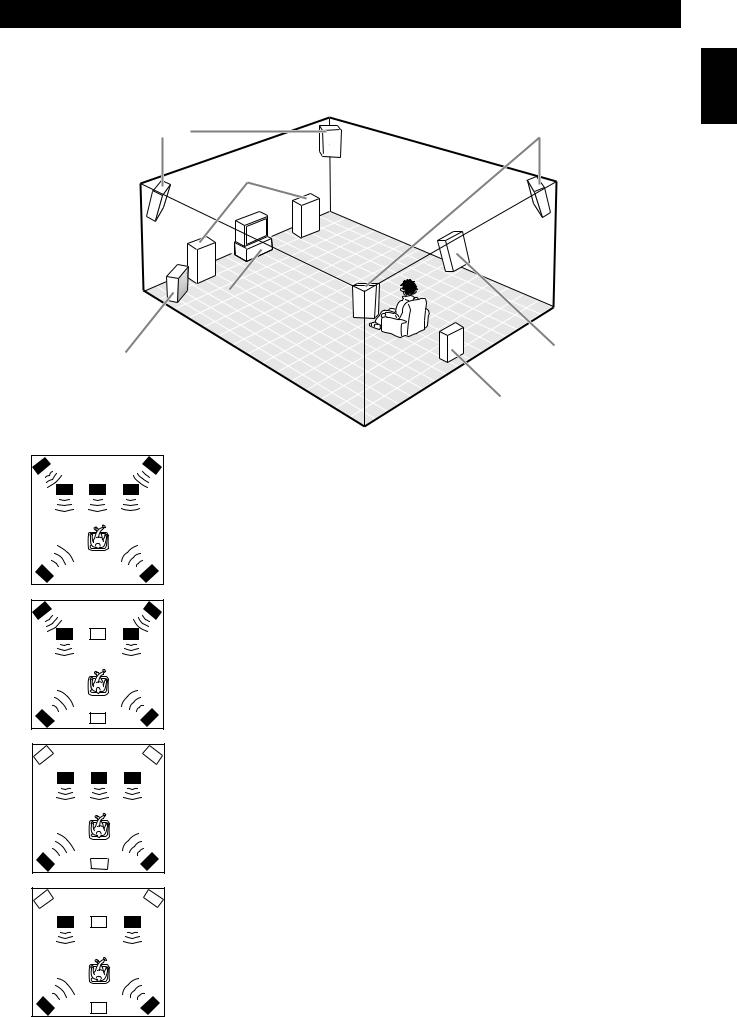
Speaker System Configurations
The most complete speaker configuration consists of eight speakers: the left and right Main speakers, a Center speaker, the left and right Rear speakers, the left and right Front Effect speakers, and a Rear Center speaker. If you do not use eight speakers, you can direct the signals for speakers that are not in your system to other speakers in your configuration. A Subwoofer can be used with any of these configurations to produce a fuller sound.
Front Effect SpeakersSpeakers |
Rear Speakers |
Rear Speakers |
Main Speakers
Center Speaker
Rear Center Speaker
Rear Center
Front SubwooferSubwoofer
Rearear Subwooferub oofer
English
( )
)
■Eight or Seven Speaker Configuration –Full Cinema DSP–
When you reproduce feature film software, this configuration fullly expresses the powerful and realistic sound qualities of 70 mm multitrack audio. The dialogue is positioned as if it were coming from directly on the screen, the sound effect is positioned slightlly behind the screen, and the soundtrack music is positioned even further behind the screen to express the width and depth of the overall presentation. This configuration makes the most of this unit’s capability.
The Rear Center speaker is useful for playback of Dolby Digital Surround EX or DTS ES.
■ Six Speaker Configuration –Hi Fi DSP–
This configuration is used the most for audio playback with HiFi DSP. It does not position the dialogue sound as well as a seven or eight speaker configuration. However, it creates a dynamic DSP (Digital Sound Field Processor) sound field which adds depth to the sound.
For this speaker configuration, change SET MENU item 1A. CENTER SP to “NONE” and 1D. REAR CT SP to “NONE” (see page 41).
■ Five Speaker Configuration –Standard 5.1 Channel–
This configuration does not express the height of the sound field as well as the seven or eight speaker configuration. However, it positions the dialogue sound as coming directly from the screen.
For this speaker configuration, change SET MENU item 1F. FRNT EFCT SP to “NONE” and 1D. REAR CT SP to “NONE” (see page 41).
■Four Speaker Configuration –Minimum Requirement–
In this configuration, the Center speaker signals and Front Effect speaker signals are directed to the left and right Main speakers.
For this speaker configuration, change SET MENU item 1A. CENTER SP to “NONE,” item 1F. FRNT EFCT SP to “NONE,” and item 1D. REAR CT SP to “NONE” (see page 41).
13
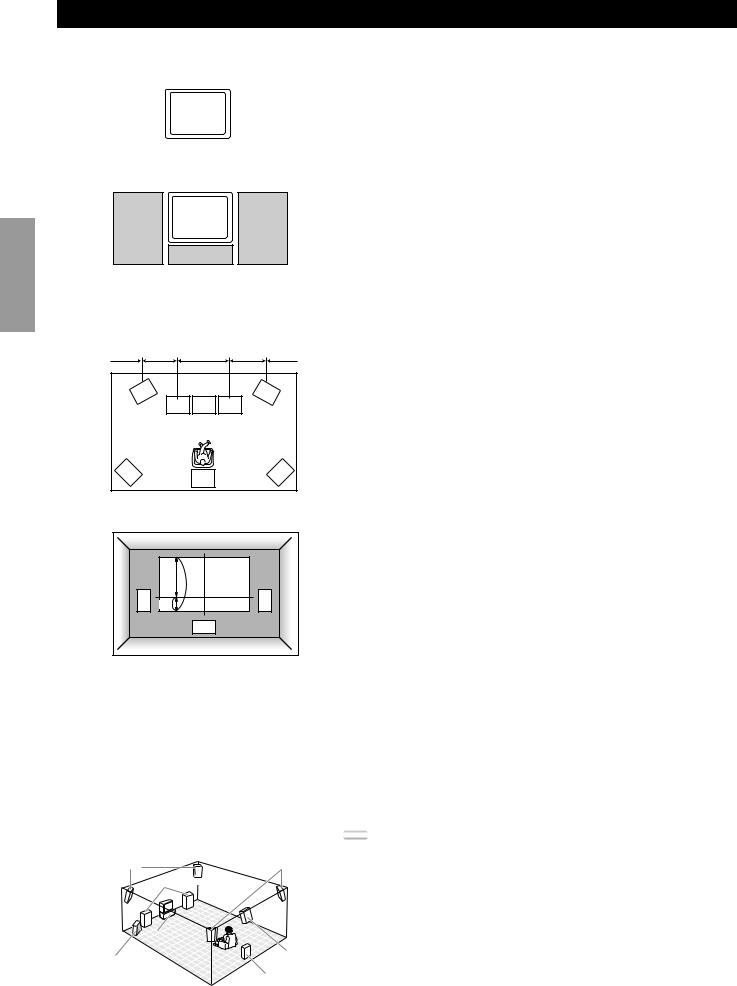
Preparations
Speaker Placement
Where you place your speakers has a tremendous effect on how well your system sounds.
Main |
|
TV or Video |
Main |
■ Placing the Main Speakers |
|
|
Place the left and right Main speakers an equal distance from the main listening |
||||
|
monitor |
||||
speaker |
|
|
|
speaker |
position. |
|
|
|
|
|
|
|
|
|
|
|
If you have a TV or video monitor in your system, the distance of each speaker |
|
|
|
|
|
from each side of the TV or video monitor should be the same. |
TV or Video monitor
Center speaker
1m |
0.5~1m |
1.5~3m |
0.5~1m |
1m |
(3ft) |
(1~3ft) |
(5~15ft) |
(1~3ft) |
(3ft) |
|
FL |
C |
FR |
|
|
L |
R |
|
|
RL |
|
RC |
|
RR |
|
|
|
|
|
1 |
L |
1/4 |
R |
|
|
C |
■ Placing the Center Speaker
If you have a TV or video monitor in your system, align the front face of the Center speaker with the front face of the monitor. Place the speaker as close to the monitor as possible, such as directly over or under the monitor. If you place the speaker under the monitor, the Front Effect speakers can adjust the height of the sound to correspond with the action on the screen (depending on the listener’s position). If you have a projection screen in your system, place the Center speaker under the screen. Be sure to align the speaker with the center of the screen.
■Placing the Front Effect, Rear and Rear Center Speakers
These speakers should be placed about 0.5~1m (1~3 feet) outside the Main speakers and in the front of the room. They should be turned toward the main listening position. Place the Rear speakers in the back of the room so they face the main listening position. The Rear speakers can be placed farther apart than the Front Effect speakers. The Front Effect and Rear speakers should be placed about 1.8m (6 feet) above the floor.
Once you begin listening to programs, continue to adjust the speaker placement until you obtain a balanced sound from the Main speakers and the Front Effect and Rear speakers.
■ When You Use a Projection Screen
Place the speakers as shown in the illustration.
The Main speakers should be placed about one-quarter of the way up from the bottom of the screen.
Place the Center speaker in the center and directly under the screen. The Center speaker provides precise dialogue localization.
When you use a projection screen with your system, the Front Effect speakers provide better effect quality. The CINEMA-DSP sound field programs (see page 34) raise the sound from the Center speaker upward and provide natural sound corresponding with the video images.
■ Placing the Subwoofers
Place the Front Subwoofer near the Main speakers. Turn it slightly toward the center of the room to reduce wall reflections.
If you use a Rear Subwoofer, place it behind the main listening position. The placement of the Rear Subwoofer is not critical because of the ultralow frequencies of the sound being reproduced.
By adding a high quality Subwoofer to the speaker configurations shown on pages 21 and 22, you can enjoy more powerful and realistic movie effects, even if your Main speakers are large.
Note: |
Front Effect speakersSpeakers |
Rear speakers |
|
Rear |
||
|
Main speakers |
|
|
Center |
|
|
speaker |
|
Subwoofer |
|
Rear |
|
Rear |
|
Front Subwoofer |
|
Center |
|
Rear |
|
|
speaker |
|
|
Rear Subwoofer |
|
Subwoofer
• If you use different brands of speakers (with different tonal qualities) in your configuration, the tone of a moving human voice and other types of sound may not shift smoothly. We recommend that you use speakers from the same manufacturer or speakers with the same tonal quality.
You can also adjust the output levels and equalization of your effect speakers using the SET MENU (see page 41).
If you are using small speakers, the addition of a Subwoofer will reinforce the sound effects of movies (see page 21).
14
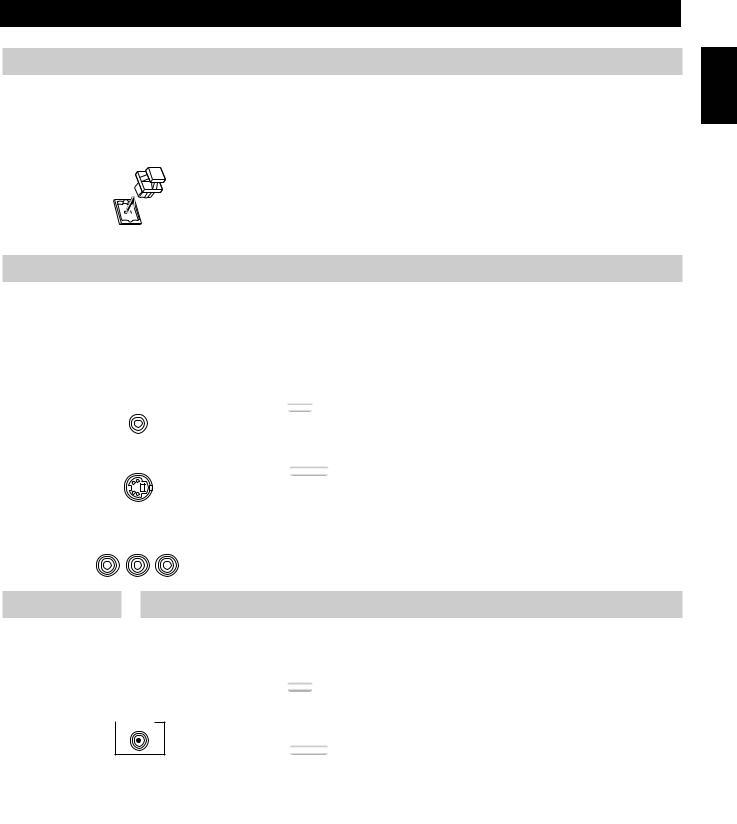
Hookups
Connecting to Digital Jacks
The RX-V1 has digital jacks for direct transmission of digital signals through either coaxial or fiber optic cables. You can use the digital jacks to input PCM, DTS and Dolby Digital bitstreams. When you connect components to both the COAXIAL and OPTICAL jacks (for CD, DVD, and CBL/SAT) priority is given to the input signals from the COAXIAL jack. All digital input jacks are acceptable for 96 kHz/24 bit digital signals.
■ About the Dust Protection Cap
Pull out the cap from the optical jack before you connect the fiber optic cable. Do not discard the cap. When you are not using the optical jack, be sure to put the cap back in place. This cap protects the jack from dust.
About the Video Jacks
There are three types of video jacks. Video signals input through the VIDEO jacks are the conventional composite video signals. Video signals input through the S VIDEO jacks are separated into luminance (Y) and color (C) video signals. The S-video signals achieve high quality color reproduction.
Video signals input through the COMPONENT VIDEO jacks are separated into luminance (Y) and color difference (PB/CB, PR/CR) video signals. The jacks are also separated into three for each signal. The description of the component video jacks may be different depending on the component (e.g. Y, CB, CR / Y, PB, PR / Y, B-Y, R-Y/ etc.). Component video signals provide the best quality in picture reproduction.
Composite VIDEO terminal
Note: |
S VIDEO terminal
COMPONENT VIDEO terminals
Y PB/CB PR/CR
• Each type of video jack works independently. Signals input through the composite video, S-video, and component jacks are output through the corresponding composite
S-video, and component jacks respectively.
Caution:
•Use a commercially available S-video cable when connecting to the S VIDEO jacks, and commercially available video cables when connecting to the COMPONENT VIDEO jacks.
•When you are using the COMPONENT VIDEO jacks, check the details in the owner’s manual that came with the component being connected.
About the 
 RF (AC-3) Signal Input Jack
RF (AC-3) Signal Input Jack
If your LD player has an 
 RF (AC-3) signal output jack, connect it to the
RF (AC-3) signal output jack, connect it to the 
 RF (AC-3) input jack on this unit. If
RF (AC-3) input jack on this unit. If 
 RF (AC-3) and analog signals are input at the same time, priority is given to the RF signals. When you want to reproduce
RF (AC-3) and analog signals are input at the same time, priority is given to the RF signals. When you want to reproduce 
 RF (AC-3) signals, set the input mode to “D.D. RF” using INPUT MODE.
RF (AC-3) signals, set the input mode to “D.D. RF” using INPUT MODE.
Note: |
•
 RF (AC-3) signals cannot be output using the REC OUT selector. When you record sound or images from an LD player, be sure to connect the player to either the
RF (AC-3) signals cannot be output using the REC OUT selector. When you record sound or images from an LD player, be sure to connect the player to either the




 RF(AC-3)
RF(AC-3)
OPTICAL or analog AUDIO jacks.
LD
Caution:
• Even if you connect an LD player with an 
 RF (AC-3) output jack to this unit, you cannot reproduce Dolby Digital sound from all LD discs. You must playback an LD disc encoded with Dolby Digital signals in order to take advantage of the Dolby Digital sound.
RF (AC-3) output jack to this unit, you cannot reproduce Dolby Digital sound from all LD discs. You must playback an LD disc encoded with Dolby Digital signals in order to take advantage of the Dolby Digital sound.
English
15
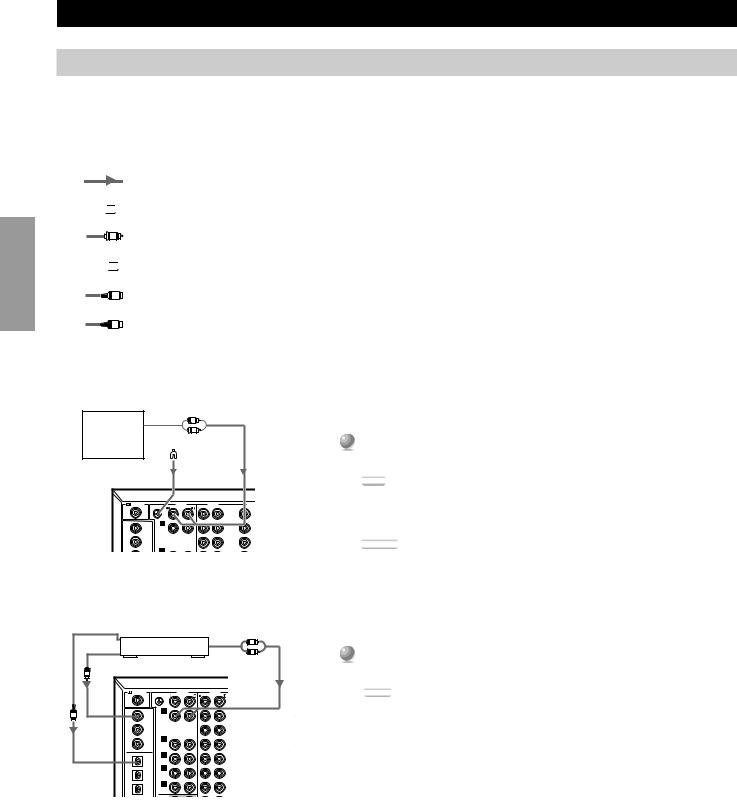
Preparations
Hookups
Connecting Audio Components
Before you connect any components, disconnect the power supply to all the components you plan to connect including the RX-V1 and determine which jacks are for the left and right channels and for input and output.
When you connect other YAMAHA audio equipment (such as a CD player or changer, MD deck, or tape deck, connect to terminals with the same number labels. Yamaha applies this labelling system to all its products.
In the hookup illustrations on the following pages:
indicates signal direction,



 C
C 


 indicates coaxial cables,
indicates coaxial cables,
L |
indicates left side analog cables, |


 R
R 


 indicates right side analog cables,
indicates right side analog cables,
O indicates optical cables; and,
S indicates S-video cables.
After you finish all hookups, check them again to make sure they are correct.
Output
L
Turnable |
R |
|
 Ground
Ground
RF(AC-3) |
GND |
AUDIO |
AUDIO |
VIDEO |
|
PHONO |
VIDEO |
S VIDEO |
|
LD |
|
|
DVD |
|
CD |
CD |
|
LD |
|
DVD |
|
|
D-TV |
|
CBL |
IN |
|
CBL |
|
■ Connecting a Turntable
1 Connect the left and right signal output cords to the PHONO L and
.
Note: |
• These jacks are for connecting a turntable with an MM or high output MC cartridge. If you have a turntable with a low output MC cartridge, use an inline
transformer or MC-head amplifier when connecting to these jacks.
Caution:
• The GND terminal does not electrically ground the turntable. It simply reduces noise in the signal. In some cases, you may hear less noise if you do not connect to the GND terminal.
Optical Output |
|
|
Analog Output |
|
■ Connecting a CD Player |
||
|
|
|
|
|
|
||
|
CD player |
|
L |
|
|
||
|
|
R |
|
1 Connect the left and right analog signal output jacks on your CD |
|||
|
|
|
|
|
|
||
|
Coaxial Output |
|
|
|
|
|
to the CD 1 L and R jacks. |
|
C |
|
|
|
|
|
|
|
RF(AC-3) |
GND |
PHONO |
VIDEO |
S VIDEO |
Y |
Notes: |
|
|
AUDIO |
AUDIO |
VIDEO |
COMPONE |
|
|
|
LD |
|
|
DVD |
|
A |
|
|
|
|
|
|
• The COAXIAL CD and OPTICAL CD jacks are available for a CD player which |
||
O |
CD |
CD |
|
LD |
|
B |
|
|
|
|
|
|
has coaxial or optical digital outputs. |
||
|
|
|
|
D-TV |
|
C |
|
|
DVD |
|
|
|
|
||
|
|
|
|
|
• When you connect a CD player to both the COAXIAL CD and OPTICAL CD |
||
|
CBL |
IN |
|
CBL |
|
|
|
|
/SAT |
(PLAY) |
|
/SAT |
|
|
jacks, priority is given to the input signals from the COAXIAL CD jack. |
|
OPTICAL |
TAPE |
|
|
|
|
|
|
COAXIAL |
|
|
|
|
|
|
|
|
OUT |
|
IN |
|
|
|
|
CD |
|
|
|
|
|
|
|
(REC) |
|
OUT |
|
|
• The OPTICAL jacks on this unit conform to the EIA standard. If you use a fiber |
|
|
IN |
IN |
|
|
|
||
|
|
|
|
VCR 1 |
|
|
|
|
(PLAY) |
(PLAY) |
|
IN |
|
|
optic cable that does not conform to this standard, the RX-V1 may not function |
|
MD |
MD |
|
|
|
||
|
|
|
|
|
IN |
|
|
|
OUT |
OUT |
|
|
|
REMOTE 1 |
properly. |
|
(REC) |
(REC) |
|
|
|
||
|
|
|
|
VCR 2 |
|
OUT |
|
|
DVD |
MAIN |
|
OUT |
|
|
|
16
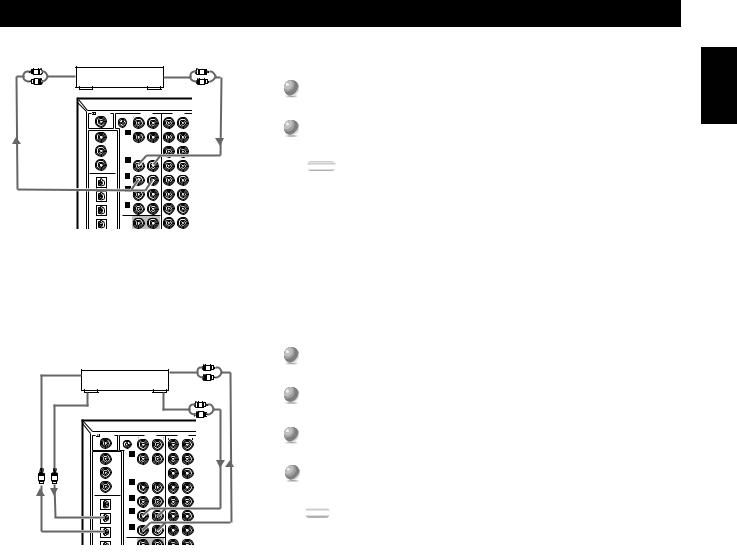
|
|
|
|
|
Hookups |
|
Analog |
|
|
Analog |
■ Connecting a Tape Deck |
|
Input |
|
|
Output |
|
|
|
|
|
||
R |
Tape Deck |
L |
|
||
L |
R |
1 Connect the left and right signal output jacks on your tape deck to |
|||
|
|
|
|
|
|
|
|
|
|
|
the TAPE 3 (PLAY) L and R jacks. |
|
RF(AC-3) |
GND |
AUDIO |
AUDIO |
VIDEO |
|
|
PHONO |
VIDEO |
S VIDEO |
|
|
LD |
|
|
DVD |
2 Connect the left and right signal input jacks on your tape deck to the |
|
|
|
|
LD |
|
|
CD |
CD |
|
TAPE 4 (REC) L and R jacks. |
|
|
DVD |
|
|
D-TV |
|
|
CBL |
IN |
|
CBL |
Notes: |
|
/SAT |
(PLAY) |
|
/SAT |
|
|
COAXIAL |
TAPE |
|
|
|
|
OPTICAL |
|
|
|
|
|
|
OUT |
|
IN |
• You can monitor audio recordings if you connect a three-head tape deck to the |
|
CD |
(REC) |
|
VCR 1 |
|
|
IN |
IN |
|
OUT |
TAPE 3 (PLAY) jacks. |
|
(PLAY) |
MD |
|
|
|
|
(PLAY) |
|
|
|
|
|
MD |
|
|
|
|
|
OUT |
OUT |
|
IN |
• When you connect a tape deck to the RX-V1, keep the deck’s power on while using |
|
(REC) |
(REC) |
|
VCR 2 |
|
|
DVD |
MAIN |
|
OUT |
the RX-V1. If the power is off, the RX-V1 may distort the sound from other |
|
|
|
|
|
|
|
|
SURROUND |
|
IN |
equipment. |
|
|
|
|
|
• When you record from source equipment connected to the RX-V1 while the |
|
|
|
|
|
RX-V1’s power is off, the recorded sound may be distorted. To avoid this problem, |
|
|
|
|
|
turn on the RX-V1. |
■ Connecting an MD or DAT Deck
|
Optical |
|
|
|
Analog |
|
|
|
|
Input |
|
|
|
Input |
L |
|
|
|
|
|
|
|
|
|
|
|
|
|
MD or DAT Deck |
|
R |
|
|
||
|
Optical |
Analog |
|
|
||||
|
|
|
|
|
|
|||
|
Output |
|
|
|
Output |
|
|
|
|
|
|
|
|
|
L |
|
|
|
|
|
|
|
|
R |
|
|
|
|
RF(AC-3) |
GND |
AUDIO |
AUDIO |
|
VIDEO |
C |
|
|
|
PHONO |
|
VIDEO |
S VIDEO |
|
|
|
|
LD |
|
|
|
DVD |
|
|
|
|
CD |
CD |
|
|
LD |
|
|
|
|
DVD |
|
|
|
D-TV |
|
|
|
|
|
|
|
|
|
|
|
O |
O |
|
|
|
|
|
|
|
|
|
CBL |
IN |
|
|
CBL |
|
|
|
|
/SAT |
(PLAY) |
|
|
/SAT |
|
|
|
|
COAXIAL |
TAPE |
|
|
|
|
|
|
|
OPTICAL |
|
|
|
|
|
|
|
|
|
OUT |
|
|
IN |
|
|
|
|
CD |
(REC) |
|
|
|
|
|
|
|
|
|
|
|
VCR 1 |
|
|
|
|
IN |
IN |
|
|
OUT |
|
|
|
|
(PLAY) |
(PLAY) |
|
|
|
|
|
|
|
MD |
MD |
|
|
|
|
|
|
|
|
|
|
|
|
|
|
|
|
OUT |
OUT |
|
|
IN |
|
|
|
|
(REC) |
(REC) |
|
|
|
|
R |
|
|
|
|
|
|
VCR 2 |
|
|
|
|
DVD |
MAIN |
|
|
OUT |
|
|
|
|
|
|
|
|
|
|
R |
1Connect the left and right analog signal output jacks on your MD or DAT deck to the MD 3 (PLAY) L and R jacks.
2Connect the left and right analog signal input jacks on your MD or DAT deck to the MD 4 (REC) L and R jacks.
3Connect the optical digital signal output jack on your MD or DAT deck to the OPTICAL MD (PLAY) jack.
4Connect the optical digital signal input jack on your MD or DAT deck to the OPTICAL MD (REC) jack.
Note:
• When you connect your MD or DAT deck to both the analog and digital input and output jacks, priority is given to the digital signals.
English
17
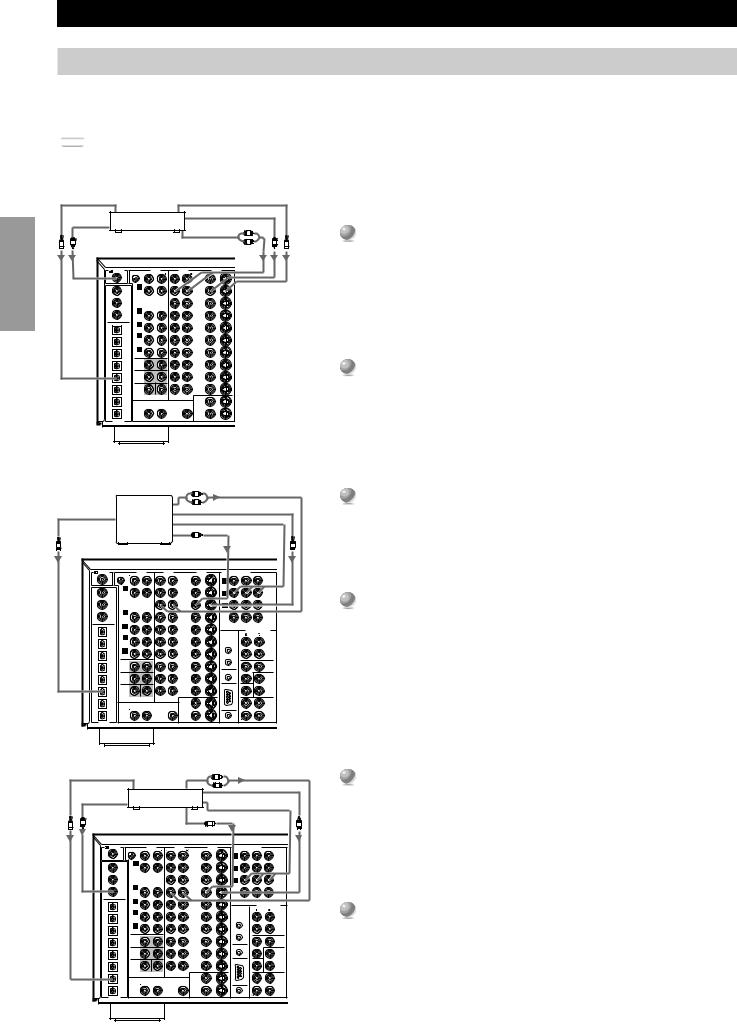
Preparations
Hookups
Connecting Video Components
Before you connect any components, disconnect the power supply to all the components you plan to connect including the RX-V1 and determine which jacks are for the left and right channels and for input and output. After you finish all hookups, check them again to make
are correct.
Note: |
• If you make S-video connections to this unit, it is not necessary to make composite video connections. If both types of connections are made, this unit gives priority to the S-video signal.
Optical Output |
|
S-video Output |
|
|
■ Connecting an LD Player |
||
|
|
|
|
|
|
|
|
|
|
LD Player |
Video Output |
|
|
|
1 Connect the left and right audio signal output jacks on your LD |
|
|
|
|
|
|
||
|
RF-Signal |
|
|
L |
|
|
|
O |
Analog Audio Output |
R |
|
S |
player to the LD L and R jacks. |
||
C |
C |
||||||
|
Output |
|
|
|
|
|
|
RF(AC-3) |
GND |
AUDIO |
AUDIO |
VIDEO |
COMPONENT VIDEO |
|
||
|
PHONO |
VIDEO |
S VIDEO |
Y |
|
PB/CB |
PR/CR |
|
LD |
|
|
DVD |
|
A |
|
|
DVD |
|
|
|
|
|
|
|||
CD |
CD |
|
LD |
|
B |
|
|
D-TV |
DVD |
|
|
D-TV |
|
C |
|
|
CBL |
|
|
|
|
|
|
/SAT |
||
CBL |
IN |
|
CBL |
|
|
|
|
|
/SAT |
(PLAY) |
|
/SAT |
|
|
|
|
MONITOR |
COAXIAL |
TAPE |
|
|
|
|
|
|
|
OPTICAL |
|
|
|
|
|
|
OUT |
|
|
OUT |
|
IN |
|
|
|
PREOUT/MAIN IN |
|
CD |
|
|
|
|
|
|||
(REC) |
|
|
|
|
|
|
|
|
|
|
|
VCR 1 |
|
|
|
|
|
IN |
IN |
|
OUT |
|
|
|
|
FRONT |
(PLAY) |
(PLAY) |
|
|
|
|
|
|
|
MD |
MD |
|
|
|
|
|
|
|
|
|
|
|
|
IN |
|
|
|
OUT |
OUT |
|
IN |
|
|
|
|
REAR |
(REC) |
(REC) |
|
VCR 2 |
|
REMOTE 1 |
|
|
|
|
|
|
|
|
OUT |
|
||
|
|
|
|
|
|
SUB |
||
DVD |
MAIN |
|
OUT |
|
|
|
|
WOOFER |
|
|
|
|
|
REMOTE 2 |
MONO |
SPLIT |
|
|
|
|
|
|
|
|||
LD |
SURROUND |
|
IN |
|
|
IN |
|
CENTER |
|
|
|
|
|
|
|
IN |
|
|
|
|
VCR 3 |
|
|
RS- |
REAR CTR |
|
|
SUB |
|
|
|
|
|
||
D-TV |
|
OUT |
|
|
232C |
|
CENTER |
|
WOOFER |
|
|
|
|
|
|
OUT |
|
|
6CH INPUT |
CENTER |
|
|
|
|
|
|
CBL |
|
|
MONITOR |
|
|
|
|
MAIN |
/SAT |
|
ZONE 2 OUT |
VIDEO OUT 1 |
|
|
|
|
IN |
|
|
|
OUT |
|
|
|
|
|
VCR 1 |
|
|
MONITOR |
|
100Ω |
CTRL |
|
MAIN |
|
|
OUT 2 |
|
OUT |
|
OUT |
||
|
|
|
|
+5V |
|
|||
DIGITAL |
|
|
|
|
20mA |
|
|
|
If your LD player has an RF signal or optical digital signal outputs, you can connect them to this unit.
Connect the RF signal output jack on your LD player to the 
 RF (AC-3) LD jack.
RF (AC-3) LD jack.
Connect the optical digital signal output jack on your LD player to the
OPTICAL LD jack.
2Connect the composite video signal output jack on your LD player to the LD VIDEO jack.
If your LD player has an S-video output, you can connect it to this unit. Connect the S-video signal output jack on your LD player to the LD
S VIDEO jack.
■ Connecting a TV or Digital TV
|
|
|
L |
Analog Audio Output |
|
1 |
Connect the left and right analog signal output jacks on your TV to |
|||
Optical |
|
|
R |
|
S-video Output |
|
|
|
the D-TV L and R jacks. |
|
Output |
Digital TV/ |
|
|
|
|
|
||||
|
|
|
|
|
|
|
||||
|
TV |
|
|
|
Component |
|
|
|
|
If your TV has an optical digital signal output, you can connect it to this |
|
|
|
C |
|
|
|
|
|
||
O |
|
|
Video |
Output |
S |
|
|
|
unit. |
|
|
|
|
Output |
|
|
|
|
|
||
|
|
|
|
|
|
|
|
Connect the optical digital signal output jack on your TV to the OPTICAL |
||
|
|
|
|
|
|
|
|
|
|
|
RF(AC-3) |
AUDIO |
AUDIO |
VIDEO |
COMPONENT VIDEO |
UNBAL. |
|
|
D-TV jack. |
||
|
GND PHONO |
|
|
A |
|
|
|
|||
|
|
VIDEO S VIDEO |
Y |
PB/CB PR/CR |
|
Ω |
|
|
|
|
LD |
|
|
DVD |
|
DVD |
75 |
|
|
|
|
CD |
CD |
|
LD |
B |
D-TV |
|
|
F |
2 |
Connect the composite video signal output jack on your TV to the |
DVD |
|
|
D-TV |
C |
/SAT |
|
|
|||
|
|
|
|
|
|
|
|
AN |
|
|
|
|
|
|
|
CBL |
|
|
|
|
|
|
COAXIAL /SAT |
IN |
|
|
|
CBL |
|
|
|
|
|
MONITOR |
|
|
GN |
D-TV VIDEO jack. |
|
CBL |
|
|
|
|
|
|
|
|
|
|
|
|
|
||
|
|
(PLAY) |
|
|
|
/SAT |
|
|
|
|
|
|
|
|
|
|
|
OPTICAL |
TAPE |
|
|
|
|
|
|
|
|
|
OUT |
|
|
A |
|
|
|
|
|
|
|
|
|
|
|
|
|
|
|
AN |
|
|
|
|
OUT |
|
|
|
IN |
|
|
|
PREOUT/MAIN IN |
|
|
|
|
||
|
CD |
(REC) |
|
|
|
OUT |
|
|
|
|
|
|
|
|
|
If your TV has an S-video output or component video output, you can |
|
(PLAY) |
(PLAY) |
|
|
|
|
|
|
|
|
|
|
|
|
||
|
|
|
|
|
|
VCR 1 |
|
|
|
|
|
|
|
|
|
|
|
IN |
IN |
|
|
|
|
|
|
|
|
|
FRONT |
|
|
|
|
|
MD |
MD |
|
|
|
|
|
|
|
|
|
|
|
|
|
connect it to this unit. |
|
(REC) |
|
|
|
|
|
|
IN |
|
|
|
|
|
|
||
|
(REC) |
|
|
|
IN |
|
REMOTE 1 |
|
|
REAR |
|
|
|
|||
|
OUT |
OUT |
|
|
|
|
|
|
|
|
|
|
|
|
||
|
|
|
|
|
|
|
|
|
|
|
(SURROUND) |
|
|
|
|
|
|
|
|
|
|
|
VCR 2 |
|
|
OUT |
|
|
|
|
|
|
Connect the S-video signal output jack on your TV to the D-TV S VIDEO |
|
|
|
|
|
|
|
|
|
|
|
SUB |
|
|
|
||
|
|
MAIN |
|
|
|
OUT |
|
REMOTE 2 |
MONO |
|
|
|
|
|||
|
DVD |
|
|
|
|
|
WOOFER |
|
|
|||||||
|
|
|
|
|
|
|
|
|
|
|
|
SPLIT |
|
|
|
|
|
LD |
SURROUND |
|
|
|
IN |
|
|
IN |
REAR CTR |
CENTER |
|
|
|
jack or connect the component signal output jacks on your TV to the D-TV |
|
|
|
|
|
|
|
|
|
RS- |
IN |
|
B |
|
||||
|
|
|
|
|
|
VCR 3 |
|
|
|
|
|
|
|
|
|
|
|
D-TV |
SUB |
|
|
|
OUT |
|
|
232C |
|
|
CENTER |
|
+ |
|
COMPONENT VIDEO jacks. |
|
WOOFER |
|
|
|
|
|
|
|
|
OUT |
|
|
||||
|
CBL |
6CH INPUT |
CENTER |
MONITOR |
|
|
|
|
MAIN |
|
|
|
||||
|
/SAT |
|
ZONE 2 |
OUT |
VIDEO OUT 1 |
|
|
|
|
|
IN |
|
– |
|
|
|
|
|
|
|
|
|
OUT |
|
|
|
|
|
|
|
|
|
|
|
VCR 1 |
|
|
|
|
MONITOR |
100Ω |
CTRL |
|
|
MAIN |
|
|
■ Connecting a Satellite Tuner or Cable TV Tuner (Set |
||
|
|
|
|
|
|
OUT 2 |
|
+5V |
|
|
OUT |
|
|
|||
|
DIGITAL |
|
|
|
|
|
|
20mA |
|
|
|
|
|
|||
|
|
|
|
|
|
|
|
|
|
|
|
|
|
|
|
Box) |
Optical Output |
|
|
|
|
|
|
|
Analog Audio Output |
Connect the left and right audio signal output jacks on your tuner to |
|||||||
|
|
|
|
|
|
L |
|
|
|
|
|
|
1 |
|||
|
Coaxial |
|
|
|
|
|
|
R |
|
|
|
|
|
|
|
the CBL/SAT L and R jacks. |
|
|
Satellite/Cable TV |
|
|
|
|
|
|
|
|
||||||
|
Output |
|
|
S-video Output |
|
|
||||||||||
|
|
|
|
Tuner |
|
|
|
|
|
|||||||
|
|
|
|
|
|
|
|
|
|
|
|
|
|
|
||
|
C |
|
|
|
Video |
|
C |
|
Component |
|
|
If your tuner has coaxial or optical digital signal outputs, you can connect |
||||
O |
|
|
|
Output |
|
|
Output |
|
S |
|
them to this unit. |
|||||
|
|
|
|
|
|
|
|
|||||||||
|
|
|
|
|
|
|
|
|
|
|
||||||
|
RF(AC-3) |
GND |
AUDIO |
AUDIO |
|
VIDEO |
COMPONENT VIDEO |
|
|
|
|
Connect the coaxial digital signal output jack on your tuner to the |
||||
|
|
|
|
PHONO |
|
VIDEO |
S VIDEO |
Y |
PB/CB |
PR/CR |
|
Ω |
COAXIAL CBL/SAT jack. |
|||
|
|
LD |
|
|
|
|
DVD |
|
A |
|
|
|
DVD |
75 |
||
|
|
|
|
|
|
|
|
|
|
|
|
|
|
UNBAL. |
|
|
|
|
CD |
CD |
|
|
|
LD |
|
B |
|
|
|
D-TV |
|
|
Connect the optical digital signal output jack on your tuner to the OPTICAL |
|
|
DVD |
|
|
|
|
D-TV |
|
C |
|
|
|
CBL |
|
|
|
|
|
|
|
|
|
|
|
|
|
|
/SAT |
|
|
CBL/SAT jack. |
||
|
|
CBL |
IN |
|
|
|
CBL |
|
|
|
|
|
|
|
|
|
|
|
/SAT |
(PLAY) |
|
|
|
/SAT |
|
|
|
|
MONITOR |
|
|
|
|
|
COAXIAL |
|
TAPE |
|
|
|
|
|
|
|
|
|
|
|
||
|
OPTICAL |
|
|
|
|
|
|
|
|
|
|
OUT |
|
|
|
|
|
|
|
OUT |
|
|
|
IN |
|
|
|
PREOUT/MAIN IN |
|
2 |
Connect the composite video signal output jack on your tuner to the |
||
|
|
CD |
(REC) |
|
|
|
|
|
|
|
|
|
|
|
||
|
|
|
|
|
|
|
VCR 1 |
|
|
|
|
|
|
|
|
|
|
|
IN |
IN |
|
|
|
OUT |
|
|
|
|
|
FRONT |
|
|
|
|
|
(PLAY) |
(PLAY) |
|
|
|
|
|
REMOTE 1 |
|
|
(SURROUND) |
|
|
CBL/SAT VIDEO jack. |
|
|
|
(REC) |
(REC) |
|
|
|
|
|
|
|
|
|
||||
|
|
MD |
MD |
|
|
|
|
|
|
|
|
|
|
|
|
|
|
|
|
|
|
|
|
|
|
IN |
|
|
|
|
|
|
|
|
|
OUT |
OUT |
|
|
|
IN |
|
|
|
|
|
REAR |
|
|
|
|
|
|
|
|
|
|
VCR 2 |
|
|
OUT |
|
|
|
|
|
|
|
|
|
|
|
|
|
|
|
|
|
|
SUB |
|
|
|
|
|
|
|
MAIN |
|
|
|
OUT |
|
|
|
|
|
|
|
|
|
|
|
DVD |
|
|
|
|
|
|
|
|
WOOFER |
|
|
If your tuner has an S-video or component video output, you can connect it |
||
|
|
|
SURROUND |
|
|
|
IN |
|
|
IN |
MONO |
|
SPLIT |
|
|
|
|
|
|
|
|
|
|
|
|
CENTER |
|
|
|||||
|
|
|
|
|
|
|
|
|
REMOTE 2 |
|
|
|
|
|
||
|
|
LD |
|
|
|
|
|
|
|
|
|
|
IN |
|
B |
to this unit. Connect the S-video signal output jack on your tuner to the |
|
|
D-TV |
WOOFER |
|
|
|
VCR 3 |
|
|
RS- |
REAR CTR |
OUT |
|
+ |
||
|
|
|
|
|
|
|
|
|
||||||||
|
|
|
SUB |
|
|
|
OUT |
|
|
232C |
|
|
CENTER |
|
|
|
|
|
/SAT |
6CH INPUT |
CENTER |
VIDEO |
OUT 1 |
|
|
|
|
|
|
|
|
CBL/SAT S VIDEO jack or connect the component signal output jacks on |
|
|
|
|
|
ZONE 2 OUT |
|
|
|
|
|
MAIN |
|
|
||||
|
|
CBL |
|
|
|
|
MONITOR |
|
|
|
|
|
|
|
|
|
|
|
|
|
|
|
|
|
|
|
|
|
|
IN |
|
|
|
|
DIGITAL |
|
|
|
OUT |
|
|
100Ω |
|
|
|
|
|
– |
your tuner to the CBL/SAT COMPONENT VIDEO jacks. |
|
|
|
|
|
|
|
|
20mA |
|
|
MAIN |
|
|
||||
|
|
VCR 1 |
|
|
|
|
MONITOR |
|
|
CTRL |
|
|
|
|
|
|
|
|
|
|
|
|
|
OUT 2 |
|
|
+5V |
|
|
OUT |
|
|
|
18
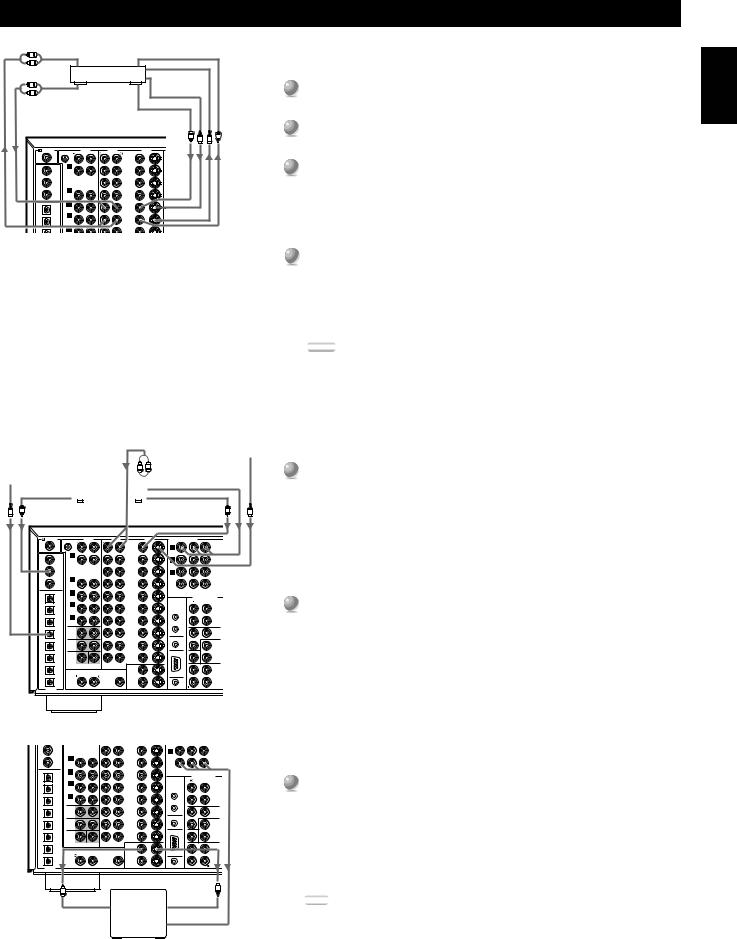
|
|
|
|
|
Hookups |
R Audio Input |
Video Input |
|
■ Connecting a VCR |
||
L |
|
|
|
|
|
|
VCR |
|
S-video Input |
|
|
R |
|
|
S-video Output |
|
1 Connect the left and right audio signal output jacks on your VCR to |
L |
|
|
|
||
Audio Output |
|
Video Output |
|
the VCR 1 IN L and R jacks. |
|
|
|
|
2 Connect the left and right audio signal input jacks on your VCR to |
||
|
|
|
|
|
|
|
|
|
C |
S |
C |
|
|
|
S |
the VCR 1 OUT L and R jacks. |
|
RF(AC-3) |
AUDIO AUDIO |
VIDEO |
COMPONENT VIDEO |
|
|
GND |
PHONO |
VIDEO S VIDEO |
Y PB/CB |
PR/CR |
|
LD |
|
DVD |
A |
DVD |
|
CD |
CD |
LD |
B |
D-TV |
3 Connect the composite video signal output jack on your VCR to the |
DVD |
|
D-TV |
C |
CBL |
VCR 1 VIDEO IN jack. |
|
|
/SAT |
|
||
CBL |
IN |
CBL |
|
|
|
/SAT |
(PLAY) |
/SAT |
|
MONITOR |
|
COAXIAL |
TAPE |
|
|
If your VCR has an S-video input, you can connect it to this unit. |
|
CD |
|
|
OUT |
||
(REC) |
|
|
|
||
OPTICAL |
|
|
|
|
|
|
OUT |
IN |
|
PREOUT/MAIN IN |
|
|
|
VCR 1 |
|
|
Connect the S-video signal output jack on your VCR to the VCR 1 IN S |
|
MD |
|
|
|
|
IN |
IN |
OUT |
|
FRONT |
|
(PLAY) |
(PLAY) |
|
|
|
|
MD |
|
|
IN |
|
VIDEO jack. |
OUT |
OUT |
IN |
OUT |
REAR |
|
|
VCR 2 |
(SURROUND) |
|||
(REC) |
(REC) |
|
REMOTE 1 |
|
|
4Connect the composite video signal input jack on your VCR to the
VCR 1 VIDEO OUT jack.
If your VCR has an S-video input, you can connect it to this unit.
Connect the S-video signal input jack on your VCR to the VCR 1 OUT S
VIDEO jack.
Notes:
•You can connect other VCRs to the RX-V1 using the VCR 2 and VCR 3 jacks.
•If your VCR has an optical digital signal output jack, connect it to the OPTICAL VCR 1 jack of this unit.
|
Analog Audio Output |
S-video Output |
■ Connecting a DVD Player |
|||||||
|
|
|
|
|
|
|
|
|
|
|
|
|
|
|
|
|
|
|
|
|
1 Connect the left and right analog signal output jacks on your DVD |
|
|
|
|
|
|
|
|
|
|
|
|
|
|
|
L |
|
|
R |
|
|
|
Optical Output |
|
|
Component Output |
player to the DVD L and R jacks. |
||||||
|
||||||||||
|
|
DVD player |
|
|
|
|||||
|
|
|
|
|
||||||
|
|
|
|
|
|
|||||
|
|
|
|
|
|
|
|
|
|
|
|
C Coaxial Output |
|
|
|
|
Video Output |
|
|
|
If your DVD player has coaxial or optical digital outputs, you can connect |
||||
O |
|
|
|
|
|
|
C |
|
S |
|
||||
|
|
|
|
|
|
|
|
|
|
|
|
|
|
one or both of them to this unit. |
|
RF(AC-3) |
GND |
PHONO |
|
AUDIO |
VIDEO |
S VIDEO |
Y |
PB/CB PR/CR |
|
|
|
Connect the coaxial digital signal output jack on your DVD player to the |
|
|
|
AUDIO |
|
|
VIDEO |
COMPONENT VIDEO |
|
Ω |
|
|
||||
|
LD |
|
|
|
|
DVD |
|
A |
|
DVD |
75 |
|
COAXIAL DVD jack. |
|
|
|
|
|
|
|
|
|
|
|
|
UNBAL. |
|
||
|
CD |
CD |
|
|
|
LD |
|
B |
|
D-TV |
|
|
FM |
Connect the optical digital signal output jack on your DVD player to the |
|
DVD |
|
|
|
|
D-TV |
|
|
|
CBL |
|
|
||
|
|
|
|
|
|
|
|
|
|
|
|
|
ANT |
|
|
|
|
|
|
|
|
|
C |
|
/SAT |
|
|
|
OPTICAL DVD jack. |
|
/SAT |
(PLAY) |
|
|
|
/SAT |
|
|
|
|
|
|
GND |
|
|
CBL |
IN |
|
|
|
CBL |
|
|
|
|
|
|
|
|
|
COAXIAL |
TAPE |
|
|
|
|
|
|
|
MONITOR |
|
|
AM |
|
|
OPTICAL |
|
|
|
|
|
|
|
OUT |
|
|
|
||
|
|
|
|
|
|
|
|
|
|
|
|
ANT |
|
|
|
|
OUT |
|
|
|
IN |
|
|
|
PREOUT/MAIN IN |
|
|
|
2 Connect the composite video signal output jack on your DVD player |
|
CD |
|
|
|
|
|
|
|
|
|
|
|||
|
(REC) |
|
|
|
OUT |
|
|
|
FRONT |
|
|
|
||
|
IN |
IN |
|
|
|
|
|
|
|
|
|
|||
|
|
|
|
|
|
VCR 1 |
|
|
|
|
|
|
|
|
|
(PLAY) |
(PLAY) |
|
|
|
|
|
|
|
|
|
|
|
to the DVD VIDEO jack. |
|
(REC) |
MD |
|
|
|
VCR 2 |
|
REMOTE 1 |
|
|
|
|
|
|
|
(REC) |
|
|
|
|
|
|
|
|
|
||||
|
MD |
|
|
|
|
|
|
IN |
|
|
|
|
|
|
|
OUT |
OUT |
|
|
|
IN |
|
|
|
REAR |
|
|
|
|
|
|
|
|
|
|
|
|
|
(SURROUND) |
|
|
|
|
|
|
|
|
|
|
|
|
|
OUT |
SUB |
|
|
|
|
|
|
DVD |
MAIN |
|
|
|
OUT |
|
|
|
WOOFER |
|
|
|
|
|
|
|
|
|
|
|
|
REMOTE 2 |
|
SPLIT |
|
|
|
If your DVD player has an S-video output or component video output, you |
|
|
|
|
|
|
|
|
|
MONO |
|
|
|
||
|
LD |
SURROUND |
|
|
|
IN |
|
IN |
|
IN |
|
|
|
|
|
|
|
|
|
|
|
|
CENTER |
|
|
|
|
||
|
|
|
|
|
|
VCR 3 |
|
|
|
|
|
B |
|
can connect it to this unit. Connect the S-video signal output jack on your |
|
|
|
|
|
|
|
RS- |
|
REAR CTR |
|
|
|
||
|
|
SUB |
|
|
|
|
|
|
|
|
|
|||
|
D-TV |
|
|
|
OUT |
|
232C |
|
CENTER |
|
+ |
|
||
|
WOOFER |
|
|
|
|
|
|
|
OUT |
|
|
|
||
|
|
6CH INPUT |
CENTER |
OUT |
|
|
|
|
|
|
– |
|
DVD player to the DVD S-VIDEO jack or connect the component signal |
|
|
CBL |
|
|
|
MONITOR |
|
|
|
MAIN |
|
|
|||
|
/SAT |
|
ZONE 2 |
OUT |
VIDEO |
OUT 1 |
|
|
|
IN |
|
|
|
|
|
DIGITAL |
|
|
|
|
MONITOR |
|
CTRL |
|
MAIN |
|
|
|
output jacks on your DVD player to the DVD COMPONENT VIDEO |
|
|
|
|
|
|
|
100Ω 20mA |
|
|
|
|
|
||
|
VCR 1 |
|
|
|
|
OUT 2 |
|
OUT |
|
OUT |
|
|
|
|
|
|
|
|
|
|
|
+5V |
|
|
|
|
|
||
|
|
|
|
|
|
|
|
|
|
|
|
|
|
jacks. |
|
DVD |
|
|
|
|
D-TV |
|
C |
|
CBL |
|
|
|
■ Connecting a Video Monitor |
|
|
|
|
|
|
|
|
/SAT |
|
|
|
|
||
|
CBL |
IN |
|
|
|
CBL |
|
|
|
|
|
|
|
|
|
/SAT |
(PLAY) |
|
|
|
/SAT |
|
|
|
MONITOR |
|
|
|
|
|
COAXIAL |
TAPE |
|
|
|
|
|
|
|
|
|
|
|
|
|
OPTICAL |
|
|
|
|
|
|
|
OUT |
|
|
|
|
|
|
|
OUT |
|
|
|
IN |
|
|
|
PREOUT/MAIN IN |
|
|
|
1 Connect the composite video signal input jack on your monitor to |
|
CD |
|
|
|
|
|
|
|
|
|
|
|||
|
(REC) |
|
|
|
OUT |
|
|
|
FRONT |
|
|
|
||
|
IN |
IN |
|
|
|
|
|
|
|
|
|
|||
|
|
|
|
|
|
VCR 1 |
|
|
|
|
|
|
|
|
|
(PLAY) |
(PLAY) |
|
|
|
|
|
|
|
|
|
|
|
MONITOR OUT 1 VIDEO jack. |
|
(REC) |
MD |
|
|
|
VCR 2 |
|
REMOTE 1 |
|
|
|
|
|
|
|
(REC) |
|
|
|
|
|
|
|
|
|
||||
|
MD |
|
|
|
|
|
|
IN |
|
|
|
|
|
|
|
OUT |
OUT |
|
|
|
IN |
|
|
|
REAR |
|
|
|
|
|
|
|
|
|
|
|
|
|
(SURROUND) |
|
|
|
|
|
|
|
|
|
|
|
|
|
OUT |
|
SUB |
|
|
|
|
|
DVD |
MAIN |
|
|
|
OUT |
|
|
|
WOOFER |
|
|
|
|
|
|
|
|
|
|
|
|
|
|
SPLIT |
|
|
|
|
|
|
|
|
REMOTE 2 |
MONO |
If your video monitor has an S-video input, you can connect it to this unit. |
|
LD |
SURROUND |
|
IN |
IN |
IN |
||
|
|
|
CENTER |
|
|||
|
|
|
VCR 3 |
RS- |
REAR CTR |
Connect the S-video signal input jack on your video monitor to the |
|
|
SUB |
|
|
||||
D-TV |
|
OUT |
232C |
CENTER |
|||
WOOFER |
|
|
|
OUT |
|
||
|
6CH INPUT |
CENTER |
OUT |
|
|
MONITOR OUT 1 S-VIDEO jack. |
|
CBL |
|
|
MONITOR |
|
MAIN |
|
|
/SAT |
|
ZONE 2 OUT VIDEO OUT 1 |
|
IN |
|
||
VCR 1 |
|
|
MONITOR |
CTRL |
MAIN |
If your video monitor has component video signal inputs, you can connect |
|
|
|
|
OUT |
|
|||
DIGITAL |
|
|
OUT 2 |
100Ω 20mA |
OUT |
||
|
|
|
+5V |
|
|||
|
|
|
|
|
|
them to the COMPONENT VIDEO MONITOR OUT jacks. |
|
|
C |
|
|
|
S |
|
|
|
|
|
|
|
|
||
|
|
|
Video |
|
|
Note: |
|
Video Input |
S-video Input |
• You can connect another monitor to this unit using the MONITOR OUT 2 jacks. |
|||||
Monitor |
|||||||
|
|
|
|
|
|||
Component Input
English
19
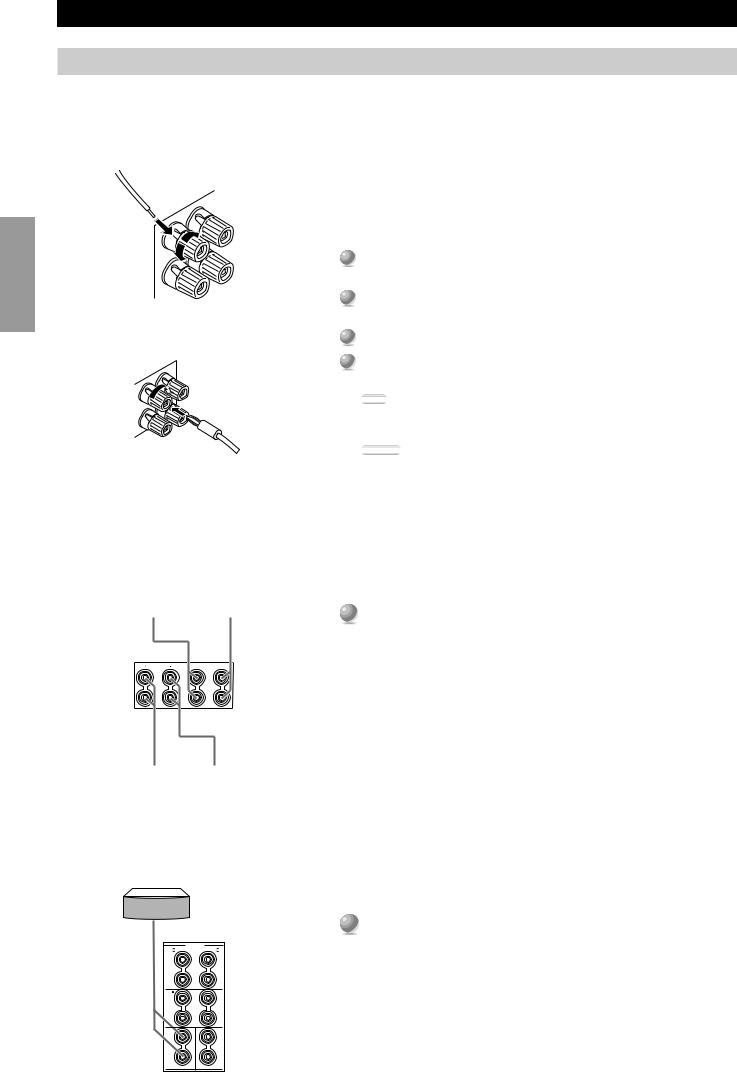
Hookups
Connecting Speakers
This section explains how to connect speakers to the RX-V1. After you finish connecting your speakers, use the SET MENU to change the signal output settings according to the number and size of the speakers in your configuration.
■ Using Speaker Cords
Preparations
BANANA PLUG
Right Main |
Left Main |
|||
Speaker A |
Speaker A |
|||
|
|
|
|
|
|
|
|
|
|
B |
MAIN |
A |
+ |
+ |
+ |
A speaker cord is actually a pair of insulated cables running side by side. One of the cables is colored or shaped differently, perhaps with a stripe, groove or ridge. To make sure you always connect speakers with the correct polarity, determine the difference between the cables of your speaker cord, make a note of which
cable you plan to use for which polarity (+ and –), and always connect the speaker consistently.
1Strip off 9 mm (3/8 in.) of an inch of insulation from the ends of the cables.
2Twist the exposed wires of the cable together to prevent short circuits.
Loosen the terminal knob by turning it counterclockwise.
4 Insert only the exposed portion of the cable into the slot in the side of and tighten the terminal knob.
Note: |
• If your speaker cords have banana plugs, tighten the terminal knob and insert the the end of the terminal.
Caution:
• Connect the speaker cords with care to avoid creating a short circuit. If you turn on the power and there is a short circuit, this unit may be damaged even though the protection circuit automatically shuts off the power.
■ Connecting the Main Speakers
Before connecting any speaker cords, identify which terminals are for the right and left channels and also the + and – polarities. If you connect speakers with the
polarity (+ to –), the RX-V1 will not reproduce clear sound.
Connect the + and –terminals of your right and left Main speakers to the L and R MAIN + and –terminals on this unit.
– |
– |
– |
|
|
|
|
|
|
Right Main |
Left Main |
||||
Speaker B |
Speaker B |
||||
Center Speaker |
|
|
|||
|
|
|
|
|
|
|
|
|
|
|
|
|
SPEAKERS |
||
|
|
FRONT |
|
|
+ |
+ |
|
|
– |
– |
|
|
|
REAR |
|
|
+ |
+ |
|
|
– |
– |
|
20 |
+ |
+ |
|
– |
– |
||
|
|||
|
CENTER |
REAR CENTER |
|
■ Connecting the Center Speaker
Connect the + terminal of your Center speaker to the CENTER +
terminal and the –terminal of your Center speaker to the CENTER – terminal.
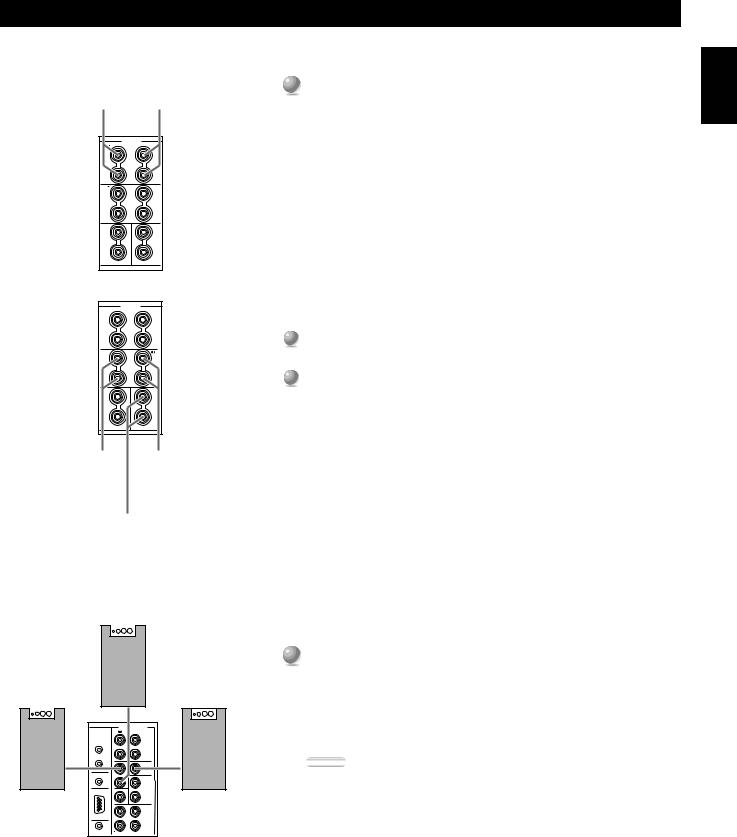
Hookups
Right Front |
|
|
|
Left Front |
■ Connecting the Front Effect Speakers |
|
|
|
|||
|
|
|
|
||
Effect Speaker |
|
|
|
Effect Speaker |
|
|
|
|
|
|
Connect the + and –terminals of your right and left Front Effect |
|
|
|
|
|
speakers to the L and R FRONT + and –terminals on this unit. |
SPEAKERS |
|
|
FRONT |
+ |
+ |
– |
– |
|
REAR |
+ |
+ |
– |
– |
+ |
+ |
– |
– |
CENTER |
REAR CENTER |
SPEAKERS |
|
|
FRONT |
+ |
+ |
– |
– |
|
REAR |
+ |
+ |
– |
– |
+ |
+ |
– |
– |
CENTER |
REAR CENTER |
■Connecting the Rear and Rear Center Speakers
1Connect the + and –terminals of your right and left Rear speakers to the L and R REAR + and –terminals on this unit.
2Connect the + terminal of your Rear Center speaker to the REAR CENTER + terminal and the –terminal of your Rear Center speaker to REAR CENTER –terminal.
Right Rear |
|
|
|
|
Left Rear |
Speaker |
|
|
|
|
Speaker |
|
|
|
|
|
|
|
|
|
|
|
|
|
|
|
|
|
|
English
Rear Center Speaker
Subwoofer system
■ Connecting a Front Subwoofer
|
|
PREOUT/MAIN IN |
|
|
|
|
FRONT |
|
|
|
IN |
|
|
|
|
|
REAR |
|
|
REMOTE 1 |
(SURROUND) |
|
||
|
OUT |
SUB |
|
|
|
|
|
||
|
|
WOOFER |
|
|
REMOTE 2 |
SPLIT |
|
||
MONO |
|
|||
|
IN |
CENTER |
|
|
|
|
IN |
|
|
Right |
RB- |
REAR CTR |
Left |
|
2320 |
CENTER |
|||
|
OUT |
|||
|
|
|||
Subwoofer |
|
MAIN |
Subwoofer |
|
RS |
IN |
|||
system |
system |
|||
232C |
|
|||
CTRL |
MAIN |
|||
100Ω |
OUT |
OUT |
|
|
+5V |
|
|||
20mA |
|
|
||
Connect the signal input jack on your subwoofer to the PRE OUT/ MAIN IN SUBWOOFER MONO jack.
By connecting two Subwoofers to the SUBWOOFER SPLIT jacks, this unit can reproduce subtle directional changes in the low frequency sounds. When you use two Subwoofers, connect both of them to the SUBWOOFER SPLIT jacks using pin plugs.
Caution:
•The SUBWOOFER jacks (output) have a built-in high cut-off filter (90 Hz). When using a powered subwoofer, set the high cut-off frequency to “MAX” on your Subwoofer.
21
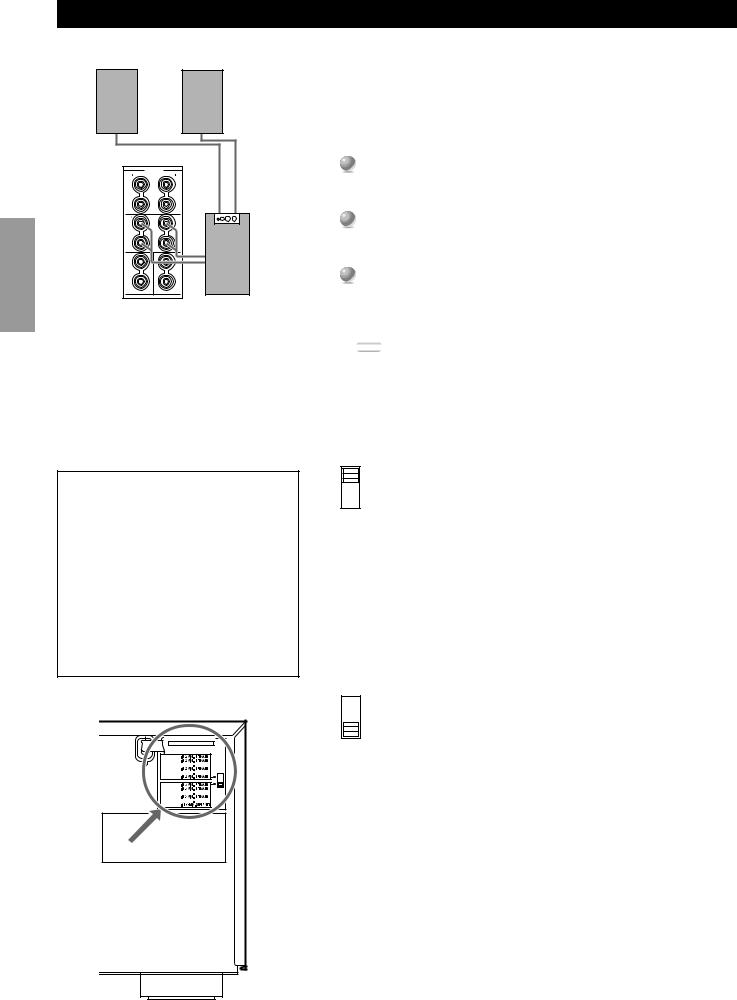
Hookups
Right Rear |
Left Rear |
Speaker |
Speaker |
■ Connecting a Rear Subwoofer
Preparations
SPEAKERS |
|
|
FRONT |
+ |
+ |
– |
– |
|
REAR |
+ |
+ |
– |
– |
+ |
+ |
– |
– |
CENTER |
REAR CENTER |
Subwoofer |
system |
By using both Front and Rear Subwoofers, the CINEMA-DSP sound field programs can produce realistic movie effects with powerful, dynamic sound. To take advantage of this dynamic sound, be sure to set the 1C. REAR L/R SP item in the SET MENU to “LARGE” (see page 41), and connect your Rear speakers and Subwoofer as shown below.
1Connect the right + input terminal on your Subwoofer to the REAR R + terminal, and the right –input terminal on your Subwoofer to the REAR R –terminal with speaker cords.
2Connect the left + input terminal on your Subwoofer to the REAR L + terminal, and the left –input terminal on your Subwoofer to the REAR L –terminal with speaker cords.
3Connect your Rear speakers to the output terminals on the Rear Subwoofer.
Be sure to connect the Rear speakers to the Subwoofer with the correct polarity.
Note:
• Adjust the speaker volume for the Subwoofer with the controls on the Subwoofers, not on the RX-V1.
WARNING
Do not change the IMPEDANCE SELECTOR switch setting while the power to this unit is on, otherwise this unit may be damaged.
IF THIS UNIT FAILS TO TURN ON WHEN THE STANDBY/ON SWITCH IS PRESSED:
The IMPEDANCE SELECTOR switch may not be set to either end. If so, set the switch to either end when this unit is in the standby mode.

 IMPEDANCE SELECTOR
IMPEDANCE SELECTOR
SET BEFORE POWER ON
FRONT
REAR
REAR CENTER





CENTER
MAIN A OR B 





A + B
FRONT
REAR
REAR CENTER





CENTER
MAIN A OR B 





A + B
VOLTAGE SELECTOR
■ Impedance Selector switch
Select the position whose requirements your speaker system meets.
(Upper position)
Front Effect:
The impedance of each speaker must be 6Ω or higher. Rear: The impedance of each speaker must be 4Ω or higher.
Rear Center:
The impedance of the speaker must be 4Ω or higher. Center: The impedance of the speaker must be 4Ω or higher. Main: If you use one pair of main speakers, the impedance of each
speaker must be 4Ω or higher.
If you use two pairs of main speakers, the impedance of each speaker must be 8Ω or higher.
(Lower position)
Front Effect:
The impedance of each speaker must be 8Ω or higher. Rear: The impedance of each speaker must be 8Ω or higher.
Rear Center:
The impedance of the speaker must be 8Ω or higher. Center: The impedance of the speaker must be 8Ω or higher.
Main: <Except Canada model>
If you use one pair of main speakers, the impedance of each speaker must be 8Ω or higher.
If you use two pairs of main speakers, the impedance of each speaker must be 16Ω or higher.
<For Canada model only>
The impedance of each speaker must be 8Ω or higher.
22
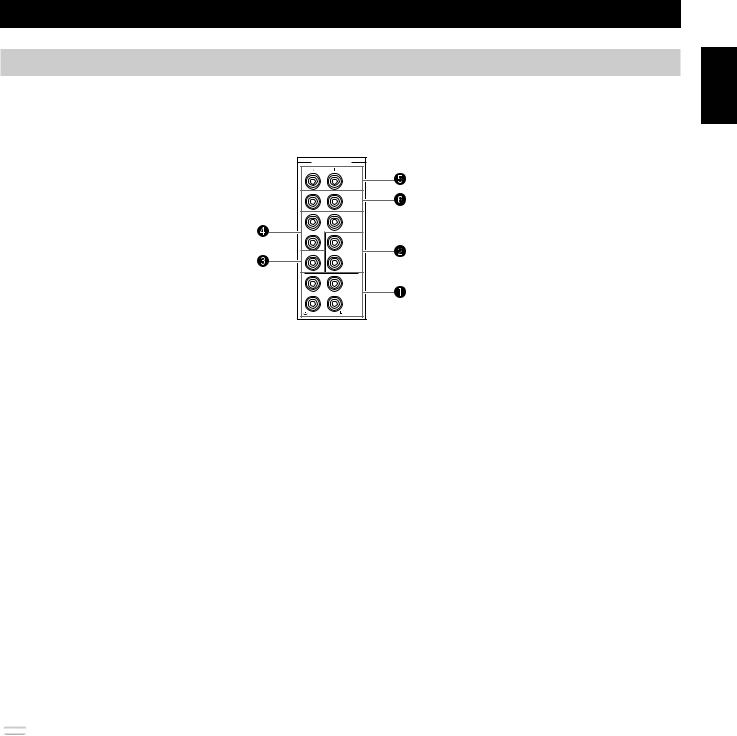
Hookups
Connecting External Amplifiers
If you want to increase the power output to the speakers, or want to use another amplifier, connect an external amplifier to the PRE OUT/ MAIN IN terminals as follows.
PREOUT/MAIN IN
FRONT
REAR
(SURROUND)
SUB
WOOFER
SPLIT
MONO
CENTER
IN
REAR CTR
CENTER
OUT
MAIN
IN
MAIN
OUT
English
~ MAIN jacks |
⁄ SUBWOOFER jacks |
MAIN OUT jack ....... Main channel line output jacks.
The signals output through these jacks are affected by BASS, TREBLE,
BALANCE, and BASS EXTENSION settings.
MAIN IN jacks .......... Line input to the RX-V1 Main channel amplifiers.
Ÿ CENTER jacks
CENTER OUT jack . Center channel line output jacks.
CENTER IN jack ..... Line input to the RX-V1 Center channel amplifier.
! REAR CT jack
Rear Center channel line output jack.
Subwoofers reinforce very low frequencies.
MONO .................... |
Main, Center and Rear channel |
|
frequencies below 90 Hz are output |
|
through this jack. You can also direct |
|
DTS and Dolby Digital LFE signals to |
|
this output. |
SPLIT ..................... |
The SPLIT jacks output stereo separation |
|
for the Main and Rear channels and a |
|
split mono signal for the Center and LFE |
|
channels. |
Adjust the volume level of the subwoofer with the control on the subwoofer. Subwoofer volume cannot be adjusted from this unit. Depending on the settings in SET MENU items
1. SPEAKER SET, 3A. LFE LEVEL and 4A. LFE LEVEL, some signals may not be output from the SUBWOOFER jacks.
@ FRONT
Front Effect channel line output jacks.
¤ REAR (SURROUND)
Rear channel line output jacks.
Note:
• When RCA pin plugs are connected to the PRE OUT/MAIN IN output jacks for output to external amplifiers, the corresponding internal amplifiers will be muted.
23
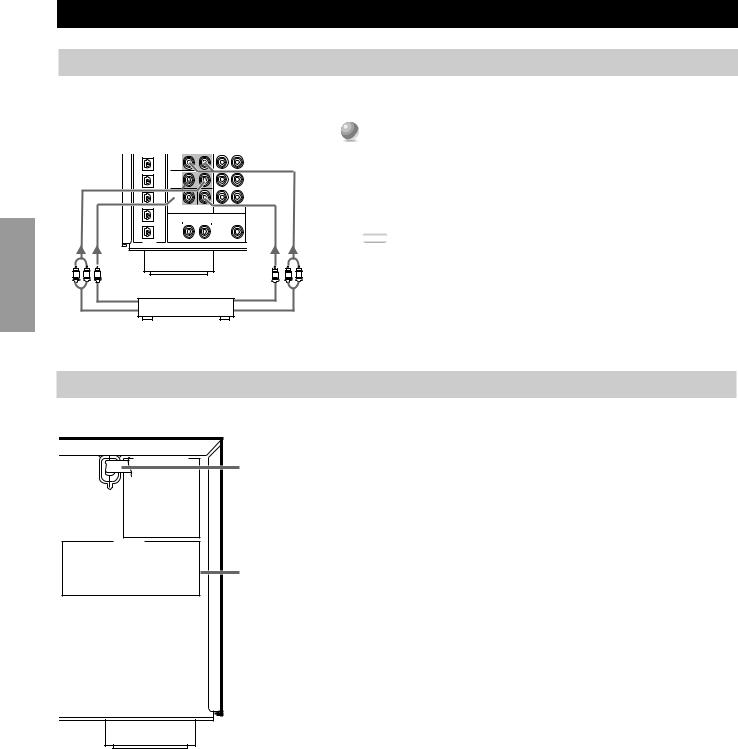
Preparations
Hookups
Connecting an External Decoder
The RX-V1 is equipped with six additional input jacks (left and right MAIN, CENTER, left and right SURROUND and SUBWOOFER) for discrete multi-channel input from an external decoder, or pre-amplifier.
DVD |
MAIN |
|
|
|
|
|
|
LD |
SURROUND |
|
|
|
|
|
|
D-TV |
SUB |
|
|
WOOFER |
|
|
|
|
6CH INPUT |
CENTER |
|
CBL |
|
|
|
/SAT |
|
ZONE 2 OUT |
VIDEO |
|
|
|
OUT |
VCR 1
DIGITAL
Connect the output jacks on your external decoder to the 6CH INPUT jacks.
Be sure to match the left and right outputs to the left and right input jacks for the main and surround channels.
To listen to the sound from your external decoder, press 6CH INPUT on this or the remote control.
Note: |
• When you select 6CH INPUT as the input source, this unit automatically turns off
L R C |
the digital sound field processor, and you cannot listen to DSP programs. |
C L R |
|
Subwoofer Output |
Center Output |
External Decoder |
|
Surround Output |
Main Output |
Connecting Power Supply Cords
IMPEDANCE SELECTOR |
AC OUTLETS |
|
■ Connecting the AC Power Cord |
|
|
After completing all connections, plug the AC power cord into a convenient AC |
|
AC Power Cord |
outlet. |
|
|
■ AC OUTLETS |
|
|
Use these to connect the power cords from your other components to this unit. |
|
|
The power to the switched outlets is controlled by this unit’s STANDBY/ON |
|
|
(SYSTEM POWER ON or STANDBY on the remote). These outlets will supply |
|
AC OUTLETS |
power to any connected unit whenever this unit is turned on. The maximum power |
|
(total power consumption of components) that can be connected to AC |
||
|
||
|
OUTLETS is 100 W (U.S.A. and Canada model) or 120 W (Australia model). |
24
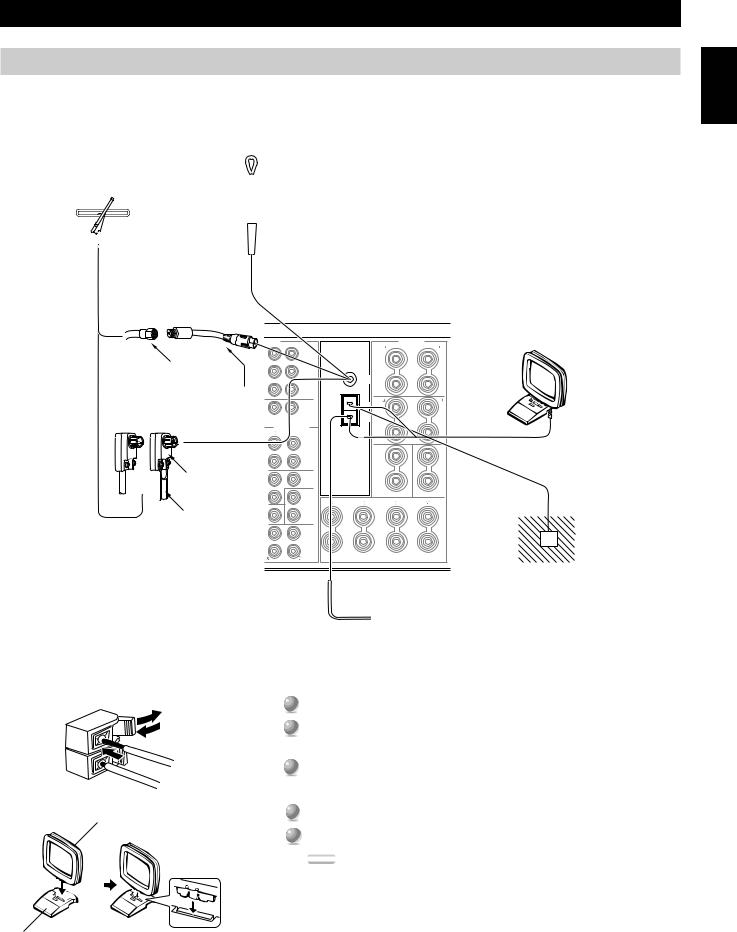
Hookups
Connecting the Antennas
Both AM and FM indoor antennas are included with this unit. These antennas should provide sufficient signal strength in most situations. However, a properly installed outdoor antenna provides clearer reception. If you experience poor reception quality using the indoor antennas, an outdoor antenna may improve the reception.
Connect each antenna as shown below.
Indoor FM antenna (included)
|
|
|
|
|
|
|
|
|
|
|
|
|
|
■ Connecting the indoor FM antenna |
Outdoor FM antenna |
|
|
|
Connect the included indoor antenna to the 75Ω |
||||||||||
|
|
|
UNBAL. FM ANT terminal. |
|||||||||||
|
|
|
|
|
|
|
|
|
|
|
|
|
|
|
|
|
|
|
|
|
|
|
|
|
|
|
|
|
|
|
|
|
|
|
|
|
|
|
|
|
|
|
|
|
|
|
|
|
|
|
|
|
|
|
|
|
|
|
|
English
75Ω coaxial cable
Antenna adapter to match with
F-type connector (included for
U.S.A. and Canada Models)
|
75Ω/300Ω |
or |
antenna adapter |
|
300Ω ribbon |
|
cable |
■ Optional outdoor FM antenna
T VIDEO |
|
|
|
|
SPEAKERS |
|
B/CB |
PR/CR |
|
|
|
|
FRONT |
|
|
75Ω |
|
|
|
|
|
DVD |
|
|
|
|
|
|
|
UNBAL. |
|
+ |
|
+ |
|
|
|
|
|
||
|
D-TV |
|
|
|
|
|
|
|
|
FM |
|
|
|
|
|
|
ANT |
– |
|
– |
|
CBL |
|
|
|
||
|
|
|
|
|
|
|
|
/SAT |
|
|
|
|
|
|
|
|
GND |
|
|
REAR |
|
|
|
+ |
|
+ |
|
|
|
|
|
|
||
|
MONITOR |
|
AM |
|
|
|
|
OUT |
|
|
|
|
|
|
|
ANT |
|
|
|
|
|
|
|
|
|
|
|
PREOUT/MAIN IN |
|
|
|
|
|
|
|
|
|
|
– |
|
– |
|
FRONT |
|
|
|
|
|
|
REAR |
|
|
+ |
|
+ |
|
|
|
|
|
|
|
|
(SURROUND) |
|
|
|
|
|
|
SUB |
|
|
|
|
|
|
WOOFER |
|
|
– |
|
– |
MONO |
SPLIT |
|
|
|
|
|
|
|
|
|
|
|
|
|
CENTER |
|
|
|
CENTER |
REAR CENTER |
|
|
|
|
|
|
|
|
IN |
B |
|
MAIN |
|
A |
REAR CTR |
|
|
|
|||
|
|
|
|
|
|
|
|
CENTER |
+ |
|
+ |
|
+ |
|
OUT |
|
|
|||
|
MAIN |
|
|
|
|
|
|
IN |
|
|
|
|
|
|
|
– |
|
– |
|
– |
|
MAIN |
|
|
|
|
|
|
OUT |
|
|
|
|
|
AM loop antenna (included)
Consult your dealer or authorized service center about the best method of selecting and erecting an outdoor FM antenna.
Ground
■ Optional outdoor AM antenna
If this unit is in a steel building or at a great distance from the transmitter, it may be necessary to install an outdoor AM antenna.
1
3
2
Loop Antenna
Antenna stand
■ Connecting the AM loop antenna
Press the tab to unlock the terminal hole.
2Insert the AM loop antenna lead wires to the AM ANT and GND terminals.
3Lift the tab to its original position to lock the lead wires.
Lightly pull on the lead wires to confirm a good connection.
Attach the loop antenna to the antenna stand.
5 |
the AM loop antenna so that the best reception is obtained. |
Notes:
•The AM loop antenna should be placed away from this unit. The antenna may be hung on a wall.
•The AM loop antenna should remain connected, even if an outdoor AM antenna is connected to this unit.
•To minimize the influence of automobile ignition noise, locate the antenna as far from heavy traffic as possible.
•Keep the ribbon cable or coaxial cable as short as possible. Do not bundle or roll up excess cable.
•The antenna should be at least 1.8m (6 feet) from reinforced concrete walls and metallic structures.
25
