Yamaha RDX-E700 User Manual

G
DVD RECEIVER
AMPLI-TUNER DVD
OWNER S MANUAL MODE D EMPLOI BEDIENUNGSANLEITUNG BRUKSANVISNING MANUALE DI ISTRUZIONI
MANUAL DE INSTRUCCIONES GEBRUIKSAANWIJZING
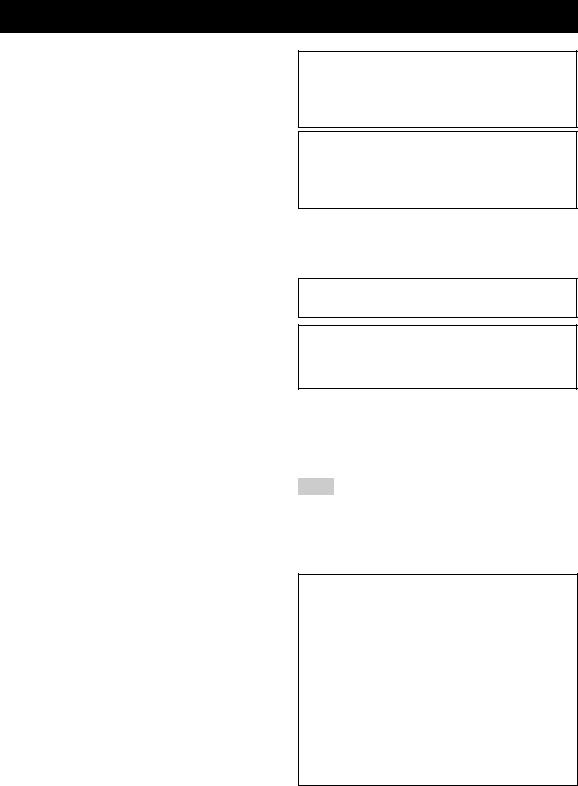
CAUTION: READ THIS BEFORE OPERATING YOUR UNIT.
1To assure the finest performance, please read this manual carefully. Keep it in a safe place for future reference.
2Install this sound system in a well ventilated, cool, dry, clean place with at least 10 cm on the top, 10 cm on the left and right, and 10 cm at the back of RDX-E700 — away from direct sunlight, heat sources, vibration, dust, moisture, and/or cold.
3Locate this unit away from other electrical appliances, motors, or transformers to avoid humming sounds.
4Do not expose this unit to sudden temperature changes from cold to hot, and do not locate this unit in an environment with high humidity (i.e. a room with a humidifier) to prevent condensation inside this unit, which may cause an electrical shock, fire, damage to this unit, and/or personal injury.
5Avoid installing this unit where foreign object may fall onto this unit and/or this unit may be exposed to liquid dripping or splashing. On the top of this unit, do not place:
–Other components, as they may cause damage and/or discoloration on the surface of this unit.
–Burning objects (i.e. candles), as they may cause fire, damage to this unit, and/or personal injury.
–Containers with liquid in them, as they may fall and liquid may cause electrical shock to the user and/or damage to this unit.
6Do not cover this unit with a newspaper, tablecloth, curtain, etc. in order not to obstruct heat radiation. If the temperature inside this unit rises, it may cause fire, damage to this unit, and/or personal injury.
7Do not plug in this unit to a wall outlet until all connections are complete.
8Do not operate this unit upside-down. It may overheat, possibly causing damage.
9Do not use force on switches, knobs and/or cords.
10When disconnecting the power cable from the wall outlet, grasp the plug; do not pull the cable.
11Do not clean this unit with chemical solvents; this might damage the finish. Use a clean, dry cloth.
12Only voltage specified on this unit must be used. Using this unit with a higher voltage than specified is dangerous and may cause fire, damage to this unit, and/or personal injury. YAMAHA will not be held responsible for any damage resulting from use of this unit with a voltage other than specified.
13To prevent damage by lightning, keep the power cord and outdoor antennas disconnected from a wall outlet or the unit during a lightning storm.
14Do not attempt to modify or fix this unit. Contact qualified YAMAHA service personnel when any service is needed. The cabinet should never be opened for any reasons.
15When not planning to use this unit for long periods of time (i.e. vacation), disconnect the AC power plug from the wall outlet.
16Be sure to read the “TROUBLESHOOTING” section on common operating errors before concluding that this unit is faulty.
17Before moving this unit, press STANDBY/ON to set this unit in standby mode, and disconnect the AC power plug from the wall outlet.
18Condensation will form when the surrounding temperature changes suddenly. Disconnect the power cable from the outlet, then leave the unit alone.
19When using the unit for a long time, the unit may become warm. Turn the power off, then leave the unit alone for cooling.
This unit is not disconnected from the AC power source as long as it is connected to the wall outlet, even if this unit itself is turned off. This state is called the standby mode. In this state, this unit is designed to consume a very small quantity of power.
FOR CANADIAN CUSTOMERS
To prevent electric shock, match wide blade of plug to wide slot and fully insert.
This Class B digital apparatus complies with Canadian ICES-003.
DANGER
When this unit is plugged to the wall outlet, do not place your eyes close to the opening of the disc tray and other openings to look into inside.
The laser component in this product is capable of emitting radiation exceeding the limit for Class 1.
WARNING
TO REDUCE THE RISK OF FIRE OR ELECTRIC SHOCK, DO NOT EXPOSE THIS APPLIANCE TO RAIN OR MOISTURE.
■ For U.K. customers
If the socket outlets in the home are not suitable for the plug supplied with this appliance, it should be cut off and an appropriate 3 pin plug fitted. For details, refer to the instructions described below.
Note
The plug severed from the mains lead must be destroyed, as a plug with bared flexible cord is hazardous if engaged in a live socket outlet.
■ Special Instructions for U.K. Model
IMPORTANT
THE WIRES IN MAINS LEAD ARE COLOURED IN ACCORDANCE WITH THE FOLLOWING CODE:
Blue: NEUTRAL
Brown: LIVE
As the colours of the wires in the mains lead of this apparatus may not correspond with the coloured markings identifying the terminals in your plug, proceed as follows: The wire which is coloured BLUE must be connected to the terminal which is marked with the letter N or coloured BLACK. The wire which is coloured BROWN must be connected to the terminal which is marked with the letter L or coloured RED.
Making sure that neither core is connected to the earth terminal of the three pin plug.
i
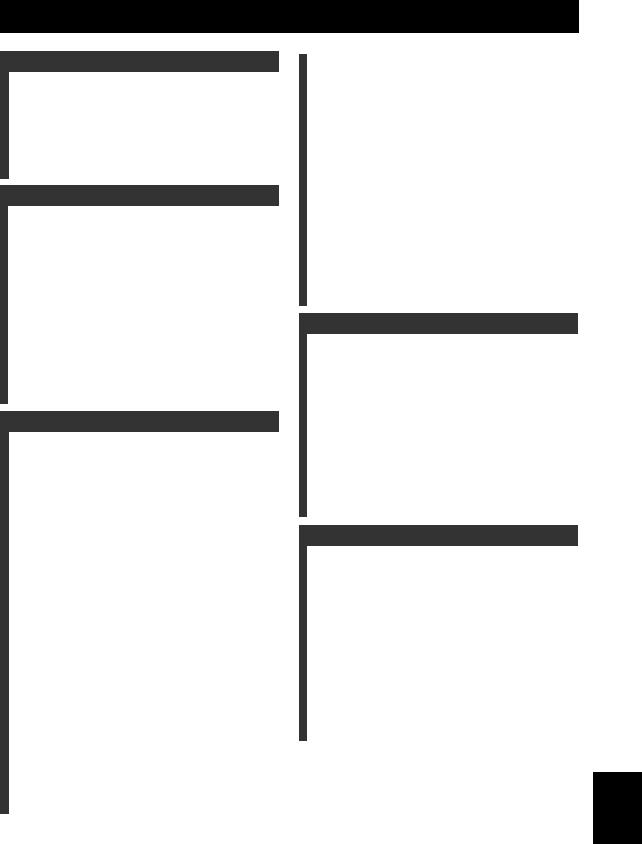
CONTENTS
INTRODUCTION |
|
FEATURES............................................................. |
2 |
About this manual...................................................... |
2 |
SUPPLIED ACCESSORIES ................................. |
2 |
CONTROLS AND FUNCTIONS ......................... |
3 |
Front panel ................................................................. |
3 |
Display....................................................................... |
4 |
Remote control........................................................... |
5 |
PREPARATION |
|
CONNECTING SPEAKERS ................................ |
7 |
Connecting speakers .................................................. |
8 |
Connecting a subwoofer ............................................ |
8 |
CONNECTING A TV ............................................ |
9 |
CONNECTING ANTENNAS.............................. |
10 |
Connecting the AM loop antenna ............................ |
10 |
Connecting the FM antenna..................................... |
10 |
CONNECTING EXTERNAL |
|
COMPONENTS ............................................... |
11 |
Connecting a CD recorder or MD recorder ............. |
11 |
Connecting the Power Cables.................................. |
12 |
INSTALLING BATTERIES IN THE REMOTE |
|
CONTROL........................................................ |
13 |
USING THE REMOTE CONTROL .................. |
13 |
BASIC OPERATION |
|
TURNING THE POWER |
|
TO ON/STANDBY ........................................... |
14 |
SELECTING AN INPUT SOURCE................... |
14 |
ADJUSTING THE VOLUME LEVEL .............. |
15 |
MUTING THE SOUND (MUTE) ....................... |
15 |
ADJUSTING THE CLOCK................................ |
16 |
SETTING THE TIMER ...................................... |
16 |
SETTING THE SLEEP TIMER......................... |
17 |
CHANGING THE BRIGHTNESS OF THE |
|
DISPLAY........................................................... |
18 |
CHANGING DVD SETTING ON THE TV |
|
(OSD MENU) .................................................... |
19 |
Operating the OSD menu......................................... |
19 |
OSD guide ............................................................... |
20 |
SUPPORTED DISC TYPES ............................... |
21 |
BASIC PLAYBACK OPERATIONS ................. |
22 |
USEFUL PLAYBACK OPERATIONS ............. |
23 |
Customizing playback order (Program Play) .......... |
23 |
Playing back randomly |
|
(Random Play)..................................................... |
24 |
Playing back repeatedly |
|
(Repeat Play) ....................................................... |
25 |
Operating disc menus (DVD menu/Video CD |
|
Playback Control)................................................ |
27 |
SELECTING AUDIO, SUBTITLE |
|
AND ANGLE ................................................... |
28 |
Selecting Audio and Subtitle Languages................. |
28 |
Selecting a Viewing Angle ...................................... |
28 |
ZOOMING IMAGES .......................................... |
29 |
USING GUI............................................................ |
30 |
ENJOYING HIGH-QUALITY VIDEO |
|
(NTSC/PROGRESSIVE SCAN)...................... |
31 |
ENJOYING MULTIMEDIA FILES |
|
ON DISCS .......................................................... |
32 |
TUNING RADIO STATIONS ............................. |
33 |
Tuning radio stations automatically |
|
(Auto Tuning)...................................................... |
33 |
Tuning radio stations manually (Manual Tuning) ... |
33 |
Selecting preset radio stations (Preset Tuning) ....... |
34 |
Receiving FM Radio Data System stations |
|
(U.K. and Europe models only)........................... |
34 |
PRESETTING RADIO STATIONS ................... |
36 |
Presetting radio stations automatically |
|
(Auto Preset)........................................................ |
36 |
Presetting radio stations manually |
|
(Manual Preset) ................................................... |
36 |
Editing the name of preset radio stations................. |
37 |
ADVANCED OPERATION |
|
PLAYING BACK EXTERNAL SOURCES....... |
38 |
TV playback ............................................................ |
38 |
Other component playback ...................................... |
38 |
RECORDING SOURCES WITH EXTERNAL |
|
COMPONENTS ................................................ |
39 |
Recording audio sources with the DVD receiver .... |
39 |
ADJUSTING SOUNDS ........................................ |
40 |
Adjusting Sound Settings ........................................ |
40 |
Night listening mode ............................................... |
41 |
CONTROLLING EXTERNAL |
|
COMPONENTS ................................................ |
42 |
Setting remote control codes ................................... |
42 |
Available operations ................................................ |
43 |
ADDITIONAL INFORMATION |
|
TROUBLESHOOTING ....................................... |
44 |
General..................................................................... |
44 |
Remote control ........................................................ |
45 |
Disc playback .......................................................... |
46 |
Radio reception........................................................ |
47 |
ADDITIONAL INFORMATION ........................ |
48 |
Disc Information...................................................... |
48 |
Handling a disc ........................................................ |
49 |
GLOSSARY........................................................... |
50 |
Audio formats .......................................................... |
50 |
Audio information ................................................... |
50 |
Video signal information ......................................... |
51 |
Copyright and logo marks ....................................... |
51 |
SPECIFICATIONS............................................... |
52 |
INTRODUCTION |
|
|
|
||
|
|
|
|
|
|
PREPARATION |
|
|
|
|
|
|
|
|
OPERATION |
BASIC |
|
|
|
|
|
|
|
OPERATION |
ADVANCED |
|
|
|
|
|
|
|
INFORMATION |
ADDITIONAL |
|
|
|
|
|
|
English
1
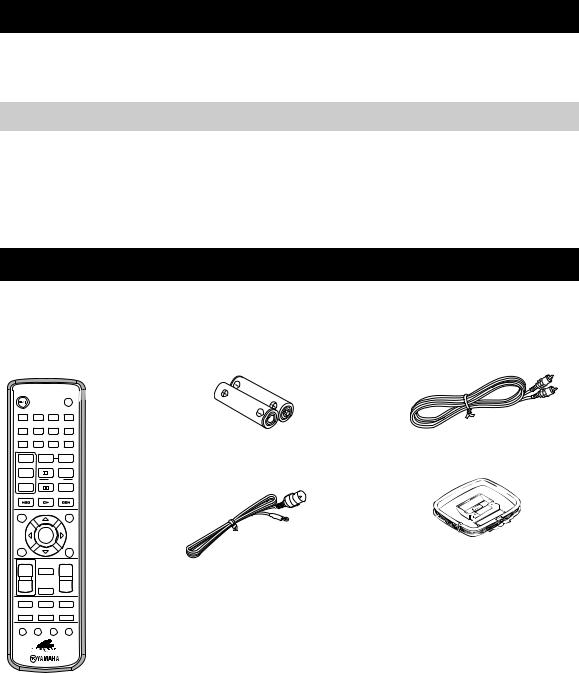
FEATURES
• |
Plays DVDs, Video CDs, Audio CDs, MP3 CDs, |
• Full function remote control |
|
|
WMA CDs, DivX CDs and JPEG CDs. |
• |
On Screen Display (OSD) Menu |
• |
Easy operation with the MULTI JOG |
• |
DIGITAL OPTICAL OUT jack |
About this manual
•In this manual, operations that can be performed using either the DVD receiver or its remote control are explained using the remote control.
•Remote control descriptions and illustrations in this manual are based on the U.K. and Europe models unless otherwise specified.
•yindicates a tip for your operation.
•Notes contain important information about safety and operating instructions.
•This manual is printed prior to production. Design and specifications are subject to change in part as a result of improvements, etc. In case of differences between the manual and the product, the product has priority.
SUPPLIED ACCESSORIES
This product includes the following accessories. Before connecting speakers or a TV to this product, make sure you received all of the following parts.
Remote |
Batteries (x2) |
Video pin |
control |
(AA, R06, UM-3) |
cable |
STANDBY/ON |
|
|
POWER |
|
|
|
TV |
1 |
2 |
3 |
4 |
5 |
6 |
7 |
8 |
|
|
DIMMER |
SLEEP |
9 |
0 |
|
|
+ |
|
REPEAT |
A-B |
TV CH |
|
FREQ/TEXT |
|
– |
|
|
PROG |
|
MODE PTY SEEK START |
||
TV INPUT |
|
|
RANDOM |
PRESETd |
|
uPRESET |
|
GUI |
|
|
MENU |
|
|
ENTER |
|
SET UP |
|
|
TOP MENU |
|
|
/RETURN |
|
TV VOL |
|
VOLUME |
|
MUTE
++
Indoor FM antenna |
AM loop antenna |
– |
NIGHT |
– |
EQ |
TV |
DVD/CD |
DIRECT |
AUX |
TUNER |
SUBTITLE ANGLE ZOOM AUDIO
2
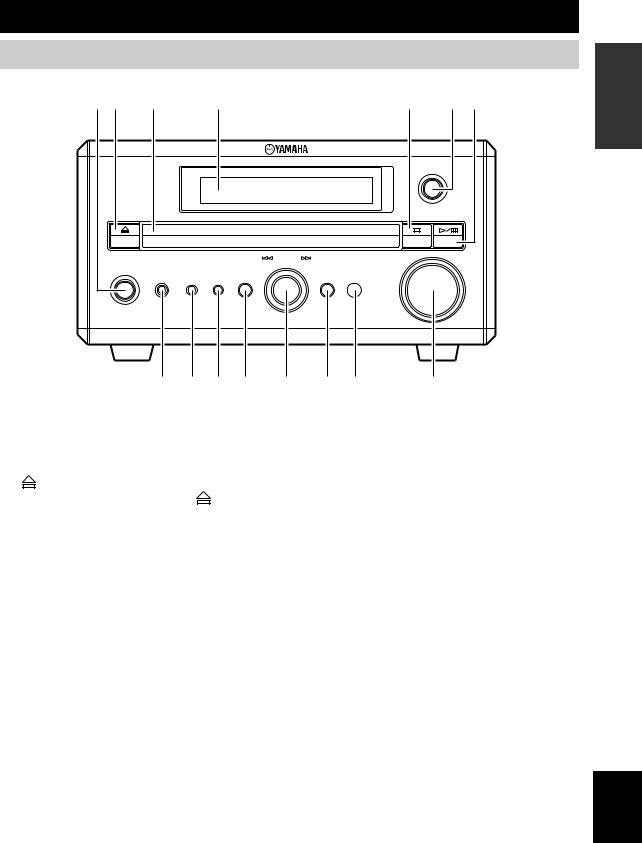
CONTROLS AND FUNCTIONS
Front panel
1 2 |
3 |
4 |
5 |
6 7 |
INPUT |
MULTI JOG
PUSH-ENTER
STANDBY/ON
PHONES |
TIMER |
DISPLAY |
SOUND |
MODE |
VOLUME
8 9 0 A B C D |
E |
1 STANDBY/ON
Turns this unit on. Press this button again to set the unit to the standby mode (page 14).
2 |
|
Opens and closes the disc tray. Pressing |
during |
standby mode turns on the DVD receiver and sets the input source to DVD/CD.
3 Disc tray
Holds a disc to be played.
4 Display
Displays playback information or settings (page 4).
5 s
Stops disc playback.
6 INPUT
Selects an input source.
7 h/e
Starts and pauses disc playback.
8 PHONES jack
Connects headphones.
9 TIMER
Sets the DVD receiver to the timer play mode or sleep mode.
0 DISPLAY
Displays the status information such as the elapsed time of current track/chapter.
A SOUND
Switches the sound settings to be adjusted.
B MULTI JOG
Adjusts various settings and the frequency when tuning radio station. You can also skip chapters or tracks when the input source is set to DVD/CD.
C MODE
Supports MULTI JOG and enables various operations.
D Remote control sensor
Receives signals from the remote control.
E VOLUME
Adjusts the volume level.
INTRODUCTION
English
3
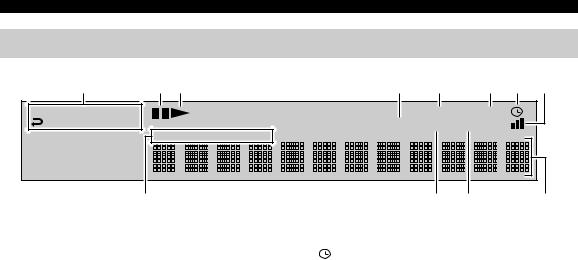
CONTROLS AND FUNCTIONS
Display
1 |
2 3 |
4 |
5 |
6 |
7 |
8 |
|
RNDM |
PROG |
|
|
PROGRESSIVE SLEEP |
|
|
|
A-B SF |
|
MUTE ST MEMORY |
|
|
|||
|
TITLE |
TRK |
CHAP |
|
|
|
|
9 |
0 A |
B |
1 |
Playback mode indicator |
7 |
|
|
|
|
Displays the icon for the selected playback mode. |
Lights up when the timer play function is activated. |
|||||
2 |
Pause icon |
8 |
|
|
|
|
Lights up when disc playback is paused. |
|
|
|
|||
Lights up when receiving a strong radio signal when the |
||||||
|
|
|||||
3 |
Playback icon |
input source is set to AM or FM. |
||||
|
|
|
|
|||
Lights up during disc playback. |
9 Display mode indicator |
|||||
4 |
MUTE |
Lights up depending on the disc type. |
||||
0 ST |
||||||
Lights up when the mute function is activated. |
||||||
|
PROGRESSIVE |
Lights up when receiving a strong FM radio signal in the |
||||
5 |
FM stereo mode. |
|||||
Lights up when the progressive scan function is activated. |
A MEMORY |
|||||
6 |
SLEEP |
Lights up or blinks when presetting an FM/AM radio |
||||
Lights up when the sleep timer function is activated. |
station. |
|||||
|
|
|
|
|||
B Display
Displays various information such as a title, chapter or track number, or elapsed playing time.
4
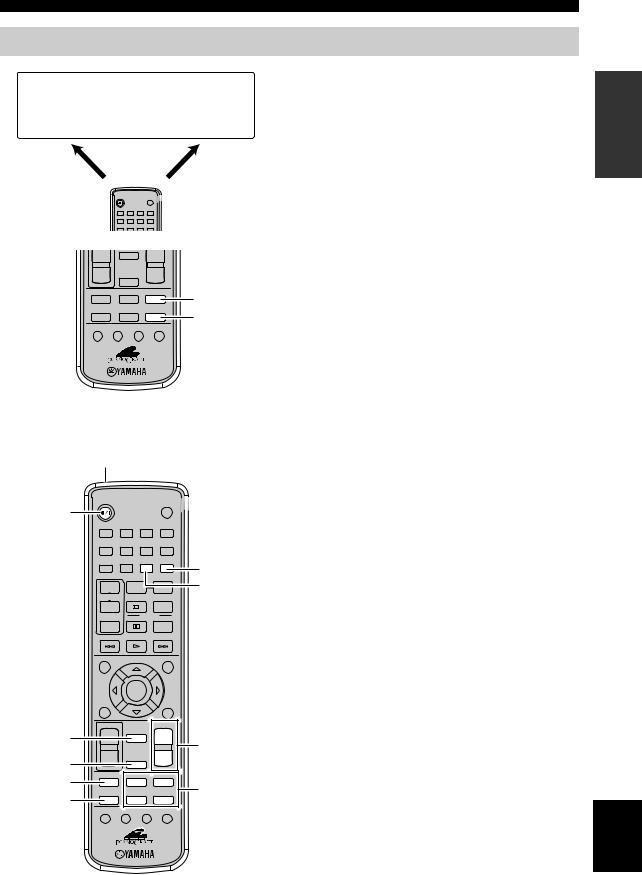
CONTROLS AND FUNCTIONS
Remote control
DVD/CD |
FM/AM |
Note |
|
|
• Playback |
• Radio station |
Remote control descriptions and illustrations in this manual are |
||
• Subtitle and |
tuning |
|||
based on the U.K. and Europe models unless otherwise specified. |
||||
audio language |
• Radio station |
|||
selection, etc. |
preset, etc. |
|
|
|
DVD/CD mode |
|
|
TUNER |
|
|
|
mode |
STANDBY/ON |
|
|
POWER |
|
|
|
TV |
1 |
2 |
3 |
4 |
5 |
6 |
7 |
8 |
|
|
DIMMER SLEEP |
|
9 |
0 |
|
|
++
– |
NIGHT |
– |
EQ |
TV |
DVD/CD |
DVD/CD
DIRECT AUX TUNER
TUNER
SUBTITLE ANGLE ZOOM AUDIO
■ Common functions
|
1 |
|
|
|
|
|
STANDBY/ON |
|
|
POWER |
|
2 |
|
|
|
|
|
|
|
|
TV |
|
|
|
1 |
2 |
3 |
4 |
|
|
5 |
6 |
7 |
8 |
|
|
|
|
DIMMER |
SLEEP |
7 |
|
9 |
0 |
|
|
|
|
|
|
|
|
|
|
+ |
|
REPEAT |
A-B |
8 |
|
TV CH |
|
FREQ/TEXT |
|
|
|
– |
|
|
PROG |
|
|
|
MODE PTY SEEK START |
|
||
|
TV INPUT |
|
|
RANDOM |
|
|
PRESETd |
|
uPRESET |
|
|
|
GUI |
|
|
MENU |
|
|
|
|
ENTER |
|
|
|
SET UP |
|
|
TOP MENU |
|
|
|
|
/RETURN |
|
|
|
TV VOL |
|
VOLUME |
|
|
3 |
+ |
|
MUTE |
+ |
|
|
|
9 |
|||
|
|
|
|
|
|
4 |
– |
|
NIGHT |
– |
|
|
|
|
|
|
|
5 |
EQ |
|
TV |
DVD/CD |
|
|
|
|
|
0 |
|
6 |
DIRECT |
|
AUX |
TUNER |
|
|
|
|
|
|
|
SUBTITLE ANGLE ZOOM AUDIO
The DVD receiver has two main operation modes. Before operating functions in each mode, you need to select a mode to change the remote control button assignments.
To switch the operation mode
•DVD/CD mode: Press DVD/CD.
•TUNER mode: Press TUNER. For details on tuner operations, refer to “TUNING RADIO STATIONS” (page 33).
y
You can also operate the TV and other components connected to the DVD receiver using the remote control. For details, refer to “CONTROLLING EXTERNAL COMPONENTS” (page 42).
Operations common to all modes
1Infrared signal transmitter
Sends signals to the DVD receiver.
2STANDBY/ON (
 )
)
Turn the DVD receiver on, or set it to the standby mode (page 14).
3 MUTE
Turns off the volume. Press again to resume the volume.
4 NIGHT
Switches the night listening mode on or off (page 41).
5 EQ
Switches the EQ MODE (page 40).
6 DIRECT
Switches the DIRECT mode on or off.
7 SLEEP
Sets the sleep timer (page 17).
8 DIMMER
Changes the brightness of the display (page 18).
9 VOLUME +/–
Adjusts the overall volume level.
0 Input selection buttons
Selects the input source of the DVD receiver (page 14).
INTRODUCTION
English
5
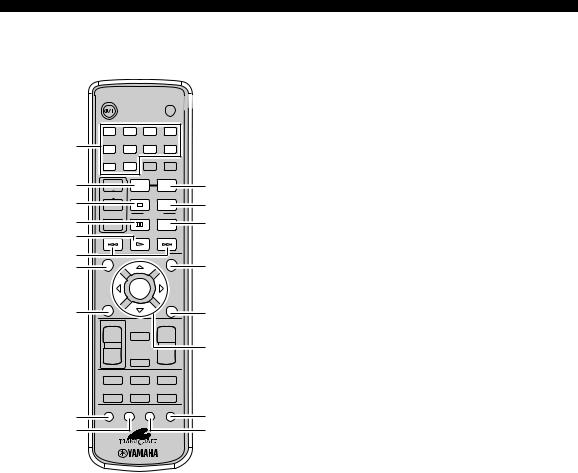
CONTROLS AND FUNCTIONS |
|
■ DVD/CD mode |
Operations available only in DVD/CD mode |
1
2
3
4
5
6
7
8
STANDBY/ON |
|
|
POWER |
|
|
|
TV |
1 |
2 |
3 |
4 |
5 |
6 |
7 |
8 |
|
|
DIMMER |
SLEEP |
9 |
0 |
|
|
+ |
|
REPEAT |
A-B |
TV CH |
|
FREQ/TEXT |
|
– |
|
|
PROG |
|
MODE PTY SEEK START |
||
TV INPUT |
|
|
RANDOM |
PRESETd |
|
uPRESET |
|
GUI |
MENU |
|
ENTER |
SET UP |
TOP MENU |
/RETURN |
|
TV VOL |
VOLUME |
MUTE
++
1Number buttons (1 to 9, 0)
Press these buttons to enter numbers.
2REPEAT
Enables the Repeat Play mode (page 25).
3 s
Stops disc playback.
4 e
APauses disc playback.
B5 h
CStarts disc playback.
6 b, a
DSkips to the start of the current chapter/track or next chapter/track.
7 GUI
EDisplays the status information such as the elapsed time of current track/chapter on the TV screen.
9
0
– |
NIGHT |
– |
EQ |
TV |
DVD/CD |
DIRECT |
AUX |
TUNER |
|
SUBTITLE |
ANGLE |
ZOOM |
AUDIO |
F
8 SET UP
Displays the OSD menu on the TV screen (page 19).
9 SUBTITLE
Selects subtitle language (page 28).
G
H0 ANGLE
Selects a viewing angle (page 28).
A A-B
Enables the A-B Repeat mode (page 26).
B PROG
Enables the Program Play mode (page 23).
C RANDOM
Enables the Random Play mode (page 24).
D MENU
Displays the DVD menu on the TV screen (page 27).
E TOP MENU/RETURN
Returns the DVD menu to the previous screen (page 27).
F  /
/  /
/  /
/  / ENTER
/ ENTER
Operates the OSD menu (page 19).
G AUDIO
Selects audio language (page 28).
H ZOOM
Zooms in a specified part of picture (page 29).
6
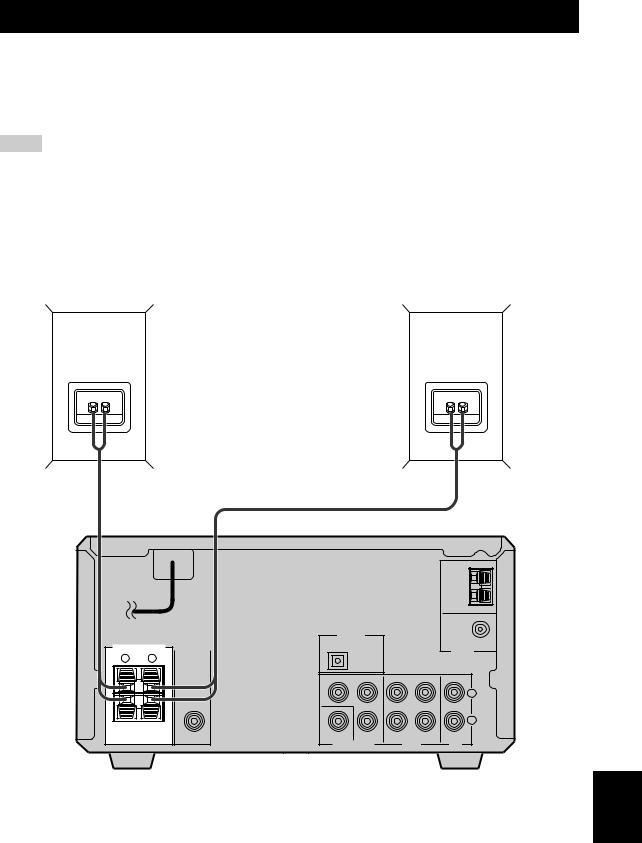
CONNECTING SPEAKERS
Follow the procedure below to connect speakers to the DVD receiver. Here, the connection example uses the YAMAHA NX-E700 (consisting of two speakers) and its supplied cables. For information on your speakers, refer to the owner’s manual for the speakers.
y
You can also use commercially available speakers (see page 8).
Notes
• Do not connect the power cable of the DVD receiver until all cable connections are completed. |
|
|
|
|
|
|
|
|
|
||||||||||
|
|
|
|
|
|
|
|
PREPARATION |
|||||||||||
• Be sure to connect the left channel (L), right channel (R), “+” (red) and “–” (black) properly. If the connections are faulty, no sound |
|||||||||||||||||||
|
|||||||||||||||||||
will be heard from the speakers, and if the polarity of the speaker connections is incorrect, the sound will be unnatural and lack bass. |
|
||||||||||||||||||
• Do not let the bare speaker wires touch each other or do not let them touch any metal part of this unit. This could damage the DVD |
|
||||||||||||||||||
receiver and/or the speakers. |
|
|
|
|
|
|
|
|
|
||||||||||
• Use speakers with the specified impedance shown on the rear panel of this unit. |
|
|
|
|
|
|
|
|
|
||||||||||
• Use magnetically shielded speakers. If this type of speakers still creates the interference with the monitor, place the speakers away |
|
||||||||||||||||||
from the monitor. |
|
|
|
|
|
|
|
|
|
||||||||||
|
R speaker |
|
|
|
|
|
|
|
|
|
|||||||||
|
L speaker |
|
|||||||||||||||||
|
|
|
|
|
|
|
|
|
|
|
|
|
|
|
|
|
|
|
|
|
|
|
|
|
|
|
|
|
|
|
|
|
|
|
|
|
|
|
|
|
|
|
|
|
|
|
|
|
|
|
|
|
|
|
|
|
|
|
|
Speaker cable
Speaker cable
DVD receiver
MAINS |
|
|
|
|
|
|
|
|
|
|
|
|
AM |
|
|
|
|
|
|
ANT |
|
|
|
|
|
|
GND |
|
|
DIGITAL |
|
|
FM ANT |
|
|
|
OPTICAL |
|
|
75Ω UNBAL. |
|
SPEAKERS |
SUB WOOFER |
|
|
|
TUNER |
|
|
|
OUT |
|
|
|
|
R |
L |
|
|
|
|
|
|
OUT |
|
|
|
||
|
|
|
|
|
|
|
|
|
Y |
PB |
|
|
|
|
|
|
|
|
|
L |
|
|
|
PR |
|
|
|
|
|
|
|
|
|
R |
6Ω MIN. /SPEAKER |
|
|
|
|
|
|
|
|
VIDEO |
COMPONENT |
OUT |
IN |
IN |
|
|
VIDEO OUT |
|
AUX |
TV |
|
English
7
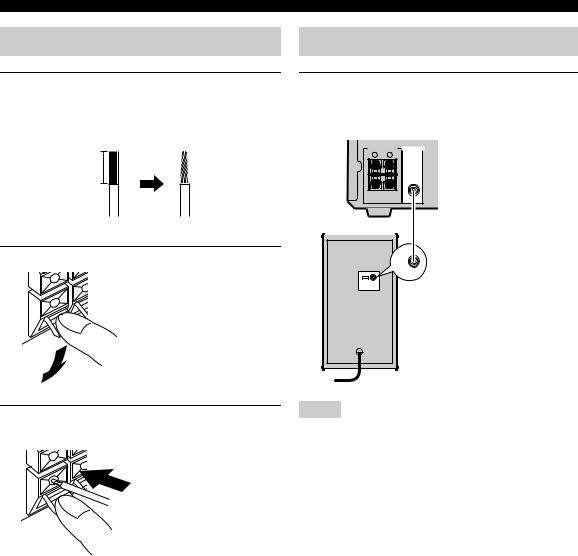
CONNECTING SPEAKERS
Connecting speakers
1Remove approximately 10 mm (3/8 in) of insulation from the end of each speaker cable and twist the exposed wires of the cable together to prevent short circuits.
10 mm (3/8 in)
2 Press and hold the lever.
Red: positive (+)
Black: negative (–)
3Insert one bare wire. By releasing the lever, the lever is replaced.
Red: positive (+)
Black: negative (–)
Connecting a subwoofer
Connect the SUBWOOFER OUT jack on the DVD receiver to the INPUT jack on the subwoofer using the subwoofer cable.
SPEAKERS |
SUB WOOFER |
|
R |
L |
OUT |
|
||
6Ω MIN. /SPEAKER |
|
|
Subwoofer cable
INPUT |
INPUT |
Subwoofer |
Notes |
•Do not connect the power cable of the DVD receiver or subwoofer until all cable connections are completed.
•The low frequency range of the downmixed sound is output at the SUBWOOFER OUT jack.
■ Notes on the speaker cord
A speaker cord is actually a pair of insulated cables running side by side. One cable is colored or shaped differently, perhaps with a stripe, groove or ridge. Connect the striped (grooved, etc.) cable to the “+” (red) terminals on the DVD receiver and your speaker. Connect the plain cable to the “–” (black) terminals on the DVD receiver and your speaker.
8
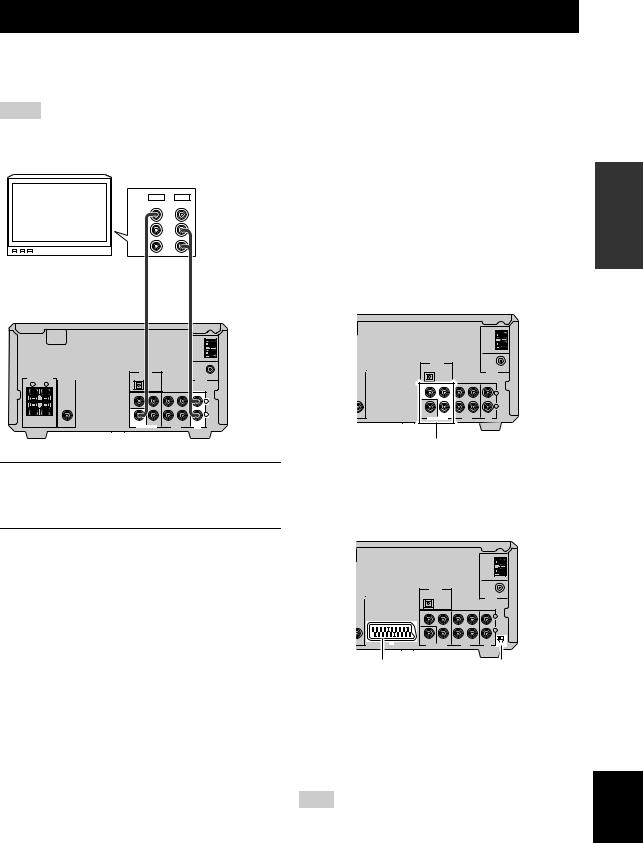
CONNECTING A TV
Follow the procedure below to connect your TV to the DVD receiver using the supplied video pin cable and audio cables (sold separately). Also, you can enjoy high-quality pictures with a component video connection or a scart connection (U.K. and Europe models only). For information about your TV, refer to the supplied manual.
Notes
•Do not connect the power cable of the DVD receiver until all cable connections are completed.
•Turn off the TV before connecting it to the DVD receiver.
■Other connection methods
IN |
OUT |
|
VIDEO |
|
|
L |
|
|
AUDIO |
|
|
R |
|
|
TV |
|
|
Video pin |
Audio cable |
|
cable |
||
(sold separately) |
||
(supplied) |
||
|
MAINS |
|
|
SPEAKERS |
SUB WOOFER |
|
R |
L |
OUT |
|
||
6Ω MIN. /SPEAKER |
|
|
|
AM |
|
ANT |
|
GND |
DIGITAL |
FM ANT |
OPTICAL |
75Ω UNBAL. |
|
TUNER |
OUT |
|
Y |
PB |
L
|
PR |
|
|
|
|
|
|
|
R |
VIDEO |
COMPONENT |
OUT |
IN |
IN |
VIDEO OUT |
|
AUX |
TV |
|
1Connect the VIDEO jack on the DVD receiver to the video input jack on your TV using the supplied video pin cable.
2To output sound from the speakers connected to the DVD receiver, connect the TV IN jacks on the DVD receiver to the audio output jacks on your TV using an audio pin cable (sold separately).
To make a component video connection or a scart connection (U.K. and Europe models only), a corresponding cable is required.
Component video connection
Connect the VIDEO OUT COMPONENT jacks on the DVD receiver to the component video input jacks on your TV using a commercially available component video cable.
|
AM |
|
|
ANT |
|
|
GND |
|
DIGITAL |
FM ANT |
|
OPTICAL |
75Ω UNBAL. |
|
OFER |
TUNER |
|
UT |
||
|
||
OUT |
|
|
Y |
PB |
|
|
L |
|
PR |
|
|
|
|
|
|
|
R |
VIDEO |
COMPONENT |
OUT |
IN |
IN |
VIDEO OUT |
|
AUX |
TV |
|
Component video jacks
Scart connection (for U.K. and Europe models)
Connect the AV terminal on the DVD receiver to the scart input terminal on your TV using a commercially available scart cable.
(U.K. and Europe models)
|
|
|
|
|
AM |
|
|
|
|
|
|
ANT |
|
|
|
|
|
|
GND |
|
|
DIGITAL |
|
|
FM ANT |
|
|
|
OPTICAL |
|
|
75Ω UNBAL. |
||
OFER |
|
|
|
|
TUNER |
|
T |
|
|
|
|
||
|
|
OUT |
|
|
|
|
|
Y |
PB |
|
|
|
|
|
|
|
|
|
|
L |
|
|
PR |
|
|
|
R |
|
|
|
|
|
|
|
AV |
VIDEO |
COMPONENT |
OUT |
IN |
IN |
YUV RGB |
VIDEO OUT |
|
AUX |
TV |
|||
AV terminal |
RGB/YUV selector switch |
PREPARATION
RGB/YUV selector switch
Selects the terminal where the video signals are output at. Slide this switch to the YUV position to output the component signals at the COMPONENT jacks.
Slide this switch to the RGB position to output the RGB signals at the AV terminal.
Note
When the RGB/YUV selector switch is set to “RGB”, Progressive Scan (page 31) is not available.
English
9
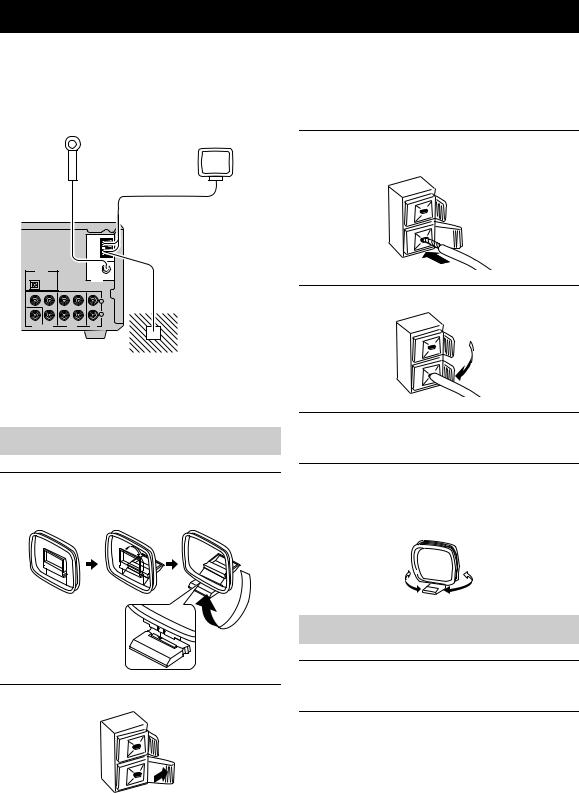
CONNECTING ANTENNAS
To enjoy radio on the DVD receiver, you need to connect AM and FM antennas to the DVD receiver. This product includes an AM loop antenna and indoor FM antenna. If there is a problem of weak radio wave reception in your area or you want to improve radio reception, we recommend that you use optional outdoor antennas. For details, consult the nearest authorized YAMAHA dealer or service center.
Indoor FM antenna (supplied)
|
|
|
|
AM loop |
|
|
|
|
antenna |
|
|
|
|
(supplied) |
|
|
|
AM |
|
|
|
|
ANT |
|
|
|
|
GND |
|
DIGITAL |
|
FM ANT |
|
|
OPTICAL |
|
75Ω UNBAL. |
|
|
|
|
|
TUNER |
|
|
OUT |
|
|
|
Y |
PB |
|
|
|
|
|
|
L |
|
|
PR |
|
|
|
|
|
|
R |
Ground |
VIDEO |
COMPONENT |
OUT IN |
IN |
|
VIDEO OUT |
AUX |
TV |
(GND terminal) |
|
■ About grounding
For maximum safety and minimum interference, connect the antenna GND terminal to a good earth ground. A good earth ground is a metal stake driven into moist earth.
Connecting the AM loop antenna
1Attach the antenna stand to the antenna.
When attaching the antenna to the wall, you do not need to use the antenna stand.
3Insert the AM loop antenna lead wires into the AM ANT terminal.
4 Release the tab.
5Repeat steps 2 to 4 to insert the AM loop antenna lead wires into the GND terminal.
6Place the antenna away from the DVD receiver and speaker cables.
While listening to the radio, rotate the antenna head to find the best angle for reception.
Connecting the FM antenna
1 Connect the supplied indoor FM antenna to
 2 the FM ANT jack on the DVD receiver. Press and hold the tab.
2 the FM ANT jack on the DVD receiver. Press and hold the tab.
2 Place the antenna away from the DVD receiver and speaker cables.
10
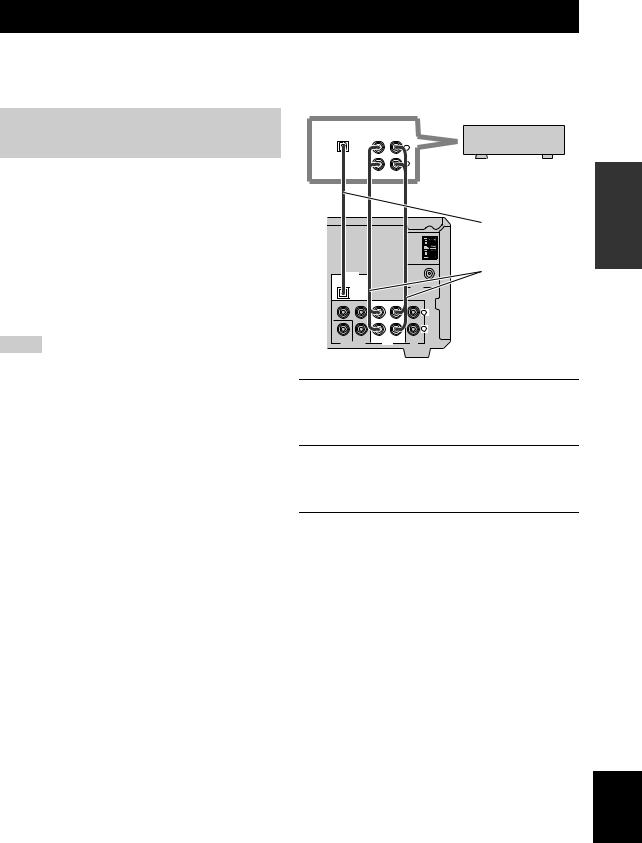
CONNECTING EXTERNAL COMPONENTS
You can connect external components such as a CD recorder or MD recorder to the following jacks on the DVD receiver. This section provides an example of other equipment connections. For information on your equipments, refer to the manuals for them.
Connecting a CD recorder or MD recorder
If you connect a CD recorder or MD recorder to the DVD receiver using optical cables, you can record audio sources played on the DVD receiver digitally. Also, you can enjoy audio sources played on the recorder with the DVD receiver.
y
AM/FM broadcasts cannot be output from this unit’s DIGITAL OPTICAL OUT jack. To record AM/FM broadcasts, use a commercially available audio cable to connect the AUX OUT jack on the DVD receiver to the analog input jack on your recorder.
Notes
DIGITAL |
ANALOG |
|
OPTICAL |
||
IN |
IN |
OUT |
L
R
|
|
|
|
AM |
|
|
|
|
ANT |
|
|
|
|
GND |
DIGITAL |
|
|
FM ANT |
|
OPTICAL |
|
|
||
|
|
75Ω UNBAL. |
||
|
|
|
|
TUNER |
|
OUT |
|
|
|
Y |
PB |
|
|
|
|
|
|
|
L |
|
PR |
|
|
|
|
|
|
|
R |
VIDEO |
COMPONENT |
OUT |
IN |
IN |
VIDEO OUT |
|
AUX |
TV |
|
CD recorder or MD recorder
Optical cable
Audio cable
•Turn off the component before connecting it to the DVD receiver.
•Do not connect the power cable of the DVD receiver until all cable connections are completed.
1Connect the DIGITAL OPTICAL OUT jack on the DVD receiver to the digital input jack on the recorder using an optical cable.
2Connect the AUX OUT jacks on the DVD receiver to the analog input jacks on the recorder using an audio cable.
3Connect the AUX IN jacks on the DVD receiver to the analog output jacks on the recorder using an audio cable.
PREPARATION
English
11
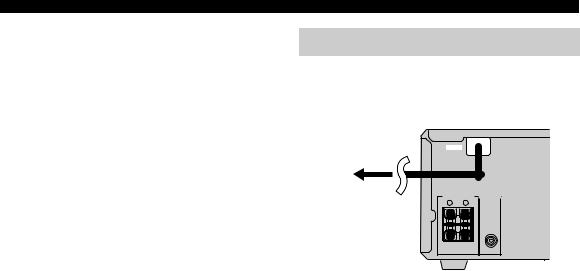
CONNECTING EXTERNAL COMPONENTS
■ About the AUX jacks
•The signal input from the AUX IN jack is not output from the AUX OUT jack.
•The DVD receiver’s digital and analog signal circuits are independent of each other. Analog input signals are output only from analog output jacks.
■ About the DIGITAL jack
•The digital jack is compatible with PCM, Dolby Digital and DTS signals.
•The digital jack is designed based on EIA standards. To make a digital connection, use an optical cable that meets EIA standards.
y
This unit can output a DTS signal digitally. To reproduce a DTS encoded source, connect the DIGITAL OPTICAL OUT jack on the DVD receiver to the digital input jack on a component that features a DTS decoder.
Connecting the Power Cables
After you made all connections, connect the power cables of the DVD receiver and subwoofer (optional).
|
MAINS |
|
|
To an AC wall outlet |
R |
L |
OUT |
|
SPEAKERS |
SUB WOOFER |
|
|
6Ω MIN. /SPEAKER |
|
|
12
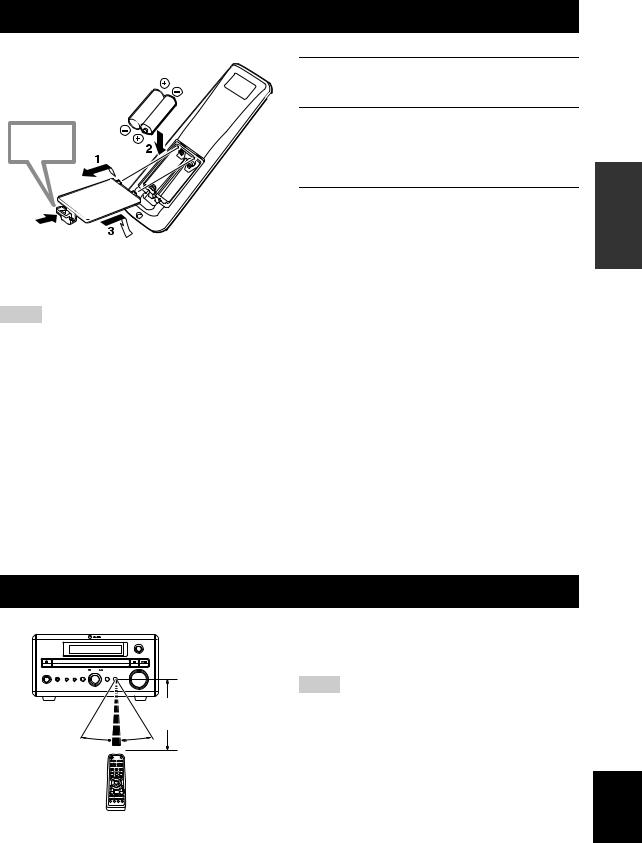
INSTALLING BATTERIES IN THE REMOTE CONTROL
Press 
■ To replace the batteries
1Press the  mark on the battery cover and open the cover.
mark on the battery cover and open the cover.
2Insert the two supplied batteries (AA, R06, UM-3) into the battery compartment.
Make sure you insert the batteries according to the polarity markings (+ and –).
3Close the battery cover.
Change all of the batteries if the operation range of the remote controls decreases.
Notes
•Do not use an old battery together with new one.
•Do not use different types of batteries (for example, alkaline and manganese) together. Each type of battery has its own characteristics even if they are similar in shape.
•If the batteries run out, immediately remove them from the remote control to prevent an explosion or acid leak.
•Dispose of the batteries according to the regional regulations.
•If a battery starts leaking, dispose of it immediately. Be careful not to let leaking battery acid come into contact with your skin or clothing. Before inserting new batteries, wipe the compartment clean.
•Replace the batteries within two minutes to preserve the memory in the remote control.
|
|
USING THE REMOTE CONTROL |
|
|
|
|
Use the remote control within 6 m (20 feet) of the DVD |
|
|
INPUT |
receiver and point it toward the remote control sensor |
|
|
|
(page 3). |
|
MULTI JOG |
|
|
|
PUSH-ENTER |
|
|
STANDBY/ON |
|
|
|
PHONES |
TIMER DISPLAY SOUND |
MODE |
|
|
|
VOLUME |
Notes |
|
|
|
|
|
|
Within 6 m |
• Be careful not to spill liquid on the remote control. |
|
|
(20 feet) |
• Be careful not to drop the remote control. |
|
|
|
|
|
30˚ |
30˚ |
• Do not leave the remote control in the following places: |
|
|
|
– hot or humid places, such as near a heater or in a bathroom |
|
|
|
– extremely cold places |
|
|
|
– dusty places |
PREPARATION
English
13
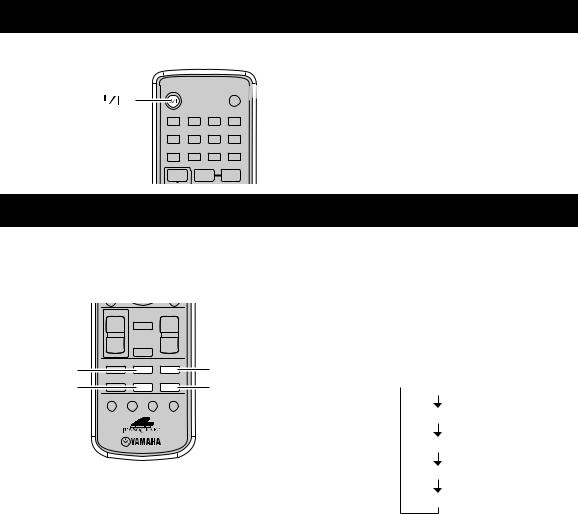
TURNING THE POWER TO ON/STANDBY
|
STANDBY/ON |
|
|
POWER |
STANDBY/ON ( |
) |
|
|
|
|
|
TV |
||
|
1 |
2 |
3 |
4 |
|
5 |
6 |
7 |
8 |
|
|
|
DIMMER SLEEP |
|
|
9 |
0 |
|
|
|
+ |
|
REPEAT |
A-B |
Press STANDBY/ON once to turn on the DVD receiver.
Press STANDBY/ON again to set the DVD receiver to the standby mode.
y
You can set the DVD receiver to the eco standby mode by pressing DISPLAY on the front panel during standby mode. In this mode, all display in the DVD receiver turns off. To cancel the eco standby mode, press DISPLAY during eco mode.
SELECTING AN INPUT SOURCE
You can enjoy various sources with the DVD receiver. After connecting the TV, speakers, antennas, or other equipment, follow the procedure below to select an input source you want to play on the DVD receiver. For information on connection methods, refer to pages 8 to 12.
TV VOL |
VOLUME |
MUTE
++
– |
NIGHT |
– |
EQ |
TV |
DVD/CD |
TV |
|
DVD/CD |
DIRECT |
AUX |
TUNER |
AUX |
|
TUNER |
SUBTITLE |
ANGLE ZOOM |
AUDIO |
Perform one of the following operations
To switch to DVD/CD input:
Press DVD/CD.
To switch to external source input (external equipment connected to the DVD receiver):
Press AUX.
To switch to TV input:
Press TV.
U.K. and Europe models only
You can switch the input signals between signals input at the TV IN jacks and signals input at AV terminal (page 20).
To switch to tuner input (AM/FM radio):
Press TUNER.
Each time you press TUNER, the input source switches between AM and FM.
■ To select an input source using INPUT on the front panel
Press INPUT repeatedly.
Each time you press INPUT, the input source changes as follows:
 DVD/CD
DVD/CD
FM
AM
TV/SCART*
AUX
* SCART is applicable only for U.K and Europe models.
14
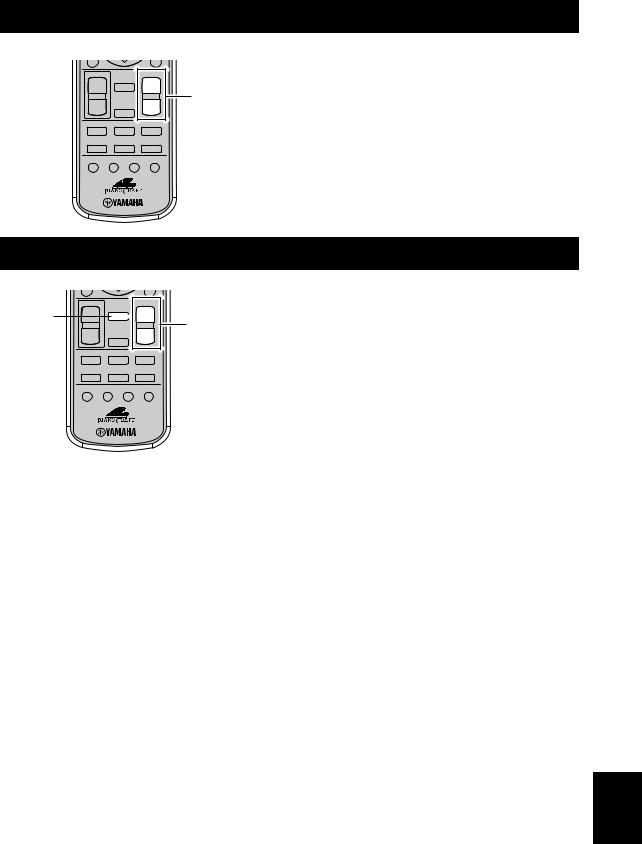
ADJUSTING THE VOLUME LEVEL
TV VOL |
|
VOLUME |
+ |
MUTE |
+ |
|
||
|
|
VOLUME +/– |
– |
NIGHT |
– |
EQ |
TV |
DVD/CD |
DIRECT |
AUX |
TUNER |
SUBTITLE |
ANGLE ZOOM |
AUDIO |
Press VOLUME + to increase the volume level and VOLUME – to decrease.
MUTING THE SOUND (MUTE)
|
TV VOL |
|
VOLUME |
MUTE |
+ |
MUTE |
+ |
|
|||
|
|
|
VOLUME +/– |
|
– |
NIGHT |
– |
EQ |
TV |
DVD/CD |
DIRECT |
AUX |
TUNER |
SUBTITLE ANGLE ZOOM AUDIO
Press MUTE to mute the sound.
To restore audio output to the previous volume level, press MUTE again or press VOLUME +/–.
OPERATION |
BASIC |
|
|
English
15
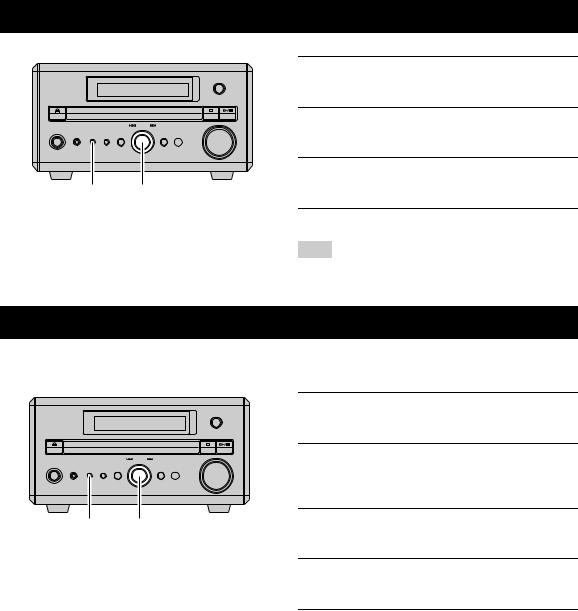
ADJUSTING THE CLOCK
|
|
|
|
INPUT |
|
|
|
|
MULTI JOG |
|
|
|
|
PUSH-ENTER |
STANDBY/ON |
|
|
|
|
PHONES |
TIMER |
DISPLAY |
SOUND |
MODE |
|
|
|
|
VOLUME |
|
|
|
|
MULTI JOG |
TIMER |
|
MULTI JOG |
||
1Press TIMER on the front panel to select “TIME” and then press MULTI JOG.
2Rotate MULTI JOG to adjust the hour and then press MULTI JOG.
3Rotate MULTI JOG to adjust the minute and then press MULTI JOG.
4Press MULTI JOG again to set the time.
Note
You cannot set timer unless you adjust the clock.
SETTING THE TIMER
You can set the timer function so that the DVD receiver turns on at the specified time and begins to play the selected input source automatically.
|
|
|
|
|
1 |
Press TIMER on the front panel to select |
|
|
|
|
|
INPUT |
“TIMER” and then press MULTI JOG. |
|
|
|
|
|
|
|
|
|
|
|
PUSH-ENTER |
2 |
Rotate MULTI JOG clockwise to select |
|
|
|
|
MULTI JOG |
|
|
STANDBY/ON |
|
|
|
|
|
“TIMER ON” and then press MULTI JOG. |
PHONES |
TIMER |
DISPLAY |
SOUND |
MODE |
VOLUME |
|
|
|
|
|
|
|
The current timer setting is displayed. |
TIMER |
|
MULTI JOG |
3 |
Set the time that timer play begins using the |
||
|
|
|
|
|
|
MULTI JOG, and then press MULTI JOG. |
|
|
|
|
|
4 |
Rotate MULTI JOG to select the input source |
|
|
|
|
|
|
to be played and then press MULTI JOG. |
|
|
|
|
|
5 |
Rotate MULTI JOG to set the duration (30 to |
|
|
|
|
|
|
90 min) and then press MULTI JOG. |
|
|
|
|
|
|
You can set the duration in 10 minutes steps. |
|
|
|
|
|
■ |
To cancel the timer |
|
|
|
|
|
Select “TIMER OFF” in step 2. |
|
16
