Yamaha QY70E3, QY70 User Manual

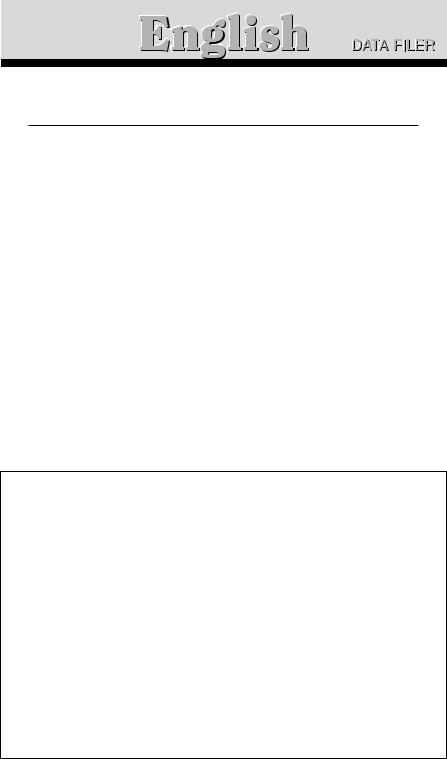
Contents
Installing the QY Data Filer |
1 |
• For Windows users |
1 |
• For Macintosh users |
2 |
What is the QY Data Filer? |
3 |
How to start the QY Data Filer |
5 |
QY Data |
9 |
• Saving QY data to the Computer |
9 |
• Transmitting data saved in the computer to the QY70 |
11 |
SMF Data |
15 |
• Saving QY70 Song data as SMF |
|
(Standard MIDI File) data |
15 |
• Transmitting SMF data to the QY70 |
18 |
QY Control |
20 |
Error Messages |
22 |
MIDI Manager (For Macintosh Users) |
25 |
•The software and this owner’s manual are the exclusive copyrights of Yamaha Corporation.
•This owner’s manual assumes that you are already familier with basic Windows / Macintosh operation. If you are not, please refer to the owner’s manual which came with your Windows / Macintosh software before using QY Data Filer.
•The screen displays as illustrated in this owner’s manual are for instructional purposes, and may appear somewhat different from the screens which appear on your computer.
•Copying of the software or reproduction of this manual in whole or in part by any means is expressly forbidden without the written consent of the manufacturer.
•Yamaha makes no representations or warranties with regard to the use of the software and documentation and cannot be held responsible for the results of the use of this manual and the software.
•MS-DOS and Windows are the registered trademarks of Microsoft Corporation.
•Macintosh is the registered trademark of Apple Computer, Inc.
•The company names and product names in this Owner’s Manual are the trademarks or registered trademarks of their respective companies.
•Copying of commercially available music sequence data files is strictly prohibited except for your personal use.

I n s t a l l i n g
t h e Q Y D a t a F i l e r
To use the QY Data Filer, follow the instructions below to install the Data Filer software from the floppy disk (QY Data Filer) to your computer.
For Windows Users
To install the QY Data Filer for Windows, the following system is reguired:
Operating System |
Windows 95 or Windows 3.1 |
CPU |
80486 sx/33MHz or faster |
Memory |
8MB or more |
Hard Disk |
3MB or more |
Display |
640 x 480 dots, 256 or more colors |
Z Insert the “QY Data Filer for Windows” floppy disk into your computer’s disk drive.
X If you are using Windows95, click the START button, then click the “Run”.
(If you are using Windows3.1, select “Run” from the Program Manager’s File menu.)
C Use the keyboard to enter the name of the floppy drive holding the floppy disk, and the file name (setup.exe).
•If you are using an IBM-PC/AT compatible computer, enter “A:\setup.exe” and click “OK”.
•If you are using an NEC9801/9821 series computer, enter “B:\setup.exe” and click “OK”.
From this point, follow the commands that appear on your computer’s display to carry out the installation operation.
■ NOTE
•If you are using Windows 3.1 or Windows95, it will be necessary to install the “MIDI driver” before you use the QY Data Filer as well as installing the QY Data Filer itself. Refer to the “Owner’s Manual” on page 19 to install the MIDI driver.
1
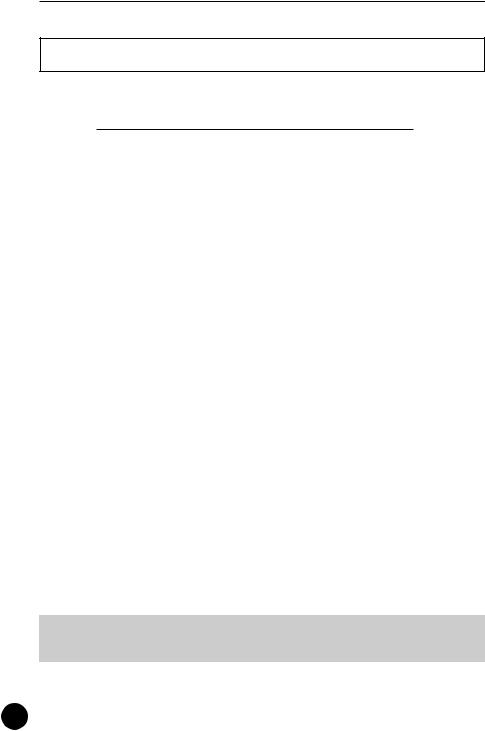
I n s t a l l i n g t h e Q Y D a t a F i l e r
For Macintosh Users
To install the QY Data Filer for Macintosh, the following system is reguired:
Operating System |
Mac OS System 7.1 or later |
CPU |
68030 or faster |
Memory |
3MB or more |
Hard Disk |
3MB or more |
Display |
256 or more colors |
Z Insert the “QY Data Filer for Mac” floppy disk into your computer’s floppy disk drive.
X After the icon for the floppy disk appears on your monitor, double click on the floppy icon.
The “QY Data Filer for Mac” icon and the “MIDI Manager” folder are displayed.
C Drag the “QY Data Filer For Mac” to the hard disk to copy the file.
V Open the “MIDI Manager” with a double click, then drag the entire contents of the “MIDI Manager” folder onto the Macintosh System folder icon (  ).
).
The files dragged to the system folder will automatically be copied into the proper folders. If a dialog box appears asking for confirmation, click “OK”.
B Restart your Macintosh computer.
This completes installation of the QY Data Filer.
■ NOTE
•About the “MIDI Manager”, refer to page 25.
2
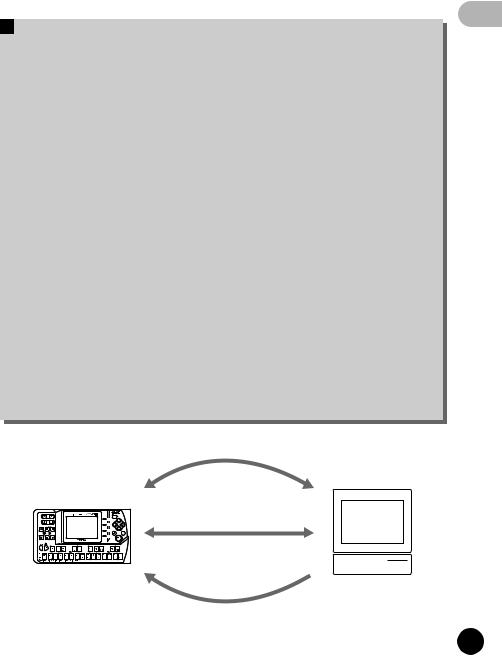
W h a t i s
t h e Q Y D a t a F i l e r ?
The QY Data Filer is a file manager that allows you take data created by the QY70 and save it in your computer. Before you can use the QY Data Filer, you must install the software, and connect the QY70 to your computer (refer to the “Owner’s Manual” on page 16).
The QY Data Filer can perform the following three functions depending upon how you use it:
1.Data created by the QY70 can be saved to your computer as QY bulk data. Also, QY bulk data saved in your computer can be transmitted to the QY70.
2.SMF song data files such as XG or GM song data can be transmitted from the computer to your QY70 to be played back on the QY70. Also, data created by the QY70 can be saved to your computer as an SMF song.
3.Song/Style data in the QY70 can be cleared via the computer.
■NOTE
•The QY Data Filer is an application designed specifically for the QY70. It cannot be used with any other devices.
•If you are using Windows 3.1 or Windows95, it will be necessary to install the “MIDI driver” before you use the QY Data Filer. Refer to the “Owner’s Manual” on page 19 to install the MIDI driver.
|
|
|
|
|
it |
|
|
|
|
m |
|
|
|
|
s |
|
|
|
|
n |
|
|
|
|
a |
|
|
|
|
|
r |
|
|
|
|
T |
|
|
|
|
|
. |
|
|
|
|
|
1 |
|
|
|
|
|
and
r
ec
ei
v
e
QY
b
ulk
d
ata
2. Transmit and receive SMF data
3
.
C
l
e
a
r
QY70
|
ta |
a |
|
d |
|
3
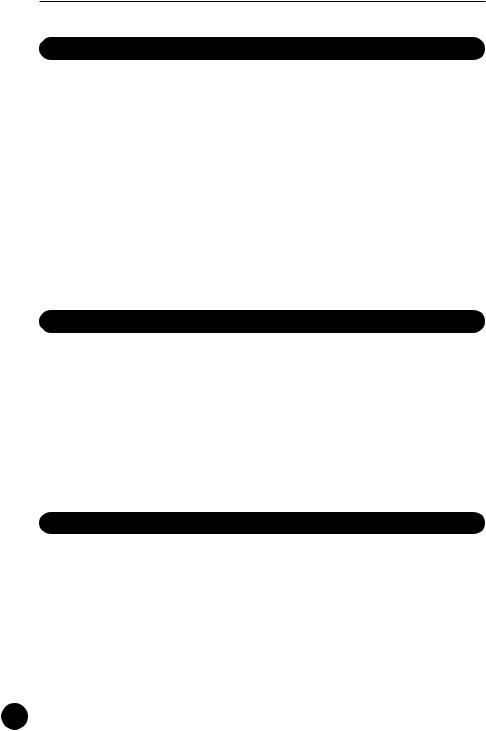
W h a t i s t h e Q Y D a t a F i l e r ?
1. Transmit and receive QY bulk data
QY70 Computer
•All of the data in the QY70 can be saved to the computer as a bulk file.
Computer QY70
•A bulk file saved in the computer can be transmitted to the QY70.
•Single Song data within a bulk file saved in the computer can be transmitted to the QY70.
•Single User Style data within a bulk file saved in the computer can be transmitted to the QY70.
2. Transmit and receive SMF data
QY70 Computer
•Song data in the QY70 can be converted to SMF (Standard MIDI File) data and saved to the computer.
Computer QY70
•SMF (Standard MIDI File) data saved in the computer can be transmitted to the QY70.
3. Clear QY70 data
Computer QY70
•The QY70’s Song name list can be viewed on the computer display, single or all Songs in the list can be cleared with the computer.
•The QY70’s User Style name list can be viewed on the computer display, single or all User Styles in the list can be cleared with the computer.
4
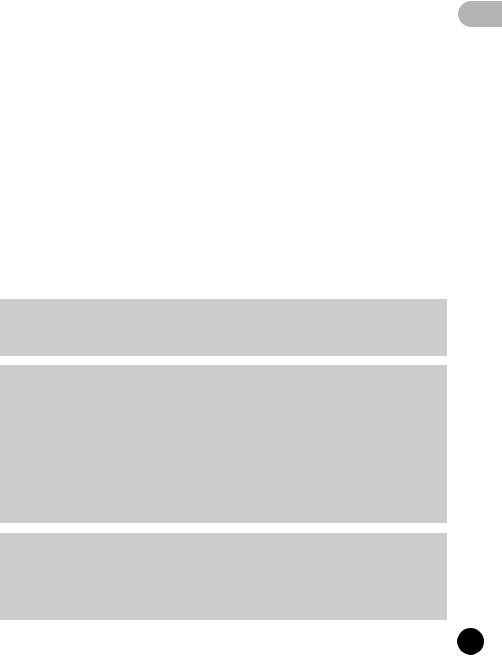
H o w t o s t a r t
t h e Q Y D a t a F i l e r
Z Start the QY Data Filer.
After installation (refer to page 1) and connection (refer to the “Owner’s Manual” on page 16) are completed, follow the instructions below to start up the QY Data Filer.
• If you are using Window95
Click the “START” button, then click “QY Data Filer for Windows”, which is located in the “QY Data Filer” under the Programs menu.
• If you are using Windows3.1
Double click the “QY Data Filer for Windows” icon which is located in the “QY Data Filer” group window.
• If you are using a Macintosh
Double click the “QY Data Filer for Mac” icon.
■ NOTE
• If you use the QY Data Filer on a Macintosh System, open the “Chooser” in the “Apple Menu” and turn off “Apple Talk”.
■ CAUTION
•If the MIDI Driver cannot be used with your computer, the following message will be displayed.
“The selected MIDI device is in use. Quit any applications using the device.”
→ Click “OK”, then quit all other MIDI applications (sequencer software, etc.) that use the MIDI driver, and start the QY Data Filer once again.
“Can’t find the MIDI device. Confirm the MIDI device settings.”
→ The MIDI driver is not properly installed. Refer to the “Owner’s Manual” on page 19 and install the MIDI Driver.
■ CAUTION
•If the QY70 is not properly connected to your computer, “Data transfer failed. Confirm QY70 connections (HOST SELECT switch, etc.)” dialog box will be displayed. Properly connect the QY70, confirm the HOST SELECT switch position, and start the software again.
5
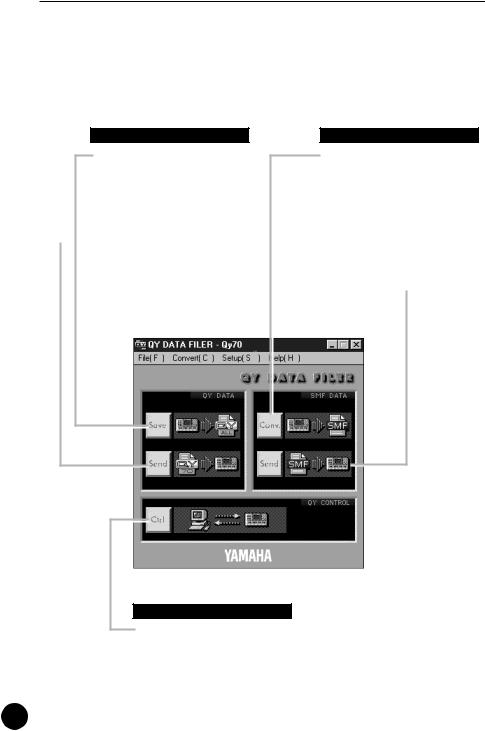
H o w t o s t a r t t h e Q Y D a t a F i l e r
X The top display.
When you start the QY Data Filer, the following display will appear. This is referred to as the “top display”.
QY DATA
“Save”
All of the data in the QY70 can be saved to the computer as a bulk file. (Refer to page 9.)
 “Send”
“Send”
A bulk file as well as its single Song and Style files saved in the computer can be transmitted to the QY70. (Refer to page 11.)
SMF DATA
“Conv.”
Single Song data in the QY70 can be converted to SMF data and saved in the computer.
(Refer to page 15.)
“Send”
Single SMF data saved in the computer can be transmitted to the QY70. (Refer to page 18.)
QY CONTROL
“Ctrl”
The QY70’s Song/User Style name list can be viewed on the computer display, single or all Songs/User Styles in the list can be cleared. (Refer to page 20.)
6
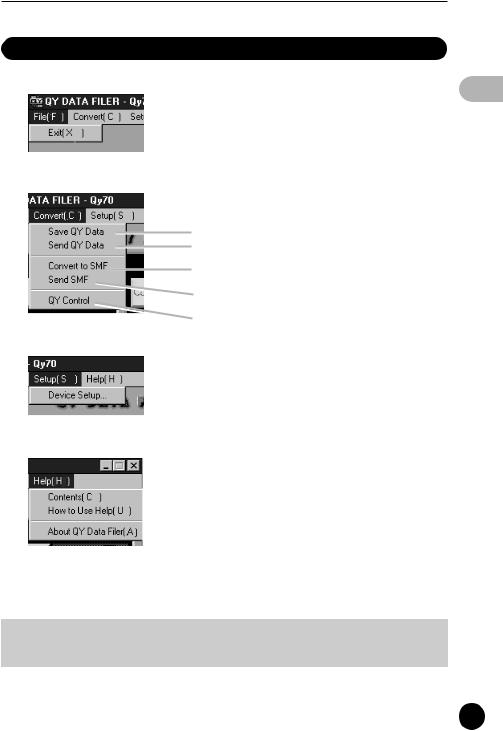
H o w t o s t a r t t h e Q Y D a t a F i l e r
The Data Filer Menu display
 Quits the QY Data Filer application.
Quits the QY Data Filer application.
Same as the “Save” for QY data on the top display.
Same as the “Send” for QY data on the top display.
Same as the “Conv.” for SMF data on the top display.
Same as the “Send” for SMF data on the top display.
Same as the “Ctrl” on the top display.
 Selects the MIDI driver that is required to exchange data (Bulk Dump) between the QY70 and the computer.
Selects the MIDI driver that is required to exchange data (Bulk Dump) between the QY70 and the computer.
 Opens the Help file’s “Contents”.
Opens the Help file’s “Contents”.
 Opens the “How to Use Help” file.
Opens the “How to Use Help” file.
 Displays the QY Data Filer’s version information, etc.
Displays the QY Data Filer’s version information, etc.
■ NOTE
•Setup and Help menus are available only if you are using Windows.
7
