Yamaha PSR-K1, PSR-K1E User Manual

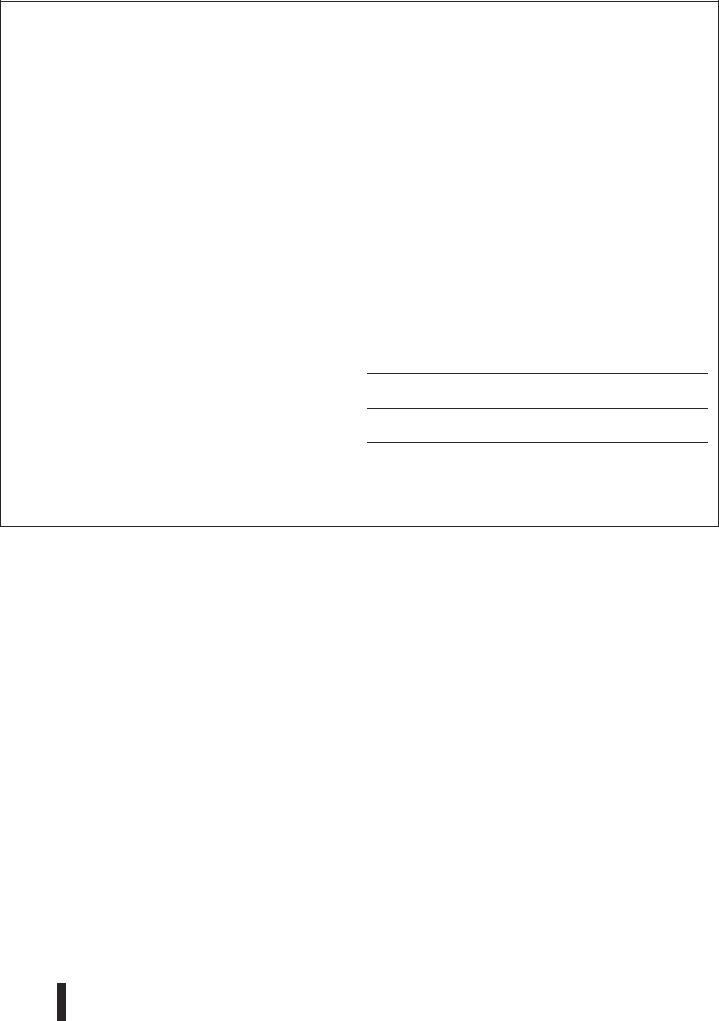
SPECIAL MESSAGE SECTION
This product utilizes batteries or an external power supply (adapter). DO NOT connect this product to any power supply or adapter other than one described in the manual, on the name plate, or specifically recommended by Yamaha.
This product should be used only with the components supplied or; a cart, rack, or stand that is recommended by Yamaha. If a cart, etc., is used, please observe all safety markings and instructions that accompany the accessory product.
SPECIFICATIONS SUBJECT TO CHANGE:
The information contained in this manual is believed to be correct at the time of printing. However, Yamaha reserves the right to change or modify any of the specifications without notice or obligation to update existing units.
This product, either alone or in combination with an amplifier and headphones or speaker/s, may be capable of producing sound levels that could cause permanent hearing loss. DO NOT operate for long periods of time at a high volume level or at a level that is uncomfortable. If you experience any hearing loss or ringing in the ears, you should consult an audiologist. IMPORTANT: The louder the sound, the shorter the time period before damage occurs.
NOTICE:
Service charges incurred due to a lack of knowledge relating to how a function or effect works (when the unit is operating as designed) are not covered by the manufacturer’s warranty, and are therefore the owners responsibility.
Please study this manual carefully and consult your dealer before requesting service.
This product may also use “household” type batteries. Some of these may be rechargeable. Make sure that the battery being charged is a rechargeable type and that the charger is intended for the battery being charged.
When installing batteries, do not mix batteries with new, or with batteries of a different type. Batteries MUST be installed correctly. Mismatches or incorrect installation may result in overheating and battery case rupture.
Warning:
Do not attempt to disassemble, or incinerate any battery. Keep all batteries away from children. Dispose of used batteries promptly and as regulated by the laws in your area. Note: Check with any retailer of household type batteries in your area for battery disposal information.
Disposal Notice:
Should this product become damaged beyond repair, or for some reason its useful life is considered to be at an end, please observe all local, state, and federal regulations that relate to the disposal of products that contain lead, batteries, plastics, etc. If your dealer is unable to assist you, please contact Yamaha directly.
NAME PLATE LOCATION:
The name plate is located on the bottom of the product. The model number, serial number, power requirements, etc., are located on this plate.You should record the model number, serial number, and the date of purchase in the spaces provided below and retain this manual as a permanent record of your purchase.
ENVIRONMENTAL ISSUES:
Yamaha strives to produce products that are both user safe and environmentally friendly. We sincerely believe that our products and the production methods used to produce them, meet these goals. In keeping with both the letter and the spirit of the law, we want you to be aware of the following:
Battery Notice:
This product MAY contain a small non-rechargeable battery which (if applicable) is soldered in place. The average life span of this type of battery is approximately five years. When replacement becomes necessary, contact a qualified service representative to perform the replacement.
Model
Serial No.
Purchase Date
92-BP (bottom)
PLEASE KEEP THIS MANUAL
2 |
PSR-K1 Owner’s Manual |
|
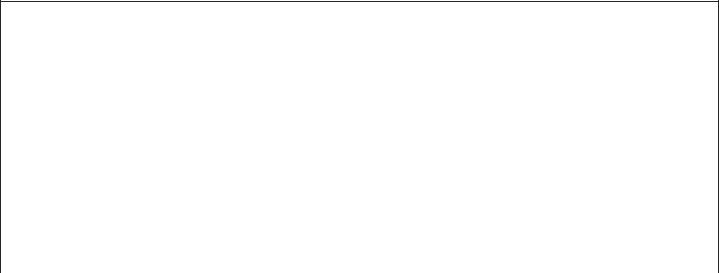
FCC INFORMATION (U.S.A.)
1. IMPORTANT NOTICE: DO NOT MODIFY THIS UNIT! |
with FCC regulations does not guarantee that interference will not occur in |
|
This product, when installed as indicated in the instructions contained in |
all installations. If this product is found to be the source of interference, |
|
this manual, meets FCC requirements. Modifications not expressly |
which can be determined by turning the unit “OFF” and “ON”, please try to |
|
approved by Yamaha may void your authority, granted by the FCC, to use |
eliminate the problem by using one of the following measures: |
|
the product. |
Relocate either this product or the device that is being affected by the |
|
|
||
2. IMPORTANT: When connecting this product to accessories and/or |
interference. |
|
another product use only high quality shielded cables. Cable/s supplied |
Utilize power outlets that are on different branch (circuit breaker or fuse) |
|
with this product MUST be used. Follow all installation instructions. Failure |
circuits or install AC line filter/s. |
|
to follow instructions could void your FCC authorization to use this product |
In the case of radio or TV interference, relocate/reorient the antenna. If the |
|
in the USA. |
||
antenna lead-in is 300 ohm ribbon lead, change the lead-in to co-axial |
||
|
||
3. NOTE: This product has been tested and found to comply with the |
type cable. |
|
requirements listed in FCC Regulations, Part 15 for Class “B” digital |
If these corrective measures do not produce satisfactory results, please |
|
devices. Compliance with these requirements provides a reasonable level |
contact the local retailer authorized to distribute this type of product. If you |
|
of assurance that your use of this product in a residential environment will |
can not locate the appropriate retailer, please contact Yamaha Corpora- |
|
not result in harmful interference with other electronic devices. This equip- |
tion of America, Electronic Service Division, 6600 Orangethorpe Ave, |
|
ment generates/uses radio frequencies and, if not installed and used |
Buena Park, CA90620 |
|
according to the instructions found in the users manual, may cause inter- |
The above statements apply ONLY to those products distributed by |
|
ference harmful to the operation of other electronic devices. Compliance |
||
Yamaha Corporation of America or its subsidiaries. |
||
|
||
|
|
|
* This applies only to products distributed by YAMAHA CORPORATION OF AMERICA. |
(class B) |
|
|
|
|
OBSERVERA! |
|
|
Apparaten kopplas inte ur växelströmskällan (nätet) så länge som den ar |
|
|
ansluten till vägguttaget, även om själva apparaten har stängts av. |
|
|
ADVARSEL: Netspæendingen til dette apparat er IKKE afbrudt, sålæenge |
|
|
netledningen siddr i en stikkontakt, som er t endt — også selvom der or |
|
|
slukket på apparatets afbryder. |
|
|
VAROITUS: Laitteen toisiopiiriin kytketty käyttökytkin ei irroita koko laitetta |
|
|
verkosta. |
|
|
|
|
|
(standby) |
|
|
|
|
|
Entsorgung leerer Batterien (nur innerhalb Deutschlands) |
|
|
Leisten Sie einen Beitrag zum Umweltschutz. Verbrauchte Batterien oder |
|
|
Akkumulatoren dürfen nicht in den Hausmüll. Sie können bei einer Sam- |
|
|
melstelle für Altbatterien bzw. Sondermüll abgegeben werden. Informieren |
|
|
Sie sich bei Ihrer Kommune. |
|
|
|
|
|
(battery) |
|
PSR-K1 Owner’s Manual |
3 |
|
|
|
|
|
|
|
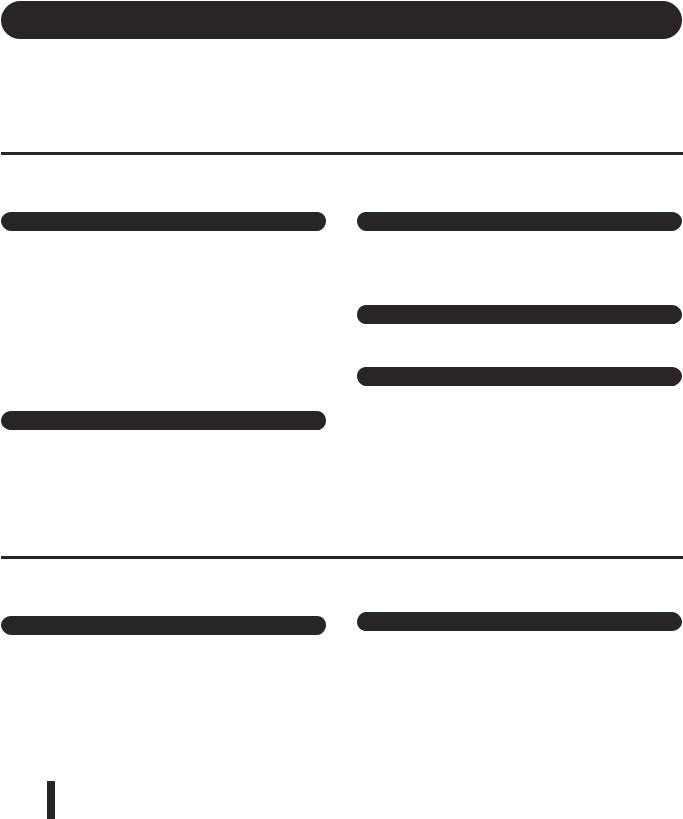
Congratulations and thank you for purchasing the
Yamaha Entertainment Station PSR-K1!
Please read this owner’s manual carefully before using the instrument, in order to take full advantage of its various features.
Make sure to keep this manual in a safe and handy place even after you finish reading, and refer to it often when you need to better understand an operation or function.
PRECAUTIONS
PLEASE READ CAREFULLY BEFORE PROCEEDING
* Please keep this manual in a safe place for future reference.
 WARNING
WARNING
Always follow the basic precautions listed below to avoid the possibility of serious injury or even death from electrical shock, short-circuiting, damages, fire or other hazards. These precautions include, but are not limited to, the following:
Power supply/AC power adaptor
•Only use the voltage specified as correct for the instrument. The required voltage is printed on the name plate of the instrument.
•Use the specified adaptor (PA-5D or an equivalent recommended by Yamaha) only. Using the wrong adaptor can result in damage to the instrument or overheating.
•Check the electric plug periodically and remove any dirt or dust which may have accumulated on it.
•Do not place the AC adaptor cord near heat sources such as heaters or radiators, and do not excessively bend or otherwise damage the cord, place heavy objects on it, or place it in a position where anyone could walk on, trip over, or roll anything over it.
Do not open
•Do not open the instrument or attempt to disassemble the internal parts or modify them in any way. The instrument contains no user-serviceable parts. If it should appear to be malfunctioning, discontinue use immediately and have it inspected by qualified Yamaha service personnel.
Water warning
•Do not expose the instrument to rain, use it near water or in damp or wet conditions, or place containers on it containing liquids which might spill into any openings.
•Never insert or remove an electric plug with wet hands.
Fire warning
•Do not put burning items, such as candles, on the unit. A burning item may fall over and cause a fire.
If you notice any abnormality
•If the AC adaptor cord or plug becomes frayed or damaged, or if there is a sudden loss of sound during use of the instrument, or if any unusual smells or smoke should appear to be caused by it, immediately turn off the power switch, disconnect the adaptor plug from the outlet, and have the instrument inspected by qualified Yamaha service personnel.
 CAUTION
CAUTION
Always follow the basic precautions listed below to avoid the possibility of physical injury to you or others, or damage to the instrument or other property. These precautions include, but are not limited to, the following:
|
|
|
Battery |
|
Power supply/AC power adaptor |
||||
|
|
|
•When removing the electric plug from the instrument or an outlet, always hold the plug itself and not the cord.
•Unplug the AC power adaptor when not using the instrument, or during electrical storms.
•Do not connect the instrument to an electrical outlet using a multiple-connector. Doing so can result in lower sound quality, or possibly cause overheating in the outlet.
•Use only manganese or alkaline batteries for this instrument. Other types of batteries (including rechargeable batteries) may have sudden drops of power when battery power becomes low, possibly resulting in loss of data in the SmartMedia™ card and the need to re-format the card.
•Always make sure all batteries are inserted in conformity with the +/- polarity markings. Failure to do so might result in overheating, fire, or battery fluid leakage.
(4)-8 1/2
4 |
PSR-K1 Owner’s Manual |
|
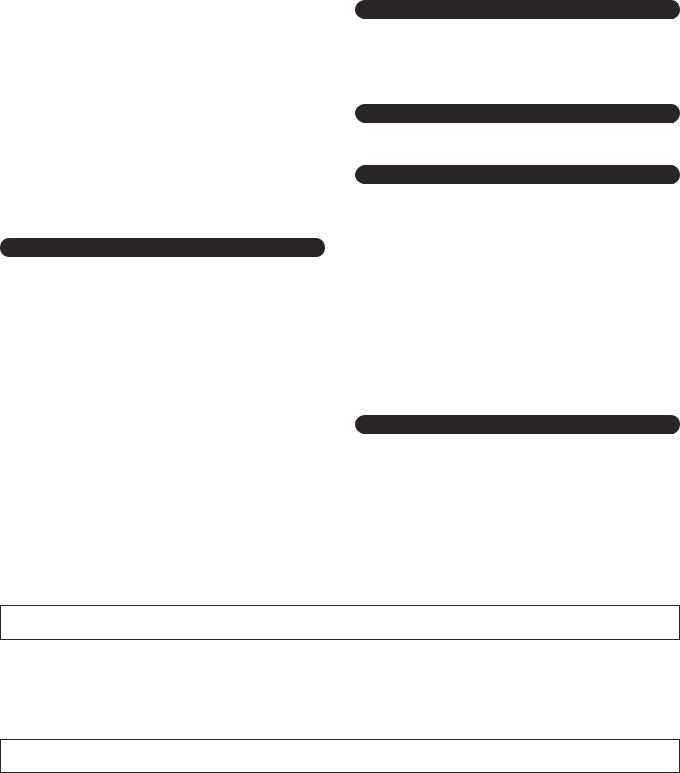
•Always replace all batteries at the same time. Do not use new batteries together with old ones. Also, do not mix battery types, such as alkaline batteries with manganese batteries, or batteries from different makers, or different types of batteries from the same maker, since this can cause overheating, fire, or battery fluid leakage.
•Do not dispose of batteries in fire.
•Do not attempt to recharge batteries that are not intended to be charged.
•When the batteries run out, or if the instrument is not to be used for a long time, remove the batteries from the instrument to prevent possible leakage of the battery fluid.
•Keep batteries away from children.
•If the batteries do leak, avoid contact with the leaked fluid. If the battery fluid should come in contact with your eyes, mouth, or skin, wash immediately with water and consult a doctor. Battery fluid is corrosive and may possibly cause loss of sight or chemical burns.
Location
•Do not expose the instrument to excessive dust or vibrations, or extreme cold or heat (such as in direct sunlight, near a heater, or in a car during the day) to prevent the possibility of panel disfiguration or damage to the internal components.
•Do not use the instrument in the vicinity of a TV, radio, stereo equipment, mobile phone, or other electric devices. Otherwise, the instrument, TV, or radio may generate noise.
•Do not place the instrument in an unstable position where it might accidentally fall over.
•Before moving the instrument, remove all connected adaptor and other cables.
•Use only the stand specified for the instrument. When attaching the stand or rack, use the provided screws only. Failure to do so could cause damage to the internal components or result in the instrument falling over.
Connections
•Before connecting the instrument to other electronic components, turn off the power for all components. Before turning the power on or off for all components, set all volume levels to minimum. Also, be sure to set the volumes of all components at their minimum levels and gradually raise the volume controls while playing the instrument to set the desired listening level.
Maintenance
•When cleaning the instrument, use a soft, dry cloth. Do not use paint thinners, solvents, cleaning fluids, or chemical-impregnated wiping cloths.
Handling caution
•Do not insert a finger or hand in any gaps on the instrument.
•Never insert or drop paper, metallic, or other objects into the gaps on the panel or keyboard. If this happens, turn off the power immediately and unplug the power cord from the AC outlet. Then have the instrument inspected by qualified Yamaha service personnel.
•Do not place vinyl, plastic or rubber objects on the instrument, since this might discolor the panel or keyboard.
•Do not rest your weight on, or place heavy objects on the instrument, and do not use excessive force on the buttons, switches or connectors.
•Do not operate the instrument for a long period of time at a high or uncomfortable volume level, since this can cause permanent hearing loss. If you experience any hearing loss or ringing in the ears, consult a physician.
•Make sure to keep removable parts of the instrument (such as the microphone holder cap and the microphone holder screw) away from small children.
Saving data
Saving and backing up your data
•Internal data is lost when you turn off the power to the instrument. Save the data to a SmartMedia Card (Memory Card) (see page 84).
Backing up the SmartMedia™ Card (Memory Card)
• To protect against data loss through media damage, we recommend that you save your important data onto two SmartMedia Cards (Memory Cards).
Yamaha cannot be held responsible for damage caused by improper use or modifications to the instrument, or data that is lost or destroyed.
Always turn the power off when the instrument is not in use.
When using a power adaptor, even when the power switch is in the “STANDBY” position, electricity is still flowing to the instrument at the minimum level. When you are not using the instrument for a long time, make sure you unplug the AC power adaptor from the wall AC outlet.
Make sure to discard used batteries according to local regulations.
The illustrations and LCD screens as shown in this owner’s manual are for instructional purposes only, and may be different from the ones on your instrument.
•The bitmap fonts used in this instrument have been provided by and are the property of Ricoh Co., Ltd.
•Apple and Macintosh are trademarks of Apple Computer, Inc., registered in the U.S. and other countries.
•Windows is the registered trademark of Microsoft® Corporation.
•All other trademarks are the property of their respective holders.
(4)-8 2/2
PSR-K1 Owner’s Manual |
5 |
|
|
|
|
|
|
|
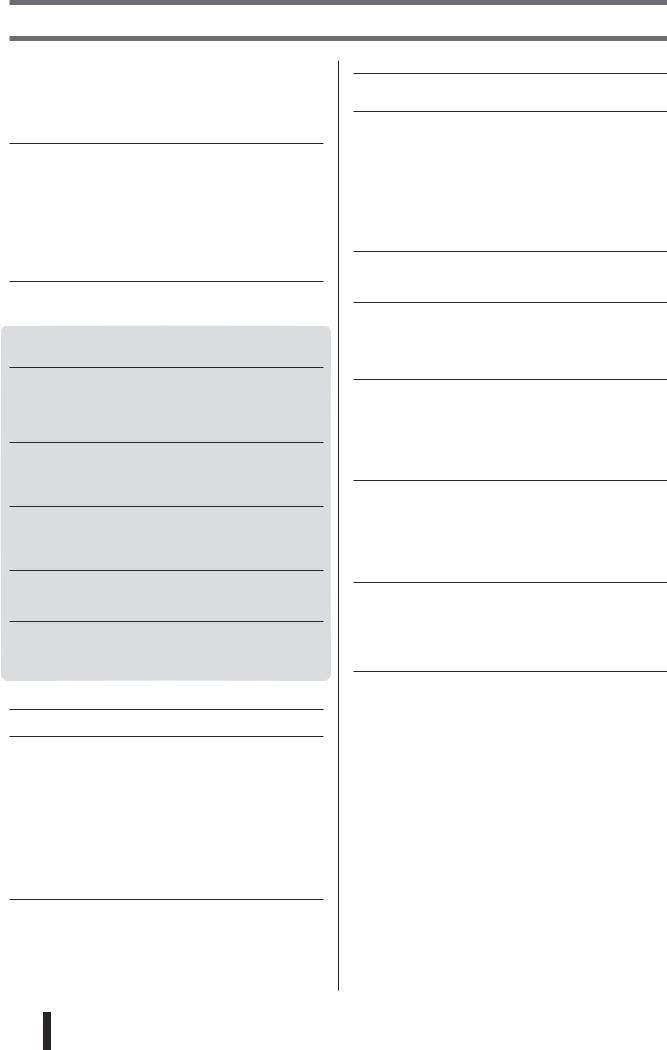
Contents
Copyright Notice .................................................................... |
7 |
Panel logos ............................................................................ |
7 |
Included accessories ............................................................. |
8 |
Display naming conventions .................................................. |
8 |
Main features of the PSR-K1 ................................................. |
9 |
Setting Up |
10 |
Power Requirements ........................................................... |
10 |
Inserting the SmartMedia card............................................. |
12 |
Setting up the included microphone..................................... |
12 |
Connecting headphones (PHONES jack) ............................ |
14 |
Connecting to external audio devices |
|
(OUTPUT R, L terminal) ................................................. |
14 |
Connecting a foot switch (SUSTAIN jack) ........................... |
14 |
Connecting to a computer (USB terminal) ........................... |
14 |
Turn on the power................................................................ |
15 |
Panel Controls and Terminals |
16 |
Front Panel .......................................................................... |
16 |
Rear Panel ........................................................................... |
16 |
Quick Guide |
|
Play like a pro! |
18 |
Playing the Demo Song ....................................................... |
18 |
Selecting and playing with other songs................................ |
19 |
Performance assistant technology — |
|
other convenient controls and features........................... |
20 |
Sing along—with the Karaoke features! |
22 |
Select a song and sing......................................................... |
22 |
Karaoke — other convenient controls and features............. |
24 |
Sing along with the “electronic” sheet music!....................... |
25 |
Play a variety of different instrument sounds |
26 |
Selecting an instrument sound and playing it ...................... |
26 |
Play a drum kit from the keyboard! ...................................... |
27 |
Other convenient functions .................................................. |
28 |
Try out the Style |
30 |
Select a style and play ......................................................... |
30 |
Other useful functions .......................................................... |
32 |
Improve your playing skills — with Song Lesson! |
34 |
Start out with Lesson 1 — practicing the timing................... |
34 |
Lesson 2 — playing the correct notes.................................. |
36 |
Lesson 3 — practicing with only one hand .......................... |
36 |
Lesson 4 — playing with both hands ................................... |
37 |
Basic operations and the LCD display |
38 |
Playing Voices — Related Functions |
40 |
Playing the grand piano settings (Portable Grand) .............. |
40 |
Selecting and playing a voice .............................................. |
40 |
Playing two different voices together (Dual) ........................ |
40 |
Playing different voices with your left and |
|
right hands (Split)............................................................ |
41 |
Using the Metronome........................................................... |
42 |
Dynamically change the volume |
|
by your playing strength (Touch) .................................... |
43 |
Adding harmony sounds (Harmony) .................................... |
44 |
Applying the Reverb effect................................................... |
45 |
Applying the Chorus effect................................................... |
45 |
Style Functions |
47 |
Sounding only the percussion.............................................. |
47 |
Stop Accompaniment function ............................................. |
47 |
Setting the Style Volume...................................................... |
47 |
Using external Style Files .................................................... |
47 |
Playing accompaniment chords ........................................... |
48 |
Dictionary ............................................................................. |
50 |
Memorizing your panel settings |
52 |
Creating (saving) Registration Memory settings .................. |
52 |
Song playback functions |
54 |
Song types ........................................................................... |
54 |
Displaying Lyrics .................................................................. |
54 |
Displaying Notation (sheet music)........................................ |
54 |
Song Lesson ........................................................................ |
55 |
Setting the song volume....................................................... |
55 |
Changing the melody voice of the song ............................... |
55 |
Listen repeatedly to a section of the song............................ |
56 |
Song track structure ............................................................. |
56 |
Making your own song arrangements |
|
(Easy Song Arranger) |
57 |
About Easy Song Arranger .................................................. |
57 |
Using Easy Song Arranger................................................... |
57 |
Recording your performances |
59 |
Recording............................................................................. |
59 |
Recording a song ................................................................. |
59 |
Deleting a User song (Song Clear) ...................................... |
61 |
Deleting a single track of a User song (Track Clear) ........... |
61 |
SmartMedia card file operations |
62 |
About the SmartMedia card file operations .......................... |
62 |
Formatting a SmartMedia card............................................. |
62 |
File Load .............................................................................. |
63 |
Saving User data files .......................................................... |
63 |
Save the User song as a Standard MIDI File....................... |
64 |
Deleting User data files ........................................................ |
65 |
About MIDI |
66 |
What Is MIDI? ...................................................................... |
66 |
Connecting to a computer .................................................... |
67 |
MIDI settings ........................................................................ |
67 |
MIDI settings for computer connections (PC Mode) ............ |
69 |
Remote control of MIDI devices ........................................... |
69 |
Downloading song data........................................................ |
70 |
Accessory CD-ROM Installation Guide |
71 |
Contents of CD-ROM ........................................................... |
71 |
CD-ROM Installation Procedure........................................... |
71 |
Minimum System Requirements .......................................... |
72 |
For Windows Users.............................................................. |
72 |
For Macintosh Users ............................................................ |
74 |
Function settings |
77 |
Calling up the setting pages................................................. |
77 |
Appendix |
|
Troubleshooting .............................................................. |
80 |
Messages.......................................................................... |
82 |
Saving backup data to SmartMedia card....................... |
84 |
Specifications .................................................................. |
85 |
Voice List.......................................................................... |
86 |
Maximum Polyphony....................................................... |
86 |
Drum Kit List .................................................................... |
90 |
Style List........................................................................... |
92 |
Song List .......................................................................... |
93 |
MIDI Implementation Chart ............................................. |
94 |
Effect map....................................................................... |
95 |
Index ................................................................................. |
96 |
6 |
PSR-K1 Owner’s Manual |
|

Copyright Notice
qThree of the internal songs (or compositions) included in this keyboard are as follows:
A Hard Day’s Night
Words and Music by John Lennon and Paul McCartney
Copyright© 1964 Sony/ATV Songs LLC
Copyright Renewed
All Rights Administered by Sony/ATV Music Publishing, 8 Music Square West, Nashville, TN37203
International Copyright Secured All Rights Reserved
Can’t Help Falling In Love
Words and Music by George David Weiss, Hugo Peretti and Luigi Creatore
Copyright© 1961 by Gladys Music, Inc.
Copyright Renewed and Assigned to Gladys Music
All Rights Administered by Cherry Lane Music Publishing Company, Inc. and Chrysalis Music
International Copyright Secured All Rights Reserved
Stella By Starlight
from the Paramount Picture THE UNINVITED
Words by Ned Washington
Music by Victor Young
Copyright© 1946 (Renewed 1973, 1974) by Famous Music Corporation
International Copyright Secured All Rights Reserved
wTwo of the internal songs (or compositions) included in this keyboard are as follows:
Composition |
: |
An Englishman In New York |
Composer |
: |
Sumner 0590545 |
Copyright Owner : |
G M SUMNER LTD |
|
Composition |
: |
Against All Odds |
Composer |
: |
Collins 0007403 |
Copyright Owner : EMI MUSIC PUBLISHING LTD / HIT & RUN MUSIC LTD
All Rights Reserved, Unauthorized copying, public performance and broadcasting are strictly prohibited regarding the above five internal songs.
COPYRIGHT NOTICE This product incorporates and bundles computer programs and contents in which Yamaha owns copyrights or with respect to which it has license to use others’ copyrights. Such copyrighted materials include, without limitation, all computer software, styles files, MIDI files, WAVE data and sound recordings. Any unauthorized use of such programs and contents outside of personal use is not permitted under relevant laws. Any violation of copyright has legal consequences. DON’T MAKE, DISTRIBUTE OR USE ILLEGAL COPIES.
Copying of the commercially available software is strictly prohibited except for your personal use.
Panel logos
GM System Level 1
“GM System Level 1” is an addition to the MIDI standard which ensures that any GM-compatible music data can be accurately played by any GM-compatible tone generator, regardless of manufacturer. The GM mark is affixed to all software and hardware products that support GM System Level.
XGlite
As its name implies, “XGlite” is a simplified version of Yamaha’s high-quality XG tone generation format. Naturally, you can play back any XG song data using an XGlite tone generator. However, keep in mind that some songs may play back differently compared to the original data, due to the reduced set of control parameters and effects.
USB
USB is an abbreviation for Universal Serial Bus. It is a serial interface for connecting computers with peripheral devices. Advantages of USB include its speed, convenience and wide use, as well as its “hot swapping” capability, which allows connection/disconnection while the power to the computer is on.
XF
The Yamaha XF format enhances the SMF (Standard MIDI File) standard with greater functionality and openended expandability for the future. The instrument is capable of displaying lyrics when an XF file containing lyric data is played.
PSR-K1 Owner’s Manual |
7 |
|
|
|
|
|
|
|
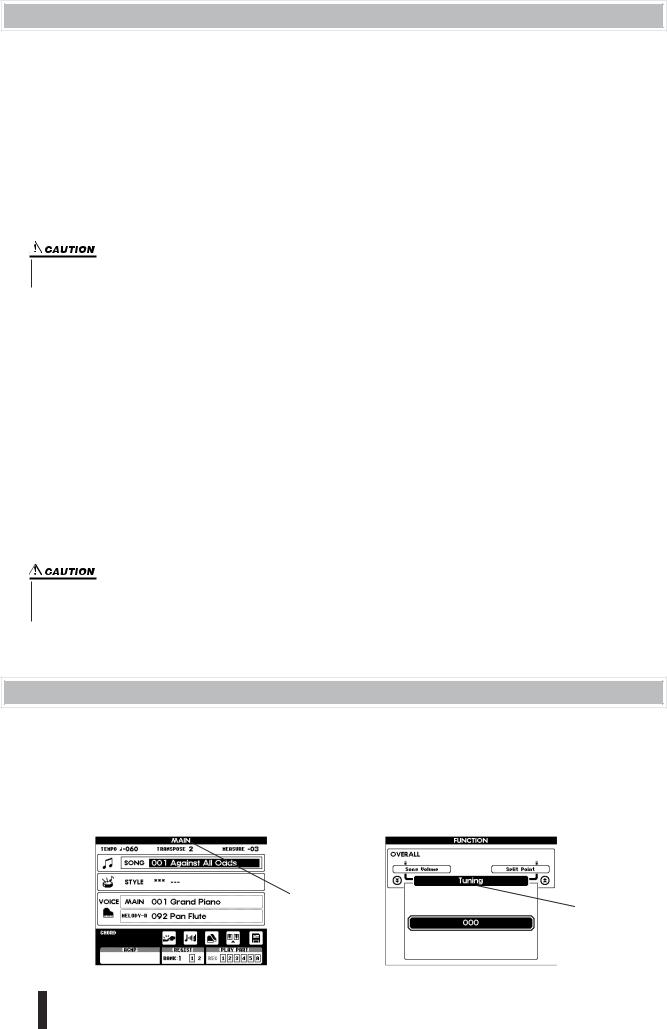
Included accessories
The PSR-K1 package includes the following items. Please check that you have them all.
• Music rest |
• Microphone |
• Microphone holder cap (spare) |
• Accessory CD-ROM |
• SmartMedia™ card (Memory card) |
• Owner’s Manual (this book) |
*SmartMedia is a trademark of Toshiba Corporation
●About the included CD-ROM
The included CD-ROM features some utility software programs for use with the instrument. These include Song Filer, which allows you to transmit data from a computer to a SmartMedia card inserted in your PSR-K1, and the USB driver, which enables data communication to the computer via USB. For details, refer to the Accessory CD-ROM Installation Guide (page 71) and the online documentation (PDF files) of each program.
•Never attempt to play back the included CD-ROM on an audio CD player. Doing so may result in damage to your hearing as well as to your CD player/audio speakers.
●About the included SmartMedia card
A blank SmartMedia card is included with this instrument. Use this card for saving your own data such as User songs (songs #101 – 105), a User style (style #136), Registration Memory settings (banks #1 – 8), and panel settings. This data which temporarily resides in the internal memory of the PSR-K1 can be saved to a SmartMedia card with the following methods.
•Hold down the [FUNCTION] button for longer than one second:
This operation saves the Registration Memory settings and panel settings to the SmartMedia card as a single specified file named “PSR-K1.ENV.” For details, see page 84.
•Use the FILE CONTROL function:
This operation saves the User songs (songs #101 – 105), a User style (style #136), and Registration Memory settings (banks #1 – 8) as a single file with a name you specify. For details, see page 63.
Please keep in mind that only the Registration Memory data will be saved to the file named “PSR-K1.ENV” on the SmartMedia automatically when memorizing your panel settings to any of the Registration Memory buttons (page 53).
•All data residing in the internal memory of the PSR-K1 described above will be lost when turning the power off. Because of this, make sure to insert a SmartMedia card to the CARD slot on the rear panel before turning the power on (page 12) and use the card to save your important data.
Display naming conventions
•The major display categories (titles in the bar at the top of each display) are printed in capital letters-for example, MAIN display, FUNCTION display, FILE CONTROL display, etc.
•The FUNCTION display contains forty separate pages (indicated in the black bar in the middle of the display). In the manual, these are described as “pages.” For example, a reference to the Tuning page (below) may say, “in the Tuning page of the FUNCTION display.”
MAIN display |
Tuning page of the FUNCTION display |
Display title
Page title
8 |
PSR-K1 Owner’s Manual |
|
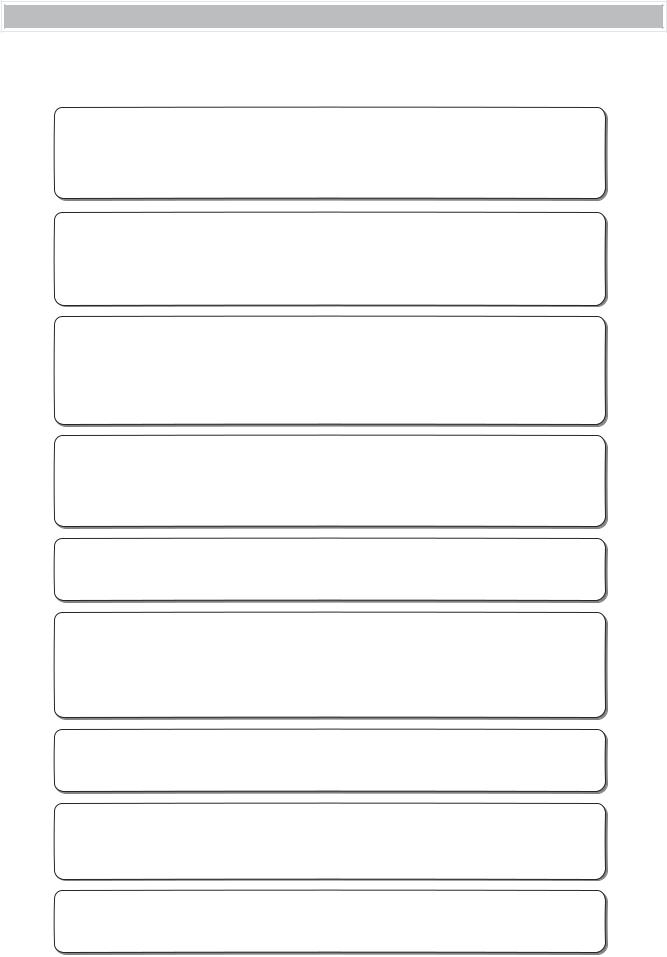
Main features of the PSR-K1
The PSR-K1 is much more than just a keyboard—it provides a wealth of advanced, convenient performance features that make it possible for anyone to easily perform and sing along with. As its name says, it truly is an Entertainment Station!
■ Performance assistant technology.............................................................. |
page 18 |
Play back a song and play the keyboard along with it—the song sounds perfect, even if you play the wrong notes! Performance assistant automatically assigns the “right” notes to the keys, and automatically changes with the progression of the song, so that whatever you play sounds professional—even if you play with the plans of your hands!
■ Sing along Karaoke-style with the Lyric Display........................................ |
page 22 |
Lyrics to the song can be shown in the large LCD, and the words are even highlighted one-by-one as the song plays. Use the included microphone, and you’ve got an all-in-one instrument for singing and performing with. Naturally, you can apply echo to your voice and freely change the song tempo.
* For lyrics to be displayed, the song must contain lyric data.
■ Easy performance with the built-in music notation display...................... |
page 25 |
Simply play back a selected song, and the written notes are automatically displayed, with a moving marker showing you the position as the song plays. This makes it easier than ever to read music. Plus, for songs containing chord/lyric data, the chords and lyrics are displayed along with the notes—letting you read the music, play and sing all at the same time.
* For lyrics and chords to be displayed, the song must contain the appropriate data.
■ Create your own song library on SmartMedia cards ................................. |
page 62 |
This instrument uses SmartMedia cards for storing data—meaning you can save all your original songs and important panel settings to a convenient card. SmartMedia cards are also ideal for use with your computer, letting you easily download and save songs from the Internet (using the included Song Filer software) and play them on the instrument.
■ Exceptionally easy connection to computer .............................................. |
page 67 |
With just a single USB cable, you easily and instantly can use the instrument with your computer—and transmit performance information and operation data (in MIDI format) between the two devices. (Cable not included.)
■ Learning music is fun— |
|
with Lesson features and Chord Dictionary....................................... |
pages 34, 50 |
The Lesson features make practicing songs enjoyable—whatever the music style. Practice each hand separately in three successive steps along with the accompaniment, then move on to mastering the piece with both hands. The instrument even tells you how well you did each lesson. What’s more, there’s a special Chord Dictionary that teaches you chords and shows you how to play them.
■ Custom arrange your songs ........................................................................ |
page 57 |
With the new and exciting Easy Song Arranger feature, you can easily change the feel of a song by applying your favorite accompaniment styles—turning a ballad into a hip hop tune, or giving an R&B song a reggae feel!
■ Exceptionally realistic, high-quality sound................................................. |
page 26 |
Enjoy your performance even more with the authentic, natural-sounding instrument voices—created with the latest AWM (Advanced Wave Memory) technology. Plus, you can hear these dynamic voices with all their power and impact with the built-in two-way speaker system and an enhanced low-end with the Bass Boost feature.
■ Touch Response ............................................................................................ |
page 43 |
With three different types of sensitivity, this feature gives you maximum expressive control over the level of the voices by your playing strength, letting you perform your music with all its subtle nuances.
PSR-K1 Owner’s Manual |
9 |
|
|
|
|
|
|
|
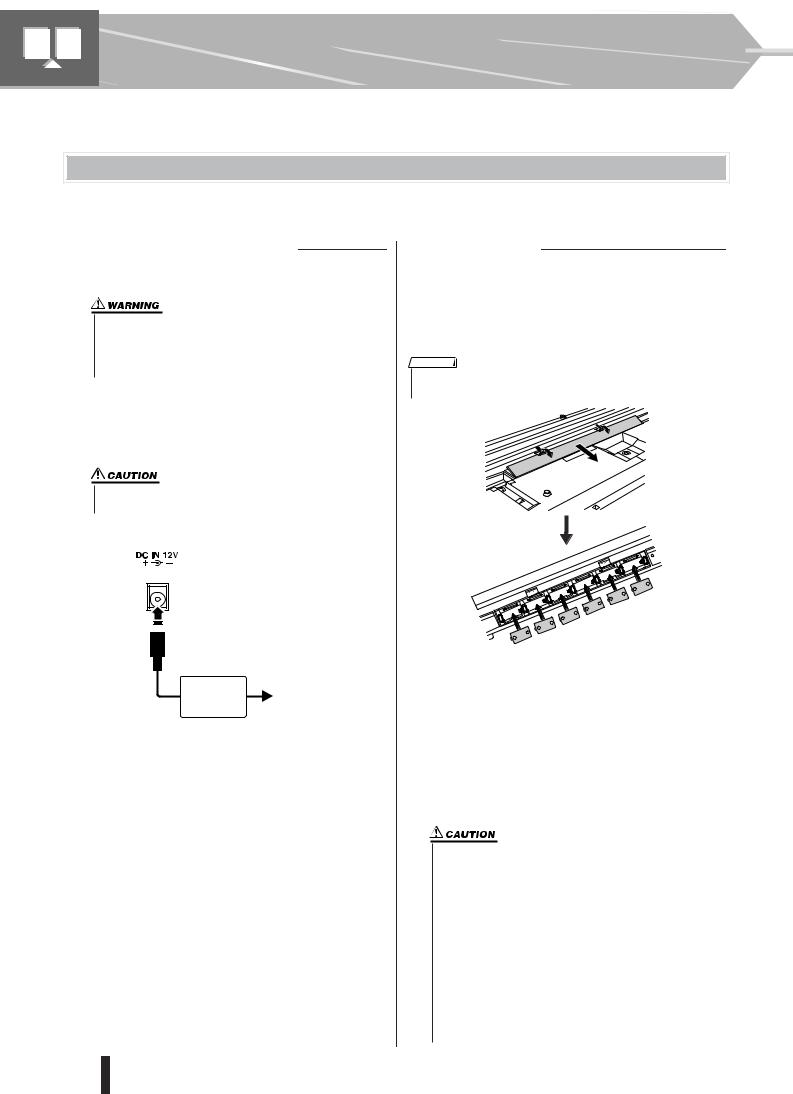
Setting Up
Make sure to do the following operations BEFORE turning on the power.
Power Requirements
Although the instrument will run either from an optional AC adaptor or batteries, Yamaha recommends use of an AC adaptor whenever possible. An AC adaptor is more environmentally friendly than batteries and does not deplete resources.
■ Using an AC Power Adaptor
Make sure that the [STANDBY/ON] switch of the instrument is set to STANDBY.
•Use ONLY a Yamaha PA-5D AC Power Adaptor (or other adaptor specifically recommended by Yamaha) to power your instrument from the AC mains.The use of other adaptors may result in irreparable damage to both the adaptor and the instrument.
Connect the AC adaptor (PA-5D, or other adaptor specifically recommended by Yamaha) to the power supply jack.
Plug the AC adaptor into an AC outlet.
•Unplug the AC Power Adaptor when not using the instrument, or during electrical storms.
PA-5D |
AC outlet |
■ Using Batteries
Open the battery compartment cover located on the instrument’s bottom panel.
Insert the six new batteries, being careful to follow the polarity markings on the inside of the compartment.
Replace the compartment cover, making sure that it locks firmly in place.
NOTE
•Connecting the AC power adaptor automatically supplies power from the adaptor and overrides battery power, even when batteries are installed.
For battery operation the instrument requires six 1.5V “D” size, R20P (LR20) or equivalent batteries. (Alkaline batteries are recommended.) When battery power becomes too low for proper operation, a “LOW BATTERY!!” message flashes in the upper right of the display. As soon as this message appears, make sure to replace all batteries, following the precautions listed below. If necessary, also make sure to save all important User data (see pages 84 and 63), since all User songs and custom panel settings are lost when the batteries are removed.
•Make sure to install the batteries in the same direction, maintaining the correct polarity (as shown). Incorrect battery installation may result in heat, fire and/or leaking of corrosive chemicals.
•When the batteries run down, replace them with a complete set of six new batteries. NEVER mix old and new batteries. Do not use different kinds of batteries (e.g. alkaline and manganese) at the same time.
•If the instrument is not to be in use for a long time, remove the batteries from it, in order to prevent possible fluid leakage from the battery.
•Keep in mind that when battery power becomes low, the instrument sounds may revert to their initial settings and the User song data and panel settings may be lost, especially if you play the instrument in this condition at a high volume. If you intend on using batteries, make sure to save your data regularly and often to a SmartMedia card.
10 |
PSR-K1 Owner’s Manual |
|
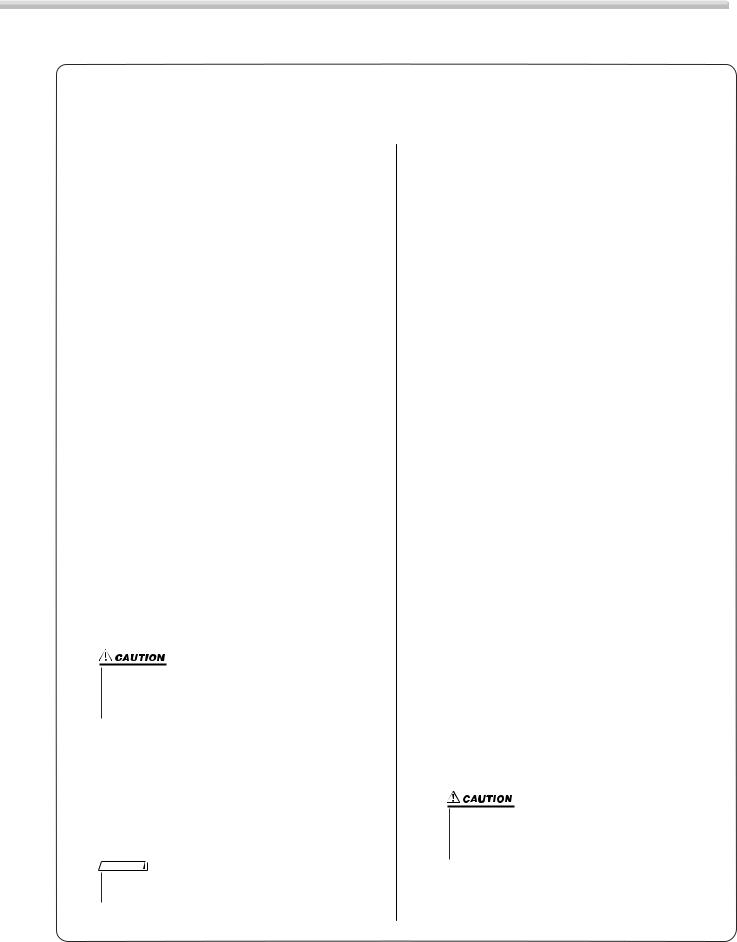
Setting Up
■ Using SmartMedia™ cards (memory cards)
Be sure to handle SmartMedia cards with care. Follow the important precautions below.
●Compatible SmartMedia card Type
This instrument uses SmartMedia™ (3.3V) memory cards. 5V type SmartMedia cards are not compatible with this instrument.
*SmartMedia is a trademark of Toshiba Corporation.
●Memory Capacity
There are five types of SmartMedia cards: 8MB/16MB/ 32MB/64MB/128MB. If you wish to use capacities of 32MB or more, keep in mind that only SmartMedia cards conforming to SSFDC standards (bearing the SmartMedia™ logo) can be used.
●Inserting/Removing SmartMedia cards
Inserting a SmartMedia card
With the gold-plated contact side facing down, insert the SmartMedia card firmly but carefully into the card slot, as far as it will go. Be careful not to insert the card upside down or back side in. Also, do not insert anything else into the slot, other than a proper SmartMedia card.
Removing a SmartMedia card
Before removing the SmartMedia card, be sure to confirm that the SmartMedia card is not in use, or it is not being accessed by the instrument. Then pull the SmartMedia card out slowly by hand. If the SmartMedia card is being accessed*, a message indicating that it is in use appears on the instrument’s display.
*This includes all save, load, format, delete and create directory operations for the SmartMedia card. Also, be aware that the instrument will automatically access the SmartMedia card to check the media type when it is inserted while the instrument is turned on.
•Never attempt to remove the SmartMedia card or turn the power off during accessing. Doing so can damage the data on the instrument/SmartMedia card and possibly the SmartMedia card itself.
●Formatting SmartMedia cards
Before using a SmartMedia card with your instrument it must first be formatted. (However, do NOT format the included SmartMedia card; this has already been formatted for use. Formatting it will delete all data on it.) Once it is formatted all data on it will be erased. Make sure that no important data is contained on the card beforehand.
NOTE
•The SmartMedia cards formatted with this instrument may become unusable with other instruments or devices.
●About the SmartMedia cards Handle SmartMedia cards with care!
•SmartMedia cards are very sensitive and can be damaged by static electricity. Before handling a SmartMedia card, make sure to discharge any static electricity in your body by touching something made of metal, such as a door knob or aluminum blinds.
•Be sure to remove the SmartMedia card from the card slot when it is not in use for a long time.
•Do not expose the SmartMedia card to direct sunlight, extremely high or low temperatures, or excessive humidity, dust or liquids.
•Do not place heavy objects on a SmartMedia card or bend or apply pressure to the SmartMedia card in any way.
•Never touch the gold-plated contact with your fingers or let it come in contact with any other metallic or hard surface.
•Do not expose the SmartMedia card to magnetic fields, such as those produced by televisions, speakers, motors, etc., since magnetic fields can partially or completely erase data on the SmartMedia card, rendering it unreadable.
•Do not attach anything other than the provided labels to a SmartMedia card. Also make sure that labels are attached only in the proper location.
Protecting your data (write-protect)
To prevent important data from being inadvertently erased, apply the write-protect seal (provided with the SmartMedia card) to the circle spot indicated on the card. If you are saving data to the card, make sure to remove write-protect seal. Do not reuse a seal that has been removed; it may not stick properly to the card and could come off in the slot.
●Data Backup
For maximum data security Yamaha recommends that you keep two copies of important data on separate SmartMedia cards. This gives you a backup if one SmartMedia card is lost or damaged.
•Keep in mind that accidental power interruptions while the SmartMedia card is being accessed can result in damage and irrecoverable loss of data. For this reason, you should regularly save your important data.
PSR-K1 Owner’s Manual |
11 |
|
|
|
|
|
|
|
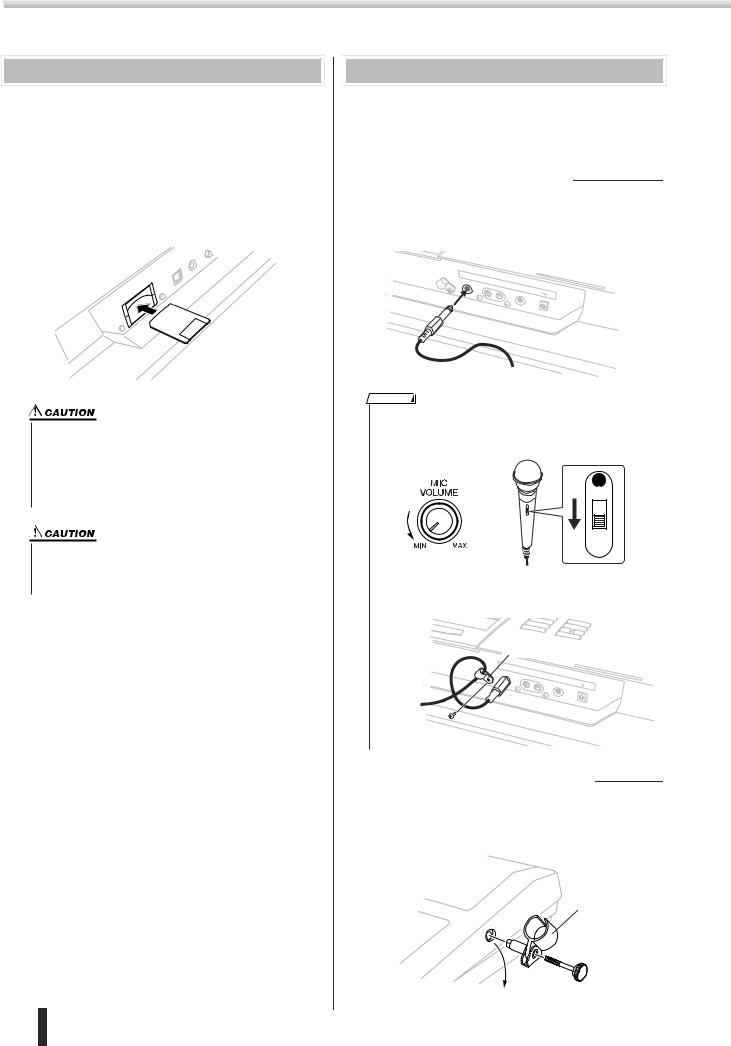
Setting Up
Inserting the SmartMedia card
BEFORE you turn on the power of this instrument, make sure to properly insert the included SmartMedia card in the card slot on the rear panel.
With the gold-plated contact side facing down, insert the SmartMedia card firmly but carefully into the card slot, as far as it will go. Be careful not to insert the card upside down or back side in.
* This instrument uses SmartMedia™ (3.3V) memory cards.

 Setting up the included microphone
Setting up the included microphone
Also included with the instrument is a microphone, letting you enjoy karaoke sing-alongs while playing back the songs, or for singing and playing at the same time.
■ Connecting the microphone
Before turning on the power of this instrument, connect the plug of the included microphone to the MIC jack on the rear panel.
MIC
ROUTPUT |
|
|
|
L |
PHONES |
|
|
|
|
|
|
|
DC |
IN |
12V |
|
+ |
|
|
|
|
|
- |
•All data residing in the internal memory of the PSR-K1 such as User songs (songs #101 – 105), a User style (style #136), Registration Memory settings (banks #1 – 8), and panel settings will be lost when turning the power off. Because of this, make sure to insert a SmartMedia card as backup media to the CARD slot on the rear panel before turning the power on and use the card to save your important data.
•Be careful not to insert or pull out the SmartMedia card while the power is turned on. Doing so may result in damage to the SmartMedia card and the internal data. Make sure to insert and pull out the SmartMedia card only when the power is off.
Make sure to read the section “Using SmartMedia™ cards (memory cards)” on page 11 for more important information on the SmartMedia card.
NOTE
•To avoid loud pops and sudden noise, turn the volume of the microphone all the way down by turning the [MIC VOLUME] control to the left. Also, set the microphone switch to OFF.
ON
OFF
DYNAMIC
•Use the cable holder next to the MIC jack to securely fasten the cable and prevent the plug from being inadvertently pulled out.
Cable holder
MIC
OU |
TPUT |
|
|
|
R |
|
|
|
|
|
L |
PHONES |
|
|
|
|
|
|
|
|
|
DC |
IN |
12V |
|
|
+ |
|
|
|
|
|
|
- |
■ Moving the Microphone Holder
The microphone holder can be installed on either side of the instrument. If you remove the holder, put the spare microphone holder cap in the hole.
Microphone holder
12 |
PSR-K1 Owner’s Manual |
 Microphone holder cap
Microphone holder cap
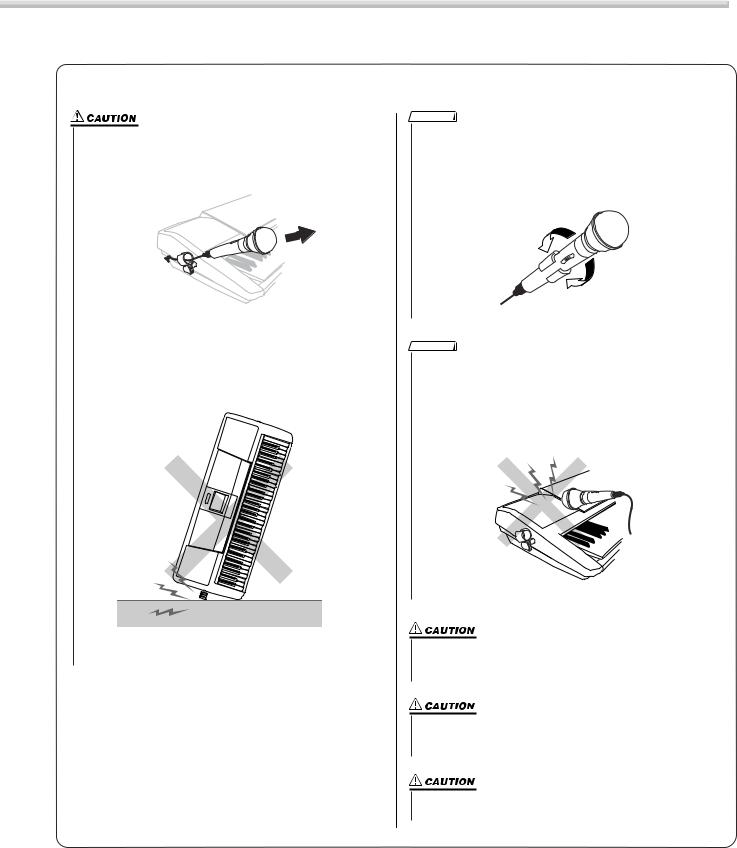
Setting Up
■ Precautions concerning the microphone and microphone holder
Avoid leaning or putting any weight on the microphone holder. Doing so may damage the holder and the connected microphone.
•When removing the microphone, pull it out of the handle toward you (as shown).
•Do not pull on the microphone cable, or put anything on the microphone when it is connected.
•Do not put any other microphones or anything other than the included microphone in the microphone holder.
•Do not stand the instrument on its microphone holder side.
•Do not force the microphone when installing and do not shake it or subject it to sudden, violent movement.
NOTE
The microphone is equipped with an on/off switch. Make sure to leave it off when not in use.
•If you insert the microphone with the switch side sliding past the handle, the switch may inadvertently be turned on. Put the microphone in the holder so that the switch slides into the space of the holder clasp (as shown).
NOTE
If feedback occurs when using the microphone, turn down the [MICVOLUME].
Avoid placing the microphone in close proximity to the speakers, especially with the microphone facing the speaker. This can cause feedback.
•Feedback occurs when a microphone picks up the sound of a speaker, which is then amplified and sent back to the speaker, creating an endless loop of high-pitched noise.
Do not swing the microphone by the microphone cable. In addition to being dangerous to anyone near you, it can also damage the cable and cut off the circuit.
Make sure to take the microphone out of its holder when you carry the instrument. Also, when putting the instrument in a soft case, make sure to take off the microphone holder.
Do not lift the instrument by grabbing the microphone and its holder.
PSR-K1 Owner’s Manual |
13 |
|
|
|
|
|
|
|
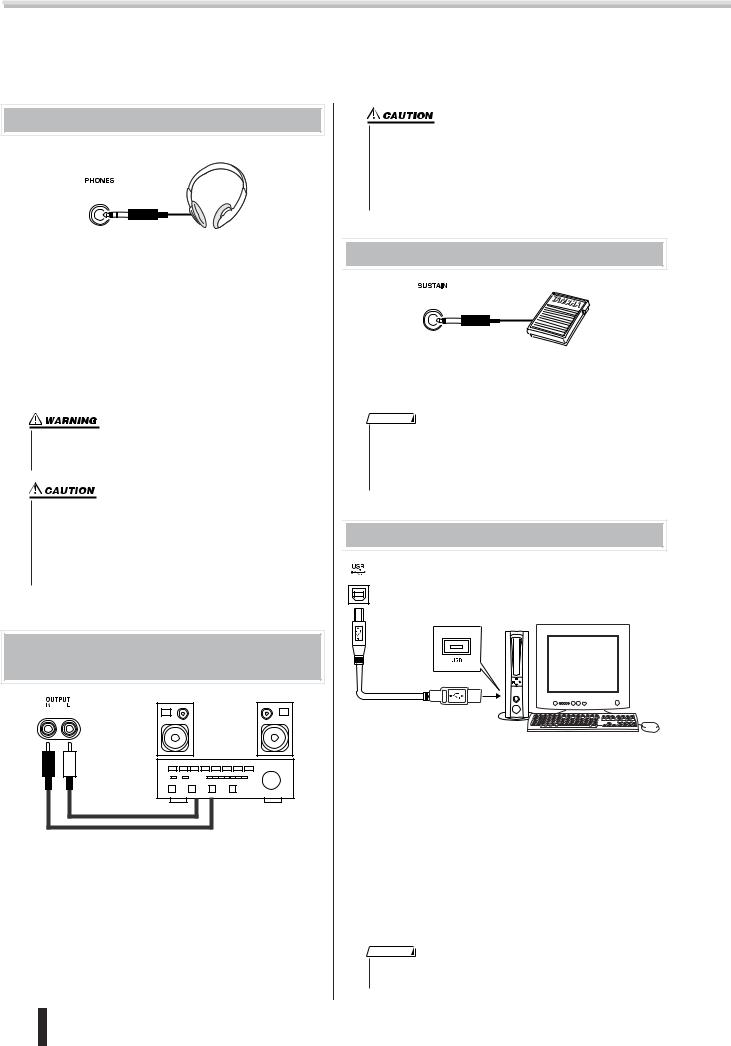
Setting Up
Make all necessary connections below before turning the power on.
Connecting headphones (PHONES jack)
Headphones are connected to the PHONES jack. Connecting headphones to the jack automatically cuts off the sound coming through the internal speakers.
The PHONES jack also can be used as a auxiliary stereo output (with a standard stereo phone plug). By connecting this to the input of a keyboard amplifier, mixing console or tape recorder, you can play the sound and record your performance through the external equipment.
•Avoid listening with the headphones at high volume for long periods of time; doing so may not only result in ear fatigue, it may be damaging to your hearing.
•To prevent damage to the speakers, set the volume of the external devices at the minimum setting before connecting them. Failure to observe these cautions may result in electric shock or equipment damage. Also, be sure to set the volumes of all devices at their minimum levels and gradually raise the volume controls while playing the instrument to set the desired listening level.
Connecting to external audio devices (OUTPUT R, L terminal)
INPUT
The instrument is equipped with OUTPUT R, L jacks (mono pin plug). By connecting this to the input of a keyboard amplifier, mixing console or tape recorder, you can play the sound and record your performance through the external equipment.
•To prevent damage to the speakers, set the volume of the external devices at the minimum setting before connecting them. Failure to observe these cautions may result in electric shock or equipment damage. Also, be sure to set the volumes of all devices at their minimum levels and gradually raise the volume controls while playing the instrument to set the desired listening level.

 Connecting a foot switch (SUSTAIN jack)
Connecting a foot switch (SUSTAIN jack)
This feature lets you use an optional footswitch (Yamaha FC4 or FC5) to sustain the sound of the voices.
NOTE
•Make sure that the footswitch plug is properly connected to the SUSTAIN jack before turning on the power.
•Do not press the footswitch while turning the power on. Doing this changes the recognized polarity of the footswitch, resulting in reversed footswitch operation.

 Connecting to a computer (USB terminal)
Connecting to a computer (USB terminal)
By connecting the USB terminal of this device to the USB terminal of a computer, you can transfer performance data and song files between the devices. (See page 67.)
For example, the Song Filer software (included on the CDROM) lets you copy songs on your computer to SmartMedia card for use on the instrument. (Keep in mind that Song Filer cannot be used to transmit data from the PSR-K1 to a computer. Also, when you download songs to SmartMedia card, make sure that the write-protect seal is not affixed to the card.) To use the USB features, you’ll need to first install the USBMIDI Driver to your computer.
NOTE
•Make sure to purchase a quality USB cable at a musical instrument store, computer store or electrical appliance store.
14 |
PSR-K1 Owner’s Manual |
|
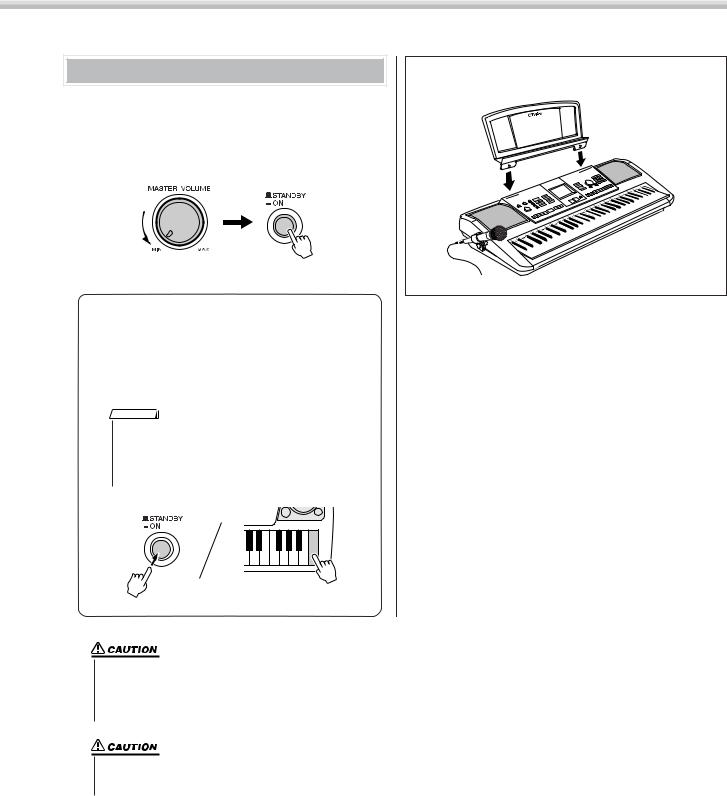
Setting Up
Turn on the power |
● Music rest |
Turn down the volume by turning the [MASTER VOLUME] control to the left and press the [STANDBY/ON] switch to turn on the power.
Pressing the switch again turns the power off.
Backup data in the SmartMedia card (page 84) is loaded to the instrument when the power is turned on. If no SmartMedia card is inserted or if no backup data exists on teh card, all instrument settings are restored to the initial factory defaults when the power is turned on.
NOTE
•To disable automatic loading of SmartMedia card backup data, simultaneously hold down the highest white key on the keyboard (C6) and turn on the power. This allows you start the instrument with the default settings yet still use the SmartMedia card.
•Even when the switch is in the “STANDBY” position, electricity is still flowing to the instrument at the minimum level. When you are not using the instrument for a long time, make sure you unplug the AC power adaptor from the wall AC outlet, and/or remove the batteries from the instrument.
•Never attempt to turn the power off when a “WRITING!” message is shown in the display. Doing so can damage the SmartMedia card and result in loss of data.
Insert the music rest into the slots as shown.
PSR-K1 Owner’s Manual |
15 |
|
|
|
|
|
|
|
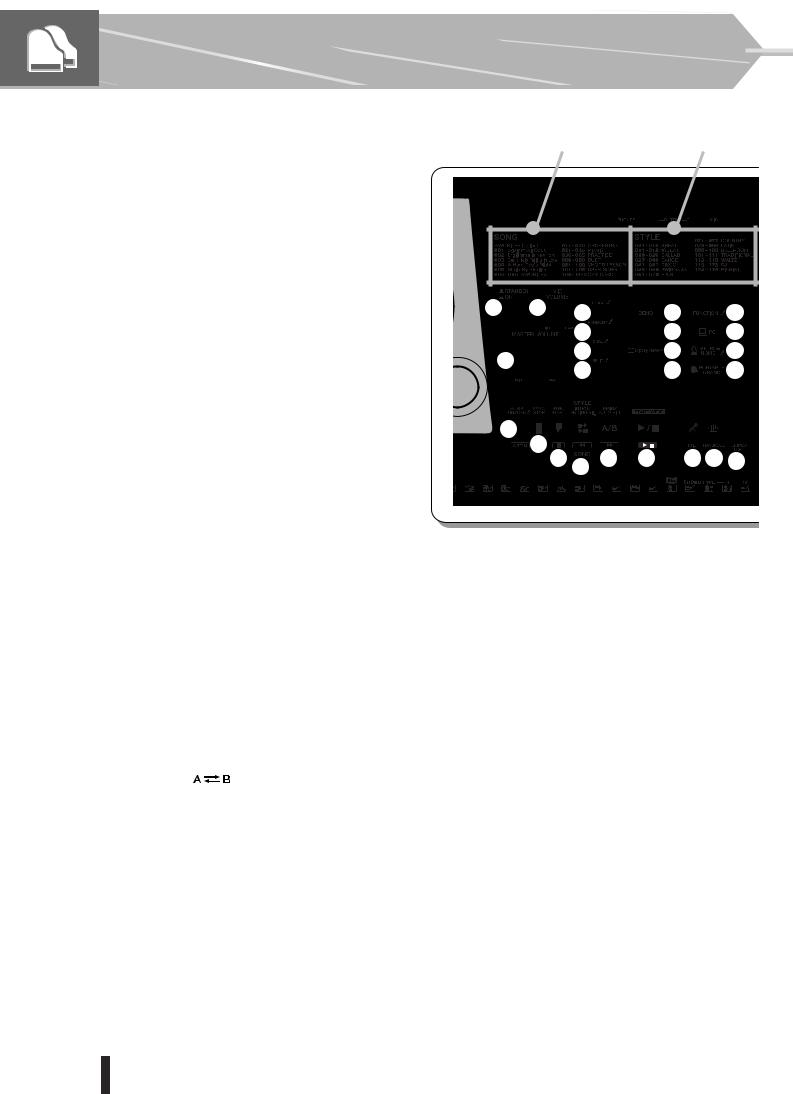
Panel Controls and Terminals
■ Front Panel
q [STANDBY/ON] switch .................................... |
|
page 15 |
w [MIC VOLUME] control ............................ |
|
pages 12, 20 |
e [MASTER VOLUME] control.................... |
pages 15, 18 |
|
r [TOUCH] button ............................................... |
|
page 43 |
t [HARMONY] button ......................................... |
|
page 44 |
y [DUAL] button .................................................. |
|
page 40 |
u [SPLIT] button.................................................. |
|
page 41 |
i [DEMO] button ................................................. |
|
page 18 |
o [LESSON L] (Left) and |
|
|
[LESSON R] (Right) buttons ........................... |
page 34 |
|
!0[DICTIONARY] button...................................... |
|
page 50 |
!1[PERFORMANCE ASSISTANT] button........... |
page 18 |
|
!2[FUNCTION] button ......................................... |
|
page 77 |
!3[PC] button ....................................................... |
|
page 69 |
!4[METRONOME] button .................................... |
|
page 42 |
!5[PORTABLE GRAND] button .......................... |
page 40 |
|
!6[KARAOKE] button.......................................... |
|
page 22 |
!7[SCORE] button ............................................... |
|
page 25 |
!8[EXIT] button .................................................... |
|
page 39 |
!9[SONG] button ................................................. |
|
page 19 |
@0[EASY SONG ARRANGER] button................. |
page 57 |
|
@1[STYLE] button ................................................ |
|
page 30 |
@2[VOICE] button ................................................. |
|
page 26 |
@3[FILE CONTROL] button ................................. |
page 62 |
|
@4[EXECUTE] button ........................................... |
|
page 62 |
@5Dial.................................................................... |
|
page 19 |
@6CATEGORY buttons [f |
]/[r].................. |
pages 19, 77 |
@7Numeric keypad |
|
|
[0] – [9], [+] and [–] buttons ............................ |
page 19 |
|
@8[ACMP ON/OFF] / [ |
] button ......... |
pages 21, 30 |
@9[SYNC STOP] button ....................................... |
|
page 32 |
#0[SYNC START] / [ ] button.................... |
pages 21, 32 |
|
#1[INTRO/ENDING/rit.] / [r ] button ......... |
pages 21, 30 |
|
#2[MAIN/AUTO FILL] / [ f] button ............ |
pages 21, 31 |
|
#3[START/STOP] / [ >/ ] button ....................... |
page 18 |
|
#4[MIC] button ..................................................... |
|
page 24 |
#5[TRANSPOSE] button...................................... |
|
page 24 |
#6[TEMPO/TAP] button ....................................... |
|
page 20 |
#7REGISTRATION MEMORY |
|
|
[MEMORY], [BANK], [1], [2] buttons .............. |
page 52 |
|
#8SONG MEMORY |
|
|
[REC], [1] – [5], [A] buttons............................. |
page 59 |
|
16 |
PSR-K1 Owner’s Manual |
|
Song List |
Style List |
q |
w |
r |
|
|
i |
!2 |
|
|
|
|
|||
|
|
t |
|
|
o |
!3 |
e |
|
y |
|
|
!0 |
!4 |
|
u |
|
|
!1 |
!5 |
|
|
|
|
|
|||
@8 |
|
|
|
|
|
|
|
@9 |
|
|
|
|
|
|
|
#0 |
#2 |
#3 |
#4#5#6 |
|
|
|
#1 |
|
|
|
|
■ Rear Panel
#9Card slot (for SmartMedia)............................. |
page 12 |
$0USB terminal ................................................... |
page 14 |
$1SUSTAIN jack................................................... |
page 14 |
$2[LCD CONTRAST] knob.................................. |
page 38 |
$3Cable holder .................................................... |
page 12 |
$4MIC jack ........................................................... |
page 12 |
$5OUTPUT R, L jack............................................ |
page 14 |
$6PHONES jack................................................... |
page 14 |
$7DC IN 12V jack................................................. |
page 10 |
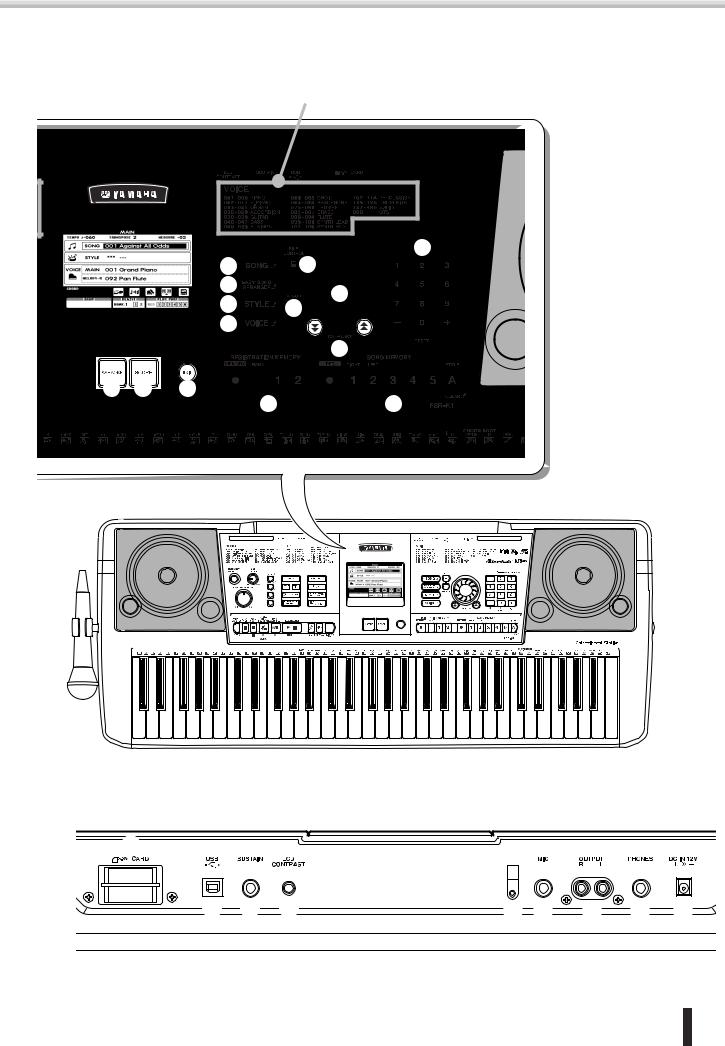
Panel Controls and Terminals
Voice List
|
|
@7 |
|
!9 |
@3 |
|
@0 |
@5 |
|
@1 |
|
|
@4 |
|
|
|
|
|
@2 |
|
|
|
@6 |
!6 !7 |
!8 |
|
|
#7 |
#8 |
#9
$0 |
$1 |
$2 |
$3 |
$4 |
$5 |
$6 |
$7 |
PSR-K1 Owner’s Manual |
17 |
|
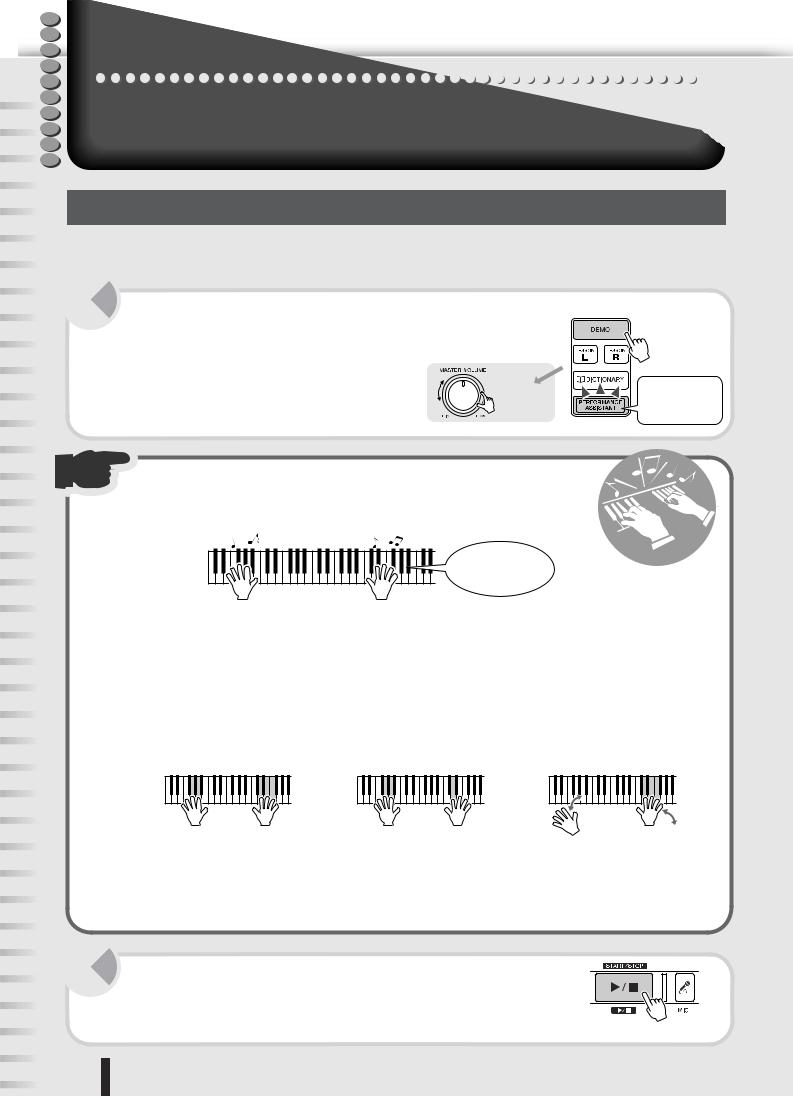
Quick Guide
Q
u
i
c  k
k
Playl likeli a pro!!
G |
This new instrument has an amazing feature we call the performance assistant. It lets you |
|
u |
can easily and instantly sound like a professional keyboard player, even if you’ve never |
|
i |
played a note in your life! No previous musical experience required... Try it out now! |
|
d |
||
|
||
e |
|
Playing the Demo Song
Let’s start this tour by listening to the Demo Song. It gives you a sampling of the gorgeous voices and advanced functions of this instrument—and at the same time lets you try out the performance assistant.
1 Start the Demo Song by pressing the [DEMO] button.
The Demo Song starts. |
|
Adjust the volume with the [MASTER VOLUME] |
|
control. |
|
Performance assistant is automatically turned on |
|
when the Demo Song plays. (The [PERFORMANCE |
Adjust the |
ASSISTANT] button lights.) |
volume. |
|
Performance assistant is on during playback of the Demo Song.
2 Play the keyboard.
Don’t worry if you don’t know what to play. Simply play any keys with both of your hands—like a pianist would—along with the Demo Song.
Look, Ma… No wrong notes!
T 
r |
|
y |
u |
|
it |
|
o |
Amazing, isn’t it? And no wrong notes!
This is the magic of the new performance assistant. It reads the chord and harmonic data of the song and makes sure that only appropriate notes are assigned to the keys—so anything you play will sound “right.” Even if you play the same key in succession, the actual pitch may change. This is because the assigned pitch will change automatically along with the chord changes. This is also true for the lower keys you play with your left hand. Try playing several keys simultaneously with your right hand, and notice the perfect sounding chord that results.
But performance assistant goes way beyond that—it even changes the sound according to the way you play. Try playing in the three different ways below.
! t
●Playing the left and right hand together (method 1).
●Playing the left and right hand together (method 2).
●Playing the left hand and right hand alternately.
Play three notes at the same time with your right hand.
Play several notes one after the other with different fingers of your right hand.
Play three notes at the same time with your right hand.
Did you notice how the sounds changed depending on how you played?
As you can see, performance assistant is an intelligent feature that checks how play the keyboard and makes the appropriate performance adjustments—automatically! Try it out, playing different songs and using different playing methods.
3 Stop the Demo Song by pressing the [START/STOP] button.
Now that you’ve played the Demo Song, try out the performance assistant feature with the internal songs.
18 |
PSR-K1 Owner’s Manual |
|
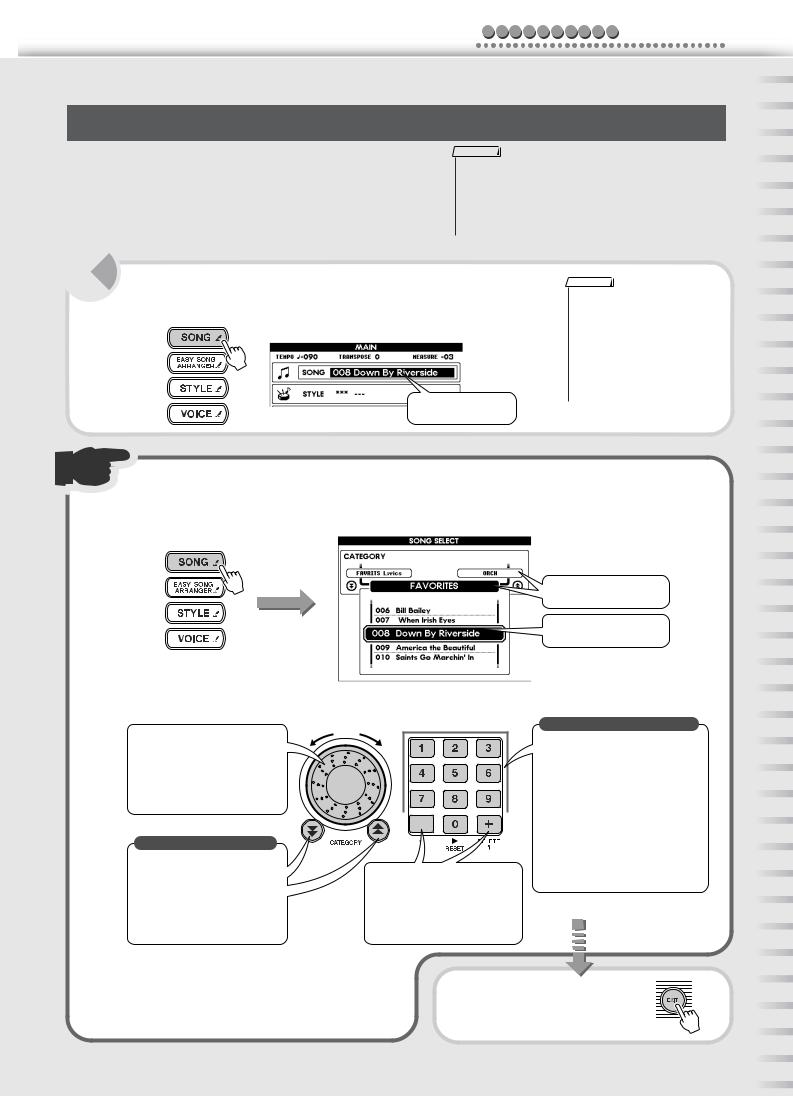
Q u i c k G u i d e Play like a pro!
Selecting and playing with other songs
Now, let’s select another song and try using it with the performance assistant.
Virtually any song is fair game here—from the preset internal songs to commercially available song files and song data downloaded from the Internet.
1 Press the [SONG] button.
NOTE
•In order to properly use the performance assistant, song files must include chord data. performance assistant can be used for any of the internal preset songs, with the exception of the “Pianist” songs. Once you’ve selected a song, press the [SCORE] or [KARAOKE] button—if the chords are displayed, the performance assistant can be used with the song.
NOTE
The song name and number are highlighted in the MAIN display.
Song number and name
•To use song data downloaded from the Internet (page 70), insert a SmartMedia card to the card slot and transfer the song file to the card (page 70). The first downloaded song file is automatically set to Song number 106 when there are existing songs on the SmartMedia card.
2 Select the desired song.
First, press and hold the [SONG] button until the Song List (shown below) appears in the display.
Press and hold the [SONG] button
Category name
Selected song number and name
Select the number of the desired song in one of the ways described below.
Decrease Increase
● Using the dial
Turning this clockwise increases the number in single steps, and turning it counterclockwise decreases it. Keep turning the dial to continuously change the number.
Select the category |
|
|
|
|
|
|
|
|
|
|
|
|
|
|
|
|
|
|
|
|
|
|
|
||
|
|
|
|
|
|
|
|
|
|
|
||
● Using the CATEGORY [f]/ |
● Using the [+]/[–] buttons |
|||||||||||
[r] buttons |
||||||||||||
Each press of the [+] button |
||||||||||||
Use these buttons to step through |
||||||||||||
increases the number in single |
||||||||||||
the various song categories. |
||||||||||||
steps, while pressing the [–] button |
||||||||||||
(See list on page 93.) The first |
||||||||||||
decreases it. Hold down either |
||||||||||||
song in the selected category is |
||||||||||||
button to continuously increase/ |
||||||||||||
shown. |
||||||||||||
decrease the number. |
||||||||||||
|
||||||||||||
Select the song number directly
● Using the numeric keypad — number buttons [0] - [9]
Use these buttons to directly select the desired song number. Initial zeroes in the number can be omitted (see below).
Example — To select Song number 003, use one of these ways:
•Press [0], [0], [3].
•Press [0], [3]. (The display shows “003” after a short pause.)
•Press [3]. (The display shows “003” after a short pause.)
For a list of the internal songs, refer to page 93. |
After you’ve selected the song, |
|
press the [EXIT] button to |
|
return to the MAIN display. |
PSR-K1 Owner’s Manual |
19 |
|
|
|
|
|
|
|
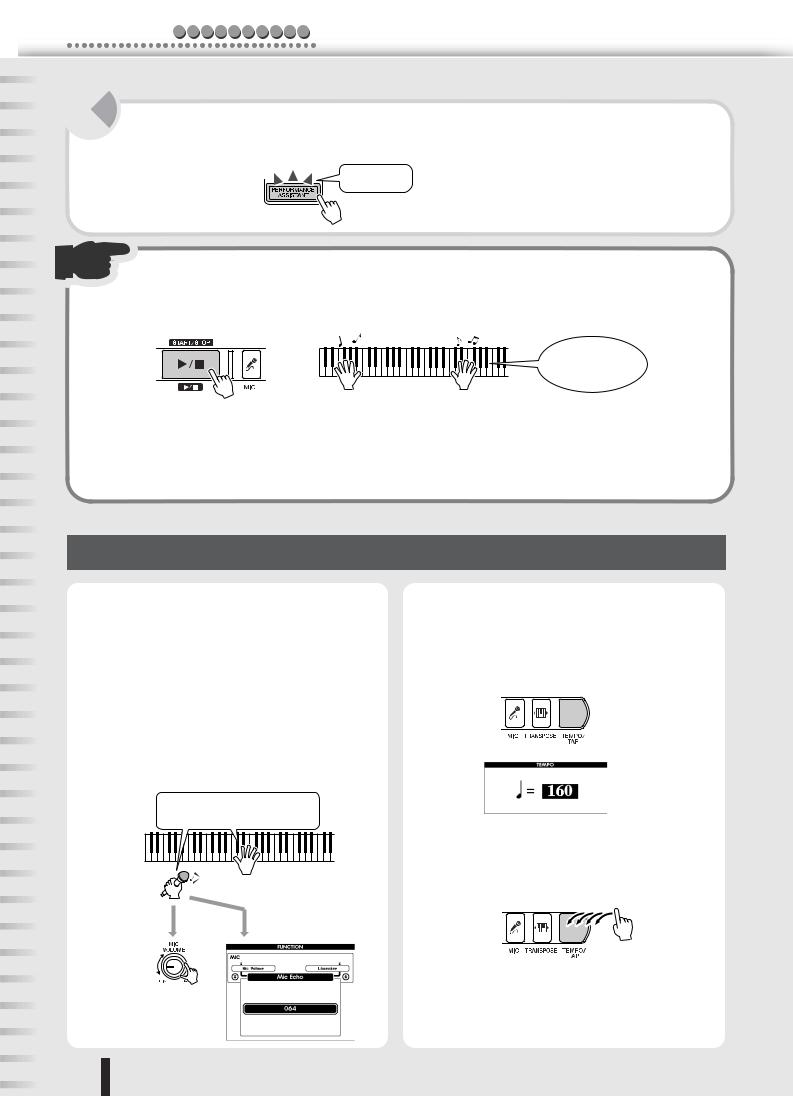
Play like a pro! Q u i c k G u i d e
3 Press the [PERFORMANCE ASSISTANT] button.
The [PERFORMANCE ASSISTANT] button lights, indicating that performance assistant is enabled.
Button lights
4 Press the [START/STOP] button to start the song—and play the keyboard.
Play along with the song with both of your hands. Whether you can actually play or not, performance assistant makes you feel like a real pianist!
Look, Ma… No wrong notes!
Once the song is finished, it automatically stops. You can also stop the song any time during playback by pressing the [START/STOP] button.
Turn the [PERFORMANCE ASSISTANT] button off, and try playing the keyboard again as you did before. Doesn’t quite sound the same, does it? Now you can see just how powerful the performance assistant feature is.
Performance assistant technology — other convenient controls and features
● Singing with a microphone |
● Changing the tempo of the song |
Thanks to the included microphone, you can easily sing and play at the same time.
To adjust the level of the microphone, use the [MIC VOLUME] control and the [MASTER VOLUME] control.
An echo effect is applied to your voice, and this can also be adjusted. First, press the [MIC] button, then the CATEGORY [f ] button. From the FUNCTION display, change the Mic Echo page (range: 000 - 127) by using the dial or the numeric keypad (buttons [0] - [9], [+]/[–]). (See page 39.)
Hold the microphone in your left hand and play the keyboard with your right.
To change the speed of the song, press the [TEMPO/ TAP] button and use the dial or the numeric keypad (buttons [0] - [9], [+]/[–]) to adjust the tempo (range: 032 - 280 bpm).
You can even set the tempo manually by tapping it out with the [TEMPO/TAP] button—four times for a song in 4/4, three times for 3/4.
Adjust the Mic Echo level.
Adjust the microphone volume.
20 |
PSR-K1 Owner’s Manual |
|
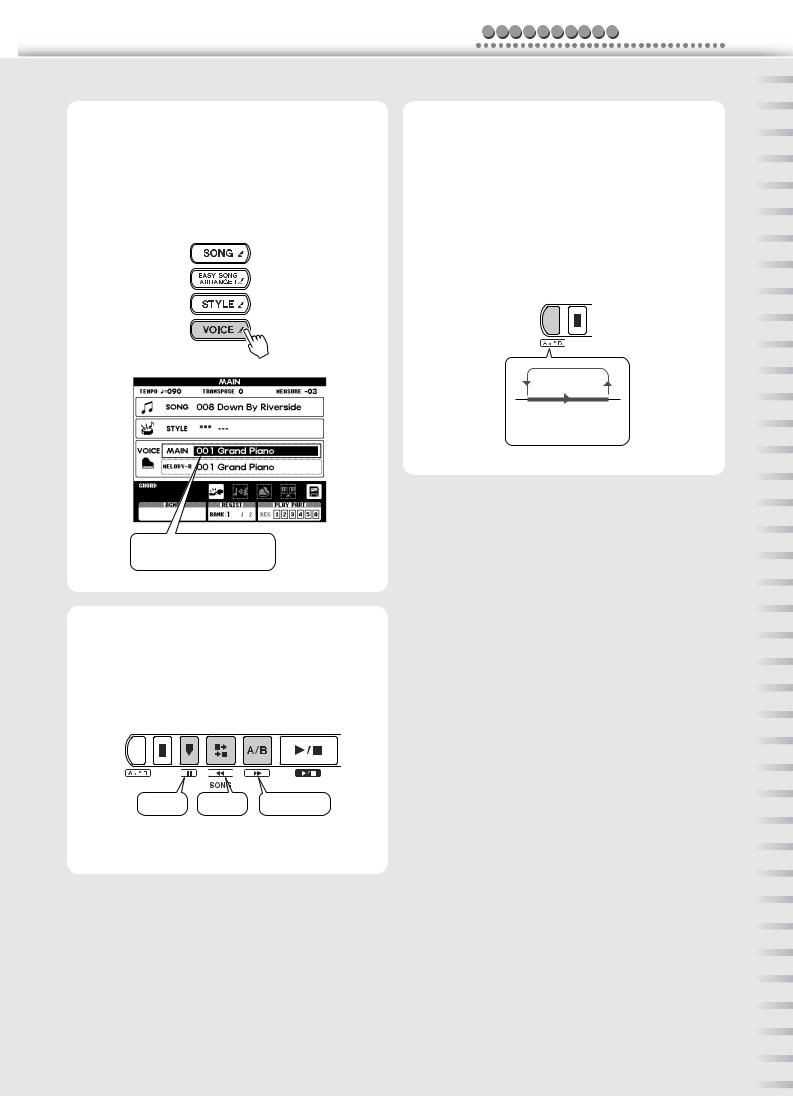
Q u i c k G u i d e Play like a pro!
● Changing the instrument voice
The instrument sound used for your keyboard performance here is the same as that set for the main voice. You can change this by selecting MAIN in the VOICE row (press the [VOICE] button), and select the desired instrument sound. (See page 26.)
The MAIN VOICE indication is highlighted.
● Using fast forward, rewind and pause
These are just like the transport controls on a cassette deck or CD player, letting you fast forward [ f], rewind [r ] and pause [ ] playback of the song.
Pause |
Rewind |
Fast forward |
● Repeating sections of the song
You can also repeatedly play any desired section in the song by pressing the [

 ] button during play- back—once at the beginning of the section (A) and once at the end (B). You can also set the A and B points when playback is stopped by using the fast-forward and rewind controls. (The A and B points can be set only at measure boundaries.)
] button during play- back—once at the beginning of the section (A) and once at the end (B). You can also set the A and B points when playback is stopped by using the fast-forward and rewind controls. (The A and B points can be set only at measure boundaries.)
To cancel the repeat and return to normal playback, simply press the [

 ] button again. (See page 56.)
] button again. (See page 56.)
A B
Selected part repeats.
PSR-K1 Owner’s Manual |
21 |
|
|
|
|
|
|
|
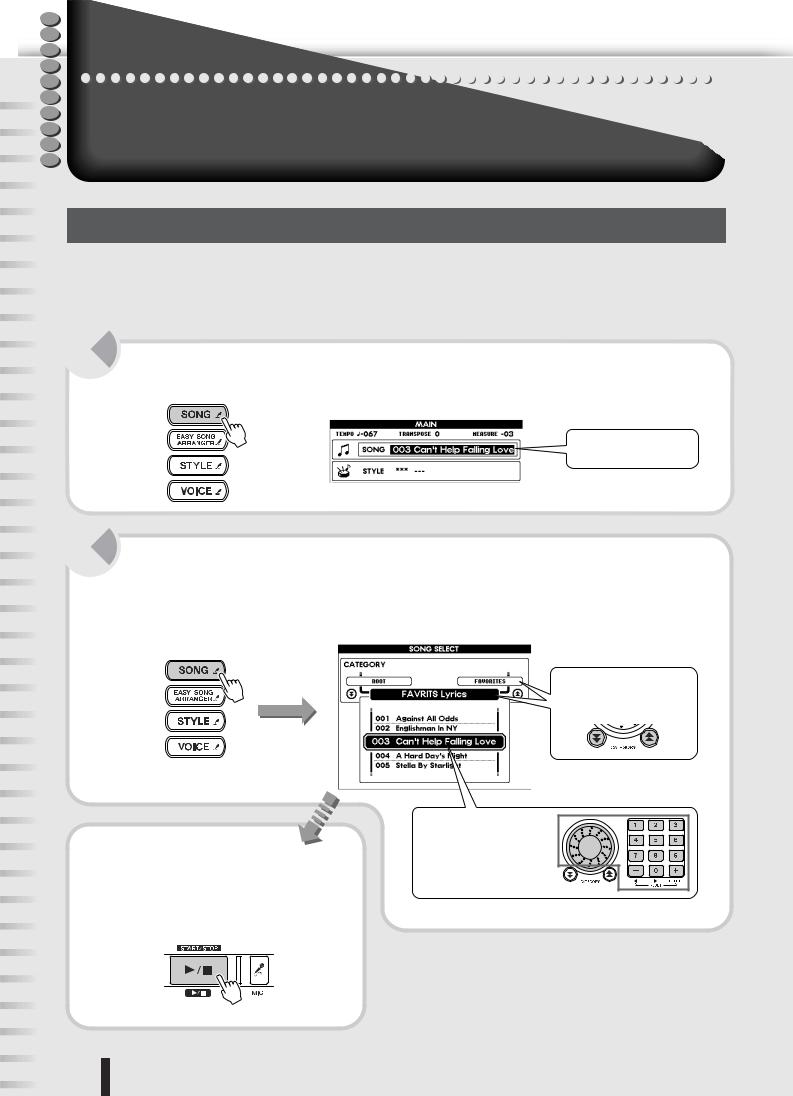
Q |
Singi |
alongl —withi the Karaoke features!f ! |
u |
||
ci |
 k
k
G |
One of the most enjoyable features of this instrument is that you can easily play and |
|
u |
sing along with your favorite songs. |
|
i |
A microphone is included, and both the lyrics and chords are automatically shown in the dis- |
|
d |
||
play. Moreover, echo can be applied to your voice and the tempo can be freely changed. |
||
e |
||
|
Select a song and sing
First, select the song you want to sing. Lyrics can be displayed for the internal songs 001 - 005.
Lyrics can also be displayed for song files downloaded from the Internet (page 70) and commercially available song data—provided they are Standard MIDI File format songs with lyric data, such as XF format songs. (For certain songs, lyrics may not be displayed.)
1 Press the [SONG] button.
The song name and number are highlighted in the MAIN display.
Selected song number and name
2 Select the desired song.
First, press and hold the [SONG] button until the Song List (shown below) appears in the display.
Select the song using the same procedure as you did on page 19.
Press and hold the [SONG] button
● Category Name
Use the CATEGORY buttons.
Hear the song.
To hear the selected song, press the [START/ STOP] button. Pressing the button again stops the song.
● Song name and number
Use the dial or the numeric keypad (buttons [0] – [9], [+]/[–]).
22 |
PSR-K1 Owner’s Manual |
|
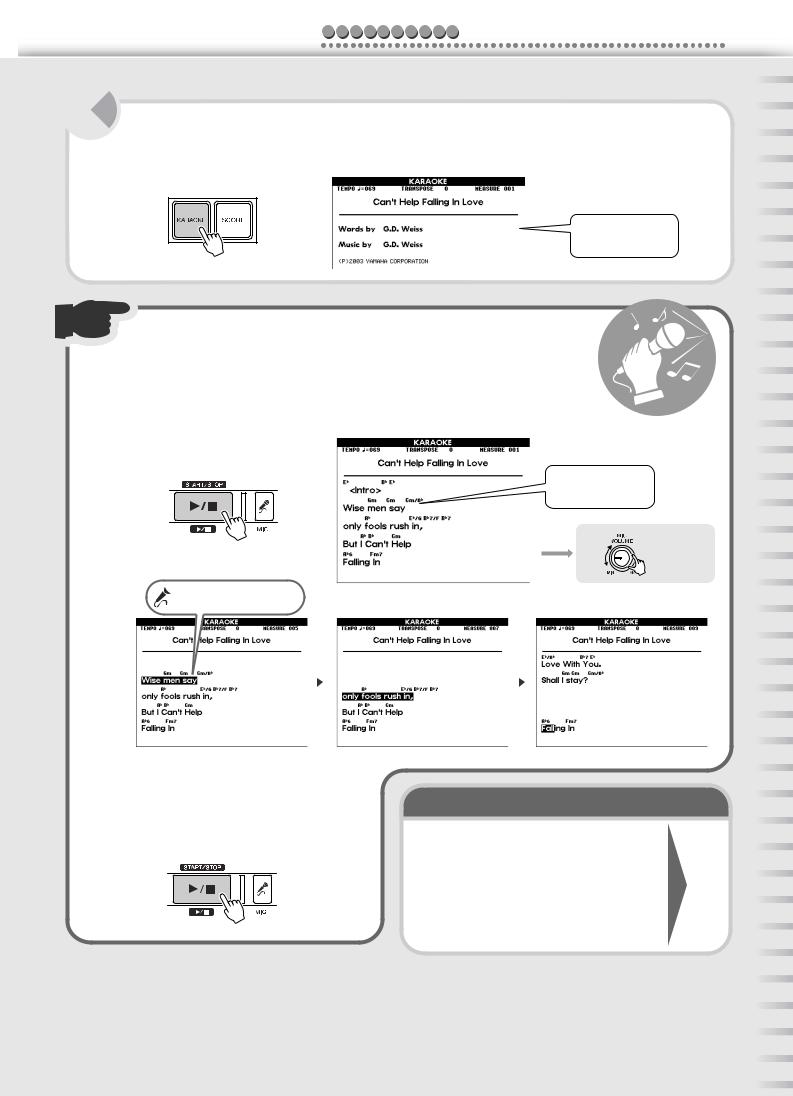
Q u i c k G u i d e Sing along—with the Karaoke features!
3 Call up the Lyrics display by pressing the [KARAOKE] button.
Credits for the selected song, including the title and the names of the composer and lyricist are shown.
Song credits are shown.
4 Start the Karaoke function by pressing the [START/STOP] button.
The song starts playing and the lyrics and chords are automatically shown in the display.
The words of the song are highlighted as the song plays to show you when to sing. Sing into the microphone, and adjust the level if needed by using the [MIC VOLUME] control.
T
r y
i
t
ou
! t
Lyrics and chords are shown.
Adjust the microphone volume.
 The words you should sing are highlighted.
The words you should sing are highlighted.
Once the song is finished, it automatically stops. You can also stop the song any time during playback by pressing the [START/ STOP] button.
Here are some other things you can try…
• Change the key (pitch)............................................ |
|
|
• Adjust the tempo ..................................................... |
|
|
• Tweak the echo settings ......................................... |
See |
|
• Use the fast forward, rewind and pause controls. |
||
next |
||
• Repeatedly practice a certain part |
||
page. |
•Change the instrument sound of the melody
•Play the melody by yourself ...................................
•Finely adjust the level of the microphone....................
Preset songs containing lyrics
Song Number |
Song Name |
001 |
Against All Odds (A. Jamal/R. Mcnair) |
002 |
Englishman In New York (Sting) |
003 |
Can’t Help Falling In Love (G.D.Weiss,H.Peretti and L.Creatore) |
004 |
A Hard Day’s Night (J.Lennon and P.McCartney ) |
005 |
Stella By Starlight (V.Young) |
PSR-K1 Owner’s Manual |
23 |
|
|
|
|
|
|
|
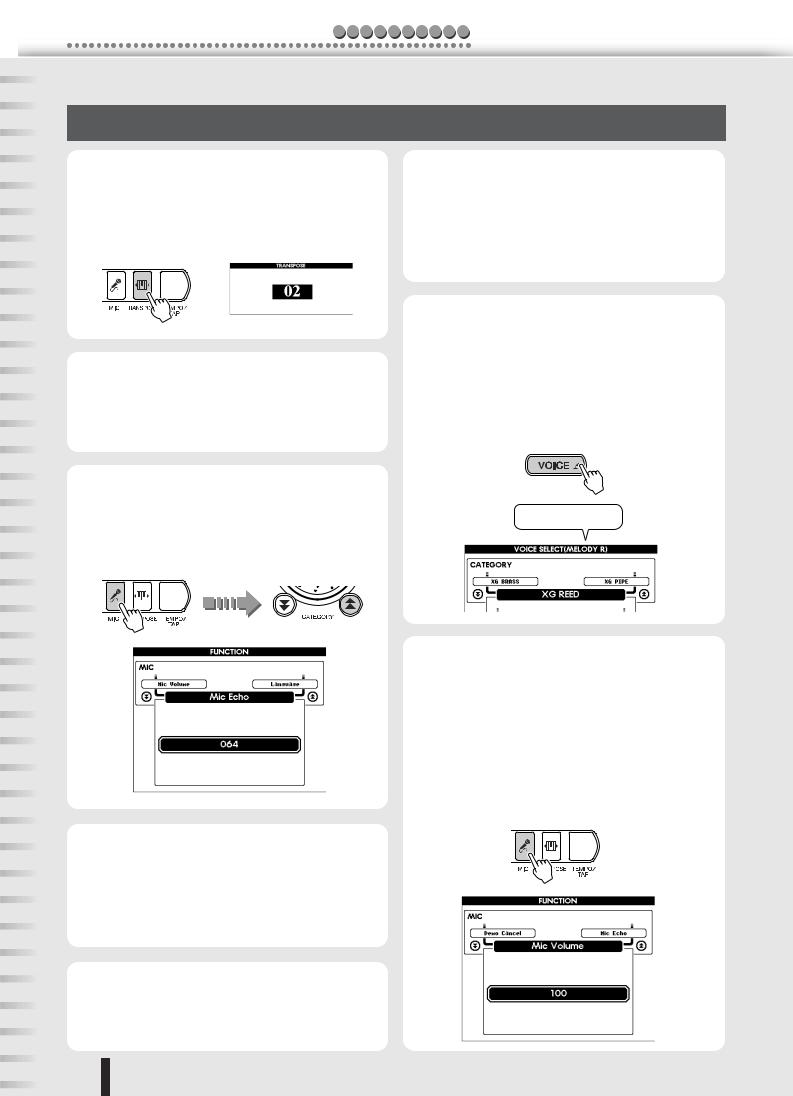
Sing along—with the Karaoke features! Q u i c k G u i d e
Karaoke — other convenient controls and features
● Changing the key to suit your voice |
● Playing the melody yourself |
Press the [TRANSPOSE] button and use the dial or the numeric keypad (buttons [0] - [9], [+]/[–]) to adjust the transpose setting. This can be set in half steps, up to one octave lower or higher (range: -12 - +12).
● Changing the tempo of the song
Press the [TEMPO/TAP] button and use the dial or the numeric keypad (buttons [0] - [9], [+]/[–]) to adjust the tempo (range: 032 - 280 bpm).
For details, see page 20.
On the internal songs, Track 1 contains the right-hand performance data while Track 2 contains the left. You can cancel the melody part and practice/play it
yourself by muting both Tracks 1 and 2, by pressing the [1] and [2] buttons in the SONG MEMORY section.
For details, see page 56.
● Changing the instrument sound for the melody
For internal songs, the melody is played with the instrument sound (voice) that is set to Melody R (VOICE - MELODY R).
To change this, press the [VOICE] button several times so that MELODY R is highlighted in the VOICE row of the display, then select the desired instrument sound.
● Adjusting the echo effect
Press the [MIC] button, then press the CATEGORY [f ] button once to call up the Mic Echo page in the FUNCTION display. Use the dial or the numeric keypad to change the setting (range: 000 - 127).
● Using the fast forward, rewind and pause controls
You can control the song just as you would on cassette deck or CD player—using these familiar “transport” buttons.
For details, see page 21.
● Repeating sections of the song
This convenient practice feature lets you specify any part of the song and repeatedly play it back.
For details, see page 56.
24 |
PSR-K1 Owner’s Manual |
|
MELODY R is shown.
● Making fine adjustments to the microphone volume
Call up the Mic Volume page in the FUNCTION display by pressing the [MIC] button.
This page determines the maximum volume for the microphone—the highest level when the [MIC VOLUME] control is turned all the way up. By decreasing this value, you can have more detailed control over the level when using the [MIC VOLUME] control. This setting is memorized even when the power is turned off.
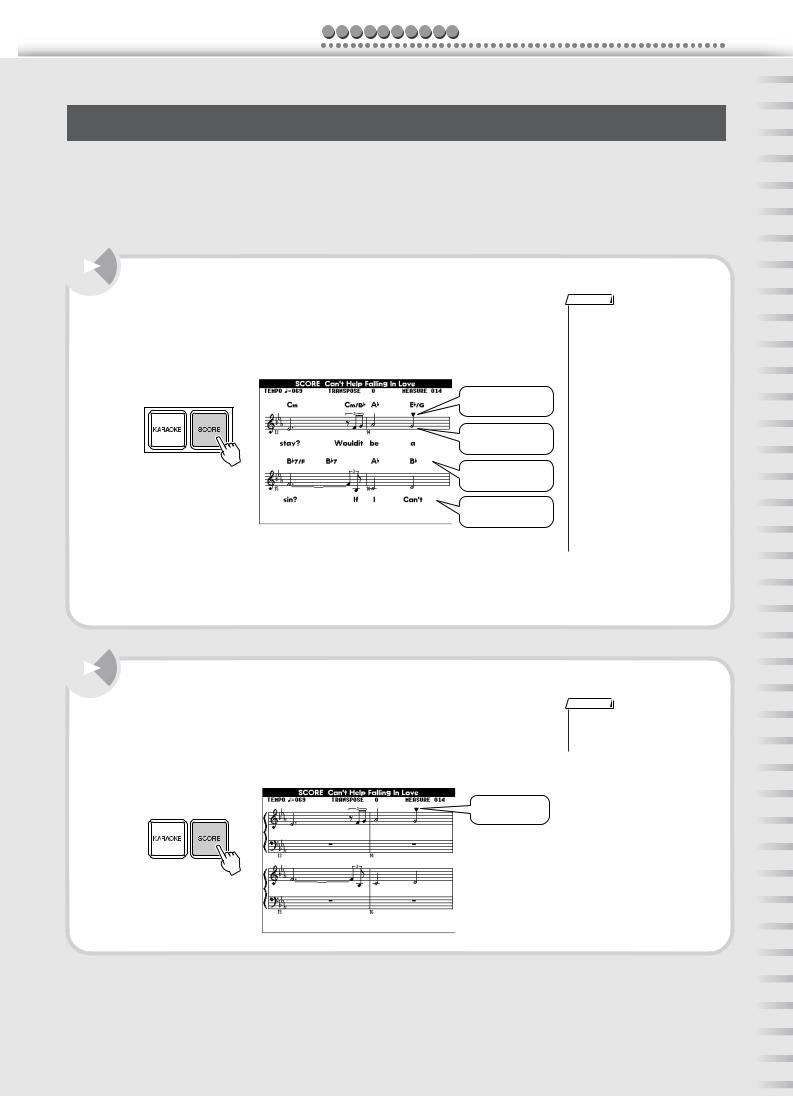
Q u i c k G u i d e Sing along—with the Karaoke features!
Sing along with the “electronic” sheet music!
The instrument has a special feature that shows the music notation of the song in the display.
For songs that contain lyric data, the lyrics are displayed along with the notes—letting you read the music, play and sing all at the same time.
Notation can be displayed for the internal songs 001 - 100.
When set to treble-staff display (melody only), both the lyrics and chords can be displayed for internal songs 001 - 005.
It’s easy… After selecting the song, press the [SCORE] button.
The notation display shows the melody of the song (treble staff only), along with both the lyrics and chords, when such data is contained in the file.
To start the song, press the [START/STOP] button, and the cursor moves in the score as the song plays.
Cursor
Melody notation
Chords
Lyrics
NOTE
•Depending on the particular song file, it may take a while for the notation to appear after the [SCORE] button is pressed. (A “Please wait” message appears in the display.)
•You can also display notation for song files downloaded from the Internet. If the downloaded file contains chord and lyric data, the chords and lyrics can also be displayed. (For certain songs, lyrics may not be displayed.)
•Notation cannot be displayed when one of the User songs (101 - 105) is selected. However, if the User song is converted to SMF format and stored to a SmartMedia card (page 64), the notation can be displayed.
If the song lyrics contain a lot of words in a few measures, some of the words may be omitted in the display. If you want to make sure to be able to see all the lyrics, use the Karaoke display (press the [KARAOKE] button).
Press the [SCORE ] button again to call up the normal lyrics display
Here, the song is displayed in piano-style notation, with both treble and bass staves.
To start the song, press the [START/STOP] button, and the cursor moves in the score as the song plays.
NOTE
•Pressing the [SCORE] button switches between the two types of display.
Cursor
|
PSR-K1 Owner’s Manual |
25 |
|
|
|||
|
|
|
|
|
|
|
|
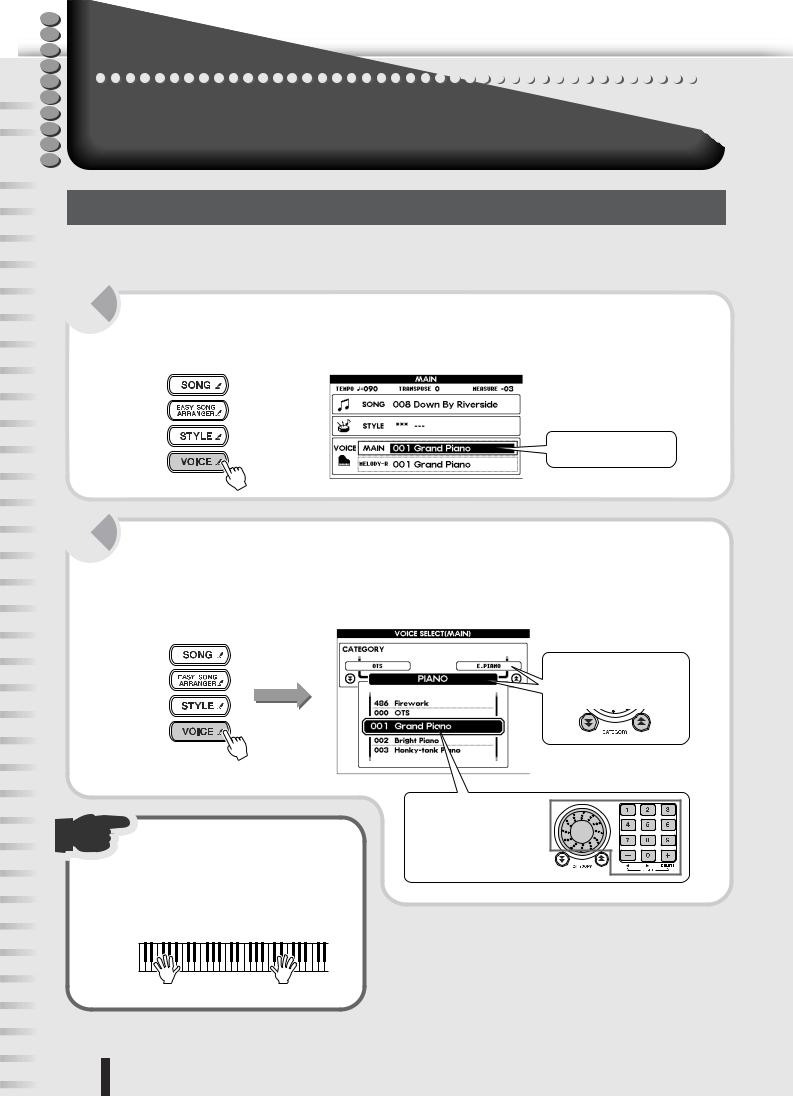
Q
u
i
c  k
k
G
u
i
d
 e
e
Playl a varietyri ty off differentiff r t instrumenti tr t sounds
This versatile keyboard instrument not only features realistic piano and organ sounds, but has a wealth of other sounds as well—including guitar, bass strings, choir, sax, trumpet, drums, percussion and special sound effects.
Selecting an instrument sound and playing it
Take a look at the instrument (voice) list on the next page. Try out a few of these musical instruments and special effects now and see how they can inspire your performance.
1 Press the [VOICE] button.
The [VOICE] button lights and the VOICE - MAIN row in the MAIN display is highlighted.
Selected voice number and name
2 Select the number of the desired instrument sound.
First, press and hold the [VOICE] button until the voice list (similar to that shown below) appears in the display.
Select the voice using the same procedure as you did on page 19.
Press and hold the [VOICE] button
● Category Name
Use the CATEGORY buttons.
3 Play the sound.
Once the desired voice is called up, play the keyboard.
● Voice name and number
Use the dial or the numeric keypad (buttons [0] – [9], [+]/[–]).
26 |
PSR-K1 Owner’s Manual |
|
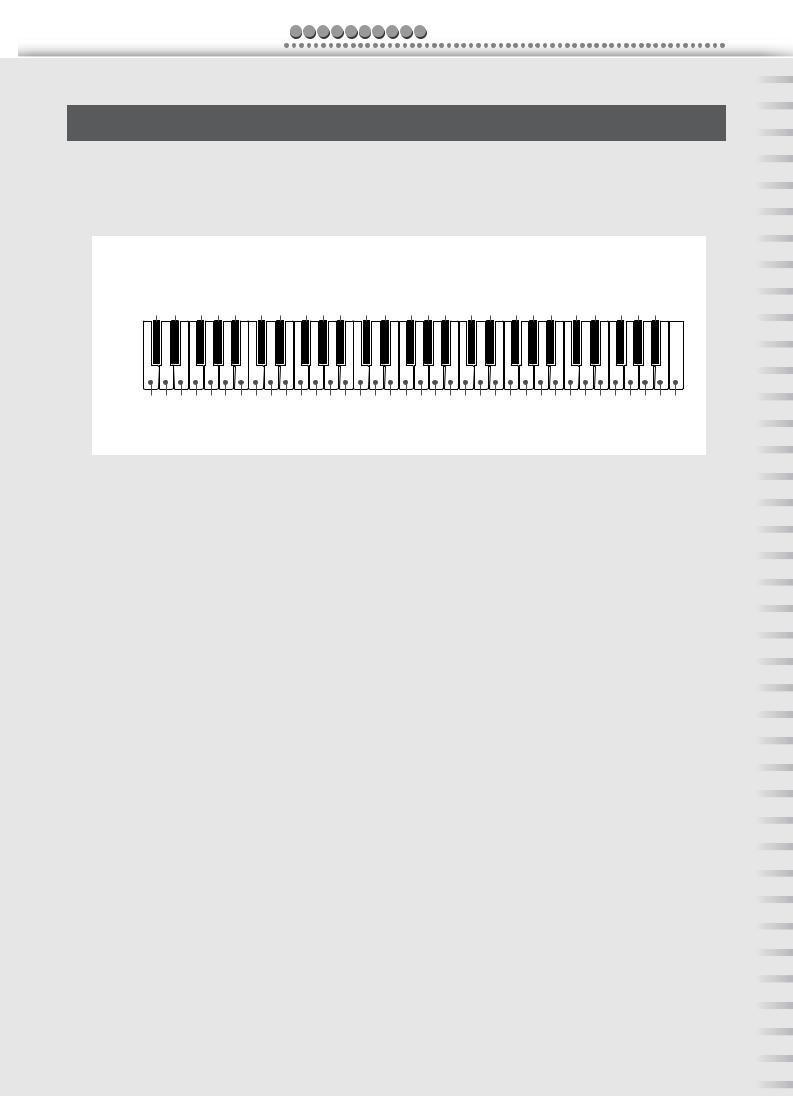
Q u i c k G u i d e Play a variety of different instrument sounds
Play a drum kit from the keyboard!
Unlike the other instrument voices, the drum kits feature a wide variety of drum and percussion sounds, with each individual sound assigned to a separate key. The drum kits (voices 115 - 126) can be called up from the Drum Kit category.
For example, when number 115 (Standard Kit 1) is selected, the percussion sounds below can be played by hitting the appropriate keys. Try it out now.
ex) 115 Standard Kit 1 (For more details, see the Drum Kit List on page 90.)
|
|
|
|
|
Shot |
|
|
Closed |
|
|
Cymbal |
1 |
1 |
|
H Open |
|
|
|
|
|
|
Mute |
|
Tap |
Slap |
|
|
Rim |
|
Clap |
Pedal |
Open |
|
|
|
|
Short |
|
Mute |
||||||||
|
|
|
|
|
|
|
|
|
|
||||||||||||||
|
|
|
|
|
|
Stick |
|
|
Cymbal |
|
L |
L |
L |
|
|
|
|
||||||
|
|
|
|
|
|
|
|
|
|
|
|
|
|
|
|
|
|
|
|
|
|||
Brush Brush |
|
CastanetSticks |
Open |
|
Side |
Hand |
Hi |
Hi |
Hi |
Crash |
Ride |
|
ambourine |
Conga |
TimbaleAgogo |
Maracas |
Guiro Claves |
Cuica |
Tr |
|
Shaker |
||
|
|
|
T |
CowbellVibraslap Bongo |
iangle |
||||||||||||||||||
|
|
|
|
|
|
|
-Hat |
-Hat |
-Hat |
|
|
|
|
|
|
|
|
|
|
|
|
|
|
C3
|
|
H |
Swirl |
Swirl Roll |
|
Soft Soft |
Hard |
Drum |
M |
Hard |
L |
|
H |
Tom |
|
L |
|
H |
Tom |
|
Cup |
|
2 |
2 |
H |
Mute |
|
L |
H |
|
H |
|
H |
|
L |
Long |
|
H |
|
L |
Open Open |
Bell Tree |
||||||||
|
Click |
|
|
|
|
Tom Tom |
|
Tom |
|
Tom |
|
|
|
|
|
|
|
|
|
|
|
Cabasa |
|
|
|
|
|
Block |
|
|||||||||||||||||||||
|
|
|
Tap |
|
|
H |
|
|
|
|
H |
|
|
|
|
|
|
Cymbal |
|
Cymbal |
|
|
|
H |
|
|
|
|
|
|
|
|
Block |
|
|
|
|
|
||||||||||||
|
|
|
|
|
|
|
|
|
Snare |
|
|
|
|
Low |
|
|
|
High |
|
|
|
|
|
CymbalCymbal |
|
|
|
Conga |
|
Agogo |
|
WhistleWhistle |
|
|
|
|
|
|
|
|
|
Bell |
||||||||
|
Brush |
|
|
Snare |
|
|
Drum Drum |
Bass |
Snare |
|
Floor Floor |
|
|
Mid |
Mid |
|
|
|
|
Cymbal |
|
|
|
|
Conga |
|
|
Timbale |
|
|
|
|
|
Guiro |
W |
|
|
|
Tr |
Jingle |
|
|||||||||
Seq |
|
|
|
|
Snare |
|
|
|
|
|
|
|
|
|
|
|
|
|
|
|
|
|
|
|
|
|
|
|
|
|
|
|
W |
|
|
|
|
|
||||||||||||
|
Brush |
|
|
Bass Bass |
|
|
|
|
|
|
|
|
|
Chinese |
|
Splash |
|
Ride |
|
|
|
|
|
|
|
|
|
|
Samba |
|
|
ood |
ood |
|
Cuica iangle |
|
|
|||||||||||||
|
|
|
|
|
|
|
|
|
|
|
|
|
|
|
|
|
Crash |
|
|
|
|
|
|
|
|
|
Samba |
|
|
|
|
|
|
|
|
|
|
|
|
|||||||||||
|
|
|
|
|
|
|
|
|
|
|
|
|
|
|
|
|
|
|
|
|
|
Ride |
|
|
|
|
|
|
|
|
|
|
|
|
|
|
|
|
|
|
|
|
|
|
|
|
|
|||
■ Panel Voice List
No. |
Voice Name |
|
No. |
Voice Name |
|
No. |
Voice Name |
|
No. |
Voice Name |
|
PIANO |
|
034 |
Octave Guitar |
|
068 |
Tenor Sax |
|
|
SYNTH PAD |
001 |
Grand Piano |
|
035 |
Clean Guitar |
|
069 |
Breathy Tenor Sax |
|
102 |
Fantasia |
|
|
|
|
|
|
|
|
|
|
|
002 |
Bright Piano |
|
036 |
60’s Clean Guitar |
|
070 |
Baritone Sax |
|
103 |
Bell Pad |
|
|
|
|
|
|
|
|
|
|
|
003 |
Honky-tonk Piano |
|
037 |
Muted Guitar |
|
071 |
Oboe |
|
104 |
Xenon Pad |
004 |
MIDI Grand Piano |
|
038 |
Overdriven |
|
072 |
English Horn |
|
105 |
Equinox |
|
|
|
|
|
|
|
|
|
|
|
005 |
CP 80 |
|
039 |
Distortion |
|
073 |
Bassoon |
|
106 |
Dark Moon |
|
|
|
|
|
|
|
|
|
|
|
006 |
Harpsichord |
|
|
BASS |
|
074 |
Clarinet |
|
|
PERCUSSION |
|
E.PIANO |
|
040 |
Acoustic Bass |
|
|
TRUMPET |
|
107 |
Vibraphone |
|
|
|
|
|
|
|
|
|
|
|
007 |
Galaxy E.Piano |
|
041 |
Finger Bass |
|
075 |
Sweet! Trumpet |
|
108 |
Marimba |
|
|
|
|
|
|
|
|
|
|
|
008 |
Funky E.Piano |
|
042 |
Pick Bass |
|
076 |
Trumpet |
|
109 |
Xylophone |
009 |
DX Modern E.Piano |
|
043 |
Fretless Bass |
|
077 |
Muted Trumpet |
|
110 |
Steel Drums |
|
|
|
|
|
|
|
|
|
|
|
010 |
Hyper Tines |
|
044 |
Slap Bass |
|
078 |
Trombone |
|
111 |
Celesta |
|
|
|
|
|
|
|
|
|
|
|
011 |
Venus E.Piano |
|
045 |
Synth Bass |
|
079 |
Trombone Section |
|
112 |
Tubular Bells |
012 |
Clavi |
|
046 |
Hi-Q Bass |
|
080 |
French Horn |
|
113 |
Timpani |
|
|
|
|
|
|
|
|
|
|
|
|
ORGAN |
|
047 |
Dance Bass |
|
081 |
Tuba |
|
114 |
Music Box |
|
|
|
|
|
|
|
|
|
|
|
013 |
Cool! Jazz Organ |
|
|
STRINGS |
|
|
BRASS |
|
|
DRUM KITS |
014 |
Jazz Organ 1 |
|
048 |
String Ensemble |
|
082 |
Brass Section |
|
115 |
Standard Kit 1 |
|
|
|
|
|
|
|
|
|
|
|
015 |
Jazz Organ 2 |
|
049 |
Chamber Strings |
|
083 |
Big Band Brass |
|
116 |
Standard Kit 2 |
|
|
|
|
|
|
|
|
|
|
|
016 |
Click Organ |
|
050 |
Synth Strings |
|
084 |
Mellow Horns |
|
117 |
Room Kit |
017 |
Bright Organ |
|
051 |
Slow Strings |
|
085 |
Synth Brass |
|
118 |
Rock Kit |
|
|
|
|
|
|
|
|
|
|
|
018 |
Rock Organ |
|
052 |
Tremolo Strings |
|
086 |
Jump Brass |
|
119 |
Electronic Kit |
|
|
|
|
|
|
|
|
|
|
|
019 |
Purple Organ |
|
053 |
Pizzicato Strings |
|
087 |
Techno Brass |
|
120 |
Analog Kit |
020 |
16'+2' Organ |
|
054 |
Orchestra Hit |
|
|
FLUTE |
|
121 |
Dance Kit |
|
|
|
|
|
|
|
|
|
|
|
021 |
16'+4' Organ |
|
055 |
Violin |
|
088 |
Sweet! Flute |
|
122 |
Jazz Kit |
|
|
|
|
|
|
|
|
|
|
|
022 |
Theater Organ |
|
056 |
Cello |
|
089 |
Flute |
|
123 |
Brush Kit |
023 |
Church Organ |
|
057 |
Contrabass |
|
090 |
Piccolo |
|
124 |
Symphony Kit |
|
|
|
|
|
|
|
|
|
|
|
024 |
Chapel Organ |
|
058 |
Banjo |
|
091 |
Sweet! Pan Flute |
|
125 |
SFX Kit 1 |
|
|
|
|
|
|
|
|
|
|
|
025 |
Reed Organ |
|
059 |
Harp |
|
092 |
Pan Flute |
|
126 |
SFX Kit 2 |
|
ACCORDION |
|
|
CHOIR |
|
093 |
Recorder |
|
|
|
|
|
|
|
|
|
|
|
|
|
|
026 |
Trad Accordion |
|
060 |
Choir |
|
094 |
Ocarina |
|
|
|
|
|
|
|
|
|
|
|
|
|
|
027 |
Musette |
|
061 |
Vocal Ensemble |
|
|
SYNTH LEAD |
|
|
|
028 |
Bandoneon |
|
062 |
Vox Humana |
|
095 |
Square Lead |
|
|
|
|
|
|
|
|
|
|
|
|
|
|
029 |
Harmonica |
|
063 |
Air Choir |
|
096 |
Sawtooth Lead |
|
|
|
|
|
|
|
|
|
|
|
|
|
|
|
GUITAR |
|
|
SAXOPHONE |
|
097 |
Voice Lead |
|
|
|
030 |
Classical Guitar |
|
064 |
Sweet! Soprano Sax |
|
098 |
Star Dust |
|
|
|
|
|
|
|
|
|
|
|
|
|
|
031 |
Folk Guitar |
|
065 |
Sweet! Tenor Sax |
|
099 |
Brightness |
|
|
|
|
|
|
|
|
|
|
|
|
|
|
032 |
12Strings Guitar |
|
066 |
Soprano Sax |
|
100 |
Analogon |
|
|
|
033 |
Jazz Guitar |
|
067 |
Alto Sax |
|
101 |
Fargo |
|
|
|
|
|
|
|
|
|
|
|
|
|
|
* This list includes only a portion of the total available voices. (See page 86.)
PSR-K1 Owner’s Manual |
27 |
|
|
|
|
|
|
|
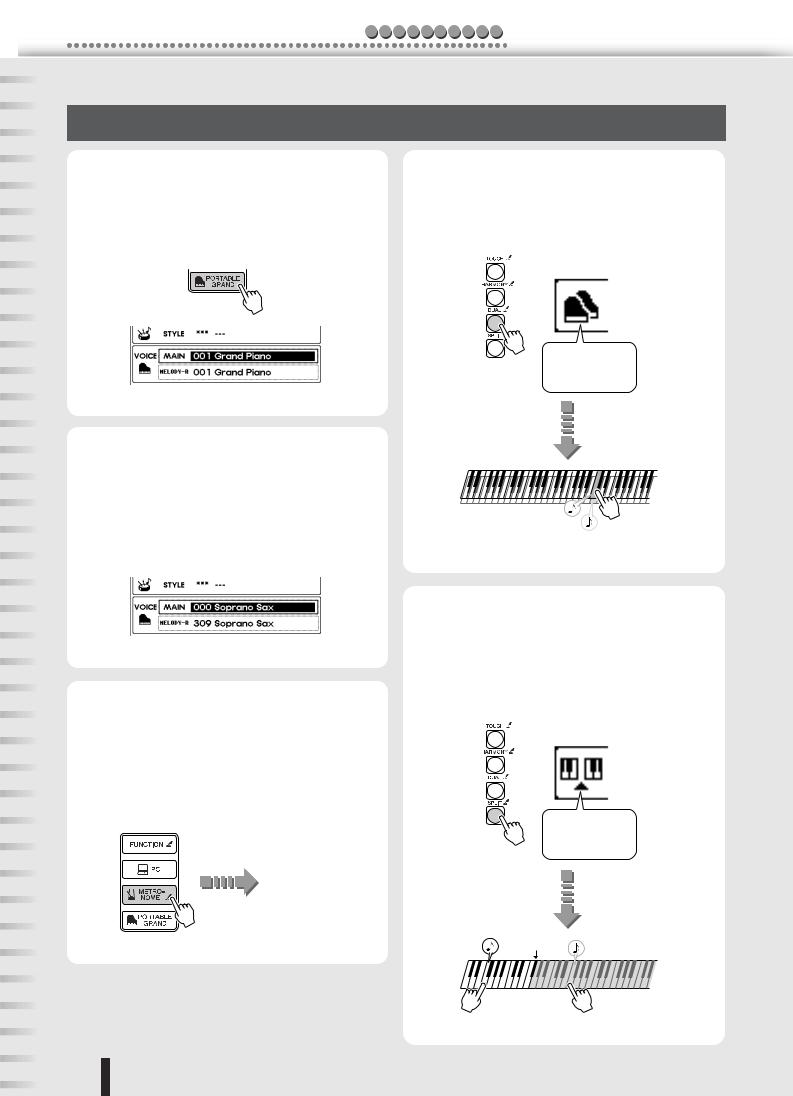
Play a variety of different instrument sounds Q u i c k G u i d e
Other convenient functions
● Calling up your own “portable grand” piano
Simply press the [PORTABLE GRAND] button, and you’ve got a realistic, expressive grand piano voice (001 - Grand Piano) for practicing and playing.
● Playing two different voices simultaneously (Dual Voice)
Press the [DUAL] button and hear two separate voices in a layer when you play the keyboard. (See page 40.)
The Dual Voice icon lights.
● Calling up the best-suited instrument settings for a song or style (000 - OTS)
Once you’ve selected a song or style, you may not know which instrument voices would sound best with it. By selecting Voice 000, the most suitable voice is automatically called up. This convenient function is called One Touch Setting.
Two different voices play together.
● Using the metronome
Pressing the [METRONOME] button gives you a steady click at the tempo of the song or style. Pressing the [TEMPO/TAP] button calls up the Tempo setting, letting you change the tempo. Of course, you can set the metronome time signature, tempo and volume for your own practice or playing. (See page 42.)
Metronome starts.
● Playing two different voices with your left and right hands (Split Voice)
By pressing the [SPLIT] button, you can play one voice with your right hand (from the keys to the right of the Split Point) and a completely different voice with your left hand. (See page 41.)
The Split Voice icon lights.
Split Point
The Split Voice |
The Main Voice |
sounds. |
sounds. |
28 |
PSR-K1 Owner’s Manual |
|
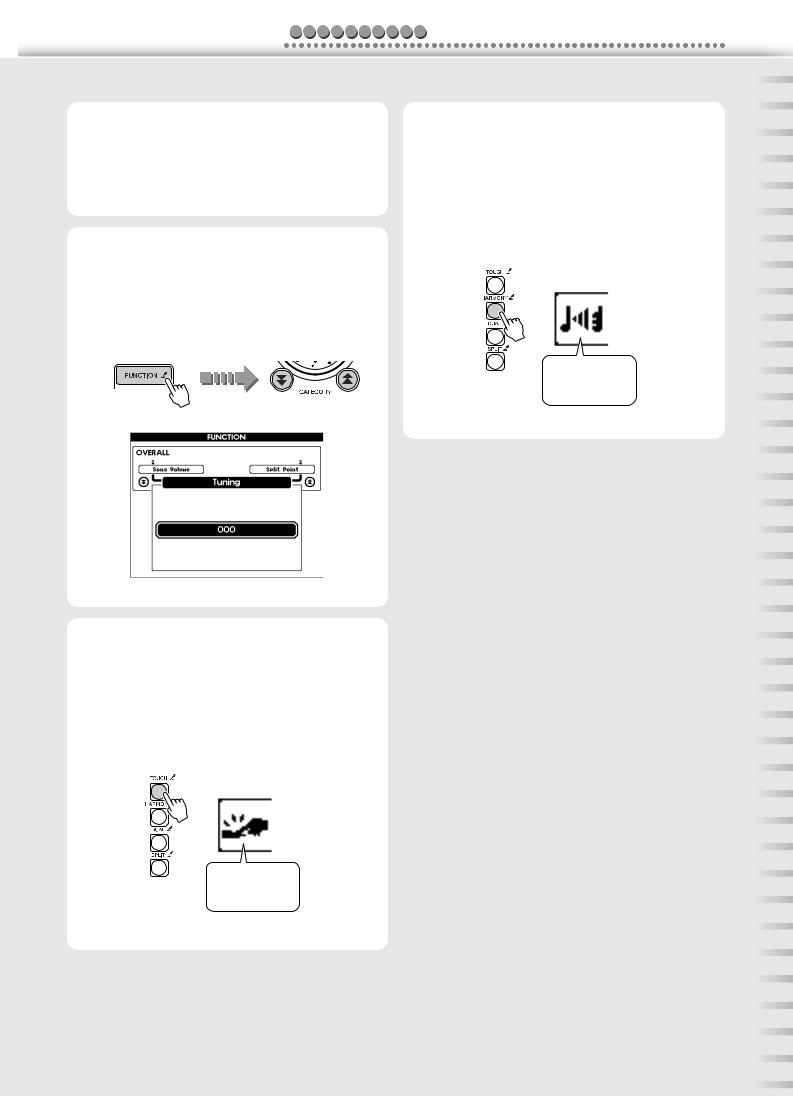
Q u i c k G u i d e Play a variety of different instrument sounds
● Raising or lowering the pitch of the sound (Transpose)
This function lets you change the overall pitch of the instrument in half steps over a range of one octave, up or down.
For details, see page 24.
● Finely adjusting the tuning of the sound (Tuning)
This lets you make fine adjustments to the overall pitch of the instrument over a range of -100 to +100 cents. Adjust this from the Tuning page in the Function display.
●Expressively changing the volume with your playing strength (Touch
Response)
Press the [TOUCH] button to turn on the Touch Response function. This gives you dynamic, expressive control over the sound, letting you play softly or loudly, depending on your playing strength. (See page 43.)
The Touch Response icon lights.
● Enhancing the sound with various effects (Harmony, Reverb, Chorus)
You can apply a variety of effects to the sound, such as the Harmony effect which automatically adds instrument harmonies, the Reverb effect which reproduces the ambience of performance environments, and the Chorus effect which can make one voice sound like several played together. (See pages 44, 45.)
The Harmony icon lights.
PSR-K1 Owner’s Manual |
29 |
|
|
|
|
|
|
|
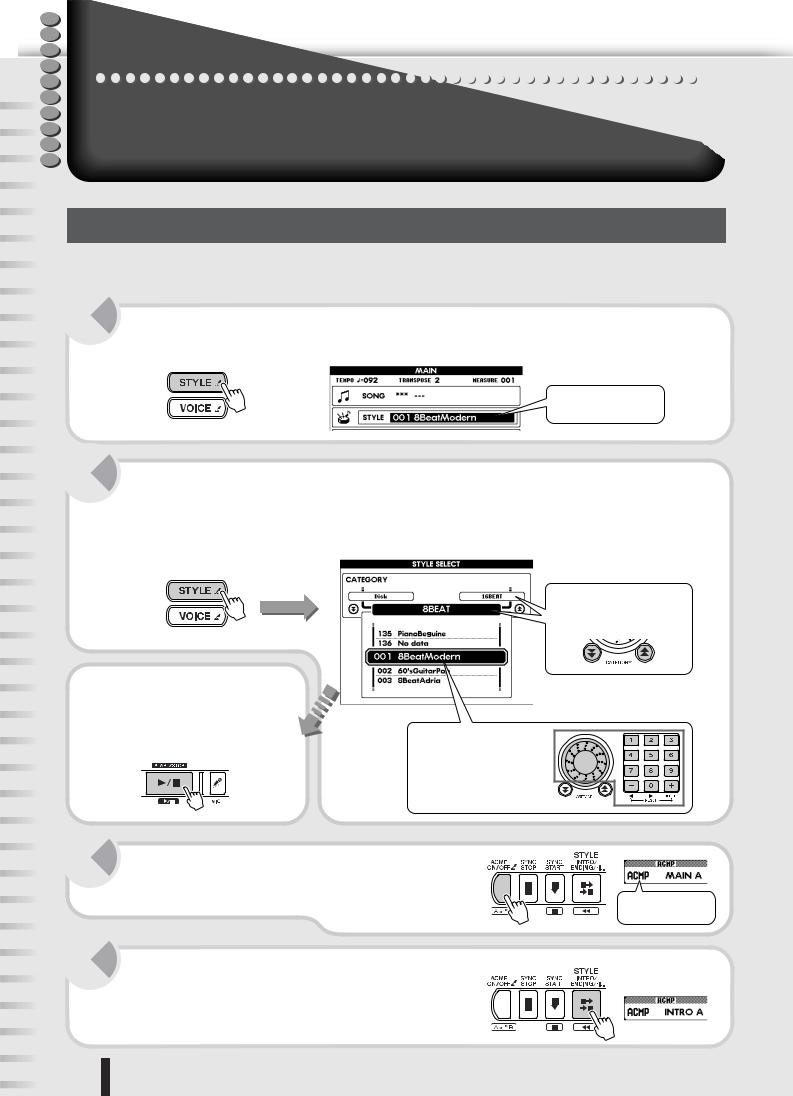
Q
u
i
c  k
k
Try out the Stylele
G |
One of the most exciting performance features of the instrument, the auto accompani- |
|
u |
ment function automatically gives you an entire backing band of drums, bass, guitar |
|
i |
and other instruments—to perfectly match the chords you play with your left hand. |
|
d |
||
Try playing with this powerful feature now. |
||
e |
||
|
Select a style and play
Select the desired style for use with the auto accompaniment. There are a total of 135 different dynamic, rhythmic styles built into the instrument. See the Style List on page 92.
1 Press the [STYLE] button.
The style name and number are highlighted in the MAIN display.
Selected style number and name
2 Select the desired style number.
Press and hold the [STYLE] button until the Style List (shown below) appears in the display.
Select the style using the same procedure as you did on page 19.
Press and hold the [STYLE] button
● Category Name
Use the CATEGORY buttons.
Hear the style.
To hear the selected style, press the [START/STOP] button. Pressing the button again stops the style.
● Style name and number
Use the dial or the numeric keypad (buttons [0] – [9], [+]/[–]).
3 Press the [ACMP ON/OFF] button.
This enables the auto accompaniment.
ACMP lights.
4 Press the [INTRO/ENDING/rit.] button.
“INTRO: A” (or “INTRO: B”) is shown in the MAIN display. This indicates that the main accompaniment pattern A (or B) will follow after the intro plays.
30 |
PSR-K1 Owner’s Manual |
|
