Yamaha PSR-1000, PSR-2000 User Manual
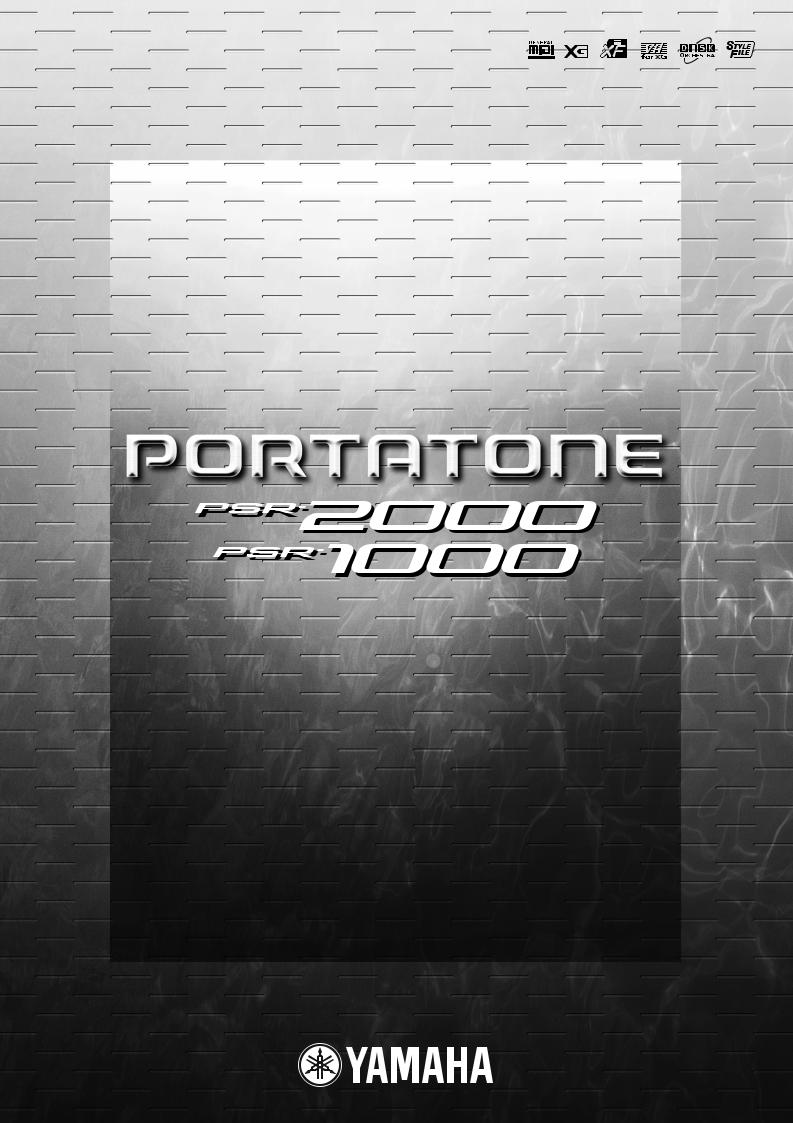
OWNER’S’S MANUALL
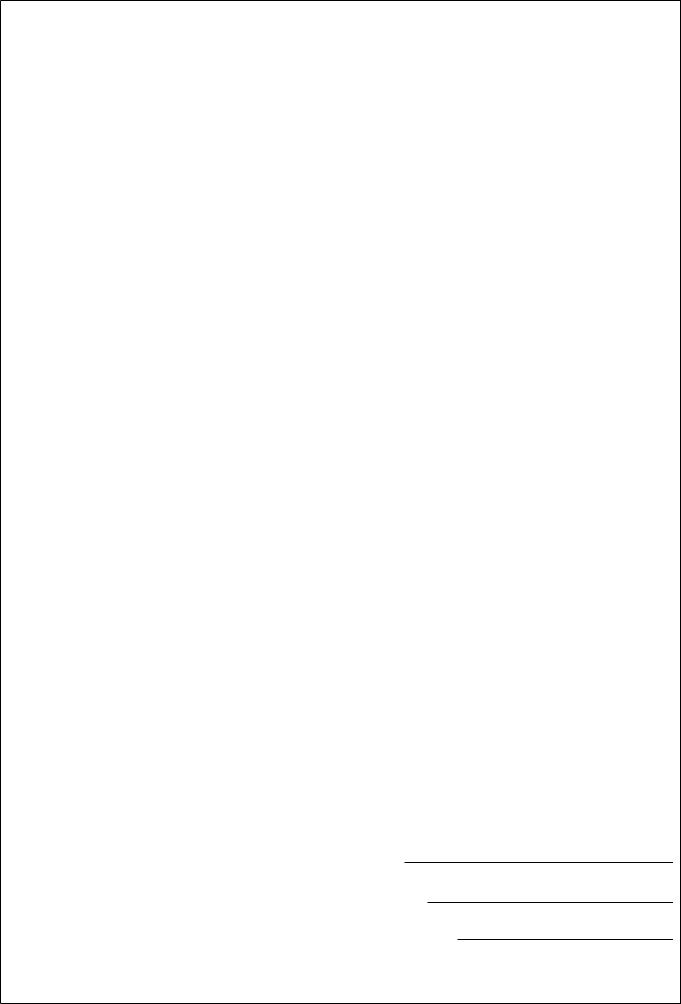
SPECIAL MESSAGE SECTION
This product utilizes batteries or an external power supply (adapter). DO NOT connect this product to any power supply or adapter other than one described in the manual, on the name plate, or specifically recommended by Yamaha.
WARNING: Do not place this product in a position where anyone could walk on, trip over ,or roll anything over power or connecting cords of any kind. The use of an extension cord is not recommended! IF you must use an extension cord, the minimum wire size for a 25' cord (or less ) is 18 AWG. NOTE: The smaller the AWG number ,the larger the current handling capacity. For longer extension cords, consult a local electrician.
This product should be used only with the components supplied or; a cart, rack, or stand that is recommended by Yamaha. If a cart, etc., is used, please observe all safety markings and instructions that accompany the accessory product.
SPECIFICATIONS SUBJECT TO CHANGE:
The information contained in this manual is believed to be correct at the time of printing. However, Yamaha reserves the right to change or modify any of the specifications without notice or obligation to update existing units.
This product, either alone or in combination with an amplifier and headphones or speaker/s, may be capable of producing sound levels that could cause permanent hearing loss. DO NOT operate for long periods of time at a high volume level or at a level that is uncomfortable. If you experience any hearing loss or ringing in the ears, you should consult an audiologist.
IMPORTANT: The louder the sound, the shorter the time period before damage occurs.
Some Yamaha products may have benches and / or accessory mounting fixtures that are either supplied with the product or as optional accessories. Some of these items are designed to be dealer assembled or installed. Please make sure that benches are stable and any optional fixtures (where applicable) are well secured BEFORE using.
Benches supplied by Yamaha are designed for seating only. No other uses are recommended.
NOTICE:
Service charges incurred due to a lack of knowledge relating to how a function or effect works (when the unit is operating as designed) are not covered by the manufacturer’s warranty, and are therefore the owners responsibility. Please study this manual carefully and consult your dealer before requesting service.
ENVIRONMENTAL ISSUES:
Yamaha strives to produce products that are both user safe and environmentally friendly. We sincerely believe that our products and the production methods used to produce them, meet these goals. In keeping with both the letter and the spirit of the law, we want you to be aware of the following:
Battery Notice:
This product MAY contain a small non-rechargeable battery which (if applicable) is soldered in place. The average life span of this type of battery is approximately five years. When replacement becomes necessary, contact a qualified service representative to perform the replacement.
This product may also use “household” type batteries. Some of these may be rechargeable. Make sure that the battery being charged is a rechargeable type and that the charger is intended for the battery being charged. When installing batteries, do not mix batteries with new, or with batteries of a different type. Batteries MUST be installed correctly. Mismatches or incorrect installation may result in overheating and battery case rupture.
Warning:
Do not attempt to disassemble, or incinerate any battery. Keep all batteries away from children. Dispose of used batteries promptly and as regulated by the laws in your area. Note: Check with any retailer of household type batteries in your area for battery disposal information.
Disposal Notice:
Should this product become damaged beyond repair, or for some reason its useful life is considered to be at an end, please observe all local, state, and federal regulations that relate to the disposal of products that contain lead, batteries, plastics, etc. If your dealer is unable to assist you, please contact Yamaha directly.
NAME PLATE LOCATION:
The name plate is located on the bottom of the product. The model number, serial number, power requirements, etc., are located on this plate. You should record the model number, serial number, and the date of purchase in the spaces provided below and retain this manual as a permanent record of your purchase.
Model
Serial No.
Purchase Date
92-BP (bottom) PLEASE KEEP THIS MANUAL

PRECAUTIONS
PLEASE READ CAREFULLY BEFORE PROCEEDING
* Please keep this manual in a safe place for future reference.
 WARNING
WARNING
Always follow the basic precautions listed below to avoid the possibility of serious injury or even death from electrical shock, short-circuiting, damages, fire or other hazards. These precautions include, but are not limited to, the following:
Power supply/AC power adaptor
•Only use the voltage specified as correct for the instrument. The required voltage is printed on the name plate of the instrument.
•Use the specified adaptor (PA-300 or an equivalent recommended by Yamaha) only. Using the wrong adaptor can result in damage to the instrument or overheating.
•Check the electric plug periodically and remove any dirt or dust which may have accumulated on it.
•Do not place the AC adaptor cord near heat sources such as heaters or radiators, and do not excessively bend or otherwise damage the cord, place heavy objects on it, or place it in a position where anyone could walk on, trip over, or roll anything over it.
Do not open
•Do not open the instrument or attempt to disassemble the internal parts or modify them in any way. The instrument contains no user-serviceable parts. If it should appear to be malfunctioning, discontinue use immediately and have it inspected by qualified Yamaha service personnel.
Water warning
•Do not expose the instrument to rain, use it near water or in damp or wet conditions, or place containers on it containing liquids which might spill into any openings.
•Never insert or remove an electric plug with wet hands.
Fire warning
•Do not put burning items, such as candles, on the unit. A burning item may fall over and cause a fire.
If you notice any abnormality
•If the AC adaptor cord or plug becomes frayed or damaged, or if there is a sudden loss of sound during use of the instrument, or if any unusual smells or smoke should appear to be caused by it, immediately turn off the power switch, disconnect the adaptor plug from the outlet, and have the instrument inspected by qualified Yamaha service personnel.
 CAUTION
CAUTION
Always follow the basic precautions listed below to avoid the possibility of physical injury to you or others, or damage to the instrument or other property.These precautions include, but are not limited to, the following:
Power supply/AC power adaptor
•When removing the electric plug from the instrument or an outlet, always hold the plug itself and not the cord.
•Unplug the AC power adaptor when not using the instrument, or during electrical storms.
•Do not connect the instrument to an electrical outlet using a mul- tiple-connector. Doing so can result in lower sound quality, or possibly cause overheating in the outlet.
Location
•Do not expose the instrument to excessive dust or vibrations, or extreme cold or heat (such as in direct sunlight, near a heater, or in a car during the day) to prevent the possibility of panel disfiguration or damage to the internal components.
•Do not use the instrument in the vicinity of a TV, radio, stereo equipment, mobile phone, or other electric devices. Otherwise, the instrument, TV, or radio may generate noise.
•Do not place the instrument in an unstable position where it might accidentally fall over.
•Before moving the instrument, remove all connected adaptor and other cables.
•Use only the stand specified for the instrument. When attaching the stand, use the provided screws only. Failure to do so could cause damage to the internal components or result in the instrument falling over.
(3)-7 1/2
PSR-2000/1000 3
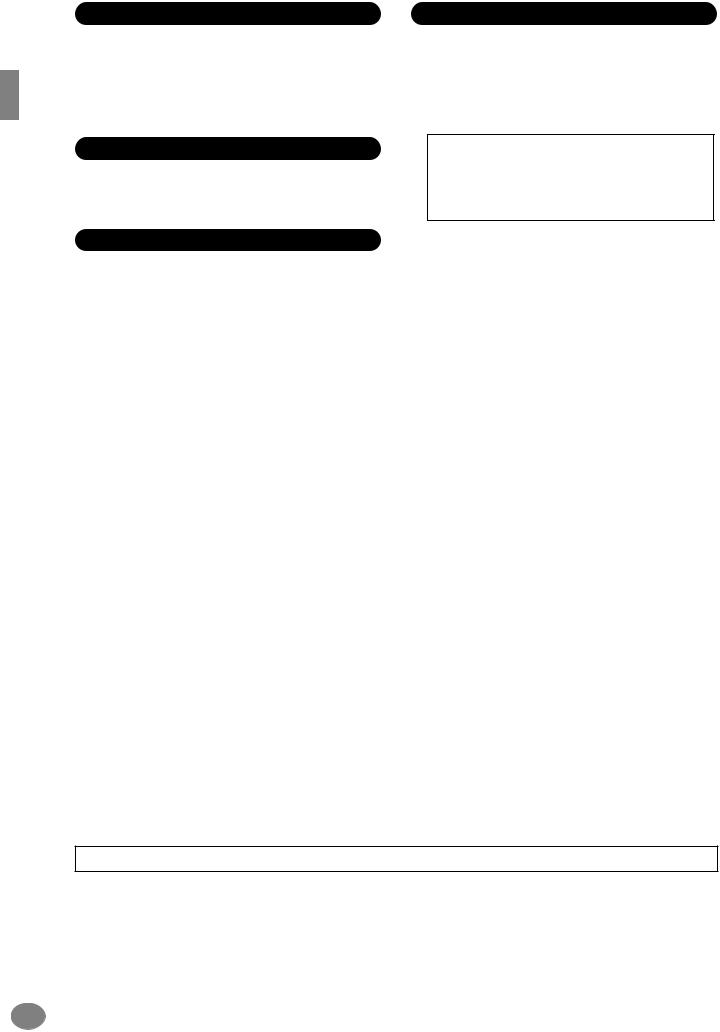
Connections
•Before connecting the instrument to other electronic components, turn off the power for all components. Before turning the power on or off for all components, set all volume levels to minimum. Also, be sure to set the volumes of all components at their minimum levels and gradually raise the volume controls while playing the instrument to set the desired listening level.
Maintenance
•When cleaning the instrument, use a soft, dry cloth. Do not use paint thinners, solvents, cleaning fluids, or chemical-impregnated wiping cloths.
Saving data
Saving and backing up your data
•Current memory data (see page 39) is lost when you turn off the power to the instrument. Save the data to a floppy disk/the User Drive (see page 39).
Saved data may be lost due to malfunction or incorrect operation. Save important data to a floppy disk.
When you change settings in a display page and then exit from that page, System Setup data (listed in the Parameter Chart of the separate Data List booklet) is automatically stored. However, this edited data is lost if you turn off the power without properly exiting from the relevant display.
Handling caution
•Do not insert a finger or hand in any gaps on the instrument.
•Never insert or drop paper, metallic, or other objects into the gaps on the panel or keyboard. If this happens, turn off the power immediately and unplug the power cord from the AC outlet. Then have the instrument inspected by qualified Yamaha service personnel.
•Do not place vinyl, plastic or rubber objects on the instrument, since this might discolor the panel or keyboard.
•Do not rest your weight on, or place heavy objects on the instrument, and do not use excessive force on the buttons, switches or connectors.
•Do not operate the instrument for a long period of time at a high or uncomfortable volume level, since this can cause permanent hearing loss. If you experience any hearing loss or ringing in the ears, consult a physician.
Backing up the floppy disk
•To protect against data loss through media damage, we recommend that you save your important data onto two floppy disks.
Yamaha cannot be held responsible for damage caused by improper use or modifications to the instrument, or data that is lost or destroyed.
Always turn the power off when the instrument is not in use.
Even when the power switch is in the “STANDBY” position, electricity is still flowing to the instrument at the minimum level. When you are not using the instrument for a long time, make sure you unplug the AC power adaptor from the wall AC outlet.
(3)-7 2/2
4 PSR-2000/1000

Thank you for purchasing the Yamaha PSR-2000/1000! We recommend that you read this manual carefully so that you can fully take advantage of the advanced and convenient functions of the PSR-2000/1000.
We also recommend that you keep this manual in a safe and handy place for future reference.
PSR-2000/1000 5
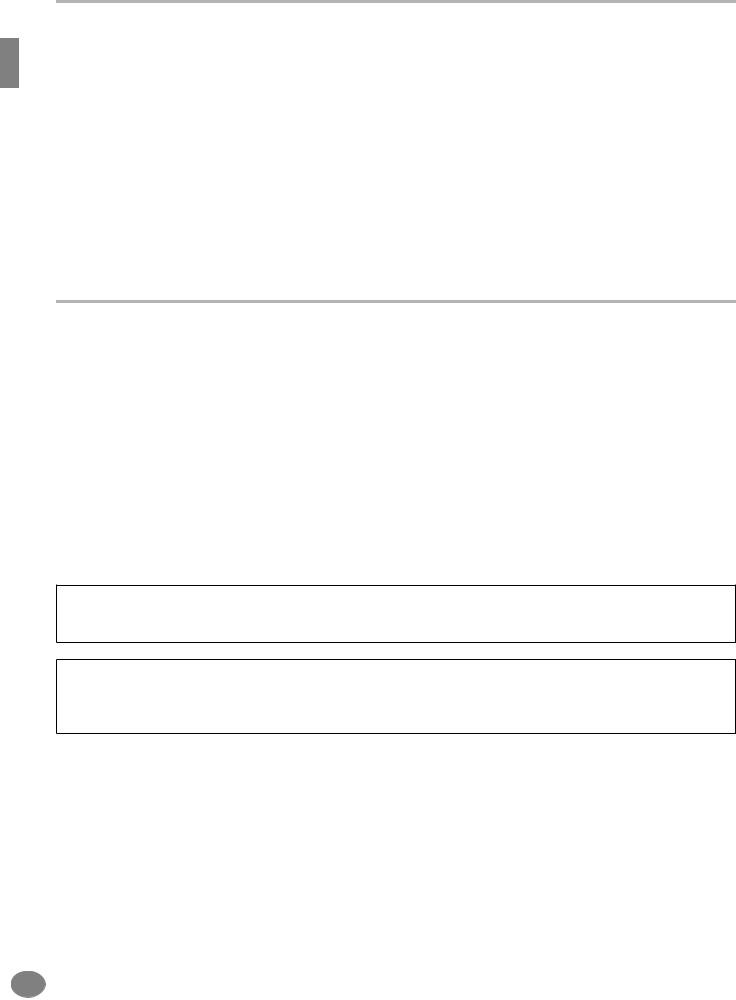
Accessories
■PA-300 AC Adaptor*
■Floppy Disk [includes accompaniment style files (pages 28 and 59), and MIDI Driver (page 154)]
■Music Stand (page 17)
■Data List
■Owner’s Manual
* May not be included in your area. Please check with your Yamaha dealer.
About this Owner’s Manual and Data List
This manual consists of four main sections: Introduction, Quick Guide, Basic Operation, and Reference. Also, a separate Data List is provided.
Introduction (page 2): Please read this section first.
Quick Guide (page 20): This section explains how to use the basic functions.
Basic Operation (page 38): This section explains how to use the basic operations including display-based controls.
Reference (page 52): This section explains how to make detailed settings for the PSR-2000/1000’s various functions.
Data List : Voice List, MIDI Data Format, etc.
*The illustrations and LCD screens as shown in this owner’s manual are for instructional purposes only, and may appear somewhat different from those on your instrument.
*The example Operation Guide displays shown in this Manual are taken from the PSR-2000, and in English.
*This product (PSR-2000) is manufactured under license of U.S. Patents No.5231671, No.5301259, No.5428708, and No.5567901 from IVL Technologies Ltd.
*The bitmap fonts used in this instrument have been provided by and are the property of Ricoh Co., Ltd.
*Unauthorized copying of copyrighted software for purposes other than the purchaser’s personal use is prohibited.
Trademarks:
•Apple and Macintosh are trademarks of Apple Computer, Inc.
•IBM-PC/AT is a trademark of International Business Machines Corporation.
•Windows is the registered trademark of Microsoft® Corporation.
•All other trademarks are the property of their respective holders.
6 PSR-2000/1000

Handling the Floppy Disk Drive (FDD) and
Floppy Disk
Be sure to handle floppy disks and treat the disk drive with care. Follow the important precautions below.
Compatible Disk Type
• 3.5" 2DD and 2HD type floppy disks can be used.
Inserting/Ejecting Floppy Disks
To insert a floppy disk into the disk drive:
•Hold the disk so that the label of the disk is facing upward and the sliding shutter is facing forward, towards the disk slot. Carefully insert the disk into the slot, slowly pushing it all the way in until it clicks into place and the eject button pops out.
Drive lamp
When the power is turned on, the drive lamp (at the bottom left of the drive) lights to indicate the drive can be used.
•Never attempt to remove the disk or turn the power off when the data is being written to the floppy disk. Doing so can damage the disk and possibly the disk drive. Press the eject button slowly as far as it will go; the disk will automatically pop out. When the disk is fully ejected, carefully remove it by hand.
•If the eject button is pressed too quickly, or if it is not pressed in as far as it will go, the disk may not eject properly. The eject button may become stuck in a halfpressed position with the disk extending from the drive slot by only a few millimeters. If this happens, do not attempt to pull out the partially ejected disk, since using force in this situation can damage the disk drive mechanism or the floppy disk. To remove a partially ejected disk, try pressing the eject button once again, or push the disk back into the slot and then repeat the eject procedure.
•Be sure to remove the floppy disk from the disk drive before turning off the power. A floppy disk left in the drive for extended periods can easily pick up dust and dirt that can cause data read and write errors.
To eject a floppy disk:
Before ejecting the disk, be sure to confirm that data is not being written to the floppy disk.
If data is currently being written to the floppy disk in the following operations, the messages “Now executing,” “Now copying,” and “Now formatting” appears in the display.
•Moving, copying, pasting, saving, or deleting data (page 42 - 44).
•Naming files and folders (page 41); creating a new folder (page 44).
•Copying a disk to an another disk (page 150); formatting the disk (page 150).
Cleaning the Disk Drive Read/Write Head
•Clean the read/write head regularly. This instrument employs a precision magnetic read/write head which, after an extended period of use, will pick up a layer of magnetic particles from the disks used that will eventually cause read and write errors.
•To maintain the disk drive in optimum working order Yamaha recommends that you use a commerciallyavailable dry-type head cleaning disk to clean the head about once a month. Ask your Yamaha dealer about the availability of proper head-cleaning disks.
•Never insert anything but floppy disks into the disk drive. Other objects may cause damage to the disk drive or floppy disks.
Eject button
PSR-2000/1000 7
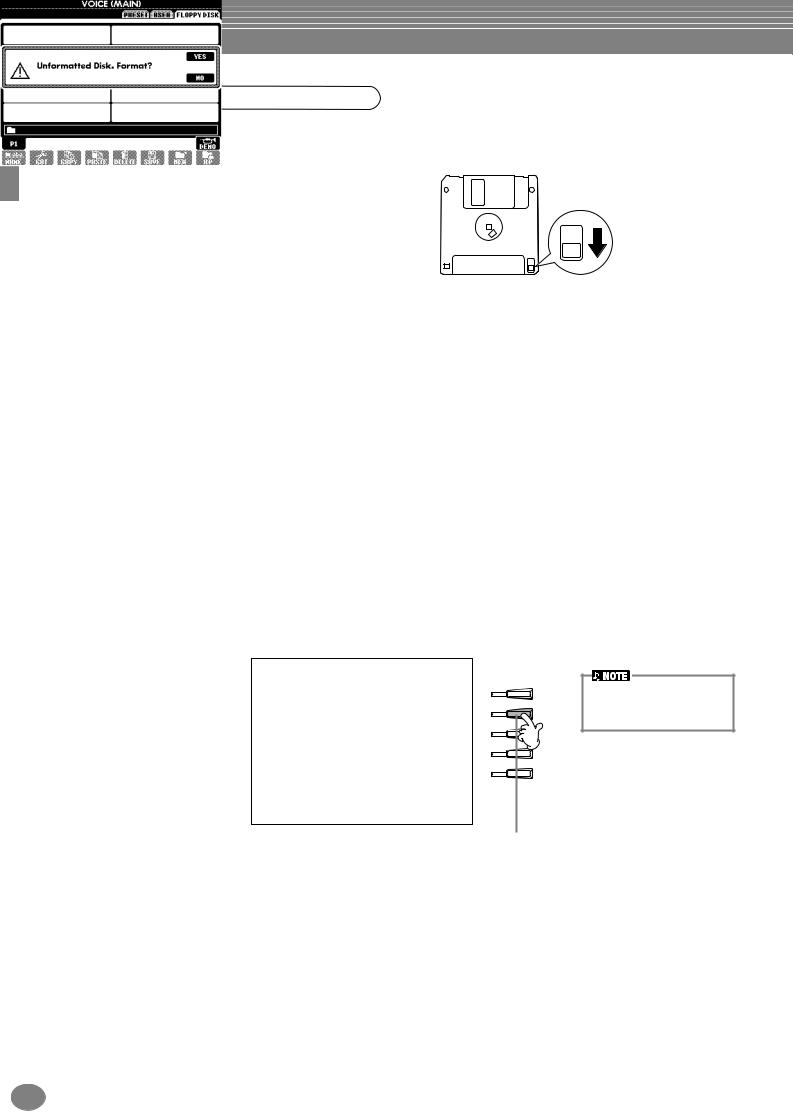
About the Floppy Disks
To handle floppy disks with care:
•Do not place heavy objects on a disk or bend or apply pressure to the disk in any way. Always keep floppy disks in their protective cases when they are not in use.
•Do not expose the disk to direct sunlight, extremely high or low temperatures, or excessive humidity, dust or liquids.
•Do not open the sliding shutter and touch the exposed surface of the floppy disk inside.
•Do not expose the disk to magnetic fields, such as those produced by televisions, speakers, motors, etc., since magnetic fields can partially or completely erase data on the disk, rendering it unreadable.
•Never use a floppy disk with a deformed shutter or housing.
•Do not attach anything other than the provided labels to a floppy disk. Also make sure that labels are attached in the proper location.
To protect your data (Write-protect Tab):
•To prevent accidental erasure of important data, slide the disk’s write-protect tab to the “protect” position (tab open).
write-protect tab open (protect position)
Data backup
•For maximum data security Yamaha recommends that you keep two copies of important data on separate floppy disks. This gives you a backup if one disk is lost or damaged. To make a backup disk use the Disk to Disk function on page 150.
About the Display Messages
A message (information or confirmation dialog) sometimes appears on the screen to facilitate operation. When such messages appear, simply follow the instructions as shown by pressing the corresponding button.
F
G
H
I
J
For this example, press the
[G] (YES) button to execute formatting.
You can select the desired language from the Help display (page 49).
8 PSR-2000/1000
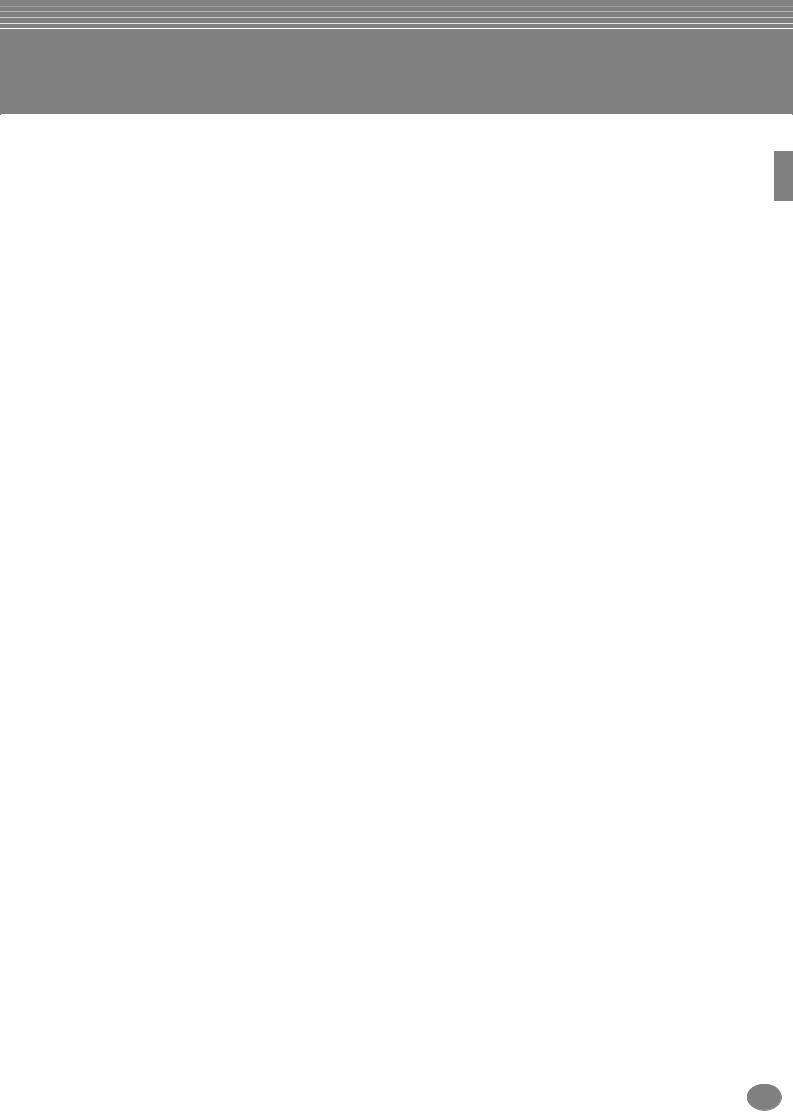
Table of Contents
Introduction ............................ |
2 |
PRECAUTIONS.......................................................... |
3 |
Accessories ............................................................... |
6 |
About this Owner’s Manual and Data List .............. |
6 |
Handling the Floppy Disk Drive (FDD) |
|
and Floppy Disk..................................................... |
7 |
About the Display Messages.................................... |
8 |
Application Index................................................... |
12 |
What can you do with the PSR-2000/1000?.......... |
14 |
Setting Up the PSR-2000/1000.............................. |
16 |
Panel Controls and Terminals................................ |
18 |
Quick Guide ........................... |
20 |
Playing the Demos ................................................. |
20 |
Song Playback ........................................................ |
21 |
Playback of Songs .................................................... |
21 |
Playing Voices ........................................................ |
25 |
Playing a Voice ........................................................ |
25 |
Playing Two Voices Simultaneously .......................... |
26 |
Playing Different Voices with the Left |
|
and Right Hands ................................................... |
27 |
Playing Styles ......................................................... |
28 |
Playing a style .......................................................... |
28 |
Style Sections........................................................... |
30 |
One Touch Setting................................................... |
32 |
Music Finder........................................................... |
33 |
Using the Music Finder ............................................ |
33 |
Searching the Music Finder Records......................... |
34 |
Saving and Recalling Music Finder Data ................... |
35 |
Playing with the Songs .......................................... |
36 |
Playing Along with the PSR-2000/1000.................... |
36 |
Recording ................................................................ |
37 |
Basic Operations |
|
— Organizing Your Data ....... |
38 |
Example — Open/Save display for Voice.................. |
39 |
Selecting Files and Folders..................................... |
40 |
File/Folder-related Operations .............................. |
41 |
Naming Files/Folders ............................................... |
41 |
Moving Files/Folders ................................................ |
42 |
Copying Files/Folders............................................... |
43 |
Deleting Files/Folders............................................... |
43 |
Saving Files .............................................................. |
44 |
Organizing Files by Creating a New Folder .............. |
44 |
Displaying Upper Level pages .................................. |
44 |
Entering Characters and Changing Icons ................. |
44 |
Using the [DATA ENTRY] Dial................................ |
46 |
Direct Access — Instant Selection of Displays....... |
47 |
Help Messages ....................................................... |
49 |
Using the Metronome............................................ |
50 |
Adjusting the Tempo ............................................. |
50 |
Tap Tempo .............................................................. |
51 |
Reference |
|
Playing the Demos................. |
52 |
Voices..................................... |
54 |
Selecting a Voice .................................................... |
54 |
Layer/Left — Playing Several Sounds |
|
Simultaneously .................................................... |
56 |
Layer — Layering Two Different Voices ................... |
56 |
Left — Setting Separate Voices for the Left |
|
and Right Sections of the Keyboard ..................... |
57 |
Applying Voice Effects ........................................... |
57 |
PITCH BEND Wheel & MODULATION Wheel........ |
58 |
Adjusting the Octave setting ................................. |
58 |
Styles...................................... |
59 |
Playing a style ........................................................ |
59 |
Playing a Style’s Rhythm Channels only .................. |
61 |
Adjusting the Volume Balance/Channel Muting ...... |
61 |
Chord Fingerings.................................................... |
62 |
Arranging the Style Pattern (SECTIONS: |
|
MAIN A/B/C/D, INTRO, ENDING, BREAK) ......... |
64 |
Stopping the Style Playback While Releasing Keys |
|
(SYNC. STOP) ...................................................... |
65 |
Selecting Intro and Ending Types (INTRO/ENDING).... |
66 |
Playing Fill-in patterns automatically when changing |
|
accompaniment sections — Auto Fill In................ |
66 |
Appropriate Panel Setting for the Selected Style |
|
(ONE TOUCH SETTING) ...................................... |
67 |
Automatically Changing One Touch Settings |
|
with the Sections — OTS Link .............................. |
68 |
Registering the Panel Controls in One Touch Setting |
|
(ONE TOUCH SETTING) ...................................... |
68 |
Calling Up Ideal Setups for Your Music |
|
— Music Finder.................................................... |
69 |
Searching the Ideal Setups — Music Finder Search...... |
70 |
Editing Records — Music Finder Record Edit ........... |
71 |
The Multi Pads ....................... |
73 |
Playing the Multi Pads ........................................... |
73 |
Chord Match .......................................................... |
73 |
Multi Pad Edit......................................................... |
74 |
Song Playback........................ |
75 |
Compatible Song Types ......................................... |
75 |
Song Playback ........................................................ |
76 |
Playing the Internal Songs....................................... |
76 |
Playing Back Songs on Disk..................................... |
78 |
Other Playback-related Operations.......................... |
78 |
Muting Specific Parts |
|
— Track1/Track2/Extra Tracks............................ |
79 |
PSR-2000/1000 9
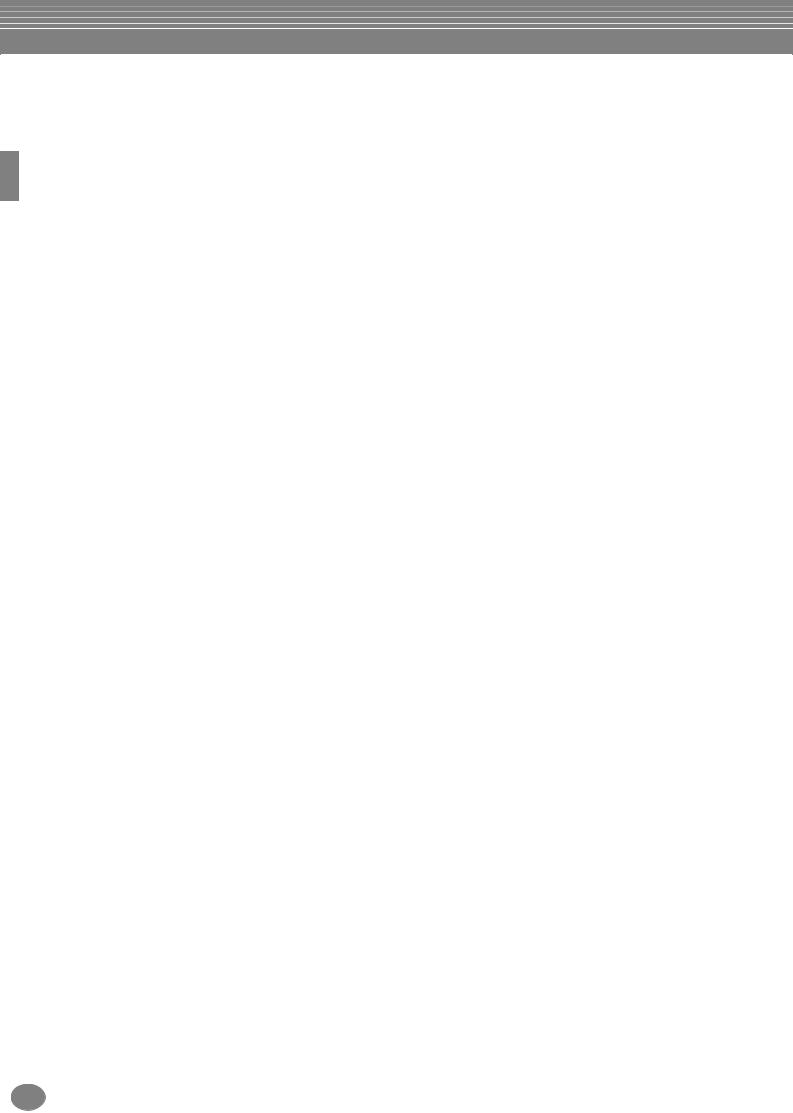
Repeat Playback of a Specific Range ..................... |
79 |
Displaying Music Notation |
|
— Score (PSR-2000 only) .................................... |
80 |
Displaying the Lyrics .............................................. |
83 |
Saving and Recalling |
|
Custom Panel Setups |
|
— Registration Memory ........ |
84 |
Registering Panel Setups — Registration Memory 84 |
|
Saving Your Registration Memory Setups ................. |
85 |
Recalling a Registration Memory Setup ................ |
86 |
Editing Voices |
|
— Sound Creator ................... |
87 |
Operation ............................................................... |
87 |
Regular Voice Parameters...................................... |
88 |
Organ Flutes (PSR-2000 only)................................ |
91 |
Recording Your Performances |
|
and Creating Songs |
|
— Song Creator ..................... |
92 |
About Song Recording........................................... |
92 |
Quick Recording..................................................... |
93 |
Multi Recording ..................................................... |
94 |
Recording Individual Notes — Step Record .......... |
96 |
Operation ................................................................ |
96 |
Recording Melodies — Step Record (Note) .............. |
98 |
Recording Chord Changes for the Auto |
|
Accompaniment — Step Record (Chord) .............. |
99 |
Select the Recording Options: Starting, Stopping, |
|
Punching In/Out — Rec Mode............................ |
101 |
Editing a Recorded Song ..................................... |
102 |
Editing Channel-related Parameters — Channel ..... |
102 |
Editing Note Events — 1 - 16................................. |
105 |
Editing Chord Events — CHD................................. |
106 |
Editing System Events |
|
— SYS/EX. (System Exclusive) ............................. |
106 |
Inputting and Editing Lyrics ................................... |
107 |
Customizing the Event List — Filter........................ |
107 |
Creating Accompaniment Styles |
|
— Style Creator ................... |
108 |
About Creating Accompaniment Styles .............. |
108 |
Style File Format .................................................. |
109 |
Operation ............................................................. |
109 |
Realtime Recording — Basic ................................ |
110 |
Step Recording..................................................... |
111 |
Assembling an Accompaniment Style |
|
—Assembly ........................................................ |
112 |
Edit the Created Accompaniment Style .............. |
113 |
Change the Rhythmic Feel — Groove and Dynamics ... 113
Editing the Channel Data ...................................... |
115 |
Making Style File Format Settings —Parameter ..... |
116 |
Creating Multi Pad |
|
— Multi Pad Creator ........... |
118 |
Operation ............................................................. |
118 |
Multi Pad Realtime Recording — Record ............ |
119 |
Start recording...................................................... |
119 |
Stop recording...................................................... |
119 |
Step Recording or Editing Multi Pads — Edit...... |
120 |
Adjust the Volume Balance |
|
and Changing Voices |
|
— Mixing Console ................ |
121 |
Operation ............................................................. |
121 |
Setting the Level Balance and Voice |
|
— Volume/Voice ............................................... |
122 |
Changing the Tone of the Voice — Filter............ |
123 |
Changing Pitch-related Settings — Tune ............ |
123 |
Adjusting the Effects ............................................ |
124 |
Effect Structure ..................................................... |
126 |
Setting the Equalizer—EQ (PSR-2000 only) ........ |
127 |
Using a Microphone |
|
— MIC. (PSR-2000) ................ |
128 |
Selecting a Vocal Harmony Type ......................... |
129 |
Making Settings for the Vocal Harmony |
|
and Microphone — MICROPHONE SETTING |
... 130 |
Adjusting the Vocal Harmony Settings |
|
and Microphone Effects — OVERALL SETTING |
... 130 |
Setting the Microphone Volume and Related Effects |
|
— TALK SETTING............................................... |
132 |
Making Global and |
|
Other Important Settings |
|
— Function........................... |
133 |
Operation ............................................................. |
133 |
Fine Tuning the Pitch/Selecting a Scale |
|
— Master Tune/Scale Tune............................... |
135 |
Tuning the Overall Pitch — Master Tune............... |
135 |
Selecting a Scale — Scale Tune ............................. |
135 |
Setting Song-related Parameters |
|
— Song Settings................................................ |
137 |
Setting Auto Accompaniment-related Parameters |
|
— Style Setting, Split Point, |
|
and Chord Fingering......................................... |
138 |
Setting Auto Accompaniment-related Parameters |
|
— Style Setting and Split Point .......................... |
138 |
Setting the Fingering Method — Chord Fingering .... |
139 |
Making Settings for the Pedals and Keyboard |
|
— Controller...................................................... |
139 |
10 PSR-2000/1000
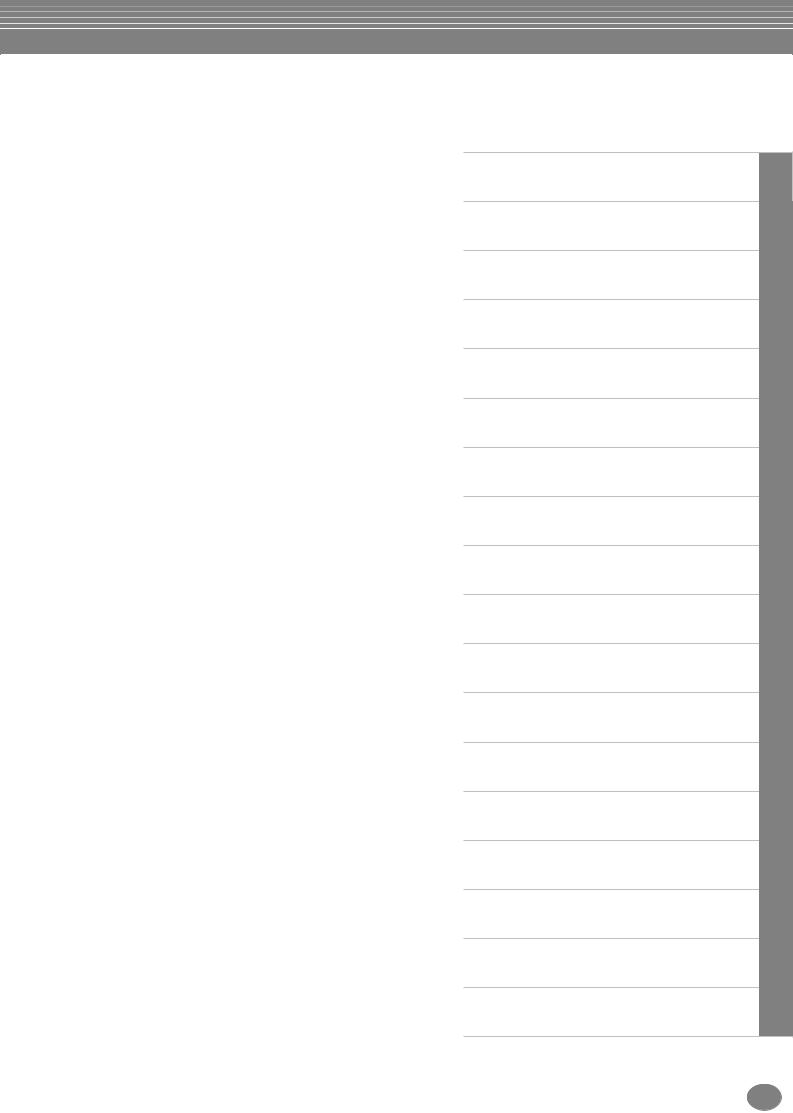
Making Settings for the Pedals............................... |
139 |
Changing the Touch Sensitivity Modulation |
|
and Transpose — Keyboard/Panel ...................... |
141 |
Setting the Registration Sequence, Freeze, |
|
and Voice Set .................................................... |
142 |
Specifying the Order for Calling Up Registration |
|
Memory Presets — Registration Sequence .......... |
142 |
Maintaining Panel Settings — Freeze ..................... |
142 |
Changing the Automatically Selected Voice Settings |
|
— Voice Set ........................................................ |
143 |
Setting Harmony and Echo.................................. |
143 |
Setting the MIDI Parameters ............................... |
145 |
Making Overall System Settings (Local Control, |
|
Clock, etc.) — System......................................... |
145 |
Transmitting MIDI Data — Transmit ...................... |
146 |
Receiving MIDI Data — Receive ............................. |
147 |
Setting Root Note Channels — Root ...................... |
147 |
Setting Chord Channels — Chord Detect .............. |
147 |
Other Settings — Utility ...................................... |
148 |
Making Settings for Fade In/Out, Metronome, |
|
Parameter Lock, and Tap — CONFIG 1............... |
148 |
Making Settings for the Display |
|
and Voice Number Indication — CONFIG 2........ |
149 |
Copying and Formatting Disks — Disk................... |
150 |
Entering Your Name and Language Preference |
|
— Owner............................................................ |
151 |
Restoring the Factory-programmed Settings |
|
of the PSR-2000/1000 — System Reset............... |
151 |
Using Your PSR-2000/1000 |
|
with Other Devices.............. |
152 |
Using the Headphones (PHONES jack)................... |
152 |
Connecting the Microphone or Guitar |
|
(MIC./LINE IN jack) (PSR-2000 only)................... |
152 |
Playing the sounds of the PSR-2000/1000 through an |
|
external audio system, and recording the sounds to |
|
an external recorder (AUX OUT/OUTPUT jacks)...... |
153 |
Using the Pedal (footswitch) or Foot Controller |
|
(FOOT PEDAL 1/2 jack)....................................... |
153 |
Connecting external MIDI devices |
|
(MIDI terminals) ................................................. |
153 |
Connecting to a Computer |
|
(MIDI terminals/TO HOST terminal).................... |
154 |
What’s MIDI?......................................................... |
155 |
What You Can Do With MIDI ................................. |
158 |
Data Compatibility................................................. |
158 |
Disk format ............................................................ |
158 |
Sequence Format................................................... |
159 |
Voice Allocation Format ......................................... |
159 |
Troubleshooting.................. |
160 |
Specifications ...................... |
162 |
Index ................................... |
164 |
Introduction
Quick Guide
Basic Operations - Organizing Your Data
Playing the Demos
Voices
Styles
The Multi Pad
Song Playback
Saving and Recalling Custom Panel Setups
- Registration Memory
Editing Voices - Sound Creator
Recording Your Performances and Creating Songs
- Song Creator
Creating Accompaniment Styles
- Style Creator
Creating Multi Pad - Multi Pad Creator
Adjust the Volume Balance and Changing Voices
- Mixing Console
Using a Microphone - MIC. (PSR-2000)
Making Global and Other Important Settings
- Function
Using Your PSR-2000/1000 with Other Devices
Appendix
PSR-2000/1000 11
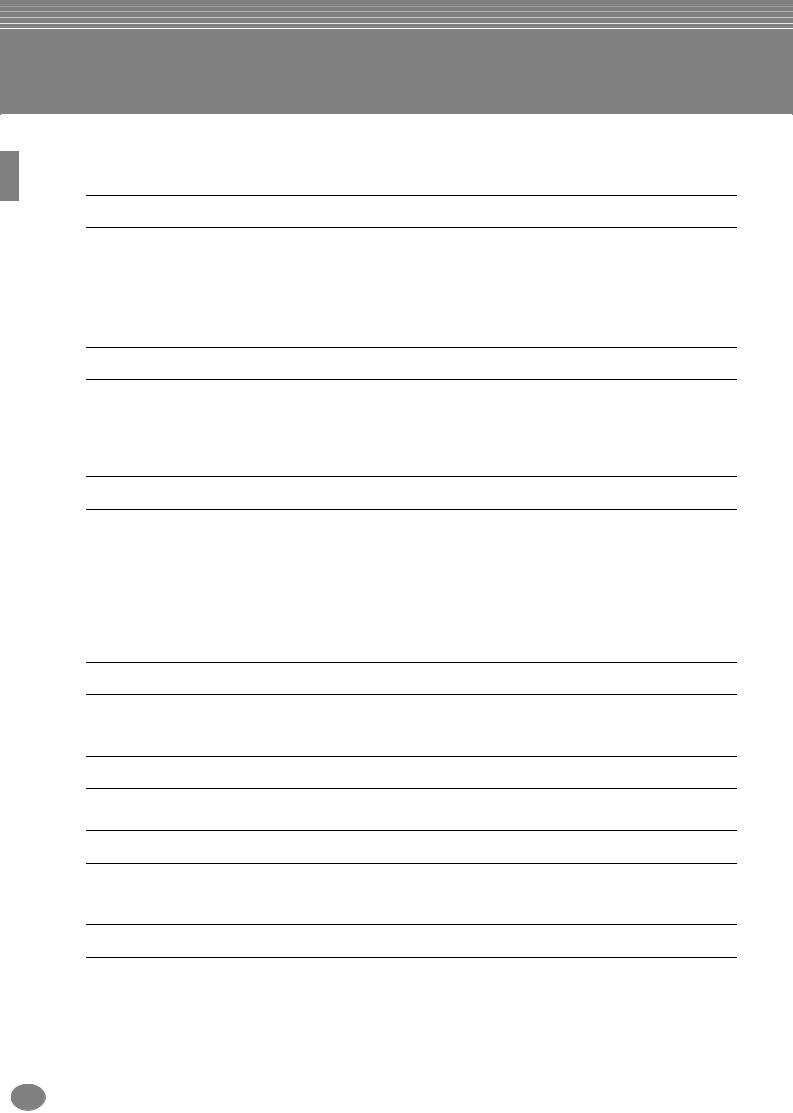
Application Index
Use this index to find reference pages that may be helpful for your particular application and situation.
Listening
Listening to the internal songs ................................................................................................................ |
page 76 |
Listening to disk songs ....................................................................... |
“Playing Back Songs on Disk” on page 78 |
Listening to demo songs......................................................................................................................... |
page 52 |
Listening to the demo of the selected voices .......................................................................................... |
page 54 |
Listening to songs with the special voices of the PSR-2000/1000 ......................................................... |
page 122 |
Playing
Playing an accompaniment that matches pitch |
..................................................“Transpose Assign” on page 141 |
Combining two voices ...................................................... |
“Layer — Layering Two Different Voices” on page 56 |
Playing separate voices with the right and left hands
...........................“Left — Setting Separate Voices for the Left and Right Sections of the Keyboard” on page 57
Changing the sound
Enhancing the sound with touch and other effects |
......................................“Applying Voice Effects” on page 57 |
................................................................................................................. |
“Adjusting the Effects” on page 124 |
Adjusting the Level Balance ................................................................................................................. |
page 122 |
Combining two voices ...................................................... |
“Layer — Layering Two Different Voices” on page 56 |
Playing separate voices with the right and left hands
...........................“Left — Setting Separate Voices for the Left and Right Sections of the Keyboard” on page 57 Creating voices ...................................................................................................................................... page 87
Playing the auto accompaniment
Playing the accompaniment automatically............................................................................................. |
page 59 |
Calling up ideal panel settings for your music ........................................................................................ |
page 69 |
Practicing
Practicing with an accurate and steady tempo............................................. “Using the Metronome” on page 50
Recording
Recording your performance........................................................................................................... |
pages 93, |
94 |
Creating a song by entering notes .......................................................................................................... |
page |
96 |
Creating your original settings
Creating voices ...................................................................................................................................... |
page 87 |
Creating accompaniment styles............................................................................................................ |
page 108 |
Creating multi pads.............................................................................................................................. |
page 118 |
12 PSR-2000/1000
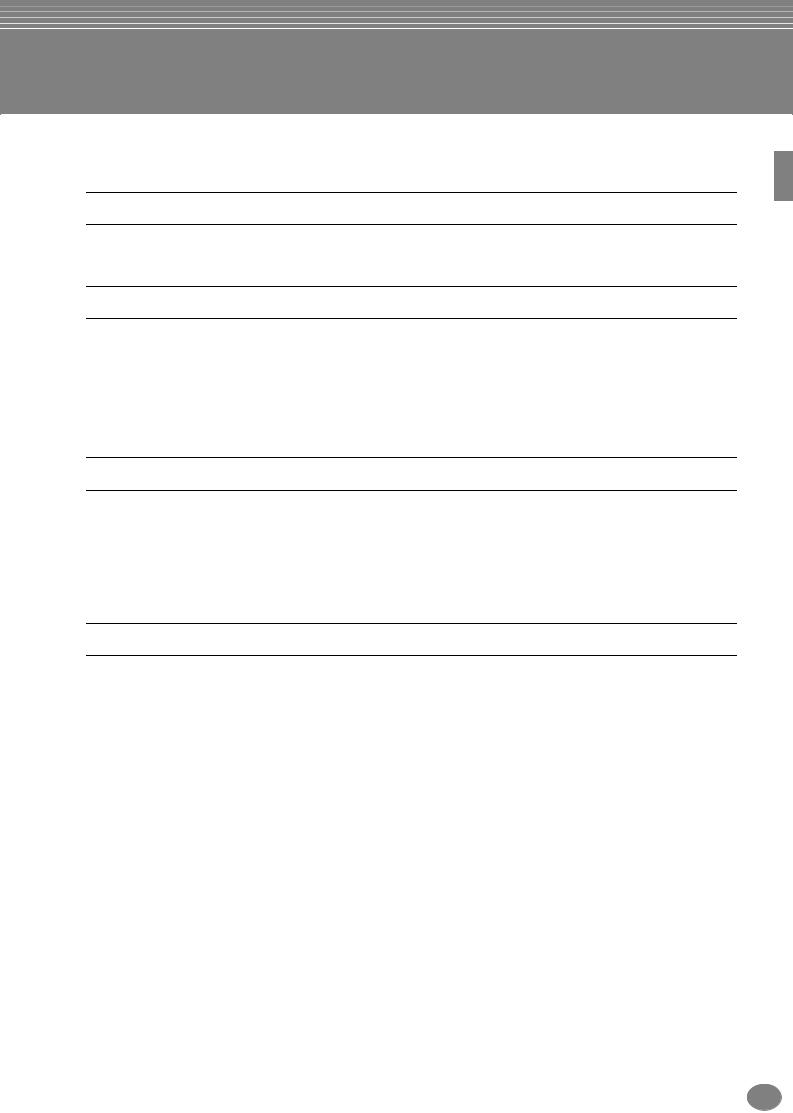
Application Index
Using a microphone (PSR-2000 only)
Connecting the microphone.............. |
”Connecting the Microphone or Guitar (MIC./LINE IN jack)” on page 152 |
|
Adding automatic harmonies to your singing ....................................................................................... |
page 129 |
|
Settings
Registering Panel Setups......................................................................................................................... |
page 84 |
Tuning the pitch/Selecting a scale ........................................................................................................ |
page 135 |
Making detailed settings for playing back songs ................................................................................... |
page 137 |
Making detailed settings for the auto accompaniment.......................................................................... |
page 138 |
Making detailed settings for the keyboard voices ................................................................................. |
page 141 |
Making detailed settings for MIDI ........................................................................................................ |
page 145 |
Connecting the PSR-2000/1000 to other devices
Basic information on MIDI..................................................................................... |
“What’s MIDI?” on page 155 |
Recording your performance........ |
”Playing the sounds of the PSR-2000/1000 through an external audio system, |
and recording the sounds to an external recorder (AUX OUT/OUTPUT jacks)” on page 153 |
|
Raising the volume ...................... |
”Playing the sounds of the PSR-2000/1000 through an external audio system, |
and recording the sounds to an external recorder (AUX OUT/OUTPUT jacks)” on page 153 |
|
Connecting a computer........... . |
”Connecting to a Computer (MIDI terminals/TO HOST terminals)” on page 154 |
Quick solution
Basic functions of the PSR-2000/1000 and how you can best use it ................................................pages 12, 14 Resetting the PSR-2000/1000 to the default setting
................. “Restoring the Factory-programmed Settings of the PSR-2000/1000 — System Reset” on page 151
Displaying the Messages ...................................................................... |
“About the Display Messages” on page 8 |
Troubleshooting ................................................................................................................................... |
page 160 |
PSR-2000/1000 13
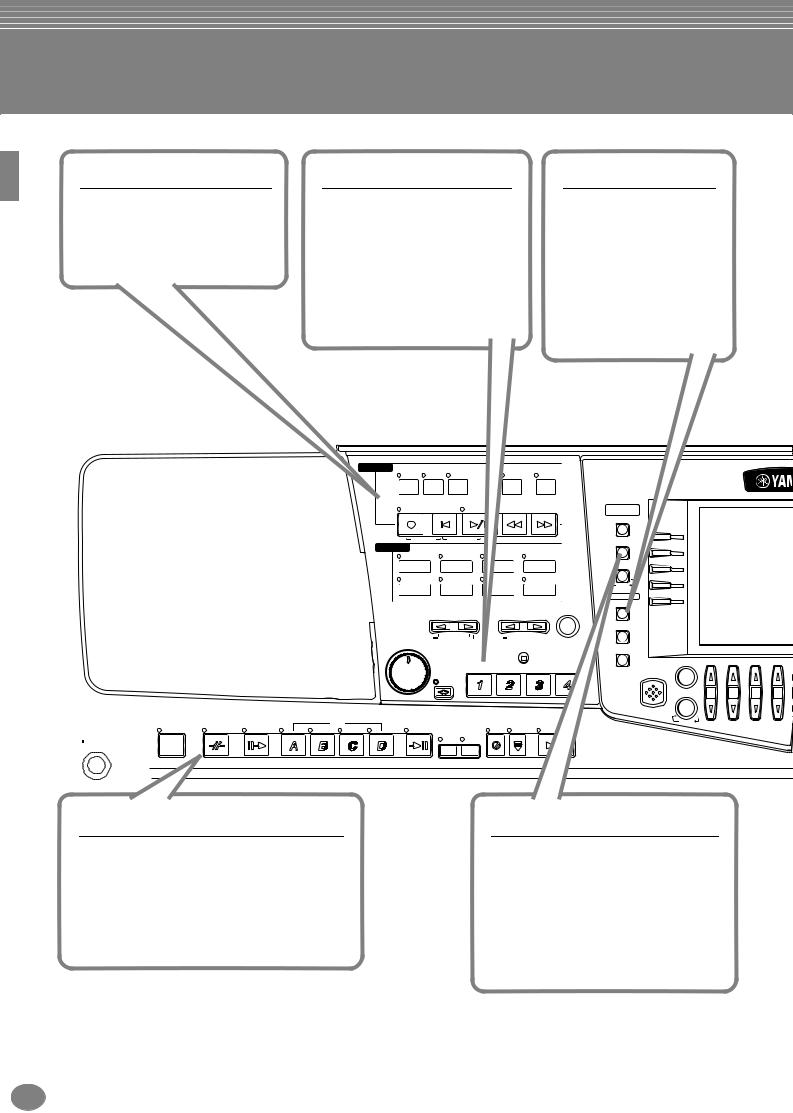
What can you do with the PSR-2000/1000?
SONG
Playback previously recorded songs (page 21, 36, 75)
Enjoy a wide variety of preset songs as well as songs on commercially available disks.
Multi Pads
Add spice to your performance with special dynamic phrases (page 73, 118)
By simply pressing one of the Multi Pads, you can play short rhythmic or melodic phrases. You can also create your original Multi Pad phrases by recording them directly from the keyboard.
DEMO
Explore the Demos (page 20, 52)
These not only showcase the stunning voices and styles of the instrument, they introduce you to the various functions and features — and give you hands-on experience using the PSR2000/1000!
|
|
|
SONG |
EXTRA |
TRACK TRACK |
|
|
METRO- |
|
|
|
|
|
||
|
|
|
|
TRACKS |
2 |
1 |
|
REPEAT |
NOME |
|
|
|
|
|
|
|
|
|
|
(STYLE) |
(L) |
(R) |
|
|
|
|
|
|
|
|
|
|
|
|
|
REC |
|
TOP |
START/STOP |
REW |
FF |
DIGITAL |
|
|
|
|
|
|
|
|
|
|
|
|
|
|
|
|
STUDIO |
|
|
|
|
|
|
|
|
|
|
|
|
|
|
|
SOUND CREATOR |
|
|
|
|
|
|
|
|
NEW SONG |
SYNC. START |
|
|
|
DIGITAL RECORDING |
A |
|
|
|
||
|
|
|
|
|
|
|
|
|
|
|
|||||
|
|
|
STYLE |
|
|
|
|
|
|
|
|
|
|
||
|
|
|
|
SWING& |
|
MARCH& |
|
B |
|
|
|
||||
|
|
|
|
POP& ROCK |
|
|
|
|
|
||||||
|
|
|
|
JAZZ |
|
BALLROOM |
WALTZ |
|
|
|
|
|
|||
|
|
|
|
|
|
|
|
|
|
|
MIXING CONSOLE |
C |
|
|
|
|
|
|
|
|
|
|
|
|
|
|
|
|
|
|
|
|
|
|
|
BALLAD |
DANCE |
|
LATIN |
|
USER |
|
D |
|
|
|
|
|
|
|
|
|
|
|
|
|
|
|
PART |
|
|
|
|
|
|
|
|
|
|
|
|
|
|
|
MENU |
E |
|
|
|
|
|
|
|
|
|
|
|
|
|
|
DEMO |
|
|
|
|
|
|
|
|
|
|
|
|
|
|
|
|
|
|
|
|
|
|
|
|
|
|
|
|
|
|
TAP TEMPO |
|
|
|
|
|
|
|
|
|
|
|
TRANSPOSE |
|
TEMPO |
|
|
|
|
|
||
|
|
|
|
|
|
|
|
|
|
|
HELP |
|
|
|
|
|
|
|
|
|
|
RESET |
|
|
RESET |
|
|
|
|
|
|
|
|
|
|
MASTER VOLUME |
|
|
|
STOP |
|
FUNCTION |
|
|
|
|
|
|
|
|
|
|
|
|
|
|
|
|
|
|
|
||
|
|
|
|
|
|
|
MULTI PAD |
|
|
|
BALANCE |
|
|
|
|
|
|
|
|
|
|
|
|
|
DIRECT |
|
|
|
|
||
|
|
|
|
|
|
FADE |
|
|
|
|
ACCESS |
|
|
|
|
|
|
|
|
|
|
IN/OUT |
|
|
|
|
|
|
|
|
|
|
|
|
|
MIN |
MAX |
|
|
|
|
|
|
CHANNEL ON/OFF 1 |
2 |
3 |
4 |
STYLE CONTROL |
MAIN |
|
ENDING |
|
|
SYNC. |
SYNC. |
|
|
PART |
|
|
|
||
ACMP |
BREAK |
|
|
|
START/STOP |
|
|
|
|
||||||
INTRO |
|
/ rit. |
AUTO |
OTS |
STOP |
START |
|
|
|
|
|
||||
|
|
|
|
|
|
|
|
|
|
|
|
|
|
||
STANDBY |
|
|
|
|
|
FILL IN |
LINK |
|
|
|
|
|
|
|
|
|
|
|
|
|
|
|
|
|
|
|
|
|
|
|
|
 ON
ON
STYLE
Back up your performance with Auto Accompaniment (page 28, 59)
Playing a chord with your left hand automatically plays the auto accompaniment backing. Select an accompaniment style — such as pop, jazz, Latin, etc. — and let the PSR-2000/1000 be your backing band!
DIGITAL RECORDING
Record your performances (page 92, 108)
With the powerful and easy-to-use song recording features, you can record your own keyboard performances, and create your own complete, fully orchestrated compositions — which you can then save to the USER drive or a floppy disk for future recall.
14 PSR-2000/1000
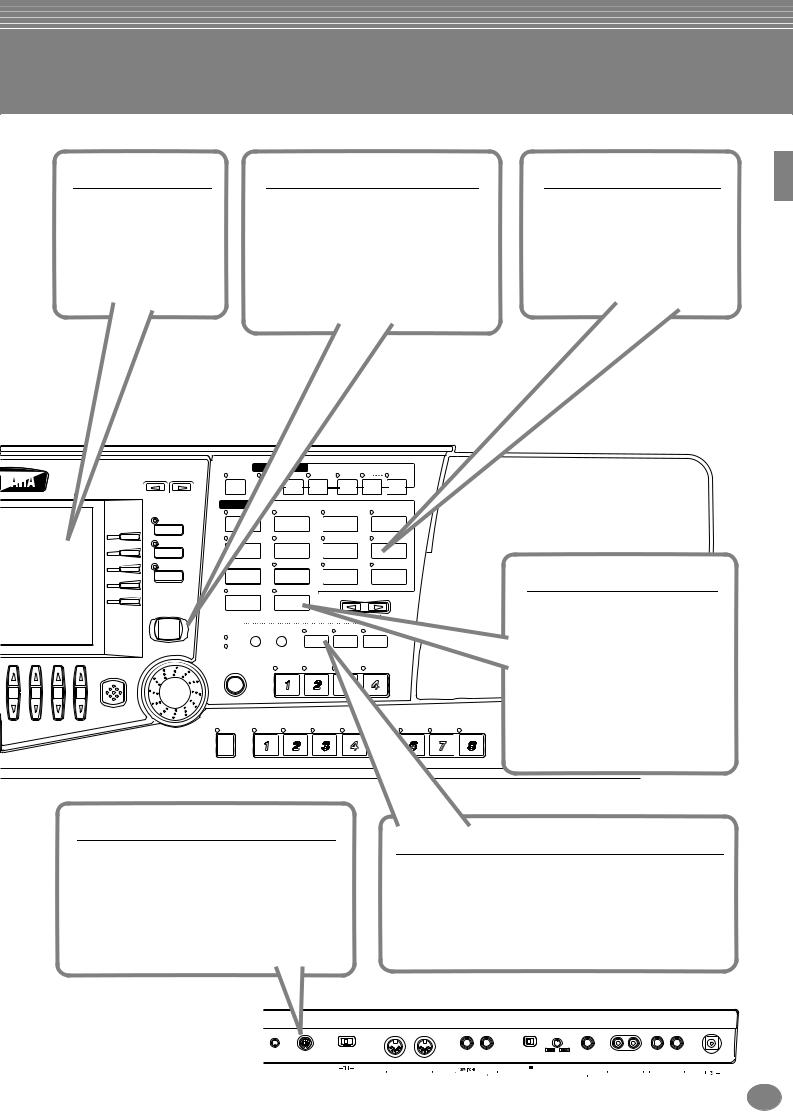
LCD |
MUSIC FINDER |
The large LCD (together with the various panel buttons) provides comprehensive and easy- to-understand control of the PSR-2000/1000’s operations.
Call up the perfect accompaniment style (page 33, 69)
If you know what song you want to play, but you don’t know which style or voice would be right for it, let the Music Finder help you. Just select the song title, and the PSR-2000/1000 automatically calls up the most appropriate style and voice.
|
|
LEFT |
VOICE EFFECT |
HARMONY/ |
DSP |
||
|
BACK NEXT |
HOLD |
TOUCH SUSTAIN |
ECHO |
MONO |
VARIATION |
|
|
|
|
|
|
|
|
|
|
|
VOICE |
|
|
ORGAN & |
|
|
|
|
PIANO & HARPSI. |
E.PIANO |
|
PERCUSSION |
||
|
|
ACCORDION |
|||||
|
MAIN |
|
|
|
|
|
|
F |
|
GUITAR |
BASS |
|
BRASS |
WOODWIND |
|
|
LAYER |
|
|||||
|
|
|
|
|
|
|
|
G |
|
|
|
|
|
|
|
H |
LEFT |
STRINGS |
CHOIR & PAD |
SYNTH. |
XG |
||
|
|
|
|
|
|
|
|
I |
|
|
|
|
|
|
|
|
|
USER |
ORGAN FLUTES |
UPPER OCTAVE |
|||
J |
|
|
|
|
|
||
MUSIC |
|
|
|
|
|
|
|
|
|
|
|
|
|
|
|
|
FINDER |
|
|
|
|
|
RESET |
|
|
MIC. |
|
|
|
|
|
|
|
VH TYPE |
MIC. |
VOCAL |
TALK |
EFFECT |
|
|
|
OVER |
SELECT |
SETTING |
HARMONY |
||
|
|
|
|
|
|
|
|
|
|
SIGNAL |
|
|
|
|
|
|
|
|
|
ONE TOUCH SETTING |
|
||
|
EXIT |
ENTER |
|
|
|
|
|
|
|
|
|
|
|
|
|
5 |
6 |
7 |
8 |
REGISTRATION MEMORY
FREEZE
DATA ENTRY
VOICE
Enjoy a huge variety of realistic voices (page 25, 54)
The PSR-2000/1000 features a wealth of exceptionally authentic and dynamic voices — including piano, strings, woodwinds, and more!
Organ Flutes (PSR-2000)
Craft your own organ voices (page 91)
This special function not only gives you a full set of rich and luscious organ sounds, it also lets you create your own original organ voices, just as on a traditional organ, by increasing and decreasing the flute
MEMORYfootages, and adding percussive sounds.
TO HOST terminal
Make music with a computer — quickly and easily (page 154)
Dive in and take advantage of the wide world of computer music software. Connections and setup are exceptionally easy, and you can play back your computer recorded parts with different instrument sounds — all from a single PSR-2000/ 1000!
Vocal Harmony (PSR-2000)
Add automatic vocal backing to your singing (page 128)
The amazing Vocal Harmony feature (on the PSR-2000) automatically produces backup vocal harmonies for lead vocals that you sing into a microphone. You can even change the gender of the harmony voices — for example, letting you add female backup to your own male voice (or vice versa).
LCD |
TO HOST |
Mac PC1 PC2 MIDI |
IN |
OUT |
2 |
MIC. LINE |
INPUT |
MIC./ |
R |
L |
R |
L/L+R |
DC IN 16V |
CONTRAST |
|
HOST SELECT |
|
MIDI |
FOOT PEDAL |
|
VOLUME |
LINE IN |
AUX OUT |
|
OUTPUT |
|
|
(LEVEL FIXED)
PSR-2000/1000 15
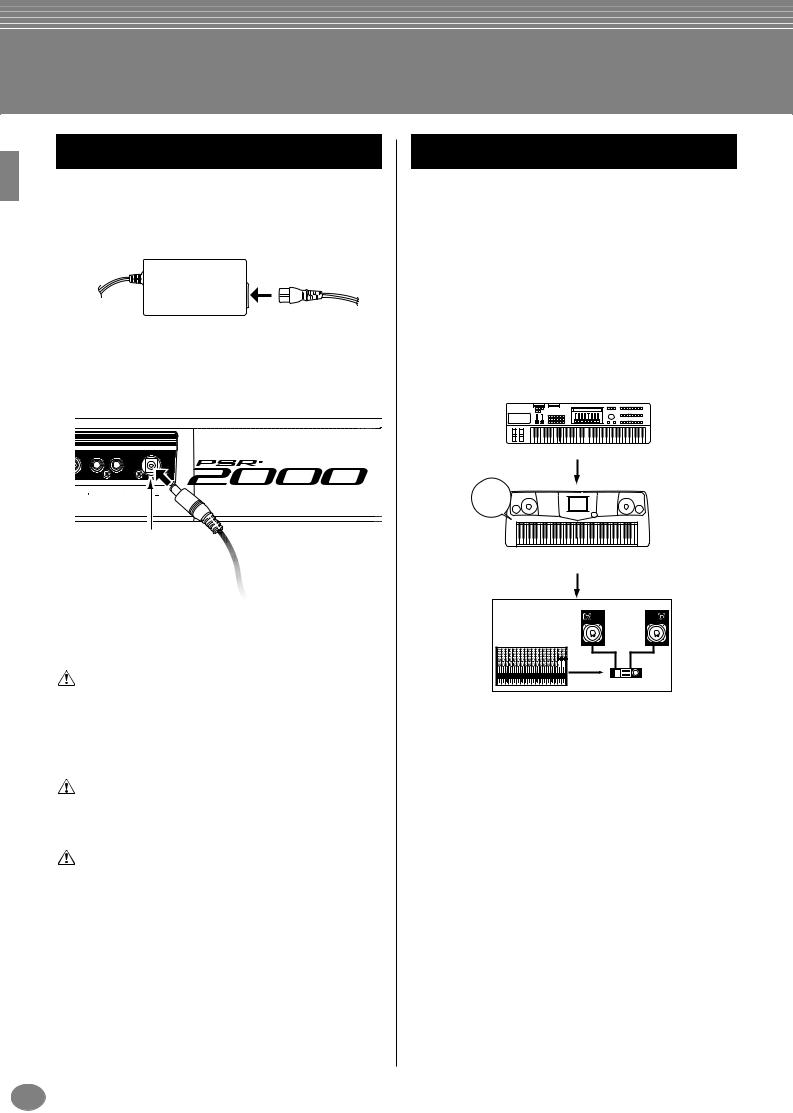
Setting Up the PSR-2000/1000
Power Supply
1 Make sure that the PSR-2000/1000’s STANDBY/ON switch is at the STANDBY (off) position.
2 Connect one end of the AC cable to the PA-300.
3 Connect the PA-300’s DC plug to the PSR-2000/ 1000’s DC IN terminal on the instrument’s rear panel.
L/L+R |
DC IN 16V |
OUTPUT |
|
DC IN
To electrical outlet
4 Connect the other end (normal AC plug) to the nearest electrical outlet.
WARNING
Do not attempt to use an AC adaptor other than the Yamaha PA300 or an equivalent recommended by Yamaha. The use of an incompatible adaptor may cause irreparable damage to the PSR2000/1000, and may even pose a serious shock hazard! ALWAYS UNPLUG THE AC ADAPTOR FROM THE AC POWER OUTLET WHEN THE PSR-2000/1000 IS NOT IN USE.
CAUTION
Never interrupt the power supply (e.g. unplug the AC adaptor) during any PSR-2000/1000 record operation! Doing so can result in a loss of data.
CAUTION
Even when the switch is in the “STANDBY” position, electricity is still flowing to the instrument at a minimum level. When not using the PSR-2000/1000 for an extended period of time, be sure to unplug the AC power adaptor from the wall AC outlet.
Power-on Procedure
When you have made all the necessary connections (page 152) between your PSR-2000/1000 and any other devices, make sure that all volume settings are turned down all the way to zero. Then turn on every device in your setup in the order of MIDI masters (senders), MIDI slaves (receivers), then the audio equipment (mixers, amplifiers, speakers, etc.). This ensures smooth MIDI operation and prevents speaker damage.
When powering down the setup, first turn down the volume for each audio device, then switch off each device in the reverse order (first audio devices, then MIDI).
MIDI master (transmitting device)
POWER
ON!!
PSR-2000/1000 as MIDI slave (MIDI receiving device)
Audio equipment (first mixer, then amplifier)
16 PSR-2000/1000
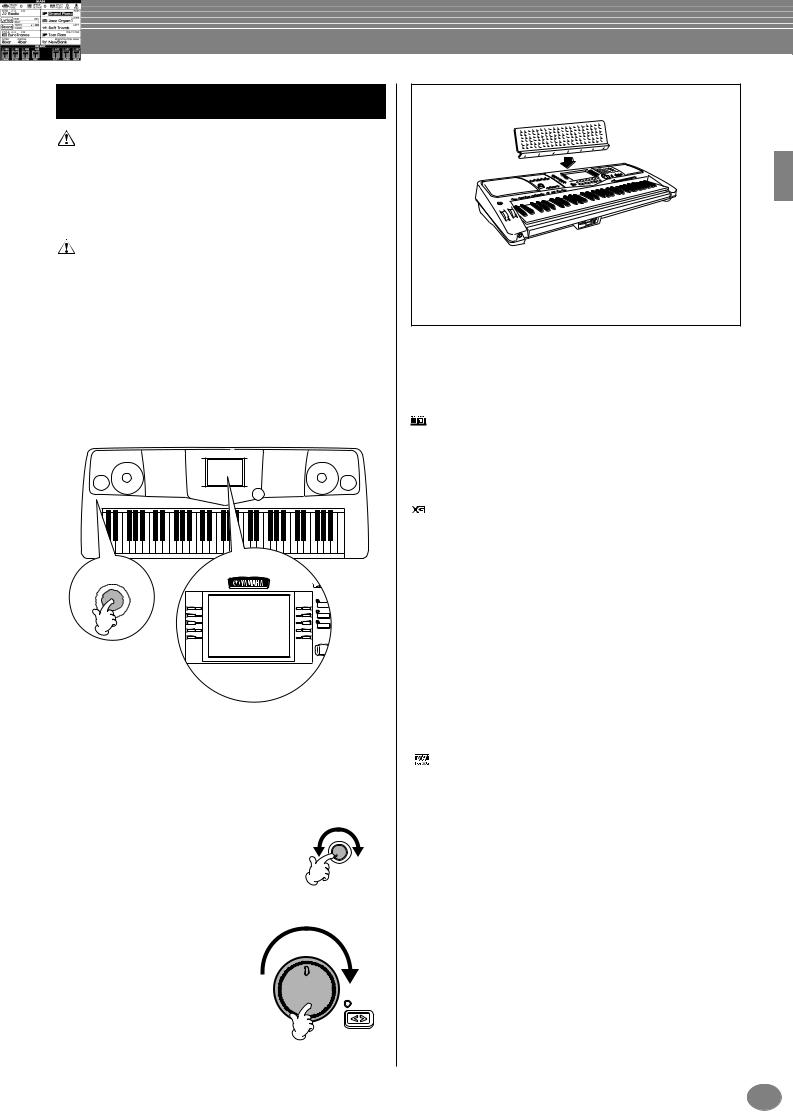
Powering Up
CAUTION
In order to avoid possible damage to the speakers or other connected electronic equipment, always switch on the power of the 2000/1000 before switching on the power of the amplified speakers or mixer and amplifier. Likewise,always switch off the power of the 2000/1000 after switching off the power of the amplified speakers or mixer and amplifier.
CAUTION
Even when the switch is in the "STANDBY" position,electricity is still flowing to the instrument at a minimum level. When not using the PSR-2000/1000 for an extended period of time, be sure to unplug the AC power adaptor from the wall AC outlet.
n
Before you switch your 2000/1000 on or off, first turn down the volume of any connected audio equipment.
1Press the [STANDBY/ON] switch.
→ The main display appears in the display.
 STANDBY
STANDBY
 ON
ON
|
BACK |
NEXT |
|
|
MAIN |
A |
F |
|
|
LAYER |
|
B |
G |
|
C |
H |
LEFT |
D |
I |
|
E |
J |
|
MUSIC
FINDER
When you’re ready to turn off the power, press the
[STANDBY/ON] switch again.
→Both the display and the drive lamp (at the bottom left of the drive) will turn off.
2 Adjusting the display contrast
If the LCD is difficult to read, adjust the
contrast with the [LCD CONTRAST]
knob on the rear panel.
LCD
CONTRAST
3 Setting the volume
Use the [MASTER VOLUME]
MASTER VOLUME |
|
dial to adjust the volume to |
|
an appropriate level. |
|
|
FADE |
|
IN/OUT |
MIN |
MAX |
Music Stand
The PSR-2000/1000 is supplied with a music stand that can be attached to the instrument by inserting it into the slot at the rear of the control panel.
The Panel Logos
The logos printed on the PSR-2000/1000 panel indicate standards/formats it supports and special features it includes.
GM System Level 1
“GM System Level 1” is an addition to the MIDI standard which guarantees that any data conforming to the standard will play accurately on any GM-compatible tone generator or synthesizer from any manufacturer.
XG Format
XG is a new Yamaha MIDI specification which significantly expands and improves on the “GM System Level 1” standard with greater voice handling capacity, expressive control, and effect capability while retaining full compatibility with GM. By using the PSR-2000/1000 XG voices, it is possible to record XG-compatible song files.
 XF Format
XF Format
The Yamaha XF format enhances the SMF (Standard MIDI File) standard with greater functionality and open-ended expandability for the future. The PSR-2000/1000 is capable of displaying lyrics when an XF file containing lyric data is played. (SMF is the most common format used for MIDI sequence files. The PSR-2000/1000 is compatible with SMF Formats 0 and 1, and records “song” data using SMF Format 0.)
Vocal Harmony (PSR-2000 only)
Vocal Harmony employs state-of-the-art digital signal processing technology to automatically add appropriate vocal harmony to a lead vocal line sung by the user. Vocal Harmony can even change the character and gender of the lead voice as well as the added voices to produce a wide range of vocal harmony effects.
 Disk Orchestra Collection
Disk Orchestra Collection
The DOC voice allocation format provides data playback compatibility with a wide range of Yamaha instruments and MIDI devices.

 Style File Format
Style File Format
The Style File Format (SFF) is Yamaha’s original style file format, which uses a unique conversion system to provide high-quality automatic accompaniment based on a wide range of chord types. The PSR-2000/1000 uses the SFF internally, reads optional SFF style disks, and creates SFF styles using the Style Creator feature.
PSR-2000/1000
17
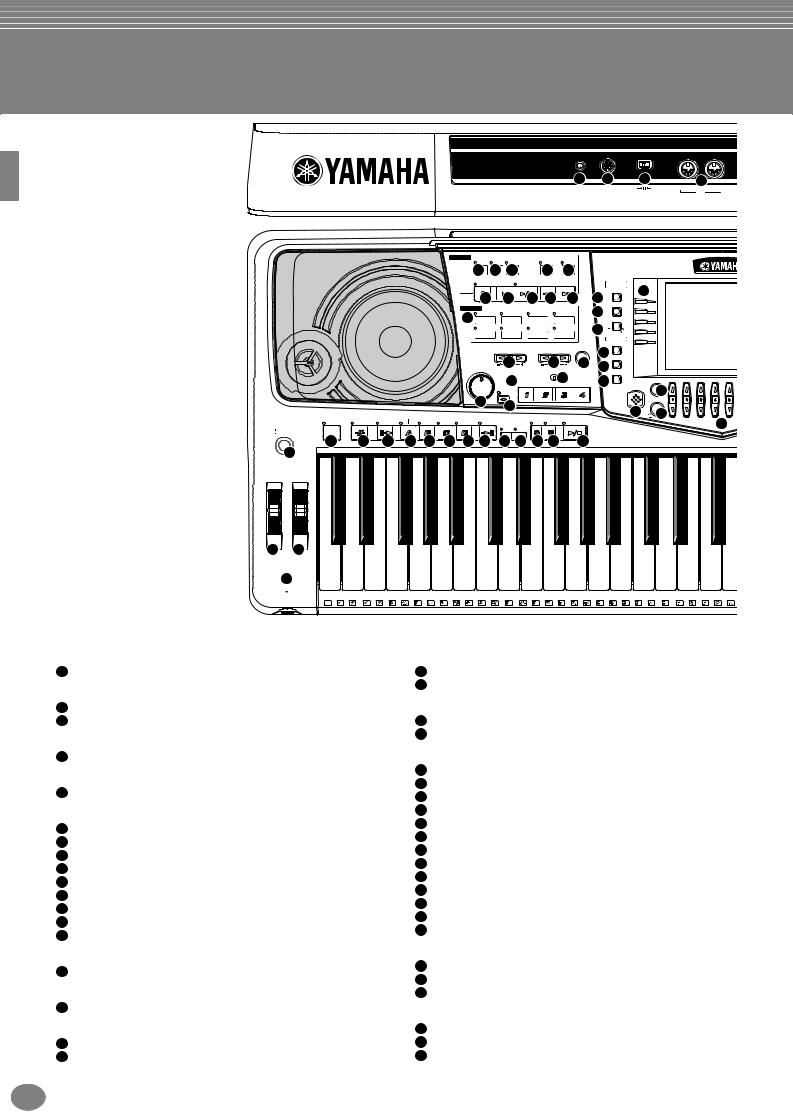
Panel Controls and Terminals
55 |
74 |
75 |
|
76 |
LCD |
TO HOST |
Mac PC1 PC2 MIDI |
IN |
OUT |
CONTRAST |
|
HOST SELECT |
|
MIDI |
|
|
|
|
|
SONG |
EXTRA |
TRACK TRACK |
|
|
METRO- |
|
|
|
|
|||
|
|
|
|
|
|
|
TRACKS |
2 |
1 |
|
REPEAT |
NOME |
|
|
|
|
|
|
|
|
|
|
|
|
6 |
79 |
108 |
|
9 |
5 |
|
|
|
|
|
|
|
|
|
|
|
|
(STYLE) |
(L) |
(R) |
|
|
|
|
|
|
|
|
|
|
|
|
|
|
|
REC |
|
TOP |
START/STOP |
REW |
FF |
|
DIGITAL |
|
|
|
|
|
|
|
|
|
|
|
|
|
|
|
|
|
|
STUDIO |
42 |
|
|
|
|
|
|
|
|
|
|
|
|
|
|
|
SOUND CREATOR |
|||
|
|
|
|
|
|
|
10NEW SONG |
11SYNC. START |
12 |
13 |
14 |
36 |
|
|
A |
||
|
|
|
|
|
|
STYLE |
|
|
|
|
|
|
DIGITAL RECORDING |
|
|||
|
|
|
|
|
|
|
SWING& |
|
MARCH& |
37 |
|
|
B |
||||
|
|
|
|
|
|
|
|
|
|
|
|
||||||
|
|
|
|
|
|
15 |
POP& ROCK |
JAZZ |
|
BALLROOM |
WALTZ |
|
|
|
|||
|
|
|
|
|
|
|
|
|
|
|
|
|
MIXING CONSOLE |
|
C |
||
|
|
|
|
|
|
|
BALLAD |
|
DANCE |
LATIN |
|
USER |
38 |
PART |
|
D |
|
|
|
|
|
|
|
|
|
|
|
|
|
|
|
|
MENU |
|
E |
|
|
|
|
|
|
|
|
|
|
|
|
|
|
|
DEMO |
|
|
|
|
|
|
|
|
|
|
|
|
|
|
|
|
|
|
|
|
|
|
|
|
|
|
|
|
|
|
|
|
|
TAP TEMPO |
39 |
|
|
|
|
|
|
|
|
|
|
|
|
TRANSPOSE |
|
TEMPO |
|
|
|
|||
|
|
|
|
|
|
|
|
|
16RESET |
|
|
17RESET |
18 |
|
HELP |
|
|
|
|
|
|
|
|
MASTER VOLUME |
|
|
40 |
|
|
|
|||||
|
|
|
|
|
|
|
|
|
STOP |
|
FUNCTION |
|
|
||||
|
|
|
|
|
|
|
|
|
|
|
|
|
|
|
|
||
|
|
|
|
|
|
|
|
|
21 MULTI PAD |
22 |
41 |
|
DIRECT |
BALANCE |
|||
|
|
|
|
|
|
|
|
|
|
|
|
44 |
|||||
|
|
|
|
|
|
|
|
|
FADE |
|
|
|
|
|
ACCESS |
||
|
|
|
|
|
|
|
19 MAX |
IN/OUT |
|
|
|
|
|
|
|
||
|
|
|
|
|
|
MIN |
20 |
|
|
|
|
|
|
43 |
CHANNEL ON/OFF |
||
|
|
|
|
|
|
|
|
|
|
|
|
|
|
|
PART45 |
||
STYLE CONTROL |
|
|
MAIN |
|
|
ENDING |
|
|
SYNC. |
SYNC. |
|
|
|
||||
|
|
|
|
|
|
|
|
|
|
|
|
46 |
|||||
ACMP |
BREAK |
INTRO |
|
|
|
|
/ rit. |
|
AUTO |
OTS |
STOP |
START |
START/STOP |
|
|
|
|
|
|
|
|
|
|
|
|
|
|
|
|
|
|
|
|||
STANDBY |
|
|
|
|
|
|
|
|
FILL IN |
LINK |
|
|
|
|
|
|
|
ON |
|
|
|
|
|
|
|
|
|
|
|
|
|
|
|
|
|
23 |
24 |
25 |
26 |
27 |
28 |
29 |
30 |
|
31 |
32 |
33 |
34 |
35 |
|
|
|
|
1 |
|
|
|
|
|
|
|
|
|
|
|
|
|
|
|
|
|
PITCH BEND MODULATION |
|
|
|
|
|
|
|
|
|
|
|
|
|
|
|
|
|
2 3
4
PHONES
C1 |
|
D1 |
|
E1 |
F1 |
|
G1 |
|
A1 |
|
B1 |
C2 |
CLICK 36 |
T 37 |
38 |
S 39 |
40 |
R 41 |
42 |
L 43 |
44 |
L 45 |
46 |
M 47 |
H 48 |
|
D2 |
|
|
E2 |
|
F2 |
|
|
G2 |
|
|
A2 |
|
|
B2 |
C3 |
|
D3 |
|
|
E3 |
|
F3 |
|
|
G3 |
|
49 |
M |
50 |
51 |
H |
52 |
L |
53 |
54 |
H |
55 |
56 |
L |
57 |
58 |
M 59 |
M 60 |
C 61 |
H |
62 |
R 63 |
|
64 |
R |
65 |
66 |
S |
67 |
|
|
|
|
|
|
|
|
|
|
L |
H |
1 |
|
1 |
|
|
|
|
|
POWER |
|
MASTER VOLUME |
|
|||
1 |
[STANDBY/ON] switch ......................................................... |
P. 17 |
19 |
[MASTER VOLUME] dial...................................................... |
P. 17 |
|
WHEEL |
|
20 |
[FADE IN / OUT] button........................................................ |
P. 65 |
||
|
MULTI PAD |
|
||||
2 |
PITCH BEND ....................................................................... |
P. 58 |
|
|||
3 |
MODULATION (PSR-2000 only) .......................................... |
P. 58 |
21 |
[1] - [4] buttons ..................................................................... |
P. 73 |
|
PHONES |
|
22 |
[STOP] button....................................................................... |
P. 73 |
||
|
STYLE CONTROL |
|
||||
4 |
[PHONES] jack................................................................... |
P. 152 |
|
|||
METRONOME |
|
23 |
[ACMP] button ...................................................................... |
P. 60 |
||
|
24 |
[BREAK] button |
P. 64 |
|||
5 |
[METRONOME] button |
P. 50 |
||||
25 |
[INTRO] button |
P. 31, 66 |
||||
|
|
|
||||
SONG |
|
26 |
MAIN [A] button.................................................................... |
P. 64 |
||
6 |
[EXTRA TRACKS (STYLE)] button |
P. 79 |
27 |
MAIN [B] button.................................................................... |
P. 64 |
|
28 |
MAIN [C] button |
P. 64 |
||||
7 |
[TRACK 2 (L)] button |
P. 79 |
||||
29 |
MAIN [D] button |
P. 64 |
||||
8 |
[TRACK 1 (R)] button |
P. 79 |
||||
30 |
[ENDING / rit.] button |
P. 31, 66 |
||||
9 |
[REPEAT] button |
P. 79 |
||||
31 |
[AUTO FILL IN] button |
P. 66 |
||||
10 |
[REC] button |
P. 92 |
||||
32 |
[OTS LINK] button |
P. 68 |
||||
11 |
[TOP] button |
P. 78 |
||||
33 |
[SYNC.STOP] button |
P. 65 |
||||
12 |
[START / STOP] button |
P. 76 |
||||
34 |
[SYNC.START] button |
P. 60 |
||||
13 |
[REW] button |
P. 78 |
||||
35 |
[START / STOP] button |
P. 60 |
||||
14 |
[FF] button |
P. 78 |
||||
|
|
|
||||
STYLE |
|
DIGITAL STUDIO |
|
|||
|
36 |
[SOUND CREATOR] button |
P. 87 |
|||
15 |
STYLE buttons |
P. 59 |
||||
37 |
[DIGITAL RECORDING] button |
P. 92, 108 |
||||
TRANSPOSE |
|
|||||
|
38 |
[MIXING CONSOLE] button............................................... |
P. 121 |
|||
16 |
[E] [F] buttons ............................................................. |
P. 141 |
MENU |
|
||
|
|
|
|
|||
TEMPO |
|
39 |
[DEMO] button ..................................................................... |
P. 52 |
||
17 |
[E] [F] buttons ............................................................... |
P. 50 |
40 |
[HELP] button....................................................................... |
P. 49 |
|
18 |
[TAP TEMPO] button ............................................................ |
P. 51 |
41 |
[FUNCTION] button............................................................ |
P. 133 |
|
18 PSR-2000/1000
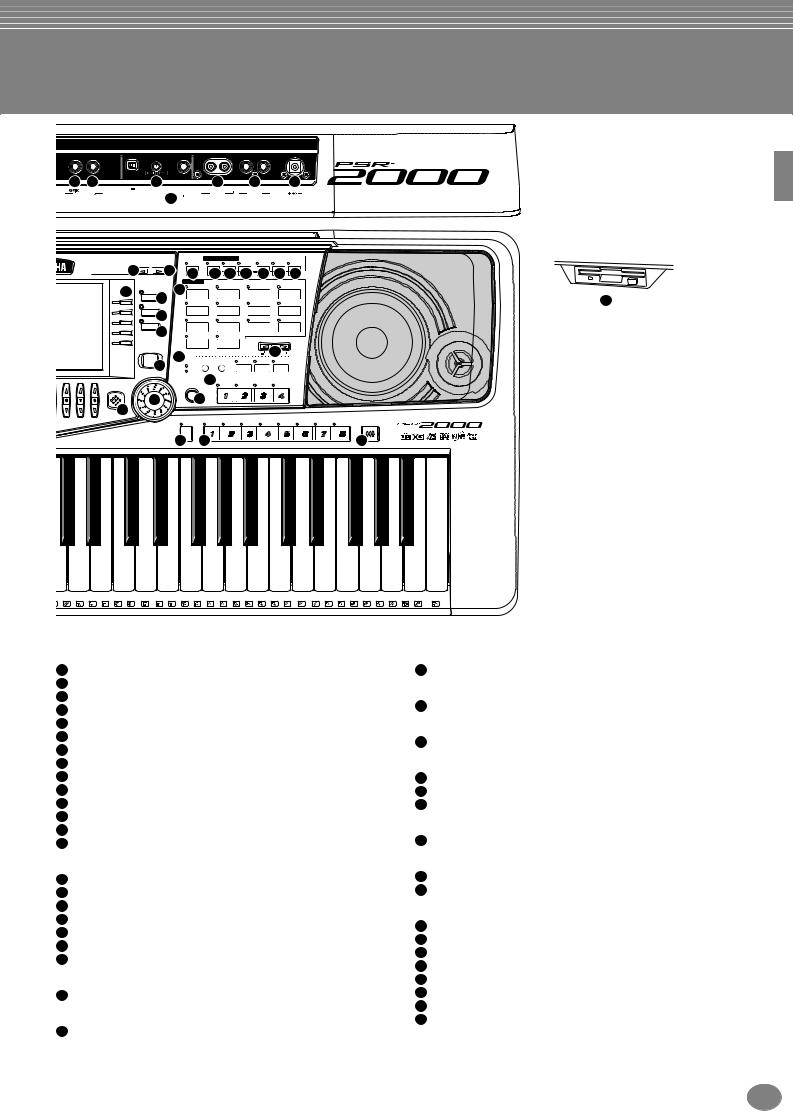
77 |
78 |
72 |
|
79 |
80 |
81 |
|
2 |
MIC. LINE INPUT |
MIC./ |
R L |
R L/L+R |
DC IN 16V |
FOOT PEDAL |
VOLUME |
LINE IN |
AUX OUT |
OUTPUT |
|
|
|
|
|
73 |
(LEVEL FIXED) |
|
|
|
|
|
LEFT |
VOICE EFFECT |
HARMONY/ |
DSP |
|
|||
47BACK |
NEXT 48 |
|
HOLD |
TOUCH |
SUSTAIN |
ECHO |
MONO |
|
VARIATION |
|
|
56 |
57 |
58 |
59 |
60 |
61 |
62 |
|||
|
|
|
||||||||
|
|
|
VOICE |
|
|
|
ORGAN & |
|
|
|
42 |
|
63 PIANO & HARPSI. |
|
E.PIANO |
|
PERCUSSION |
||||
MAIN |
|
ACCORDION |
||||||||
F |
49 |
|
GUITAR |
|
BASS |
|
BRASS |
WOODWIND |
||
LAYER |
|
|
|
|
|
|
|
|
|
|
G |
50 |
|
|
|
|
|
|
|
|
|
|
|
STRINGS |
CHOIR & PAD |
SYNTH. |
|
XG |
||||
H |
LEFT |
|
|
|||||||
|
|
|
|
|
|
|
|
|
|
|
I |
51 |
|
|
|
|
|
|
|
|
|
|
|
USER |
ORGAN FLUTES |
UPPER OCTAVE |
|
|||||
J |
|
|
|
|
|
|
|
|
||
|
|
|
|
|
|
|
|
|
|
|
MUSIC |
|
|
|
|
|
|
|
64 |
|
|
FINDER |
65 |
|
|
|
|
|
|
|
||
|
|
|
|
|
|
RESET |
|
|||
|
66 |
MIC. |
VH TYPE |
MIC. |
VOCAL |
TALK |
EFFECT |
|
||
|
OVER |
SELECT |
SETTING |
HARMONY |
|
|||||
|
|
|
|
|
|
|
|
|
||
|
|
|
SIGNAL |
|
|
|
|
|
|
|
67 ONE TOUCH SETTING
ENTER
EXIT
53 52
54
REGISTRATION MEMORY
FREEZE
DATA ENTRY
68 |
69 |
71
MEMORY
70 |
|
|
|
A3 |
|
B3 |
C4 |
|
|
|
D4 |
|
|
E4 |
|
F4 |
|
|
|
G4 |
|
|
|
A4 |
|
B4 |
|
C5 |
|
|
|
D5 |
|
|
E5 |
|
F5 |
|
|
|
G5 |
|
S |
67 |
68 |
C 69 |
70 |
R 71 |
H |
72 |
L |
73 |
74 |
H |
75 |
L |
76 |
H |
77 |
L |
78 |
H |
79 |
L |
80 |
81 |
82 |
H |
83 |
L |
84 |
S |
85 |
L |
86 |
87 |
H |
88 |
L |
89 |
M |
90 |
O |
91 |
|
|
2 |
|
2 |
|
|
|
|
|
|
|
|
|
|
|
|
|
|
|
|
|
|
|
|
|
A5 |
|
B5 |
C6 |
92 |
93 |
94 |
95 |
96 |
DISPLAY CONTROL
42 |
[A] - [J] buttons ..................................................................... |
P. 40 |
43 |
[DIRECT ACCESS] button ................................................... |
P. 47 |
44 |
[BALANCE] button ............................................................... |
P. 61 |
45 |
[CHANNEL ON / OFF] button ........................................ |
P. 61, 78 |
46 |
[1▲▼] - [8▲▼] buttons ................................................. |
P. 38 - 45 |
47 |
[BACK] button ................................................................ |
P. 40, 46 |
48 |
[NEXT] button................................................................. |
P. 40, 46 |
49 |
VOICE PART ON / OFF [MAIN] button ................................ |
P. 56 |
50 |
VOICE PART ON / OFF [LAYER] button .............................. |
P. 56 |
51 |
VOICE PART ON / OFF [LEFT] button................................. |
P. 56 |
52 |
[ENTER] button .................................................................... |
P. 46 |
53 |
[DATA ENTRY] dial............................................................... |
P. 46 |
54 |
[EXIT] button ........................................................................ |
P. 40 |
55 |
[LCD CONTRAST] knob ...................................................... |
P. 17 |
VOICE EFFECT
56 |
[LEFT HOLD] button ............................................................ |
P. 58 |
57 |
[TOUCH] button ................................................................... |
P. 57 |
58 |
[SUSUTAIN] button .............................................................. |
P. 57 |
59 |
[HARMONY / ECHO] button ................................................ |
P. 58 |
60 |
[MONO] button ..................................................................... |
P. 58 |
61 |
[DSP] button......................................................................... |
P. 57 |
62 |
[VARIATION] button ............................................................. |
P. 58 |
VOICE
63 VOICE buttons ..................................................................... |
P. 54 |
UPPER OCTAVE
64 [UPPER OCTAVE] button..................................................... |
P. 58 |
MIC.
65 MIC. buttons (PSR-2000 only)............................................ |
P. 128 |
MUSIC FINDER
66 [MUSIC FINDER] button ...................................................... |
P. 69 |
ONE TOUCH SETTING
67 [1] - [4] buttons ..................................................................... |
P. 67 |
REGISTRATION MEMORY
68 |
[FREEZE] button .................................................................. |
P. 86 |
69 |
[1] – [8] buttons .................................................................... |
P. 84 |
70 |
[MEMORY] button ................................................................ |
P. 84 |
FLOPPY DISK
71 Floppy disk drive (3.5”)........................................................... |
P. 7 |
Microphone (PSR-2000 only)
72 |
[INPUT VOLUME] knob...................................................... |
P. 152 |
73 |
[MIC. LINE IN] jack ............................................................. |
P. 152 |
Connectors
74 |
[TO HOST] terminal ........................................................... |
P. 154 |
75 |
[HOST SELECT] switch ..................................................... |
P. 154 |
76 |
MIDI [OUT] [IN] terminals................................................... |
P. 153 |
77 |
[FOOT PEDAL 1 (SWITCH) ] jack...................................... |
P. 153 |
78 |
[FOOT PEDAL 2] jack ........................................................ |
P. 153 |
79 |
AUX OUT (LEVEL FIXED) [L] [R] jacks ............................. |
P. 153 |
80 |
OUTPUT [L / L+R] [R] jacks ............................................... |
P. 153 |
81 |
DC IN terminal ................................................................... |
P. 153 |
PSR-2000/1000 19
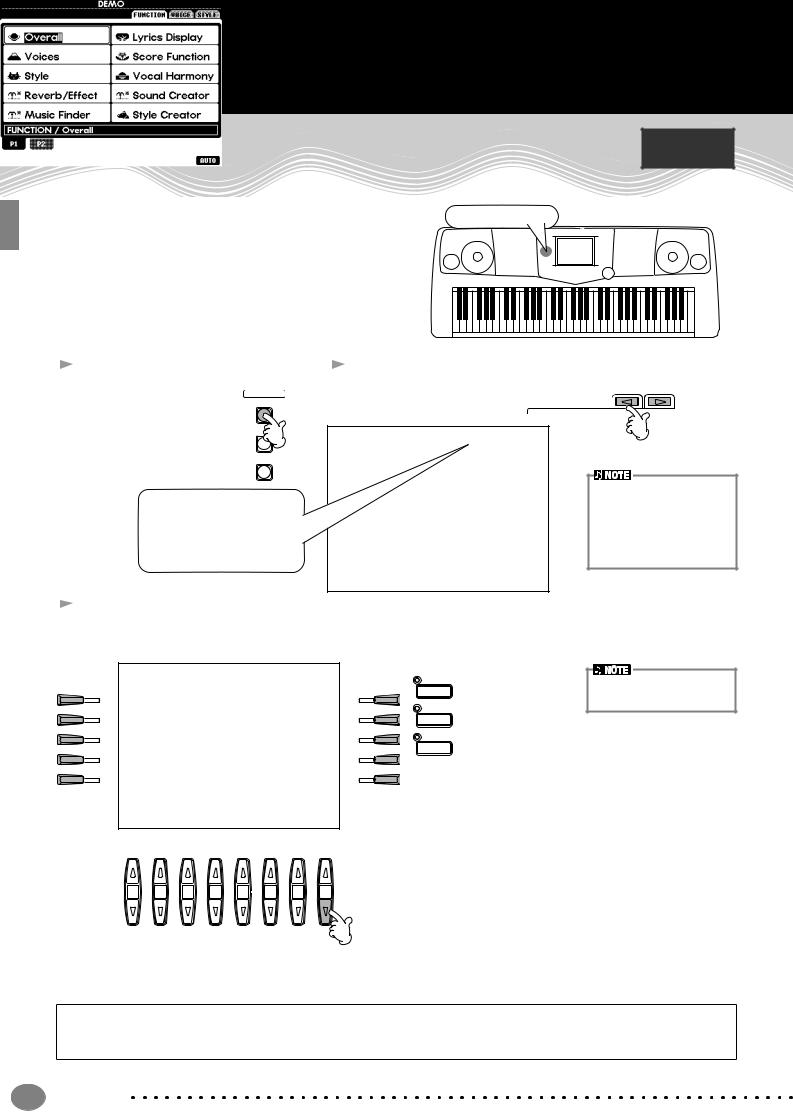
Quick Guide . . . . . . . . . . . . . . . . . . . . . . . . .
Playing the Demos
Reference on page 52
The PSR-2000/1000 features an extensive variety of Demo songs, that showcase its rich, authentic voices and its dynamic rhythms and styles.
What’s more, there’s a special selection of Demo functions. These take you through a hands-on journey of all the important features and functions of the instrument
— letting you see firsthand how to effectively use the PSR-2000/1000 in your own music.
Demo button
 1 Press the [DEMO] button
1 Press the [DEMO] button
automatically plays
MENU
back the Demo DEMO
songs at random.
HELP
 2 Press the [BACK]/[NEXT] button to select the Demo categories.
2 Press the [BACK]/[NEXT] button to select the Demo categories.
FUNCTION
For this example, FUNCTION is selected. Function Demos demonstrate each of the different functions on the PSR-2000/1000.
 3 Press any of the [A] to [J] buttons or [8▼] (AUTO) button (FUNCTION page only) to select the Demo songs.
3 Press any of the [A] to [J] buttons or [8▼] (AUTO) button (FUNCTION page only) to select the Demo songs.
For this example, press the [8▼] (AUTO) button.
All of the function demos are played back in sequence.
|
|
MAIN |
A |
F |
|
|
|
LAYER |
B |
G |
|
C |
H |
LEFT |
|
For details about the Demos, refer to page 52.
D |
I |
E |
J |
1 |
2 |
3 |
4 |
5 |
6 |
7 |
8 |
Press the [EXIT] button to exit from the demo mode and return to the MAIN display when you’ve finished playing the demo songs.
When you’re done with the Demos, you can get to know your PSR-2000/1000 even better with these functions:
•Song playback (page 21)
•Short demo playback of the selected voice (in the Voice Open display; page 26).
20 Quick Guide
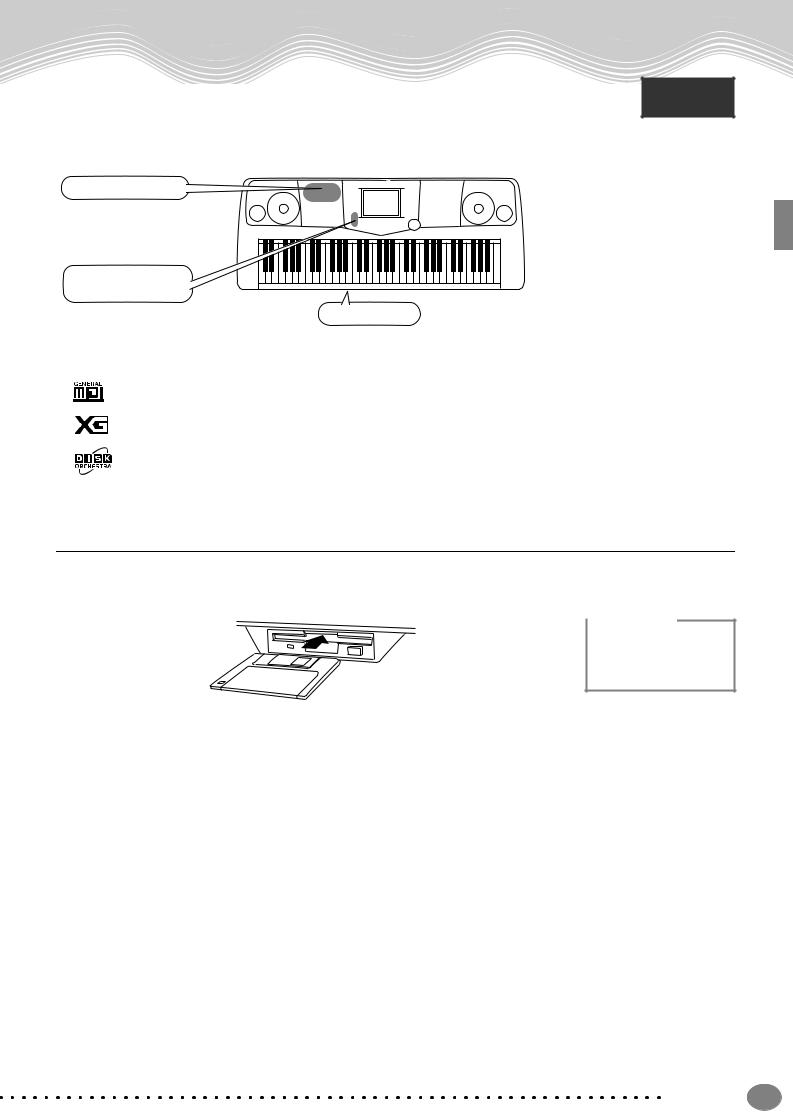
|
Song Playback |
Song Playback |
Reference |
|
on page 75 |
Here’s where all of the amazing voices, effects, rhythms, styles and other sophisticated features of the PSR-2000/1000 come together — in songs!
Song related buttons
BALANCE and
CHANNEL buttons
Floppy disk drive
The following songs are compatible for playback on the PSR-2000/1000. Refer to pages 75, 158 for more details on the logos.
Disks bearing this logo contain song data for voices defined in the GM standard.
Disks bearing this logo contain song data using the XG format, an extension of the GM standard that provides a wider variety of voices and more comprehensive sonic control.
Disks bearing this logo contain song data for voices defined in Yamaha’s DOC format.
Playback of Songs
 1 If you want to play back a disk song, insert an appropriate disk containing song data into the disk drive.
1 If you want to play back a disk song, insert an appropriate disk containing song data into the disk drive.

 CAUTION
CAUTION
• Make sure to read the section “Using the Floppy Disk Drive (FDD) and Floppy Disks” on page 7.
Quick Guide |
21 |
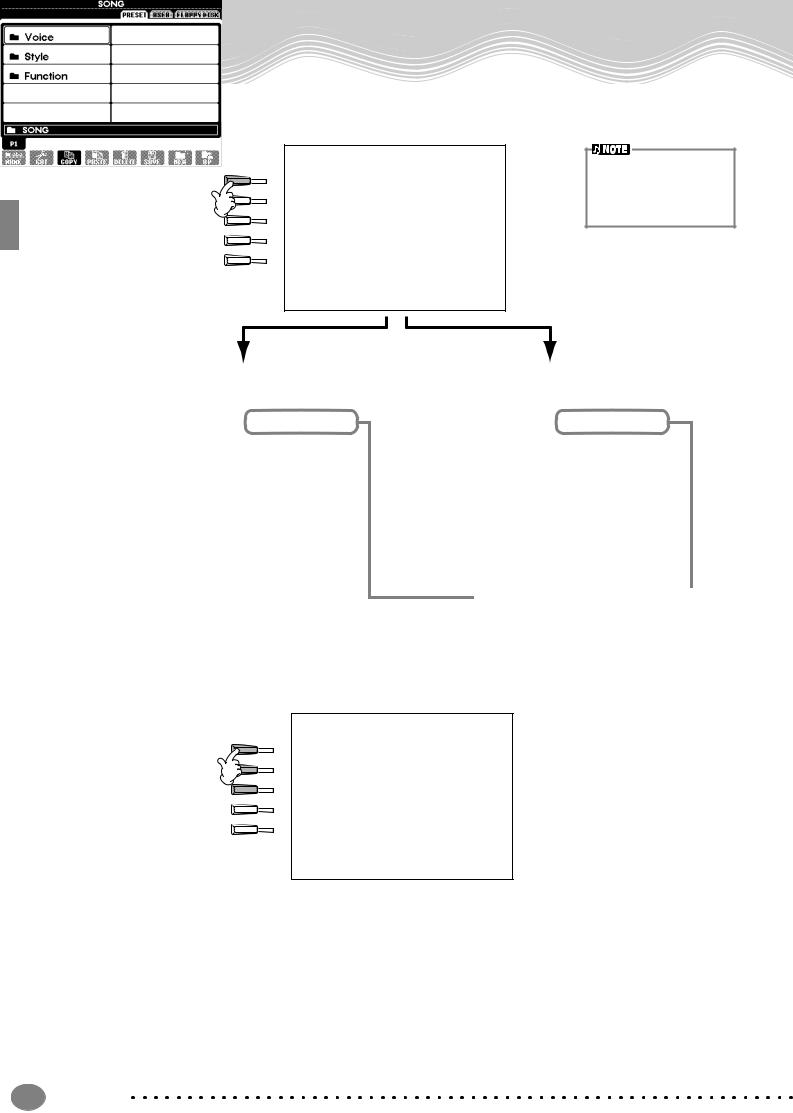
Song Playback
 2 Press the [A] button to call up the Song Open display.
2 Press the [A] button to call up the Song Open display.
If the MAIN screen is not displayed, press the [DIRECT ACCESS] button followed by the [EXIT] button.
A
B
C
From the MAIN display (the display shown when the power is turned on), you can select songs, voices, accompaniment styles, etc.
D
E
PRESET (Songs for Demos) |
FLOPPY DISK (commercially available |
||||
songs, your own songs, etc.) |
|||||
|
|
|
|||
|
|
|
|
|
|
|
|
|
|
|
|
Press the [BACK]/[NEXT] button to select the drive. In the example display at left, the PRESET page is selected; at right, FLOPPY DISK is selected.
 3 Press the [A] - [C] button to select the Voice/Style/Function folder.
3 Press the [A] - [C] button to select the Voice/Style/Function folder.
A
B
C
D
E
22 Quick Guide
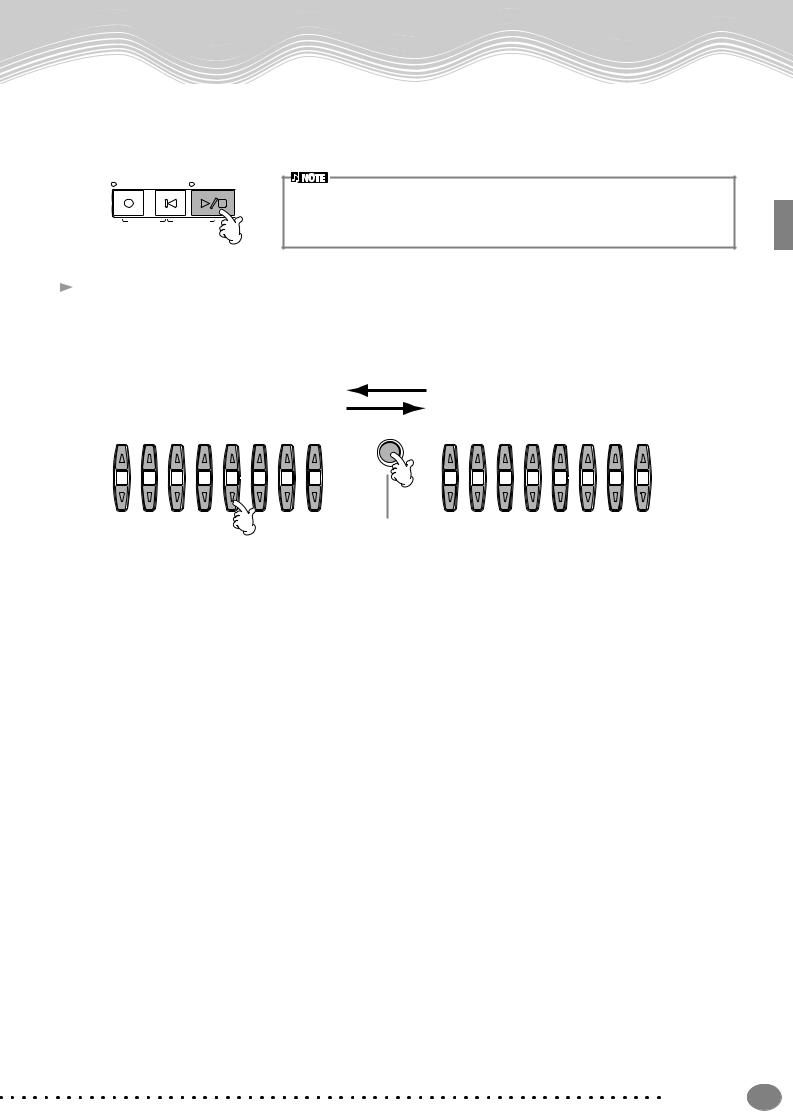
 4
4  5
5
Song Playback
Press one of the [A] to [J] buttons to select the song file.
Press the SONG [START/STOP] button to start playback.
REC |
TOP |
START/STOP |
|
|
|
|
|
• |
To rewind or fast forward to the playback point of the song, press the [REW] or [FF] button. |
|
|
|
• |
With song data software (Standard MIDI format 0) that includes lyrics, you can view the lyr- |
NEW SONG |
SYNC. START |
|
ics on the display during playback. You can also view the score (PSR-2000 only). See |
|
|
|
|
|
pages 80 and 83 for details. |
 6 While the song is playing, try using the Mute function to turn certain instrument channels off or on — letting you craft dynamic arrangements on the fly!
6 While the song is playing, try using the Mute function to turn certain instrument channels off or on — letting you craft dynamic arrangements on the fly!
1)Press the [CHANNEL ON/OFF] button.
2)Press the [1 - 8▲▼] button corresponding to the channel you wish to turn on or off.
CHANNEL ON/OFF
 PART
PART 
1 |
2 |
3 |
4 |
5 |
6 |
7 |
8 |
1 |
2 |
3 |
4 |
5 |
6 |
7 |
8 |
If the STYLE tab is selected, press this button again.
Quick Guide |
23 |
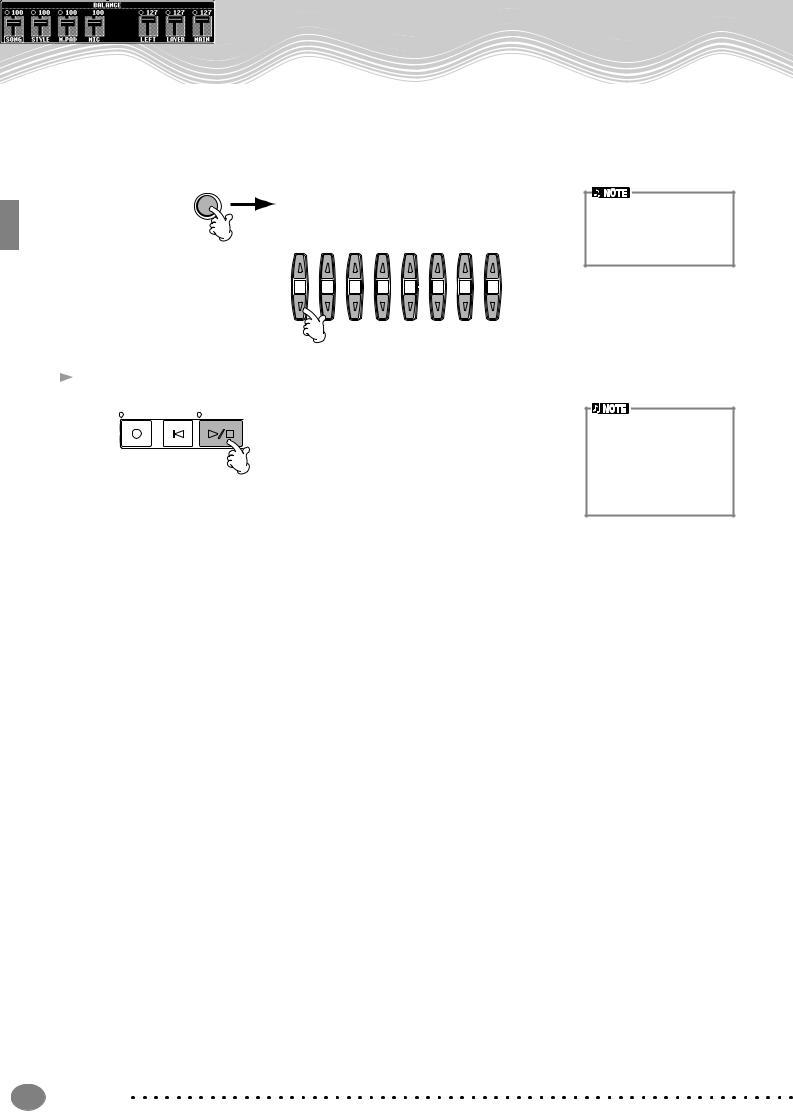
Song Playback
 7 Finally, take the producer’s seat and try your hand at mixing. These Balance controls let you adjust the levels of the individual parts — the song, the style, your singing (PSR-2000 only), and your playing.
7 Finally, take the producer’s seat and try your hand at mixing. These Balance controls let you adjust the levels of the individual parts — the song, the style, your singing (PSR-2000 only), and your playing.
1)Press the [BALANCE] button.
2)Press the [1 - 8▲▼] button corresponding to the part of which the volume you wish to adjust.
BALANCE
You can call up a full set of mixing controls by pressing the [MIXING CONSOLE] button (page 121).
1 |
2 |
3 |
4 |
5 |
6 |
7 |
8 |
 8 Press the SONG [START/STOP] button to stop playback.
8 Press the SONG [START/STOP] button to stop playback.
REC |
TOP |
START/STOP |
 NEW SONG
NEW SONG SYNC. START
SYNC. START
•The [FADE IN/OUT] button (page 65) can be used to produce smooth fadeins and fade-outs when starting and stopping the song, as well as the accompaniment.
24 Quick Guide
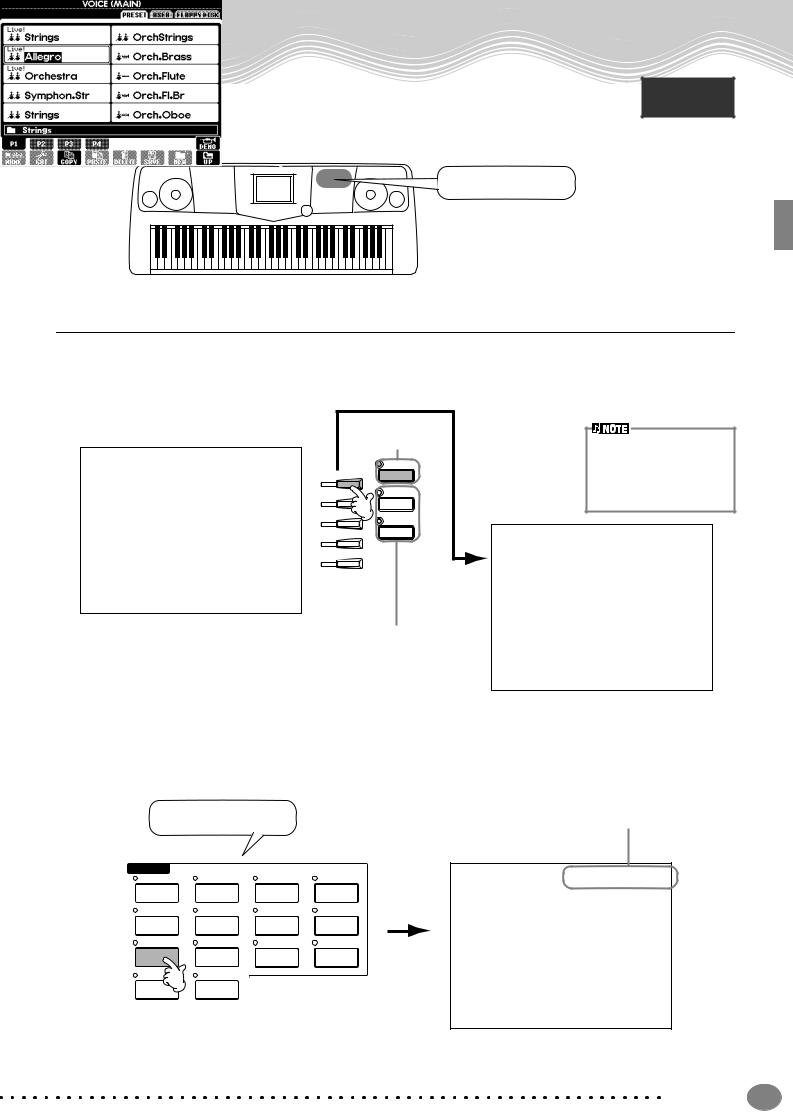
Playing Voices
The PSR-2000/1000 features a stunning variety of over 700 dynamic, rich and realistic voices. Try playing some of these voices now and hear what they can do for your music. Here, you’ll learn how
to select individual voices, combine two voices in a layer, and split two voices between your left and right hands.
Voice related buttons
Playing a Voice
 1 Press the [MAIN] button to turn the MAIN part on, then press the [F] button to call up the menu for selecting MAIN voice.
1 Press the [MAIN] button to turn the MAIN part on, then press the [F] button to call up the menu for selecting MAIN voice.
If the MAIN screen is not displayed, press the [DIRECT ACCESS] button followed by the [EXIT] button.
Turn MAIN on.
MAIN
F
LAYER
G
H |
LEFT |
I
J
You’ll want to hear the MAIN voice all by itself — so make sure that the LAYER and LEFT parts are turned off.
The voice you’re selecting here belongs to the MAIN part, and is called the MAIN voice. (See page 56 for more information.)
 2 Select a voice group.
2 Select a voice group.
For this example, STRINGS is selected.
VOICE |
|
ORGAN & |
|
PIANO & HARPSI. |
E.PIANO |
ACCORDION |
PERCUSSION |
GUITAR |
BASS |
BRASS |
WOODWIND |
STRINGS |
CHOIR & PAD |
SYNTH. |
XG |
USER |
ORGAN FLUTES |
|
|
Press the [BACK]/[NEXT] button to select the memory location of the voice. For this example, PRESET is selected.
Quick Guide |
25 |
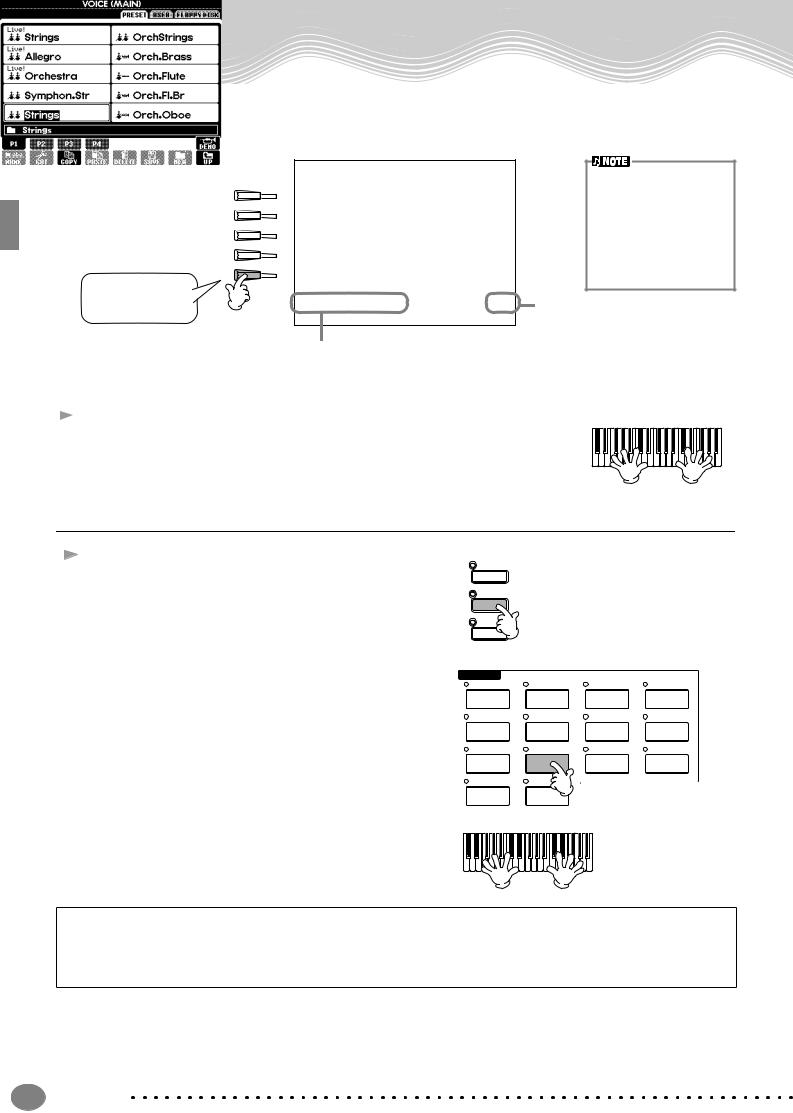
Playing Voices
 3 Select a voice.
3 Select a voice.
A
B
C
D
E
For this example, ”Strings” is selected.
Press the corresponding buttons to select the other pages — and discover even more voices.
•You can instantly jump back to the Main display by “double-clicking” on one of the [A] - [J] buttons.
•The voices displayed on the PSR-1000 are different from the example display at left; however, the operations are identical.
Press the [8▲] button to start the Demo for the selected voice. To stop the Demo, press this button again. There’s more to the Demo features than just voices, though–for more information, see page 52.
 4 Play the voices.
4 Play the voices.
Naturally, you can play the voice yourself from the keyboard, but you can also have the PSR-2000/1000 demonstrate the voice for you. Simply press the [8▲] button from the display above, and a Demo of the voice plays automatically.
Playing Two Voices Simultaneously
1 Press the VOICE PART ON/OFF [LAYER] button to turn |
MAIN |
the LAYER part on. |
|
|
LAYER |
 2
2  3
3
Press the [G] button to select the LAYER part.
Select a voice group.
Here, we’ll select a lush pad to fill out the sound. Call up the “CHOIR & PAD” group.
LEFT
VOICE |
|
ORGAN & |
|
PIANO & HARPSI. |
E.PIANO |
ACCORDION |
PERCUSSION |
GUITAR |
BASS |
BRASS |
WOODWIND |
 4
4
 5
5
Select a voice.
For example, select “Gothic Vox.”
Play the voices.
Now, you can play two different voices together in a rich sounding layer — the MAIN voice you selected in the previous section, plus the new LAYER voice you’ve selected here.
STRINGS |
CHOIR & PAD |
SYNTH. |
XG |
USER |
ORGAN FLUTES |
|
|
And that’s just the beginning. Check out these other voice-related features:
•Create your own original voices — quickly and easily — by changing the settings of existing voices (page 87).
•Set up your favorite panel settings — including voices, styles, and more — and call them up whenever you need them (page 84).
26 Quick Guide
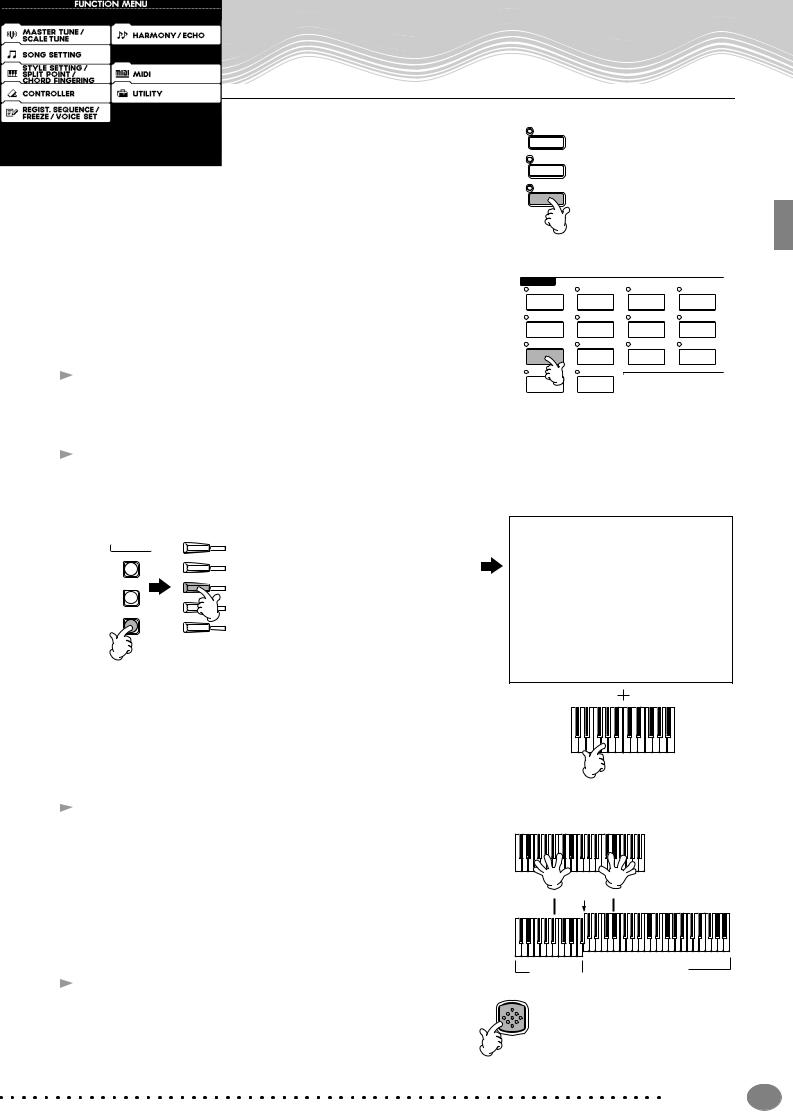
Playing Voices
Playing Different Voices with the Left and Right Hands
 1
1
 2
2  3
3
Press the VOICE PART ON/OFF [LEFT] button to turn the LEFT part on.
Press the [H] button to select the LEFT part.
Select a voice group.
MAIN
LAYER
LEFT
VOICE
Here, we’ll select the “STRINGS” group — so that you can play rich, orchestral chords with your left hand.
 4 Select a voice, then press the [EXIT] button to return to the MAIN display.
4 Select a voice, then press the [EXIT] button to return to the MAIN display.
For example, select “Symphon. Str.”
 5 Call up the SPLIT POINT display (page 138). From here, you can set the particular key on the keyboard that separates the two voices — called the Split Point. To do this, simultaneously hold down the [F] or [G] button and press the desired key on the keyboard. (For more information, see page 138.)
5 Call up the SPLIT POINT display (page 138). From here, you can set the particular key on the keyboard that separates the two voices — called the Split Point. To do this, simultaneously hold down the [F] or [G] button and press the desired key on the keyboard. (For more information, see page 138.)
MENU |
A |
DEMO |
|
|
B |
HELP |
C |
|
|
FUNCTION |
D |
|
|
|
E |
 6 Play the voices.
6 Play the voices.
The notes you play with your left hand sound one voice, while the notes you play with your right sound a different voice (or voices).
MAIN and LAYER voices are meant to be played with the right hand. The LEFT voice is played with the left hand.
 Split Point
Split Point 
 7 Press the [EXIT] button to return to the MAIN display.
7 Press the [EXIT] button to return to the MAIN display.
LEFT  MAIN/LAYER
MAIN/LAYER
EXIT
Quick Guide |
27 |
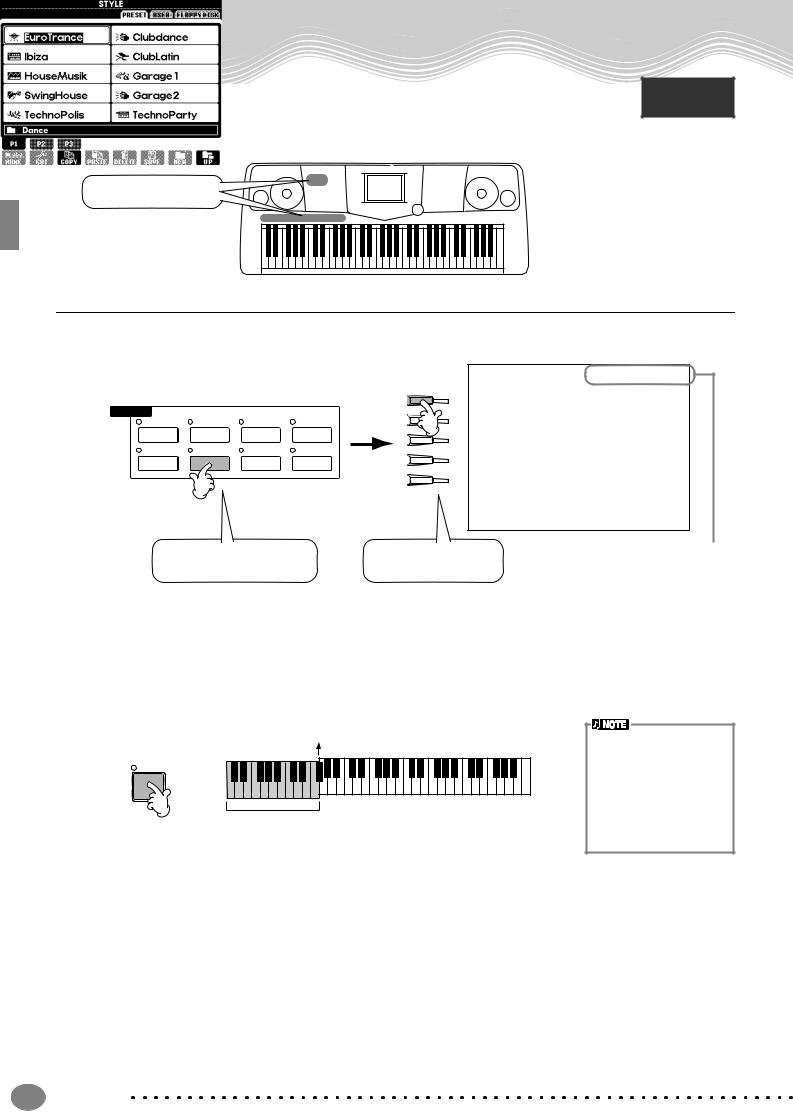
Playing Styles
Playing Styles
The PSR-2000/1000 has a huge variety of musical “styles” that you can call upon to back up your own performance. They give you anything from a simple, yet effective piano backing or percussion accompaniment to a full band or orchestra.
Style related buttons
Reference on page 59
Playing a style
 1 Select a style group and a style.
1 Select a style group and a style.
A
STYLE
|
SWING& |
|
MARCH& |
B |
|
POP& ROCK |
JAZZ |
BALLROOM |
WALTZ |
||
|
|||||
|
|
|
|
C |
|
BALLAD |
DANCE |
LATIN |
USER |
|
|
|
|
|
|
D |
|
|
|
|
|
E |
For this example, Dance is |
For this example, |
selected. |
EuroTrance is selected. |
Press the [BACK]/[NEXT] button to select the memory location of the style. For this example, PRESET is selected.
 2 Turn ACMP on.
2 Turn ACMP on.
The specified left-hand section of the keyboard becomes the “Auto Accompaniment” section, and chords played in this section are automatically detected and used as a basis for fully automatic accompaniment with the selected style.
Split Point
ACMP
Auto Accompaniment
section
•The point on the keyboard that separates the auto accompaniment section and the right-hand section of the keyboard is called the “split point.” Refer to page 138 for instructions on setting the split point.
28 Quick Guide
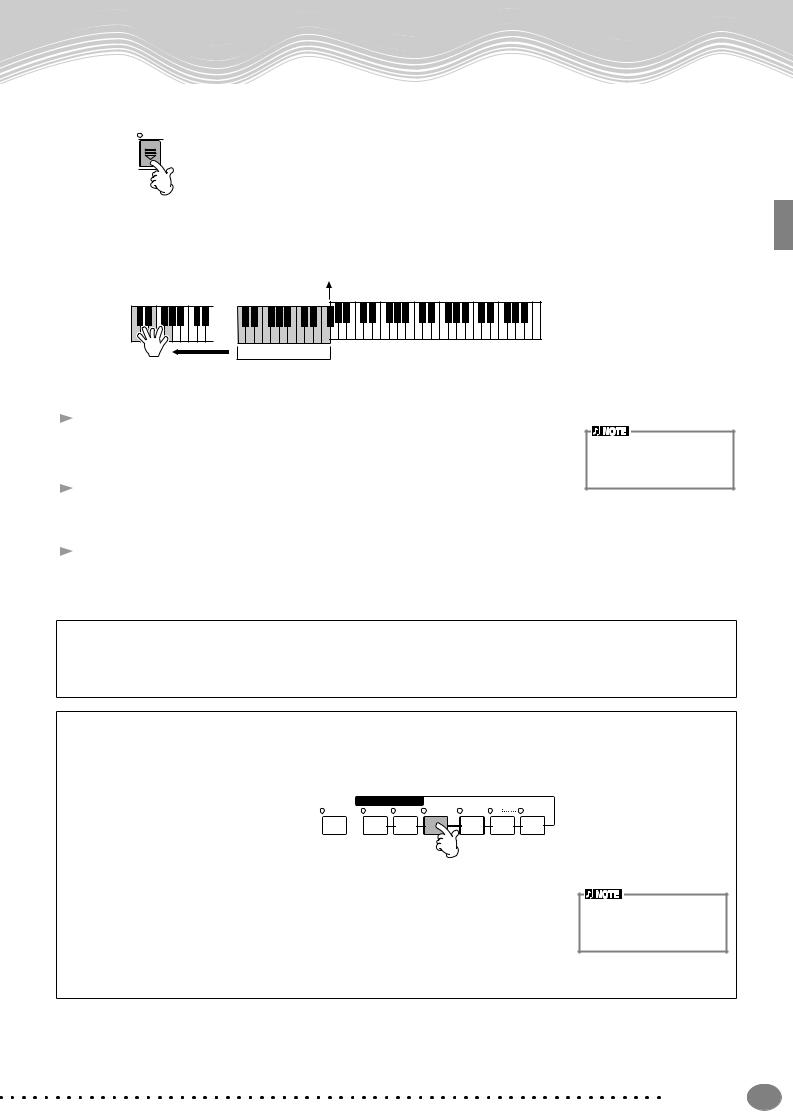
Playing Styles
 3
3
 4
4
Turn SYNC.START on.
SYNC.
START
As soon as you play a chord with your left hand, the style starts.
For this example, play a C major chord (as shown below).
Split Point
Auto Accompaniment
section
 5 Change the tempo by using the TEMPO[
5 Change the tempo by using the TEMPO[ ] [
] [ ] buttons if necessary.
] buttons if necessary.
Simultaneously press the TEMPO [ ] [
] [ ] buttons to return the tempo to its original setting. Press the [EXIT] button to leave the TEMPO display.
] buttons to return the tempo to its original setting. Press the [EXIT] button to leave the TEMPO display.
 6 Try playing other chords with your left hand.
6 Try playing other chords with your left hand.
For information on how to enter chords, see “Chord Fingerings” on page 62.
 7 Press the STYLE [START/STOP] button to stop the style.
7 Press the STYLE [START/STOP] button to stop the style.
The Tempo can also be adjusted by using the [TAP TEMPO] button (page 51).
And there’s much more. Check out these other style-related features:
•Easily create your own original styles (page 87).
•Set up your favorite panel settings — including styles, voices, and more — and call them up whenever you need them (page 84).
Embellish and enhance your melodies — with the automatic Harmony and Echo effects
This powerful performance feature lets you automatically add harmony notes to the melodies you play with your right hand — based on the chords you play with your left. Tremolo, Echo, and other effects are available, too.
1 Turn HARMONY/ECHO on. |
VOICE EFFECT |
HARMONY/ |
DSP |
LEFT |
|||
HOLD |
TOUCH SUSTAIN |
ECHO MONO |
VARIATION |
2Turn ACMP on (page 28).
3Play a chord with your left hand and play some notes in the right-hand range of the keyboard.
The PSR-2000/1000 has various Harmony/Echo types (page 143).
The Harmony/Echo type may change according to the selected MAIN voice.
•Harmony/Echo is just one of the many Voice Effects you can use. Try out some of the other effects and see how they can enhance your performance (page 57).
For details about Harmony/ Echo types, refer to the separate Data List.
Quick Guide |
29 |
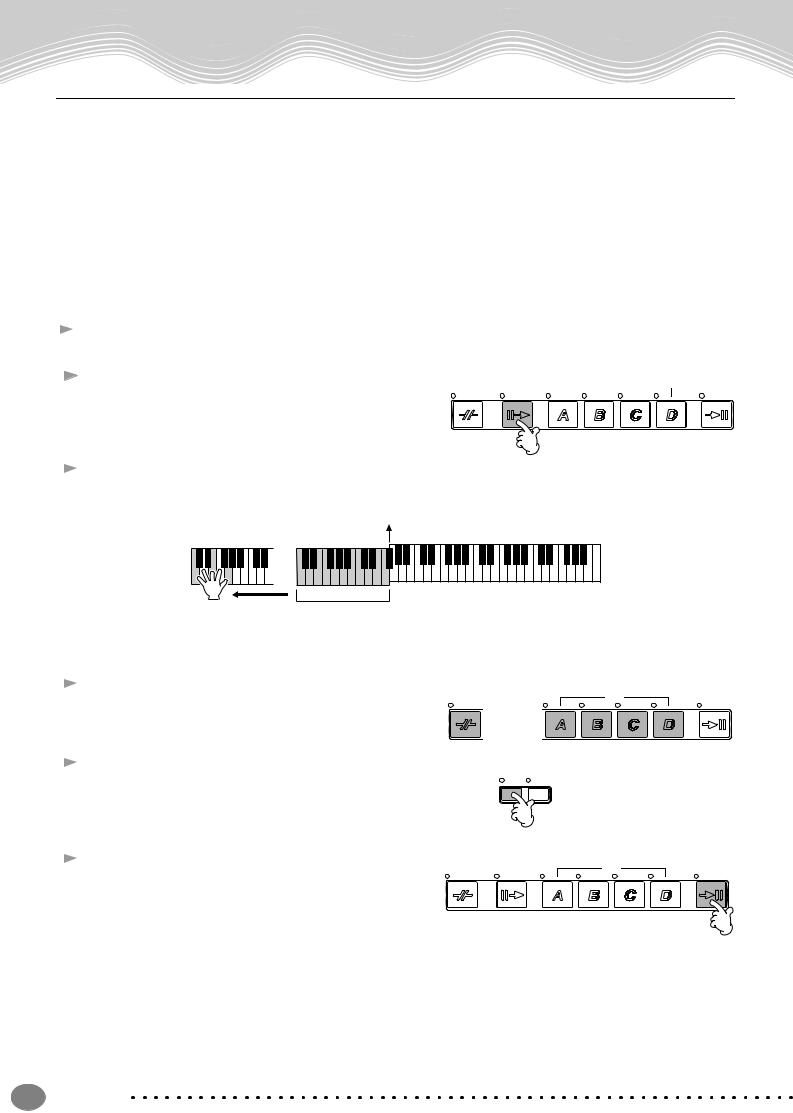
Playing Styles
Style Sections
Each style in the auto accompaniment is made up of “sections.” Since each section is a rhythmic variation of the basic style, you can use them to add spice to your performance and mix up the beats — while you’re playing. Intros, Endings, Main patterns, and Breaks — they’re all here, giving you the dynamic elements you need to create professionalsounding arrangements.
|
|
INTRO |
This is used for the beginning of the song. When the intro finishes playing, accompaniment shifts to the |
|
|
|
main section. |
|
|
|
|
|
|
MAIN |
This is used for playing the main part of the song. It plays an accompaniment pattern of several measures, |
|
|
|
and repeats indefinitely until another section’s button is pressed. |
|
|
BREAK |
This lets you add dynamic variations and breaks in the rhythm of the accompaniment, to make your |
|
|
|
performance sound even more professional. |
|
|
ENDING |
This is used for the ending of the song. When the ending is finished, the auto accompaniment stops |
|
|
|
automatically. |
 1 - 3 Use the same operations as in “Playing a style” on pages 28 and 29.
1 - 3 Use the same operations as in “Playing a style” on pages 28 and 29.
4 Press the [INTRO] button. |
MAIN |
BREAK |
INTRO |
 5 As soon as you play a chord with your left hand, the Intro starts.
5 As soon as you play a chord with your left hand, the Intro starts.
For this example, play a C major chord (as shown below).
Split Point
Auto Accompaniment
section
When the playback of the intro is finished, it automatically leads into main section.
 6 Press any of the MAIN [A] to [D] buttons or [BREAK] button as desired. (See the Accompaniment Structure on the next page.)
6 Press any of the MAIN [A] to [D] buttons or [BREAK] button as desired. (See the Accompaniment Structure on the next page.)
 7 Press the [AUTO FILL IN] button to add a fill-in, if necessary.
7 Press the [AUTO FILL IN] button to add a fill-in, if necessary.
Fill-in patterns play automatically between each change in the Main sections.
 8 Press the [ENDING] button.
8 Press the [ENDING] button.
This switches to the ending section. When the ending is finished, the style automatically stops.
BREAK
BREAK
MAIN
INTRO
or
AUTO |
OTS |
FILL IN |
LINK |
MAIN
INTRO
ENDING / rit.
ENDING / rit.
ENDING / rit.
30 Quick Guide
