Yamaha MT100II User Manual [en, de, fr]
YAMAHA
MULTITRACK CASSETTE RECORDER ENREGISTREUR DE CASSETTES MULTIPISTE MEHRSPUR-KASSETTENDECK
livn
OPERATION MANUAL
MANUEL D'INSTRUCTIONS
BEDIENUNGSANLEITUNG
JL |
|
|
31. |
—Pf |
|
MONITORI |
|
•FAN—RK3HT IfFT-----FAN—RCKT l£F7-----FAN—FiGHT l£FT---- PAN—FBGHT |
|
||
'KJ-'I |
1 f . l - ■ . |
iÖlDlÖin |
|
|
|||
|
|
|
|
NPUr _ FCC |
n |
MONfTOn |
|
safCT ^--------- |
SEl£CT |
|
|
TAFt- |
|
MONITOfi- |
|
OFF - |
|
MW- |
|
MC/- |
|
|
|
|
|
|
oomi |
|
|
|
- GRAPHIC EOUAUZ |
|
|
METER dbi STCP SPEED PITCW EO |
100Hz 400Hz IKHz SKHz lOkHz 100Hz 400Hz 1kHz 5kHz lOKHz |
—tio
»■PLAY -AAREW »»FF ■ STOP II FAUSE
J
CONGRATULATIONS!
Your MTIOOII Multitrack Cassette Recorder is a powerful recording tool that will enable you to work with sound in many ways. No other multitrack cassette recorder offers the straightforward simplicity and ease-of-use of the MTIOOII. Whether you need to record acoustic instruments or voice using microphones, electronic instruments and line-level sources, or a creative blend of the two, the MTIOOII makes the process of building tracks extraordinarily smooth and simple. You can simply record and remix four tracks, or use the multitrack “ping-pong” recording technique to in dividually record up to ten independent parts — adding sound layer by layer until you create exactly the arrangement and texture your imagination demands with its ability to record on all four tracks at once, or in any conbination, MTIOOII is the ideal choice for recording bands or layering tracks at home. And, because it’s a YAMAHA, you know that the MTIOOII will give you the very finest sound quality and overall performance available.
In order to make use of the MTIOOII’s many features and obtain maximum performance, we urge you to read this operation manual thoroughly — and keep it in a safe place for later reference.
CONTENTS |
|
PRECAUTIONS................................................................................. |
1 |
THE CONTROLS AND CONNECTORS .......................................... |
2 |
MTIOOn CONTROLS AND THEIR FUNCTIONS ........................ |
2 |
CONNECTION EXAMPLES ........................................................... |
8 |
ABOUT CASSETTE TAPES............................................................. |
9 |
THE RECORDING PROCESS ....................................................... |
10 |
RECORDING THE FIRST TRACK................................................. |
11 |
STEP 1: CHANNEL-TO-TRACK ASSIGNMENT ...................... |
11 |
STEP 2: MONITOR SETUP........................................................ |
12 |
STEP 3: SETTING RECORDING LEVELS................................ |
13 |
STEP 4: RECORD....................................................................... |
13 |
OVERDUBBING ............................................................................. |
14 |
PING-PONG RECORDING............................................................. |
15 |
A PING-PONG RECORDING EXAMPLE .................................. |
16 |
MIXDOWN........................................................................................ |
17 |
USING THE GRAPHIC EQUALIZER.............................................. |
18 |
USING THE TAPE OUT JACKS .................................................... |
19 |
USING THE AUX SEND/RETURN LOOP ..................................... |
20 |
PUNCH-IN/OUT RECORDING ..................................................... |
21 |
MAINTENANCE ............................................................................ |
22 |
SPECIFICATIONS.......................................................................... |
23 |
BLOCK DIAGRAM ......................................................................... |
77 |
PRECAUTIONS
1.AVOID EXCESSIVE HEAT, HUMIDITY, DUST AND VIBRATION
Keep the unit away from locations where it is likely to be exposed to high temperatures or humidity — such as near radiators, stoves, etc. Also avoid locations which are subjectto excessive dust accumulation or vibration which could cause mechanical damage.
2. AVOID PHYSICAL SHOCKS
Strong physical shocks to the unit can cause damage. Handle it with care.
3.DO NOT OPEN THE CASE OR ATTEMPT REPAIRS OR MODIFICATION YOURSELF
This product contains no user-serviceable parts. For other than routine cleaning, refer maintenance to qualified YAMAHA personnel. Opening the case and/or tampering with the internal circuitry will void the warranty.
4.MAKE SURE POWER IS OFF BEFORE MAKING OR REMOVING CONNECTIONS
Always turn the power OFF prior to connecting or discon necting cables. This is important to prevent damage to the unit itself as well as other connected equipment.
6. CLEAN WITH A SOFT DRY CLOTH
Never use solvents such as benzine or thinner to clean the unit. Wipe clean with a soft, dry doth.
7. ALWAYS USE THE CORRECT POWER SUPPLY
The MTIOOn should only be powered using the supplied YAMAHA PA100 AC Adaptor. The use of other adaptors can cause serious damage to the MTtOOn.
8. KEEP THE HEADS AND TAPE PATH CLEAN
To ensure consistent high performance and sound quality from your MTIOOH, it is important to dean the head and tape path regularly (ideally before each recording session). To do this, use a cleaning kit specifically designed for use with cassette tape equipment.
9.USE ONLY HIGH-QUALITY CHROME CASSETTE
TAPE
The MTIOOn is designed for use with CrOz (chrome) formu lation tape, and will not provide proper performance with any other type of tape. Always choose cassette tapes from a reliable manufacturer.
5. HANDLE CABLES CAREFULLY
Always plug and unplug cables — including the AC cord — by gripping the connector, not the cord.
IMPORTANT NOTICE FOR THE UNITED KINGDOM
Connecting the Plug and Cord
IMPORTANT. The wires in this mains lead are coloured in accordance with the following code:
BLUE : NEUTRAL
BROWN : LIVE
As the colours of the wires in the mains lead of this apparatus may not correspond with the coloured markings identifying the terminals in your plug proceed as follows:
The wire which is coloured BLUE must be connected to the terminal which is marked with the letter N or coloured BLACK.
The wire which is coloured BROWN must be connected to the terminal which is marked with the letter L or coloured RED.

THE CONTROLS AND CONNECTORS
CONTROL PANEL
MIC/LINE 1 MIC/LINE 2 MIC/LINE 3 MIC/LINE 4 PHONES PUNCH I/O » >«■
|
1 |
|
M |
fe |
(M |
M |
fe |
M |
w ^ |
w |
|
w ^ |
W ^ |
|
w ^ |
W ^ |
|
||||
|
|
|
|
|
|
|
|
|
|
|
1 |
|
|
|
|
|
|
|
|
I |
|
|
\ |
|
|
|
|
|
|
|
|
y |
|
|
|
|
|
|
|
|
|
|
|
|
|
|
|
|
|
|
|
© © |
|
|
REAR PANEL |
|
|
|
|
|
|
|
|
||
2 MTIOOII MULTITRACK CASSETTE RECORDER ,
MT1 ООП CONTROLS AND THEIR FUNCTIONS
[Note] The terms "channel” and “track”: In this owner's manual, the term "channel” refers to the circuitry and controls required to process one input source. MTIOOITs mixer section has four “channels.” The term "track” refers to the magnetic bands on tape used to store signals recorded by MTfOOn's recorder section. Since МТ100П records four separate bands of audio on tape, it is a four-“track” recorder.
O INPUT SELECT Switches
The INPUT SELECT switches are used to select the input source for each of the four channels.
TAPE: Select this position to play back already recorded material. When selected, mixer channel 1 will receive playback from track 1; channels 2, 3, & 4 will receive tracks 2, 3, & 4 respectively.
OFF: In this position, the channel receives no input signal.
MIC/LINE: In this position, the channel can receive a microphone, keyboard, or other line-level signal which is connected to the input jack.
[Note] All channels which are not in use should be set to "OFF” position.
O MIC/LINE Gain Controls
The gain controls adjust the sensitivity of the channel in puts to accept a wide range of signal levels — from line to microphone. The gain controls are used in conjunction for the input faders to set the optimum recording level with a wide range of sources (see "SETTING RECORDING LEV ELS” on page 13).
[Note] A gain control only affects the level of the signal connected to the input jack.
[Note] When any of the REC SELECT switches are set to a position other than OFF, the red indicator LED above the transport REC button will flash, indicating that the MTIOOn is set up to record. Recording will commence when the transport REC and PLAY but tons are pressed simultaneously. If all REC SELECT switches are set to OFF, the unit will not record even if the transport REC and PLAY buttons are pressed.
QPAN Controls
The PAN controls assign the signal from the correspond ing mixer channel to any desired position in the “stereo sound field”. If a PAN control is set to the maximum "LEFT” position, the signal from that channel will appear only at the left-channel MTIOOn output (STEREO OUT L). If the PAN control is set fully RIGHT, the signal will appear only at the STEREO OUT R output jack. If a PAN control is set to its center position, then the signal from that chan nel will appear equally at both the leftand right-channel outputs, and the sound will appear to come from the cen ter of the stereo sound field, a point midway between the two stereo speakers. By varying the level of the signal sent to the left-and right-channel outputs, the PAN control can be used to position the sound at any point in the stereo spectrum. The PAN controls can also be used dur ing recording to assign the signal from several channels to a single track of the recorder section, or to assign a chan nel to a differently-numbered recorder track (see “CHAN- NEL-TO-TRACK ASSIGNMENT” on page 11).
® Input Faders
The input faders are used to adjust the level (volume) of the corresponding mixer channel’s signal, whether it comes from a source plugged into an input jack or from the MTIOOITs recorder section. (The INPUT SELECT switches are used to choose between the two.) The faders are used to set up the optimum levels when recording, and to balance (mix) the sound from the recorder’s tracks when playing back a recording.
Noise and distortion are at their lowest at input fader level "7”.
OREC SELECT Switches
The REC SELECT switches are used when recording to assign (send) the signal from each mixer channel either directly to the corresponding track of the recorder or to a different track via the PAN controls (see “CHANNEL-TO- TRACK ASSIGNMENT” on page 11).
OAUX SEND Controls
The AUX SEND controls are used primarily when adding effects such as reverberation or echo to the sound of a channel or track. The AUX SEND control on each mixer channel determines the amount of signal from that chan nel sent to the AUX SEND jack. The AUX SEND jack must be connected to the input of an external signal processor such as the YAMAHA FX500 Simul-effect Processor (see "USING THE AUX SEND/RETURN LOOP” on page 20).
OAUX RETURN Control
The AUX RETURN control determines the level at which the signal from an external signal processor is returned and mixed in with the MTIOOH’s main stereo output signal. The output from an external signal processor fed by the AUX SEND jack must be connected to the AUX RETURN jack(s) (see "USING THE AUX SEND/RETURN LOOP” on page 20).
® MONITOR SELECT Switch
MONITOR: This position is selected to listen to the four tape tracks. In this position a mix from the four MONITOR controls is sent to the PHONES jack and the MONITOR OUT jack.
MIX: This position is selected to hear a combination of the four tape tracks and input sources connected to the input jacks. The mix from the MONITOR controls is combined with the stereo output from the mixer sec tion and sent to the PHONES jack and MONITOR OUT jack.
STEREO: This position is selected to monitor the stereo output from the mixer section. In this position, the mix sent to the MONITOR OUT jack and PHONES jack is the same mix that is sent to the STEREO OUT jacks.
©MONITOR Controls 1 — 4
The four MONITOR controls determine the level of the signal from the corresponding recorder tracks which is sent to the PHONES jack and MONITOR OUT jacks when the MONITOR SELECT switch is set to either “MONITOR” or "MIX.” The MONITOR controls are primarily used to set up the optimum levels for monitoring recorded tracks while recording new material (overdubbing).
©MONITOR/PHONES Control
This control is used to set headphone and control room lis tening level. It adjusts the level of signal sent to the PHONES jack and MONITOR OUT jacks with out affecting the signal level appearing at the STEREO OUT jacks.
©MASTER Fader
The MASTER fader sets the overall output level of the MT1 ООП mixer section, and thus the level of the output signal appearing at the STEREO OUT jacks. The MAS TER fader also affects recording level when any of the mixer section’s channels are assigned to the recorder’s tracks via the PAN controls (see “SETTING RECORDING LEVELS” on page 13).
©LED Peak Meters
The four LED peak meters accurately display output levels from the MTIOOH’s four recorder tracks when the METER switch is set to “4 TRACK”, or meters 1 and 2 display the level of signals appearing at thè mixer section’s stereo outputs (the STEREO OUT jacks) when the METER switch is set to “STEREO.”
The LED peak meters are a guide for setting up the opti mum recording levels, (see "SETTING RECORDING LEV ELS” on page 13).
©METER Switch
When the METER switch is set to “STEREO,” meters 1 and 2 display the level of signals appearing at the mixer section’s stereo outputs (the STEREO OUT jacks). When set to “4 TRACK,” the four LED peak meters display the level of the corresponding recorder track signals.
©dbx ON/OFF Switch
The dbx switch determines whether the МТЮОП’s internal dbx noise reduction system is ON or OFF. For normal recording and playback using the MT1 ООП , the dbx switch should be turned ON. This provides a significantly im proved signal-to-noise ratio (as much as 85 dB) so your recordings will sound cleaner and have much less tape hiss.
For dbx noise reduction to be effective, it must be turned ON both during recording and playback.
The dbx switch may be turned OFF when playing back tapes that were recorded on other equipment and which are not dbx-encoded.
©ZERO STOP Switch
When the transport is in rewind, the ZERO STOP function automatically stops the tape at a specified location.
To set the ZERO STOP point, play the tape to the desired location and reset the tape counter to ZERO by pressing the counter reset button. In rewind, with the ZERO STOP switch “ON”, the transport will stop when the tape counter reaches 999. This is particularly handy in the multitrack “overdub” process when it is necessary to repeatedly re wind the tape and play from the same point.
4 MTIOOII MULTITRACK CASSETTE RECORDER
TAPE SPEED Switch
The TAPE SPEED switch selects either the standard 4.8- cm/sec cassette tape speed, or the MTIOOn’s special 9.5- cm/sec high tape speed. Use the standard (4.8) speed when replaying tapes recorded on standard cassette re
corders, or to obtain maximum tape economy. When you want maximum sound quality, use the high (9.5) tape speed. The improvement in sound quality provided by the high tape speed is significant, and we recommend that you use the high speed for all important recordings.
[Note] Never change the TAPE SPEED setting while the tape is running.
iB PITCH Control
The PITCH control varies tape speed by +10%, making it possible to “tune” material recorded on the MTIOOn to match the pitch of musical instruments, or to slightly lengthen or shorten the running time of a recording to meet specific timing requirements. Tape speed is normal when the PITCH control is set to its center click-stop posi tion. Tape speed is increased by sliding the control to wards the 'V’ end of the scale, and decreased by sliding the control towards the end of the scale.
©EQ Switch
This switch turns the graphic equalizer on and off.
© Graphic Equalizer
An equalizer is used to tailor the signal to help it stand out or integrate into a mix. MTIOOn's graphic equalizer is a powerful signal shaping tool which allows you to augment or attenuate signal components up to 10 dB in five fre quency bands. The graphic equalizer can be switched ON to enhance signals as they are recorded on tape, and again in playback.
[Note] When switched ON, the graphic equalizer can affect signals being routed to tape via the PAN controls when the REG SELECT switches which are set to “L” or “R”. The graphic equalizer will not affect signals being routed to tape via REG SELECT switches which are set to “1 — 4”.
® Transport Controls
These light touch electronic transport controls provide smooth, sure control of the tape transport functions.
REG: In conjunction with the PLAY button, activates MTIOOn record circuitry. Recording is only possible when one or more of the REG SELECT switches are
set to a position other than OFF.. If all the REG SE LECT switches are set to OFF, the red REG indicator LED will flash when the REG button is pressed, and the orange PAUSE indicator will light. If any REG SE LECT switche is set to a position other than OFF, the red REG indicator and the orange PAUSE indicator will light continuously. From the REC/PAUSE mode it is necessary to press the PLAY button to start the transport running. Actual recording will begin if at least one track REG SELECT button is set to a posi tion other than OFF. If not, the transport will run in a record/ready mode until a REG SELECT switch is set to a position other than OFF.
[Note] Only tracks for which the REG SELECT switch is set to a recording position will be recorded when the RECORD mode is activated.
[Note] The RECORD mode cannot be activated if a cas sette is loaded from which the record-prevention tab has been removed.
PLAY: Starts the transport running in the PLAY mode. The green PLAY indicator LED will light to indicate PLAY status.
REW (REWIND): Press this button the rewind the tape. If the ZERO STOP switch is ON, the tape will stop rewinding when the counter reaches “999.”
FF (FAST FORWARD): Press this button the wind the tape ahead at high speed. When this button is pressed while in the PLAY mode, the audio will be heard as the tape winds ahead at high speed.
STOP: Immediately stops the transport and/or defeats the RECORD mode.
PAUSE: Temporarily stops playback or recording. The or ange PAUSE indicator LED will light when the PAUSE mode is active. Press the PLAY button to disengage the PAUSE mode and continue playback or recording.
Ф Tape Counter and RESET Button
This three-digit tape counter provides a handy index of tape position. It’s a good idea to write down the counter readings for important points of a recording, so you can locate them easily afterwards. The RESET button resets the counter to “000” at the current tape position. This is a useful function when used in conjunction with the ZERO STOP switch to identify specific positions on the tape.
©Cassette Compartment
Your cassette tape is loaded here. Use only high-quality chrome (Cr02) formula cassette tape. Other tape formula tions will not provide optimum frequency response and sig- nal-to-noise performance.
A “lifter-tab” is provided at the right side of the cassette compartment cover. Lift the cover using this tab. Hold the cassette with the open end (the end at which you can see tape) facing the transport controls. First, press the rear edge of the cassette DOWN and UNDER the central retain ing finger at the rear of the cassette compartment. Then gently press the front of the cassette DOWN to seat the cassette in place. (SEE DIAGRAM)
[Note] Since the МТ100П uses the entire width of the cas sette tape to record four tracks, the cassette can only be recorded on one side. Never change the TAPE SPEED setting while the tape is running.
©MtC/UNE Input Jacks 1 — 4
These four input jacks accept signals from microphones, or from line-level sources including, electronic keyboards, electric guitars and basses and tape players. The four channel inputs are standard monaural 1/4" phone jacks. When a source is plugged into one of these jacks, its signal is sent to the corresponding channel of the MTIOOn's mixer.
©PHONES Jack
Any pair of stereo monitor headphones with an impedance of between approximately 8 and 40 ohms can be plugged into this jack. Headphone monitoring is the most conven ient way to listen to the MTIOOH’s various signals. Highquality headphones such as the YAMAHA RH5M or MH100 are ideal for this purpose.
©PUNCH I/O Footswitch Jack
An optional YAMAHA FS-1 Footswitch can be connected to this jack to permit foot-controlled punch-in and punch-out recording (see "PUNCH-IN/OUT RECORDING” on page
21).
©AUXSEND Jack
©AUX RETURN R and L(MONO) Jacks
The AUX SEND and RETURN jacks make it simple to use an external signal processor (such as the YAMAHA FX500 Simul-effect Processor) to add effects to MTIOOn signals. The AUX SEND jack should be connected to the input of your signal processor, and the output from your signal processor should be connected to the AUX RETURN jack. If your signal processor produces only monaural output, it should be connected to the L (MONO) AUX RETURN jack (see “USING THE AUX SEND/RETURN LOOP” on page
20).
© TAPE OUT Jacks 1 — 4
The four TAPE OUT jacks are direct outputs from the cor responding tracks of the MTIOOn recorder. These RCA pin type jacks make it possible to feed the output from the four recorder tracks to an external mixing console. The TAPE OUT jacks can also be used to feed each of the recorder’s tracks to external signal processors, the output of which can then be returned to the MTIOOE’s mixer inputs.
©STEREO OUT R and L Jacks
These are the main outputs from the MT100II, delivering the stereo output signal from the MTIOOn mixer section. The RCA pin-type STEREO OUT jacks can be connected to a stereo sound system for monitoring and listening. You can record a mixdown of your tape tracks when these jacks are connected to the inputs of a stereo recorder.
© MONITOR OUT R and L Jacks
These jacks output the same signal fed to the PHONES jack (at line level). Control the level (volume) of the output using the MONITOR/PHONES control. The MONITOR OUT jacks can be connected to a stereo sound system for monitoring and listening. They are RCA pin type jacks.
MTIOOII MULTITRACK CASSETTE RECORDER
® POWER Switch
Press the POWER switch once to turn power ON, a second time to turn power OFF. When the power is ON, the POWER LED above the LED peak meters on the MT100II top panel will light. Make sure that the input faders are set to "0” and the AUX RETURN level control is set to "MIN” before turning power on.
{Note] A muting function operates for five seconds after power is initially turned on, after which the recorder can be operated.
®DC IN Jack (DC12V)
The DC output cord from the YAMAHA PA100 AC Adaptor supplied with the MTIOOn should be plugged in here. The AC Adaptor should be plugged into a convenient AC wall outlet.
Caution: Use only a YAMAHA PA100 AC Power Adaptor to power your MT100H. Other AC adaptors can cause faulty operation, and may even permanently damage your MTIOOn.
CONNECTION EXAMPLES
BASIC CONNECTIONS
Make sure the power to all equipment is OFF when making connections.
|
Stereo cassette deck |
|
|
|
|
to be used for mixdown |
|
|
|
B |
|
|
|
|
®nn® |
1 1 |
|
|
|
|
■ |
|
|
|
|
|
|
|
|
|
|
_ .. l 1 |
|
|
|
|
1 1 |
|
|
T~BI--------- |
T------ |
r |
||
|
LINE IN |
L |
|
|
External effect unit for reverberation and/or delay
Monitor Power Amp/Speaker
.□ oo
|
|
|
|
a a okp_cp |
|
|
|
|
AC Adaptor |
|
|
|
|
|
C3D__CZDkÌ5G3 |
|
|
|
|
PAI 00 |
|
|
|
|
|
5 o c3 o o |
|
|
|
|
||
|
|
|
|
|
|
|
|
|
||
INPUT |
|
L |
|
R |
OUTPUT |
|
|
|
|
|
|
t |
|
|
f ^ |
|
|
|
|
|
|
|
|
|
|
|
|
STEREO |
MONITOR 1 |
|
||
|
|
|
|
|
|
|
|
|||
|
|
L |
|
|
|
|
OUT , |
OUT |
|
|
AUX SEND |
|
(MONO) |
|
R |
AUX RETURN |
L |
R |
DC12V |
||
|
|
|
|
|
|
|
|
|
lar |
|
AUX SEND |
|
AUX SEND |
|
|
|
|
|
|
|
|
|
|
|
|
|
|
|
|
|
||
SELKI(~| SELECT |
|
|
|
|
|
|
|
|
||
CfT - B OfT- |
|
|
|
|
STEfiO- |
|
|
|
||
|
|
|
|
|
|
|
|
|
A: |
|
|
|
|
|
|
|
|
MOMTCn/ |
|
|
|
|
|
|
|
|
|
|
|
|
|
|
|
|
|
|
|
|
|
|
\ MULTITRACK CASSETTE RECORDERff |
||
|
|
|
|
|
|
|
|
eO |
IOOH2 «lOOHj |
- GRAPHIC EQUAU; |
|
|
|
|
|
|
|
|
Z lOkHz lOOHZ 4 |
||
|
|
|
|
|
|
|
|
|
»■PLAY -MREW »»FF BSrOP II MUSE |
|
MIC/LINE 1 |
|
MIC/LINE 2 |
MIC/LINE 3 |
MIC.'LINE 4 |
PHONES |
|
|
|
||
|
|
|
|
|
|
|
t t |
|
|
|
|
|
|
|
|
|
|
I |
|
|
Footswitch |
|
|
|
|
|
|
|
|
|
FS-1 (option) |
|
Instruments {Electric guitar, bass, keyboard,microphone, etc.)
Monitor headphones
8 MTl 0011 MULTITRACK CASSETTE RECORDER
ABOUT CASSETTE TAPES
This unit is designed to be used only with Chromeposition tape, and wiii not work properiy with Ferrichrome tape formuiations. CrOa tape (Bias: HIGH; EQ; 70ps) shouid be used. Aiso, the use of C-120 tapes is not recommended because they exhibit poorer performance, and can be the cause of equipment faiiure.
• Preventing accidental erasure of recordings
To keep from inadvertently erasing a prized recording, aii cassette tapes have record protection tabs along the rear edge of the cassette shell. If this tab is broken out using a screwdriver or any other appropriate implement, it will not be possible to record on the corresponding side of the tape. This will protect your recordings from accidental erasure. To protect a 4-track recording, it’s necessary to break out the tabs for both the A and B sides of the tape.
When you’d like to record over a tape with the tabs broken out, just cover the holes (where the tabs were) with a small piece of adhesive tape.
. PREVENTING ACCIDENTAL TAPE ERASURE;
RECORDING OVER A TAPE WITH THE TABS BROKEN OUT:
Cover the hole with
• Taking up tape slack
If the tape in the cassette is slack, or some portion of the tape is out of the cassette shell, there is a risk it may become tangled around the capstan or pinchroller. In order to correct this, insert a pencil or ballpoint pen into the center of one reel, and rotate to take up loose tape slack.
Cassette shell
• Storing cassette tapes
To prevent tape slack during storage, keep tapes in their cases. Do not store tapes in direct sunlight, or in places with high heat or humidity, as this may damage the tapes. Also, keep the tapes away from magnetic fields, emitted from de vices such as televisions or speakers, because the recordings can be erased or sonically alterd to some degree.
THE RECORDING PROCESS
For details pertaining to the operation of MT1 ООП controls, please refer to page 3, "МТ100П CONTROLS AND THEIR FUNCTIONS”.
Recording with the MT1 ООП is a very simpie process. Aii you need is the MT1 ООН, a pair of monitor headphones, and an instrument, microphone, or other signai source.
The multitrack recording process can be basically broken down into the following steps:
1.Record the First Track.
a)Select channel-to-track assignment for input source.
b)Set Record Level.
c)Record.
2.Overdub on the Remaining Tracks.
a)Select channel-to-track assignment for each overdub.
b)Set records level for each overdub.
c)Record the overdub.
3.Track Combining.
a)If necessary, use “ping pong” technique to combine tracks and clear them for additional overdubs,
4.Mixdown.
a)Set up for monitoring the mix.
b)Set up a rough mix and add effects.
c)Finalize and rehearse the mix.
d)Connect the МТ100П STEREO OUT jacks to a stereo casette recorder.
e)Record (from the МТ100П to the stereo cassette recorder).
These steps (and what the recording terms mean) will be described in detail below, so its a good idea to read through the following sections in sequence in order to get a clear picture of the overall recording process.
10 MTIOOII MULTITRACK CASSETTE RECORDER
RECORDING THE FIRST TRACK
STEP 1: CHANNEL-TO-TRACK ASSIGNMENT
The first step in making any recording is to assign the channei to which your instrument or other source is connected to one of the recorder’s tracks.
Depending on what you are recording, you might want to record a singie instrument or other source on a singie track of the tape, or you might want to combine several instruments or other sources and record them on a single track. The MTIOOn offers two “channel-to-track assignment” methods.
Direct Channel-to-Track Assignment
With this method, an instrument or source connected to one of the mixer’s channels is fed directly to the correspondingly numbered track of the recorder. You can record a single track like this, or up to all four tracks simultaneously. Using this method, only one input source can be recorded on a single track.
For direct channel-to-track assignment, the REG SELECT switchs are set to the “number” position (1, 2, 3 or 4). For ex ample, if the channel 1 REG SELECT switch is set to “1,”the channel 1 signal will be sent directly to track 1 of the recorder. This applies in the same way to all other channels and tracks.
Panned Channet-to-Track Assignment
The panned channel-to-track assignment method makes it possible to assign several of the mixer’s channels to a single recorder track, or single mixer channels can be assigned to a track of a different numbers.
Each of the REG SELECT switches has either an “L” or “R” position. These correspond to the left (L) and right (R) chan nels of the mixer’s stereo output. If track 1’s REG SELECT switch is set to “L” for example, track 1 will receive any signals which are “panned” LEFT. Therefore, it is possible to send the signal from channel 1 to track 4 by selecting “R” on track 4’s REG SELECT switch and panning channel 1 RIGHT. In addi tion, any other channels which are panned RIGHT will also be recorded on track 4 if the faders for those channels are at raised. The assignment illustrated below is achieved by set ting track 4's REG SELECT switch to “R” and setting the PAN controls on channels 1, 2 and 3 fully right.
[Note] When a REG SELECT switch is set to “L” or “R” the track will also record signal from the “LEFT or RIGHT side” of the AUX return. Therefore, effects can be recorded along with input sources.
MIXER SECTION |
RECORDER SECTION |
MIXER SECTION |
RECORDER SECTION |
||||
CHAN 1 |
TRACK 1 |
CHAN. 1 |
|
|
TRACK 1 |
|
|
|
|
|
|
|
|
|
|
CHAN. 2 |
TRACK 2 |
CHAN. 2 |
|
|
TRACK 2 |
|
|
|
|
|
|
|
|
|
|
CHAN 3 |
TRACK 3 |
CHAN. 3 |
|
|
TRACK 3 |
|
|
|
|
|
|
|
|
|
|
CHAN 4 |
TRACK 4 |
CHAN.4 |
|
|
TRACK 4 |
|
|
|
|
|
|
|
|
||
DIRECT CHANNEL - TO - TRACK ASSIGNMENT |
PANNED CHANNEL - TO - TRACK ASSIGNMENT |
||||||
11
STEP 2: MONITOR SETUP
Once your source is connected to an input channel and that channel is assigned to one of the recorder’s tracks, you should set up your monitor system so that you can listen to the track as it is recorded.
The MT1 ООП allows you to monitor the material being recorded either via a pair of headphones connected to the PHONES jack or via a sound system with speakers connected to the MONITOR OUT Jacks. The level appearing at the PHONES jack and MONITOR OUT jacks is controlled by the MONITOR/PHONES control. The MONITOR SELECT switch has three positions which allow you to listen to tape tracks only (MONITOR position), input sources (STEREO position), or a combination (MIXposition).
MONITOR: In this position only the output from the recorder’s four tracks is sent directly to the PHONES jack and the MONITOR OUT jacks via the four MONITOR controls. The MONITOR controls are used to create the desired monitor "mix”. This setup is ideal for general monitoring while recording because it allows you to listen to the four tape tracks while leaving input faders available to route signal sources to tape. Material already recorded on any of the recorder’s tracks is delivered to the PHONES jack and MONITOR OUT jacks via the corre sponding MONITOR controls. In this case, an input source can only be heard when it is assigned to a track via the appropriate REG SELECT switch, and the TRANSPORT controls are in the RECORD or RECORD/PAUSE mode.
MIX: Both the output from the recorder’s four tracks (via the MONITOR controls) and the stereo output from the mixer section are sent to the PHONES jack and MONI TOR OUT jacks.
STEREO: Only the stereo output from the mixer section is sent to the PHONES jack and MONITOR OUT jacks. This setting is most useful for mixdown of a completed multitrack recording, since you want to hear the mix produced by the mixer section’s input faders and any effects applied using the AUX SEND and RETURN controls while mixing.
[Note] Speakers should not be used for monitoring if you will be recording via microphones, since the monitor sound will leak into the microphone(s) and spoil the recording.
12 MTIOOII MULTITRACK CASSETTE RECORDER
STEP 3: SETTING RECORDING LEVELS
Setting optimum recording levels is vitally important to achieve the best possible recording quality.
1. Make sure that a cassette has been loaded into the cas sette compartment, and that it is wound to the point at which you intend to start your recording. It's a good idea to press the counter RESET button to set the counter to “000” at this point so that you can automaticaliy locate the begin ning of the recording later using the ZERO STOP function.
2.Start by setting the channel input fader to be used set to its minimum (“0”) position, and the MIC/LINE gain control all the way to LINE.
3.Press transport RECORD button, this activates MTIOOH's record circuit, and puts the transport in RECORD/PAUSE mode. Tape will not be moving. Play the source at the highest (loudest) level that it will be played during record ing.
4. Set the MASTER fader to about “7” or “8” on the scale and gradually raise the input fader until you begin to hear the source sound and see the LED peak meter come to life. If your source is an electric instrument (guitar or bass) or a microphone, you may also have to slide the MIC/LINE gain control towards the MIC end of its scale to get a sufficiently high meter reading. Adjust the input fader and MIC/LINE gain control so that the meter reading averages between about “0” and “+3” on the scale. Ideally, the Input fader should be set at about “7” or “8” on its scale to achieve the above-mentioned meter reading. This is to ensure the best possible signal-to-noise ratio and allow plenty of plus and minus leeway for later adjustment. If the fader setting is way off, try adjusting the volume control on the instrument or other source until you can get the optimum reading with a fader setting between “7” and “8.” After levels are set, press STOP button to disengage RECORD/PAUSE trans port status.
STEP 4: RECORD
When you have inserted a cassette, assigned the input channel to a recorder track, checked the monitor settings and set the optimum record level for the new track, you're ready to record.
[Note] Make sure the PITCH control is OFF (slider in the center position) while recording your first track.
1. Press the REC button and then the PLAY button to start recording, wait a few seconds, and start playing.
2. When you’ve finished recording the track, press the trans port STOP button, turn the REC SELECT switch for the track just recorded to the OFF position, rewind the tape (the tape will stop automatically at counter “999” if the ZERO STOP switch is ON).
3. Play back the recording (press the PLAY button) and listen to the track to make sure that everything went as planned.
[Note] If you plan to record using microphones and you will be monitoring In the same room as where the micro phones are set up, we recommend the use of head phones while actual recording is taking place. If speakers are used for monitoring during recording, their sound can “leak” back into the microphones compromising the quality of your recording.
13
OVERDUBBING
Overdubbing is the process of recording a new track (or new tracks) whiie monitoring previousiy recorded tracks. If you're only planning to record a maximum of four tracks, you can go ahead and overdub the second, third and fourth tracks. If you’re planning to use the "ping-pong” recording technique to record more than four parts, however, record only three tracks and then move on to the ping-pong step (see "PING-PONG RECORDING" on page 15).
1.Plug the instrument or other source to be recorded into an availabie channei input.
2.Make sure that the REG SELECT switches of previousiyrecorded tracks are set to OFF so that previously recorded tracks aren’t erased when the new track is recorded.
3.Set up the channel-to-track assignment for the new track.
4.Check your monitor settings to ensure that you can monitor the previously recorded track(s) as well as the new track to be recorded (the MONITOR SELECT switch shouid normaiiy be set to MONITOR.)
5.Set the recording levei for the new track.
6.You can now “rehearse” the overdub without actuaiiy re
cording by simpiy playing back the aiready-recorded track(s) and piaying the new part. When MONITOR select is in the MONITOR position, it is not possibie to hear input source uniess MTIOOn's transport is in RECORD or RECORD/PAUSE. If you are not ready to actually record your overdub, and would like to hear the new input source along with previously recorded tracks, set the MONITOR select switch to the MIX position.
7. Make sure the tape is rewound to the beginning of the piece and start recording.
These steps are simply repeated to overdub tracks 3 and 4.
14 MTIOOII MULTITRACK CASSETTE RECORDER
PING-PONG RECORDING
°ing-pong recording is a technique you can use to squeeze more than just 4 parts onto your 4-track machine.
This is accompiished by re-recording a mix of existing tracks onto an open track. Once tracks have been combined in this way on a new track, the originai tracks can be erased, clearing them for additional overdubs.
in ping-pong recording, you can record parts on tracks 1, 2, and 3, for example, and then re-record these tracks onto track i, using the mixer controls to set up the right balance between ;he 3 original tracks. You now havé a “mix” of the first 3 tracks an track 4, and tracks 1, 2, and 3 are available for more 'ecording. That’s already the equivalent of 6 "tracks” on your 4-track recorder. While mixing the first 3 tracks down onto track 4 you can also mix in a live instrument via the МТ100П mixer section. That would give you 4 parts recorded on track 4 af the tape. With the 3 tracks you still have available for re cording, that’s a total of 7 tracks. Now, if you record only 2 of the remaining tracks and ping-pong these to track 3 while mixing in another live instrument, you’ll have 4 parts on tracks 4, 3 parts on track 3, and 2 tracks available. That’s a total of 9. Following this procedure it is actually possible to record up to 10 individual tracks without re-recording any single track more than once (refer to the illustration).
[Note] Ping-ponging is a critical step because the tracks to be ping-ponged must be mixed perfectly before you can go on to recording the subsequent tracks. This is because once they’re ping-ponged and new material has been recorded on the original tracks, their bal ance and individual sound cannot be changed un less you go back and record the original tracks all over again.
[Note] It is recommended that you record using the 9.5 cm/ sec tape speed with dbx ON if you plan to combine tracks using the ping-pong technique. Under some conditions, use of the 4.8 cm/sec tape speed with noise reduction OFF will cause feedback when a previously recorded track is re-recorded onto an ad jacent track.
[Note] Ping-Pong recording technique requires that mul tiple tracks are directed to tape via PAN controls. Remember that a signal appearing at the stereo AUX RETURN will also be added along with the tracks being recorded or ping-ponged. To prevent an effect from being recorded, set the AUX RETURN fader to “0” (all the way off).
EXAMPLE: Recording tracks “1” through "10" using the Pingpong process.
|
Record |
parts 1. 2 |
Ping-Pong 1. 2 and 3 |
|
|
to track 4 while add |
|
||
|
and 3. |
|
ing part 4. |
Record parts 5 and 6. |
TRACK 1 |
|
1 |
|
5 |
TRACK 2 |
|
2 |
|
6 |
TRACK 3 |
|
3 |
|
|
TRACK 4 |
|
|
1,2, 3-1-4 1 1,2, 3-1-4 |
|
Ping-Pong 5 and 6 to |
|
|
|
|
|
|
track 3 while adding |
|
|
|
Move 8 to track 2 |
|
Record 10 the last |
part 7. |
|
Record part 8. |
|
while adding 9. |
|
part. |
|
8 |
|
|
|
10 |
|
|
|
|
|
8-1-9 |
|
8 -H 9 |
5, 6 .(■ 7 |
|
5, 6 -1- 7 |
|
5, 6-f7 |
|
5, 6 4 7 |
1,2, 3-f4 |
|
1, 2, 3 -b 4 |
|
1,2, 3 - f4 |
|
1,2, 3 4 |
15
A PING-PONG RECORDING EXAMPLE
The following is an example of how you would ping-pong material recorded on tracks 1, 2 and 3 onto track 4.
Here’s how the controls should be set:
•INPUT SELECT switches
Make sure that the channel 1,2 and 3 INPUT SELECT switches are set to TAPE and the channel-4 INPUT SE LECT switch is set to OFF .
•Input Faders
To begin with, set the Input 1 through 3 faders to about “7” on their scales, and set the MASTER fader to “0.”
•REC SELECT Switches
The channel 1 through 3 REC SELECT switches must be set to OFF, and the channel-4 REC SELECT switch should be set to “R.”
•AUX SEND Controls
Set all four AUX SEND controls to MIN for the time being.
• GRAPHIC EQUALIZER Switch
Switch this OFF for the time being.
1. Play back the tape. Gradually increase the MASTER fader setting until you can hear the tracks you’ve recorded and the channel-4 meter reads around “0” on the meter scale. Adjust the MONITOR 4 control for the most comfortable monitoring level.
2. Adjust the input 1, 2 and 3 faders — carefully — until you get the desired balance between the first three tracks. You’ll notice that as you adjust the balance between tracks the channel-4 meter reading might change considerably. You’ll have to compensate for this as you set up the pingpong mix by adjusting the MASTER fader.
3. At this time the GRAPHIC EOUALIZER may be switched "on” and used to enhance the sound-quality of tracks as they are combined.
•PAN Controls
Since the channel-4 REC SELECT switch is set to "R,” the channel 1 through 3 PAN controls must be rotated full clockwise (right) to assign the track 1, 2 and 3 signals to track 4 of the tape. The channel-4 PAN control can be set to center.
•AUX RETURN Control
Set to MIN for the time being.
•MONITOR SELECT Switch
Set to MIX so you’ll only hear signals from the MTIOOn re corder.
4.AUX SEND controls on the channels may be used to add an effect to the balance. The amount of effect added is controlled by the AUX RETURN fader.
5.When everything is set up perfectly, rewind the tape to the beginning and start recording. Sit back and wait until the ping-pong is complete, then stop the recorder. Now play back the tape and listen to the ping-ponged track carefully. If something sounds odd, go back and repeat the pingpong process. You can do this as many times as neces sary untii you get it right — then go on to the next step.
•MONITOR Controls
Set the channel 1 through 3 MONITOR controls fully counter-clockwise, and the channel-4 MONITOR control to about center or a position that will provide the best monitor ing level.
6. Complete your recording by overdubbing and using the Ping-Pong technique as necessary.
[Note] Only one output (left or right) of the effect will be recorded. If the RECORD SELECT switch is set to “L”, the output of the effect processor connected to the LEFT AUX RETURN jack will be recorded. If the RECORD SELECT switch is set to "R”, the output of the effect processor connected to the RIGHT AUX RETURN jack will be recorded.
16 MTIOOII MULTITRACK CASSETTE RECORDER
MIXDOWN
Mixdown is the last stage in the recording process at which time you can blend and polish the sounds to create the final product. A ‘‘MIX’’ is created by finely balancing the four tracks to achieve just the right sound. This final balance is achieved using MTfOOlI’s mixer section and is re-recorded onto a conventional stereo tape deck. Tracks can be faded in or out as required, and refinements such as overall reverberation or equalization can be added using external signal processing equipment and MTIOOII’s 5-band on board GRAPHIC EQUALIZER. The mixer’s PAN controls can be used to position each track at their appropriate location in the stereo image, and you may even want to move or PAN a sound from one channel to the other to create a dramatic effect.
Here’s how your system should be set up:
•INPUT SELECT Switches
Make sure that all four INPUT SELECT switches are set to TAPE.
•Input Faders
Set all channels to “0” (minimum).
•REC SELECT Switches
Set all REC SELECT Switches to OFF.
•AUX SEND Controls
Set all four AUX SEND controls to MIN for the time being.
• GRAPHIC EQUALIZER Switch
Switch this OFF for the time being.
•PAN Controls
Start with all PAN controls set to center.
•MASTER Fader
Set to about "7” or "8” on the scale.
•AUX RETURN Control
Set to MIN for the time being.
1. Sit in a comfortable, central position in front of |
your monitor |
speakers. |
|
2. Listen to, evaluate, and adjust the sound of each track indi vidually. This simply means raising the fader of a single track, adding effects or other signal processing as required, then repeating the process on the next track until all tracks have been carefully checked. MTIOOH’s 5-band GRAPHIC EQUALIZER can be used to add or subtract high, mid, and low frequency components from the overall mix, creating a more exciting and coherent marriage of the tracks. If you have an external signal processing device such as the YAMAHA FX500 Simul-effect Processor connected into the MTfOOn’s AUX SEND/RETURN loop as described in the following section ("USING THE AUX SEND/RETURN LOOP), it’s a simple matter to select the desired effect on your signal processor and add the required amount of ef fect to each track using the AUX SEND controls. The AUX RETURN control must also be set to an appropriate level.
•MONITOR SELECT Switch
You will want to monitor the same signal which appears at the STEREO OUT jacks, so set this switch to STEREO.
We recommend using an external sound system or a pair of powered monitor speakers (such as the YAMAHA MS101 Monitor Speaker) for mixdown.
•MONITOR Controls
Set all MONITOR controls fully counter-clockwise.
•METER Switch
STEREO.
•dbx Switch
If you started recording with the dbx switch set to ON, leave it there. If OFF, it should stay OFF.
3.When all tracks have been individually checked, bring all input faders up to about “7” or "8” on the scale and play back the tape. Adjust the faders for the best overall bal ance. Now adjust the PAN controls to place each track at the desired location in the stereo sound field. Now listen carefully — too much or too little reverb on any track? Readjust the AUX SEND controls to achieve the desired effect. Balance not quite right? Keep readjusting until you are satisfied. You should also rehearse any fades or pans you plan to do while actually recording the mix.
4.When you’re sure everything is ready, prepare to actually record the mix. Connect the MT100H STEREO OUT jacks to the inputs of a stereo cassette recorder. Plug your moni
tor headphones into the stereo cassette deck phones jack if you want to listen as you record the mix, or simply leave them connected to the MTIOOH PHONES jack and listen with the MONITOR SELECT switch set to STEREO. Use the stereo cassette deck record level control(s) and, if nec essary, the MTIOOn MASTER fader to set the optimum record level, then go ahead and record. The MTIOOH MASTER fader can also be used to add a slow fade at the end of the piece.
17
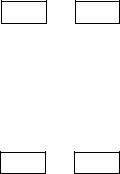
USING THE GRAPHIC EQUALIZER
The MT10011 has a stereo 5-band graphic equalizer built in. As the block diagram below makes clear, signals assigned to the left and right channels by the PAN control and level adjusted using the MASTER fader are sent to the equalizer. Therefore, it can be used during ping-pong recording, mixdown operation and when recording with the REC SELECT control set to "L" or "R." The equalizer cannot be used when the REC SELECT control is set to "1" — “4, ” however, since each channel signal is recorded directly on the appropriate track.
The graphic equalizer affects only the signal paths marked with bold lines in the diagram below.
(MONO)
AUX
RETURN
tNPUT MIC/LINE SELECT
>
TRACK 1,3
TRACK 2,4
n/
"7
INPUT
FADER
REC SELECT
REC SELECT
AUX
RETURN
MASTER
FADER
PAN |
GRAPHIC |
/ |
EQUALIZER |
!/ |
GRAPHIC |
EQUALIZER |
|
/ |
|
AUX SEND |
|
MONITOR /
PHONES
MONITOR |
MONITOR |
1,3 |
SELECT |
D/
/
MONITOR/
PHONES
MONITOR |
MONITOR |
2,4 |
SELECT |
STEREO OUT
AUXSEND
TAPE OUT
MONITOR OUT
PHONES
MONITOR OUT
18 MTIOOII MULTITRACK CASSETTE RECORDER
USING THE TAPE OUT JACKS
The tape out jacks can be used to feed the tape outputs to an external mixer. In mixdown, individual tracks can be processed using a signal processor, which receives signal from the TAPE OUT jack and the output of which is returned to a channel's INPUT jack. See diagram.
Processing Individual Tracks In Mixdown Using TAPE OUT Jacks
INPUT SELECT switch on channel 1 is set to MIC/LINE.
19
USING THE AUX SEND/RETURN LOOP
The MTWOII’s AUX SEND controls function like a secondary mixer that derives its input signals from the main mixer’s four channels and combines them into a mono signal which is delivered via the AUX SEND jack (refer to the diagram below). You can use the AUX SEND controls to create an "effect mix", independent of the main mix, thus adding the required degree of effect to each channel signal. The AUX SEND signal is sent to the input of an external signal processor (reverb, echo or other effect device), and the output from the signal processor is returned to the AUX RETURN jacks. The level of the signal received at the AUX RETURN jacks can be adjusted using the AUX RETURN control, and the resulting signal is combined with the MTIOOU’s main stereo output signal.
Since the returned effect signal is combined with the mixer’s stereo output signal, the AUX SEND/RETURN loop can be used in mixdown to add an effect to tracks when they are being recorded. In this case tracks must be assigned to tape using the “panned channei-to-track" assignment method (see page 11).
[Note] Since the AUX SEND/RETURN loop returns the ef fect signal to the mixer section’s stereo outputs, ef fects can be added to channeis during ping-pong re cording as iong as the panned channei-to-track as signment method is used. The AUX SEND/RETURN ioop cannot be used to add effects when recording tracks which have been assigned using the direct channei-to-track assignment method.
20 MTIOOII MULTITRACK CASSETTE RECORDER'
PUNCH-IN/OUT RECORDING
Punch-'tn/out recording makes it possible to re-record a short segment of an otherwise perfect track in order to correct a mistake or "brush up" an important passage. You "punch-in" at the point where you begin recording the new segment, and "punch-out" at the end of the new segment so that the previously-recorded material is not erased.
Punch-in/out Using the REC SELECT Switches
1. With all REC SELECT switches set to OFF, start the re corder running — a few measures before the section to be re-recorded begins — in the record-ready mode by press ing the REC button and then the PLAY button with aii track REC SELECT switches set to OFF. The red REC LED will flash indicating that the transport is in the record-ready mode. The MONITOR SELECT switch should be set to MONITOR so you can hear all the tracks.
2.At a convenient break in the track switch the track to be corrected to the record mode (punch-in by switching the REC SELECT switch for that track to the appropriate rec ord position) and start playing the new material to be re corded. The REC LED will light continuously as soon as the REC SELECT switch is set to a record position.
3.At the end of the re-recorded segment switch the track
. back to the play mode (punch-out by switching the REC SELECT switch for that track to OFF). The red REC LED will begin to flash.
TRACK 1
TRACK 2
TRACK 3
TRACK 4
Footswitch Punch-in/out
1. Plug a YAMAHA FS-1 (optional) footswitch into the MT1 ООП PUNCH I/O jack.
2. Set the REC SELECT switch for the track to be punched-in to the appropriate record position, and press the REC but ton to activate the rec/pause mode. The red REC LED should flash instead of lighting continuously. If the red REC LED lights continuously, press the footswitch once so that it flashes. If the LED lights continuously, press the footswitch once so that it flashes.
CAUTION: WHEN USING A FOOTSWITCH, MAKE SURE THE RED REC LED LIGHT IS FLASHING, NOT STEADY BEFORE PUTTING THE TRANSPORT IN RECORD. THIS WILL PREVENT ACCIDENTAL ERASURE OF EXISTING MATERIAL. DO NOT PRESS REC AND PLAY.
3.Press the PLAY button to start the transport running in the record-ready mode.
4.Press the footswitch to punch-in. The red REC LED will light continuously.
5.Press the footswitch a second time to punch-out. The red REC LED will begin to flash.
Ш
STOP
All tracks monitored in PLAY BACK mode (the deck is in the REC mode, but the track REC SELECT switches are set to OFF),
The record mode is engaged for track 3 only when the track 3 REC SELECT switch is set to an ON position.
Begin playback
It's a good idea to actually start playing a little before the punch-in point.
21
MAINTENANCE
The MT10ОН recording & playback head has been precision-constructed to extremely fine tolerances in order to make high-quality 4- track recording possible. Optimum performance can only be achieved if the head surface is kept immaculately clean. Cleaning should be carried out at regular intervals — at least after every 10 hours of use.
Dirty heads can cause any of, or a combination of, the following problems;
•Recording, playback and erasure are not possible.
•Reduced playback sound level.
•Fluctuating and or/distorted sound.
•Excessive noise.
•A drop in level at the high frequencies.
If any of the above problems occur, clean the heads carefull before assuming the fault is with the recorder. Use a commercially available head-cleaning kit (read the instructions provided with the kit), or wipe carefully with a cloth or cotton swab that has been dampened with isopropyl alchohol. Also clean the pinch roller at the same time as the heads.
22 MTIOOII MULTITRACK CASSETTE RECORDER ,
