Yamaha CVP-210E3, CVP-210 User Manual
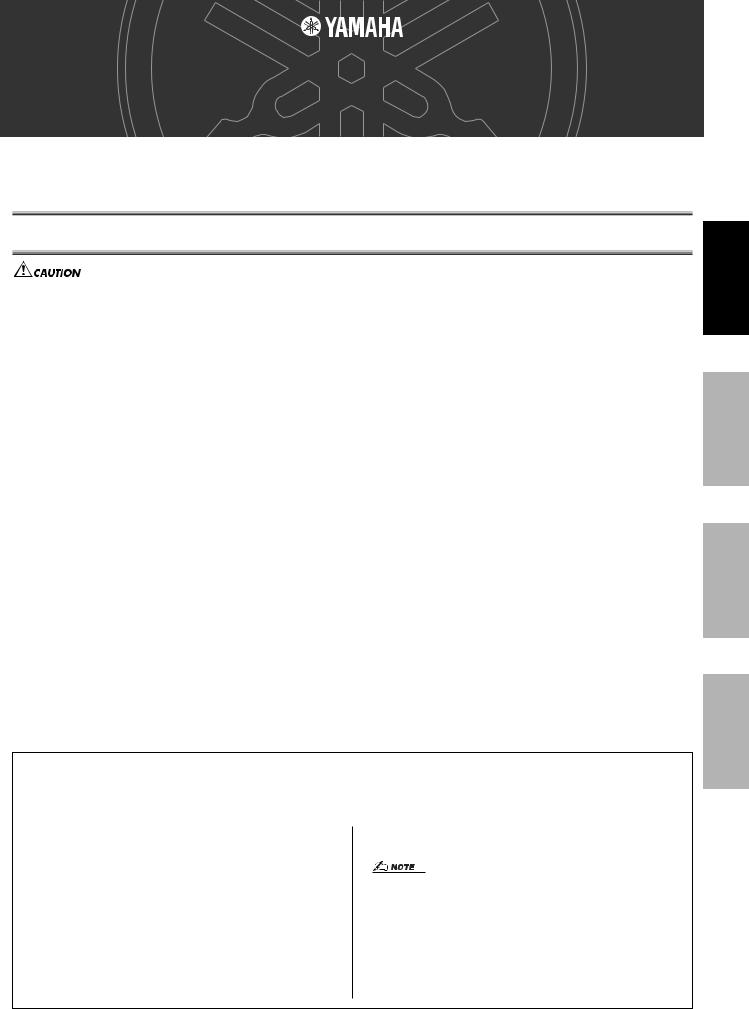
Accessory CD-ROM Installation Guide
(CVP-210/208/206/204)
The “Special Notices” files in the Acrobat Reader/File Utility/YAMAHA USB MIDI Driver Installation Guide apply to all software in this CD-ROM.
Contents of CD-ROM
Never attempt to play back the included CD-ROM on an audio CD player. Doing so may result in damage to your hearing as well as to your CD player/audio speakers.
The applications in this CD-ROM are provided in versions for both Windows and Macintosh operating systems. The installation procedure and the applications themselves differ depending on the operating system that you are using.
For Windows
Folder Name |
Application/Data Name |
Contents |
|
|
|
|
|
FileUtil_ |
File Utility *1 *2 |
Enables you to manage files in the drive of the MIDI instrument. |
|
MIDI Setup |
Enables you to use the File Utility. |
||
|
|||
|
|
|
|
USBdrv_ |
USB Driver for Windows 98/Me |
Enables communication between the MIDI instrument and your computer via a USB connection (for |
|
USBdrv2k_ |
USB Driver for Windows 2000/XP |
the indicated version of Windows). |
|
|
|
|
|
adv |
Piano Suite Lite *3 |
“Lite” version of the Piano Suite application of Adventus Software Development. |
|
|
|
Helps you to learn how to play the piano with the aid of an interactive voice tutor. |
|
advdoc |
Piano Suite Document *3 |
||
It also includes a tool for song arrangement/composition and song library. |
|||
SampleSongs |
YMIA Introduction HTML |
Enables you to take advantage (via the Internet) of the most up to date music software and tools, |
|
enhancing your Clavinova experience. |
|||
|
|
||
|
|
|
|
Acroread_ |
Acrobat Reader *2 *3 |
PDF (Portable Document Format) viewer. Enables you to view each PDF manual for the applications. |
For Macintosh
Folder Name |
Application/Data Name |
Contents |
|
|
|
|
|
FileUtil |
File Utility |
Enables you to manage files in the drive of the MIDI instrument. |
|
|
|
|
|
OMS_ |
Open Music System (OMS) *2 |
Enables you to use several MIDI applications on the Mac OS. |
|
OMS Setup for YAMAHA *2 |
Contains the OMS setup files for the Yamaha MIDI instrument. |
||
|
|||
USBdrv_ |
USB Driver |
Enables your computer to communicate with the MIDI instrument when your computer and the MIDI |
|
instrument are connected using a USB cable. |
|||
|
|
||
|
|
|
|
SampleSongs |
YMIA Introduction HTML |
Enables you to take advantage (via the Internet) of the most up to date music software and tools, |
|
enhancing your Clavinova experience. |
|||
|
|
||
|
|
|
|
Acroread_ |
Acrobat Reader |
PDF (Portable Document Format) viewer. Enables you to view each PDF manual for the applications. |
*1 You can start the application as either a stand-alone software or a plug-in application in the Open Plug-in Technology compatible application. See page 2 on the Acrobat Reader/File Utility/YAMAHA USB MIDI Driver Installation Guide for details about Open Plug-in Technology.
*2 The applications are supplied with online/PDF manuals.
*3 Unfortunately, Yamaha makes no guarantee concerning the stability of these programs nor can it offer user support for them.
Limitations on the Clavinova when using the File Utility
The accessory CD-ROM contains a File Utility program. By using this software, you can transfer files between the internal memory or floppy disk of the Clavinova and your computer, and edit them. There are some operating states of the Clavinova in which it is not possible to use the File Utility or in which some File Utility functions are not available.
The following operations cannot be performed on the Clavinova.
•Changing the name of a protected song (“Protected” song data includes commercially available songs that have been copied to the USER drive.)
•Copying a file within the same folder
•Transmitting a protected song to the computer
•Transmitting path information to a device
•Accessing the Preset drive
You cannot use File Utility to perform file operations of the Clavinova while the Clavinova is in one of the following conditions.
•Demo mode
•Factory Reset execution
•When transferring a file between the Clavinova and your computer, you must set the type of characters on your Clavinova to match the language of the operating system for the computer in which you installed File Utility. If the character code of the Clavinova does not match the language of the computer that is running File Utility, the file may not be handled correctly.
•On the Clavinova, the File Utility ID is fixed at “1”. If you specify an ID other than “1,” you will be unable to transmit or receive data. For details on the File Utility ID, refer to the File Utility PDF manual.
English
Deutsch
Français
Español
Accessory CD-ROM Installation Guide (CVP-210/208/206/204)
