X10 UX21A, UX23A Manual
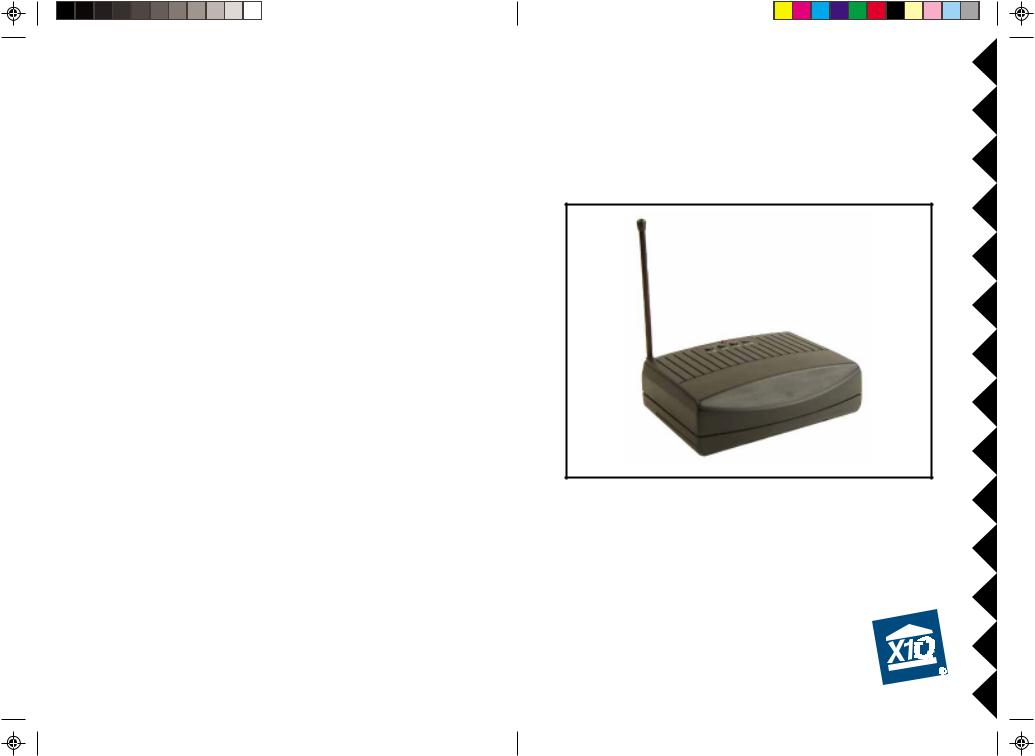
VCR COMMANDER™ AND
VCR COMMANDER II™
OWNER’S MANUAL
VCR COMMANDER, AND VCR COMMANDER II
MODELS UX21A AND UX23A
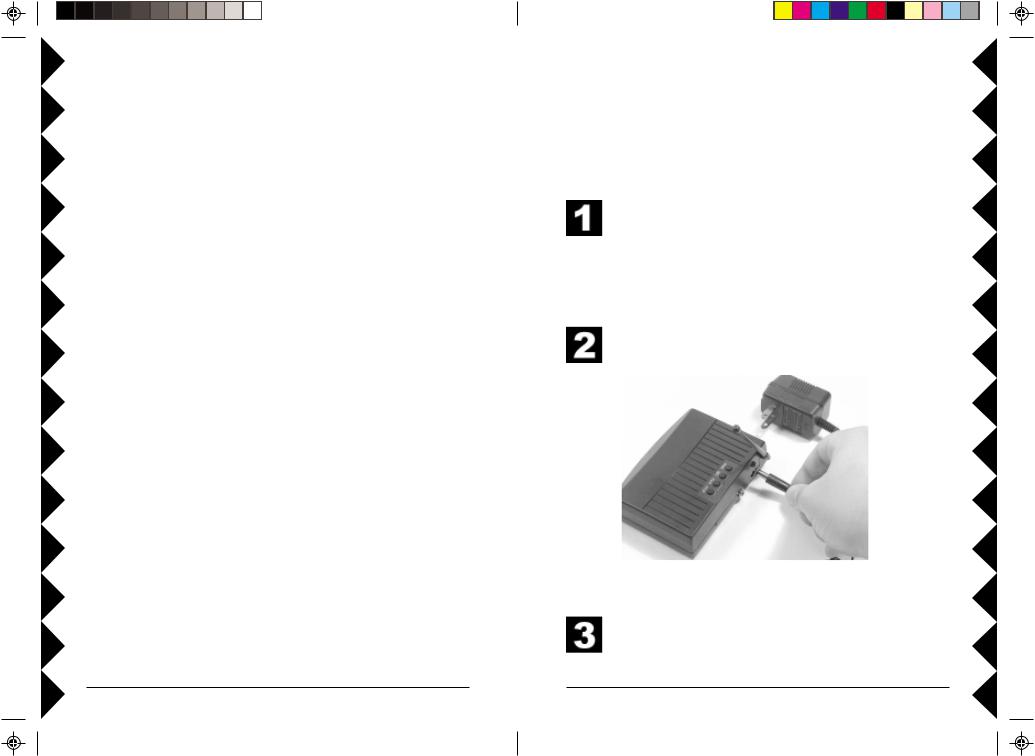
CONTENTS |
|
Basic Setup .......................................................................................... |
3 |
Motion Sensor ................................................................................. |
4 |
VCR Commands ............................................................................. |
5 |
Basic Operation .................................................................................... |
8 |
Testing the System ........................................................................... |
8 |
Using the VCR Commander ............................................................. |
8 |
Checking the VCR Commander Status ............................................. |
8 |
Additional Options................................................................................ |
9 |
Clearing VCR Commands ................................................................ |
9 |
Clearing Motion Sensor Codes ........................................................ |
9 |
Installing Batteries ............................................................................ |
9 |
VCR Commander II Options ......................................................... |
10 |
Troubleshooting .................................................................................. |
11 |
INTRODUCTION |
|
The VCR Commander works with your X10 cameras and wireless motion sensors to record video on your VCR. When your motion sensor is activated and turns on a camera, the VCR Commander automatically starts your VCR and records the action. Your VCR will stop recording after five minutes of inactivity from the motion sensor. The VCR Commander turns your X10 cameras into a comprehensive video surveillance system.
This owner’s manual covers two models: VCR Commander, model UX21A; and VCR Commander II, model UX23A.
Before you start
Before you set up the VCR Commander make sure that your camera is set up and that you can record its picture on your VCR. If you have a wireless camera, the wireless video receiver’s video output should be connected into a Video In jack on your VCR. If you have a wired camera, it will be connected directly into the Video In jack on your VCR. Check your VCR’s manual for assistance.
BASIC SETUP
When you are setting up your VCR Commander, it’s important that you have all of the parts you need ready. During the set up process, you’ll need to follow the steps exactly as described, without waiting too long in between steps.
Make sure you have your VCR Commander, its power supply, its infrared emitter cable, a motion sensor, and your VCR’s remote control handy.
Important: the VCR Commander will not learn commands if the IR emitter cable is plugged in.
Connect the power supply (model D9100) to the VCR Commander and plug it into a wall outlet.
Remove the battery cover from your Motion Sensor. Put two AAA batteries in the motion sensor.
2 |
3 |
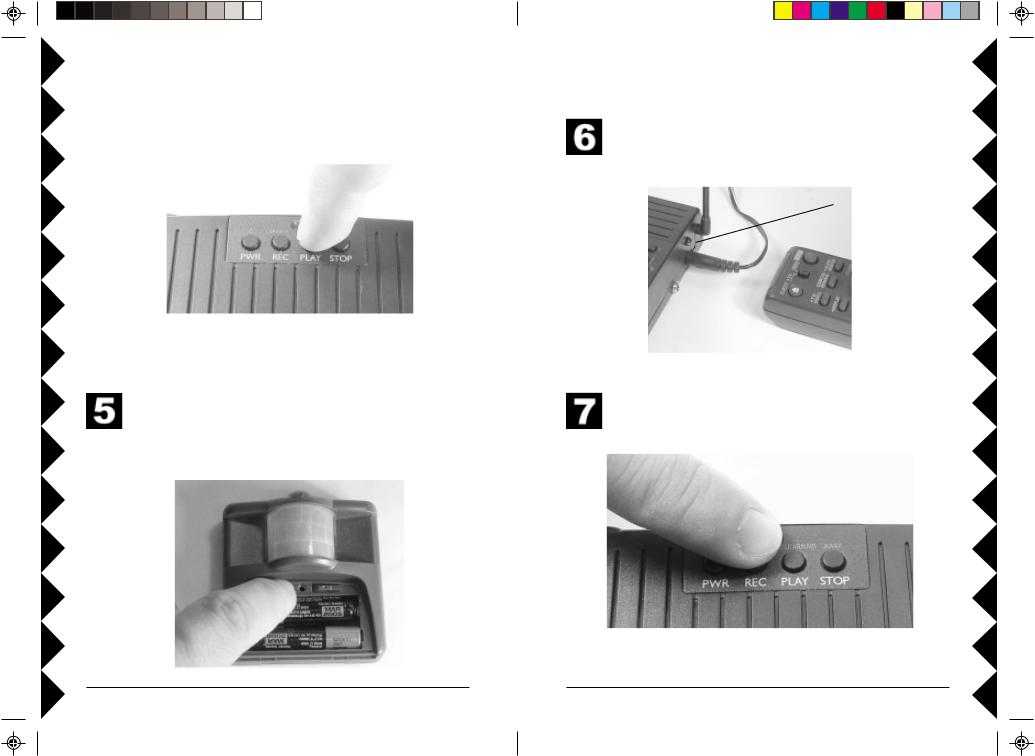
Basic Setup
 Press and hold PLAY until the red light stays on.
Press and hold PLAY until the red light stays on.
Press the HOUSE button on the motion sensor. The red light on the VCR Commander will go out. This motion sensor will now start your VCR Commander. Point the motion sensor away from where you are working and away from motion so that you can set up the rest of the system.
Basic Setup
Position your VCR remote control about one inch away from the back of your VCR Commander, pointing at the infrared (IR) receptor.
Infrared (IR)
Receptor
Press and hold REC until the red light stays on. The VCR Commander is now in Learn Mode.
4 |
5 |
