Westinghouse Digital TX-42F430S, TX-47F430S User Manual
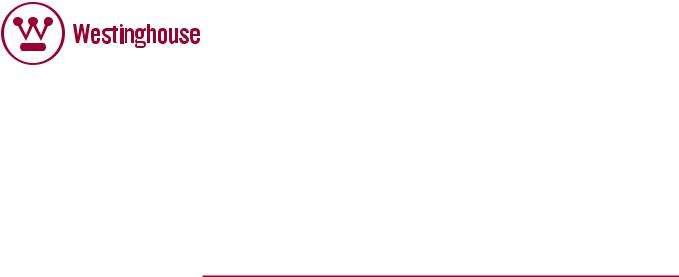
USER’S MANUAL
MANUEL DE L’UTILISATEUR MANUAL DEL USUARIO
TX-42F430S
TX-47F430S
1080p HDTV
TVHD 1080p
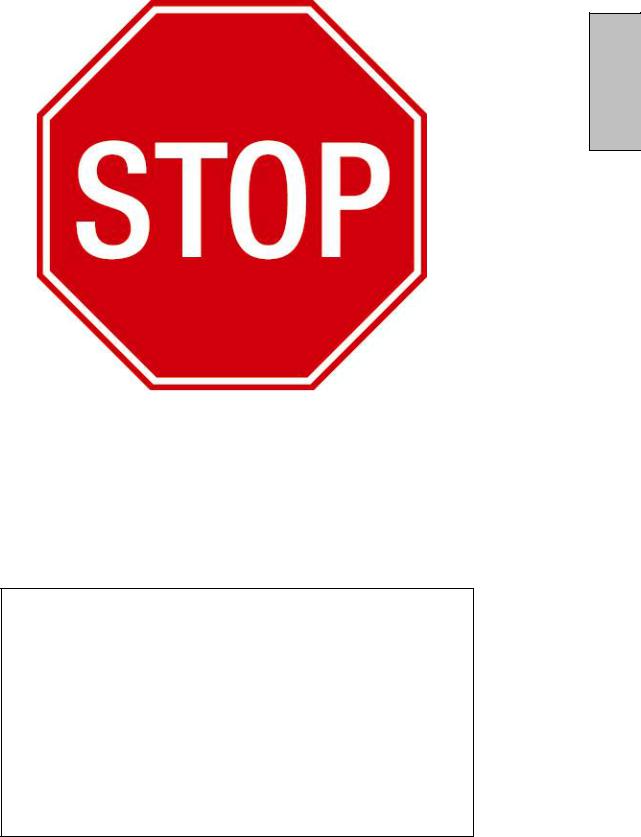
English
If you have any questions or concerns, Please call our toll free number 1-866-287-5555
Owner’s Record
The model and serial numbers are located on the back of the TV. Keep a record of the numbers in the spaces provided below. Refer to them whenever you call upon your
Westinghouse Digital dealer regarding this product.
Model No.____________________________
Serial No.____________________________
1
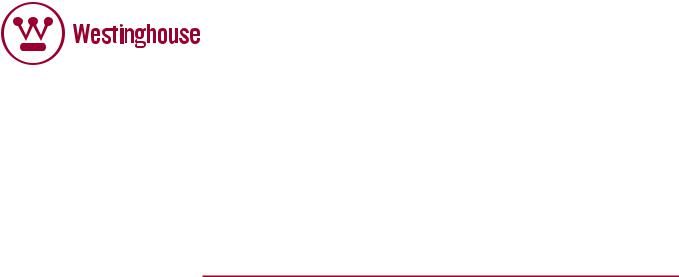
USER’S MANUAL
MANUEL DE L’UTILISATEUR MANUAL DEL USUARIO
TX-42F430S
TX-47F430S
1080p HDTV
TVHD 1080p

www.wde.com
Westinghouse Digital Electronics |
|
Santa Fe Springs, CA |
SE-UM-4206-0701 |
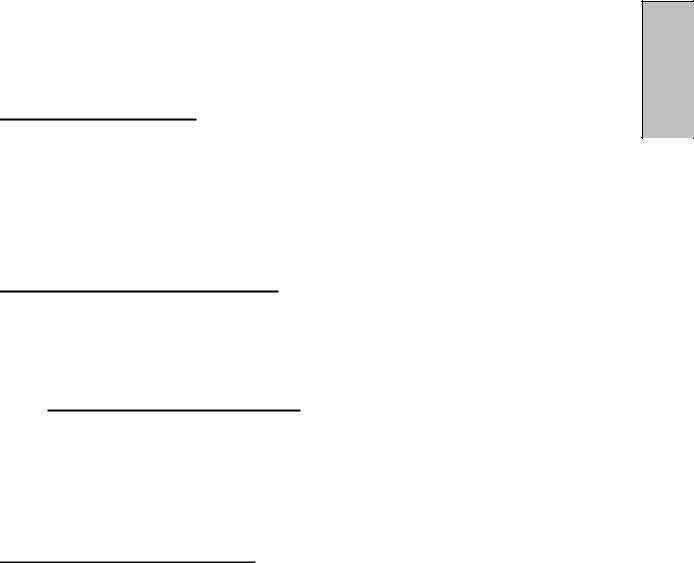
CONTENTS
WELCOME
Package Contents
Contacting Westinghouse Digital
1.PRODUCT SAFETY
Important Notice Concerning Power Cord Selection FCC Compliance Statement
Product Safety Instructions —Other Notices
Antenna Installation Safety —Outdoor Antenna Grounding —Lightning
—Power Lines
2.INTRODUCTION: THE BASICS
Digital Television (DTV)
High Definition Television (HDTV) About the Digital Television Picture About Digital Channels
CONTROLS AND CONNECTIONS
Front View Side-Mounted Controls
Rear Right/Left Spine-Mounted Connectors
—Quick Reference: HDTV Connections
Inserting Remote Control Batteries
—Precautions
Remote Control Features
3.HDTV/ACCESSORY SETUP
Connecting Your HDTV —Power
—Choose Your TV Source —Determining Available Channels —Set Your Time Zone
Connecting Your Personal Computer —Computer Settings
—Connection Types —Power
Connecting Other Accessories —DVD or Game System
—Video Cassette Recorder (VCR) —Cable or Satellite Receiver —Audio Equipment
2
English
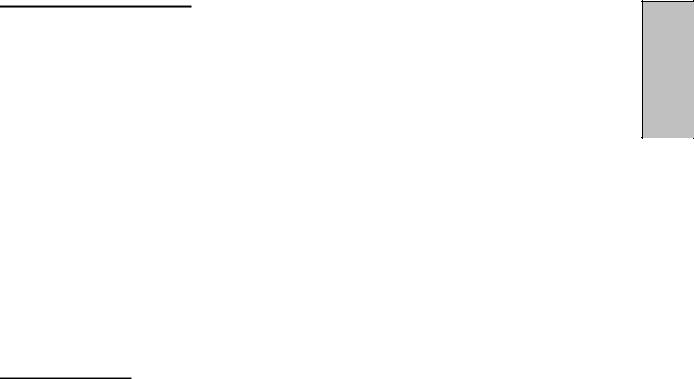
4.HDTV OPERATION
About the On Screen Display (OSD)
OSD Menus & Features —Video Menu —Display Menu
—TV Menu
Add or delete additional TV Channels About Parental Controls
Channel Locks US MPAA Rating
US TV Ratings & Content
Canadian English Canadian French —PC (VGA only) Menu —Audio Menu —Power Menu —Settings Menu Calibration Menu Color Temperature Input Menu
5.APPENDIX
47-inch High Definition LCD TV Specifications
42-inch High Definition LCD TV Specifications Troubleshooting
Cleaning the High Definition LCD TV
Wall mount and Base removal on the DH LCD TVs
Safety bracket Options
3
English
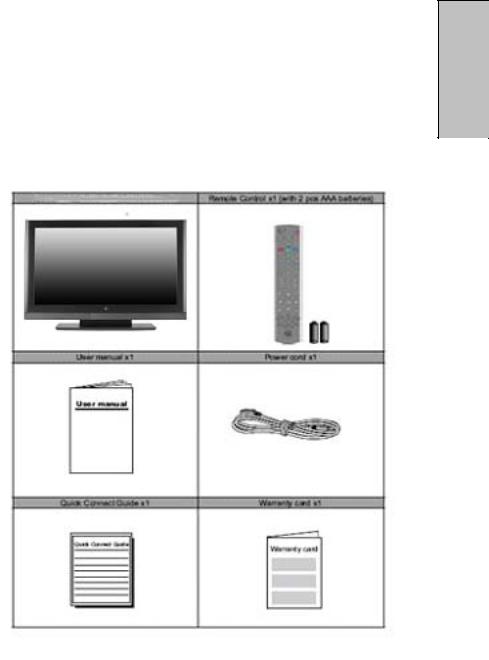
WELCOME
Congratulations on the purchase of your High Definition LCD TV—and thank you for choosing Westinghouse. This User Manual was created to ensure simple, safe setup and use of all the features offered by your new HDTV.
Package Contents
In addition to your new Westinghouse FHDTV and this User Manual, you’ll also find the following:
•Quick Setup Guide
•Remote control
•2 AAA batteries
•AC power cord
•Warranty card
Contacting Westinghouse Digital
If you still have questions or require assistance after reading the Quick Setup
Guide and the instructions in this User Manual, please contact Westinghouse
Customer Service at 1-866-287-5555, or visit our Web site at www.westinghousedigital.com.
Don’t forget to complete and return your Warranty card or use our online Product Registration feature. Your Westinghouse HDTV is warranted for defects in materials or workmanship for a period of one year from original date of purchase.
4
English
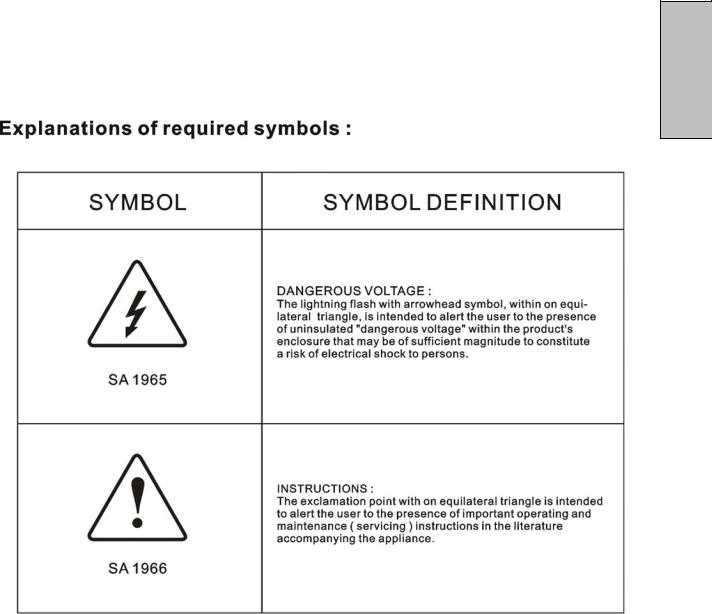
English
5
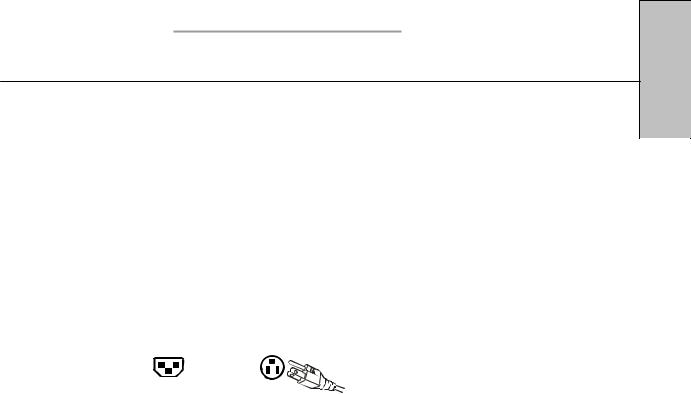
PLEASE READ FIRST:
1.PRODUCT SAFETY
WARNING: This device must be operated with the original power supply, part number DPS-210 EP 2 C.
CAUTION: The power supply outlet should be located near High Definition LCD TV and should be easily accessible. Always use the appropriate AC cord that is certified for your specific country. Some examples are listed below:
USA.................. |
UL |
Switzerland ..... |
SEV |
Canada............. |
CSA |
Britain ............. |
BASE/BS |
Germany.......... |
VDE |
Japan ............... |
Electric Appliance Control Act |
IMPORTANT NOTICE CONCERNING POWER CORD SELECTION
The specific power cord for this High Definition LCD TV is enclosed and has been selected according to the country of destination and must be used to prevent electric shock. Use the following guidelines if it is necessary to replace the original cord set, or if the cord set is not enclosed. The female receptacle of the cord set must meet IEC-60320 requirements and should look like Figure A1 below:
Figure A1 |
Figure A2 |
For the United States and Canada
In the United States and Canada the male plug is a NEMA5-15 style (Figure A2), UL Listed, and CSA Labeled. For High Definition LCD TVs that are placed on a desk or table, type SVT or SJT cord sets may be used. For High Definition LCD TVs placed directly on the floor, only SJT type cord sets may be used. The cord set must be selected according to the current rating for the High Definition LCD TV. Please consult the table below for the selection criteria for power cords used in the United States and Canada.
Cord Type |
Size of Conductors in Cord |
Maximum Current Rating of |
|
Unit |
|||
|
|
||
SJT |
18 AWG |
10 Amps |
|
|
16 AWG |
12 Amps |
|
|
14 AWG |
12 Amps |
|
SVT |
18 AWG |
10 Amps |
|
|
17 AWG |
12 Amps |
FCC Compliance Statement
This equipment has been tested and complies with the limits for a Class B digital device, pursuant to part 15 of the FCC Rules. These limits are designed to provide reasonable protection against harmful interference in a residential installation. This equipment generates, uses, and can radiate radio frequency energy, and may cause harmful interference to radio communications if not installed and used in accordance with the instructions. However, there is no guarantee that interference will not occur in a particular installation. If this equipment does cause harmful interference to radio or television reception, which can be determined by turning the equipment off and on, the user is encouraged to try to correct the interference by one or more of the following measures:
•Reorient or relocate the receiving antenna.
•Increase the separation between the High Definition LCD TV and receiver.
6
English
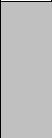
•Connect the equipment into an outlet on a circuit different from that to which the receiver is connected.
•Consult the Westinghouse Service Center or an experienced radio/TV technician for assistance.
FCC Warning
To assure continued FCC compliance, the user must use a grounded power supply cord and the provided shielded video interface cable with bonded ferrite cores. If a BNC cable is used, use only a shielded BNC (5) cable. Also, any unauthorized changes or modifications not expressly approved by Westinghouse Digital will void the user's authority to operate this device.
7
English
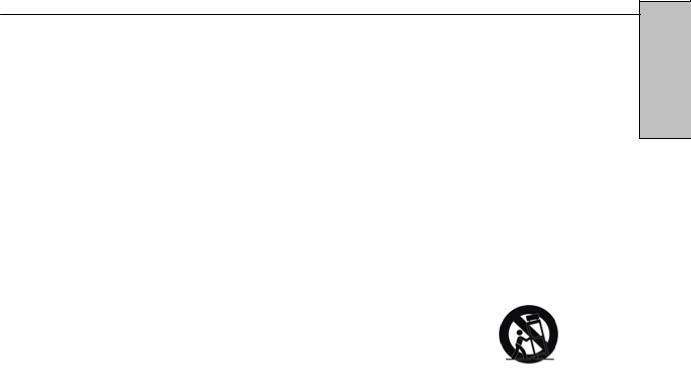
1.PRODUCT SAFETY
Follow and obey all warnings and instructions marked on the High Definition LCD TV. For your safety, please read all of the following safety and operating instructions before you operate the High Definition LCD TV—and keep this User’s Manual for future reference.
Important Safety Instructions
1.Never use your HDTV near water.
2.Clean only with dry cloth.
3.Never block any ventilation openings; install in accordance with the manufacturer’s instructions.
4.Do not install near any heat sources such as radiators, heat registers, stoves or any other equipment (including amplifiers) that produce heat.
5.Take care to maintain the safety purpose of the polarized or grounding type plug. A polarized plug has two blades with one wider than the other. A grounding type plug has two blades and a third grounding prong. The wide blade or the third prong are provided for your safety; therefore, if the provided plug does not fit into your outlet, do not alter the plug in any way to fir; consult an electrician for replacement of the obsolete outlet.
6.Ensure the power cord is protected from being walked on or pinched, particularly at plugs, convenience receptacles and the point where they exit from the
apparatus.
7.Only use attachments/accessories specified by the manufacturer.
8.Use only with the cart, stand, tripod, bracket, or table specified by the manufacturer, or sold with the apparatus. When a cart is used, use
caution when moving the cart/apparatus combination to avoid the potential for injuries caused by tipping over.
9.Unplug this apparatus during lightning storms or when unused for long periods of
time.
10.Refer all servicing to qualified service personnel. Servicing is required when the apparatus has been damaged in any way, such as: damage to the power supply cord or plug; liquid has been spilled into—or objects have fallen onto—the apparatus; the
apparatus has been exposed to rain or moisture and does not operate normally, or it has been dropped.
Other Notices
• Avoid exposing the High Definition LCD TV to direct sunlight or high temperatures.
• Avoid exposing the High Definition LCD TV to moisture or high humidity.
• Do not attempt repairs yourself. Your warranty does not cover repairs or attempted repairs by anyone not authorized by the manufacturer.
• If your High Definition LCD TV will not be used for a long period of time, unplug your HDTV and remove the batteries from the remote control.
• Only use attachments/accessories specified by the manufacturer.
• Avoid touching the screen. Skin oils are difficult to remove.
• Never remove the rear cover. Your High Definition LCD TV contains high-voltage parts. You may be seriously injured if you touch them.
• Always handle your LCD display with care when moving it.
• If the High Definition LCD TV emits smoke, abnormal noise, or a strange odor, immediately turn it off and contact the Westinghouse Service Center.
8
English
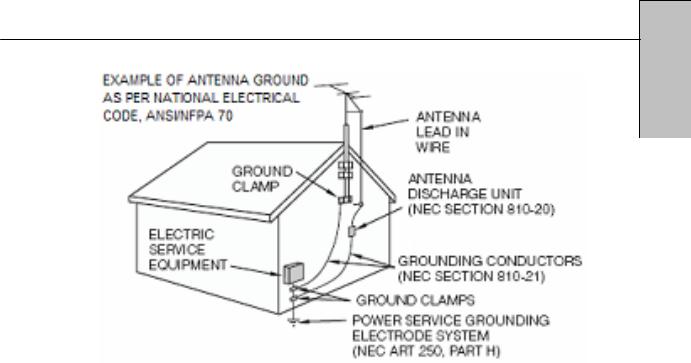
1.PRODUCT SAFETY Antenna Installation Safety
English
Outdoor Antenna Grounding
If an outside antenna or cable system is connected to the High Definition LCD TV, be sure the antenna or cable system is grounded to prevent voltage surges and built-up static charges. Article 810 of the National Electrical Code, ANS/NFPA 70, provides information on proper grounding of the mast and supporting structure, grounding of the lead-in wire to an antenna discharge unit, connection to grounding electrodes, and requirements for the grounding electrode.
Lightning
For added protection for the High Definition LCD TV during a lightning storm, or when it is left unattended and unused for long periods of time, unplug it from the wall outlet and disconnect the antenna or cable system. This will prevent damage to the High Definition LCD TV due to lightning and power-line surges. Do not disconnect the antenna or the power cord during a heavy storm—lightning may strike while you are holding the cable cord, causing serious injury. Turn off your High Definition LCD TV and wait for the weather to improve.
Power Lines
An outside antenna system should not be located in the vicinity of overhead power lines or other electric light or power circuits. When installing an outside antenna system, extreme care should be taken to keep from touching such power lines or circuits.
9
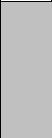
2. INTRODUCTION: THE BASICS
Digital Television (DTV)
Television broadcasting is changing. By February of 2009, traditional analog TV transmissions (the standard since TV’s inception) will cease to exist, in compliance with a federal mandate requiring all U.S. television stations to convert from analog to the new digital television (DTV) standards.
In contrast to the magnetic waves used for analog transmission (also known as
NTSC, short for National Television Standards Committee), DTV transmits images and sound as data, using ones and zeroes, the same digital code computers use. As a result of this increased efficiency, DTV offers an array of benefits including dramatic improvements to picture and sound quality. In addition,
DTV allows the same number of stations to broadcast using fewer channels, freeing parts of the broadcast spectrum for other uses, such as public safety and wireless services
NOTE: DTV should not be confused with digital cable or digital satellite systems.
While these systems receive digital signals, the signals are converted to analog for display on channel 3 or 4 of an analog TV.
High Definition Television (HDTV)
The most common DTV formats are Standard Definition Television (SDTV) and High Definition Television (HDTV). Of the two, HDTV delivers digital broadcasting’s highest resolution and picture quality. HDTV also uses a “widescreen format,” which refers to the aspect ratio (screen width vs. height) of the image. To put this in perspective, analog television uses a 4 x 3 aspect ratio;
HDTV’s aspect ratio is 16 x 9, creating a more cinematic-like viewing experience. Plus HDTV increases the number of horizontal scan lines on the screen, enabling it to render greater picture detail. And, while HDTV uses approximately the same bandwidth, it transmits approximately six times more information, further enhancing video and audio clarity.
English
10
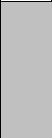
2. INTRODUCTION: THE BASICS
About the Digital Television Picture
Your new Westinghouse High Definition LCD TV has a built-in HDTV/NTSC tuner, meaning it can receive both analog and digital broadcasts from your antenna, cable or satellite service. But because not all broadcasters have converted to the new DTV standards, it’s important to understand some fundamentals of the digital television picture.
The elements that make up onscreen images are pixels. The more pixels, the more detail, because the number of pixels determines picture resolution—and HDTV offers the highest pixel count and best resolution available. HDTV resolution is available in both 720p and 1080i formats. The "p" and "i" refer to the scanning method used to deliver the lines of resolution on the screen. Progressive "p" scanning means that pixels on the screen are refreshed simultaneously, with each scan showing every line for a complete picture at 1/60th of a second. Interlaced "i" scanning refreshes pixels by alternating first, by showing every odd line, then following with the even lines—for a complete picture at 1/30th of a second.
True high definition image quality is possible only with a true high definition display—and a 720p or 1080i signal coming into your HDTV. Lower resolution images from analog broadcasts or VHS recordings, for example, may result in disappointing picture quality as they simply don’t have enough detail to display well in high-definition. If you have cable or satellite service, you’ll want to check with your provider to determine which packages include stations broadcasting in high definition, and if you need a different box or tuner to receive HDTV signals. You may also find the “Aspect Ratio” feature found in the On Screen Display
Menu’s “Display” option helpful in adjusting your picture. And, as more and more broadcasters change to a digital signal, you will be able to view all of your programming choices in stunning high definition—and the luxury of your personal home theater experience.
English
11
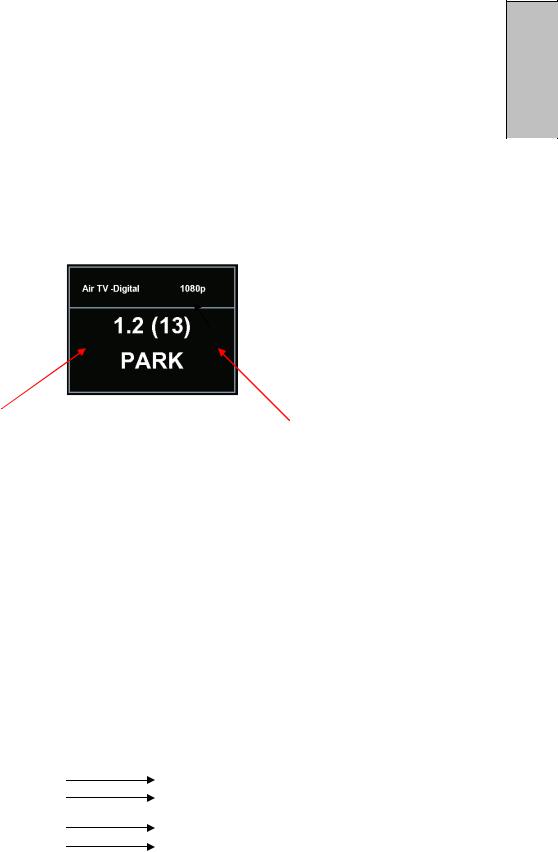
2. INTRODUCTION: THE BASICS
About Digital Channels
Currently, all broadcasters have an analog TV channel and a digital TV channel. The digital bandwidth has the capability of accommodating more than one program stream because each broadcaster’s assigned digital channel carries a 19.39-megabit-per-second (Mbps) digital data stream. This allows the broadcaster the option of broadcasting a single program or dividing the digital data stream into multiple programming streams. These streams include the “major” channel specific to a broadcasting station, as well as any additional programming streams on the bandwidth, which are referred to as “minor channels” or “sub-channels,” each broadcasting a different program. As a result, the numbering system for digital channels is different than that of traditional analog TV.
↑↑
Digital Virtual Channel Number Physical Channel Number
Here’s how it works:
•The number in parentheses to the right is the actual physical channel number of the transmitter used to broadcast the network programming in your region
•Each physical channel is mapped to one or more digital channel numbers, known as “virtual channels,” and represented by a number, followed by a dot and then another number; for example, 7.1, 7.2, etc. (the old analog channel is always referenced to minor channel “0”, as in 7.0, while 7.1 would represent the new digital television channel)
—The first number is the major channel used for all channels of a particular broadcasting station
—The number following the dot is the minor channel number assigned to each broadcaster’s additional programming streams; digital television stations may have only one virtual channel, or as many as six
There are several ways to input digital television channels:
User Input (double-digit channels) |
Channel Displayed |
11 . 3 |
Channel 11 . 3 |
113 |
Channel 11 . 3 |
User input (single-digit channels) |
|
052 |
Channel 5 . 2 |
5.2 + Ent |
Channel 5 . 2 |
12 |
|
English
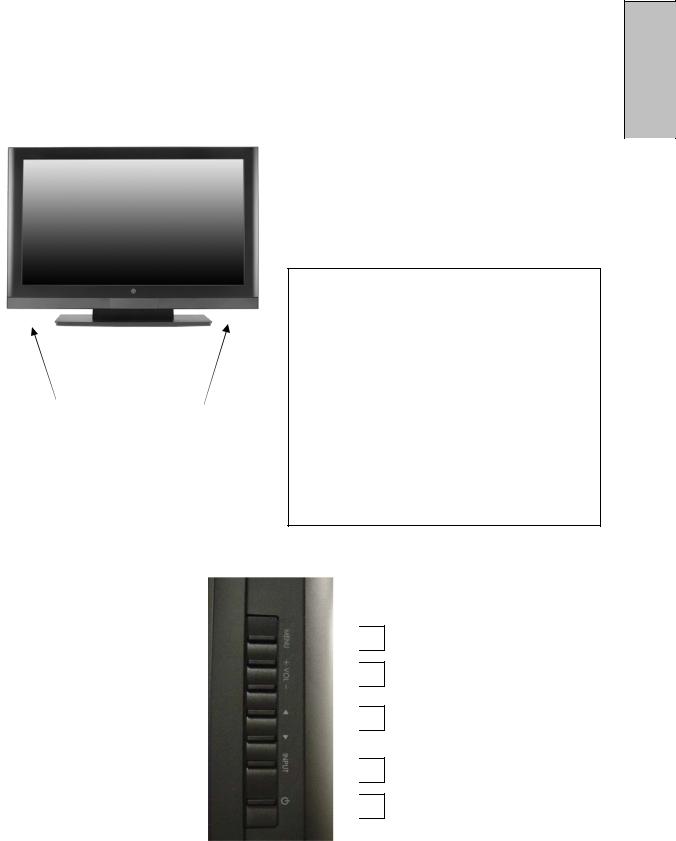
2. INTRODUCTION: CONTROLS AND CONNECTIONS
Front View
Use buttons on the right front side of your HDTV (or remote control on remote control) for On Screen Display (OSD), volume adjustment, channel selection, source, and turning power on or off.
↑
“IR” RECEIVER
SPEAKERS
← LED INDICATOR/
CONTROLS
1.Menu
OSD menu ON/OFF
2.Volume +/–
Increase/decrease sound or adjust selected features in OSD menus
3.Channel T/S
Scroll up/down through channels or OSD menus
4.Source
Select Active Video source or a highlighted feature in OSD menus
5.Power
ON/OFF Power button
↓
Side-Mounted Control
 1
1  2
2
 3
3
 4
4  5
5
14
English
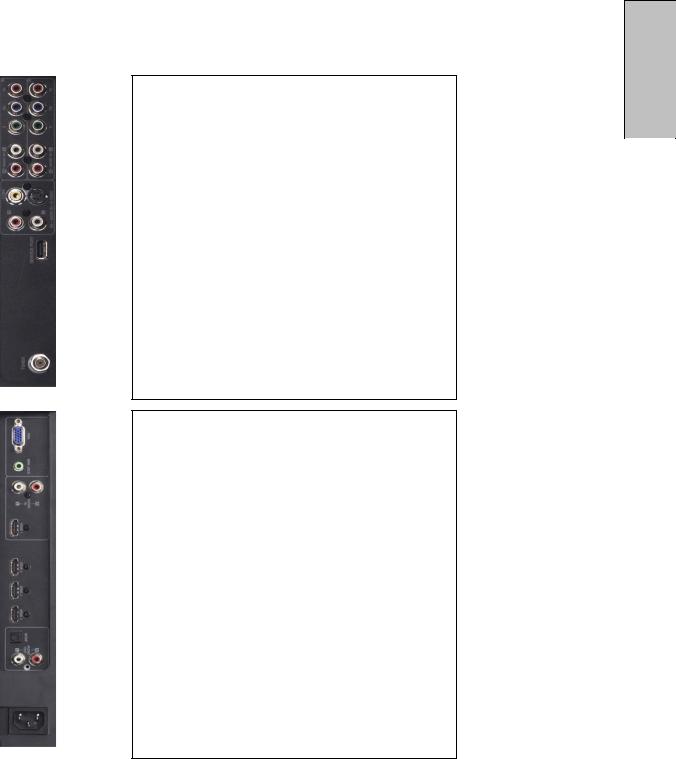
2. INTRODUCTION: CONTROLS AND CONNECTIONS
Rear Right/Left Spine-Mounted Connectors
1 2
43
5
6
7
8
9
10
11
12
13
RIGHT SIDE CONNECTORS
1.YPbPr1/Audio 1 (Right/Left)
Connect external video device like DVD or game system
2.YPbPr2/Audio 2 (Right/Left)
Connect an external video device like a DVD or gaming system
3.S-Video
Connect external video device like a VCR (Audio Right/Left supports S-Video or AV input)
4.AV Video/Audio (Right/Left)
Connect an external video device like a VCR (Audio Right/Left supports S-Video or AV input)
5.USB
Service port for FW updated and Maintenance
6.ANT (RF-input)
Connect antenna or cable service
LEFT SIDE CONNECTORS
7.VGA
Connect personal computer using a 15-pin VGA cable
8.Mini Jack Connect personal computer using a 3.5mm mini-jack cable from PC’s Audio Out
9.HDMI 1 /Audio1 (Right/Left)
Connect external HDMI device like a DVD, cable/satellite receiver or personal computer; for analog Audio use, select Audio menu in On
Screen Display (OSD) and use remote’s left/right arrows to change HDMI to Analog
10.HDMI 2-3-4
Connect external HDMI device like a DVD, cable/satellite receiver or personal computer
11.SPIDF
Digital Audio out connection
12.Audio Out (Right/Left)
Connect an external audio amplifier
13.AC-IN (Power)
Connect to power source via supplied power cord
See pages19 for more information about connecting cable/satellite receivers, game consoles, VCR and DVD player/recorders, audio devices and your personal computer.
15
English
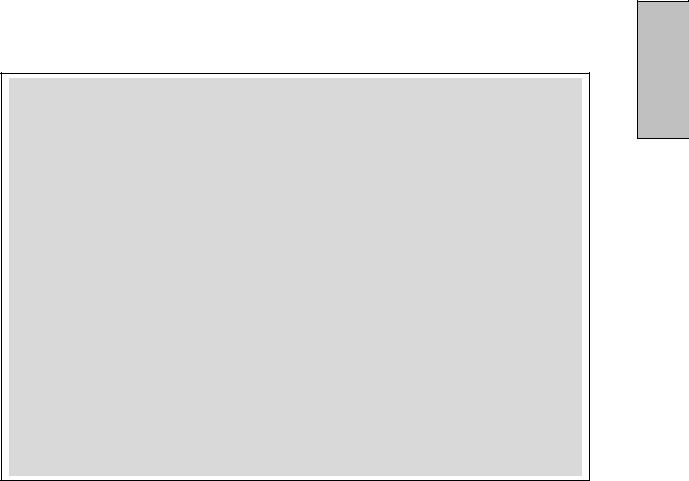
sidebar:
Quick Reference: HDTV Connection
YPbPr
The “Y” stands for the luminance of the signal; Pb and Pr refer to the color difference signals (“b” for blue, “r” for red). Provides improved color bandwidth over S-Video or composite video connections.
DVI-HDCP (Digital Visual Interface/High-bandwidth Digital Content Protection)
Provides superior level of digital video quality, typically used in cable/satellite receivers or DVD players. (Not Available)
HDMI (High Definition Multimedia Interface)
Provide superior level of digital video quality; includes DVD, cable/satellite receivers or personal computers
S-Video Input
The “S(uper)-Video” connection provides enhanced picture clarity for selected accessory sources such as a digital broadcast satellite service, video games,
DVD and VHS. Accessory source must have S-Video output jack.
English
16
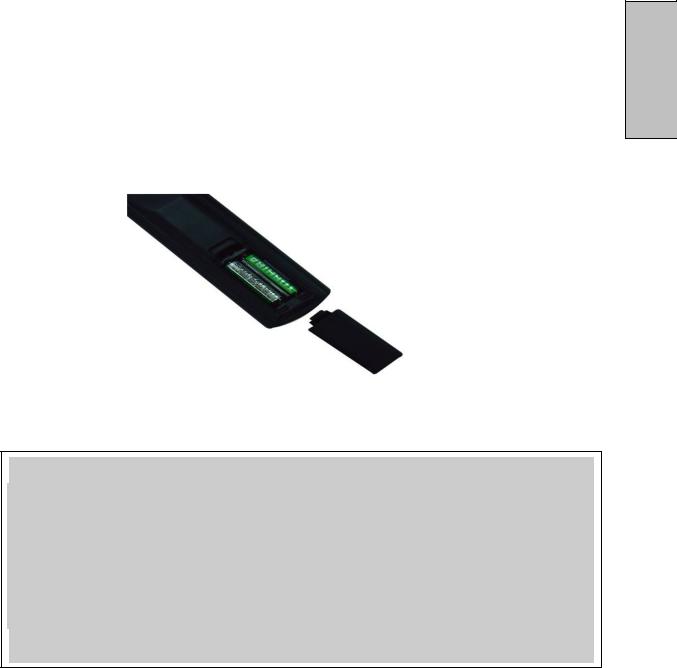
2. INTRODUCTION: Controls and Connections
Inserting Remote Control Batteries
1.Remove the battery compartment cover
2.Insert the batteries corresponding to the (+) and (−) marks inside the battery compartment
3.Reattach cover
Precautions:
•Only use AAA batteries
•Don’t mix new and old batteries, which can result in cracking or leakage and may pose a risk for fire or personal injury
•Make sure you Insert batteries according to (+) and (−) markings; incorrect battery installation can result in cracking or leakage and may pose a risk for fire or personal injury
•Always dispose of used batteries in accordance with local laws and regulations
•Keep all batteries away from children and pets
•Remove batteries when the remote control will not be used for an extended period of time
17
English
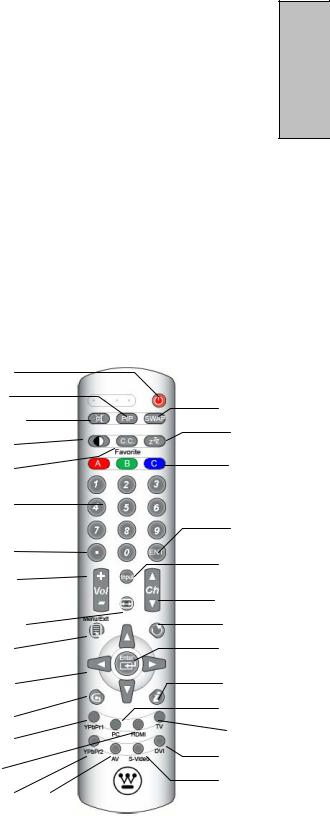
2. INTRODUCTION: CONTROLS AND CONNECTIONS
Remote Control Features
1. POWER
Switch the power On/Off
2.PIP
Display sub picture On/Off (not available)
3.MUTE
Turn the sound On/Off
4.SWAP
Switch between PIP and Main Picture (not available)
5.BACKLIGHT
Shortcut to adjust backlight adjustment
6.CC
Turn Closed Caption On/Off
7.SLEEP
Set sleep timer
8.FAVORITE CHANNEL A / B / C
Jump to favorite channels (Hold button for
3seconds to program favorite channel).
9.CHANNEL NUMBER KEYS
Select specific channels
10.DOT
To input dash when selecting specific channels
11.ENT
Complete channel selection
12. INPUT
Display MP input menu (see page 30)
13. VOL - / +
Volume Up/Down adjustment
14. SCALING
Set video display format to “STANDARD” or “FILL”
15. CH T / S
TV Channel Up/Down adjustment
16.MENU
Turn OSD Menu On/Off
17.LAST CHANNEL
Switch to previous channel
18.T / S / W / X
Navigate within OSD Menu
19.ENTER
Make a selection
21. INFO
Display the source and channel information
22. YPbPr1
Switch to YPbPr1 source
23. PC
Switch to VGA source
24. HDMI
Switch to HDMI sources
25. TV
Switch to TV source
26. YPbPr2
Switch to YPbPr2 source
27. AV
Switch to AV sources
28. S-VIDEO
Switch to S-Video sources
29. DVI
Switch to DVI source (not available)
1 |
|
|
2 |
|
4 |
3 |
|
|
|
7 |
|
5 |
|
|
|
8 |
|
6 |
|
|
|
|
|
9 |
|
11 |
|
|
|
10 |
|
12 |
13 |
|
|
|
15 |
|
|
|
|
14 |
|
17 |
16 |
|
19 |
18 |
|
21 |
20 |
|
23 |
22 |
|
25 |
24 |
|
29 |
26 |
27 |
28 |
|
18
English

3.HDTV/ACCESSORY SETUP
Now that you’re familiar with the basics of digital television and the various controls and connections for your HDTV, you’re ready to enjoy its superb picture quality and sound, along with the ultimate convenience of connecting your game consoles, VCR, DVD, audio devices or personal computer.
NOTE: If you have already performed the steps in the Quick Setup Guide, skip to the instructions specific to the accessory you want to connect.
Connecting Your HDTV
Power
•Connect the supplied AC power cord to your HDTV’s “AC In” jack and to a properly grounded AC outlet
—If you’re using an antenna or your
cable service, connect the antenna or cable (not supplied) to the “Antenna’” connector
—If you’re using a satellite receiver, connect to either the
“HDMI” connector (see page 15 for connector descriptions and locations)
•Press the Power button on either the remote control or the side-mounted control panel to turn your HDTV on (it will take a few seconds to power up)
Choose Your TV Source Press the “Menu” button on your remote or the side panel to access the On Screen Display (OSD)
—Use the right/left arrow buttons to scroll across to the “TV” menu
—Use the up/down arrow keys to select “Tuner Source”
• Use the arrow keys to select your signal source
“Air/Cable/IRC/HRC”
—If you use a rooftop or indoor antenna, select “Air”
—If you use a cable service, select “Cable,” “IRC” or “HRC” (depending on the frequency used by your cable service)
NOTE: When using a DVI or HDMI connection, the cable box or satellite receiver needs to be restarted to complete HDCP authentication.
19
English
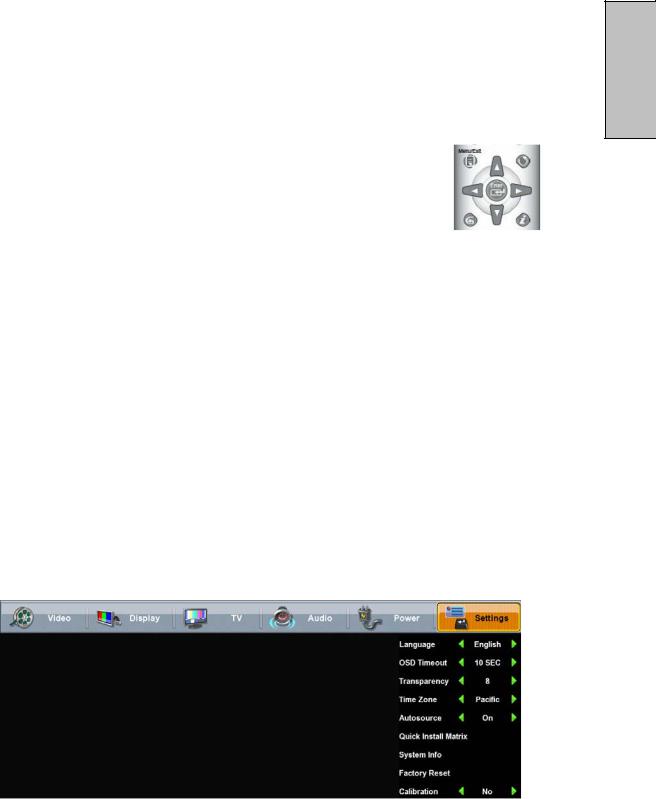
Determining Available Channels
• When connected to an antenna, cable or other RF (radio frequency) source, you’ll need to run “Autoscan”—available in the “TV” menu of the OSD (see page 26 for more information)—in order for all available channels to be received
—Use the up/down arrow keys to scroll below “Tuner” to “Auto Scan” —Press “Enter” to start scanning for channels (identification of all analog and digital channels may take several minutes)
NOTE: Depending on your area, some channels shown may not be available for viewing.
Set Your Time Zone
• Scroll right to the “Settings” menu
—Use the up/down buttons to select “Time Zone”
—Select your local time zone, which allows you to receive HDTV programming information
—Exit the OSD
English
20
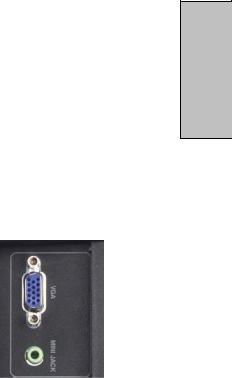
3. HDTV/ACCESSORY SETUP
Connecting Your Personal Computer
Before making any connections, make sure all equipment is turned off.
Computer Settings
•For optimal picture quality, set your computer’s timing mode to VESA™
(Video Electronics Standards Association) 1920 x1080 at 60Hz
•Refer to your computer’s graphic card User Guide for directions to set this timing mode (many computers show 1360x768 as an alternative resolution)
Connection Types
•VGA Connection
—Connect a 15-pin analog VGA cable (not supplied) from your computer’s “VGA OUT” port to the HDTV’s “VGA IN” port
—Connect a stereo mini cable from your computer’s “AUDIO OUT” port to the HDTV’s “AUDIO IN” port
Power
•Turn on your HDTV (wait a few seconds for it to power up)
•Turn on your computer
—The HDTV will automatically adjust to the computer’s resolution
English
21
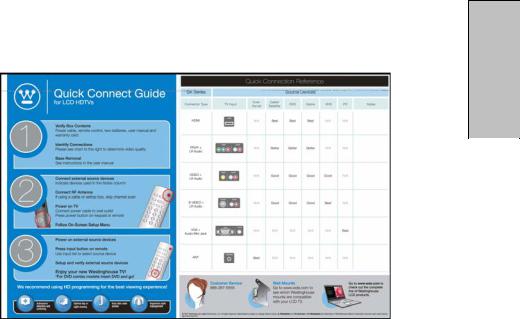
3. HDTV/ACCESSORY SETUP
Connecting Other Accessories
Following are the recommended connections to ensure optimal enjoyment of your accessory equipment with your HDTV.
Before making any connections, make sure all equipment is turned off.
DVD or Game System
•Connect your DVD player or gaming system using following input connectors
•the HDTV’s HDMI ports HDMI1 to 4 (HDMI cable not supplied) and corresponding Audio (Right/Left) connectors if you use the HDMI1 connector and analog Audio
—For analog audio use with HDMI, open the On Screen Display (OSD), select the “Audio” menu and use the left/right arrows to change “HDMI” to
“Analog”
•or YPb/Pr1 and Audio1 (Right/Left) or YPb/Pr2 and Audio2 (Right/Left) connectors on the HDTV to (cable not supplied)
Video Cassette Recorder (VCR)
•Use the S-Video connector on your HDTV to connect your VCR (S-Video four-pin cable with round connector not supplied)
Cable or Satellite Receiver
•Connect your cable or satellite receiver using HDTV’s HDMI port (HDMI cable not supplied)
•or YPb/Pr1 and Audio1 (Right/Left) or YPb/Pr2 and Audio2 (Right/Left) connectors on the HDTV to (cable not supplied)
Audio Equipment
•Use your HDTV’s “Audio Out” port to connect to an external audio amplifier (cable not supplied)
22
English
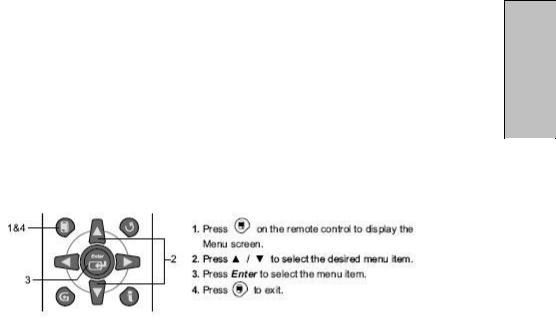
4. HDTV OPERATION
About the On Screen Display (OSD)
Your HDTV’s On Screen Display (OSD) conveniently integrates all functions required for setup and operation. There are two ways you can access the OSD— either by pressing the remote control’s “Menu” button (located just below the volume controls on the left side of the remote), or by pressing the “Menu” button on the HDTV’s
right-side control panel. You can select amongst any of the seven menus by using your remote’s W/X buttons.
Similarly, each of the menus includes sub-menus, which can be selected by using the remote’s T/S buttons.
English
23
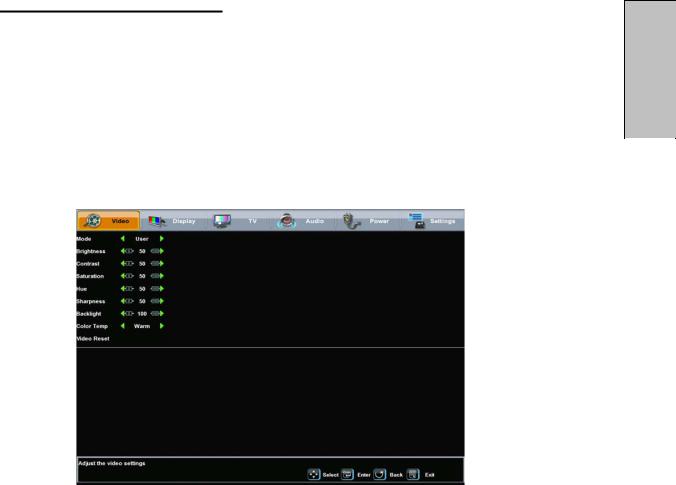
4.HDTV OPERATION
OSD Menus and Features
Video Menu
The “Video” menu allows you to adjust the properties of the image you see on the screen by adjusting the display’s brightness, contrast, color intensity and hue, picture clarity and sharpness. You can also adjust the backlight’s intensity and, if necessary, restore the factory default video settings.
English
Video Menu Features |
Adjustment |
|
Descriptions |
||
|
||
Mode |
Select from 5 different Video modes, |
|
(user, movie, sports, game, enhanced) |
||
|
||
Brightness |
Black levels |
|
Contrast |
White levels |
|
Color |
Intensity of color |
|
Hue |
Red/green levels |
|
Sharpness |
Picture clarity |
|
Backlight |
Intensity of HDTV lamp illumination |
|
Color Temp |
Select from 3 different color temp |
|
Video Reset |
Resets video settings to factory default |
24
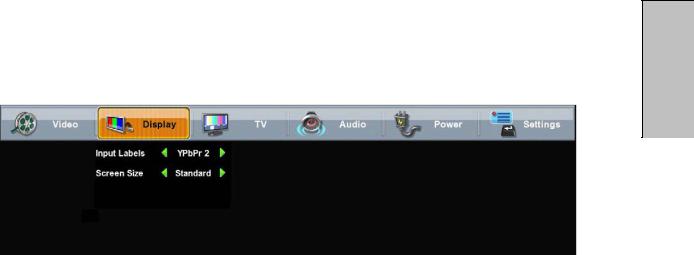
4. HDTV OPERATION
Display Menu
The “Display” menu allows you to control the appearance of the image you see on the screen, based on the selected source input.
English
Display Menu Features |
Adjustment |
|
Descriptions |
||
|
||
|
Allows current source input to changed to one of the labels in |
|
Input Label |
the input label list; if the label is already used by another |
|
|
source, the label will be reset to the default label |
|
|
Adjusts ratio between picture width picture height (16:9 |
|
|
pictures will be displayed in original format): |
|
|
• Standard—conventional format used for viewing 4:3 |
|
Screen Size |
programs in their normal format |
|
• Fill—format that horizontally stretches 4:3 pictures to |
||
|
the edge of the screen (some programs will be |
|
|
broadcasted with black or gray bars on the top and |
|
|
bottom or sides of the picture) |
|
|
• Overscan |
|
PIP(not Available) |
Allows choice of PIP (picture in picture) |
25
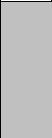
4. HDTV OPERATION
TV Menu
The “TV” menu provides a broad array of functions you’ll use during setup, as well as customizing various features such as closed captioning, favorite channels and parental controls.
English
TV Menu Features |
Feature/Sub-Menu |
|
Descriptions |
||
|
||
|
Allows you to turn closed captioning of audio on or off, select |
|
Closed Caption |
analog or digital modes, or personalize the captioning style; |
|
user-define style sub-menus provide choices for font, size, |
||
|
||
|
style, plus text and background colors and opacity |
|
CC Setting |
Changes Setting for closed captioning such as font etc. |
|
Tuner Source |
Select your signal source: Air, Cable Auto, Cable, HRC or IRC |
|
Auto Scan |
Select for automatic scanning of the tuner’s range of |
|
frequencies for all viewable channels available |
||
|
||
Add/Delete Channel |
Allows you to manually add or delete a channel from the |
|
current list of viewable channels available |
||
|
||
Channel Surf |
Allows you to select between Analog, Digital or Both TV |
|
channels which will be scanned during the Auto Scan |
||
|
||
|
Displays the parental control menu for password-controlled |
|
Parental Controls* |
channels and content; sub-menus include lock-outs according |
|
|
to ratings, channels and content |
|
|
|
*For additional information on Parental Control functions, please see “About
Parental Controls,” page 28.
4.HDTV OPERATION
26
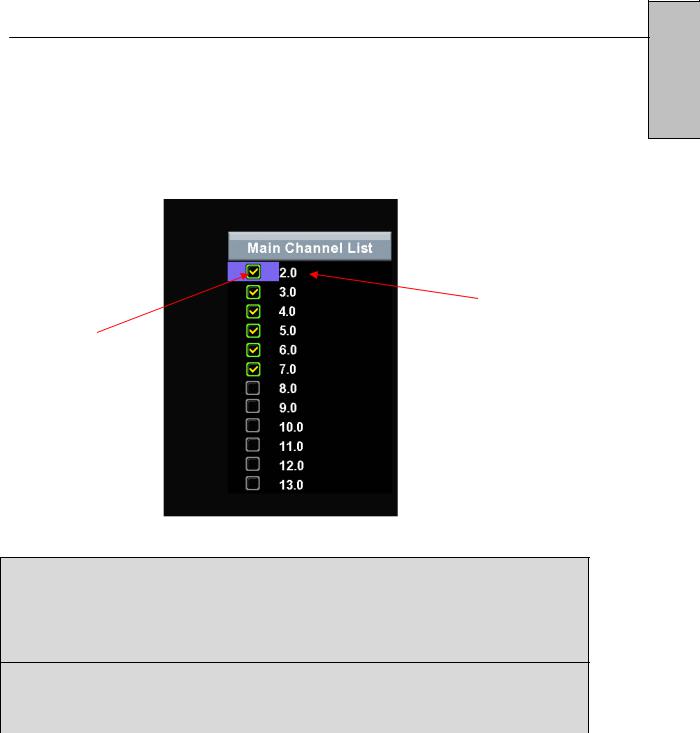
Add or delete additional TV Channels
Use the OSD to access the TV Menu Feature
Select Add Channel
Add a channel by enter the physical channel number or a range.
Select Delete Channel
Delete a channel from the current list of viewable channels available
2
1
1. Channel Number
oScroll to highlight a channel number from the list of available channels and press Enter to delete the channel. The OSD Menu has to be fully exit in order to delete the channel
2.Channel Skip
oHighlight channel number and press Enter to switch to the selected Channel.
4.HDTV OPERATION
27
English
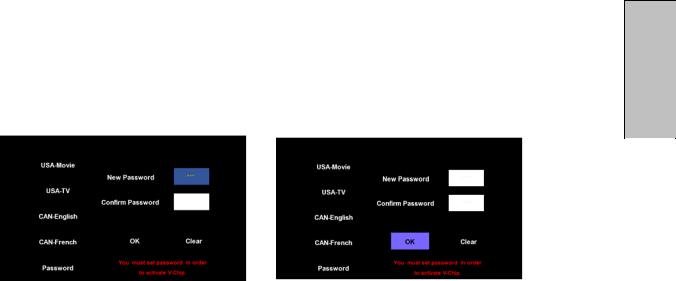
About Parental Controls
The Parental Controls feature allows you to block TV programs based on various ratings systems, as well as to lock out the HDTV’s right side-mounted controls.
The first time you enter the “Parental Control” menu, you will be taken to the password sub-menu to set up your four-digit password, which is required for using this feature. You will be prompted to enter your selected password any time you wish to lock or unlock selected programming ratings or channels.
English
28
