Western Digital Sentinel DS5100, Sentinel DS6100 Use and Maintenance Manual

WD Sentinel DS5100/DS6100
™
Ultra-compact Storage Plus Server
Administrator and Maintenance Guide
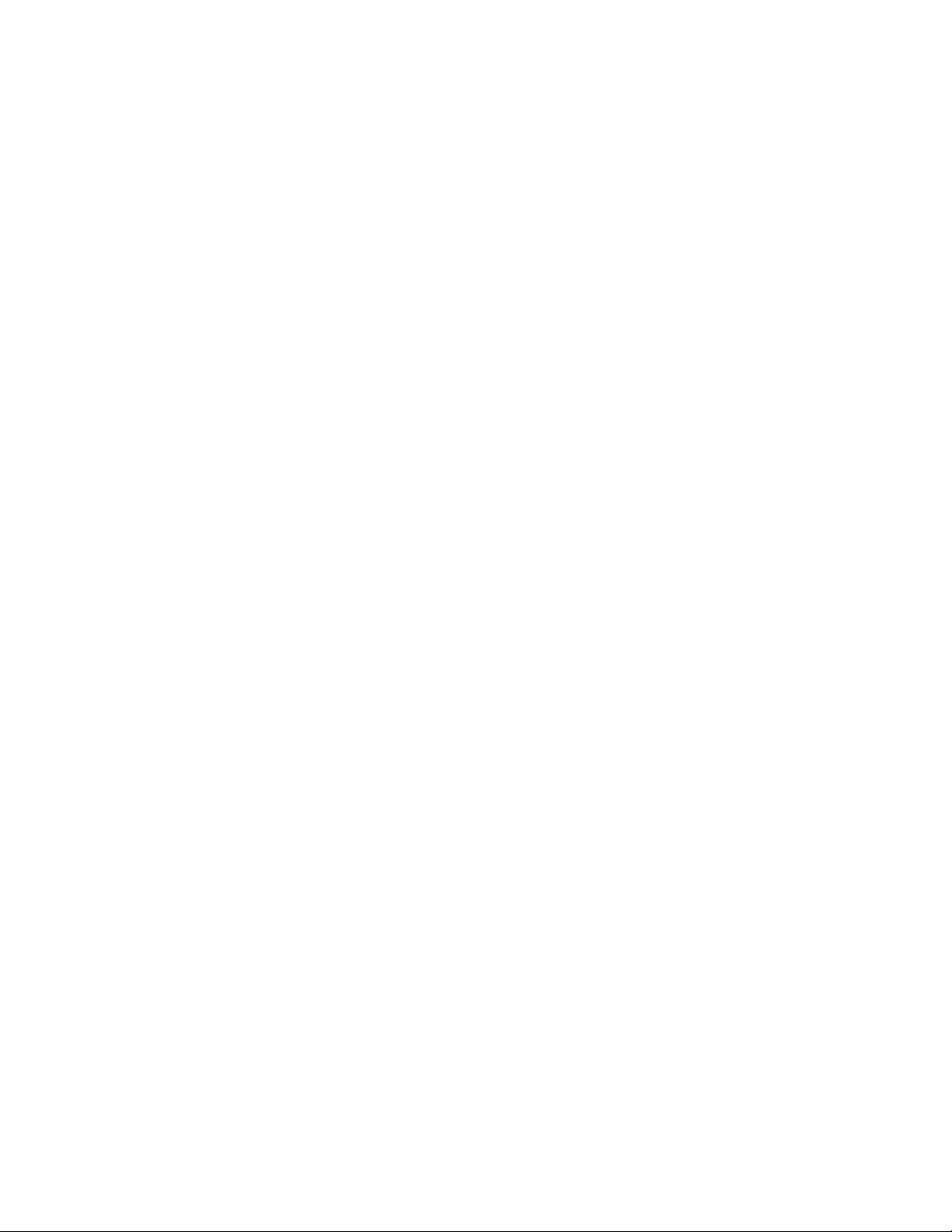
WD® Service and Support
Should you encounter any problem, please give us an opportunity to address it before returning this
product. Most technical support questions can be answered through our knowledge base or email
support service at http://support.wd.com. If the answer is not available or if you prefer, please
contact WD at the best telephone number shown below.
WD Guardian™ Services premium Technical Support and Extended Warranty services are also
available for Small Business customers. Contact WD Technical support at http://support.wd.com
for information about this extra level of support and how to obtain it.
Your product includes 30 days of free telephone support during the 1-year standard limited warranty
period. This 30-day period starts on the date of your first telephone contact with WD Technical
Support. Email support is free for the entire warranty period and our extensive knowledge base is
available 24/7. To help us keep you informed of new features and services, remember to register
your product on the Registration page on the user interface or online at http://register.wd.com.
WD Guardian Services
When you need a little help from an expert, we’ll take care of you! WD Guardian Services offers
flexible, affordable and hassle-free technical support and extended warranty plans with a variety of
benefits. Choose the plan that works best for your business. Visit www.wdguardian.com for details.
Accessing Online Support
Visit our product support website at http://support.wd.com and choose from these topics:
• Downloads - Download drivers, software, and updates for your WD product.
• Registration - Register your WD product to get the latest updates and special offers.
• Warranty & RMA Services - Get Warranty, Product Replacement (RMA), RMA Status, and
Data Recovery Information.
• Knowledge Base - Enter keyword, phrase, answer ID, or PID.
• Installation - Get manuals, installation guides, and documentation for your WD product.
• WD Community - Share your thoughts and connect with other WD users.
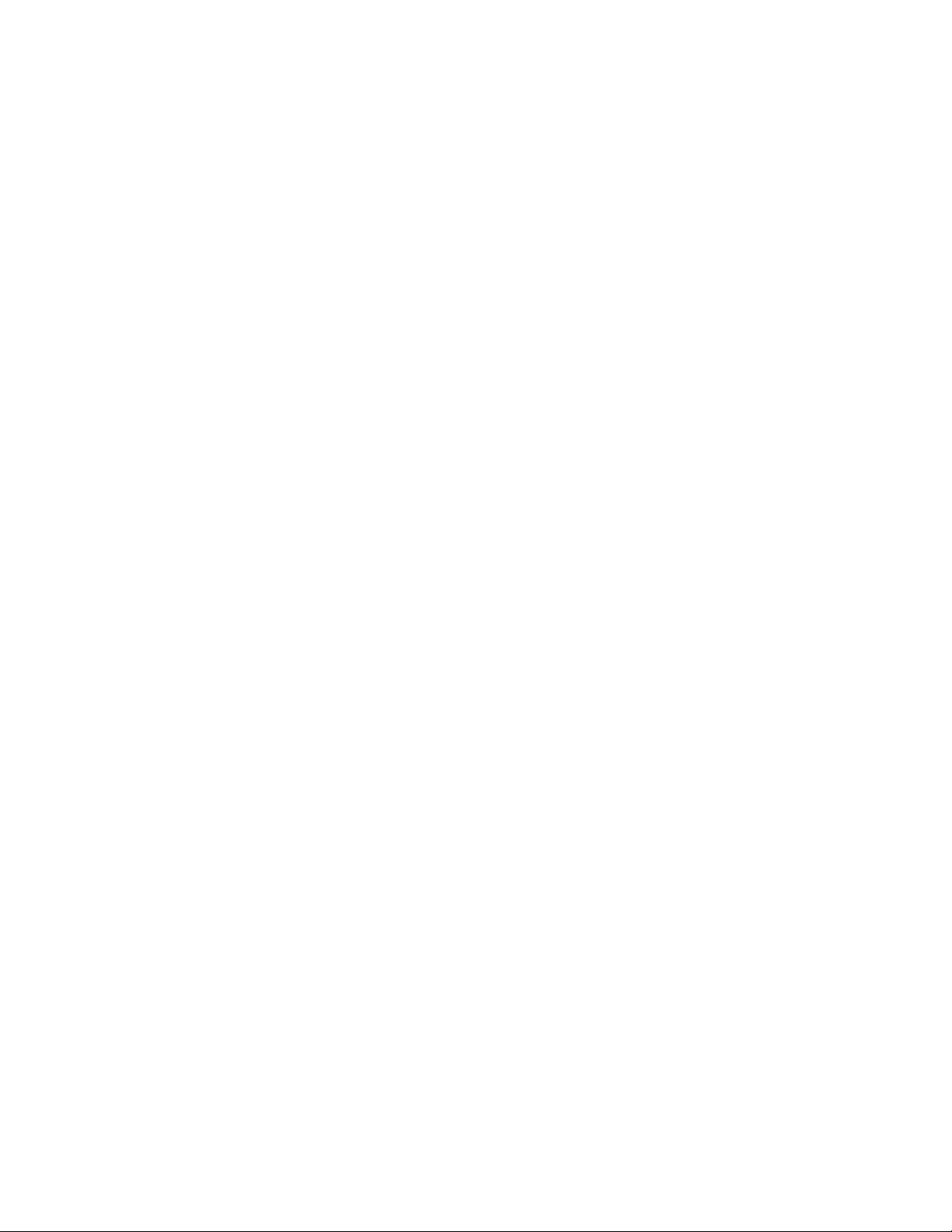
Contacting WD Technical Support
When contacting WD for support, have your WD product serial number, system hardware, and
system software versions available.
North America Europe (toll free)*
English / Spanish 855.556.5117 (00800 27549338)
Europe
South America
Chile 1230 020 5871
Colombia 009 800 83247788
Venezuela 0800 100 2855
Peru 0800 54003
Uruguay 000 413 598 3787 Australia 1800 429 861 / 0011 800 2275 4932
Argentina 0800 4440839 China 800 820 6682 / 400 627 6682
Brazil 0800 7704932 Hong Kong 3057 9031
0021 800 83247788 India 1800 200 5789 / 1800 419 5591
Middle East
Africa
Russia
Asia Pacific
Indonesia 001 803 852 3993
Japan 0800 805 7293
Korea 02 2120 3415
Malaysia 1800 817 477
New Zealand 0508 555 639 / 00800 2275 4932
Philippines 1800 1855 0277
Singapore 1800 608 6008
Taiwan 0800 225 593
Thailand 00 1800 852 5913
Other countries +86 21 2603 7560
00800 ASK4 WDEU
+31 880062100
+31 880062100
+31 880062100
8 10 8002 335 5011
* Toll free number available in the following countries: Austria, Belgium, Czech Republic, Denmark, France, Germany, Ireland, Italy,
Netherlands, Norway, Poland, Slovakia, Spain, Sweden, Switzerland, United Kingdom.
Registering Your WD Product
Register your WD product to get the latest updates and special offers. You can easily register your
product on the user interface of the product software or online at http://register.wd.com.
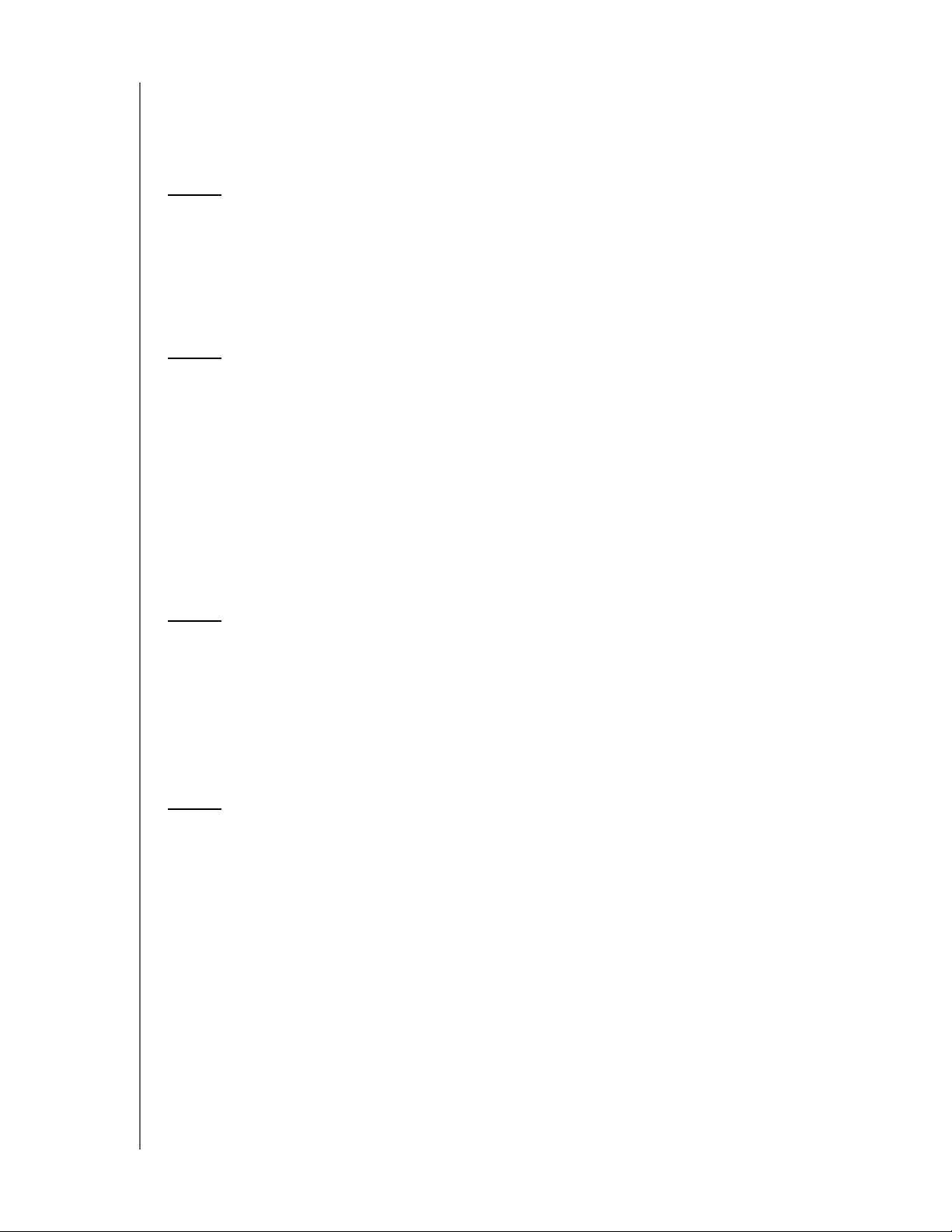
Table of Contents
WD® Service and Support. . . . . . . . . . . . . . . . . . . . . . . . . . . . . . . . ii
WD Guardian Services . . . . . . . . . . . . . . . . . . . . . . . . . . . . . . . . . . . ii
1 Important User Information . . . . . . . . . . . . . . . . . . . . 1
Important Safety Instructions . . . . . . . . . . . . . . . . . . . . . . . . . . . . . . 1
Handling Precautions . . . . . . . . . . . . . . . . . . . . . . . . . . . . . . . . . . . . 2
Recording Your WD Product Information . . . . . . . . . . . . . . . . . . . . . 2
About This Guide . . . . . . . . . . . . . . . . . . . . . . . . . . . . . . . . . . . . . . . 2
2 Product Overview . . . . . . . . . . . . . . . . . . . . . . . . . . . . 3
Getting to Know Your WD Sentinel DS5100/DS6100 Server . . . . . . 3
Key Features . . . . . . . . . . . . . . . . . . . . . . . . . . . . . . . . . . . . . . . . . . 3
System Requirements and Compatibility Information . . . . . . . . . . . . 7
Technical Specifications . . . . . . . . . . . . . . . . . . . . . . . . . . . . . . . . . . . . . . . . 8
Product Views . . . . . . . . . . . . . . . . . . . . . . . . . . . . . . . . . . . . . . . . 10
Indicators. . . . . . . . . . . . . . . . . . . . . . . . . . . . . . . . . . . . . . . . . . . . 12
LEDs . . . . . . . . . . . . . . . . . . . . . . . . . . . . . . . . . . . . . . . . . . . . . . . 12
Where to Find Help . . . . . . . . . . . . . . . . . . . . . . . . . . . . . . . . . . . . 13
3 Connecting the Server and Getting Started . . . . . . 14
User Roles and Responsibilities . . . . . . . . . . . . . . . . . . . . . . . . . . . 14
How the WD Sentinel Fits into Your Office . . . . . . . . . . . . . . . . . . . 15
Connecting the WD Sentinel Server to Your Network . . . . . . . . . . . 16
Setting up your WD Sentinel Server (one time only) . . . . . . . . . . . . 17
Connecting your Computers . . . . . . . . . . . . . . . . . . . . . . . . . . . . . 21
4 Managing the WD Sentinel Server (Dashboard) . . 25
Setting up WD Sentinel Server & Connecting Computers. . . . . . . . 25
Accessing the Dashboard . . . . . . . . . . . . . . . . . . . . . . . . . . . . . . . 25
Tips for Performing Dashboard Tasks . . . . . . . . . . . . . . . . . . . . . . 27
Adding a User Account . . . . . . . . . . . . . . . . . . . . . . . . . . . . . . . . . 27
Performing Dashboard Tasks . . . . . . . . . . . . . . . . . . . . . . . . . . . . . 29
Using the Home Page . . . . . . . . . . . . . . . . . . . . . . . . . . . . . . . . . . 29
Managing User Accounts . . . . . . . . . . . . . . . . . . . . . . . . . . . . . . . . 31
Managing Devices . . . . . . . . . . . . . . . . . . . . . . . . . . . . . . . . . . . . . 31
Managing Storage . . . . . . . . . . . . . . . . . . . . . . . . . . . . . . . . . . . . . 32
Monitoring Applications . . . . . . . . . . . . . . . . . . . . . . . . . . . . . . . . . 33
Monitoring System Health and Alerts . . . . . . . . . . . . . . . . . . . . . . . 33
Updating Software . . . . . . . . . . . . . . . . . . . . . . . . . . . . . . . . . . . . . 37
WD SENTINEL DS5100/DS6100
ADMINISTRATOR AND MAINTENANCE GUIDE
TA B L E O F C O NT E NT S – i
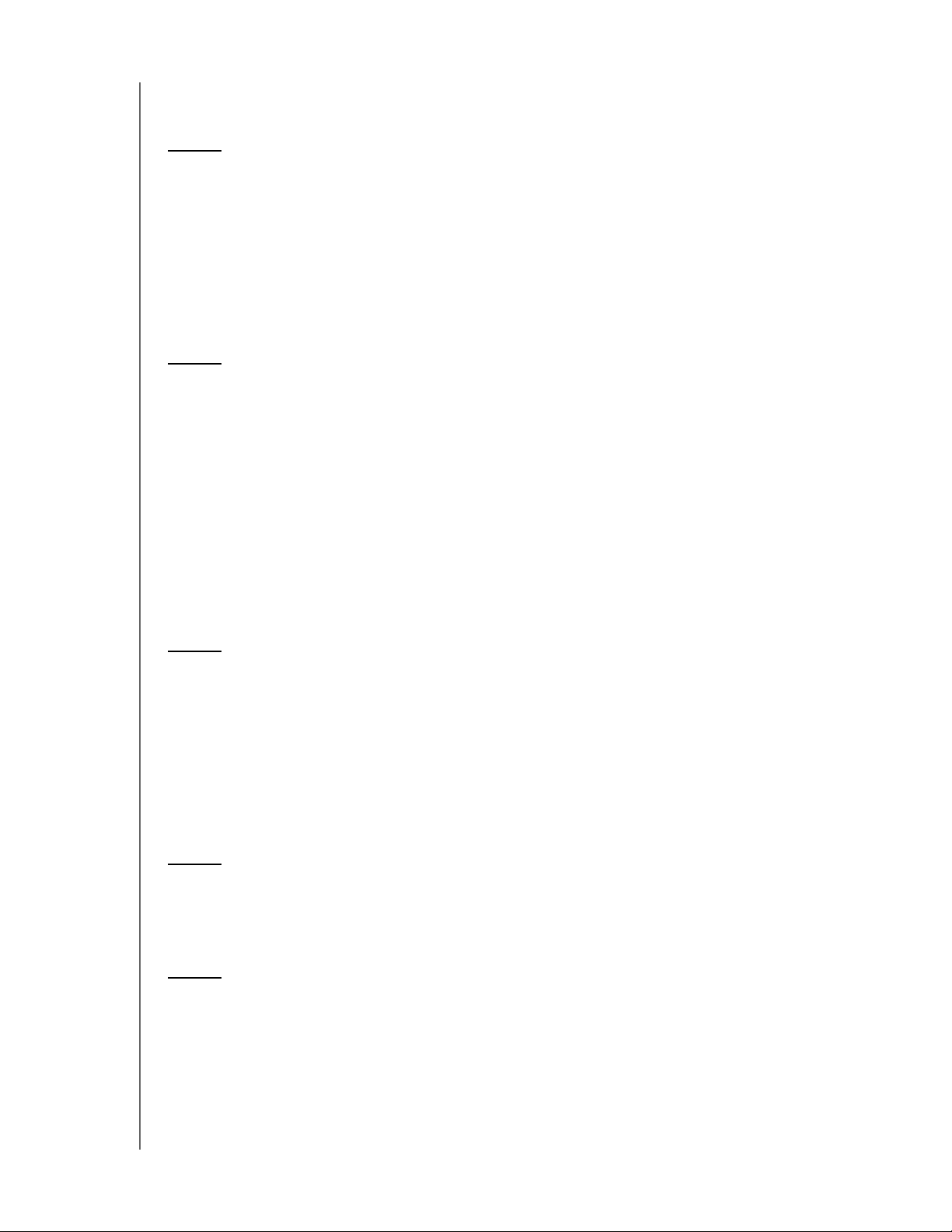
Managing Server Settings . . . . . . . . . . . . . . . . . . . . . . . . . . . . . . . 39
Shutting Down and Rebooting the Server . . . . . . . . . . . . . . . . . . . 40
5 Managing Storage on the WD Sentinel Server . . . . 42
WD Sentinel Server RAID Storage . . . . . . . . . . . . . . . . . . . . . . . . . 42
Storage Spaces . . . . . . . . . . . . . . . . . . . . . . . . . . . . . . . . . . . . . . . 43
Setting Up Your Drives. . . . . . . . . . . . . . . . . . . . . . . . . . . . . . . . . . 43
Recovering from a Failed Drive . . . . . . . . . . . . . . . . . . . . . . . . . . . . 48
Using USB Storage . . . . . . . . . . . . . . . . . . . . . . . . . . . . . . . . . . . . 48
Moving a Server Folder . . . . . . . . . . . . . . . . . . . . . . . . . . . . . . . . . 50
6 Using the WD Sentinel Server’s Features . . . . . . . 52
Using the Launchpad (Internal Users). . . . . . . . . . . . . . . . . . . . . . . 52
Accessing Shared Folders Over Your Network. . . . . . . . . . . . . . . . 58
Accessing Computers and Shared Folders Remotely. . . . . . . . . . . 59
Backing up (Windows PC) . . . . . . . . . . . . . . . . . . . . . . . . . . . . . . . 60
Backing up with Time Machine (Mac) . . . . . . . . . . . . . . . . . . . . . . . 64
Recovering/Restoring (Windows PC) . . . . . . . . . . . . . . . . . . . . . . . 67
Recovering/Restoring (Mac) . . . . . . . . . . . . . . . . . . . . . . . . . . . . . . 69
Backing up your WD Sentinel Server . . . . . . . . . . . . . . . . . . . . . . . 70
Recovering a WD Sentinel Server Image or Resetting the Boot Drives to Factory Defaults70
7 Best Practices . . . . . . . . . . . . . . . . . . . . . . . . . . . . . . 71
Setting up the WD Sentinel Server . . . . . . . . . . . . . . . . . . . . . . . . . 71
Setting up Client Computers . . . . . . . . . . . . . . . . . . . . . . . . . . . . . 71
Using the WD Sentinel Server Efficiently . . . . . . . . . . . . . . . . . . . . . 71
Replacing Drives . . . . . . . . . . . . . . . . . . . . . . . . . . . . . . . . . . . . . . 72
Sharing Files with External Users . . . . . . . . . . . . . . . . . . . . . . . . . . 72
Shutting Down . . . . . . . . . . . . . . . . . . . . . . . . . . . . . . . . . . . . . . . . 72
8 Troubleshooting . . . . . . . . . . . . . . . . . . . . . . . . . . . . 73
First Steps Checklist . . . . . . . . . . . . . . . . . . . . . . . . . . . . . . . . . . . 73
Specific Problems and Corrective Actions . . . . . . . . . . . . . . . . . . . 73
9 Regulatory and Warranty Information. . . . . . . . . . . 78
Regulatory Compliance . . . . . . . . . . . . . . . . . . . . . . . . . . . . . . . . . 78
Limited Warranty . . . . . . . . . . . . . . . . . . . . . . . . . . . . . . . . . . . . . . 79
GNU General Public License (“GPL”) . . . . . . . . . . . . . . . . . . . . . . . 80
WD SENTINEL DS5100/DS6100
ADMINISTRATOR AND MAINTENANCE GUIDE
TABLE OF CONTENTS – ii
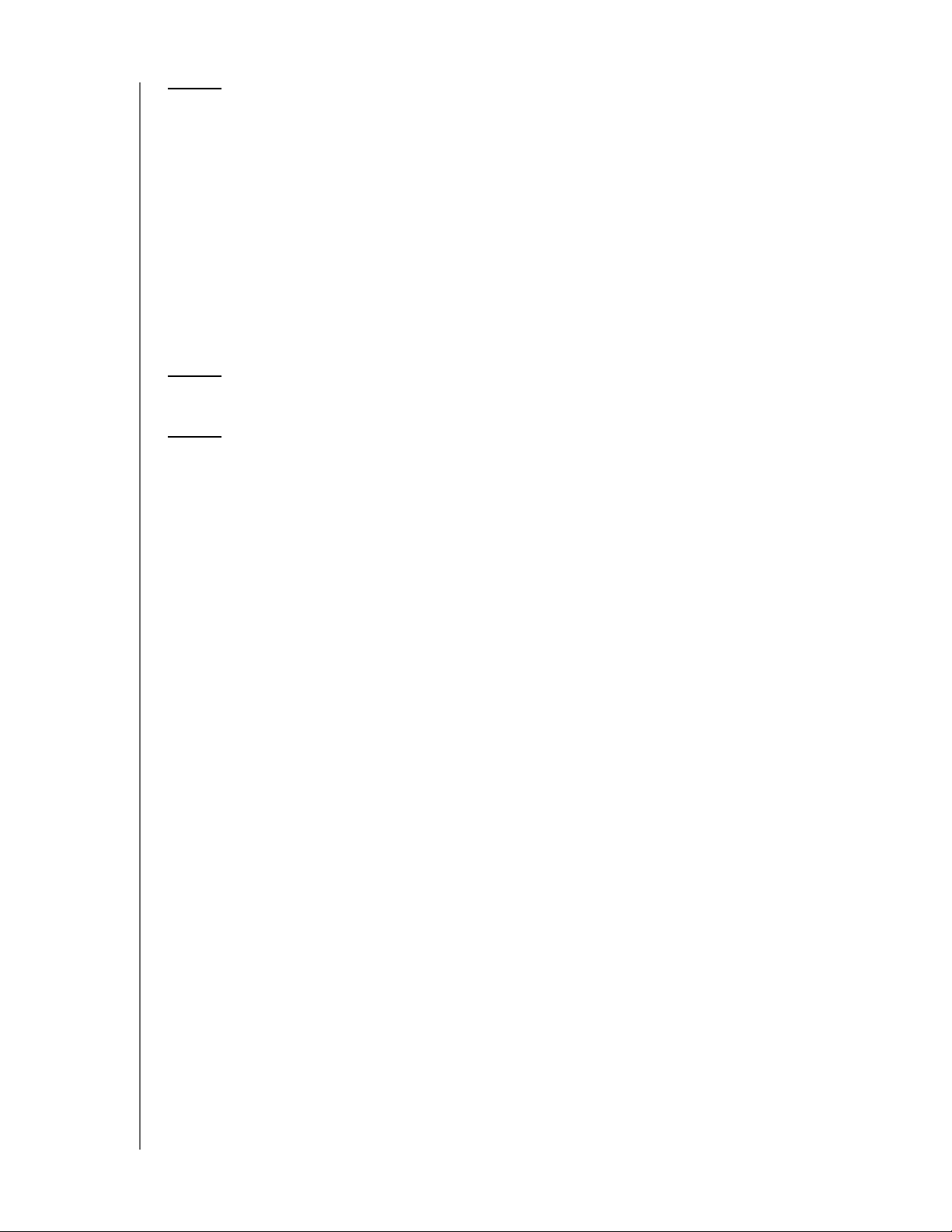
10 Appendix . . . . . . . . . . . . . . . . . . . . . . . . . . . . . . . . . . 81
Hardware Replacement Procedures . . . . . . . . . . . . . . . . . . . . . . . 81
Before You Begin. . . . . . . . . . . . . . . . . . . . . . . . . . . . . . . . . . . . . . 81
Replacing a Hard Drive . . . . . . . . . . . . . . . . . . . . . . . . . . . . . . . . . 82
Replacing a Server Fan . . . . . . . . . . . . . . . . . . . . . . . . . . . . . . . . . 85
Removing the Unit Cover . . . . . . . . . . . . . . . . . . . . . . . . . . . . . . . . 87
Replacing the SODIMM Memory Module . . . . . . . . . . . . . . . . . . . . 88
Adding a Boot Drive . . . . . . . . . . . . . . . . . . . . . . . . . . . . . . . . . . . 91
WD RAID Storage Utility . . . . . . . . . . . . . . . . . . . . . . . . . . . . . . . . . 93
WD Sentinel DS5100/DS6100 Administrator Reference Sheet . . . 100
11 Index. . . . . . . . . . . . . . . . . . . . . . . . . . . . . . . . . . . . . 101
12 Addendum . . . . . . . . . . . . . . . . . . . . . . . . . . . . . . . . 105
Apple File Protocol (AFP) No Longer Supported. . . . . . . . . . . . . . 105
WD SENTINEL DS5100/DS6100
ADMINISTRATOR AND MAINTENANCE GUIDE
TABLE OF CONTENTS – iii
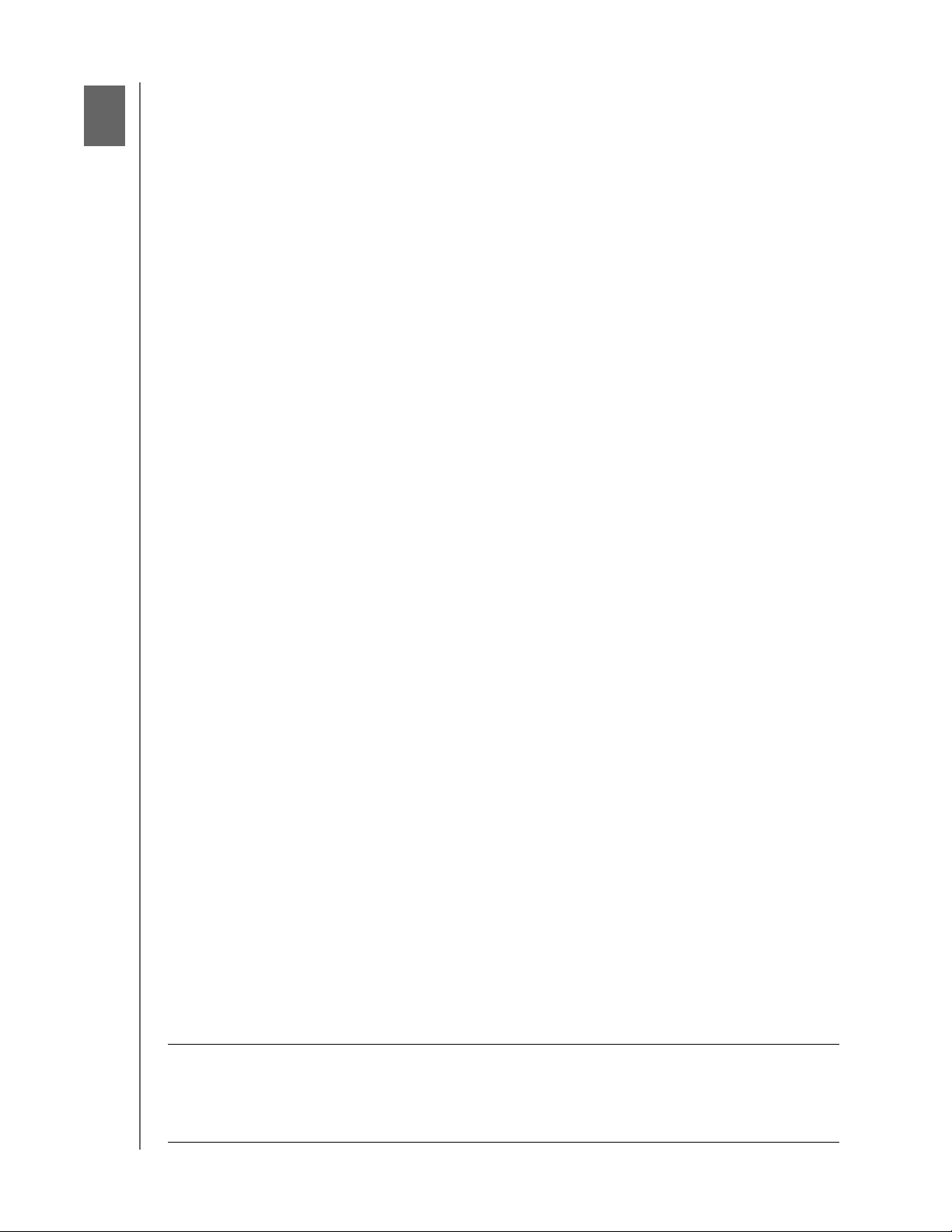
IMPORTANT USER INFORMATION
1
Important User Information
Important Safety Instructions
Handling Precautions
Recording Your WD Product Information
About This Guide
Important Safety Instructions
This device is designed and manufactured to assure personal safety. Improper use can
result in electric shock or fire hazard. The safeguards incorporated into this unit will protect
you if you observe the following procedures for installation, use, and servicing.
Follow all warnings and instructions marked on the product.
Unplug this product from the wall outlet before cleaning. Do not use liquid cleaners or
aerosol cleaners. Use a damp cloth for cleaning.
Do not use this product near any liquids.
Do not place this product on an unstable surface. The product may fall, causing serious
damage to the product.
Do not drop the product.
Do not block the slots and openings on the back or bottom side of the chassis; to
ensure proper ventilation and reliable operation of the product and to protect it from
overheating, these openings must not be blocked or covered. Making sure the server is
standing upright also helps prevent overheating.
Operate this product only from the type of power indicated on the marking label. If you
are not sure of the type of power available, consult your dealer or local power company.
Do not allow anything to rest on the power cord. Do not locate this product where
persons will walk on the cord.
Never push objects of any kind into this product through the chassis slots as they may
touch dangerous voltage points or short out parts that could result in a fire or electric
shock.
Ensure that you keep the door lock keys that come with your WD Sentinel device in a
safe place.
Unplug this product from the wall outlet and refer servicing to qualified service personnel
under the following conditions:
- When the power cord or plug is damaged or frayed.
- If liquid has been spilled on the product.
- If the product has been exposed to rain or water.
- If the product does not operate normally when the operating instructions are fol-
lowed. Adjust only those controls that are covered by the operating instructions
since improper adjustment may result in damage and require extensive work by a
qualified technician to return the product to normal condition.
- If the product has been dropped or the chassis has been damaged.
- If the product exhibits a distinct change in performance, contact WD Customer Sup-
port at
http://support.wd.com.
WARNING! The WD Sentinel™ Server uses a lithium battery, type CR2032. There
is danger of an explosion if the battery is incorrectly replaced.
Replace only with the same or equivalent battery type recommended
by the manufacturer. Dispose of used batteries according to the
manufacturer’s instructions.
WD SENTINEL DS5100/DS6100
ADMINISTRATOR AND MAINTENANCE GUIDE
1
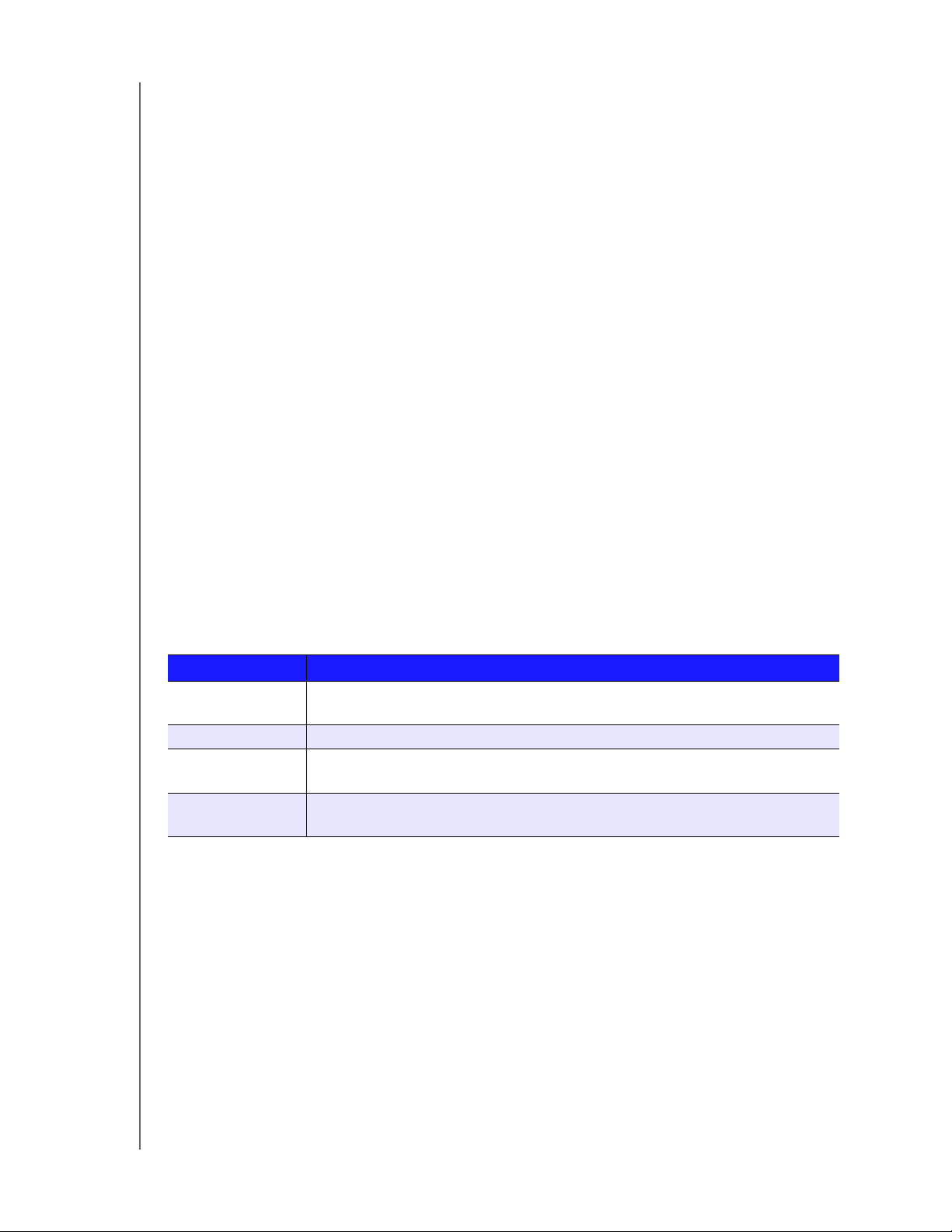
IMPORTANT USER INFORMATION
Handling Precautions
WD products are precision instruments and must be handled with care during unpacking
and installation. The WD Sentinel server may be damaged by rough handling, shock, or
vibration. Be aware of the following precautions when unpacking and installing your external
storage product:
Do not drop or jolt the WD Sentinel server.
Do not move the unit while it is powered on.
Do not use this product as a portable drive.
Recording Your WD Product Information
Remember to write down the following WD product information, which is used for setup and
technical support. Your WD product information is found on the label on the bottom of the
device.
Serial Number
Model Number
Purchase Date
System and Software Notes
About This Guide
This Administrator and Maintenance Guide provides detailed instructions and information for
WD-specific interface elements and functions. Unless otherwise noted, refer to
Microsoft
following conventions:
Convention Used for...
Bold font Names of items on a page such as menus, buttons, option names, fields, and
Note: Extra, but not vital, information
Important: Essential Information to know or to prevent problems when using the
WARNING! Vital information for operating the WD Sentinel server or to prevent damage to
® Online Help for standard interface elements and functions. This guide uses the
tabs that the user must click or complete and keys the user must press.
WD Sentinel server
the server or your computer.
WD SENTINEL DS5100/DS6100
ADMINISTRATOR AND MAINTENANCE GUIDE
2
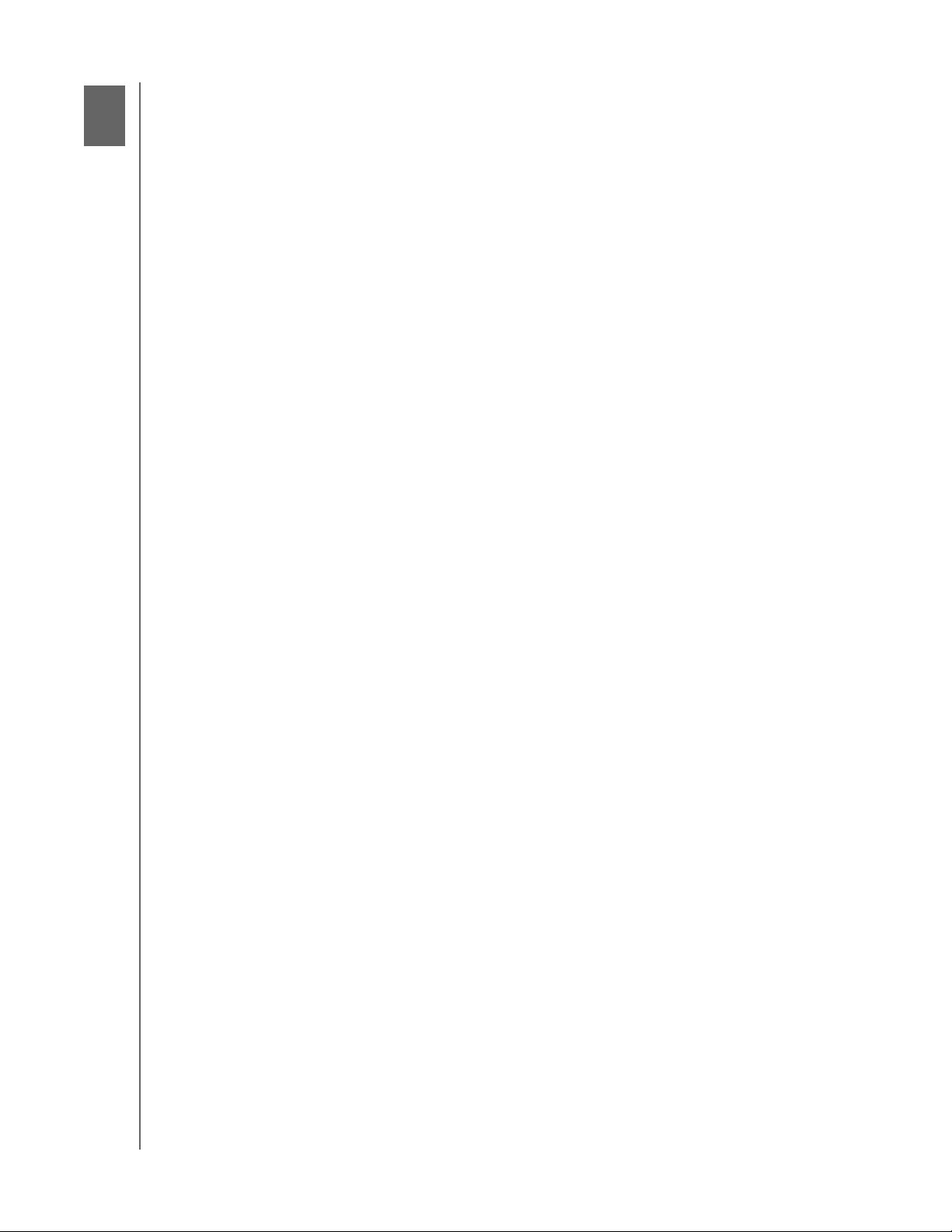
PRODUCT OVERVIEW
2
2
Product Overview
Getting to Know Your WD Sentinel DS5100/DS6100 Server
Key Features
System Requirements and Compatibility Information
Technical Specifications
Product Views
Indicators
LEDs
Where to Find Help
Getting to Know Your WD Sentinel DS5100/DS6100 Server
Congratulations on your purchase of the WD Sentinel DS5100/DS6100 Ultra-compact
Storage Plus Server. Designed for storage plus server capabilities, the
WD Sentinel DS5100/DS6100 is ideal for small businesses that are looking for an ultracompact unified storage solution with an integrated iSCSI SAN, NAS and server-based
backup technology. Featuring hard drives optimized for reliability, quality and performance,
an Intel
system, it offers the flexibility to make technology decisions based on individual business
needs and provides highly secure access to data and line of business applications, even
when working remotely.
® Xeon™ processor and Microsoft® Windows Server® 2012 R2 Essentials operating
Key Features
Ultra-compact storage plus server for Small Business: WD Sentinel DS5100/DS6100
device is ideal for small businesses that need their first business server to be installed and
on-boarded for first use right out of the box with an Active Directory and Primary Domain
Controller. It is easy to setup and use and provides a unified storage solution with an
integrated iSCSI SAN, NAS, and server-based backup technology. Designed to be “plug
and play,” the WD Sentinel DS5100/DS6100 includes pre-installed hard-drives, an operating
system and all of the necessary software tools to complete the on-boarding and protect the
data on a small business network. Complexity has been reduced, so once it’s set up, it
intelligently manages drive and network status, reducing maintenance time so you can focus
on your business.
Windows Server 2012 R2 Essentials: WD Sentinel DS5100/DS6100 comes pre-installed
with Windows Server 2012 R2 Essentials, an ideal operating system for small businesses. It
provides a powerful and flexible solution that helps protect your business data while allowing
you to access the information you need from virtually anywhere with almost any device. It
provides an easy setup, installation, and migration experiences, a simplified management
experience and better network-wide security features. It also incorporates the latest
Microsoft technologies for management, networking, data storage and backup, security,
document and folder sharing. Windows Server 2012 R2 Essentials supports up to 25 users
and 50 devices. When your business needs exceed the limit, you can purchase an additional
license and upgrade to Windows Server 2012 R2 Standard.
Support for Line-of-Business Applications: In addition to leveraging the backup, shared
storage and cloud-based services capabilities of the WD Sentinel DS5100/DS6100 device,
small business owners can use it as an application server for running on-premise or cloudbased line-of-business applications, including Office 365™.
WD SENTINEL DS5100/DS6100
ADMINISTRATOR AND MAINTENANCE GUIDE
3
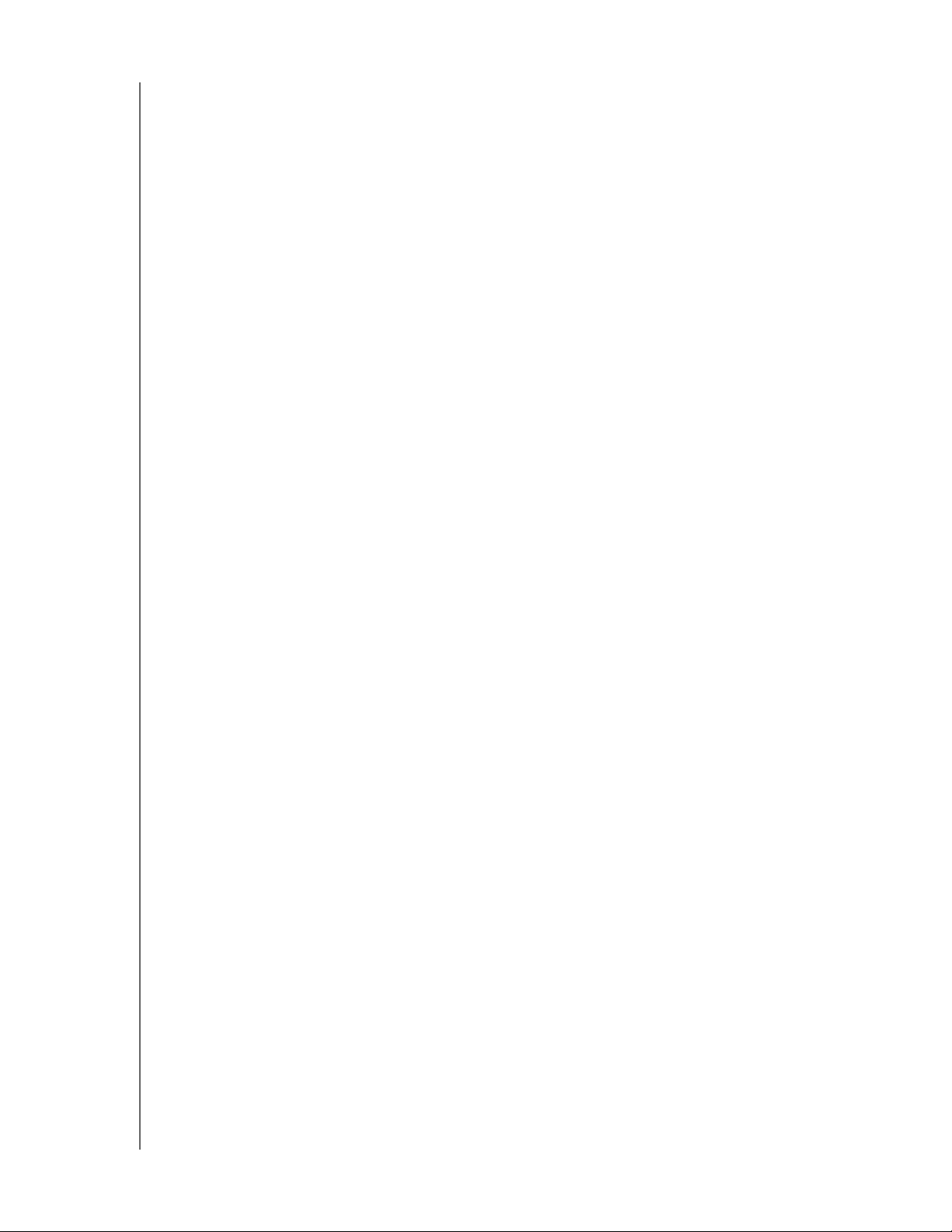
PRODUCT OVERVIEW
Built-in Active Directory and Primary Domain Controller: Small businesses need to
keep their data secure and must be able to restrict user access to it. The Active Directory
and Primary Domain Controller in the WD Sentinel DS5100/DS6100 provide centralized
management and security by authenticating and authorizing all users and computers on the
network. It assigns and enforces security policies for all computers, so when a user logs into
a computer that is part of a Windows domain, Active Directory checks the submitted
password and determines what data the user is able to access.
All inclusive data protection for small business: We combined hardware and software
from industry leaders to deliver a reliable, secure and easy-to-manage all-in-one server
designed specifically for small office environments. The WD Sentinel DS5100/DS6100
features:
Pre-configured Datacenter-class hard drives optimized for performance, quality and
reliability.
Protect your data on the 3.5” WD hard drives with either RAID (0, 1, 5, 10) or Windows
Storage Spaces depending on user set up.
Built with an Intel Xeon processor inside, WD Sentinel DS5100/DS6100 keeps your
business running smoothly with server-class features that help protect critical business
data with redundant storage capabilities and allows quick recovery in the event of a
failure.
Windows Server 2012 R2 Essentials–An ideal server for small businesses, Windows
Server 2012 R2 Essentials provides a powerful and flexible solution that helps protect
your business data while allowing you to access the information you need from virtually
anywhere with almost any device. It provides easier setup, installation and migration
experiences, a simplified management experience and better network-wide security
features. It also incorporates the latest Microsoft technologies for management,
networking, data storage and backup, and provides integration capabilities for cloudbased applications and services.
Backup server for up to 25 users and 50 computers: WD Sentinel DS5100/DS6100
includes Windows Server 2012 R2 Essentials software, providing centralized automated
server-based backup for up to 50 Windows or Mac client computers in your network so
there’s no need to purchase additional backup software.
Easy setup and administration: WD Sentinel DS5100/DS6100 includes the hardware and
software needed to centralize your business files. Once it’s set up, administration is easy
because it intelligently manages drive and network status, reducing maintenance time so
you can focus on your business.
Anywhere Access and built-in VPN: WD Sentinel DS5100/DS6100 is a centralized
storage solution with secure remote access. In addition to being able to access shared
business data while inside the local network, the server provides an “always on” network
storage solution that provides small businesses with access to data from virtually anywhere.
Data can be accessed through any device, including a desktop, laptop, smartphone or a
tablet. The anywhere access feature also supports remote system administration so small
business owners, their trusted employees or IT administrators can perform administrative
functions when not in the office.
WD SENTINEL DS5100/DS6100
ADMINISTRATOR AND MAINTENANCE GUIDE
4
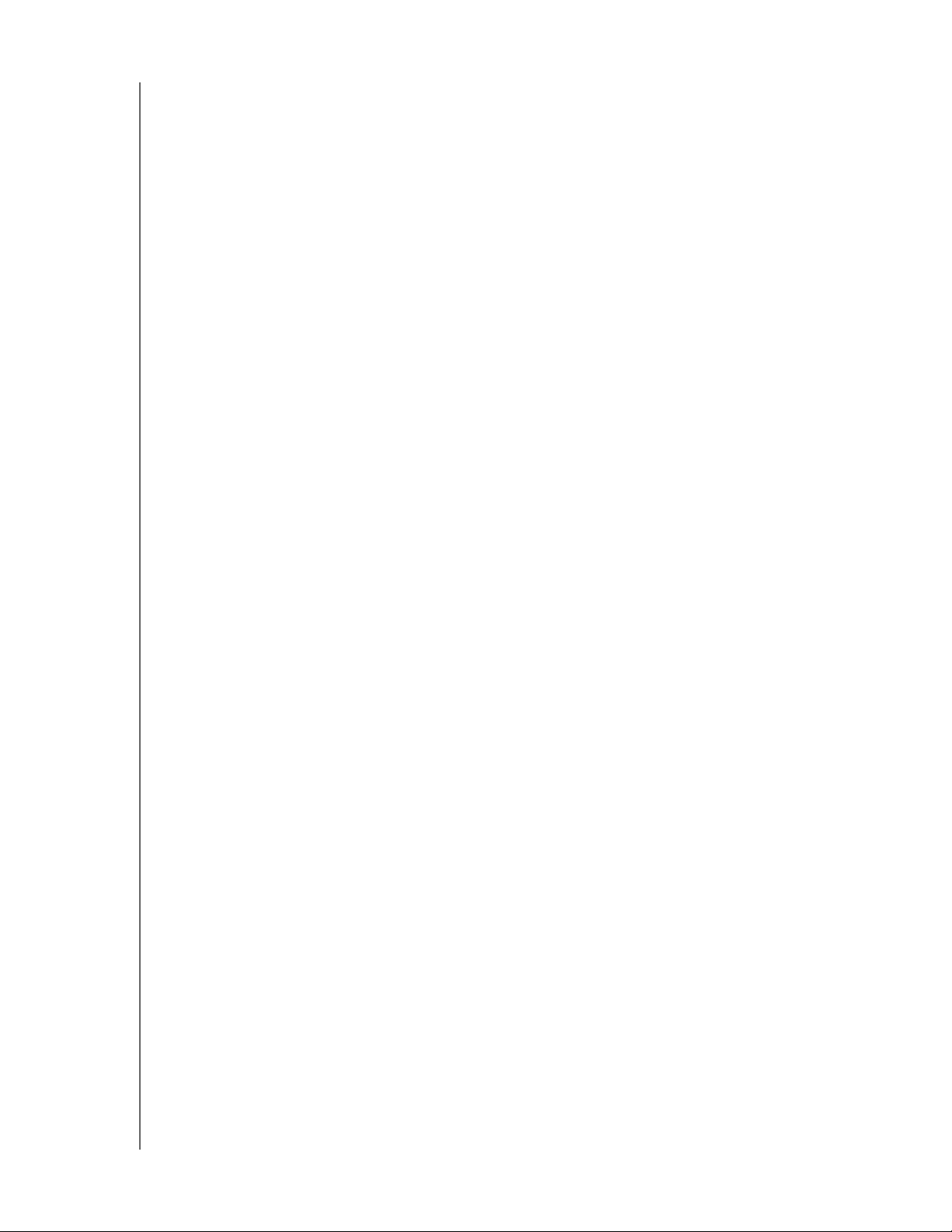
PRODUCT OVERVIEW
Virtualize WD Sentinel storage using iSCSI Target: WD Sentinel DS5100/DS6100
supports iSCSI. IT Pro’s and advanced users have the ability to partition their WD Sentinel
for both NAS File based storage as well as IP-SAN with the iSCSI Target. This capability
enables the administrator to create multiple iSCSI targets to meet the specific needs of their
dynamic IT environments.
Enterprise-grade backup and restore software: The backup and restore software
included with the WD Sentinel DS5100/DS6100 saves time and space by performing a full
Bare Metal backup the first time and then, through block-level deduplication, backs up only
the data that has changed since the previous backup. In the event of a data loss or a drive
failure on a client computer, the WD Sentinel DS5100/DS6100’s fast and easy restore
function finds your files or lets you restore an entire system to get you up and running again.
Local and remote automatic backup and restore is supported for both Windows and
Mac OS
® clients.
Pre-loaded Boot Drive(s): WD Sentinel DS5100/DS6100 comes with the 2.5-inch boot
drive(s) pre-loaded with Windows Server 2012 R2 Essentials and specialized hardware
services and drivers. The pre-loaded boot drive(s) provides the ability to keep the OS
running from the boot drive while redeploying or changing applications and folders running
on the large capacity data drives. This allows small businesses to save time, as there is no
need to install from a DVD or search for any specialized drivers to install online.
Flexible Capacity: WD Sentinel DS5100/DS6100 offers various storage capacities so you
can choose the capacity option that’s right for your business. It is also designed to be user
serviceable, with the ability to buy 2 TB, 3 TB and 4 TB expansion/replacement kits and
other parts.
Dual Gigabit Ethernet ports: WD Sentinel DS5100/DS6100 comes with two Ethernet
ports that can be configured for fault tolerance, aggregated for high performance, or used
for two separate LANs.
Dual power supply: WD Sentinel DS5100/DS6100 offers dual power supplies, so in the
event of a power surge or other failure damage to the internal power supply, the second
power supply will take over, providing small businesses with the added peace of mind
knowing that their server will remain operational.
Choice of Disaster Recovery Options: WD Sentinel DS5100/DS6100 offers a choice of
disaster recovery protection options providing small businesses with the peace of mind that
their business data is secure. They can choose to protect their data using local disaster
recovery through network share (LAN & WAN) or local disaster recovery through DAS.
WD Guardian Services - Global Service & Support: When you need a little help from an
expert, we’ll take care of you! WD Guardian Services offers flexible, affordable and hasslefree technical support and extended warranty plans with a variety of benefits. Choose the
plan that works best for your business. With the purchase of the
WD Sentinel DS5100/DS6100, WD is offering one FREE year of WD Guardian Pro, which will
be auto activated upon product registration. For details about WD Guardian Services, visit
www.wdguardian.com.
Why WD?: WD has been making hard drives for over 40 years. We know how to build
drives to store and protect your data because we understand that your company’s data is
paramount to your business success.
WD SENTINEL DS5100/DS6100
ADMINISTRATOR AND MAINTENANCE GUIDE
5
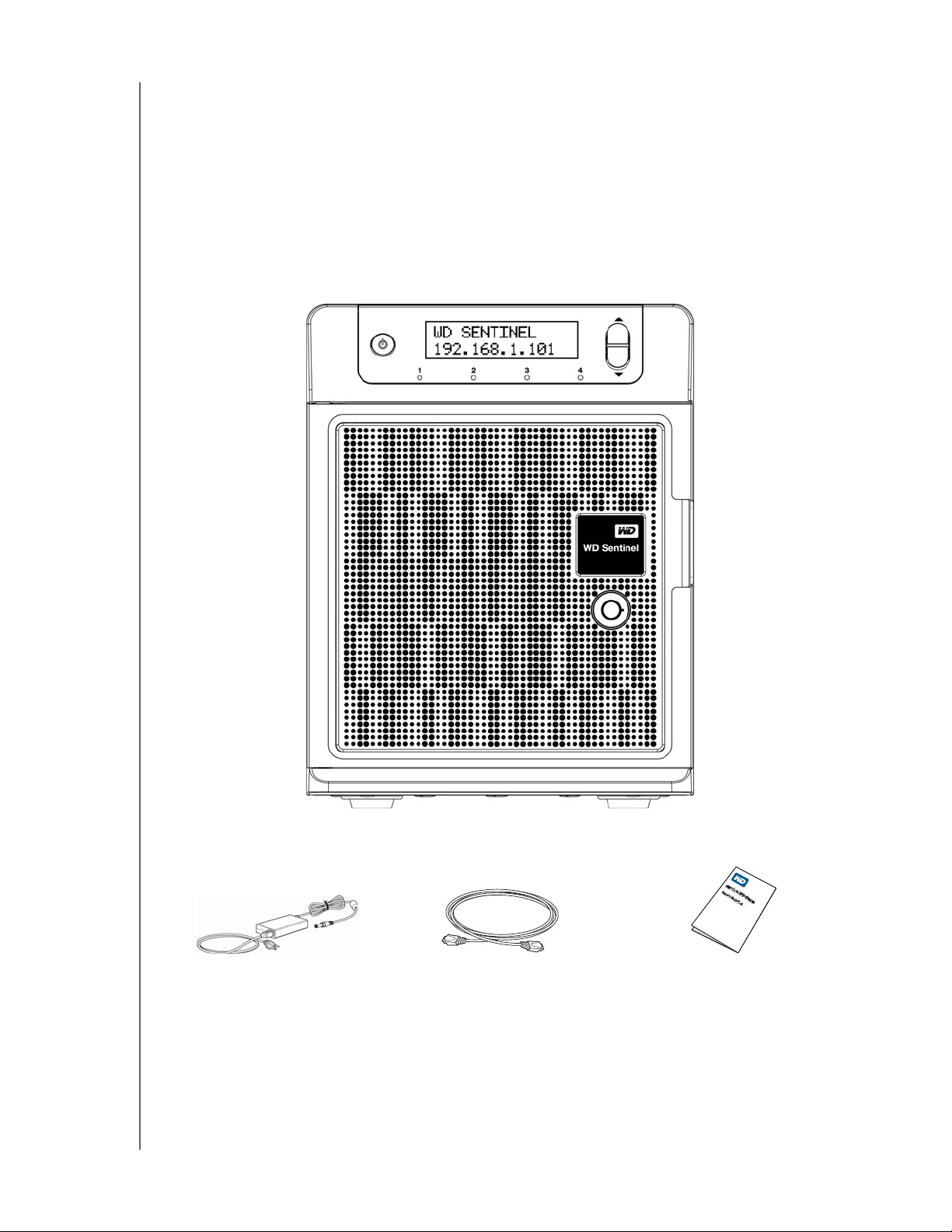
Package Contents
WD Sentinel
DS5100/DS6100
1.8 meter power cord and
power adaptor
Ethernet cable Basic Install Guide
Ultra-compact Storage Plus Server
1 RJ-45 Ethernet cable
1 -1.8 meter power adaptor with cord (WD Sentinel DS5100)
2 -1.8 meter power adaptors with cords (WD Sentinel DS6100)
2 door lock keys
Basic Installation Guide
PRODUCT OVERVIEW
WD SENTINEL DS5100/DS6100
ADMINISTRATOR AND MAINTENANCE GUIDE
6
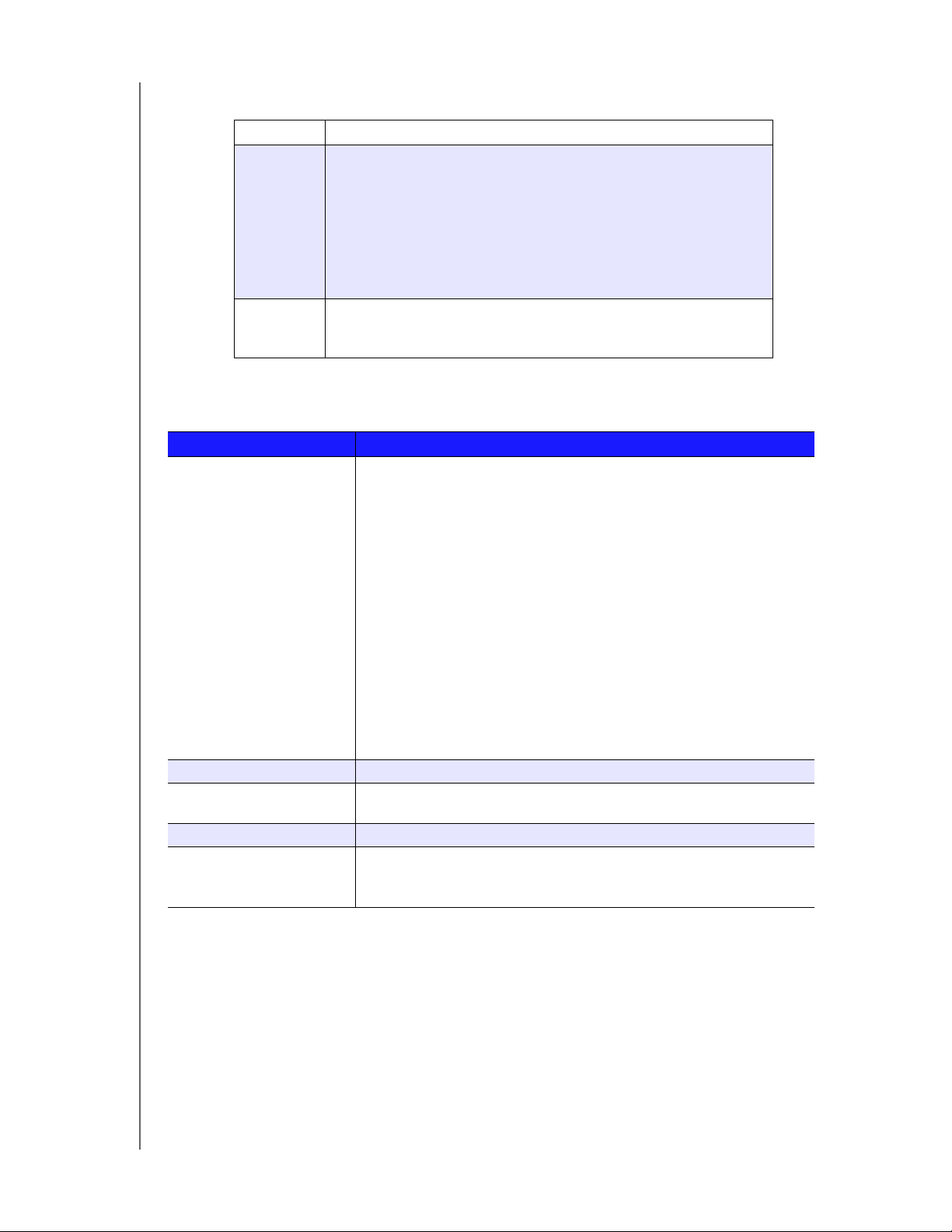
For information on additional accessories, visit:
PRODUCT OVERVIEW
US
Europe •Austria: www.wdstore.de
All others Contact WD Technical Support in your region. For a list of Technical
www.shopwd.com or www.wdstore.com
• United Kingdom: www.wdstore.eu
•France: www.wdstore.fr
•Italy: www.wdstore.it
•Germany: www.wdstore.de
•Spain: www.wdstore.es
•Netherlands: www.wdstore.nl
• Rest of EU Countries: www.shopwd.eu or www.wdstore.eu
Support contacts, visit
Base Answer ID 1048.
http://support.wd.com and see Knowledge
System Requirements and Compatibility Information
Requirement Description
Client Operating System
Backup Compatibility
(for Connector Software)
File Sharing Support File sharing support for Linux, UNIX, and other Windows operating systems
Local Network • Router/switch (Gigabit Ethernet recommended to maximize
Broadband Access Required for remote access outside the LAN
Display and Peripherals • Super VGA (800 x 600) or higher-resolution monitor
Windows 8
• Basic (x86 and x64)
• Pro (x86 and x64)
• Enterprise (x86 and x64)
Windows 7
• Home Basic (x86 and x64)
• Home Premium (x86 and x64)
• Professional (x86 and x64)
• Ultimate (x86 and x64)
• Enterprise (x86 and x64)
• Starter (x86)
Mac OS X
•Leopard
•Snow Leopard
•Lion
• Mountain Lion
performance)
•USB Keyboard
• USB Mouse or compatible pointing device
WD SENTINEL DS5100/DS6100
ADMINISTRATOR AND MAINTENANCE GUIDE
7
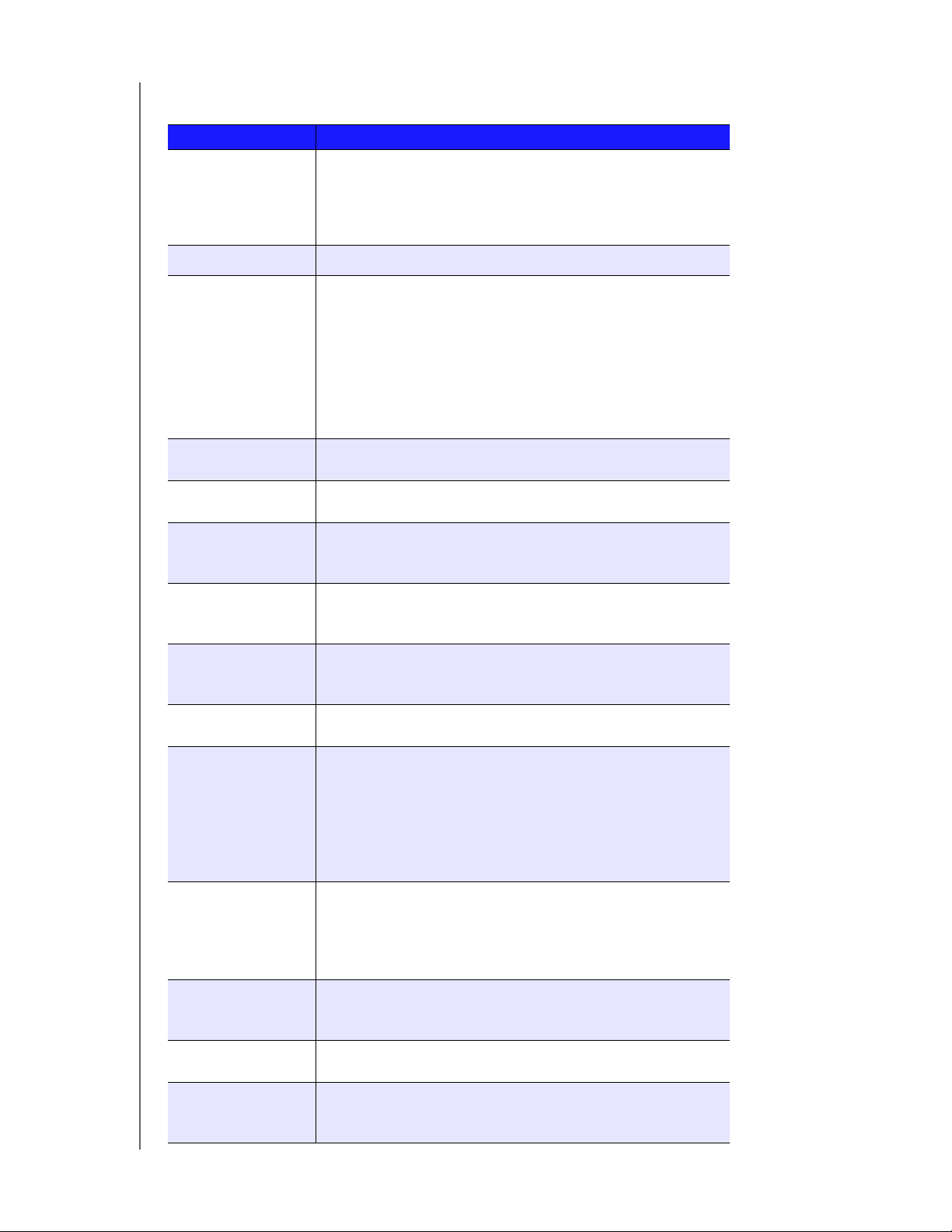
Technical Specifications
Specification Description
Interfaces • 2 High performance (10/100/1000) Gigabit Ethernet
connections
• 4 ports of powered USB 3.0
• 2 ports of powered USB 2.0
• 1 VGA Port
Supported protocols CIFS/SMB, NFS, HTTP, HTTPS, WebDAV, AFP
Internal hard drives 4 WD 3.5-inch SATA Best in Class hard drives with
RAID-specific time-limited error recovery (TLER)
Pioneered by WD, this feature prevents drive fallout caused by the
extended hard drive error-recovery processes common to desktop
drives.
Approved Drive Models
For a complete list of approved drive models, search for Answer ID
9443 in the WD Knowledge Base at http://support.wd.com.
CPU • WD Sentinel DS5100: Xeon E3-1220Lv2 Duel Core
• WD Sentinel DS6100: Xeon E3-1265Lv2 Quad Core
Memory • WD Sentinel DS5100: 2 - 4 GBytes SODIMM DDR3-1600
• WD Sentinel DS6100: 2 - 8 GBytes SODIMM DDR3-1600
Drive bays • 4 3.5 inch hard drive bays
• Hot swap capable
• Trayless design
RAID level • Redundant Storage supported
• Windows Storage Spaces
• RAID Levels 0, 1, 5, 10
Physical dimensions • Length: 26 inches (660 mm)
• Width: 19 inches (482.1 mm)
• Height: 1.75 inches (44 mm)
Weight • 8 TB and 12 TB: 26.627 lbs (12.078 kgs)
• 16 TB: 27.112 lbs (12.298 kgs)
Capacities WD Sentinel DS5100
• 4TB (2 x 2TB)
• 8TB (4 x 2TB)
WD Sentinel DS6100
• 8TB (2 x 4TB)
• 12 TB (4 x 3 TB)
• 16 TB (4 x 4 TB)
Power WD Sentinel DS5100
• 1 external power supply
• 1 external power port for failover (optional)
WD Sentinel DS6100
• 2 external power supplies
Power supply • Input voltage: 100 to 240 V AC
• Input frequency: 50 to 60 Hz
• Output voltage: 19V DC, up to 7.9A
Temperature • Operating temperature: 0 to 35 °C (32 to 95 °F)
• Non-operating temperature: -40 to 70°C (-40 to 158 °F)
Switches •Power
• Recovery
• LCM Scroll buttons
PRODUCT OVERVIEW
WD SENTINEL DS5100/DS6100
ADMINISTRATOR AND MAINTENANCE GUIDE
8
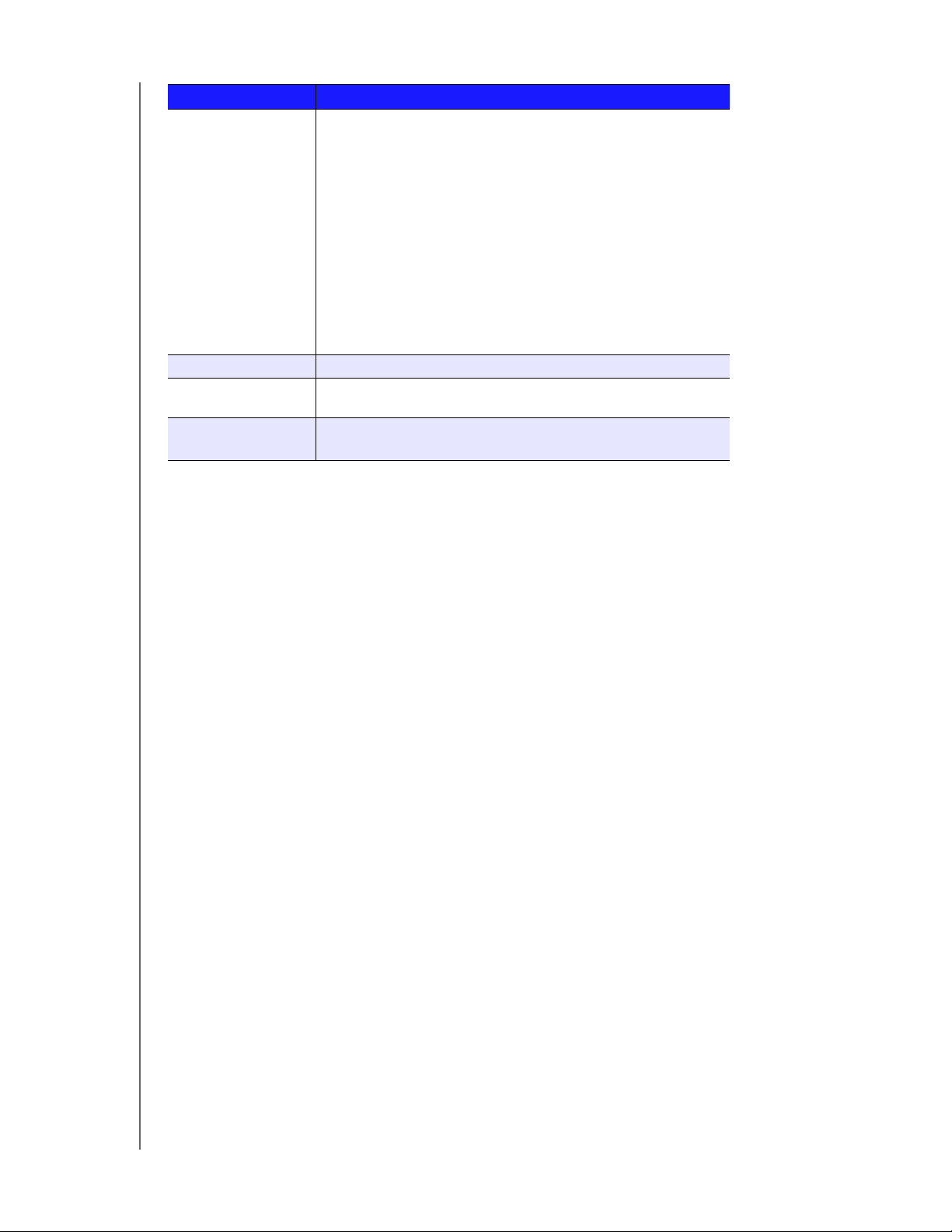
Specification Description
LEDs 1 Power LED
• Flashing blue indicates boot status
• Flashings RED indicates a fault condition
• Solid blue once booted, and there are no pending fault
conditions, indicates a good operational state
• Black indicates inactive state
2 Ethernet Port LEDs
• Flashing green indicates activity
• Solid amber indicates that there is a link connection
• Black indicates inactive state
4 Drive Tray LEDs
• Flashing blue or solid blue indicates drive activity
• Solid RED indicates drive fault (Drive must be replaced)
Operating System Windows Server 2012 R2 Essentials
Backups 50-client computer support for backup (Windows and Mac OS
Client computers)
Restore • Bare metal restore for Windows clients
• File/folder level restore
PRODUCT OVERVIEW
WD SENTINEL DS5100/DS6100
ADMINISTRATOR AND MAINTENANCE GUIDE
9
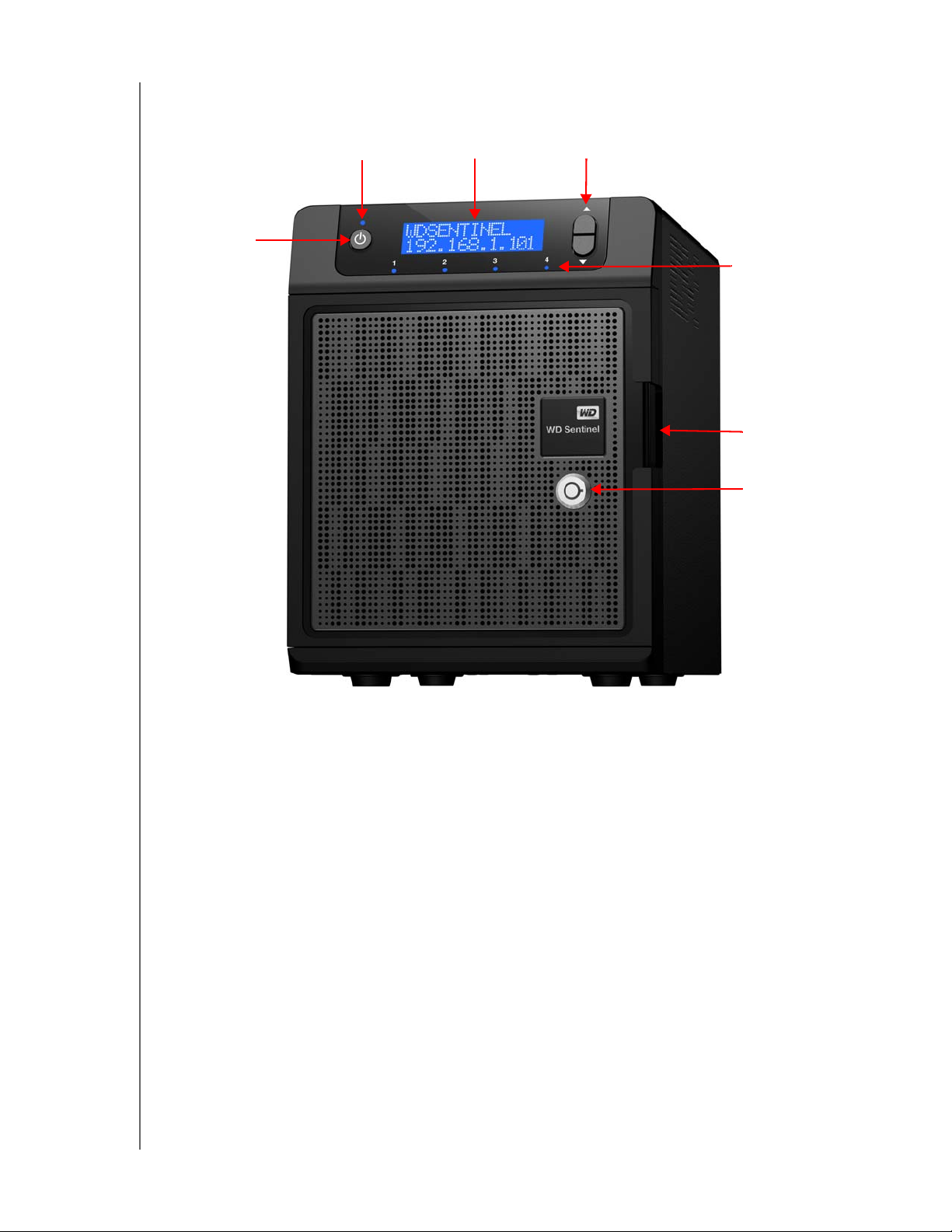
Product Views
Power button
Drive Door
Lock
LCD Display Scroll buttons
Status LEDs
Power / Status LED
Drive Door
Front View
PRODUCT OVERVIEW
WD SENTINEL DS5100/DS6100
ADMINISTRATOR AND MAINTENANCE GUIDE
10
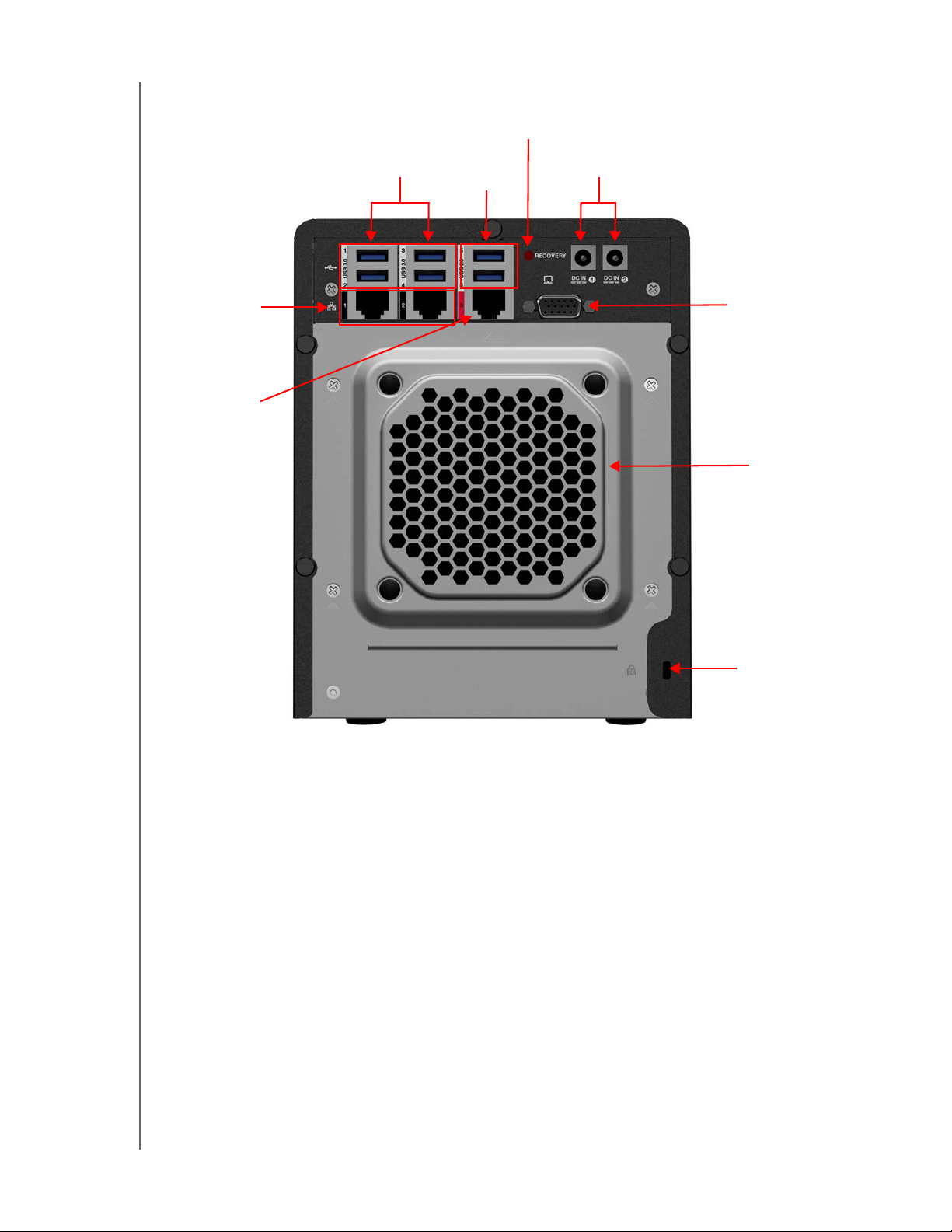
Back View
Kensington®
Security Slot
VGA port
USB 3.0 ports
Gigabit
Ethernet ports
1 & 2
Recovery button
External DC In
Power port
USB 2.0 ports
System
Fan
Gigabit
Ethernet ports
(for future use)
PRODUCT OVERVIEW
WD SENTINEL DS5100/DS6100
ADMINISTRATOR AND MAINTENANCE GUIDE
11
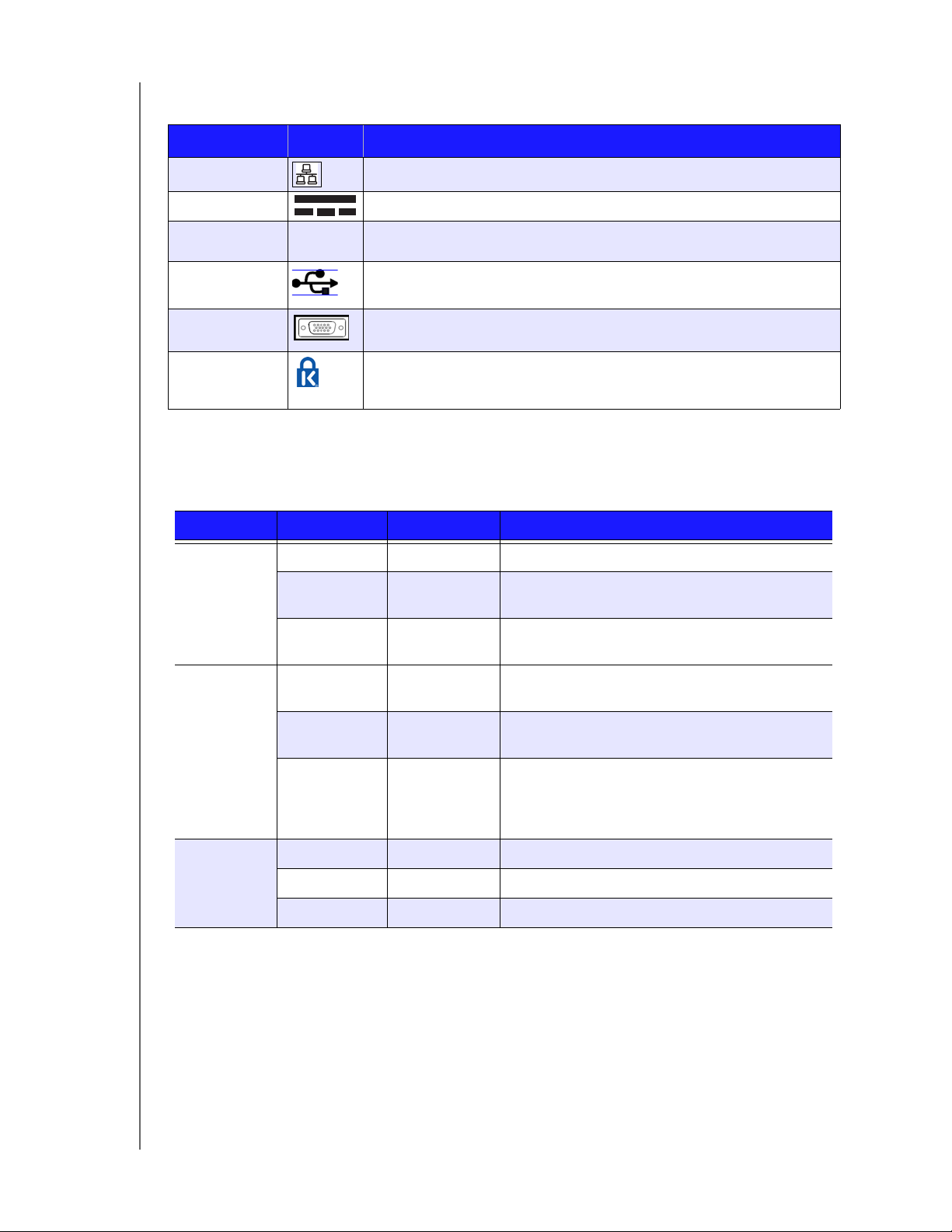
PRODUCT OVERVIEW
Indicators
Component Icon Description
Ethernet ports Connect the device to a local network.
DC In connector Connects the device to a DC power cord and the power outlet.
Recovery button
USB ports Connects with USB 2.0 and 3.0 devices such as a USB storage, USB mouse,
VGA port Connects to your VGA monitor
Kensington
security slot
RECOVERY
Button on the back of the server recovers the server (including the operating
system) while using a USB drive in an event of an OS corruption.
USB keyboard, or a UPS.
For drive security, the device is equipped with a security slot that supports a
standard Kensington security cable. Visit http://www.kensington.com/ for
more information.
LEDs
The LEDs on the WD Sentinel identify the status of the unit.
LED Color State Description
Power LED Black Off WD Sentinel server is currently inactive.
Blue Solid WD Sentinel server has successfully booted the
software and is operational.
Red Flashing Indicates that a serious fault has occurred and
needs immediate attention.
Drive LEDs Black Off If the LED is off while other drive LEDs are on, no
drive is installed in the bay.
Blue Flashing Drive is currently active. Note that all lights in a RAID
Red Solid Indicates drive failure. Replace this drive as soon as
Ethernet
Port
WD SENTINEL DS5100/DS6100
ADMINISTRATOR AND MAINTENANCE GUIDE
Black Off Indicates an inactive state.
Green Flashing Indicates link activity.
Amber Solid Indicates that there is a link connection
system are active at the same time by design.
possible. The system is no longer RAID protected
until the drive is replaced and the RAID structure is
repaired.
12
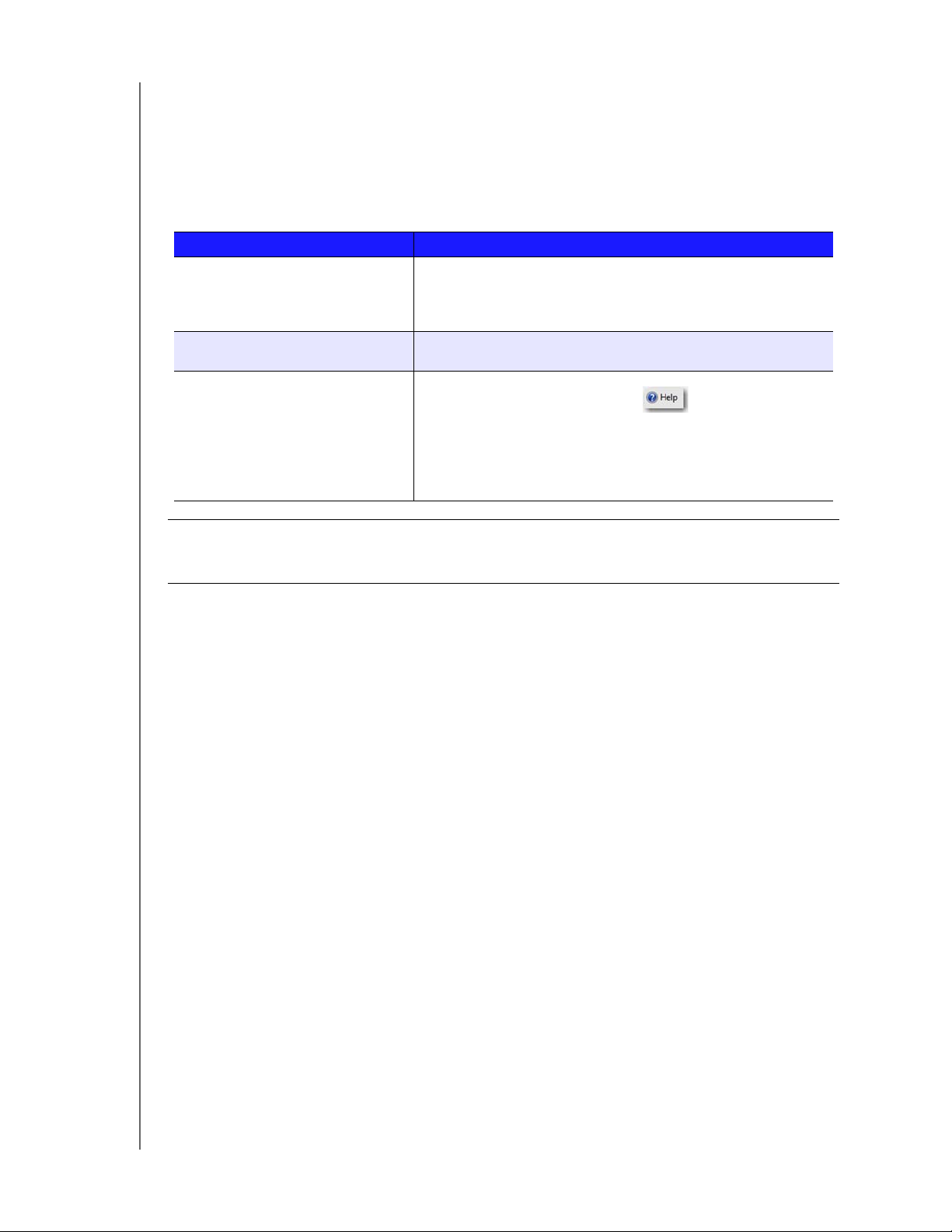
PRODUCT OVERVIEW
Where to Find Help
This manual provides step-by-step instructions and other important information regarding
your WD product. It is meant for the person serving as the administrator of the
WD Sentinel DS5100/DS6100. You can download translated versions and updates to this
manual from http://products.wd.com/updates. For more information and news about this
product, visit our website at http://www.wd.com/.
Additional Reference Description
Basic Installation Guide Included in the product box or available at
http://products.wd.com/WDSentinel-DS5100 or
http://products.wd.com/WDSentinel-DS6100 helps you install the
WD Sentinel server.
WD Online Help Specific descriptions and instructions accessed on
WD-specific (Monitor) pages on the Dashboard.
Microsoft Online Help • Access detailed explanations and instructions for a particular
page by clicking the Help
Dashboard.
• Search for help on a specific topic or term by entering it in the
Microsoft Online Help search field at the top right of the page.
• Access the entire Microsoft Online Help system by clicking
Microsoft Online Help.
button at the top right of the
Important: Not all Microsoft Online Help is applicable to the
WD Sentinel DS5100/DS6100. The WD Online Help and this Administrator's
Guide take precedence over the Microsoft Online Help.
WD SENTINEL DS5100/DS6100
ADMINISTRATOR AND MAINTENANCE GUIDE
13
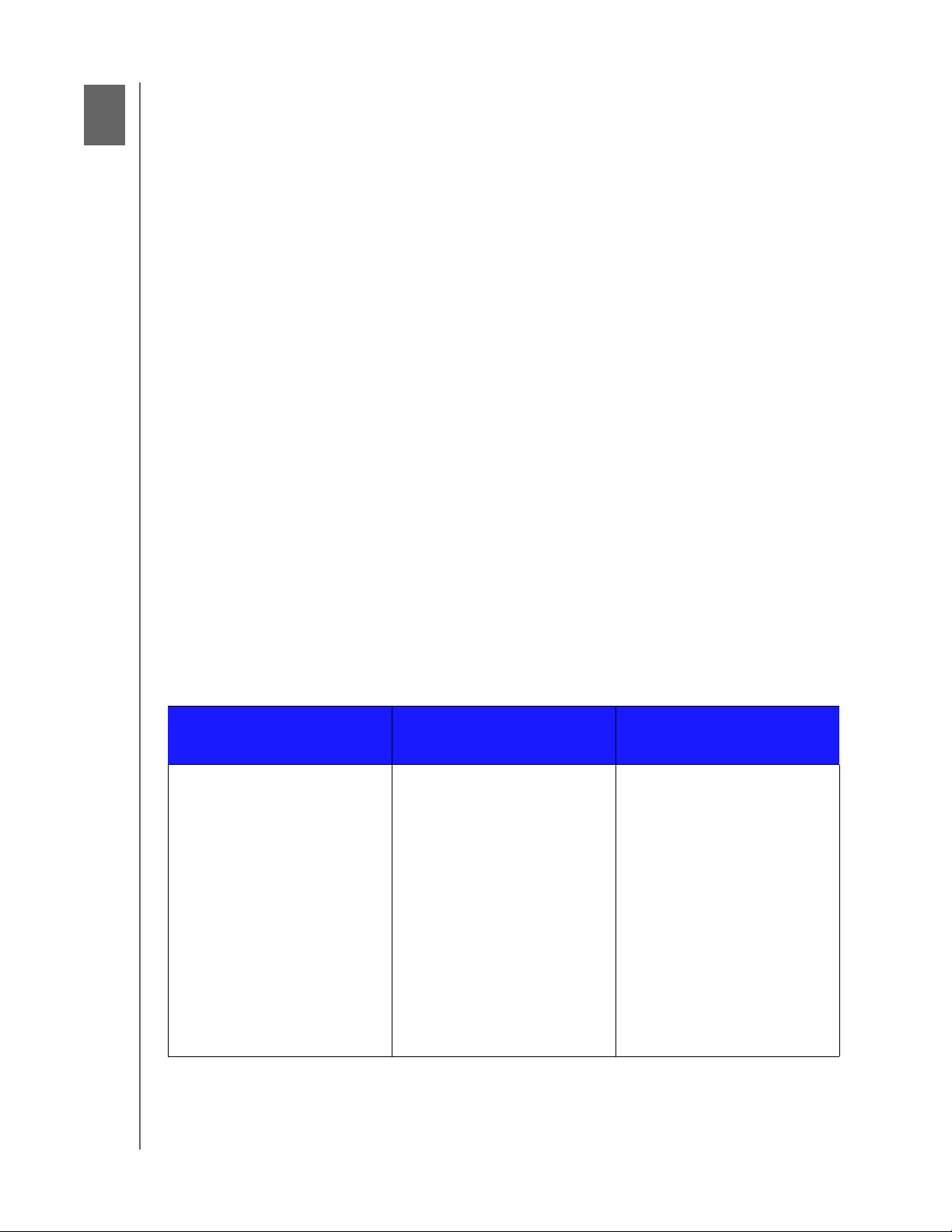
CONNECTING THE SERVER AND GETTING STARTED
3
Connecting the Server and Getting Started
User Roles and Responsibilities
How the WD Sentinel Fits into Your Office
Connecting the WD Sentinel Server to Your Network
Setting up your WD Sentinel Server (one time only)
Connecting your Computers
This chapter steps you though the process of connecting and setting up your
WD Sentinel DS5100/DS6100 server and connecting it to computers in your network.
User Roles and Responsibilities
Types of WD Sentinel DS5100/DS6100 Users
At a high level there are two categories of users who need to access one or more features of
your WD Sentinel server.
Administrator—This is the person who performs the setup and routine
management tasks on the WD Sentinel server. This person is also the holder of the
Administrator password of your WD Sentinel server.
Users—You can have up to 25 user accounts on your WD Sentinel server. These
can be:
- Internal Users – The internal users are typically the employees (including the
Administrator) in your office, working locally or occasionally from a remote location (e.g. Sales Staff), who need to access business data and server resources.
- External Users – The external users are the customers and business
partners with whom you need to exchange business data.
The WD Sentinel server offers different paradigms for each type of user. The table below
provides a view into the usage model and tasks for each category of users.
Administrator
(e.g., Business Owner)
Primary Setup Tasks
• Physically connects the
WD Sentinel server to the
network.
• Configures the
WD Sentinel server itself. This
is a one-time procedure.
• Creates the Business
Infrastructure by setting the
Primary Domain names for the
business.
Example: Contoso.com
• Joins a Mac or Windows PC to
the Domain and WD Sentinel
server storage by installing
Connector software on it.
Internal Users
(e.g., Employees)
Primary Setup Tasks
•None
Primary Setup Tasks
•None
External Users
(e.g., Clients or Business
Partners)
WD SENTINEL DS5100/DS6100
ADMINISTRATOR AND MAINTENANCE GUIDE
14
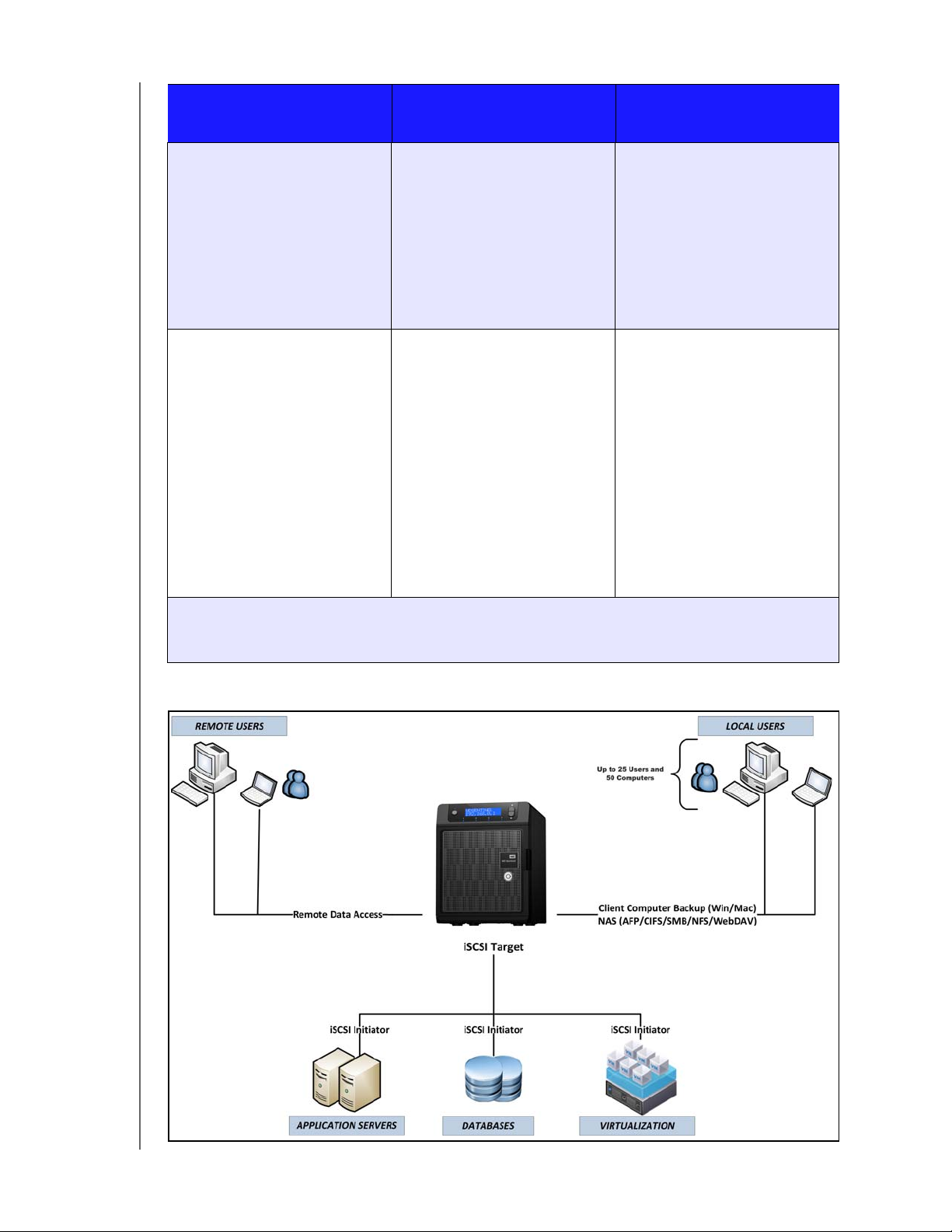
CONNECTING THE SERVER AND GETTING STARTED
Administrator
(e.g., Business Owner)
Primary User Interface
• Dashboard - Signs in using the
Administrator password (no
username required).
Dashboard Task Examples
• Sets up user accounts and
assigns permissions.
• Manages shared folders.
• Sets up and manages
automatic backup schedule.
• Manages WD Sentinel server
settings, resolves any alerts,
and monitors server
performance.
• Sets up Remote Web Access.
• Manages updates.
• Creates and manages iSCSI
targets.
Note: For each user account, the WD Sentinel server enables the Administrator to set granular permissions
for various shared folders as well as server resources, such as Remote Web Access. At all times, the
users are only able to access the data on the server and other server resources for which they have
permissions.
Primary Interface
• Launchpad - Signs in using the
Secondary Interface
• Remote Web Access -
Launchpad Task Examples
• Accesses data on shared
• Starts manual backups.
• Launches Remote Web
Remote Web Access Task
Examples
• Accesses data on shared
• Connects to the PCs in the
Internal Users
(e.g., Employees)
assigned user name and
password.
While accessing remotely,
signs in using the assigned
user name and password.
storage.
Access.
storage.
office remotely.
Primary Interface
• Remote Web Access - Signs in
Remote Web Access Task
Examples
• Accesses data on shared
External Users
(e.g., Clients or Business
Partners)
using the assigned user name
and password.
storage.
How the WD Sentinel Fits into Your Office
WD SENTINEL DS5100/DS6100
ADMINISTRATOR AND MAINTENANCE GUIDE
15
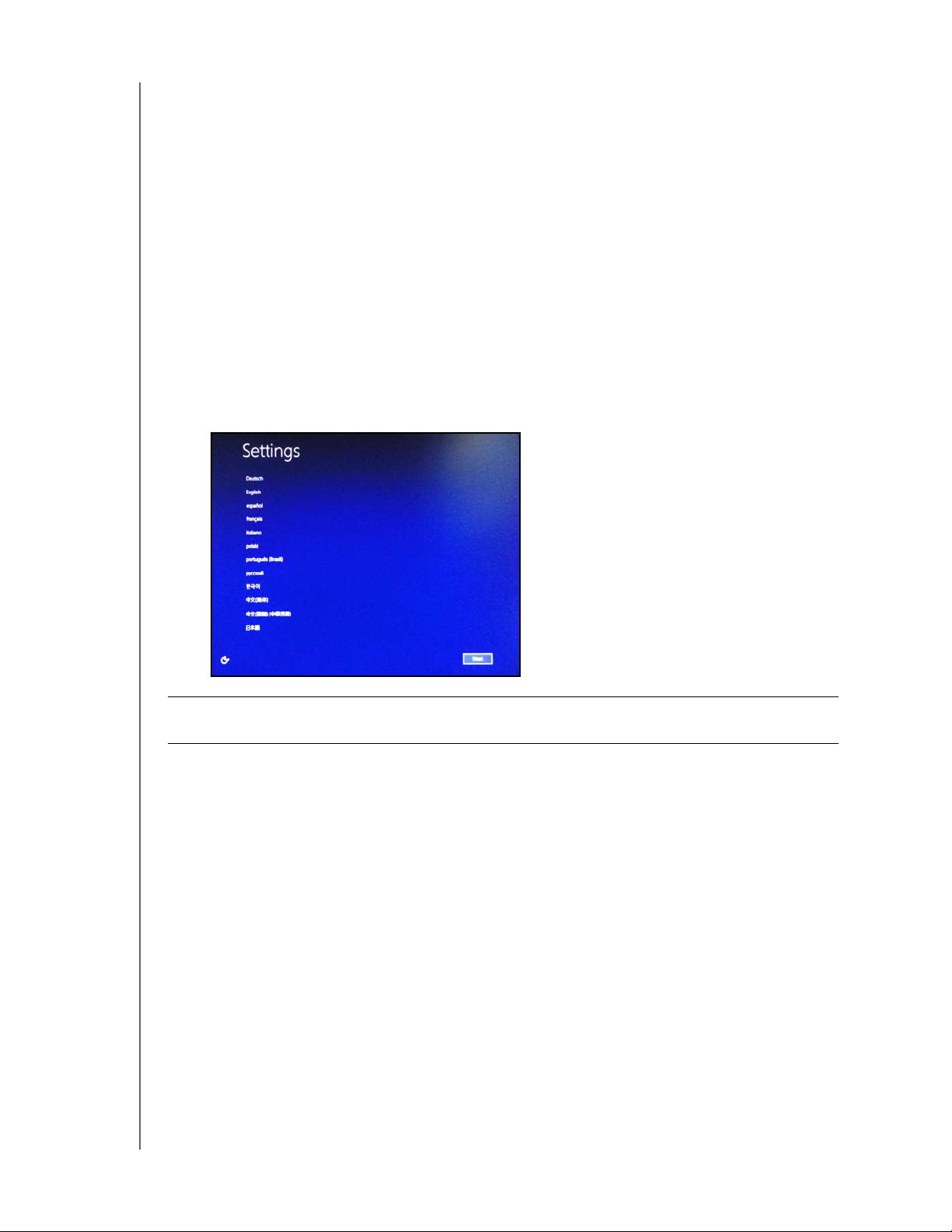
CONNECTING THE SERVER AND GETTING STARTED
Connecting the WD Sentinel Server to Your Network
Use the following steps to physically connect your WD Sentinel DS5100/DS6100 server to
your network.
1. Connect your monitor to the VGA port on the rear of your WD Sentinel server.
2. Connect your USB keyboard and USB mouse to the USB ports on the back of your
WD Sentinel server.
3. Using the provided ethernet cable, connect the WD Sentinel server (either ethernet
port 1 or 2) to a DHCP-enabled LAN.
4. Using the provided AC adaptor, connect the WD Sentinel server to an electrical outlet
or a UPS.
5. Turn on your monitor.
6. Press the power button on the front of your WD Sentinel unit.
Once the WD Sentinel boot up process is complete, the Windows Server 2012
Essentials Settings screen displays. The Power LED on the front of the
WD Sentinel server will display a solid blue light.
WARNING! This process takes a few minutes. Do not interrupt the process. Do
not power off or disconnect the WD Sentinel server.
WD SENTINEL DS5100/DS6100
ADMINISTRATOR AND MAINTENANCE GUIDE
16
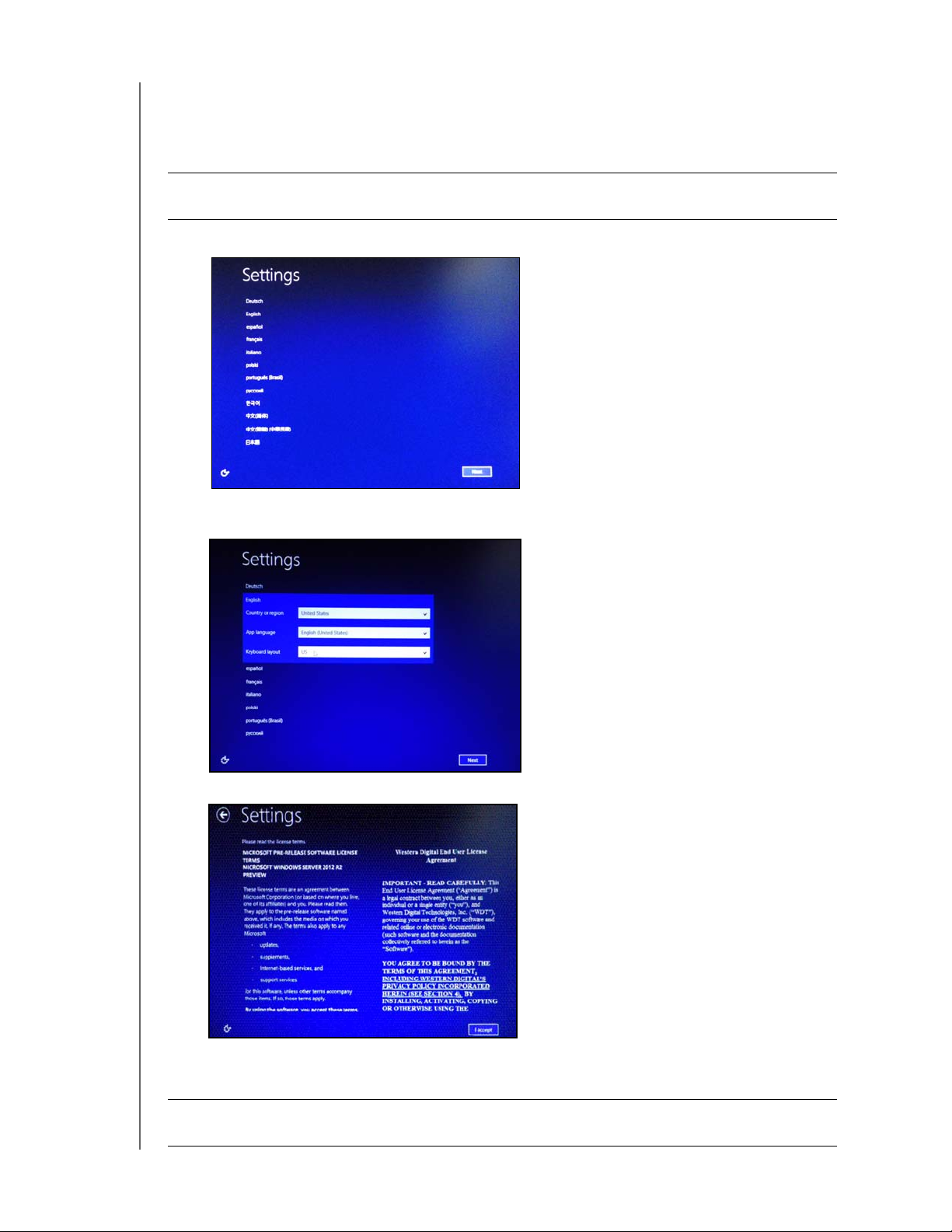
CONNECTING THE SERVER AND GETTING STARTED
Setting up your WD Sentinel Server (one time only)
Your WD Sentinel server is now ready to be configured. This section describes how to use
the one time setup wizard to configure your server for first use.
Important: Ensure that you complete the entire process outlined in steps 1- 10 below.
If these steps are not followed, your WD Sentinel will not work properly.
1. Select the server language from the list provided.
2. Verify the localization settings, or select the correct values from the drop-down lists,
then click Next.
3. Read the Microsoft and Western Digital license agreements, then click I accept.
The installation begins. Once the initial process is complete, you’ll see the Configure
Windows Server Essentials screen display.
Important: This process can take 2 - 3 minutes. Do not interrupt the process. Do not
power off or disconnect the WD Sentinel server.
WD SENTINEL DS5100/DS6100
ADMINISTRATOR AND MAINTENANCE GUIDE
17
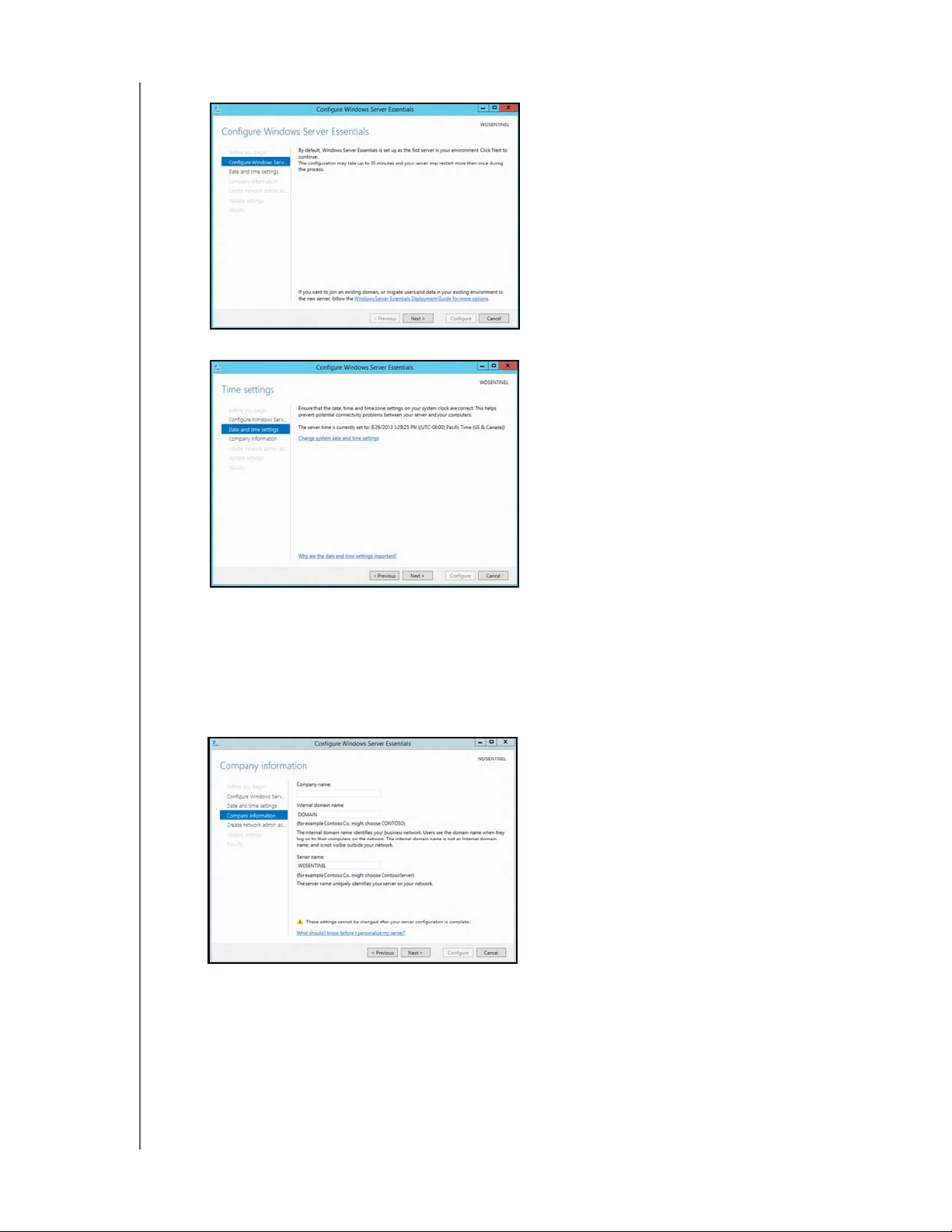
CONNECTING THE SERVER AND GETTING STARTED
4. Review the Configure Windows Server Essentials screen, then click Next.
5. Review the date and time ensuring that it is correct, then click Next.
If you need to change the system date and time settings:
- Click Change system date and time settings.
- Click Change date and time... on the Date and Time screen.
- Update the date and time, then click OK.
- Click OK, then click Next.
6. Enter your Company information for your device, then click Next.
a. Enter your company name. You can type up to 254 characters in this field.
b. Enter your internal domain name (also known as the Primary Domain). This is the
internal domain groups your server and client computers share as a common
database of user names, passwords, and other common information. The name
can be up to 15 characters long, can contain letters, numbers and dashes (-), can
not start with a dash, must not contain spaces, and must not contain only
numbers.
WD SENTINEL DS5100/DS6100
ADMINISTRATOR AND MAINTENANCE GUIDE
18
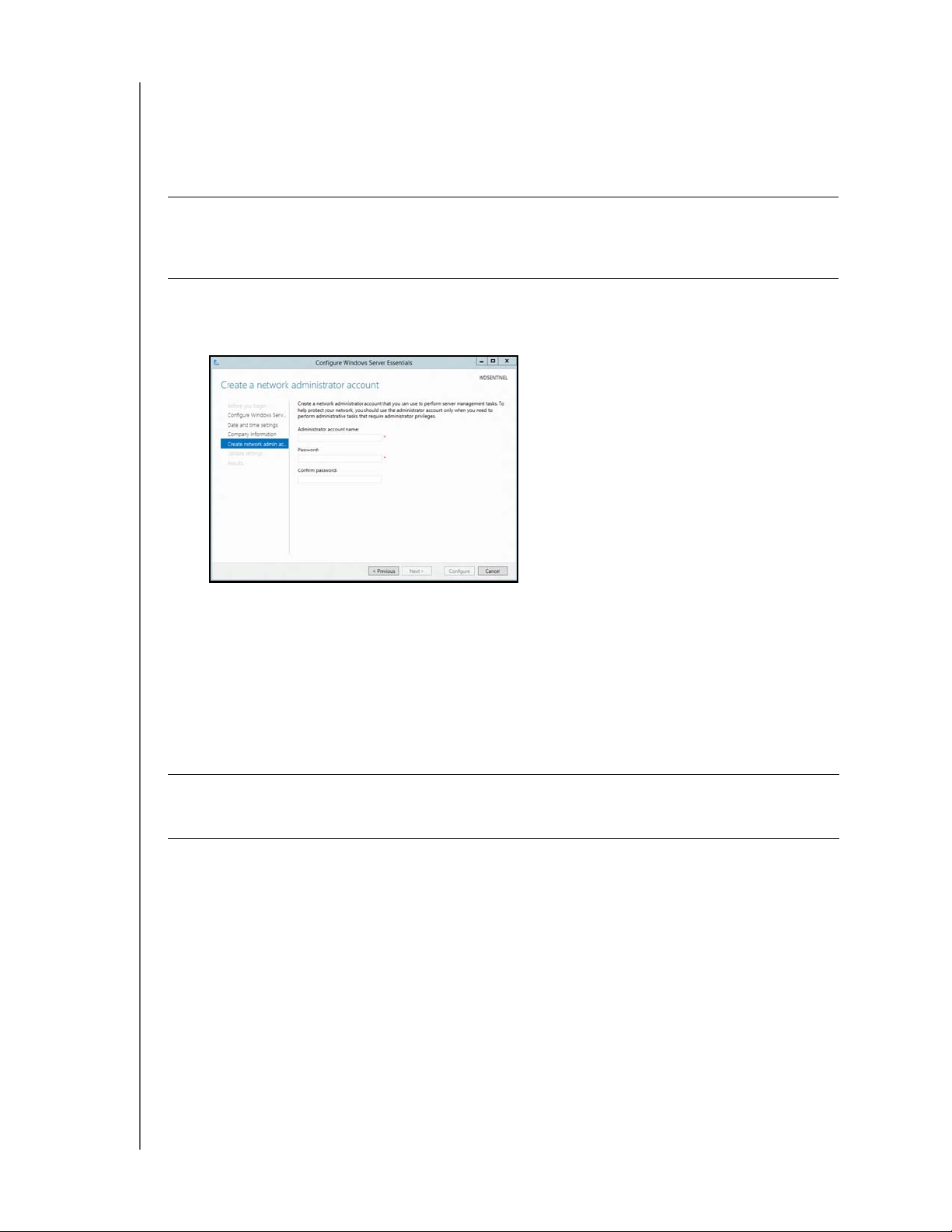
CONNECTING THE SERVER AND GETTING STARTED
c. A suggested server name will be generated for you when you enter your company
name. If you’d like to change this server name, enter a unique server name that is
different than the default name “WDSENTINEL.” The name can be up to 15
characters long, can contain letters, numbers and dashes (-), can not start with a
dash, must not contain spaces, and must not contain only numbers.
WARNING! THIS IS THE ONLY TIME YOU CAN NAME YOUR
WD SENTINEL SERVER. You must assign it a unique name to avoid
naming conflicts should you ever have more than one
WD Sentinel server on the network.
7. Create your administrator account information, then click Next. The Administrator
account should only be used to administer the server. Use a standard user account for
tasks that do not require administrative credentials.
a. Enter an Administrator account name. This name can contain up to 19 characters,
cannot be the same as the server name or the pre-defined user names such as
“administrator” or “guest.”
b. Enter and confirm a password (must be at least 8 characters long and contain at
least three of the following categories: uppercase letters, lowercase letters,
numbers, and symbols; spaces are allowed.) This is the Administrator password.
You will use it later to connect the client computers to your WD Sentinel server and
to access the Administrator Dashboard.
WARNING! If you forget the Administrator password, it may not be possible to
recover it, and you could potentially lose all of your data. Make sure
to record the password and keep it in a safe location.
WD SENTINEL DS5100/DS6100
ADMINISTRATOR AND MAINTENANCE GUIDE
19
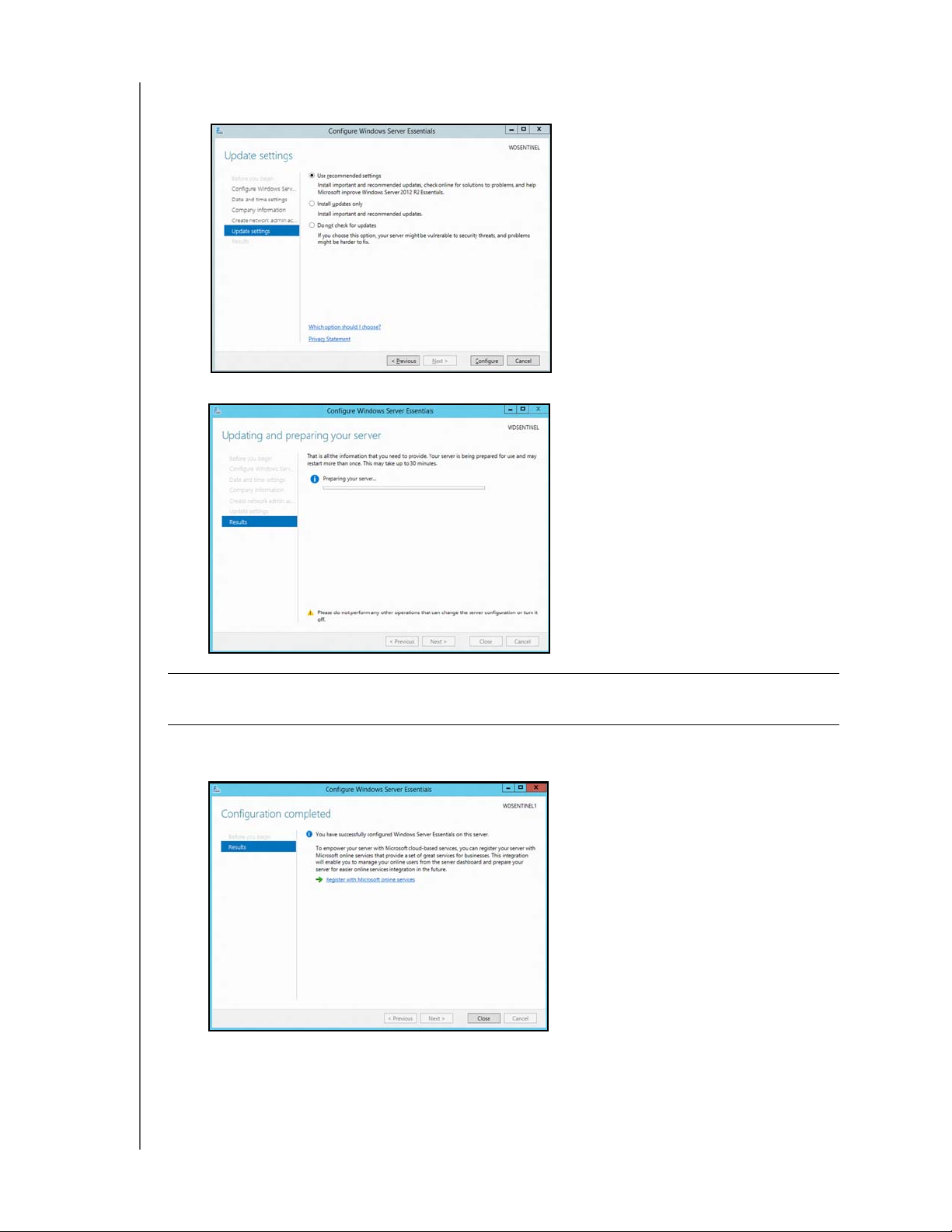
CONNECTING THE SERVER AND GETTING STARTED
8. Select your Update settings. This specifies how you’d like your device to install system
updates.
9. Click Configure.
Important: This process can take an hour or more and may restart more than once. Do
not interrupt the process. Do not power off or disconnect the WD Sentinel server.
10. Review the information on the Configuration Completed screen, then click Close.
Windows Server 2012 R2 is now installed.
WD SENTINEL DS5100/DS6100
ADMINISTRATOR AND MAINTENANCE GUIDE
20
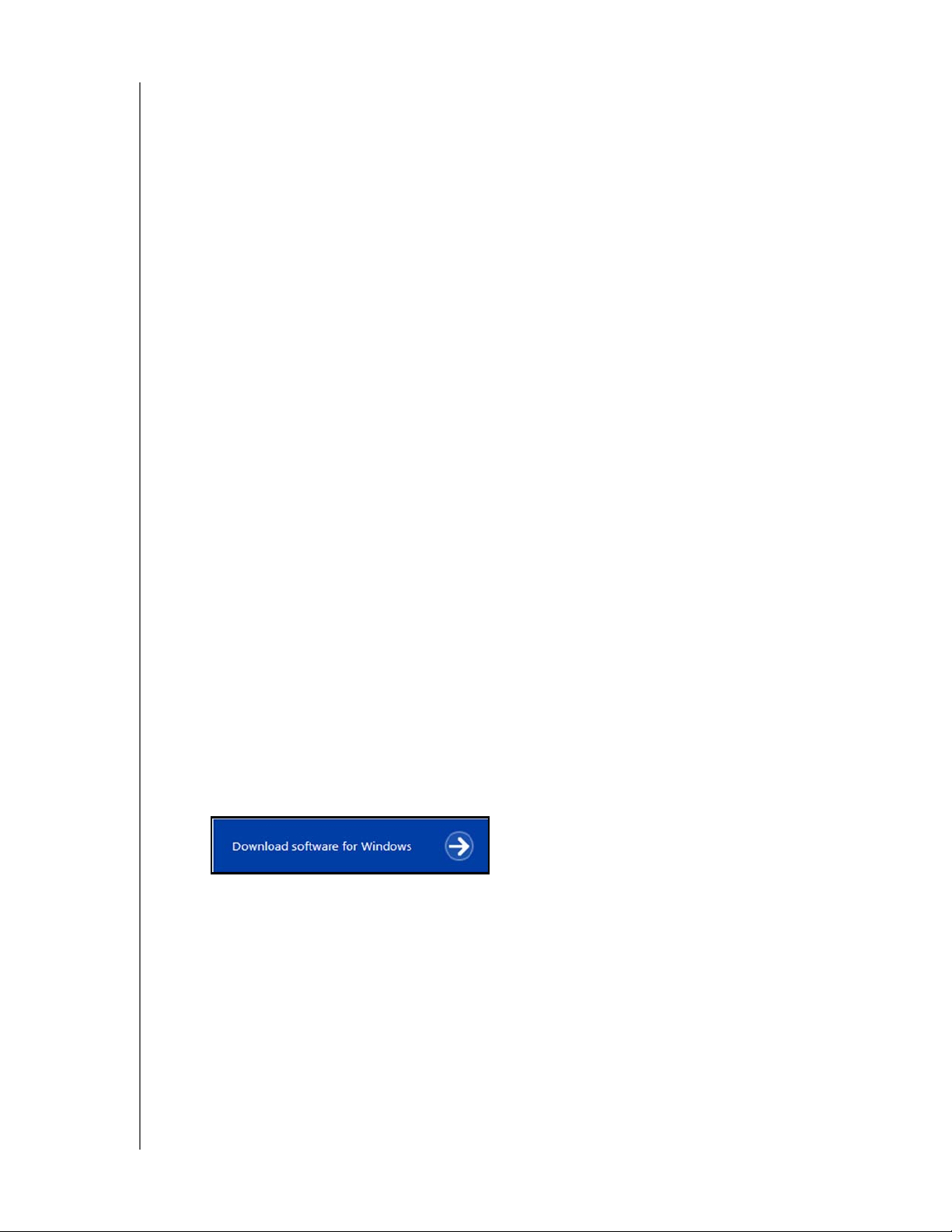
CONNECTING THE SERVER AND GETTING STARTED
Connecting your Computers
Once you’ve set up your WD Sentinel server, you can connect up to 50 Windows PCs or
Mac computers to your device.
Installing the Connector software joins the client computer to your WD Sentinel Server and
installs Launchpad and Dashboard.
Users use Launchpad to access server resources for which they have the rights.
The Administrator (you) accesses Dashboard for such tasks as managing the
WD Sentinel server, setting up user accounts, and managing access to shared
folders.
Important Steps
Before installing Connector software on a computer, ensure that:
The computers have all the latest mandatory and optional operating system
updates installed.
There are no active backups in progress on the WD Sentinel server.
Note: Check for active backups on the Dashboard’s Devices tab. The screen displays
backups in progress.
Once the Connector software is installed, set up an automated scheduled backup (for after
working hours) using the Dashboard. Running a manual backup during the initial connection
process will impact overall system performance.
Connecting a Windows PC
Use the following procedure to connect a Windows PC to the WD Sentinel server.
For steps on connecting a Mac using the Connector software, see “Connecting a Mac” on
page 23
1. In the address field of an open browser window, enter
2. Click Download software for Windows:
3. At the warning prompts, click Run and Ye s as appropriate.
.
http://<servername>/connect. Example: http://myserver/connect.
<servername> is the name you gave your server in
“Connecting the WD Sentinel Server to Your Network” on page 16.
Note: If prompted to do so, type the user name and password of an account that has
administrator permissions on this client computer.
WD SENTINEL DS5100/DS6100
ADMINISTRATOR AND MAINTENANCE GUIDE
21
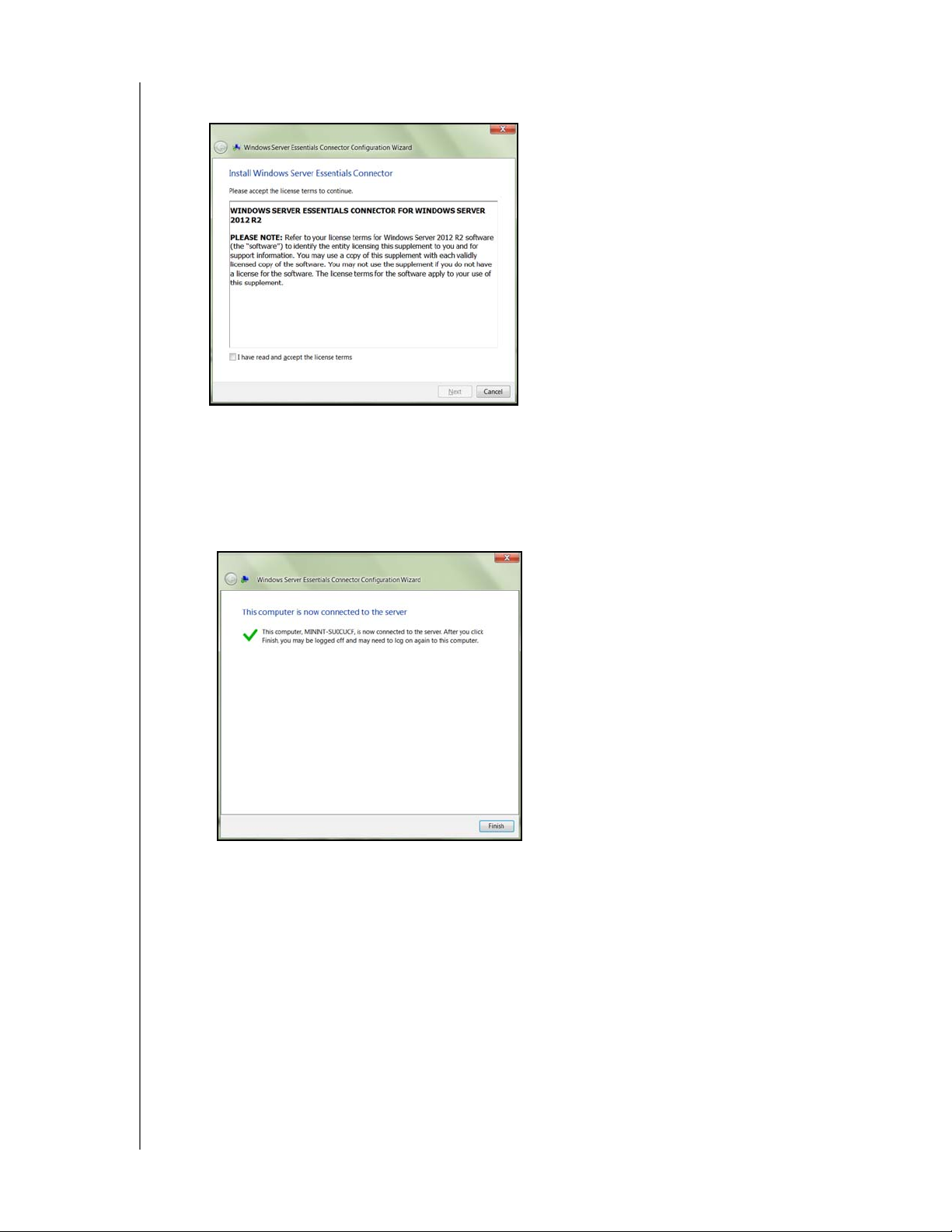
CONNECTING THE SERVER AND GETTING STARTED
4. Review the Windows Server Essentials Connector license terms, then click I have
read and accept the license terms checkbox.
5. Click Next.
Installation begins. The progress bar identifies where you are in the installation
process. The installation process may take 30 minutes or more to complete.
6. Once the installation is completed, follow the steps outlined in the Windows Server
Essentials Connector Configuration Wizard.
7. When the Connector Configuration is completed, click Finish.
WD SENTINEL DS5100/DS6100
ADMINISTRATOR AND MAINTENANCE GUIDE
22
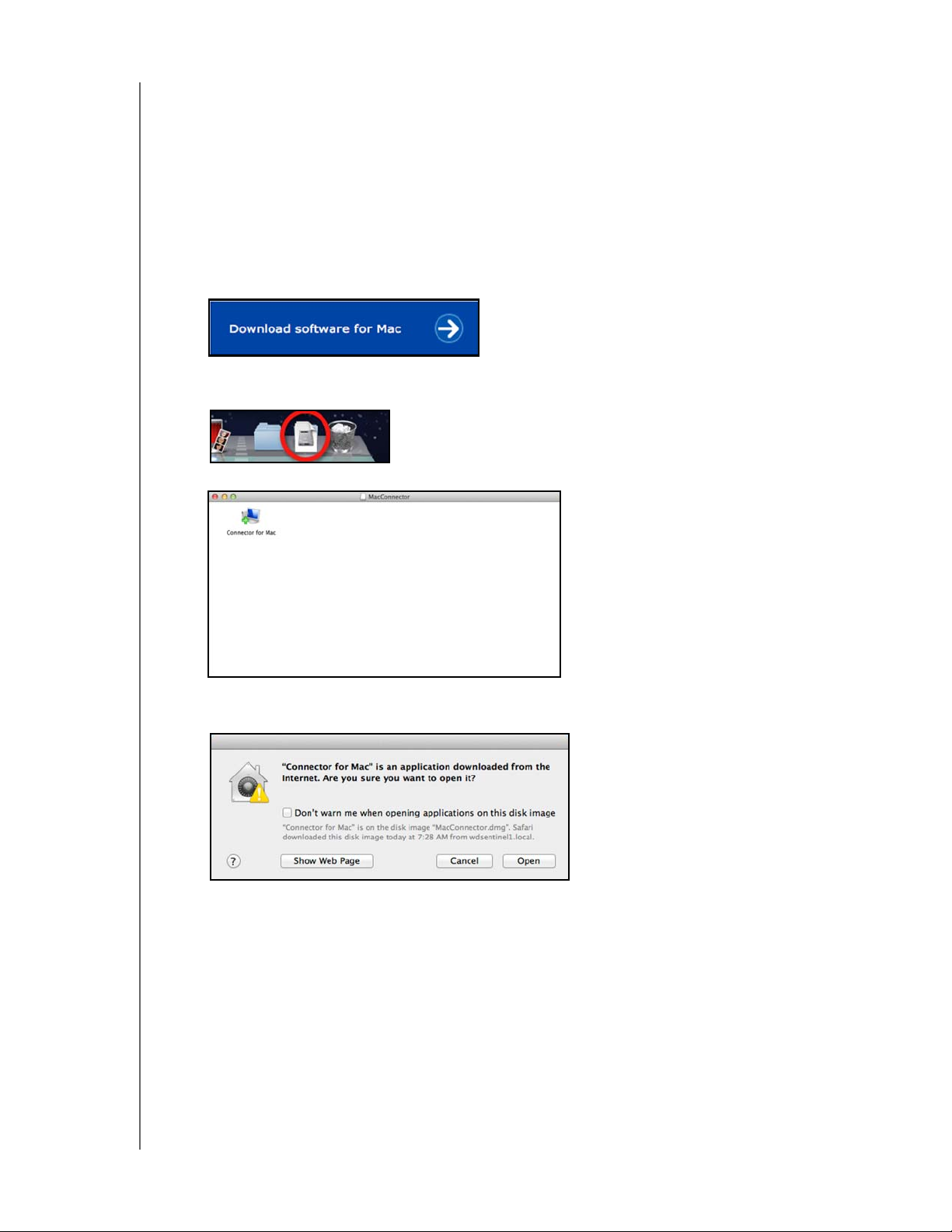
CONNECTING THE SERVER AND GETTING STARTED
Connecting a Mac
Use the following procedure to connect your Mac computer to the WD Sentinel server.
For steps on connecting a Windows PC using the Connector software, see “Connecting a
Windows PC” on page 21.
1. In the address field of an open browser window on the Mac you’d like to connect,
enter http://<servername>.local/connect.
Example: http://myserver.local/connect<servername> is the name you gave your
server in “Connecting the WD Sentinel Server to Your Network” on page 16.
2. Click Download software for Mac:
The Mac Connector software downloads to your Download directory.
3. Click the Download
4. Select MacConnector.dmg. The MacConnector window opens.
icon on the Menu bar at the bottom of the screen:
5. Double-click Connector for Mac.
6. Review the warning screen, then click Open.
Note: If prompted to do so, type the user name and password of an account that has
administrator permissions on this client computer.
WD SENTINEL DS5100/DS6100
ADMINISTRATOR AND MAINTENANCE GUIDE
23
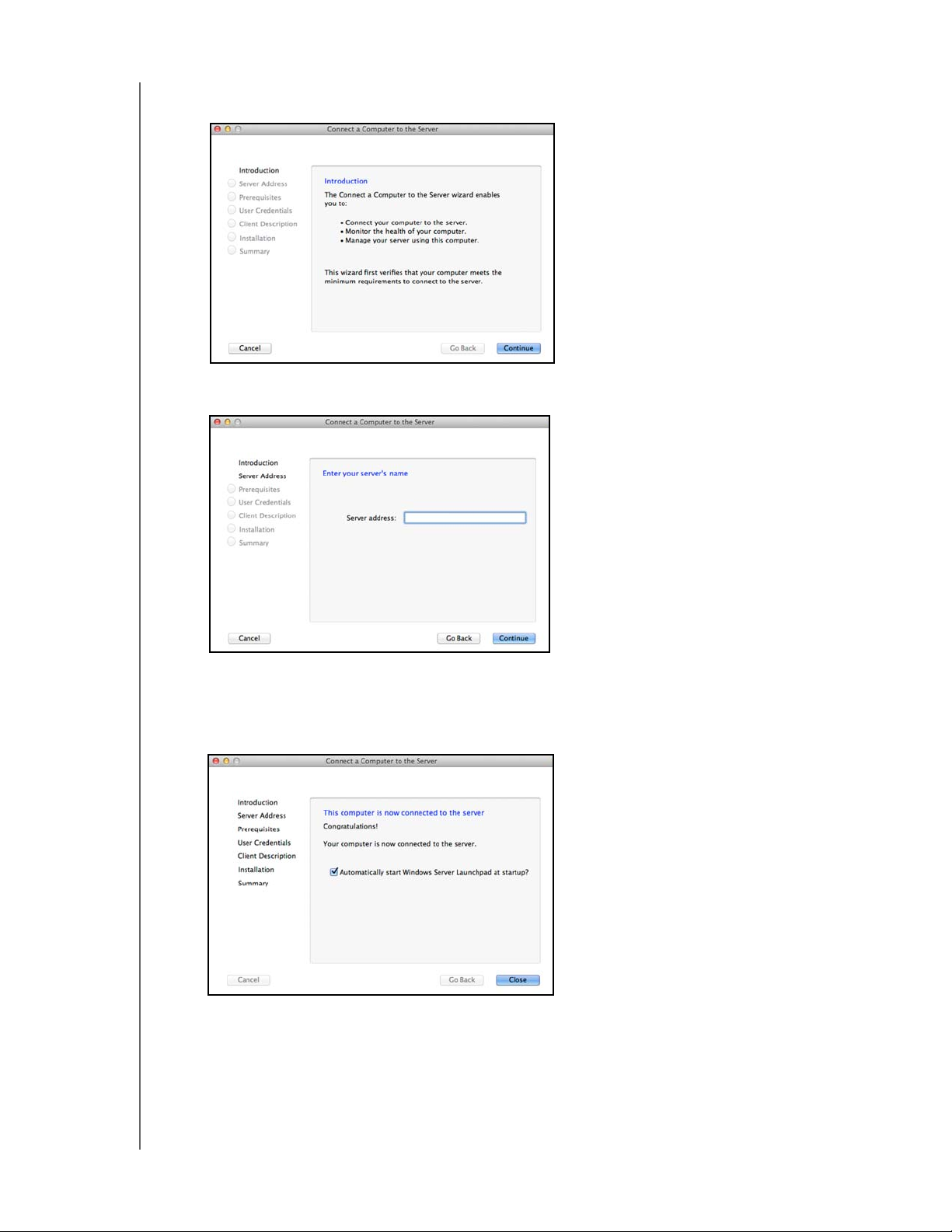
CONNECTING THE SERVER AND GETTING STARTED
7. Review the “Connect a Computer to the Server” wizard Introduction, then click
Continue.
8. Enter the name you gave your server in “Connecting the WD Sentinel Server to Your
Network” on page 16, then click Continue. (Example: companyserver)
The software checks to ensure that your Mac meets the required prerequisites.
9. Follow the steps outlined in the Connect a Computer to the Server Wizard.
10. When the installation is completed, select the checkbox for opening the Windows
Server Launchpad at startup, then click Close
.
WD SENTINEL DS5100/DS6100
ADMINISTRATOR AND MAINTENANCE GUIDE
24
