Welch Allyn 6300, 6400, 6500 Service Manual
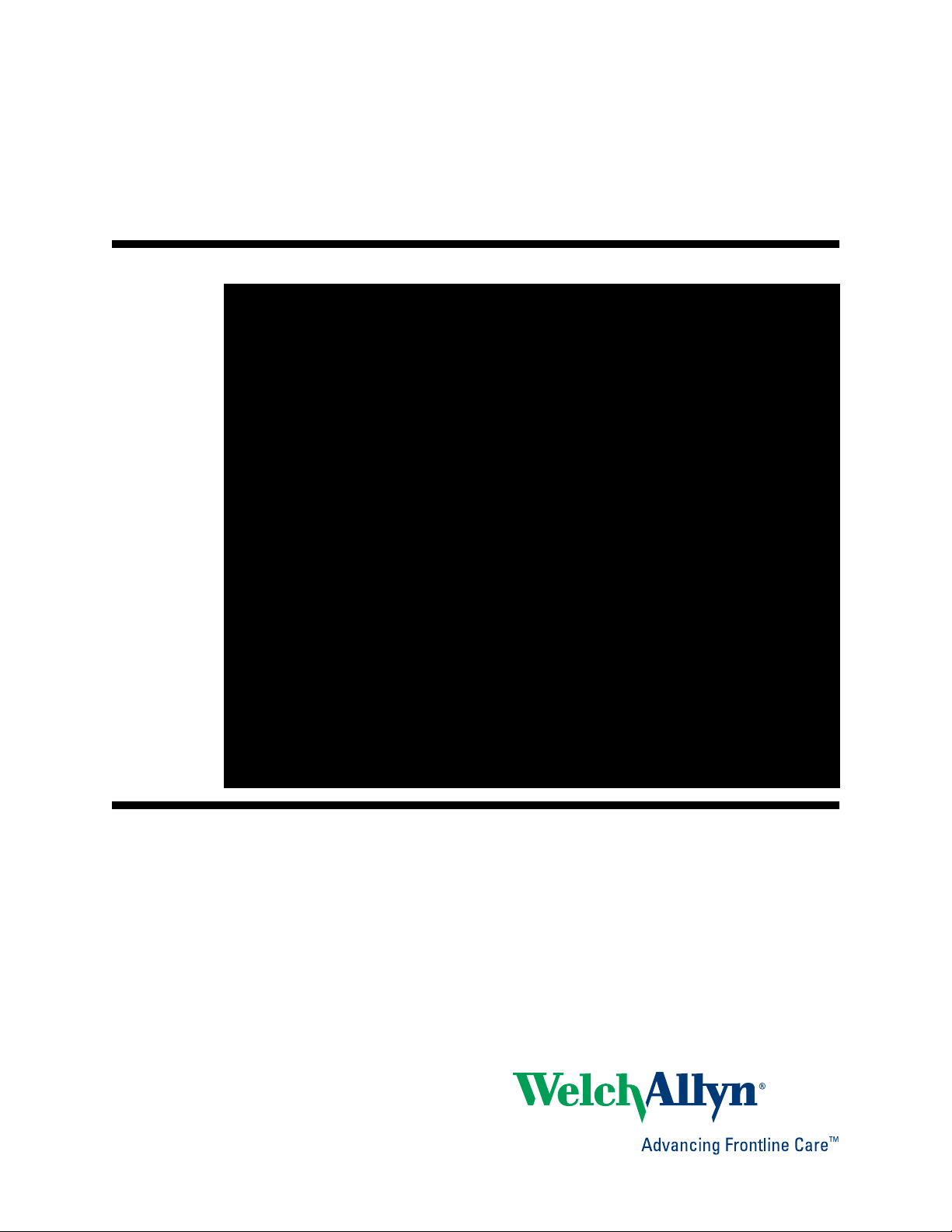
Welch Allyn Vital Signs Monitor
6000 Series™
Service manual
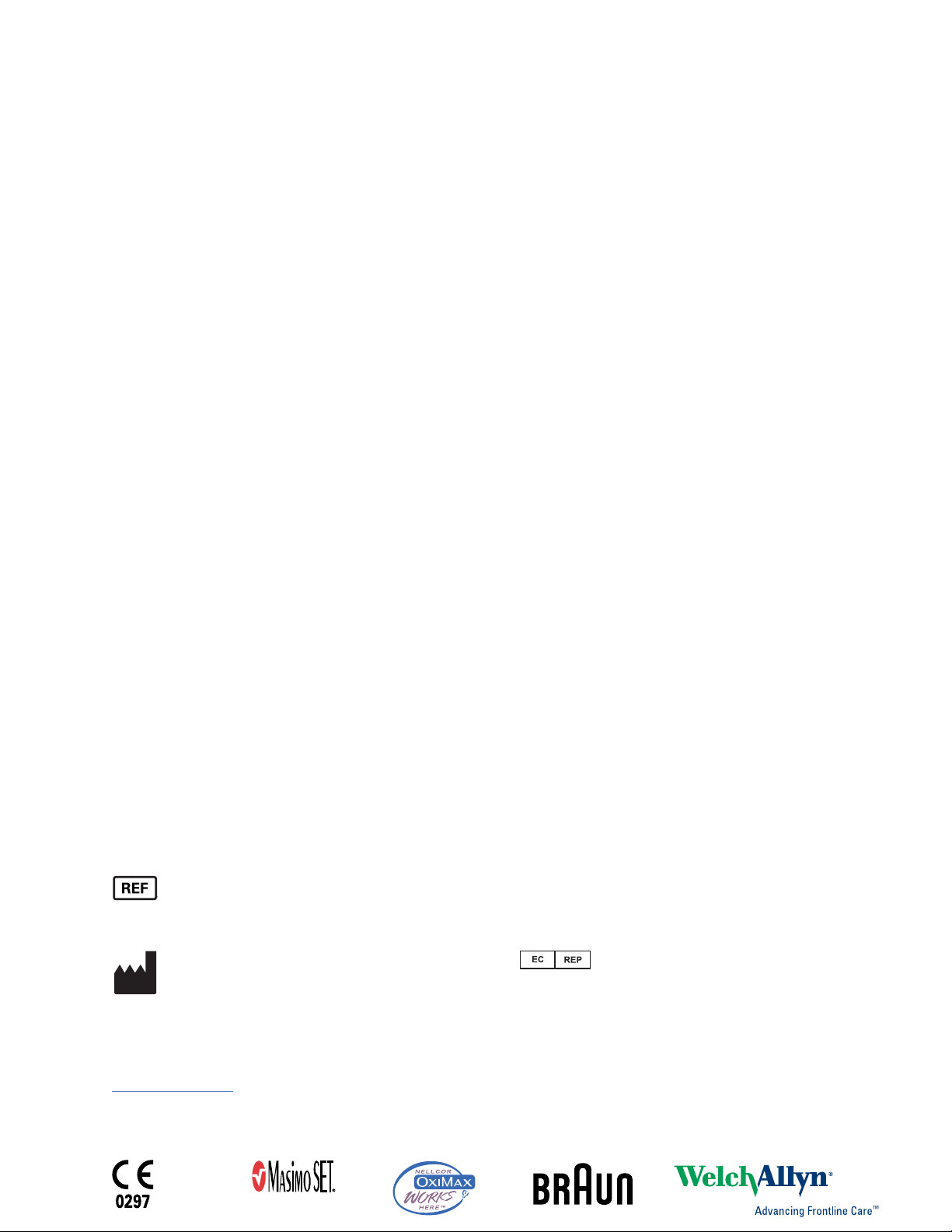
© 2010 Welch Allyn. All rights are reserved. To support the intended use of the product described in this publication,
the purchaser of the product is permitted to copy this publication, for internal distribution only, from the media
provided by Welch Allyn. No other use, reproduction, or distribution of this publication, or any part of it, is permitted
without written permission from Welch Allyn. Welch Allyn assumes no responsibility for any injury to anyone, or for
any illegal or improper use of the product, that may result from failure to use this product in accordance with the
instructions, cautions, warnings, or statement of intended use published in this manual.
SureTemp and Welch Allyn are registered trademarks of Welch Allyn.
SureBP Technology and VSM 6000 Series are trademarks of Welch Allyn.
LNCS is a trademark of, and LNOP, Masimo, and SET are registered trademarks of Masimo Corporation. Possession
or purchase of a MasimoSpO2-equipped device does not convey any express or implied license to use the device
with unauthorized sensors or cables which would, alone or in combination with this device, fall within the scope of
one or more of the patents relating to this device.
Nellcor and Oxi-Max are registered trademarks of Nellcor Puritan Bennett Inc.
Braun and ThermoScan are registered trademarks of Braun GmbH.
Software in this product is Copyright 2010 Welch Allyn or its vendors. All rights are reserved. The software is
protected by United States of America copyright laws and international treaty provisions applicable worldwide.
Under such laws, the licensee is entitled to use the copy of the software incorporated with this instrument as
intended in the operation of the product in which it is embedded. The software may not be copied, decompiled,
reverse-engineered, disassembled, or otherwise reduced to human-perceivable form. This is not a sale of the
software or any copy of the software; all right, title, and ownership of the software remain with Welch Allyn or its
vendors.
For information about any Welch Allyn product, call Welch Allyn Technical Support:
USA
+1 800 535 6663
Australia
+1 315 685 4560
Canada
European Call Center
Germany
Malaysia
Singapore
United Kingdom
+1 800 561 8797
+353 46 90 67790
+49 695 098 5132
Japan
+81 3 6383 0852
+603 7875 3341
+65 6419 8100
Spain
+34 917 499 357
+44 207 365 6780
China
France
Italy
Latin America
Netherlands
South Africa
Sweden
103500
Material Number 716671
European Community Representative
Welch Allyn, Inc.
4341 State Street Road
Skaneateles Falls, NY 13153-0220 USA
www.welchallyn.com
Welch Allyn Ltd.
Navan Business Park
Dublin Road, Navan
County Meath, Republic of Ireland
Tel.:+353 46 90 67700
Fax: +353 46 90 67755
+61 2 9638 3000
+86 21 6327 9631
+33 155 69 58 49
+39 026 968 2425
+1 305 669 9003
+31 202 061 360
+27 11 777 7555
+46 85 853 6551
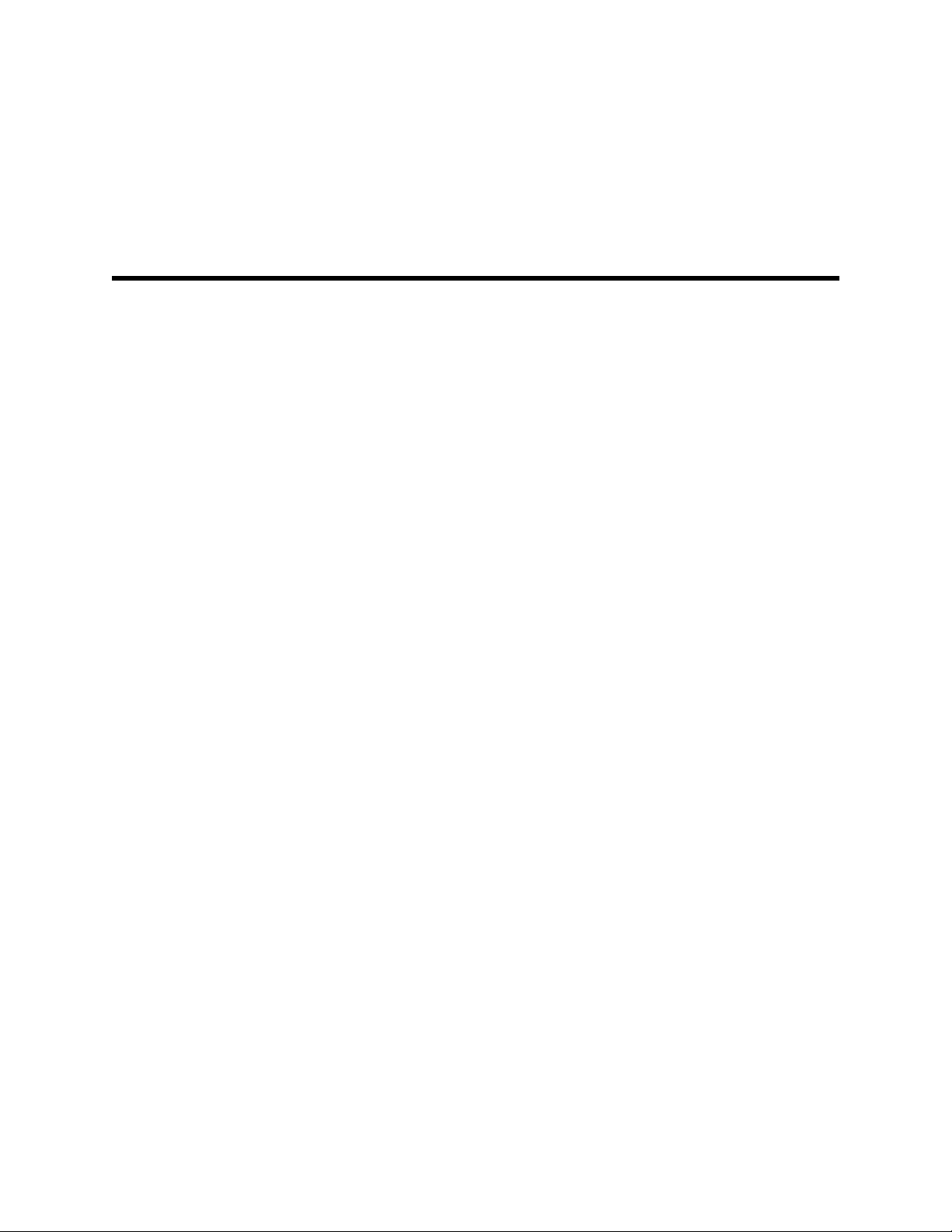
Contents
Symbols ................................................................................................... 1
Safety ....................................................................................................... 3
iii
Documentation symbols .................................................................................................................. 1
Power symbols .................................................................................................................................. 1
Connectivity symbols ........................................................................................................................ 2
Miscellaneous symbols ................................................................................................................... 2
Warnings and cautions .................................................................................................................... 3
General safety considerations ........................................................................................................ 4
Electrostatic discharge (ESD) ......................................................................................................... 4
Overview .................................................................................................. 7
Purpose and scope ........................................................................................................................... 7
Technical support services ............................................................................................................. 7
Recommended service intervals .................................................................................................. 11
Configuration options ..................................................................................................................... 11
The Welch Allyn Service Tool ....................................................................................................... 13
Battery performance ...................................................................................................................... 14
Controls, indicators, and connectors ................................................... 17
Service menu ......................................................................................... 21
Access the Service screens ......................................................................................................... 21
General tab ....................................................................................................................................... 21
Self-tests tab .................................................................................................................................... 23
Logs tab ............................................................................................................................................ 24
Device tab ........................................................................................................................................ 24
Licensing tab .................................................................................................................................... 25
Power-up sequence ............................................................................... 27
Troubleshooting .................................................................................... 29
Symptoms and solutions ................................................................................................................ 29
Technical alarm messages ........................................................................................................... 37
Disassembly and repair ........................................................................ 47
Required tools and equipment ...................................................................................................... 48
Power down the monitor ............................................................................................................... 48
Remove the battery ......................................................................................................................... 48
Remove the rear housing ............................................................................................................... 49
Disassemble the rear housing ...................................................................................................... 52
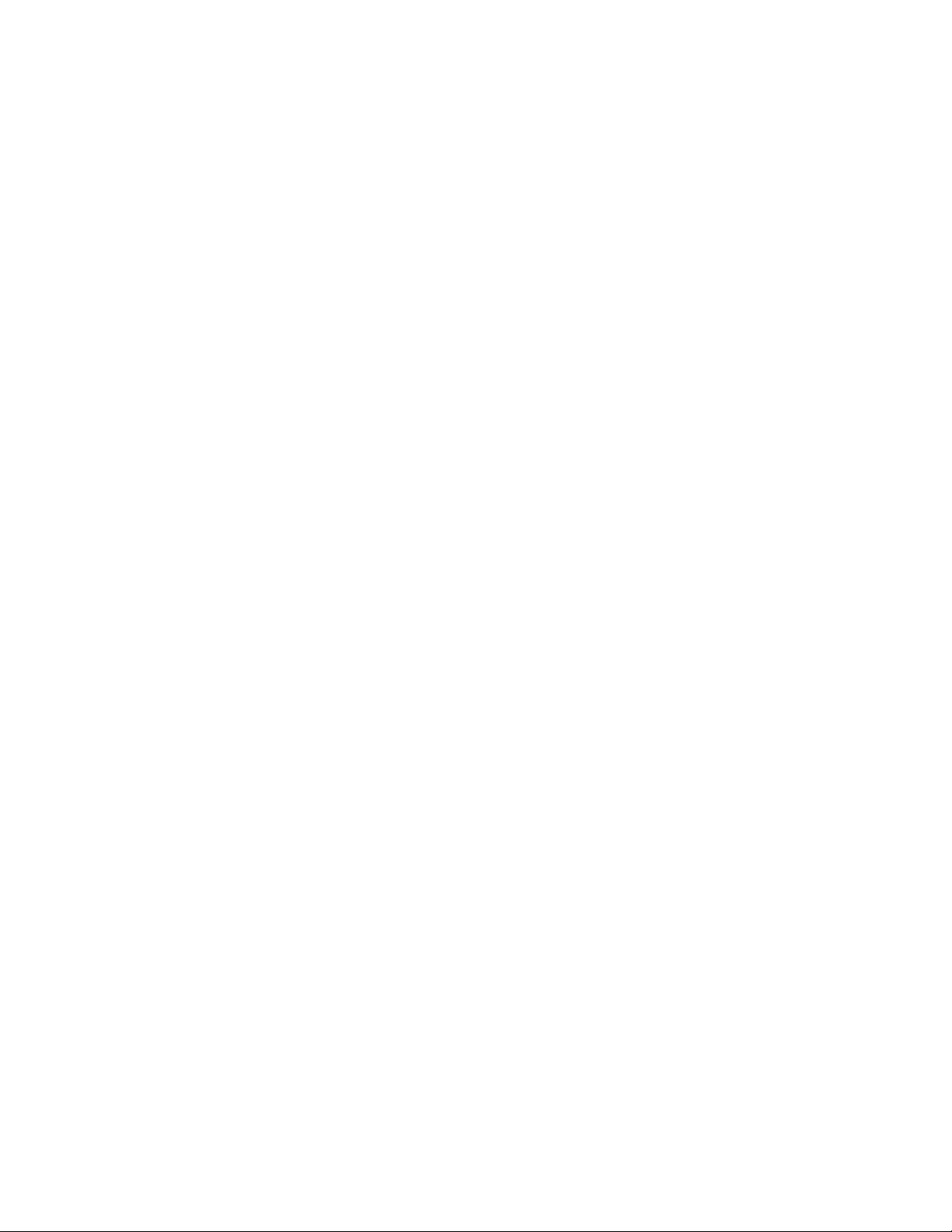
iv
Contents Welch Allyn Vital Signs Monitor 6000 Series™
Disassemble the main chassis ..................................................................................................... 58
Functional verification tests ................................................................. 81
Functional verification and calibration ........................................................................................ 81
Electrical safety testing ......................................................................... 87
Ground stud connector .................................................................................................................. 87
Options, upgrades, and licenses .......................................................... 89
Available options, upgrades, and licenses ................................................................................. 89
Install options .................................................................................................................................. 90
Configure options ............................................................................................................................ 92
Field replaceable units .......................................................................... 93
Rear housing .................................................................................................................................... 93
Bottom housing ............................................................................................................................... 97
Top housing ...................................................................................................................................... 99
Side panels ..................................................................................................................................... 101
Front housing and mid section .................................................................................................... 101
Miscellaneous parts ..................................................................................................................... 104
Service tools .................................................................................................................................. 105
Options ............................................................................................................................................ 105
Licenses .......................................................................................................................................... 107
Partners in Care service and support agreements ................................................................. 107
Service and repair training .......................................................................................................... 107
Appendices .......................................................................................... 109
Decontamination and cleaning requirements .......................................................................... 109
Factory defaults ............................................................................................................................. 111
Disassembly and repair reference ............................................................................................. 117
VSM 6000 interconnect diagram ................................................................................................ 125
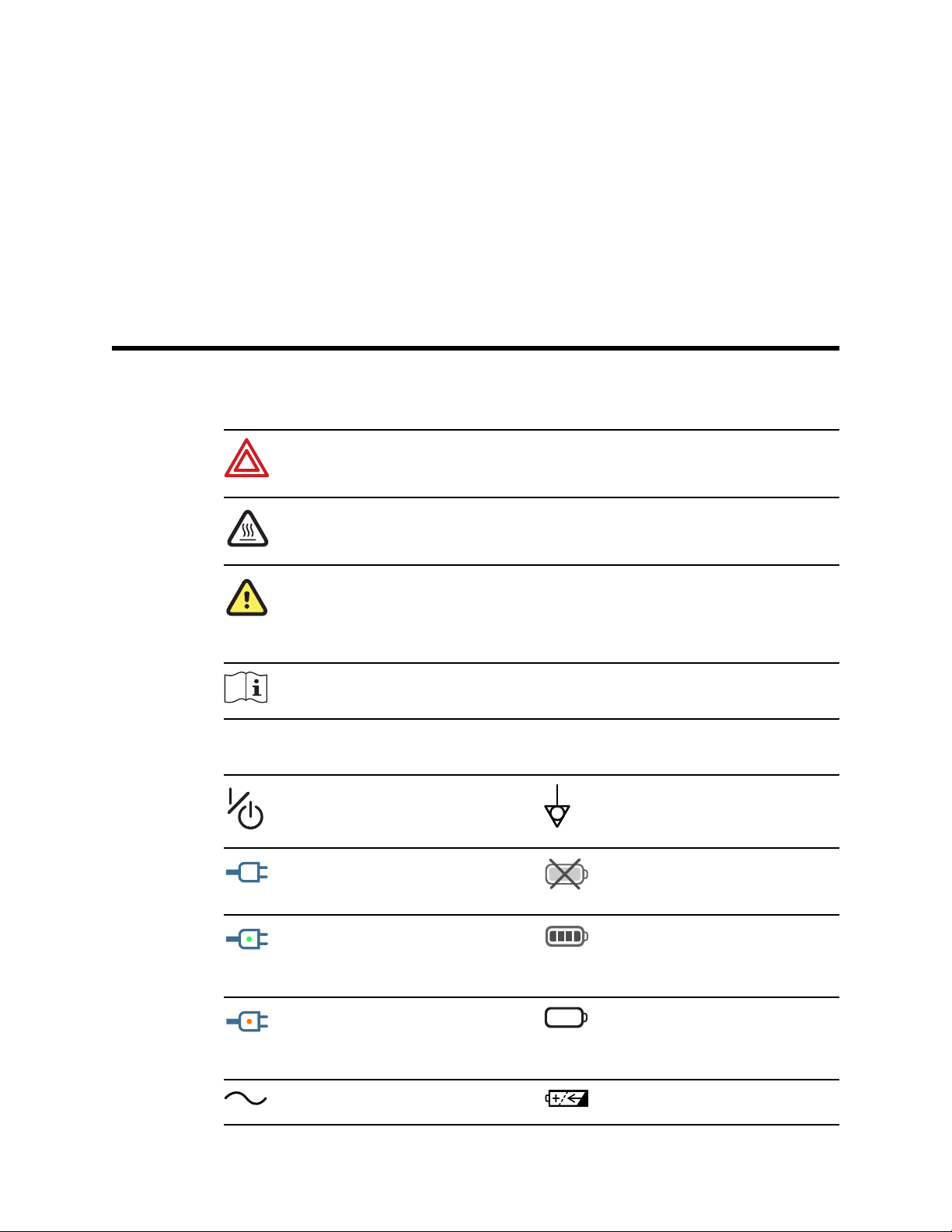
Symbols
Documentation symbols
1
WARNING The warning statements in this manual
identify conditions or practices that could lead to
illness, injury, or death.
Power symbols
WARNING Hot surface. Do not touch.
Caution The caution statements in this manual
identify conditions or practices that could result in
damage to the equipment or other property, or loss of
data. This definition applies to both yellow and black
and white symbols.
Consult operating instructions.
Power on/standby Equipotential terminal
(on display) Monitor is
plugged into Alternating
Current power
(on the monitor, green
indicator) Alternating Current
power present, battery fully
charged
Battery absent or faulty
Battery charge level
(on the monitor, amber
indicator) Alternating Current
power present, battery is
charging
Alternating Current (AC) Rechargeable battery
Battery cover
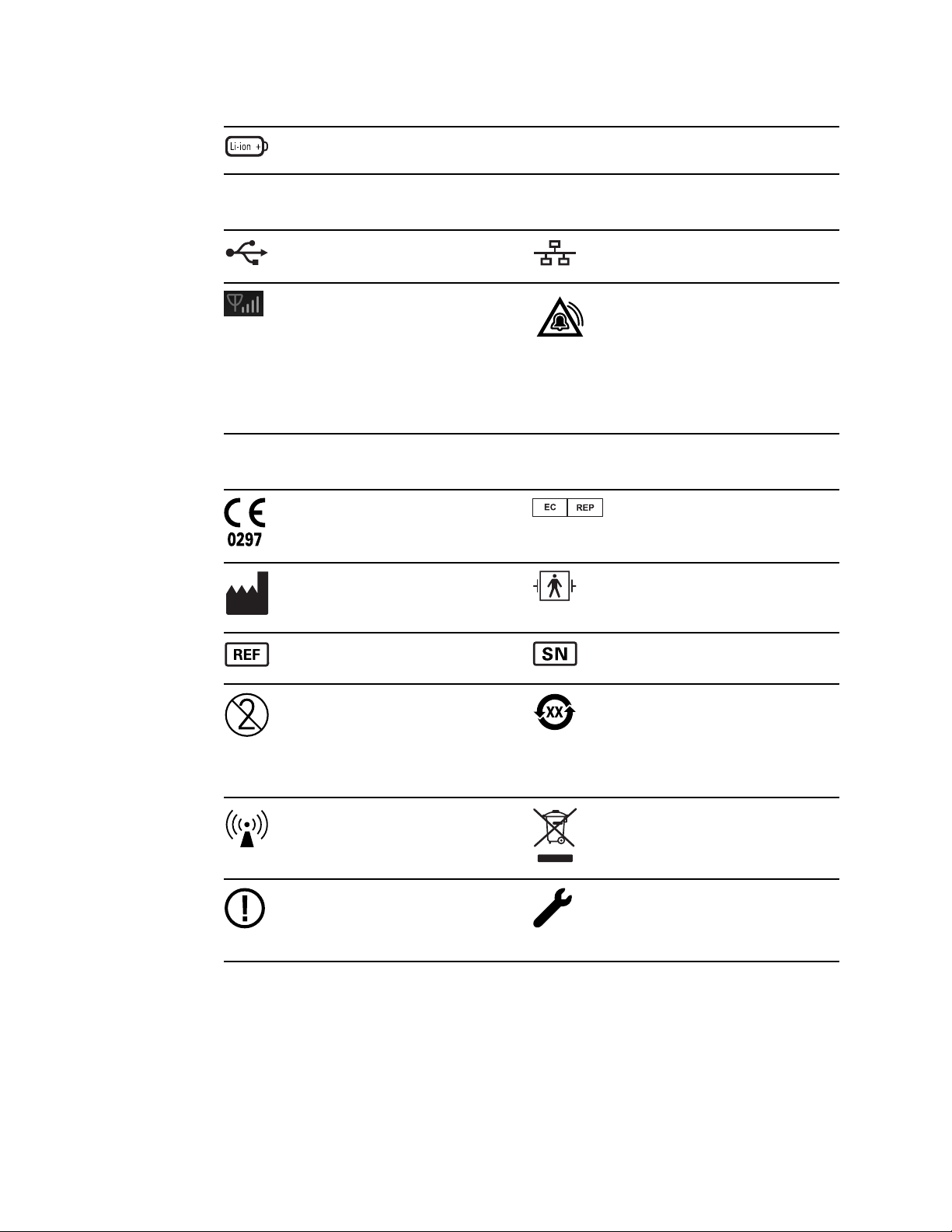
Symbols Welch Allyn Vital Signs Monitor 6000 Series™
2
Li-ion battery
Connectivity symbols
USB Ethernet (RJ45)
Wireless signal strength
• Best (4 bars)
• Good (3 bars)
• Fair (2 bars)
• Weak (1 bar)
• No signal (no bars)
• No connection (blank)
Miscellaneous symbols
Meets essential requirements
of European Medical Device
Directive 93/42/EEC
Manufacturer Defibrillation-proof Type BF
Reorder number Serial number
Do not reuse China RoHS markings for
Nurse call
European Community
Representative
applied parts
control of pollution caused by
electronic information
products. XX indicates
Environmentally Friendly Use
Period in years.
Nonionizing electromagnetic
radiation
Restrictions for use of
wireless device in Europe.
European communities class 2
radio equipment.
Recycle the product separate
from other disposables
Call for maintenance
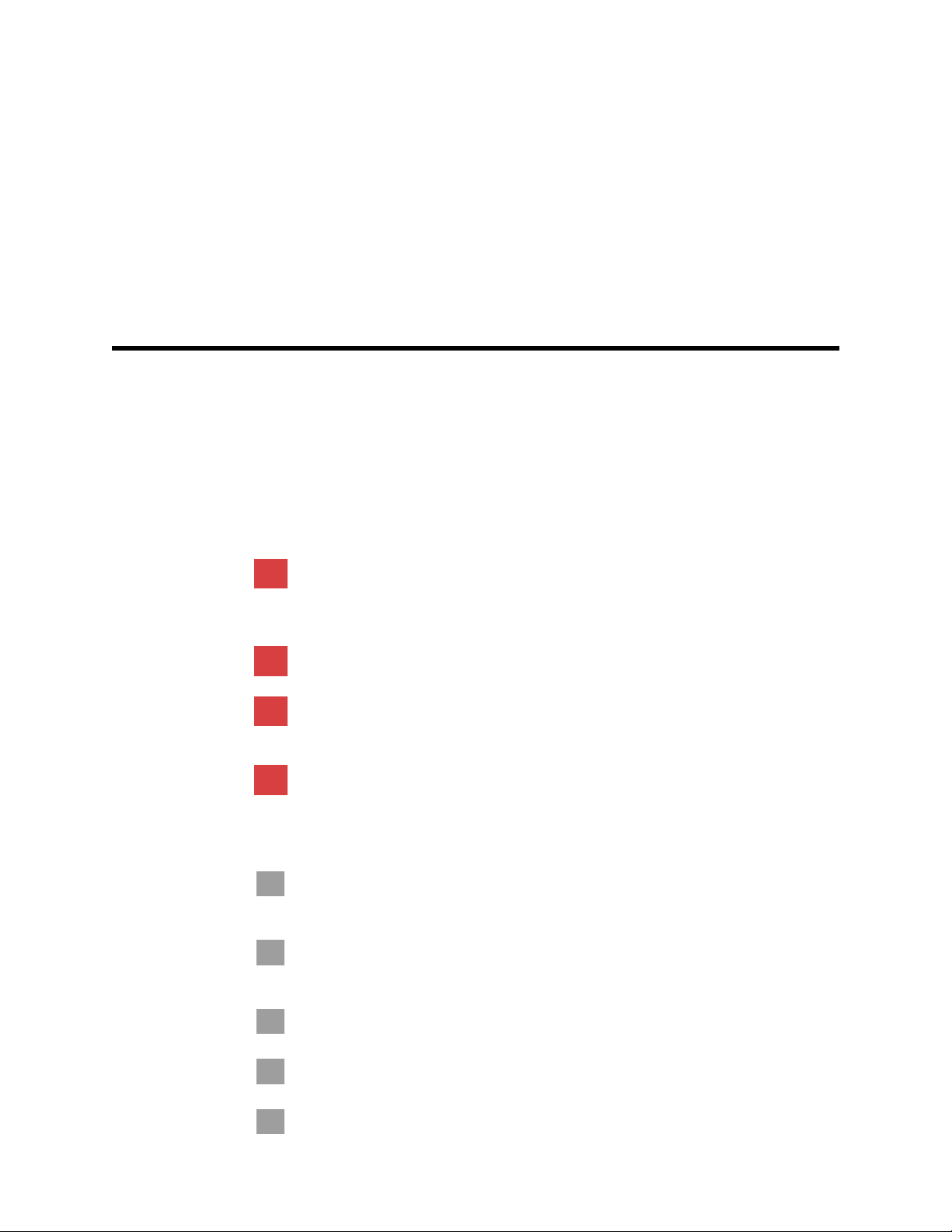
Safety
3
All users of the monitor must read and understand all safety information presented in this manual
before using or repairing the monitor.
United States federal law restricts this device to sale, distribution, or use by or on the order of a
licensed medical practitioner.
Warnings and cautions
WARNING Safety risk. Make frequent electrical and visual checks on cables,
sensors, and electrode wires. All cables, sensors, and electrode wires must be
inspected and properly maintained and in proper working order to allow the
equipment to function properly and to protect patients.
WARNING Safety risk. Place the monitor and accessories in locations where
they cannot harm the patient should they fall from a shelf or mount.
WARNING Fire and explosion hazard. Do not operate the monitor in the presence
of a flammable anesthetic mixture with air, oxygen, or nitrous oxide; in oxygenenriched environments; or in any other potentially explosive environment.
WARNING Inaccurate measurement risk. Dust and particle ingress can affect the
accuracy of blood pressure measurements. Use the monitor in clean environments
to ensure measurement accuracy. If you notice dust or lint build-up on the monitor’s
vent openings, have the monitor inspected and cleaned by a qualified service
technician.
Caution To ensure that the monitor meets its performance specifications, store
and use the monitor in an environment that maintains the specified temperature and
humidity ranges.
Caution The monitor may not function properly if dropped or damaged. Protect it
from severe impact and shock. Do not use the monitor if you notice any signs of
damage.
Caution Do not connect more than one patient to a monitor or connect more than
one monitor to a patient.
Caution Do not operate the monitor in the presence of magnetic resonance
imaging (MRI) or hyperbaric chambers.
Caution Do not autoclave the monitor. Autoclave accessories only if the
manufacturer’s instructions clearly approve it.
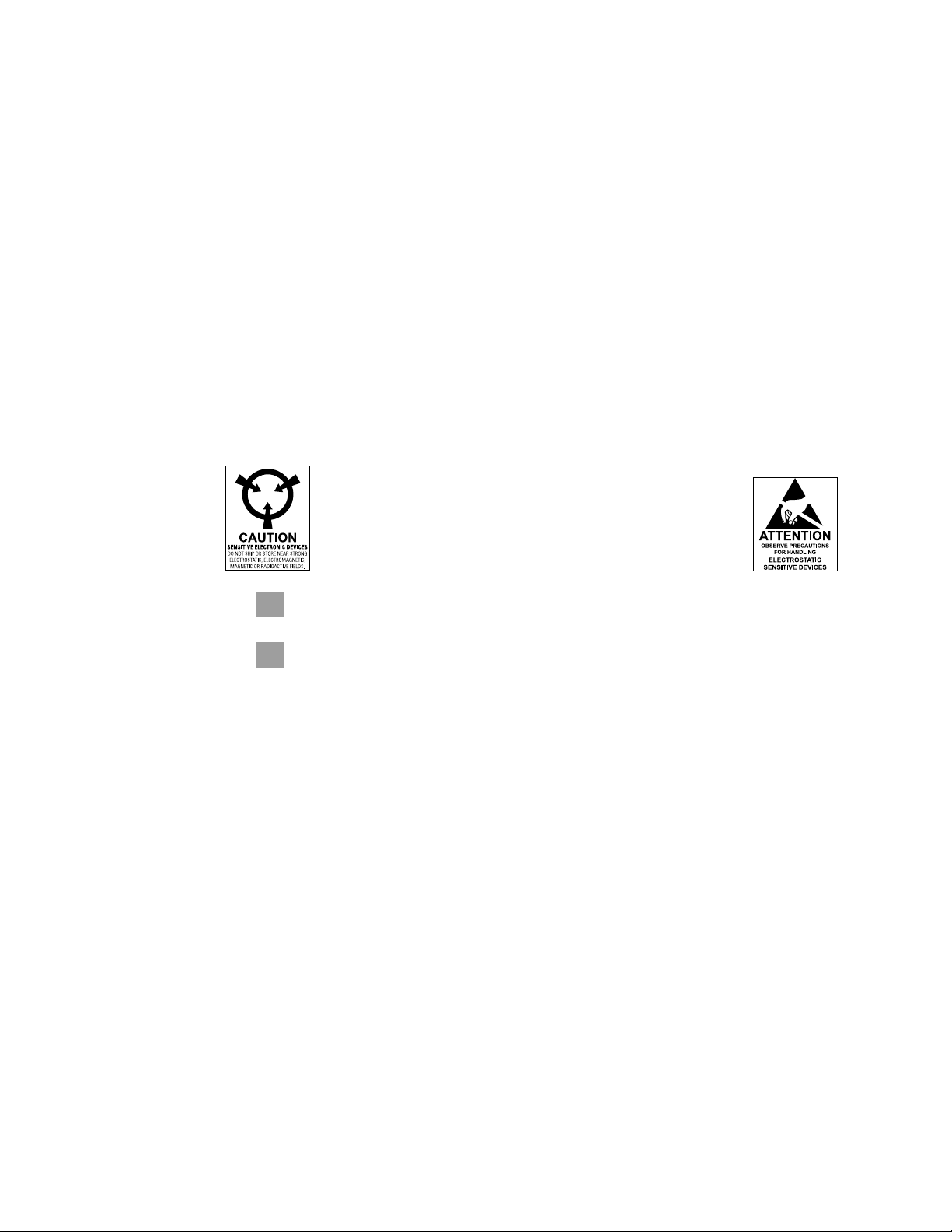
4
Safety Welch Allyn Vital Signs Monitor 6000 Series™
General safety considerations
• If the monitor detects an unrecoverable problem, it displays an error message. For more
information see “Troubleshooting.”
• To ensure patient safety, use only accessories recommended or supplied by Welch Allyn. (See
“VSM 6000 series approved accessories” in the Welch Allyn Vital Signs Monitor 6000 Series
Directions for use (part number 103501)). Always use accessories according to your facility’s
standards and according to the manufacturer’s recommendations and instructions. Always
follow the manufacturer’s directions for use.
• Welch Allyn recommends that only Welch Allyn service personnel or an authorized repair
center perform warranty service. Performing unauthorized service on a device that is within
warranty may void the warranty.
Electrostatic discharge (ESD)
Caution Electrostatic discharge (ESD) can damage or destroy electronic
components. Handle static-sensitive components only at static-safe workstation.
Caution Assume that all electrical and electronic components of the monitor are
static-sensitive.
Electrostatic discharge is a sudden current flowing from a charged object to another object or to
ground. Electrostatic charges can accumulate on common items such as foam drinking cups,
cellophane tape, synthetic clothing, untreated foam packaging material, and untreated plastic bags
and work folders, to name only a few.
Electronic components and assemblies, if not properly protected against ESD, can be permanently
damaged or destroyed when near or in contact with electrostatically charged objects. When you
handle components or assemblies that are not in protective bags and you are not sure whether
they are static-sensitive, assume that they are static-sensitive and handle them accordingly.
• Perform all service procedures in a static-protected environment. Always use techniques and
equipment designed to protect personnel and equipment from electrostatic discharge.
• Remove static-sensitive components and assemblies from their static-shielding bags only at
static-safe workstations—a properly grounded table and grounded floor mat—and only when
you are wearing a grounded wrist strap (with a resistor of at least 1 megohm in series) or other
grounding device.
• Use only grounded tools when inserting, adjusting, or removing static-sensitive components
and assemblies.
• Remove or insert static-sensitive components and assemblies only with monitor power turned
off.
• Insert and seal static-sensitive components and assemblies into their original static-shielding
bags before removing them from static-protected areas.
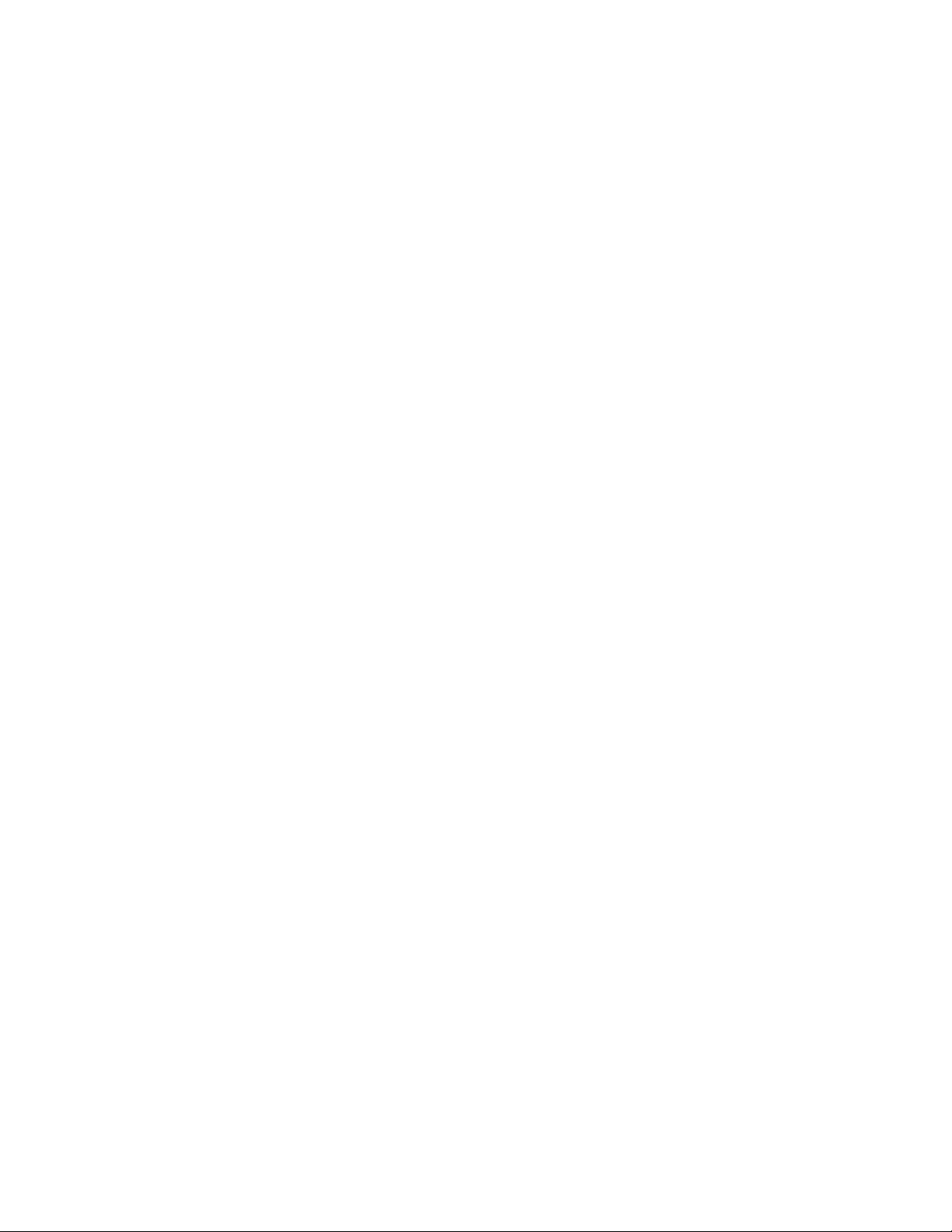
Service manual Safety 5
• Always test your ground strap, bench mat, conductive work surface, and ground cord before
removing components and assemblies from their protective bags and before beginning any
disassembly or assembly procedures.
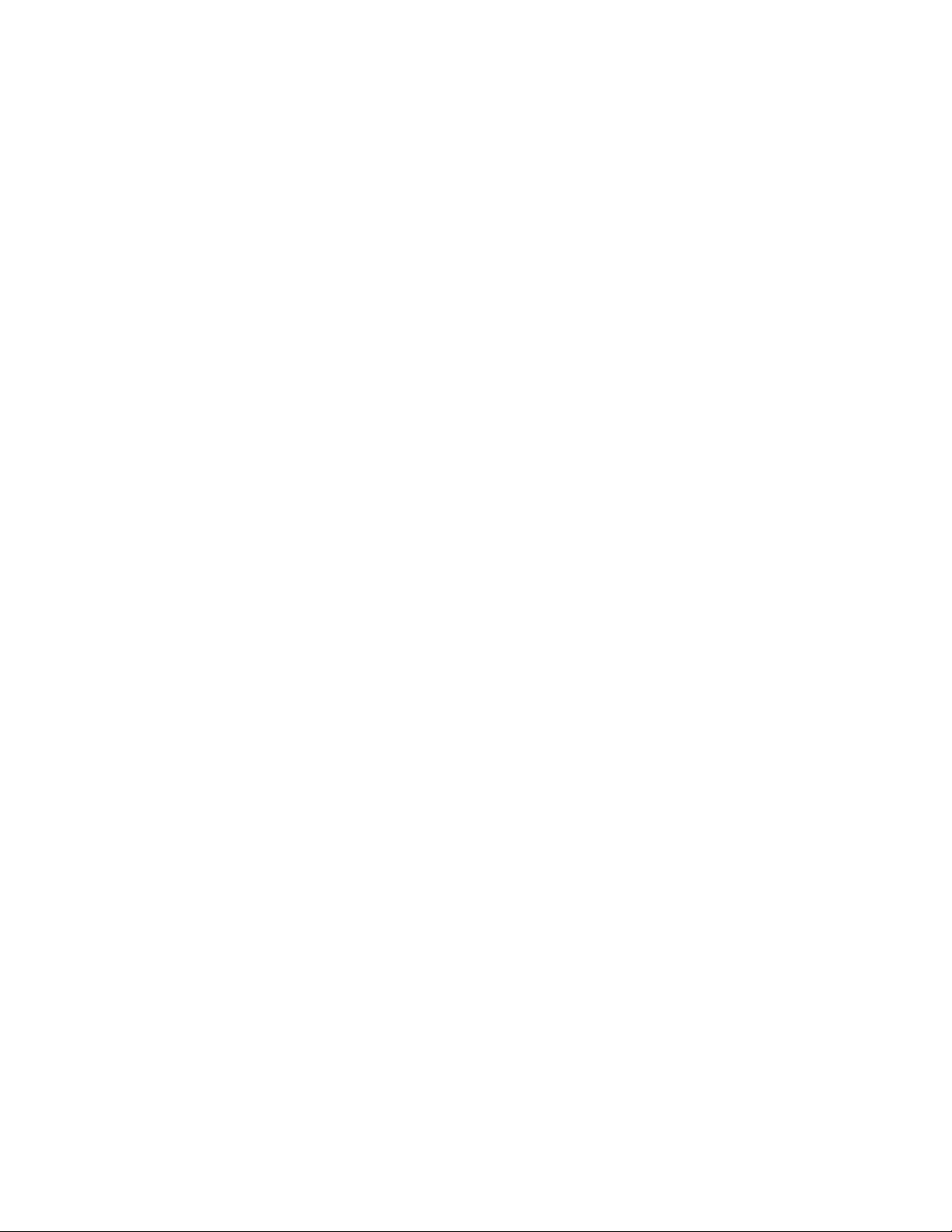
Safety Welch Allyn Vital Signs Monitor 6000 Series™
6
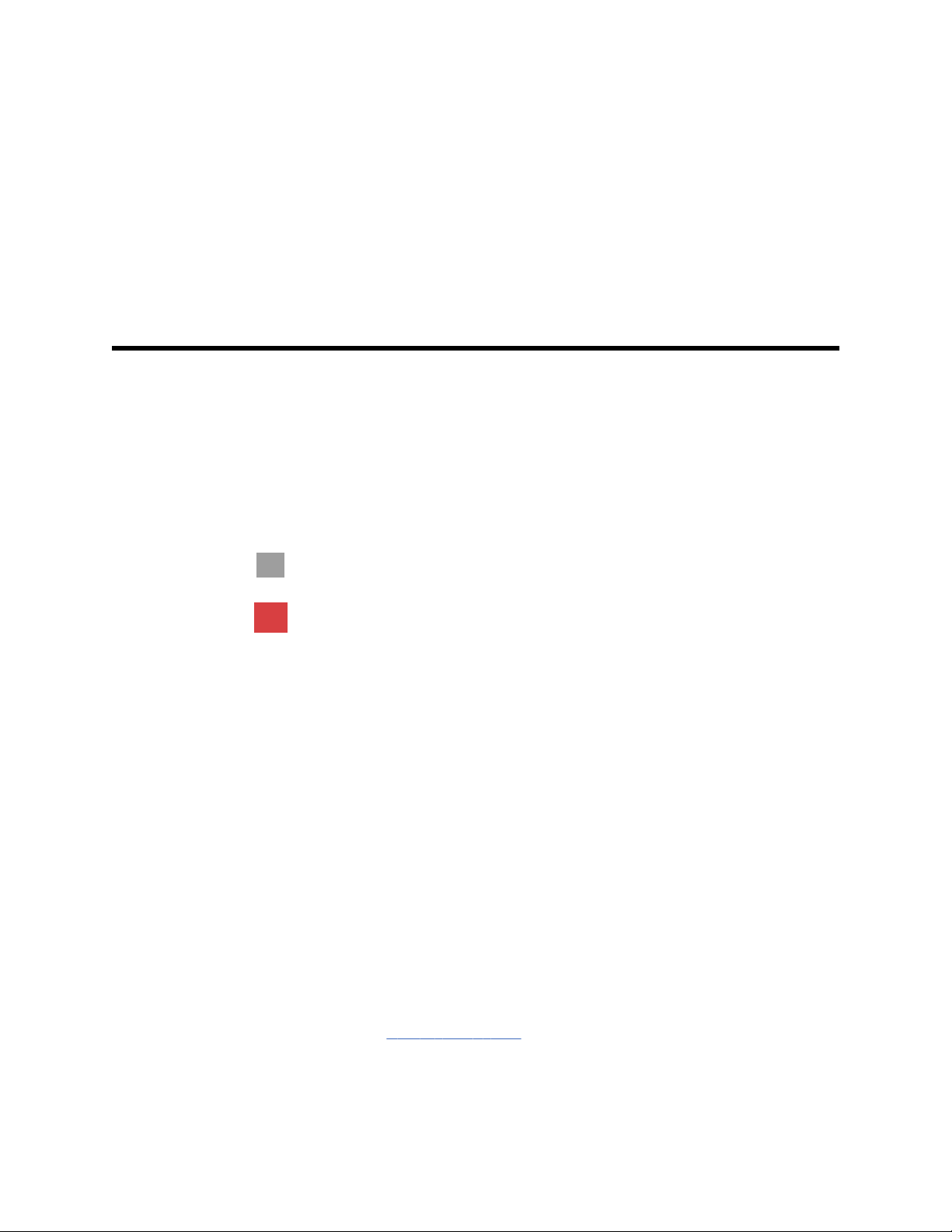
Overview
Purpose and scope
This service manual is a reference for periodic preventive maintenance and corrective service
procedures for the Welch Allyn Vital Signs Monitor 6000 Series. It is intended for use only by
trained and qualified service personnel.
Corrective service is supported to the level of field-replaceable units. These include circuit-board
assemblies and some subassemblies, case parts, and other parts.
7
Find instructions for functional testing and performance verification in the Welch Allyn Service
Tool help files.
This manual applies only to the Welch Allyn Vital Signs Monitor 6000 Series. For servicing of any
other vital signs monitor, see the service manual for the specific device.
Service work not described in this manual must be performed by qualified service personnel at the
factory or at an authorized Welch Allyn service center.
Related documents
When using this manual, refer to the following:
• Welch Allyn Vital Signs Monitor 6000 Series Directions for use (part number 103501)
• Welch Allyn Service Tool CD (part number 103521)
• Welch Allyn Service Tool Install guide (part number 103820)
• Welch Allyn Braun PRO 4000 Service Manual (part number 701627)
• Welch Allyn 9600 Plus Calibration Tester Directions for use (part number 701754)
• Welch Allyn website: www.welchallyn.com
Caution No component-level repair of circuit boards and subassemblies is
supported. Use only the repair procedures described in this manual.
WARNING When performing a service procedure, follow the instructions exactly
as presented in this manual. Failure to do so could damage the monitor, invalidate
the product warranty, and lead to serious personal injury.
Technical support services
Welch Allyn offers the following technical support services:
• Telephone support

Overview Welch Allyn Vital Signs Monitor 6000 Series™
8
• Loaner equipment
• Service agreements
• Service training
• Replacement service parts
• Product service
For information on any of these services, call the Welch Allyn Service Center nearest you.
Service loaners
For warranty or non-warranty repairs not covered under a support agreement, loaners are
available for a nominal charge, subject to availability. Payment is required prior to shipment for all
loaners not covered under a support agreement. The loaner fee can be found on the Welch Allyn
loaner price list.
Welch Allyn Service Centers that provide repair service for this product can, on request, loan a
device for use while the device is being repaired. Loaned devices are provided free of charge for
products repaired while under a support agreement that includes a free loaner provision.
Loaner equipment for the individual component modules is not available.
Service options
Partners in Care service agreements
While product warranties provide basic assurance of Welch Allyn hardware quality, they may not
include the full range of services and support you need. Welch Allyn offers premium service and
support through our Partners in Care program. Whether you service your own devices and require
a minimum of support or rely on us to service your device, Welch Allyn provides a program that will
meet your needs. For more information visit our web site at www.welchallyn.com or call your sales
representative.
Warranty service
All repairs on products under warranty must be performed or approved by Welch Allyn. Refer all
warranty service to Welch Allyn Product Service or another authorized Welch Allyn Service
Center. Obtain a Return Material Authorization (RMA) number for all returns to Welch Allyn
Product Service.
Caution Unauthorized repairs will void the product warranty.
Non-warranty service
Welch Allyn product service and authorized service centers support non-warranty repairs. Contact
any Welch Allyn regional service center for pricing and service options.
Welch Allyn offers modular repair parts for sale to support non-warranty service. This service must
be performed only by qualified end-user biomedical/clinical engineers using this service manual.
Monitor service training is available from Welch Allyn for biomedical/clinical engineers. For
information, go to www.welchallyn.com/support/technical/monitoring_suppt_training.htm.
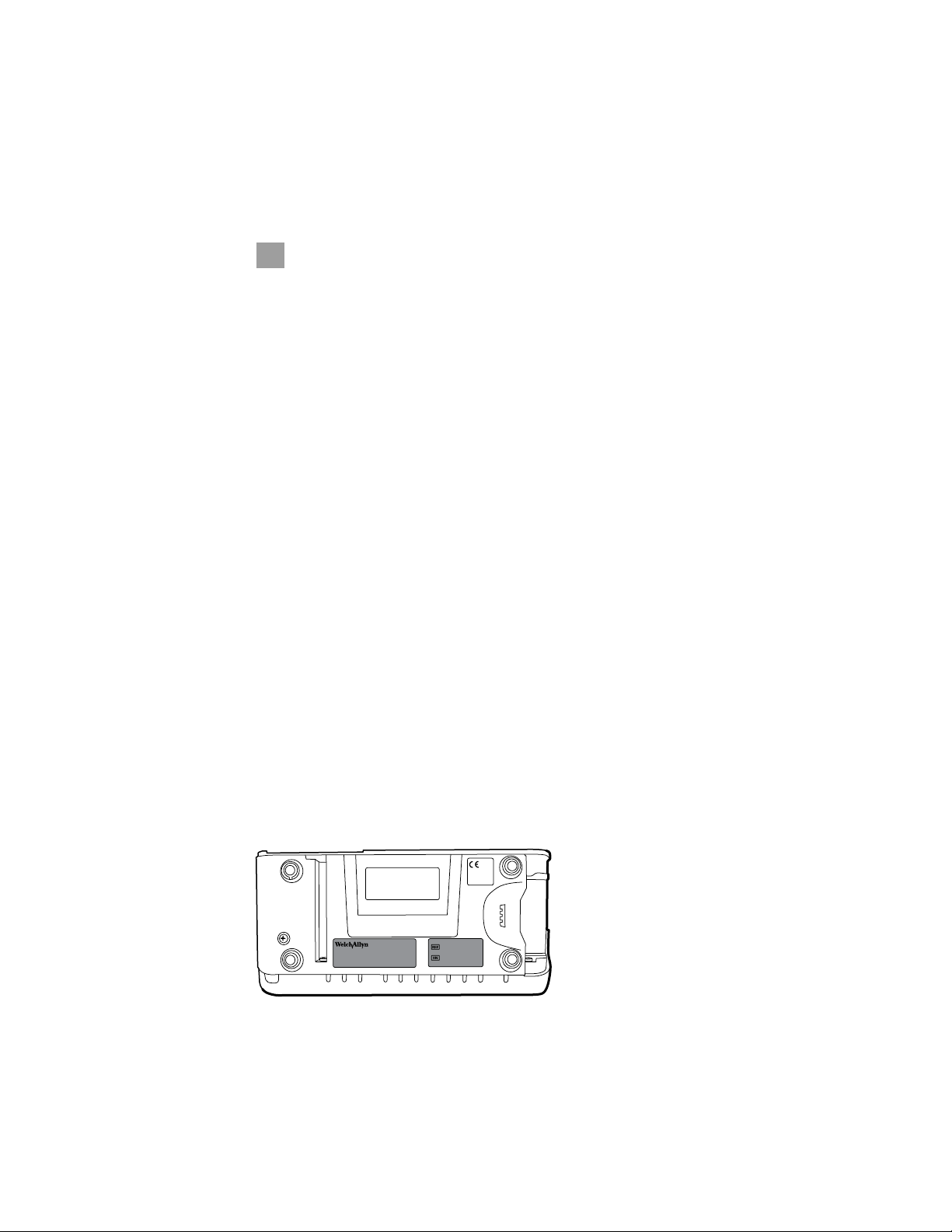
Service manual Overview 9
Repairs
A Welch Allyn Service Center must perform all repairs on products under warranty, unless you
have purchased a Welch Allyn support agreement allowing you to service the device while under
warranty.
Caution Unauthorized repairs will void the product warranty.
Qualified service personnel or a Welch Allyn Service Center should repair products out of
warranty.
If you are advised to return a product to Welch Allyn for repair or routine maintenance, schedule
the repair with the service center nearest you.
Welch Allyn Technical Support
If you have a problem with the device that you cannot resolve, call the Welch Allyn Technical
Support Center nearest you for assistance. A representative will assist you in troubleshooting the
problem and will make every effort to solve the problem over the phone, avoiding a potential
unnecessary return.
If your product requires warranty, extended warranty, or non-warranty repair service, a Welch
Allyn Technical Support representative will record all necessary information to issue an RMA
number. The support representative will provide you with the address of the Welch Allyn Service
Center to send your device to.
An RMA number must be obtained prior to any return. Be sure to note this number on the outside of
your shipping box and include a copy of the RMA in the box.
Returns without an RMA number will not be accepted for delivery.
Technical support is available during local business hours.
Returning products
When returning a product to Welch Allyn for service, ensure that you have the following
information:
• Product name, model number, and serial number. This information may be found on the
product and serial number labels on the bottom of the monitor.
• A complete return shipping address.
• A contact name and phone number.
• Any special shipping instructions.
• A purchase-order number or credit-card number if the product is not covered by a warranty.
• A full description of the problem or service request.
1. Contact Welch Allyn and request an RMA number.
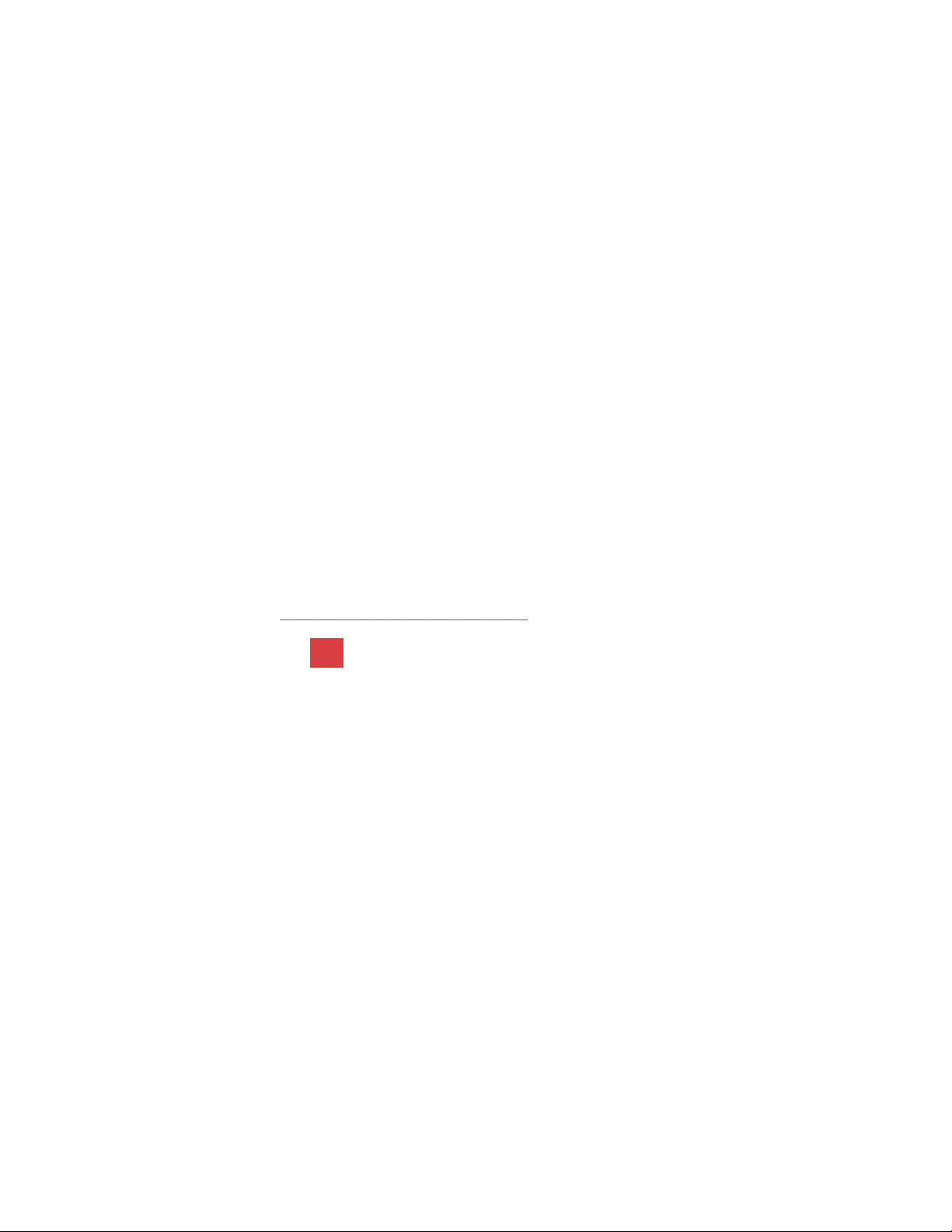
10
Overview Welch Allyn Vital Signs Monitor 6000 Series™
Note Welch Allyn does not accept returned products without an RMA.
2. Ship the monitor to Welch Allyn, observing these packing guidelines:
a. Remove from the package the battery, all hoses, connectors, cables, sensors, power
cords, and other ancillary products and equipment, except those items that might be
associated with the problem.
Recommendations for returning the Lithium Ion battery
• Use ground transportation to return batteries.
• If returning multiple batteries, package each battery individually.
• Do not consolidate multiple batteries in a single package.
• Use packaging provided by Welch Allyn or the battery manufacturer.
• Do not pack a defective battery in checked or carry-on baggage if traveling by air.
Packaging
• If you return the battery with the monitor, remove the battery, seal the battery in an
antistatic plastic bag, and place the battery in the position reserved for the battery in
the original shipping carton near the monitor.
• If you return the battery separately, package the battery in the replacement battery’s
plastic bag and shipping box.
If the original shipping carton or replacement battery shipping box is unavailable, consult
the manufacturer website for information regarding shipping lithium ion batteries:
www.nexergy.com/lithium-shipping.htm
WARNING Safety risk. Do not ship any battery that has been
physically damaged or shows signs of leakage unless you
receive specific instructions which meet the requirements for
the shipment of Lithium batteries. Dispose of damaged or
leaking batteries in an environmentally safe manner consistent
with local regulations.
Note In the United States, the applicable regulations can be found in
the Code of Federal Regulations (CFR). Refer to 49 CFR 173.185
for shipping lithium batteries by air or ground. Use 49 CFR
172.102 sections 29, 188, 189, A54, A55, A100, A101, A103, and
A104 to find the special provisions for shipping lithium
batteries.
b. Clean the monitor.
Note To ensure safe receipt of your monitor by the service center
and to expedite processing and return of the monitor to you,
thoroughly clean all residues from the monitor
before you ship it to Welch Allyn. For decontamination
and cleaning requirements, see “Decontamination and
cleaning” in the appendices.
If a returned device is found to be contaminated with bodily
fluids, it will be returned at the owner’s expense. United States
federal regulations prohibit the processing of any device
contaminated with blood-borne pathogens. Welch Allyn
thoroughly cleans all returned monitors on receipt, but any
monitor that cannot be adequately cleaned cannot be repaired.
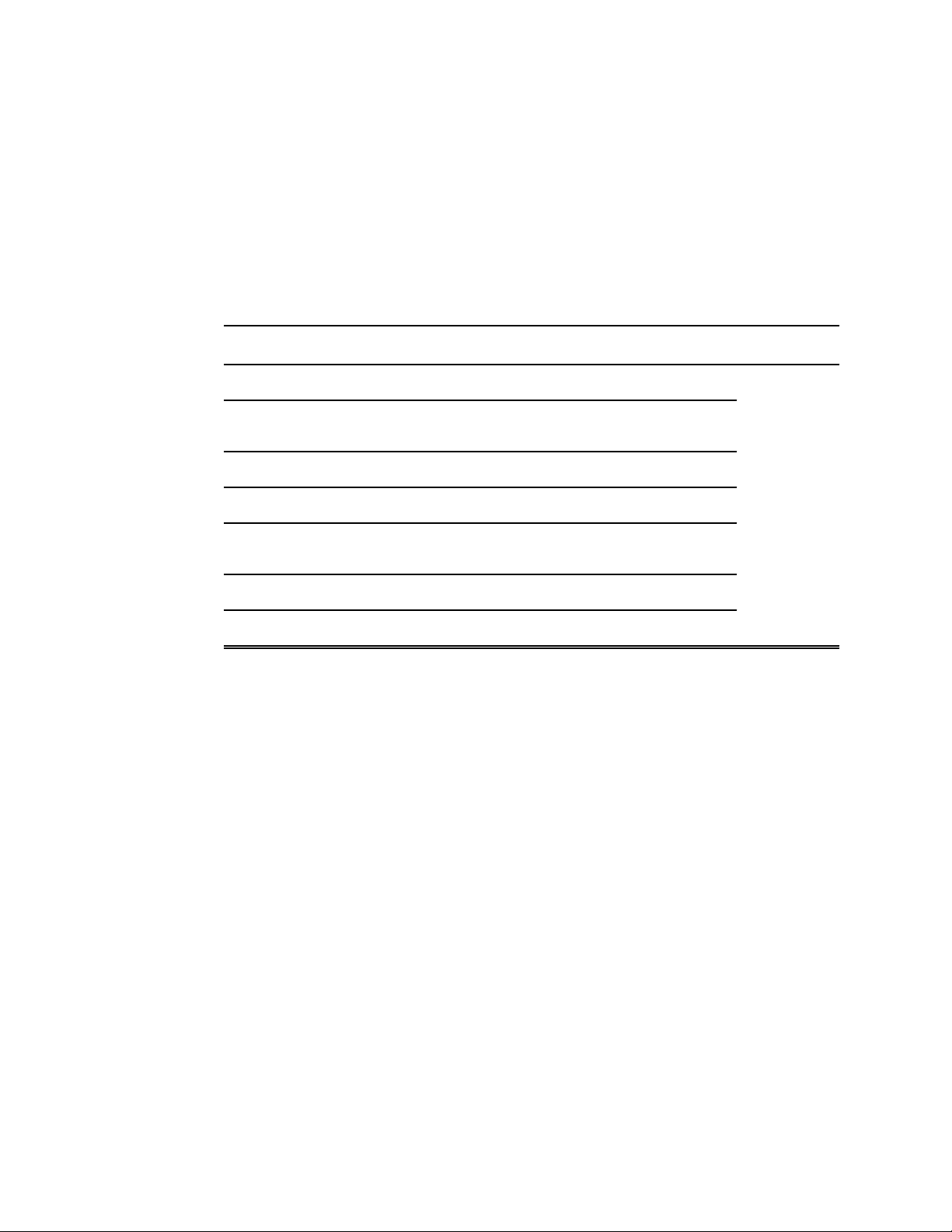
Service manual Overview 11
c. Put the monitor, enclosed in a plastic bag with a packing list, into the original shipping
carton with the original packing materials or into another appropriate shipping carton.
d. Write the Welch Allyn RMA number with the Welch Allyn address on the outside of the
shipping carton.
Recommended service intervals
To confirm that the monitor is functioning within the design specifications, perform periodic
service using the Welch Allyn Service Tool, Gold edition, as indicated in the following table.
Component Service interval Service procedure
Monitor Annually Functional verification
NIBP module Annually Functional verification and calibration
if necessary
SpO2 module Annually Functional verification
SureTemp Plus Semi-annually Functional verification
Braun ThermoScan PRO
4000
Printer module Annually Functional verification
Battery 300 charge cycles Replace battery
Perform a complete functional verification of the monitor whenever any of the following conditions
exist:
• The monitor has been dropped or otherwise damaged
• The monitor is malfunctioning
• The case has been opened
• A part has been replaced
For details on performing the functional verification, see the section on functional verification.
Maintenance
For monitor maintenance information, see “Maintenance and service” in the Welch Allyn VSM
6000 Series Directions for Use (103501). Covered topics include the following:
• Replacing the printer paper
• Inspecting and cleaning the monitor and accessories
• Changing the battery
Annually Functional verification
Configuration options
The monitor is available in multiple configurations:
• 6300: Basic. Does not include nurse call. Includes Ethernet and USB connectivity.
• 6400: Standard. Includes nurse call, Ethernet, and USB connectivity. The radio is optional.
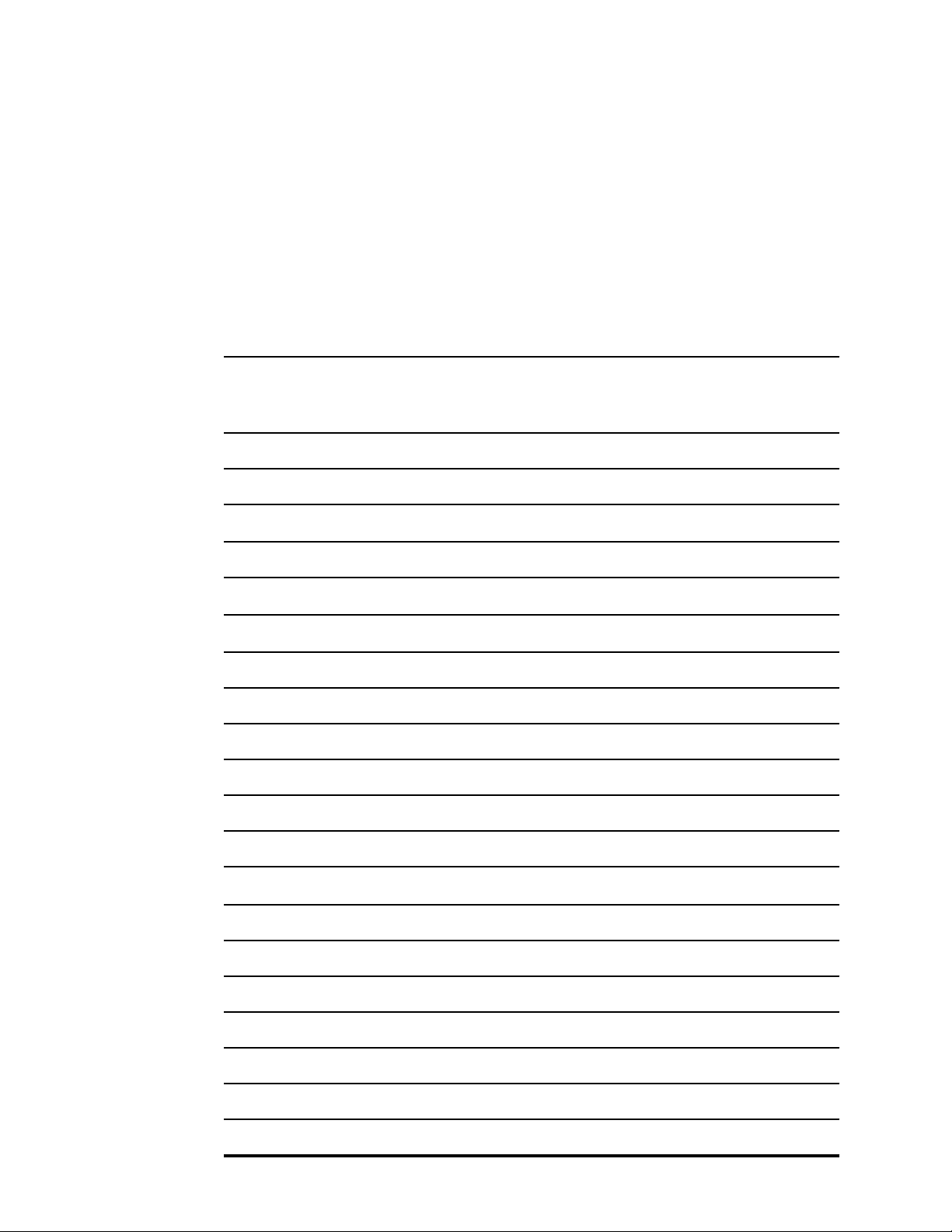
Overview Welch Allyn Vital Signs Monitor 6000 Series™
12
• 6500: Wireless. Includes all Standard features plus an internal 802.11 a/b/g radio.
Configurations available for each option are listed in the next table. The suffix, indicated by an
asterisk (*), indicates the power cord packaged with the monitor. Available suffixes are listed after
the configuration table.
Note For more configuration options, including approved accessories, see the “VSM 6000
series approved accessories” in the Welch Allyn VSM 6000 Series Directions for
use (part number 103501).
Note If options have been added to the monitor, the actual configuration will not match
the model description.
Model
Description6300 6400 6500
63XXXX-* 64XXXX-* 65XXXX-* NIBP
63XXPX-* 64XXPX-* 65XXPX-* NIBP, printer
63XTXX-* 64XTXX-* 65XTXX-*
63XTPX-* 64XTPX-* 65XTPX-* NIBP, SureTemp Plus, printer
63NXXX-* 64NXXX-* 65NXXX-*
63MXXX-* 64MXXX-* 65MXXX-*
63NXPX-* 64NXPX-* 65NXPX-* NIBP, Nellcor, printer
63MXPX-* 64MXPX-* 65MXPX-* NIBP, Masimo, printer
63NTXX-* 64NTXX-* 65NTXX-* NIBP, Nellcor, SureTemp Plus
63MTXX-* 64MTXX-* 65MTXX-* NIBP, Masimo, SureTemp Plus
63NTPX-* 64NTPX-* 65NTPX-* NIBP, Nellcor, SureTemp Plus, printer
63MTPX-* 64MTPX-* 65MTPX-* NIBP, Masimo, SureTemp Plus, printer
63XXXE-* 64XXXE-* 65XXXE-*
63XTXE-* 64XTXE-* 65XTXE-* NIBP, SureTemp Plus, Braun ThermoScan
63XXPE-* 64XXPE-* 65XXPE-* NIBP, printer, Braun ThermoScan
NIBP, SureTemp Plus
NIBP, Nellcor
NIBP, Masimo
NIBP, Braun ThermoScan
®
®
®
®
63XTPE-* 64XTPE-* 65XTPE-* NIBP, SureTemp Plus, printer, Braun ThermoScan
63NXXE-* 64NXXE-* 65NXXE-* NIBP, Nellcor, Braun ThermoScan
63NTXE-* 64NTXE-* 65NTXE-* NIBP, Nellcor, SureTemp Plus, Braun ThermoScan
63NXPE-* 64NXPE-* 65NXPE-* NIBP, Nellcor, printer, Braun ThermoScan
63NTPE-* 64NTPE-* 65NTPE-* NIBP, Nellcor, SureTemp Plus, printer, Braun ThermoScan
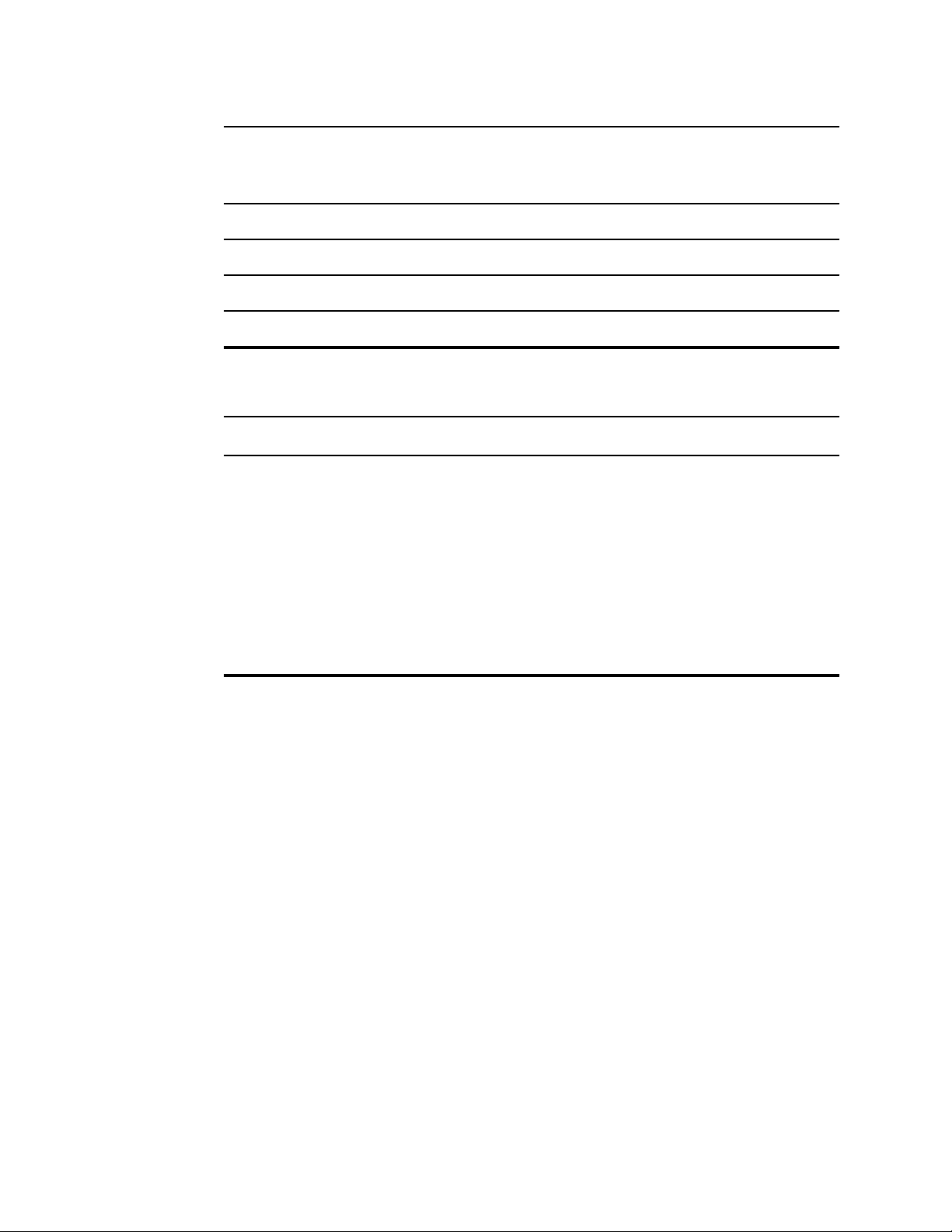
Service manual Overview 13
Model
6300 6400 6500
63MXXE-* 64MXXE-* 65MXXE-* NIBP, Masimo, Braun ThermoScan
63MTXE-* 64MTXE-* 65MTXE-* NIBP, Masimo, SureTemp Plus, Braun ThermoScan
63MXPE-* 64MXPE-* 65MXPE-* NIBP, Masimo, printer, Braun ThermoScan
63MTPE-* 64MTPE-* 65MTPE-* NIBP, Masimo, SureTemp Plus, printer, Braun ThermoScan
Country codes, as indicated by the asterisk (*), include the following:
Suffix Description Suffix Description
A
B
C
G
K
N
P
T
Y
Z
Denmark
North America
China
Argentina
South Korea
India/UAE
Thailand
Taiwan
Italy
Brazil
Description
2
3
4
5
6
66
7
Europe
Israel
United Kingdom
Switzerland
Australia/New Zealand
Australia/New Zealand - orange
South Africa
The Welch Allyn Service Tool
The Welch Allyn Service Tool is available in the following editions:
• Silver: Accompanies your monitor.
• Gold: Required to perform functional verification. This edition requires an additional license.
For more information about acquiring this license, contact Welch Allyn.
Note To qualify for the Gold license, you must attend the Welch Allyn
technical training course or complete online training for the Welch
Allyn VSM 6000 Monitor Series.
Clinicians and technical service personnel can use the service tool to manage and maintain
supported Welch Allyn products. You can use the service tool to do the following:
• Review monitor information. When connected to the monitor, the service tool lists
installed modules, installed firmware and hardware versions, warranty and repair information,
status, and usage history.
• Receive notifications when periodic maintenance is needed. The service tool can
help you manage and maintain your entire inventory of supported Welch Allyn products.
Through the remote service function, the service tool can connect to Welch Allyn Customer
Service. With this functionality you can automatically receive firmware updates and feature
upgrades for your supported products, including software upgrades for the service tool.
• Install updates and upgrades. The service tool can read the firmware version for each
module and check for available updates or upgrades.
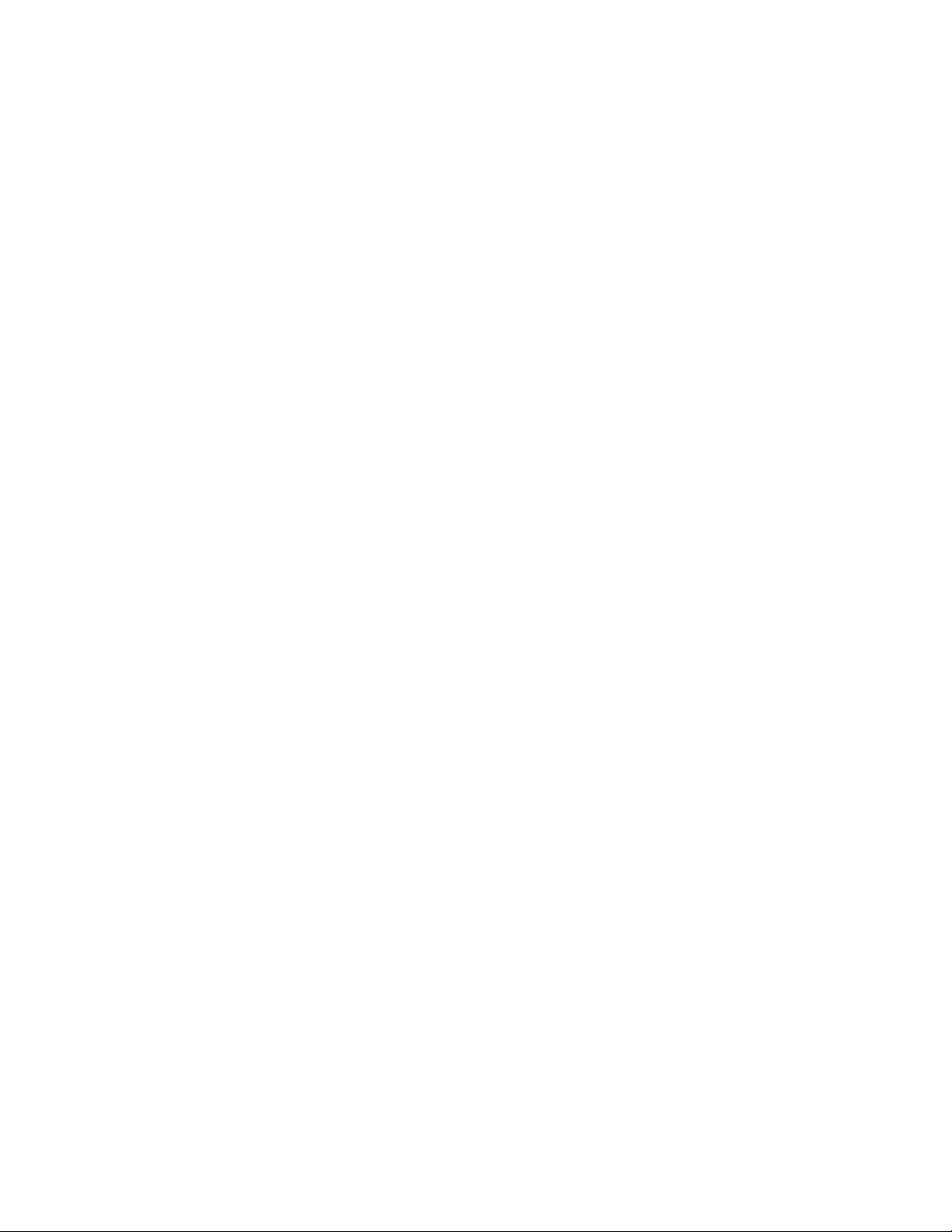
14
Overview Welch Allyn Vital Signs Monitor 6000 Series™
• Create a work list. The work list provides information about service actions—referred to as
work orders—that are waiting for you to perform on your maintained devices. Work orders
may include periodic calibrations, upgrades, or license installations.
• Schedule periodic maintenance. You can use the service tool to set the service interval
for each maintained device.
• View and save logs. You can download and save log files from the device for analysis to
help diagnose and identify reported issues.
• Create user accounts. Administrators can create user accounts and set permission levels
to control access to the features, allowing one group to perform administrative tasks and
another to perform service tasks. Restricting access prevents the service tool from being used
to make unauthorized changes on a connected device.
• Perform functional verification. You can use the service tool to test each component of
the system to ensure that its performance meets design specifications. Functional verification
is required to meet the periodic maintenance requirements. This feature is not supported for
all products and requires the service tool Gold edition for each supported product.
• Perform calibration verification. The service tool can check any system requiring
calibration and, if necessary, calibrate the monitor to match the design specifications.
Calibration verification is required to meet the periodic maintenance requirements. This
feature is not supported for all products and requires the service tool, Gold edition, for each
supported product.
• Recover devices. In the rare case where a device can no longer boot because of corrupted
firmware, the service tool can connect the device to Welch Allyn Technical Support to
reinstall the firmware.
• Extensible. The monitor accepts new plug-ins to support future Welch Allyn products.
Some of these features are enabled for any user (Silver edition). Others require special user
account privileges or a Welch Allyn service contract (Gold edition). If you require gold-level
support for a Welch Allyn product, please contact Welch Allyn technical support.
Battery performance
About the battery
The monitor uses a rechargeable lithium ion smart battery. Internal circuitry enables the battery to
report its condition to the monitor. The monitor displays the battery status via the LED power
indicator, icons on the screen, and status messages appearing in the Device Status area of the
display. Battery information may be collected using the service tool.
New batteries are shipped from the manufacturer with a 30 percent charge to extend shelf life.
When installing a new battery in the monitor, you must plug the monitor into AC power to wake up
the battery. If the AC power is not applied to the monitor, the new battery will appear discharged.
The Device Status area displays a low-battery status message when 30 minutes of power remain
and again when 5 minutes remain.
You can expect new, fully charged batteries to have enough power for the following:
• Six-cell batteries provide approximately 26 patient exams.
• Nine-cell batteries provide approximately 47 patient exams.
Note A patient exam includes NIBP, temperature, and SpO2 measurements at the rate of
one patient every 10 minutes with a 2 minute display timeout setting with a new
battery, conducted at room temperature (72.5 °F ±4.5 °F; 22.5 °C ±2.5 °C).

Service manual Overview 15
The number of exams per charge decrease with the battery age.
Depending on the age of the battery, a 6-cell battery takes 3 hours and a 9-cell battery takes 4
hours to fully charge at room temperature.
Both batteries have a lifetime of 300 charge cycles or more, where a charge cycle is equal to fully
charged to discharged to fully charged at room temperature.
Battery charging is provided by the monitor’s internal power supply.
For a complete list of battery specifications, see the Welch Allyn VSM 6000 Series Directions for
use (part number 103501).
Best practices
The following practices help to extend the life of the battery and the monitor.
WARNING Safety risk. When handling and storing Lithium batteries: Avoid
mechanical or electrical abuse. Batteries may explode or cause burns, if
disassembled, crushed or exposed to fire or high temperatures. Do not short or
install with incorrect polarity.
• Remove the battery when storing the monitor.
• Replace batteries that trigger a low battery status message when fully charged.
• Do not use damaged or leaking batteries.
• Store batteries with a 30 to 50 percent charge.
• Store batteries within the temperature range indicated for each period:
○
For storage less than 30 days: Maintain temperature at –4 °F and 122 °F (–20 °C and 50 °C).
○
For storage between 30 days and 90 days: Maintain temperature at –4 °F and 104 °F (–20
°C and 40 °C).
○
For storage more than 90 days up to 2 years: Maintain temperature at –4 °F and 95 °F (–20
°C and 35 °C).
• Recycle batteries where ever possible. In the United States call 1-800-8-BATTERY for
information about recycling your Lithium Ion battery or go to the RBRC website at
www.rbrc.org for additional information.
• When recycling is not an option dispose of batteries in an environmentally safe manner
consistent with local regulations.
Factors affecting battery operating time
The following settings and conditions affect the battery operating time.
• The display brightness setting
• The display power-saver setting
• The monitor power-down setting
• Frequency and duration of alarms and alerts
• Amount of motion artifact during NIBP measurements
• Radio searching for an access point
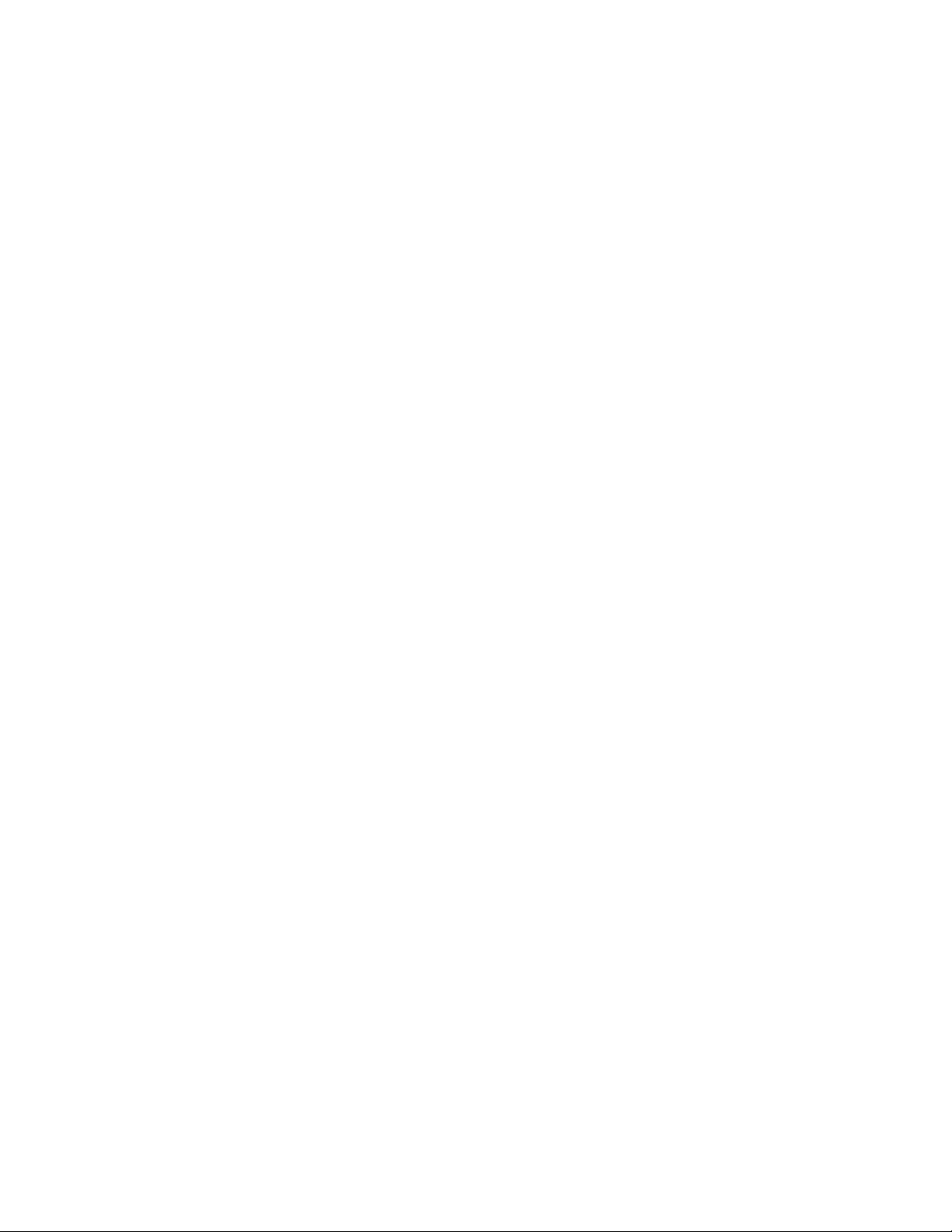
Overview Welch Allyn Vital Signs Monitor 6000 Series™
16
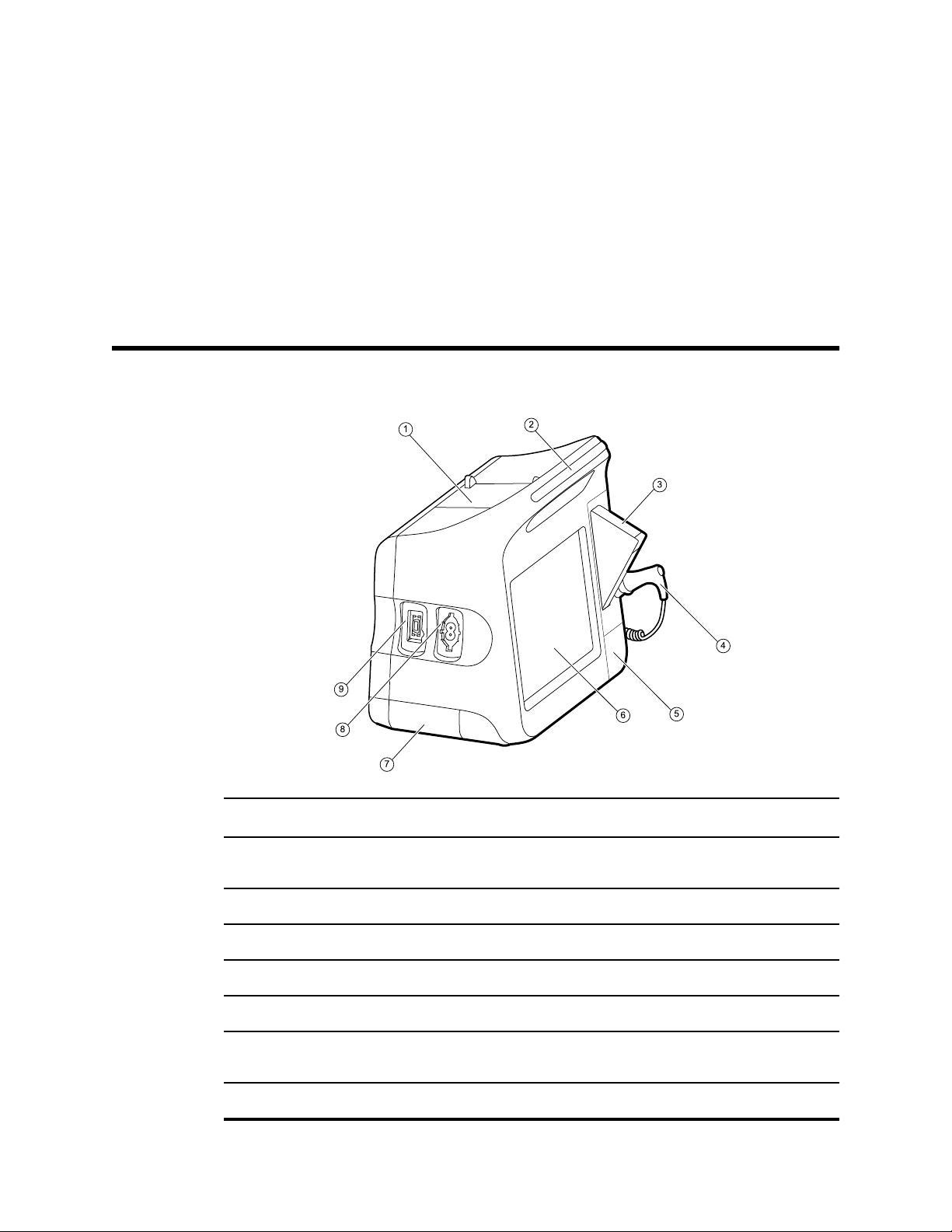
Controls, indicators, and connectors
Note Your model may not contain all of these features.
17
No. Feature Description
1 Printer Optional. Printer provides a printout of patient and device
information.
2 Light bar Provides a visual alarm with red and amber LEDs.
3 Thermometry Optional. Temperature probe cover box.
4 Thermometry Optional. Temperature probe.
5 Thermometry (connector behind cover) Secures the probe connection to the monitor.
6 LCD screen 1024 x 600 pixels color touchscreen provides a graphical
user interface.
7 Battery compartment (behind cover) Houses the Li-ion battery.
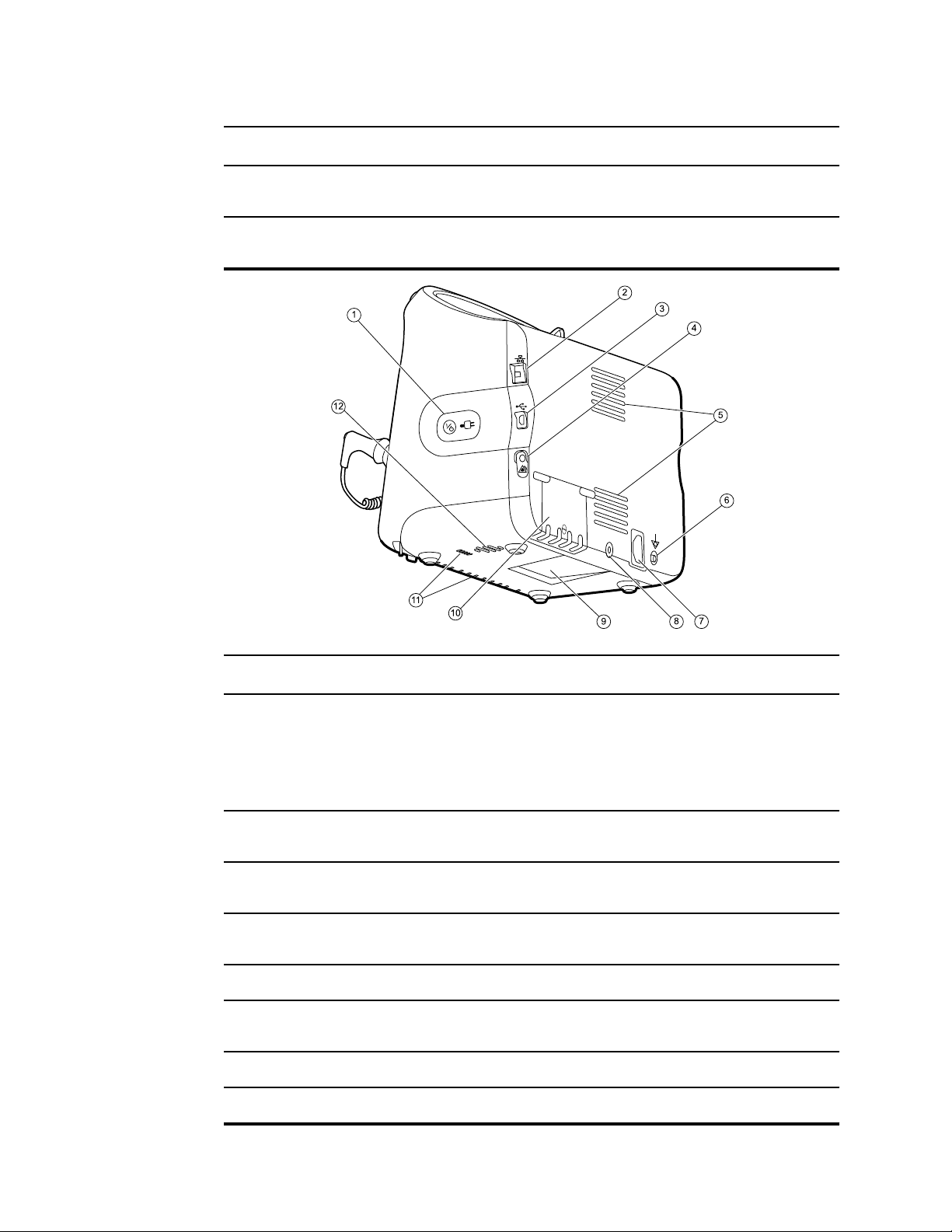
Controls, indicators, and connectors Welch Allyn Vital Signs Monitor 6000 Series™
18
No. Feature Description
8 Blood pressure Self-contained module for easy replacement. Supports
dual-lumen or single-lumen hoses.
9 SpO2 Optional Nellcor or Masimo pulse oximetry in a self-
contained module for easy replacement.
No. Feature Description
1 Power switch and LED Power-on/Standby switch.
The LED indicates the charging status when connected to
AC power:
• Green: The battery is charged.
• Amber: The battery is charging.
2 Ethernet RJ-45 Provides a hardwired connection to the computer
network.
3 USB client Provides a connection to an external computer for testing
and software upgrades.
4 Nurse call Optional. Provides a connection to the hospital nurse call
system. (Not available on the 6300 model.)
5 Fan exhaust
6 Ground lug (equipotential terminal) Provided for electrical safety testing and as a means for
connection of a potential equalization conductor.
7 Power connection Provides an external AC power connection.
8 Mobile stand mounting hardware Secures the mounting plate to the monitor.
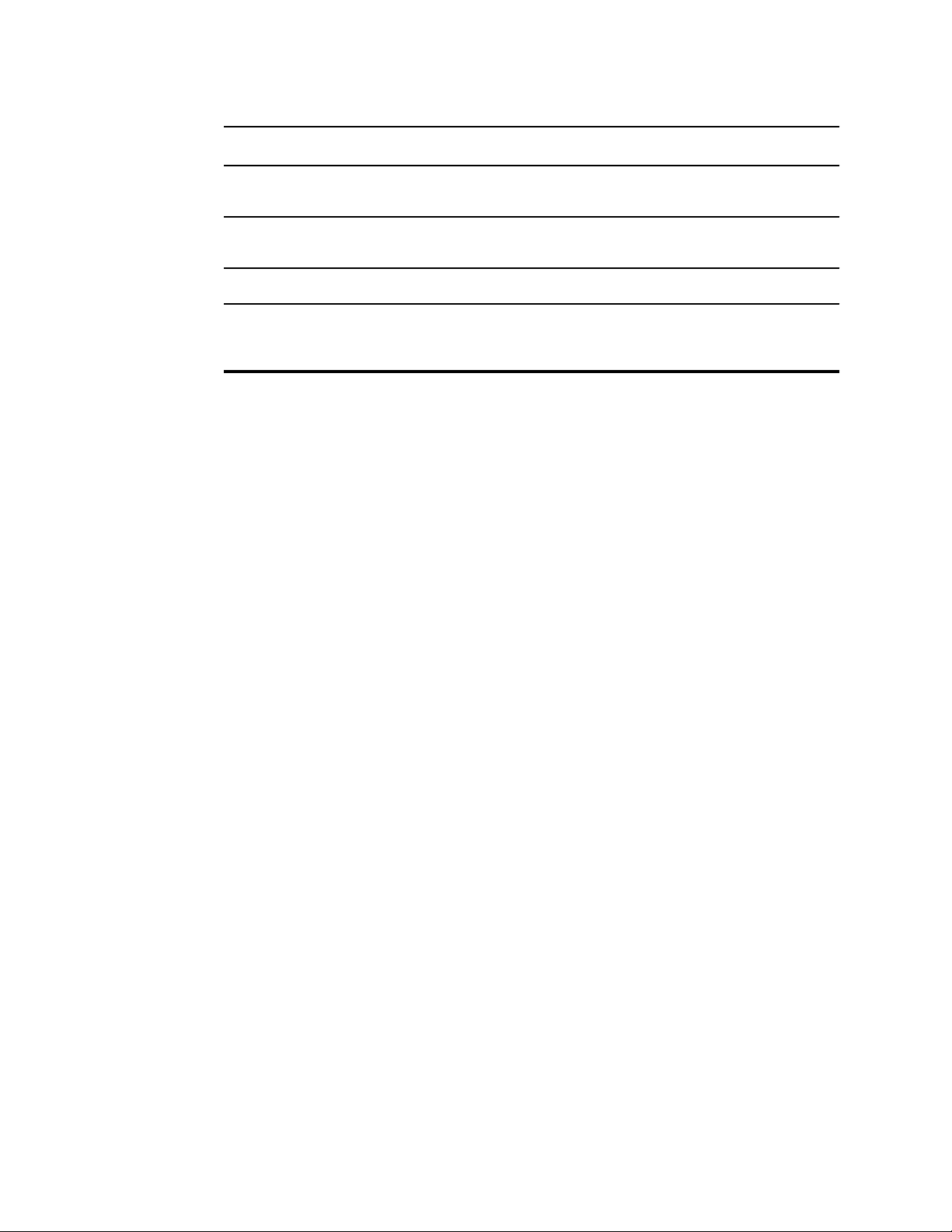
Service manual Controls, indicators, and connectors 19
No. Feature Description
9 Recess for mounting plate Secures the monitor when mounted on the mobile stand or
wall.
10 USB connector door Provides access to host USB connections for optional
accessories.
11 Fan intake
12 Speaker Provides an audible alarm (low, medium, or high) and
SpO2 pulse tones. A piezo beeper inside the monitor
provides backup.
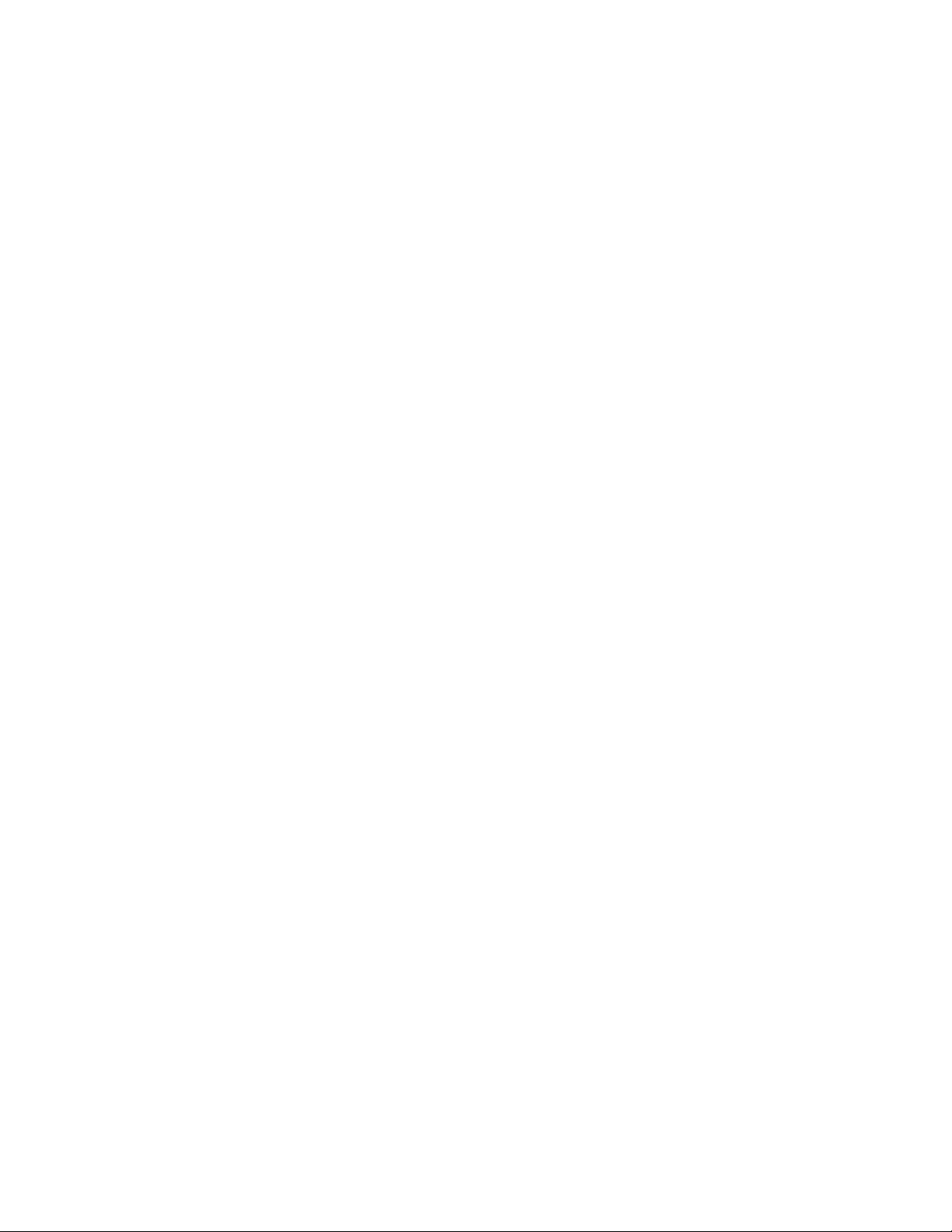
Controls, indicators, and connectors Welch Allyn Vital Signs Monitor 6000 Series™
20
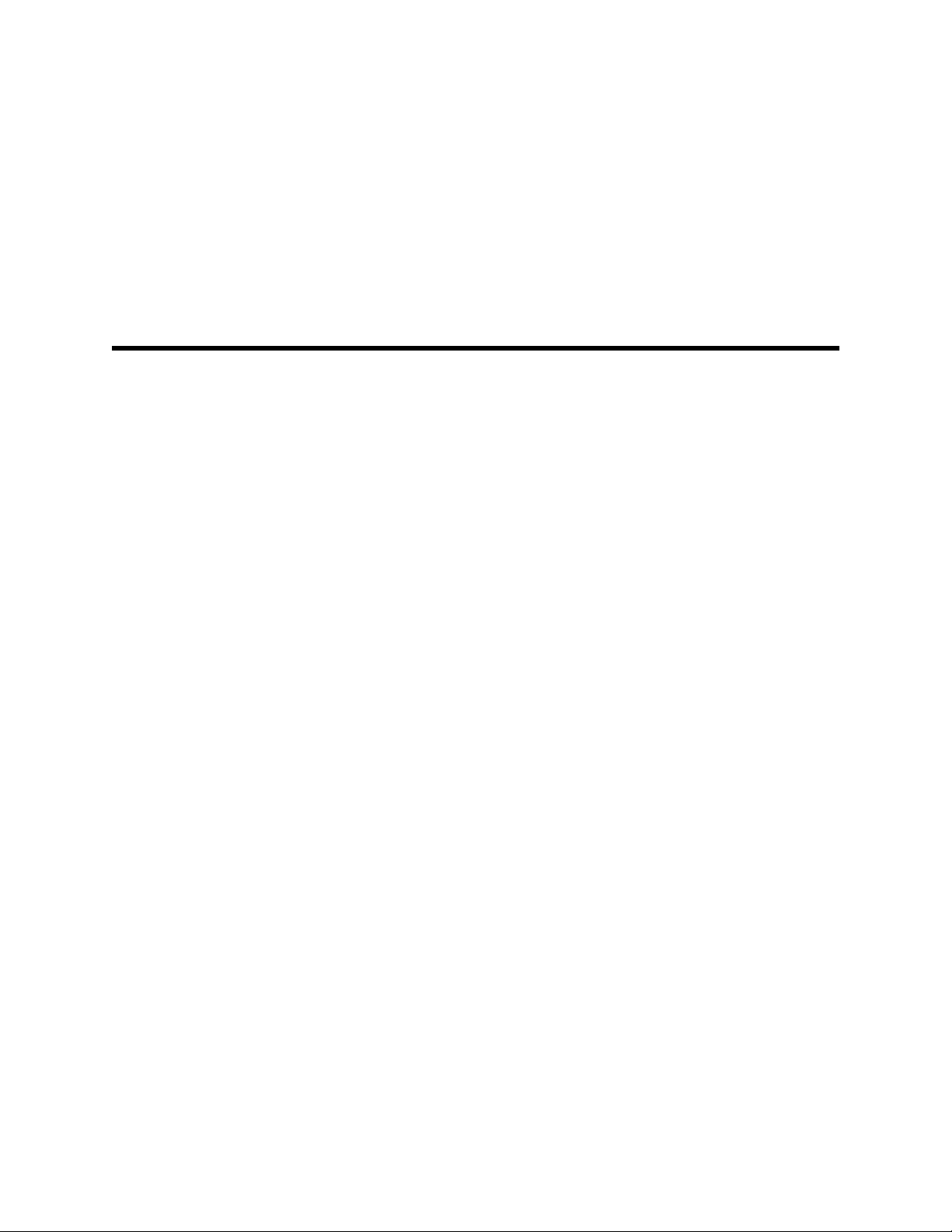
Service menu
Access the Service screens
1. From the Home tab, touch the Settings tab.
2. Touch the Advanced tab.
3. Enter 6345 as the access code and touch OK.
4. Touch the Service tab.
21
5. Perform service tasks by making selections or touching other tabs.
6. When you are done, touch Exit.
General tab
The General screen appears.
Note Service tasks and how to do them are detailed in this section.
The Home tab appears.
Restore factory default settings
1. Go to the Service screens as described in “Access the Service screens.”
2. Touch the General tab.

22
Service menu Welch Allyn Vital Signs Monitor 6000 Series™
3. Restore factory default settings:
• To restore radio settings to factory default values, touch Radio settings.
• To restore all current monitor settings to factory default values, touch All settings.
A confirmation dialog displays.
4. Touch OK.
The factory default settings are restored.
Save the monitor configuration to a drive
You can save the monitor configuration to a USB flash drive. You can use the saved configuration
to restore this monitor’s configuration or to copy this monitor’s configuration to other monitors.
Note Not all flash drives are supported.
1. Connect a flash drive to the USB port.
2. Go to the Service screens as described in “Access the Service screens.”
3. Touch the General tab.
4. Touch Save to USB.
A confirmation dialog displays.
5. Touch OK.
The monitor configuration is saved to the USB flash drive.
Load a monitor configuration
You can load a configuration from a USB flash drive to the monitor.
Note Not all flash drives are supported.
1. Connect a flash drive to the USB port.
2. Go to the Service screens as described in “Access the Service screens.”
3. Touch the General tab.
4. Touch Configure from USB.
A confirmation dialog displays.
5. Touch OK.
The configuration from the USB flash drive overwrites the configuration on the monitor.
Enter an asset tag
You can enter an alpha-numeric identifier in the data field to serve as an asset tag for monitor
identification.
1. Go to the Service screens as described in “Access the Service screens.”
2. Touch the General tab.
3. Touch and enter up to 20 characters.
4. Touch OK.
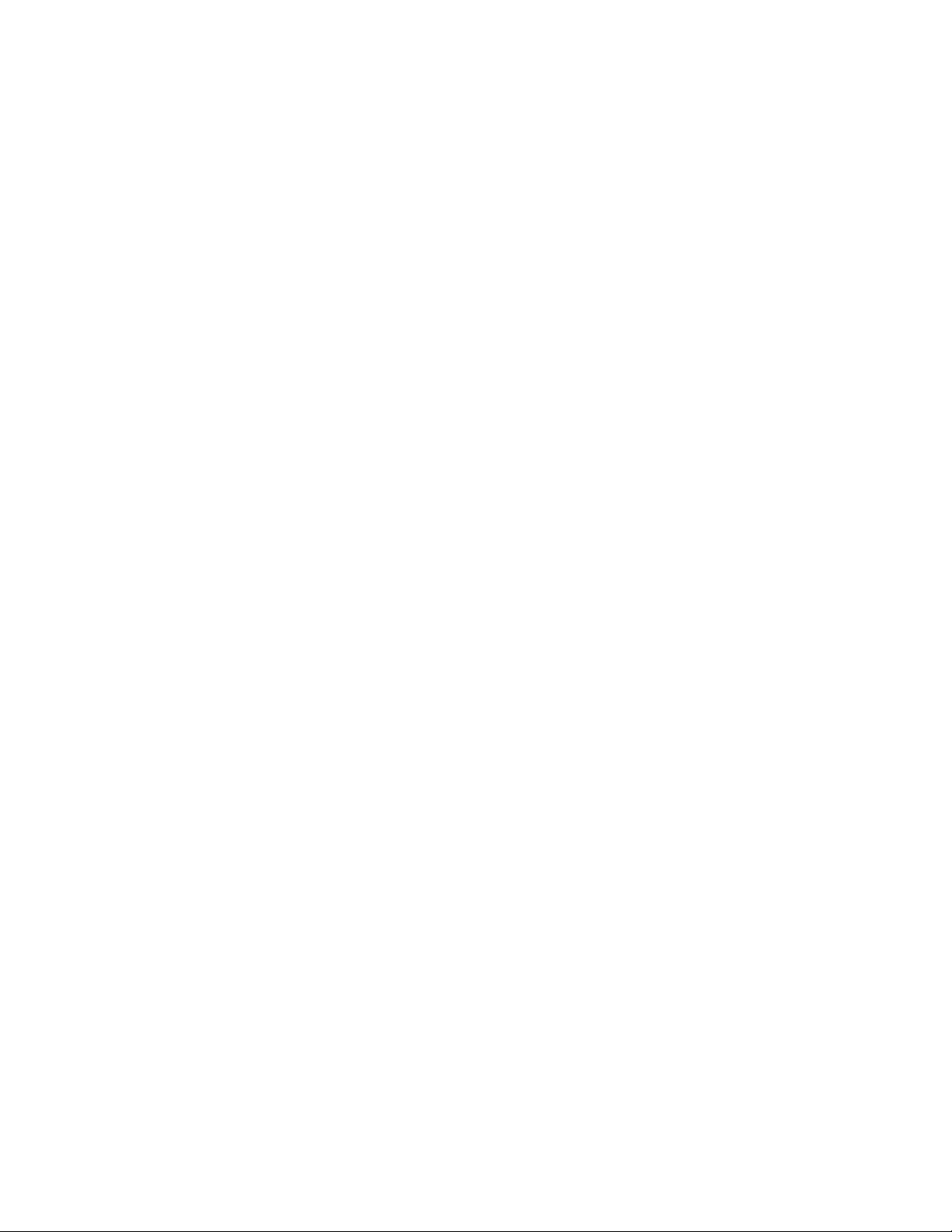
Service manual Service menu 23
Note If the monitor language changes, the asset tag remains unchanged.
Self-tests tab
Perform a self-test
This tab calibrates the touchscreen, if needed.
1. Go to the Service screens as described in “Access the Service screens.”
2. Touch the Self-tests tab.
3. Touch Start.
a. Touch the location indicated by the monitor. The monitor checks the current calibration. If
the location coordinates and touched location match, a Calibration Confirmation dialog
displays. Touch OK to finish.
b. If the locations do not match, a calibration failure dialog displays. Touch Calibrate, and
then touch the screen as indicated. When calibration is complete, a Calibration
Confirmation dialog displays. Touch OK to finish.
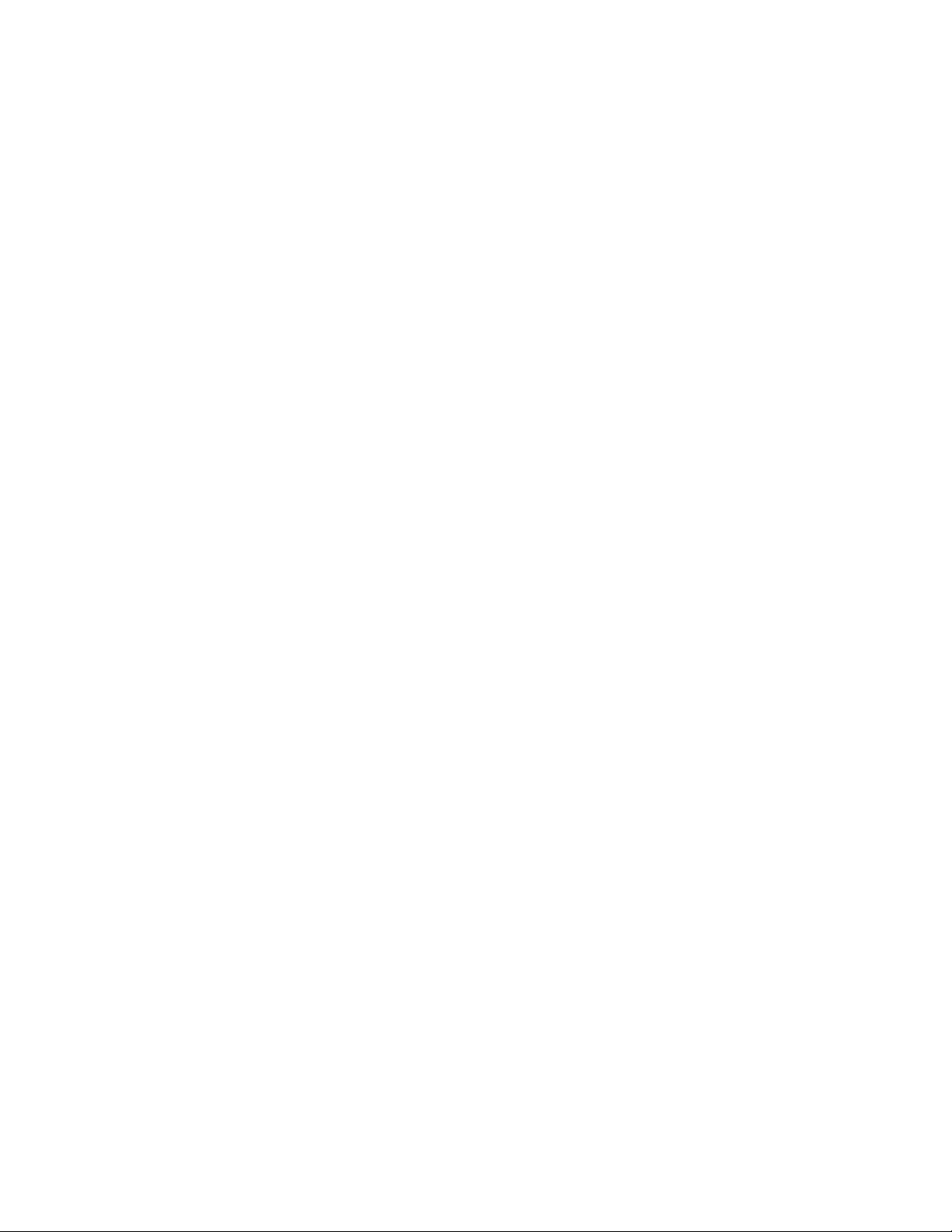
Service menu Welch Allyn Vital Signs Monitor 6000 Series™
24
Logs tab
View an error or event log
1. Go to the Service screens as described in “Access the Service screens.”
2. Touch the Logs tab.
3. View a log report.
• To view an error log, select Error.
• To view an event log, select Event.
Device tab
View monitor and module information
1. Go to the Service screens as described in "Access the Service screens."
2. Touch the Device tab.
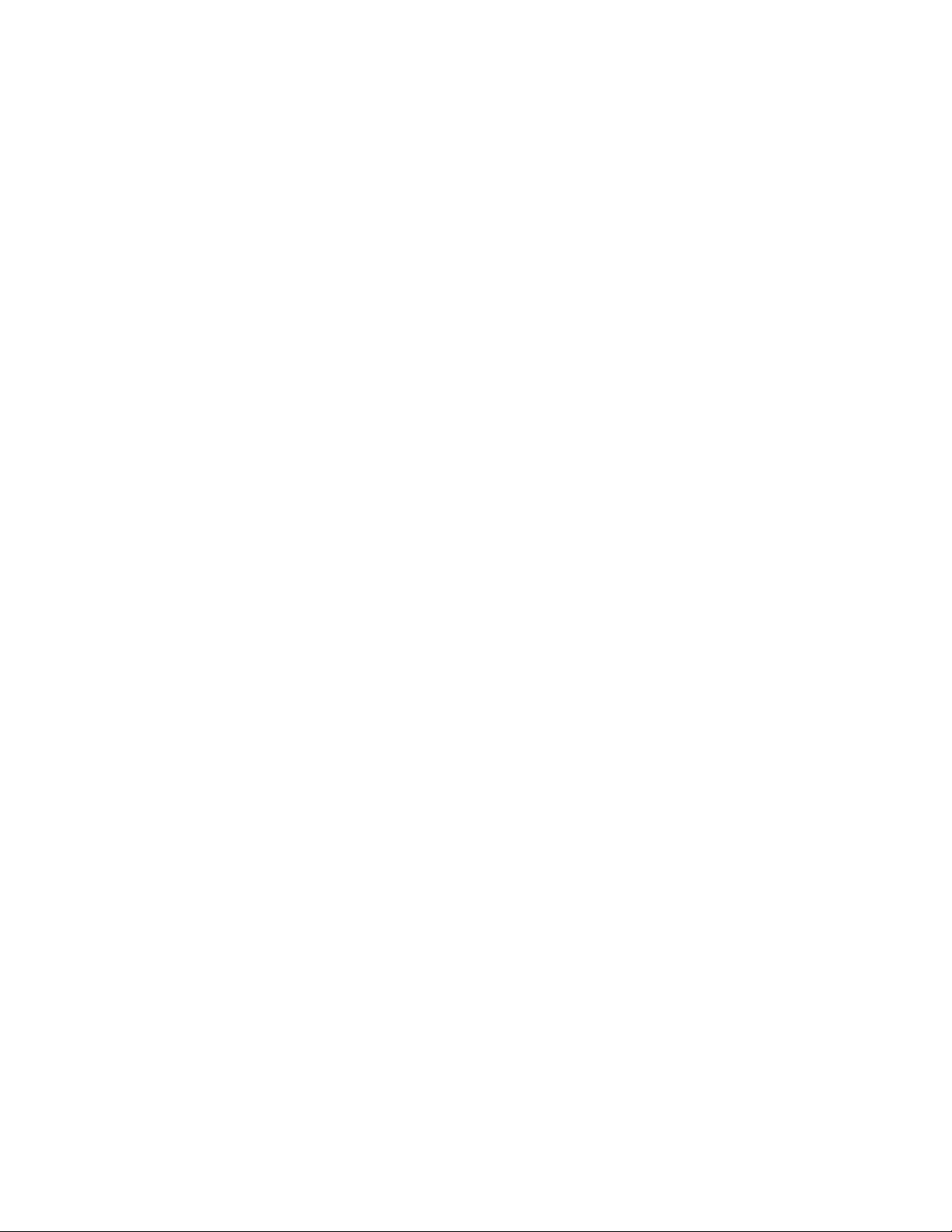
Service manual Service menu 25
Monitor and module information appears for you to view.
Licensing tab
View monitor licenses
1. Go to the Service screens as described in "Access the Service screens."
2. Touch the Licensing tab.
A list of available licenses appears. Checks indicate installed licenses.
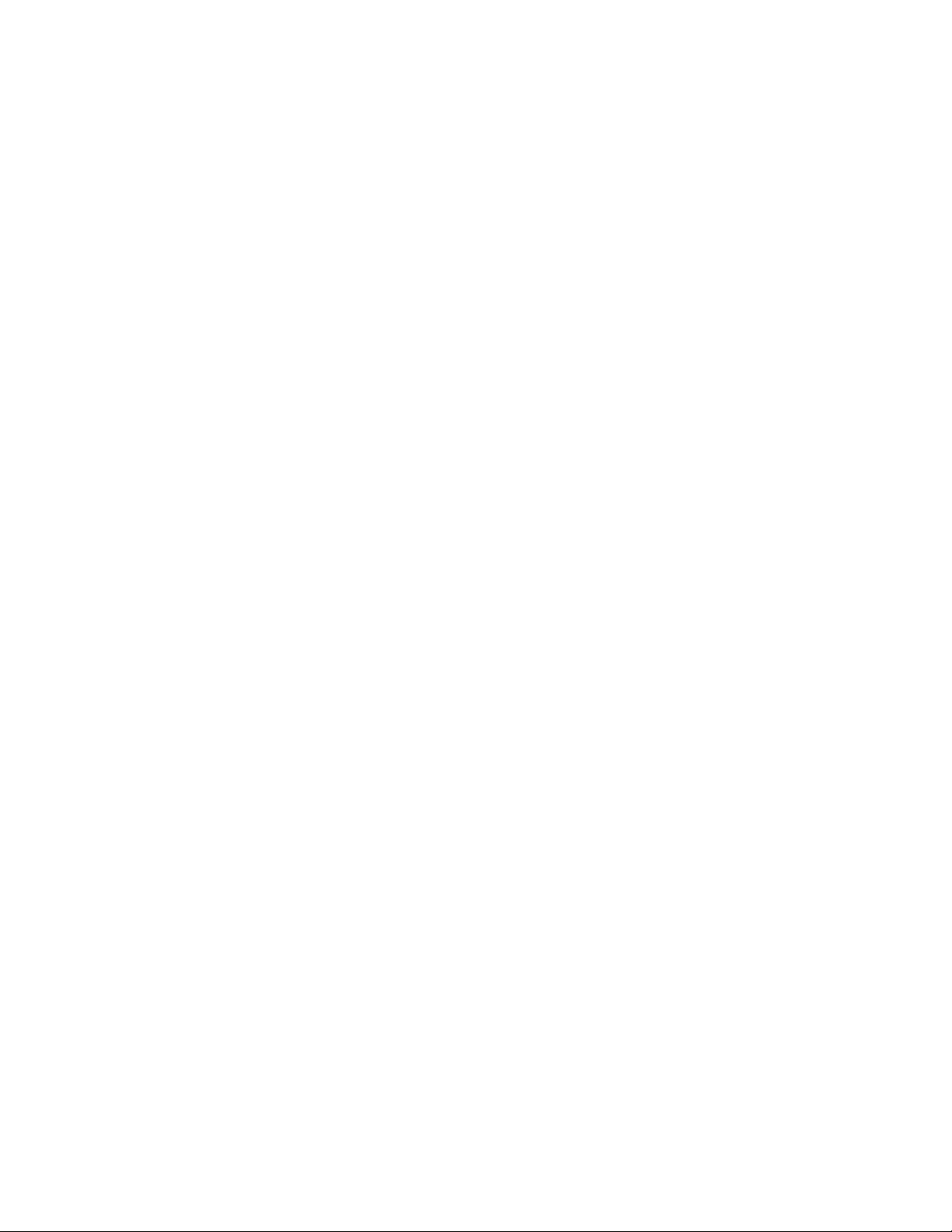
Service menu Welch Allyn Vital Signs Monitor 6000 Series™
26
