Watlow 981 Operating Manual
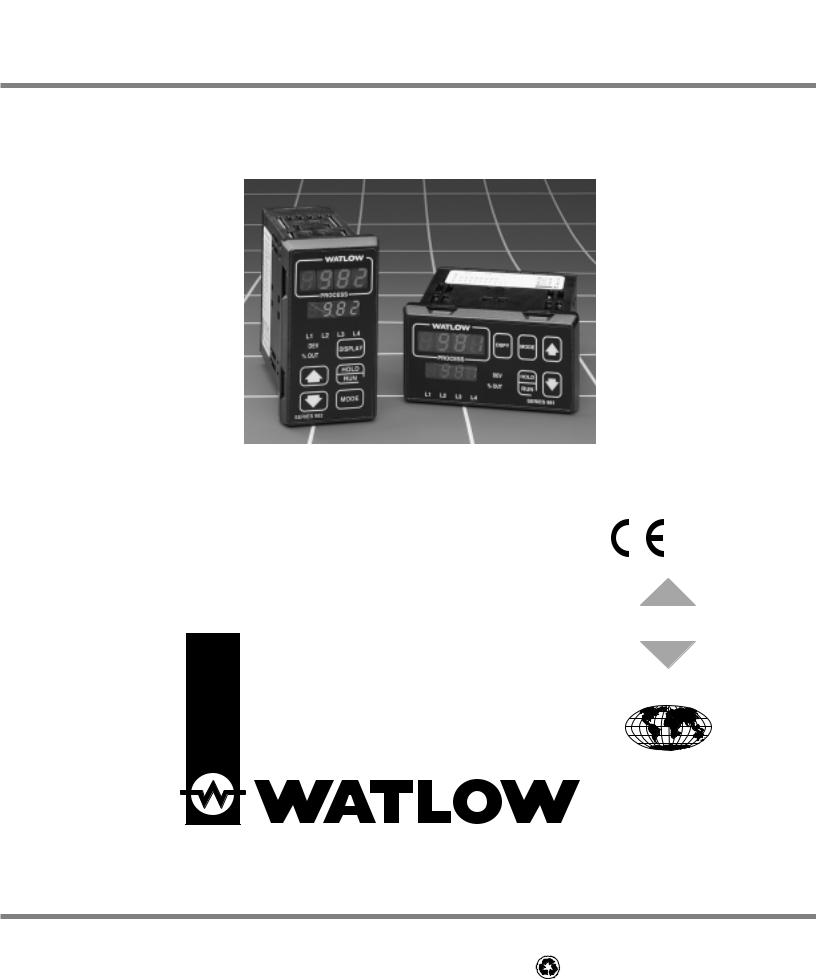
Series 982
User’s Manual
Includes 981, 982, 983 and 984
1/8 DIN Microprocessor-Based, Ramping Controller
User Levels: |
|
96 |
|
• New User |
go to page 1.1 |
||
|
|||
• Experienced User ............................... |
go to page 2.1 |
|
|
• Expert User......................................... |
go to page 4.1 |
|
|
Installers: |
|
TOTAL |
|
• Set-up |
go to page 1.3 |
||
CUSTOMER |
|||
• Wiring & Installation |
go to page 2.1 |
||
SATISFACTION |
|||
|
|
||
|
|
3YearWarranty |
|
|
|
ISO 9001 |
|
|
|
Registered Company |
|
|
|
Winona, Minnesota USA |
Watlow Controls
1241 Bundy Boulevard, P.O. Box 5580, Winona, Minnesota USA 55987-5580 Phone: (507) 454-5300, Fax: (507) 452-4507 http://www.watlow.com
0600-0009-0008 Rev R |
$10.00 |
January 2007 |
Made in the U.S.A. |
Supersedes: 0600-0009-0008 Rev P |
Printed on Recycled Paper 10% Postconsumer Waste |
|

About This Manual
How to Use this Manual
We have designed this user’s manual to be a helpful guide to your new Watlow controller. The headlines in the upper right and left corners indicate which tasks are explained on that page. If you are a new user, we suggest that your read through the whole manual. If you are experienced, you may want to begin reading on page 2.1.
Notes, Cautions and Warnings
We use note, caution and warning symbols throughout this book to draw your attention to important operational and safety information.
A bold text “NOTE” marks a short message in the margin to alert you to an important detail.
A a bold text “CAUTION” safety alert appears with information that is important for protecting your equipment and performance. Be especially careful to read and follow all cautions that apply to your application.
A bold text “WARNING” safety alert appears with information that is important for protecting you, others and equipment from damage. Pay very close attention to all warnings that apply to your application.
The ç symbol (an exclamation point in a triangle) precedes a general CAUTION or WARNING statement.
The Ó symbol (a lightning bolt in a triangle) precedes an electric shock hazard CAUTION or WARNING safety statement.
Technical Assistance
If you encounter a problem with your Watlow controller, review all of your configuration information for each step of the setup to verify that your selections are consistent with your applications.
If the problem persists after checking all the steps, you can get technical assistance by calling Watlow Controls at (507) 494-5656, between 7 a.m. and 7 p.m. CST, and asking for an applications engineer; or by e-mailing your questions to wintechsupport@watlow.com. When you call, have the following information on hand: the controller’s model number (the 12-digit number is printed on the top of the stickers on each side of the controller’s case and on the right-hand or top circuit board); your user’s manual; all configuration information; and the Diagnostics Menu readings.
Warranty and Returns
For information about the warranty covering the Series 982 Family of controllers see the Appendix.
Comments and Suggestions
We welcome your comments and opinions about this user’s manual and the Series 982 Family of controllers. Send them to the Technical Editor, Watlow Controls, P.O. Box 5580, Winona, MN 55987-5580. Or call (507) 454-5300 or fax them to (507) 452-4507. The Series 982 User’s Manual is copyrighted by Watlow Winona, Inc., © February 2006, with all rights reserved.
ii
WATLOW Series 982 User’s Manual
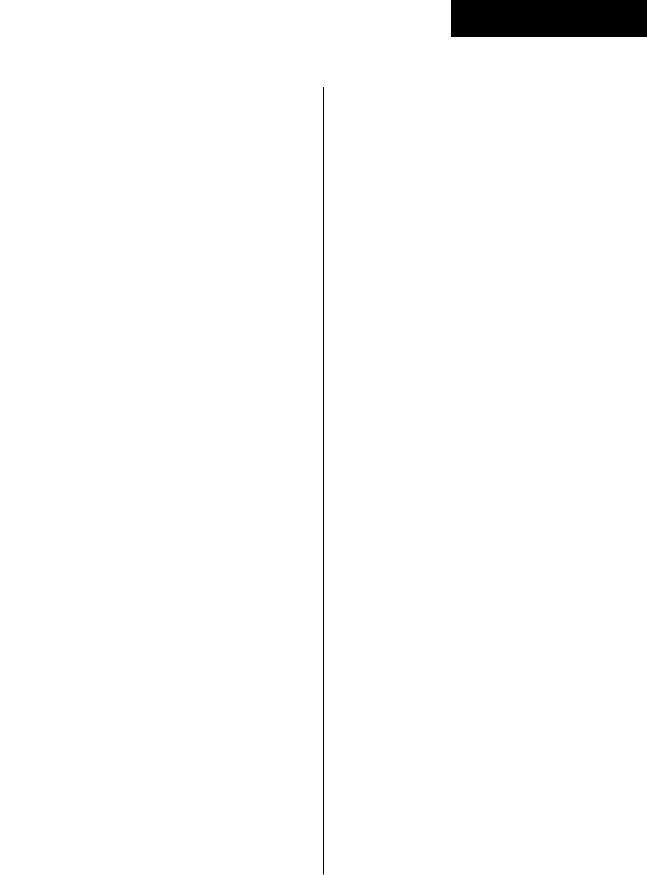
Table of Contents
WATLOW Series 982 User’s Manual
Chapter 1
Starting Out With the Watlow Series 981/982
1.1Starting Out With the Watlow Series 981/982
1.2Menu Overview
1.3DIP Switch Locations and Functions
1.4Setting the Hardware Lockout DIP Switch
1.5External Power Supply DIP Switches
1.6Input Type DIP Switches
Chapter 2
Install and Wire the Series 981/982
2.1 Panel Cutout
2.1Dimensions
2.2Installation Procedure
2.3Wiring the Series 981/982
2.4I/O Isolation
2.4 Power Wiring
2.4Sensor Installation Guidelines
2.5Wiring 0-20mA and 4-20mA Process Inputs
2.6Wiring Example
2.7Wiring Notes
2.8Input 1 Wiring
2.9Input 2 Wiring
2.9Digital Event Input 2
2.10Digital Event Input 1
2.11Output 1 Wiring
2.12Output 2 Wiring
2.13Output 3 Wiring
2.14Output 4 Wiring
Chapter 3
Front Panel and Display Loop
3.1Front Panel Guide
3.2Display Loop
Chapter 4
The Setup Menus
4.1Entering the Setup Menus
4.2Input Menu
4.3Input Prompts
4.12Output Menu
4.13Output Prompts
4.28Global Menu
4.29Global Prompts
4.38Communications Menu
4.39Communications Prompts
Chapter 5
The Operation Menus
5.1Entering the Operation Menus
5.2System Menu
5.3System Prompts
5.10PID Menu
5.11PID Prompts
Contents
Chapter 6
The Factory Menus
6.1Entering the Factory Menus
6.2Diagnostics Menu and Prompts
6.7 Calibration Menu and Prompts
Chapter 7
The Run Menu
7.1 Program Menu
7.1 Program Prompts
7.5 Running a Series 982 Profile
7.5Resume a Profile
7.6Run and Pre-Run Menus
7.6Event Outputs
7.7Guaranteed Soak Deviation
7.8Jump-loops
7.8 Programming a Ramping Profile
7.10 Running your Profile
7.10 Editing your Profile
7.12Linking Profiles
7.13Waitfor Functions
7.14Master Step Chart
Chapter 8
Operation, Tuning, Alarms and Error Codes
8.1Auto-tuning
8.2Manual Tuning
8.3Changing the Output 3 Jumper
8.4Using Alarms
8.5Error Code E1 and E2 Messages
8.6Error Code Actions
Chapter 9
Software
9.2 Burst Fire
9.4 Communications
9.6 Dead Band
9.8 Digital Events
9.10 Input Filter
9.12 Input Linearization
9.14 Retransmit
9.16 Slidewire Feedback
Appendix
A.1 |
Warranty and Returns |
A.2 |
Glossary |
A.5 |
Index |
A.8 |
Specifications |
A.9 |
Ordering Information |
A.10 |
Declaration of Conformity |
WATLOW Series 982 User’s Manual |
iii |

Notes
iv |
WATLOW Series 982 User’s Manual |
Contents |

Chapter 1 Starting Out with the Watlow Series 982
Figure 1.1 -
Watlow Ramping
Controllers.
Watlow’s Series 982, a 1/8 DIN microprocessor-based ramping controller, is truly an innovation in the controller field. The Series 982 provides 6-step program capability, with up to 4 files possible.
The new controller meets a wide variety of needs in the process industries. Its broad range of I/O options allows control of virtually any process variable. In addition to the standard Watlow features, the Series 982 has expanded auto-tuning capabilities and increased alarm functionality.
If you are unfamiliar with general controller operation, it’s a good idea to read through the entire manual. The manual is organized in chronological order with each chapter broken down by wiring, menus, operation and applications. If you understand the concept of process/temperature controllers and feel comfortable skipping around through the manual, use the index or the black tabs at the top of each page to quickly scan the pages and find the topic you are looking for.
The map on the next page provides an overview of all menus and prompts and how to navigate between them. There are three main prompts Setup, Operation and Factory ([`SEt], [OPEr] and [Fcty]). Beneath these prompts there are several menus. The Display Loop can be reached from anywhere using the Display key.
Starting Out with the Watlow Series 982, Chapter 1 |
WATLOW Series 982 User’s Manual |
1.1 |
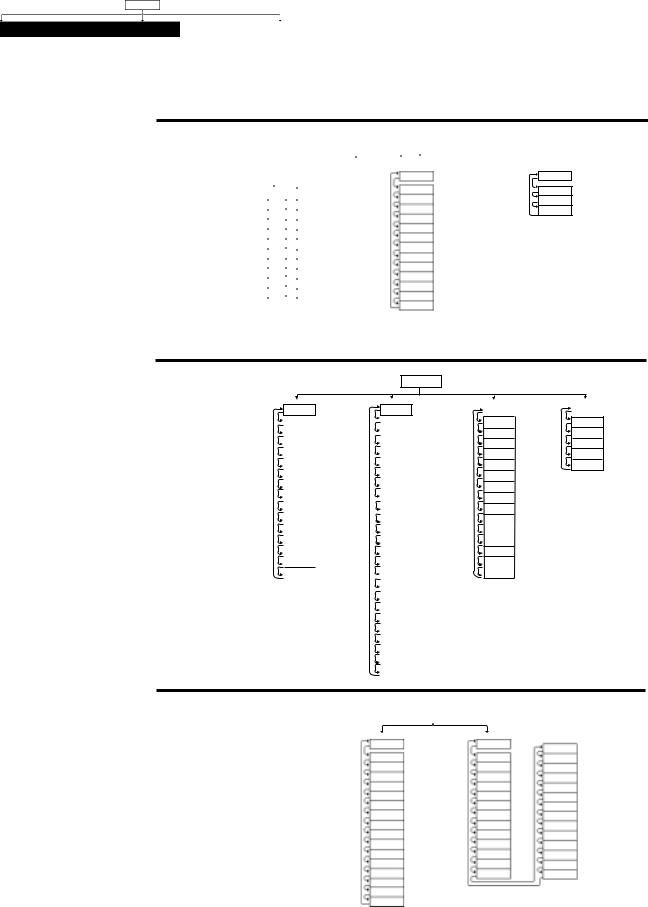
Menu Overview
Press ∂ to exit any menu and reach the Display Loop at any
time.
˜
Display Loop
(Lower Display)
75 |
Pr2 |
0 |
50 |
°F |
Set point 1 |
Process input 2 |
DEV LED on |
% OUT LED on |
Process units |
NOTE:
This is a complete listing of all Series 982 prompts.
Not all prompts will appear on your control. They are dependent on your configuration and model number.
To navigate:
Press ∂ to return to the Display Loop from any location and to advance through the Display Loop.
Press > or < to move between the menus.
Press µ to advance through a menu.
Hold µ while pressing > to move backwards through the menus.
Press > or < to select prompt values.
Figure 1.2 -
The Series 982 Map.
> <
Operation Menus
From the Display |
|
|
|
(System) |
Loop, press µ to |
(SyS) |
|
||
|
|
|
||
advance to the |
Ei1S |
( |
) |
Event input 1 status |
OPEr prompt. |
Ei2S |
( |
) |
Event input 2 status |
|
Ent3 |
( |
) |
Event output 3 status |
|
Ent4 |
( |
) |
Event output 4 status |
|
A2LO |
( |
) |
Alarm 2 low |
|
A2HI |
( |
) |
Alarm 2 high |
|
A3LO |
( |
) |
Alarm 3 low |
|
A3HI |
( |
) |
Alarm 3 high |
|
A4LO |
( |
) |
Alarm 4 low |
|
A4HI |
( |
) |
Alarm 4 high |
|
AUt |
( |
) |
Auto-tune |
(Pid) |
|
|
(PID) |
Pb1 |
( |
) Output 1 proportional band |
|
rE1 |
( |
) |
Output 1 reset |
It1 |
( |
) |
Output 1 integral |
rA1 |
( |
) |
Output 1 rate |
dE1 |
( |
) Output 1 derivative |
|
Ct1 |
( |
) Output 1 cycle time |
|
Pb2 |
( |
) Output 2 proportional band |
|
rE2 |
( |
) |
Output 2 reset |
It2 |
( |
) |
Output 2 integral |
rA2 |
( |
) |
Output 2 rate |
dE2 |
( |
) Output 2 derivative |
|
Ct2 |
( |
) Output 2 cycle time |
|
db |
( |
) |
Dead band |
(Prog) |
|
|
(Program) |
FiLE |
( |
) |
File number |
StEP |
( |
) |
Step number |
StyP |
( |
) |
Step type |
.
.
.
(See Chapter 7 for all the Program menus.)
Setup Menus
From the Display Loop, press > and < for 3 seconds to enter the Setup menus.
Setup SEt ( ) > <
(InPt)
In1 |
( |
) |
|
|
|
dEC1 |
( ) |
|
|
|
|
rL1 |
( |
) |
|
|
|
rH1 |
( |
) |
|
|
|
CAL1 |
( ) |
|
|
|
|
rtd1 |
( |
) |
|
|
|
Ftr1 |
( |
) |
|
|
|
In2 |
( |
) |
|
|
|
rL2 |
( |
) |
|
|
|
rH2 |
( |
) |
LmL |
( ) |
|
|
|
|
LmH |
( ) |
|
|
|
|
CAL2 |
( ) |
|
|
|
|
Hunt |
( |
) |
SHyS |
( ) |
|
|
|
|
(Input) Input 1
Decimal place 1 Range low 1
Range high 1 Calibration offset 1
Rtd calibration curve 1 Input 1 software filter Input 2
Range low 2
Range high 2
Learn low
Learn high Calibration offset 2 Hunt
Slidewire hysteresis
(OtPt)
Ot1 |
( |
) |
|
|
|
Prc1 |
( |
) |
|
|
|
HyS1 |
( ) |
|
Ot2 |
( |
) |
|
|
|
Prc2 |
( |
) |
|
|
|
HyS2 |
( ) |
|
|
|
|
AL2 |
( |
) |
|
|
|
LAt2 |
( |
) |
|
|
|
SIL2 |
( |
) |
|
|
|
Ot3 |
( |
) |
|
|
|
AL3 |
( |
) |
|
|
|
HyS3 |
( ) |
|
LAt3 |
( |
) |
|
|
|
SIL3 |
( |
) |
|
|
|
Ot4 |
( |
) |
|
|
|
AL4 |
( |
) |
|
|
|
HyS4 |
( ) |
|
|
|
|
LAt4 |
( |
) |
|
|
|
SIL4 |
( |
) |
Aout |
( |
) |
|
|
|
Prc3 |
( |
) |
|
|
|
ArL |
( |
) |
|
|
|
Arh |
( |
) |
|
|
|
ACAL |
( ) |
|
|
|
|
(Output) |
(gLbL) |
|
|
|
|
|
|
Output 1 |
C_F |
( ) |
|
Process 1 |
Err |
( |
) |
Hysteresis 1 |
Ei1 |
( |
) |
Output 2 |
Ei2 |
( |
) |
Process 2 |
AbSP |
( ) |
|
Hysteresis 2 |
Anun |
( |
) |
Alarm 2 |
LoP |
( |
) |
Latching for alarm 2 |
HiP |
( |
) |
Silence alarm 2 |
AtSP |
( |
) |
Output 3 |
PtyP |
( |
) |
Alarm 3 |
gSd |
( |
) |
Hysteresis 3 |
Pout |
( |
) |
|
|
|
|
Latching for alarm 3 |
IdSP |
( |
) |
Silence alarm 3 |
PStr |
( |
) |
Output 4 |
|
|
|
LOC |
( ) |
||
Alarm 4 |
|
|
|
Hysteresis 4
Latching for alarm 4
Silence alarm 4
Analog output
Process 3
Retransmit low limit
Retransmit high limit
Retransmit calibration offset
(Global) |
(COM) |
|
( Communication) |
|
|
|
|
|
|
Celcius_Fahrenheit |
bAUd |
( ) |
Baud rate |
|
Error Latching |
dAtA |
( |
) |
Data bit and parity |
Event input 1 |
Prot |
( |
) |
Protocol type |
Event input 2 |
Addr |
( |
) |
Address |
Abort Set Point |
intF |
( |
) |
Interface type |
Annunciator
Low power limit
High power limit
Auto-tune set point
Program type
Guaranteed soak deviation
Power outage
Idle set point
Profile start
Lockout
Factory Menus
At the SEt prompt, press > and < another 3 seconds to enter the Factory menus.
|
|
|
|
|
|
|
> < |
|
|
|
|
|
|
||
Factory |
|
Fcty |
( ) |
|
|
|
|
|
|
|
|||||
|
|
|
|
|
|
|
|
|
|
|
|
(Calibration) |
|
|
|
(diAg) |
|
|
(Diagnostics) |
(CAL) |
|
|
|
|
|
||||||
|
|
|
|
bu15 |
( |
) |
|
||||||||
|
|
|
|
|
|
|
|
|
|
|
|
|
|||
dAtE |
( |
) |
Factory ship date |
A 50 |
( |
) |
b380 |
( |
) |
|
|||||
SOFt |
( |
) |
Software revision |
A 00 |
( |
) |
1 4 |
( |
) |
|
|||||
Sn |
( |
) |
Serial number |
tc |
( |
) |
1 20 |
( |
) |
|
|||||
AMb |
( |
) |
Ambient temperatur |
A 4H |
( |
) |
1 0 |
( |
) |
|
|||||
Acnt |
( |
) |
Ambient A/D count |
A 20 |
( |
) |
1 10 |
( |
) |
|
|||||
gnd |
( |
) |
Ground A/D count |
A 15 |
( |
) |
2 4 |
( |
) |
|
|||||
cnt1 |
( |
) |
Input 1 A/D count |
A380 |
( |
) |
2 20 |
( |
) |
|
|||||
cnt2 |
( |
) |
Input 2 A/D count |
A10u |
( |
) |
2 0 |
( |
) |
|
|||||
ity1 |
( |
) |
Input 1 module |
A 0u |
( |
) |
2 10 |
( |
) |
|
|||||
ity2 |
( |
) |
Input 2 module |
A20A |
( |
) |
3 LO |
( |
) |
|
|||||
Oty1 |
( |
) |
Output 1 module |
A 4A |
( |
) |
3 HI |
( |
) |
|
|||||
Oty2 |
( |
) |
Output 2 module |
A 0u |
( |
) |
rSt |
( |
) Restore factory values |
||||||
Oty3 |
( |
) |
Output 3 module |
A100 |
( |
) |
dFL |
( |
) |
Default prompts |
|||||
Oty4 |
( |
) |
|
|
|
|
|
|
|
|
|
|
|
|
|
Output 4 module |
|
|
|
|
|
|
|
||||||||
dISP |
( |
) |
Test displays |
|
|
|
|
|
|
|
|||||
tout |
( |
) |
Test output |
|
|
|
|
|
|
|
|
|
|||
1.2 |
WATLOW Series 982 User’s Manual |
Starting Out with the Watlow Series 982, Chapter 1 |
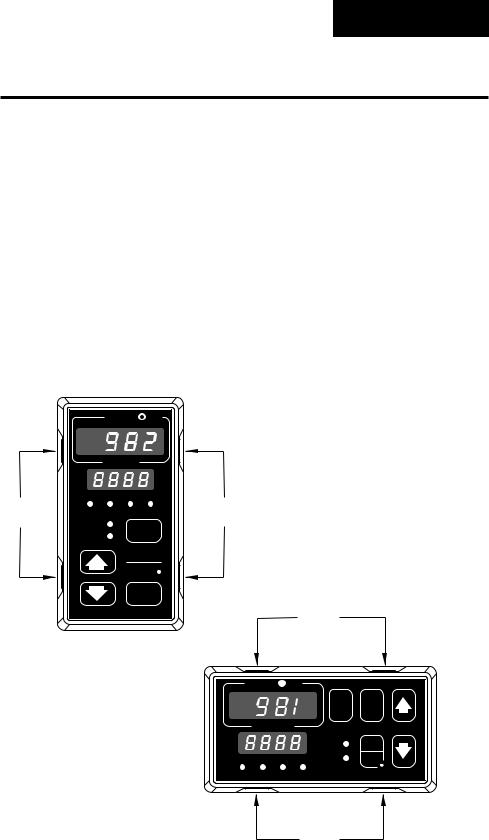
Figure 1.3 - Press the release
tabs to remove the controller chassis.
DIP Switches
DIP Switch Locations and Functions
The Series 982 has several Dual In-line Package (DIP) Switches inside the control. Depending on your model number, your unit can have as few as one DIP switch or as many as five DIP switches. Use the rest of this chapter as a DIP switch reference guide.
To set any DIP switch:
1.Remove the control chassis from the case. Release the two tabs on one side of the bezel, by pressing in firmly on each until you hear the tab snap. Release the two tabs on the opposite side of the control. You may need to rock the bezel back and forth several times to release the chassis.
2.Use the following graphics in the rest of the chapter to locate and identify each DIP switch and the desired settings.
|
|
WATL W |
|
|||
|
|
PROCESS |
|
|
||
Release |
L1 |
L2 |
L3 |
L4 |
Release |
|
Tabs |
Tabs |
|||||
DEV |
|
|
|
|||
|
|
DISPLAY |
|
|||
|
% OUT |
|
|
|||
|
|
|
|
|
||
|
|
|
HOLD |
|
||
|
|
|
RUN |
|
||
|
|
|
MODE |
|
||
|
SERIES 988 |
|
|
Release |
||
|
|
|
|
|
Tabs |
|
WATL  W
W
DSPY |
MODE |
PROCESS |
|
DEV |
HOLD |
% OUT |
RUN |
L1 L2 L3 L4 |
SERIES 989 |
Release
Tabs
Starting Out with the Watlow Series 982, Chapter 1 |
WATLOW Series 982 User’s Manual |
1.3 |
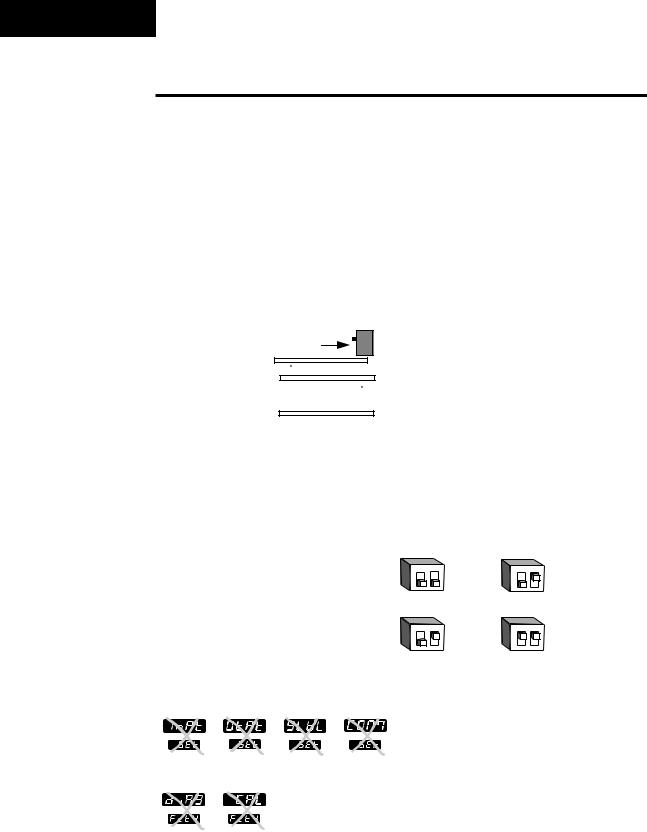
DIP Switches
ç
CAUTION:
There is danger of an explosion if the battery is incorrectly replaced. This battery is factory replaceable only. Dispose of used batteries according to manufacturer’s recommendations.
Figure 1.4 - Battery backup and hardware lockout DIP switches.
The Hardware Lockout/Battery Backup DIP Switch
All units are equipped with a DIP switch for hardware lockout of the SEt and Fcty prompt menus, and to enable battery backup of the Run parameters. The location of the board and switch appear below. The switches are clearly numbered, and are labeled on the outside of the board. When Switch #1 is on, battery backup is enabled. When Switch #2 is on, the menus under the SEt prompt (Input, Output, Global and Communications) and Fcty prompt (Diagnostics and Calibration) cannot be viewed. When the control leaves the factory switch #1 is off and switch #2 is off.
On
Lockout
DIP
Off
Control Chassis
Top View (982 & 984)
Left-side View (981 & 983)
|
|
|
|
O 1 |
2 |
|
O 1 |
2 |
|
|
|
|
N |
|
|
N |
|
battery backup of Run prompts |
↑ |
|
or |
↑ |
|
|||
|
|
|
|
|||||
|
|
|
|
O 1 |
2 |
|
O 1 |
2 |
|
|
|
|
N |
|
|
N |
|
lockout Setup and Factory menus |
↑ |
|
or |
↑ |
|
|||
|
|
|
|
|||||
Input |
Output |
Global |
Commu- |
|
|
|
|
|
nications |
|
|
|
|
|
|||
|
|
|
|
|
|
|
|
|
Diagnostics Calibration
1.4 WATLOW Series 982 User’s Manual |
Starting Out with the Watlow Series 982, Chapter 1 |
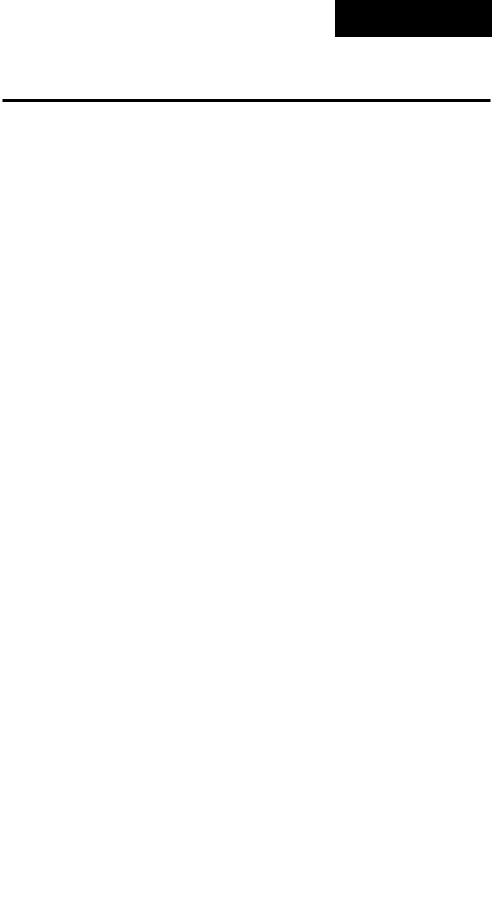
Table 1.5 -
Power Supply DIP
Switch Settings.
Figure 1.5a -
Output 2
External Signal
Conditioner
Power Supply.
Figure 1.5b -
Output 3
External Signal
Conditioner
Power Supply.
Figure 1.5c -
Output 4
External Signal
Conditioner
Power Supply.
DIP Switches
External Power Supply DIP Switches (Option “T”)
Models equipped with an external signal conditioner power supply (Option “T”), have a DIP switch for selecting the power supply voltage. Output 2, 3 or 4 can be ordered with the external power supply. The location of each board and DIP switch appear below. When the control leaves the factory, both switches are off. The figures below show a PC board cutaway for each
DIP switch. See the table to the left
Voltage/Load Current |
S1 |
S2 |
for the power supply switch set- |
|
|
|
|
tings. The settings can be used for |
|
5V ±5% @ 30mA |
On |
On |
||
all three output DIP switches. For |
||||
12V ±5% @ 30mA |
On |
Off |
||
other voltage or current ratings con- |
||||
20V ±5% @ 30mA |
Off |
Off |
||
tact the factory. |
||||
|
|
|
||
|
|
|
98 _ C - _ _ _ T - _ _ _ _
98 _ C - _ _ _ _ - T _ _ _
98 _ C - _ _ _ _ - _ T _ _
Starting Out with the Watlow Series 982, Chapter 1 |
WATLOW Series 982 User’s Manual |
1.5 |
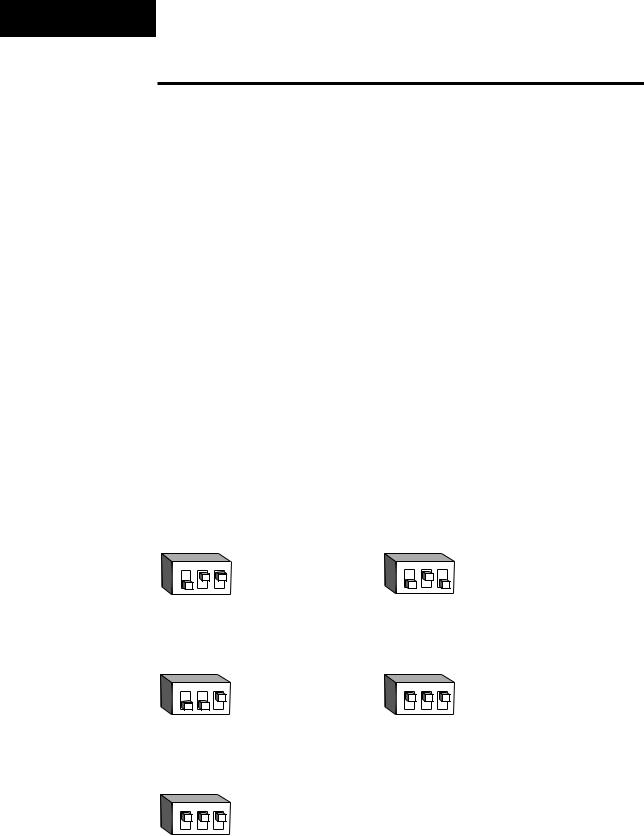
DIP Switches
Universal Signal Input Type DIP Switches
Figure 1.6a -
Input DIP Switch
Locations.
Figure 6b -
Input DIP Switch
Settings.
Remove the chassis from the case. Looking at the back of the control, the input #1 (In1) switch is located at the base of the unit. Set the DIP switches to match the appropriate sensor input types will automatically match the DIP switch settings.
If you have model number 98_ C- 1 _ _ _-_ _ _ _ , there is no In1 DIP switch.
Single Input Unit
98_ C - 2_ _ _ - _ _ _ _
O 1 2 3 |
O 1 2 3 |
N |
N |
↑ |
↑ |
J, K, T, N, C, E, Pt2, D |
R, S, B |
Thermocouple Input |
Thermocouple Input |
O 1 2 3 |
O 1 2 3 |
N |
N |
↑ |
↑ |
RTD Input 0-20mA or 4-20mA Input
O 1 2 3
N
↑
0-5V, 1-5V or 0-10V Input
1.6 |
WATLOW Series 982 User’s Manual |
Starting Out with the Watlow Series 982, Chapter 1 |
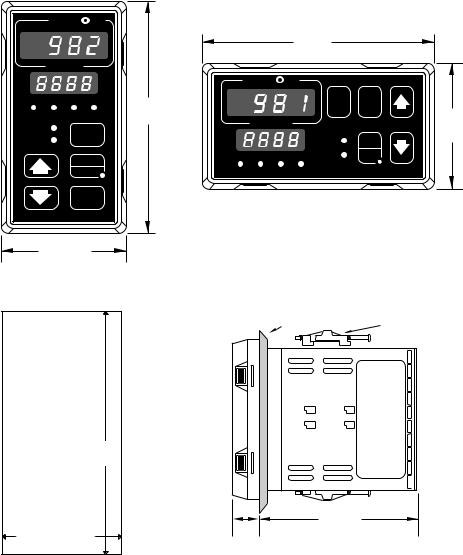
Chapter 2 Installation and Wiring
˜
NOTE: Space panel
cutouts at least 1.66 inches (42.2mm) apart.
˜
NOTE:
Adjustable mounting brackets can be side-mounted.
˜
NOTE:
Holes can be cut in the panel using a Greenlee 1/8 DIN Hydraulic Kit #60068 (punch #60069, die #60070).
Figure 2.1 - Series 981 and Series 982 dimensions.
|
WATL W |
|
|
|
|
|
|
||
|
|
|
|
|
|
|
|
4.03" |
|
|
|
|
|
|
|
|
|
(102mm) |
|
|
PROCESS |
|
|
|
|
|
|
|
|
|
|
|
|
|
|
WATL W |
|
||
|
|
|
|
4.03" |
|
|
|
DSPY |
MODE |
|
|
|
|
|
|
|
|
|
|
L1 |
L2 |
L3 |
L4 |
(102mm) |
|
PROCESS |
|
2.18" |
|
DEV |
|
DISPLAY |
|
|
|
|
|
(55 mm) |
|
% OUT |
|
|
|
|
|
DEV |
|||
|
|
|
|
|
|
|
HOLD |
||
|
|
HOLD |
|
|
|
|
% OUT |
RUN |
|
|
|
|
|
|
|
|
|
||
|
|
RUN |
|
L1 |
L2 |
L3 |
L4 |
SERIES 989 |
|
|
|
MODE |
|
|
|
|
|
|
|
SERIES 988 |
|
|
|
|
|
|
|
|
|
|
2.18" |
|
|
|
|
|
|
|
|
(55 mm) |
|
|
|
|
|
|
|
||
|
|
Panel |
Adjustable |
Panel Cutout |
|
Mounting Bracket |
|
|
|
||
|
|
|
|
Maximum Panel |
|
|
|
Thickness |
|
|
|
0.38" (9.65mm) |
|
|
|
3.62" + 0.03 -0.00 |
|
|
|
(92mm + 0.8) |
|
|
|
1.77 + 0.02 -0.00 |
0.68" |
|
4.06" |
(17 mm) |
|
(103 mm) |
|
(45mm + 0.6) |
|
|
|
Installation and Wiring, Chapter 2 |
WATLOW Series 982 User’s Manual |
2 . 1 |
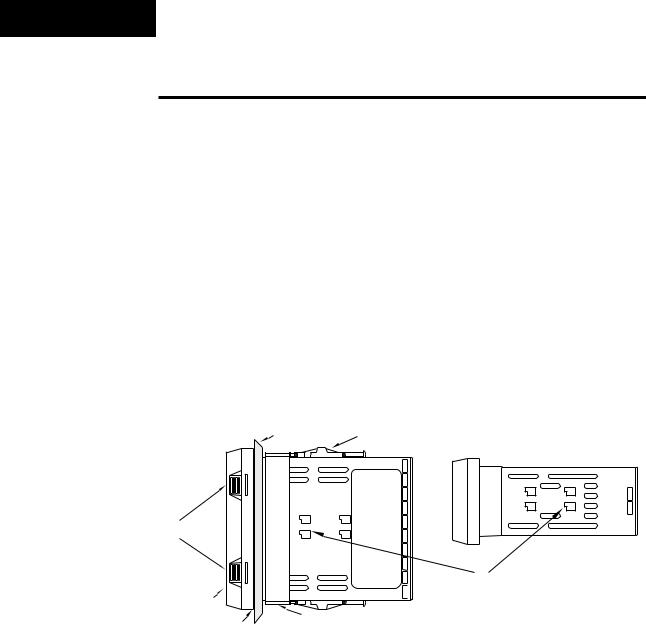
Installation
˜
NOTE:
Removing the controller chassis from its case makes mounting easier.
Figure 2.2 -
Side and top view.
Installing the Series 982
Installing and mounting requires access to the back of the panel.
1.Make a panel cutout.
2.To remove the controller chassis from its case, press in firmly on the two tabs on one side or the top of the bezel until they unsnap, then unsnap the two tabs on the opposite side or the bottom. Pull the chassis out of the case by gently rocking it.
3.Slide the case into the panel cutout. Check to see that the gasket is not twisted, and is seated within the case bezel flush with the panel. Slide the mounting collar over the back of the control.
Side (982 or 984) |
|
|
or Top and Bottom (981 or 983) View |
|
|
Panel |
Adjustable |
Top and Bottom (982 or 984) |
or Side (981 or 983) View |
||
|
Mounting Bracket |
|
Release Tabs |
|
|
Bezel |
|
Mounting Slots |
|
|
|
External Gasket |
Mounting Collar |
|
|
|
|
2 . 2 WATLOW Series 982 User’s Manual |
Installation and Wiring, Chapter 2 |
ç
CAUTION:
Follow the installation procedure exactly to guarantee a proper NEMA 4X seal. Make sure the gasket between the panel and the rim of the case is not twisted and is seated properly. Failure to do so could result in damage to equipment.
Installation
4.Loosen the mounting bracket screws enough to allow for the mounting collar and panel thickness. Place each mounting bracket into the mounting slots (head of the screw facing the back of the controller). Push each bracket backward then down to secure it to the control case. To guarantee a proper NEMA 4X seal, Series 982 and 984 units (vertical) must have the mounting brackets located on either side of the unit. When installing Series 981 and 983 units (horizontal) the brackets must be on the top and bottom of the unit.
5.Make sure the case is seated properly. Tighten the installation screws firmly against the mounting collar to secure the unit. To ensure a NEMA 4X seal, there should be no space between the bezel and panel. Overtightening the screws will distort the case and make it difficult to remove or replace the controller.
6.Insert the controller chassis into its case and press the bezel until all four tabs snap. Make sure the inside gasket is seated properly and not twisted.
7.To release the mounting brackets, loosen the mounting bracket screws and push the brackets forward, then pull it up and out.
Installation and Wiring, Chapter 2 |
WATLOW Series 982 User’s Manual |
2 . 3 |
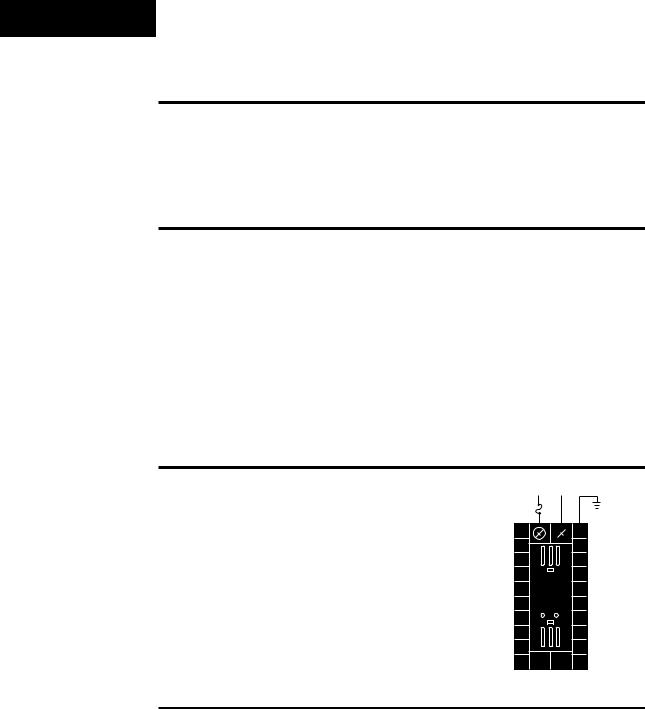
Wiring
∫
WARNING:
To avoid potential electric shock, use National Electric Code (NEC) safety practices when wiring and connecting this unit to a power source and to electrical sensors or peripheral devices. Failure to do so could result in injury or death.
Wiring the Series 982
Wiring options depend on the model number and DIP switch settings. Check the terminal designation stickers on either side of the controller and compare your model number to those shown here and with the model number breakdown on the inside back cover of this manual.
Input-to-output Isolation
The Series 982 uses optical isolation between the analog inputs and the controller outputs/digital input. This isolation provides a 500VÅ (VAC) barrier to prevent ground loops when using grounded sensors and/or peripheral equipment.
Here is a breakdown of the isolation barriers:
•Analog inputs 1 and 2 are grouped together.
•Outputs 1 through 4 and the standard event input are grouped together.
˜This does not apply to Output 4 when configured as communications.
•The digital communications output (4) is separate from the above
NOTE: Input-to-output isolation is defeated when the external signal conditioner power supply option is used to power a transmitter connected to input 1.
Figure 2.4 -
Power wiring.
groups.
Power Wiring
100 to 240 VÅ (ac), nominal (85 to 264 actual)
Horizontal Package |
98 1 C - _ _ _ _ - _ _ _ _ |
Vertical Package |
98 2 C - _ _ _ _ - _ _ _ _ |
24 to 28 V‡ (ac/dc), nominal (21 to 30 actual)
Horizontal Package |
98 3 C - _ _ _ _ - _ _ _ _ |
Vertical Package |
98 4 C - _ _ _ _ - _ _ _ _ |
L1 |
L2 |
|
+ |
- |
|
fuse |
|
|
21 |
22 |
11 |

 earth ground
earth ground
ç
CAUTION:
If high voltage is applied to the low voltage unit, irreversible damage will occur.
Sensor Installation Guidelines
Thermocouple input: Extension wire for thermocouples must be of the same alloy as the thermocouple itself to limit errors.
1 0 0 Ω RTD input: Each 1Ω of lead wire resistance can cause a +2°F error when using a two-wire RTD. A three-wire RTD sensor overcomes this problem. All three wires must have the same electrical resistance (i.e., same gauge, same length, multi-stranded or solid, same metal).
Maintain isolation between input 1 and input 2 to prevent a ground loop. A ground loop may cause incorrect readings, dashes across the upper display or the display of error codes.
2 . 4 WATLOW Series 982 User’s Manual |
Installation and Wiring, Chapter 2 |
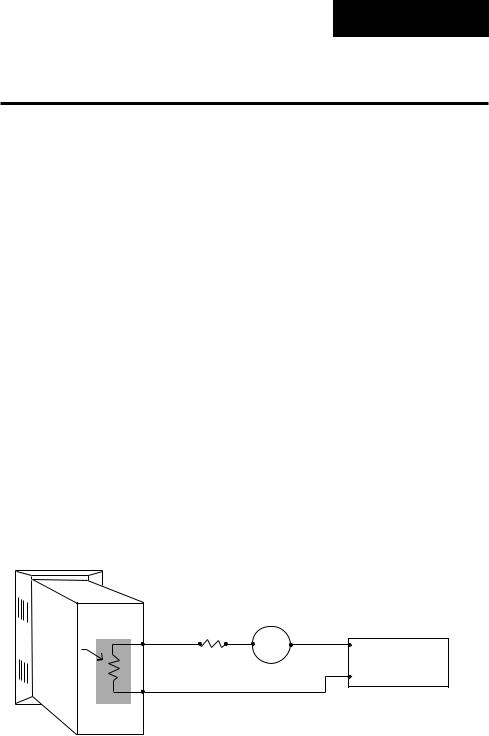
Figure 2.5 - Process wiring example.
Wiring
Wiring 0-20 and 4-20mA Process Inputs
Certain “transmitters” used in process input applications are producing internal resistor failures in the Watlow Series 988 family of controllers. This is only apparent with the Series 988 family 1/8 DIN units with Process Inputs selected (0-20mA or 4-20mA dc only).
We are noticing that an external resistor is required to prevent a high in-rush current which burns out the Series 988 family controllers’ 7-ohm internal resistor. This high in-rush current occurs initially on “power-up.” If the transmitter turns full on for a split second during power-up, the available current weakens or damages the internal resistor.
Example: 20V / 7 ohms = 2,857mA (too much!).
The wiring diagram example below shows an application where a customer is using a 4-20mA dc transmitter and power supply to feed the input of a Series 988 controller. The Rx range (100 to 400 ohms) for the external resistor is recommended. We suggest starting with 250 ohms.
Example: Customer is using a 24VÎ (dc) power supply to power up the 4-20mA dc transmitter that inputs to the Series 988 terminals 8 (-) and 10
(+). To figure out what the internal Series 988’s handling current is for the 0-20mA or 4-20mA dc input to the Series 988 controllers, we need to apply Ohm’s Law: The square root of Watts divided by Resistance equals Current. Applying that formula to the example below produces the following: Square Root of (0.125 Watts / 7 ohms) = 134 mA dc (handling input current). This is the acceptable input current for the Series 988 universal input board.
988 Process
Input Control
|
|
|
4-20mA dc |
|
|
|
+ |
Rx |
Transmitter |
|
|
Internal |
— + |
+ 24VÎ (dc) |
|||
|
|||||
Resistor |
|
|
|||
7Ω |
|
100 to 400 |
|
||
1/8 Watt |
|
ohms |
|
Power Supply |
|
— |
|
— |
|||
|
|
|
|
Reminder, the input impedance of 7 ohms handles the majority of our customer applications; the external resistor (Rx) is only for certain transducers/transmitters that spike on power-up or power-down. Please make sure your customer’s transmitter / transducer fall within our Series 988 family (1/8 DIN) of controllers’ Process Input specification of 7 ohms input impedance.
Installation and Wiring, Chapter 2 |
WATLOW Series 982 User’s Manual |
2 . 5 |
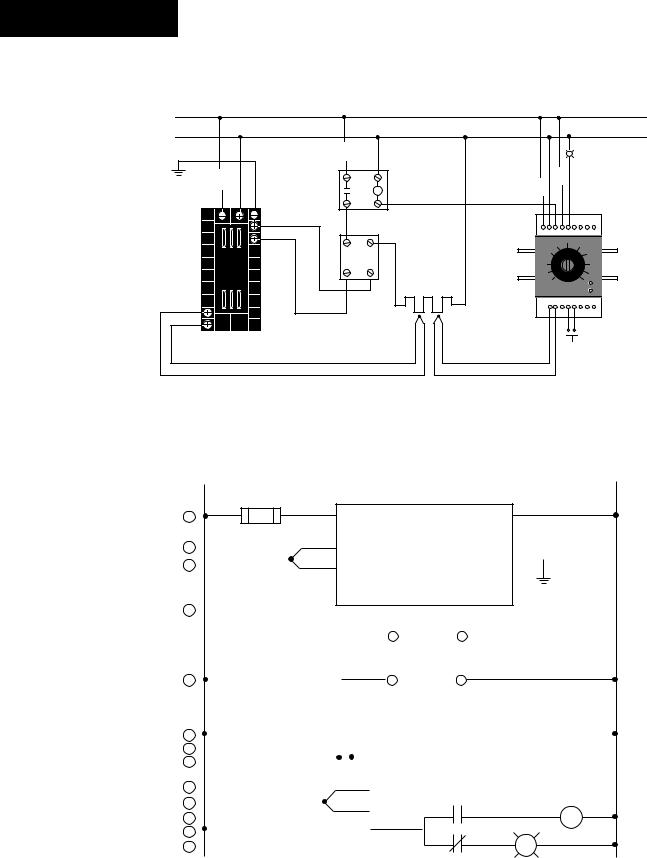
Wiring Example
∫
WARNING:
To avoid potential electric shock, use National Electric Code (NEC) safety practices when wiring and connecting this unit to a power source and to electrical sensors or peripheral devices. Failure to do so could result in injury or death.
ç
WARNING: Install high or low temperature limit control protection in systems where an over tempera-
ture fault condition could present a fire hazard or other hazard. Failure to install temperature limit control protection where a potential hazard exists could result in damage to equipment, property and injury to personnel.
Ó
WARNING:
To avoid damage to property and equipment, and/or injury of loss of life, use National Electric Code (NEC) standard wiring practices to install and operate the Series 982. Failure to do so could result in such damage, and/or injury or death.
Figure 2.6 - System wiring example.
L1 |
|
|
120 VÅ (ac) |
|
|
L2 |
high |
|
earth ground |
||
temperature |
||
|
light |
|
|
|
|
high limit |
|
|
fuse |
|
|
coil |
mechanical |
|
|
|
|
|
|
contactor |
|
|
21 |
22 |
11 |
|
|
|
|
|
|
12 (+) |
SSR-240-10A-DC1 |
1 |
5 |
|
|
|
13 (-) |
92A3-1DJ1-0000 |
|
||
|
|
out |
DC input |
|
||
|
|
|
limit control |
|
||
|
|
1 |
2 |
SSR |
|
|
|
|
|
|
|
||
|
|
4 |
3 |
|
|
|
|
|
|
in |
|
|
|
|
|
|
|
heater |
|
|
9 (+) |
|
13 |
14 |
|
10 (-) |
|
|||
10 |
11 |
|
||
red |
|
|||
+ |
- |
|
||
982C-10CA-AARR |
|
|
optional |
|
rear view |
|
|
||
process sensor |
limit sensor |
|
normally open |
|
momentary switch |
||||
|
|
|||
120VÅ (ac) |
L2 |
L1 |
1 |
3 |
|
21 |
|
|
22 |
|
1 |
|
|
|
|
2 |
||
2 |
4 |
(+) |
9 |
|
Series 982 |
|
|
|
|
982C-10CA-AARR |
11 |
||||
|
5 |
(-) |
|
||||
3 |
10 |
temperature control |
|||||
|
|||||||
|
|
|
|
12 |
13 |
|
|
4 |
|
|
|
|
|
|
|
|
|
|
|
|
6 |
|
7 |
|
|
|
|
|
|
|
|
|
|
|
|
|
|
|
|
|
|
|
|
|
|
|
|
|
|
|
|
|
|
|
|
||
|
|
|
|
|
|
|
|
|
|
|
|
|
|
|
in |
|
|
SSR-240-10A-DC1 |
|
|
||||
|
|
|
|
|
|
|
|
|
|
|
|
|
|
|
|
|
||||||||
|
|
|
|
|
|
|
|
|
|
|
|
|
(+) 3-32VÎ (dc) (-) |
solid-state relay, DC input |
|
|
||||||||
|
|
|
|
|
1 CR-1 |
|
|
|
|
|
|
|
|
|
|
|
|
|||||||
5 |
|
|
|
|
|
|
|
|
9 |
|
|
|
out |
10 |
|
|
heater |
|
2 |
|
||||
1 |
|
|
|
8 |
|
|
|
|
|
|
|
|
||||||||||||
|
|
|
|
|
|
|
|
|
|
24-240VÅ (ac) |
|
|
|
|
|
|||||||||
|
|
|
|
|
|
|
|
|
|
|
|
|
|
|
|
|
|
|
|
|
|
|||
|
|
|
|
|
|
|
|
|
|
|
|
|
|
|
|
|
|
|
|
|
|
|
|
|
6 |
|
|
|
|
|
|
|
|
|
|
|
|
1 |
|
|
|
|
2 |
|
|
|
|
|
|
1 |
|
|
|
11 |
|
|
|
|
|
|
|
|
|
|
|
|
|
|
2 |
|
||||
7 |
|
|
|
|
|
|
|
|
12 |
|
13 |
|
|
|
|
|
|
Series 92 |
|
|||||
|
|
|
|
|
|
|
|
|
|
|
|
|
||||||||||||
|
|
|
|
|
|
|
|
|
|
|
|
|
|
|
|
|
|
|
||||||
8 |
|
|
|
|
|
|
|
|
13 |
|
14 |
|
|
|
|
|
92A3-1DJ1-0000 |
|
|
|||||
9 |
|
(+) |
14 |
|
10 |
|
|
|
|
|
|
limit control |
|
|
||||||||||
|
|
|
|
|
|
|
|
|
|
|
|
|
||||||||||||
10 |
|
(-) |
15 |
|
11 |
|
|
|
|
3 |
|
|
16 1CR |
|
|
|||||||||
11 |
|
|
|
|
|
|
|
|
|
|
|
|
4 |
|
|
|
|
|
|
2 |
|
|||
|
|
|
|
|
|
|
|
|
|
|
|
|
|
|
|
|
|
|
|
|||||
|
|
|
|
|
|
|
|
|
|
|
|
|
|
|
|
|
|
|
|
|||||
12 |
1 |
|
|
|
17 |
|
|
|
|
|
|
|
|
|
|
|
|
5 |
|
|
|
|
|
|
|
|
|
|
|
|
|
|
|
|
|
|
|
|
|
|
|
|
|
|
|||||
13 |
|
|
|
|
|
|
|
|
|
|
|
|
|
|
|
|
|
|
18 |
R |
2 |
|
||
high temperature light
2 . 6 WATLOW Series 982 User’s Manual |
Installation and Wiring, Chapter 2 |
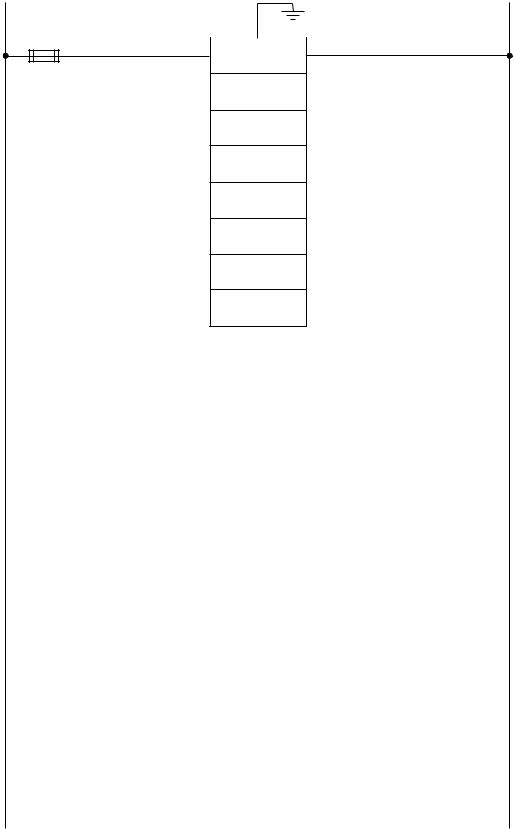
|
|
|
|
|
|
|
Wiring Notes |
L1 |
|
|
|
L2 |
|||
|
|
|
|
earth ground |
|||
|
|
|
|
|
|
|
|
|
|
21 |
11 |
22 |
|
|
|
|
|
power |
|
|
|||
|
|
|
|
|
|
|
|
ç
WARNING:
To avoid damage to property and equipment, and/or injury of loss of life, use National Electric Code (NEC) standard wiring practices to install and operate the Series 982. Failure to do so could result in such damage, and/or injury or death.
˜
NOTE: Sketch in your
application on this page or a copy of it. See wiring examples in this chapter.
Figure 2.7 -
Wiring notes.
Installation and Wiring, Chapter 2 |
WATLOW Series 982 User’s Manual |
2 . 7 |
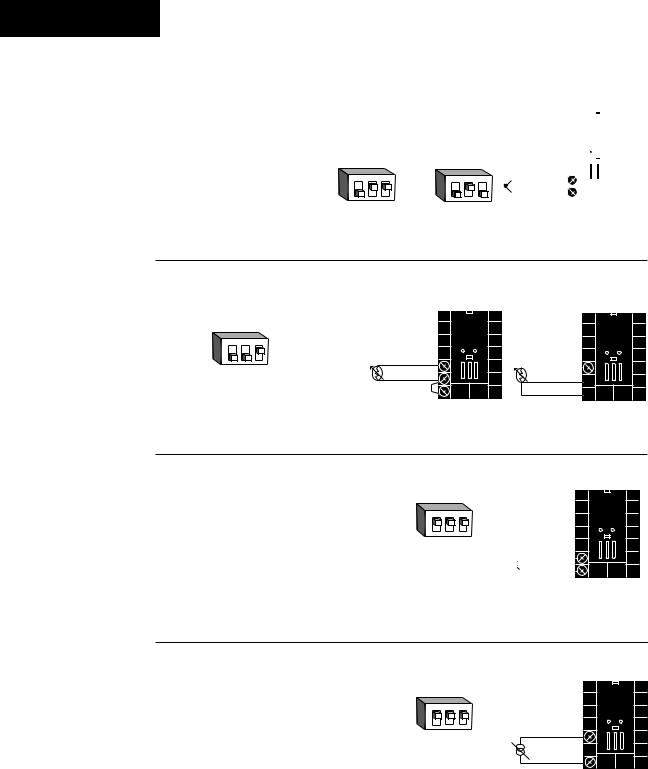
Input 1 Wiring
˜ |
Figure 2.8a — Thermocouple |
|
Thermocouple only |
||
|
NOTE:
Successful installation requires five steps:
•Model number and software choice (Appendix);
•DIP switch settings (Chapter 1);
•Sensor match (Chapter 2 and Appendix);
•Sensor installation (Chapter 2); and
•Wiring (Chapter 2).
98 _ C - 1 _ _ _ - _ _ _ _ (no DIP switches)
Universal signal conditioner
98 _ C - 2 _ _ _ - _ _ _ _
|
O1 2 3 |
O1 2 3 |
Input impedance: 20MΩ |
N |
N |
↑ |
↑ |
|
|
|
|
|
J, K, T, N, C, E, D, Pt2, |
R, S, B |
|
DIP Settings |
DIP Settings |
Figure 2.8b — RTD (2- or 3-wire)
Universal signal conditioner |
Jumper |
|
|
98 _ C - 2 _ _ _ - _ _ _ _ |
|
||
|
9 to 10 |
|
|
O1 2 3 |
for 2-wire |
|
|
↑ |
RTD |
|
|
N |
|
|
|
DIP Switch |
S1 |
8 |
|
S2 |
9 |
||
Setting |
|||
|
|
||
|
|
10 |
+ |
9 |
|
- |
10 |
|
|
|
|
S1 |
8 |
S2 9 
S3 10 
Figure 2.8c — 0-5VÎ, 1-5VÎ or 0-10VÎ (dc) Process
Universal signal conditioner
98 _ C - 2 _ _ _ - _ _ _ _
Input impedance: 10KΩ
O1 |
2 |
3 |
N |
|
|
↑ |
|
|
DIP Switch |
+ |
9 |
Setting |
||
|
- |
10 |
ç
CAUTION:
An external resistor is required for 0-20mA and 4-20mA process wiring to prevent a high inrush current which could burn out the controller’s 7-ohm resistor. See page 2.5 for recommendations.
Figure 2.8d — 0-20mA or 4-20mA Process
Universal signal conditioner
98 _ C - 2 _ _ _ - _ _ _ _
|
O1 2 3 |
Input impedance: 7Ω |
N |
↑ |
|
|
DIP Switch
Setting
- |
8 |
+ |
10 |
2 . 8 WATLOW Series 982 User’s Manual |
Installation and Wiring, Chapter 2 |
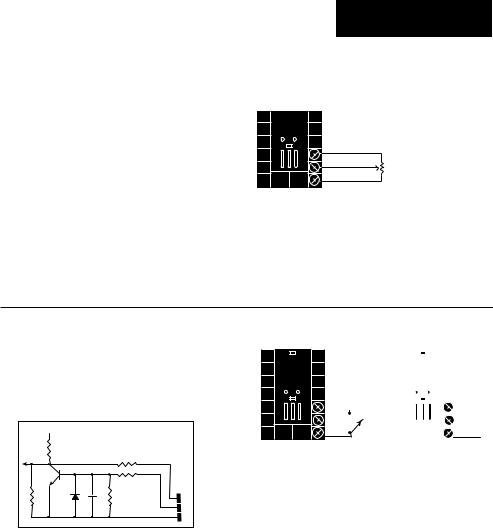
˜
NOTE:
See Chapter 9 for information on slidewire feedback.
˜
NOTE:
Successful installation requires five steps:
•Model number and software choice (Appendix);
•DIP switch settings (Chapter 1);
•Sensor match (Chapter 2 and Appendix);
•Sensor installation (Chapter 2); and
•Wiring (Chapter 2).
Input 2 Wiring
Figure 2.9a — Slidewire Feedback or Potentiometer Input
98 _ C - _ 3 _ _ - _ _ _ _
Slidewire resistance: 100 to 1,200Ω
18 CCW
19 |
Wiper |
|
20 |
||
CW |
||
|
Figure 2.9b — Digital Event Input 2
98 _ C - _ 5 _ _ - _ _ _ _
0-3VÎ (dc) Event Input 2 off (open) 14-36VÎ (dc) Event Input 2 on (closed)
+5VÎ (dc) |
|
|
|
1KΩ |
Internal Circuitry |
|
|
|
|
|
|
|
|
100Ω |
|
|
|
4.7KΩ |
|
1KΩ |
.01µf |
750Ω |
18 |
|
|||
|
|
|
|
|
|
|
19 |
|
|
|
20 |
18 |
|
|
|
|
|
|
|
19 |
+ |
20 |
|
|
20 |
|
|
|
- |
Installation and Wiring, Chapter 2 |
WATLOW Series 982 User’s Manual |
2 . 9 |
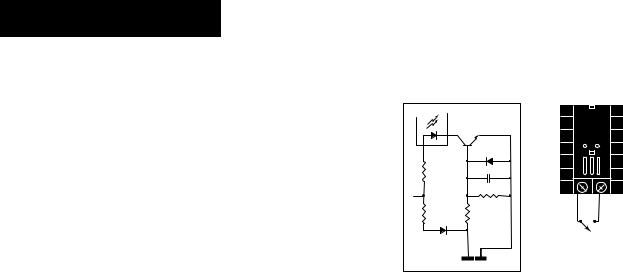
Event Input 1 Wiring
˜
NOTE:
Successful installation requires five steps:
•Model number and software choice (Appendix);
•DIP switch settings (Chapter 1);
•Sensor match (Chapter 2 and Appendix);
•Sensor installation (Chapter 2); and
•Wiring (Chapter 2).
Figure 2.10 — Digital Event Input 1
Available on all units.
14-36VÎ (dc) Event Input 1 off (open) 0-3VÎ (dc) Event Input 1 on (closed)
|
OPTO |
|
|
|
ISOLATOR |
|
|
4.99KΩ |
|
.01µf |
|
+24VÎ (dc) |
|
750Ω |
24 |
|
|
23 |
|
10KΩ |
|
+ |
- |
4.99KΩ |
|
||
Internal Circuitry |
|
|
|
|
23 |
24 |
|
2 . 1 0 WATLOW Series 982 User’s Manual |
Installation and Wiring, Chapter 2 |
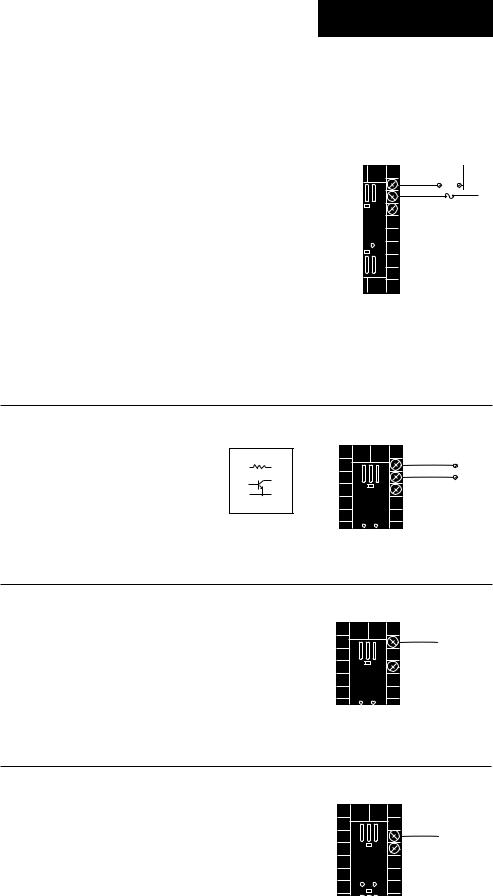
˜
NOTE:
Successful installation requires five steps:
•Model number and software choice (Appendix);
•DIP switch settings (Chapter 1);
•Sensor match (Chapter 2 and Appendix);
•Sensor installation (Chapter 2); and
•Wiring (Chapter 2).
Output 1 Wiring
Figure 2.11a — AC Outputs
Solid-state Relay with Contact Suppression
98 _ C - _ _ B _ - _ _ _ _
0.5 amps, minimum off-state impedance: 20KΩ
Electromechanical Relay with Contact Suppression |
12 NO |
External |
|
|
Load |
|
L2 |
||
(NO and COM contacts only) |
|
|
|
|
13 COM |
Fuse |
L1 |
||
98 _ C - _ _ D _ - _ _ _ _ |
14 NC |
|
||
|
|
|
||
Form C, 5 amps, minimum off-state impedance: 20KΩ |
(#14 for D & E outputs only) |
|
||
|
|
|
|
|
Electromechanical Relay without Contact Suppression
98 _ C - _ _ E _ - _ _ _ _
Form C, 5 amps off-state impedance: 31MΩ
Solid-state Relay without Contact Suppression
98 _ C - _ _ K _ - _ _ _ _
0.5 amps, off-state impedance: 31MΩ
Figure 2.11b — Switched DC, Open Collector
98 _ C - _ _ C _ - _ _ _ _
|
19 to 32VÎ (dc) |
|
|
|
||
Minimum load resistance: 500Ω |
+ Vdc |
12 |
12 |
+ |
External |
|
790Ω |
13 |
- |
||||
13 |
Load |
|||||
|
|
14 |
COM |
|
||
|
|
14 |
|
|||
|
|
|
|
|
||
|
Internal Circuitry |
|
|
|
||
Figure 2.11c — 0-20mA and 4-20mA Process
98 _ C - _ _ F _ - _ _ _ _
Maximum load impedance: 800Ω
12 +
14 -
Figure 2.11d — 0-5VÎ, 1-5VÎ and 0-10VÎ (DC) Process
98 _ C - _ _ F _ - _ _ _ _
Minimum load impedance: 1KΩ
13+
14-
Installation and Wiring, Chapter 2 |
WATLOW Series 982 User’s Manual 2 . 1 1 |
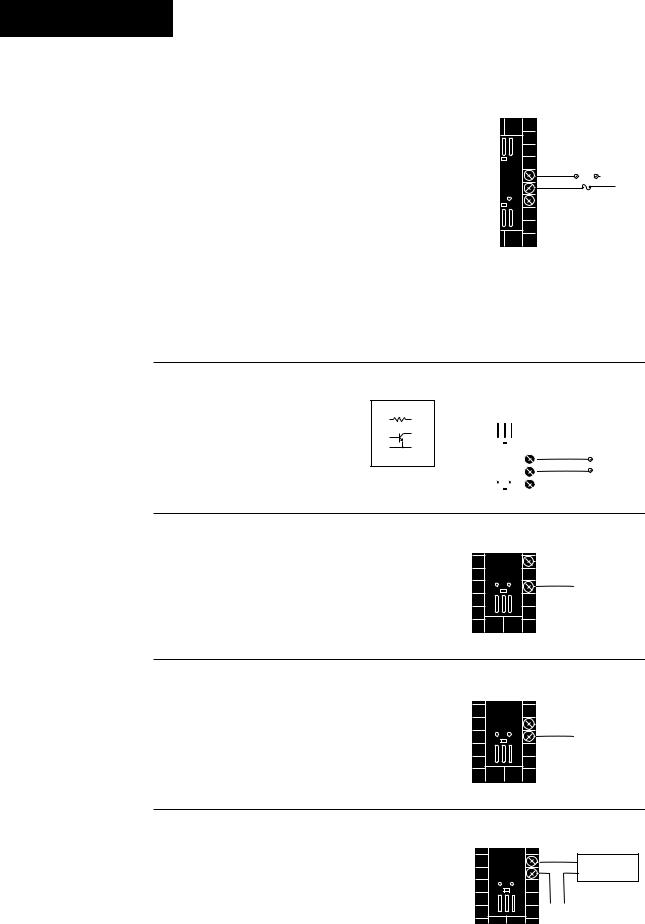
Output 2 Wiring
˜
NOTE:
Successful installation requires five steps:
•Model number and software choice (Appendix);
•DIP switch settings (Chapter 1);
•Sensor match (Chapter 2 and Appendix);
•Sensor installation (Chapter 2); and
•Wiring (Chapter 2).
NOTE:
This output cannot be configured as an event ouput.
NOTE:
If [SLid] is selected for [`In2], [`Ot2] prompt will not appear.
Figure 2.12a — AC Outputs
Solid-state Relay with Contact Suppression
98 _ C - _ _ _ B - _ _ _ _
0.5 amps, minimum off-state impedance: 20KΩ
Electromechanical Relay with Contact Suppression |
|
|
|
|
|
(NO and COM contacts only) |
|
|
External |
|
|
15 |
NO |
Load |
|
L2 |
|
98 _ C - _ _ _ D - _ _ _ _ |
|
|
|||
16 |
COM |
Fuse |
L1 |
||
Form C, 5 amps, minimum off-state impedance: 20KΩ |
17 |
NC |
|
||
|
|
|
|||
|
(#17 for D & E outputs only) |
|
|||
Electromechanical Relay without Contact Suppression
98 _ C - _ _ _ E - _ _ _ _
Form C, 5 amps off-state impedance: 31MΩ
Solid-state Relay without Contact Suppression
98 _ C - _ _ _ K - _ _ _ _
0.5 amps, off-state impedance: 31MΩ
Figure 2.12b — Switched DC, Open Collector
98 _ C - _ _ _ C - _ _ _ _ |
19 to 32VÎ (dc) |
|
|
|
|
|
|
|
|
|
|
||
Minimum load resistance: 500Ω |
+ Vdc |
15 |
|
|
|
|
790Ω |
|
|
|
|
||
16 |
|
|
|
|
||
|
|
|
|
|
|
|
|
|
17 |
|
15 |
+ |
|
|
Internal Circuitry |
|
16 |
- |
External |
|
|
|
|
|
Load |
||
|
|
|
|
17 |
COM |
|
|
|
|
|
|
|
|
Figure 2.12c — 0-20mA and 4-20mA Process |
|
|
|
98 _ C - _ _ _ F - _ _ _ _ |
15 |
|
|
|
+ |
||
Maximum load impedance: 800Ω |
17 |
||
- |
|||
|
˜
NOTE: Input-to-output isolation is defeated when the external signal conditioner power supply is used to power a transmitter connected to input 1.
˜
NOTE:
See Chapter 1 for DIP switch location and settings.
Figure 2.12d — 0-5VÎ, 1-5VÎ and 0-10VÎ (DC) Process
98 _ C - _ _ _ F - _ _ _ _
Minimum load impedance: 1KΩ |
16 |
+ |
|
17
-
Figure 2.12e — External Signal Conditioner Power Supply
98 _ C - _ _ _ T - _ _ _ _
15 |
+ |
1 |
+VTransmitter |
16 |
- |
2 |
V- 4-20mA out |
|
+ |
- |
|
Input 1 or 2
2 . 1 2 WATLOW Series 982 User’s Manual |
Installation and Wiring, Chapter 2 |
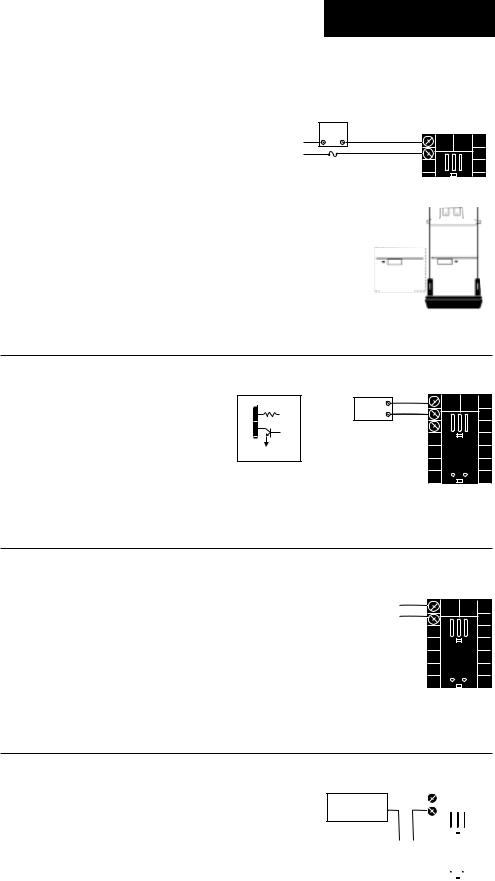
˜
NOTE:
Successful installation requires five steps:
•Model number and software choice (Appendix);
•DIP switch settings (Chapter 1);
•Sensor match (Chapter 2 and Appendix);
•Sensor installation (Chapter 2); and
•Wiring (Chapter 2).
Output 3 Wiring
Figure 2.13a — AC Outputs
Solid-state Relay with Contact Suppression
98 _ C - _ _ _ _ - B _ _ _
2
0.5 amps, minimum off-state impedance: 20KΩ L1
Electromechanical Relay without Contact Suppression
98 _ C - _ _ _ _ - J _ _ _ _
Form A or B, 5 amps, off-state impedance: 31MΩ
Solid-state Relay without Contact Suppression
98 _ C - _ _ _ _ - K _ _ _ _
0.5 amps, off-state impedance: 31MΩ
External |
NC Form B |
|
or |
|
|
Load |
NO Form A |
1 |
COM |
2 |
|
Fuse |
|
|
Form A or B alarm jumper settings (98_C-
____-J___ only)
Form A
Form B
Figure 2.13b — Switched DC
98 _ C - _ _ _ _ - C _ _ _
Minimum load resistance: 500Ω
19 to 32VÎ (dc)
+ Vdc
1
790Ω
2
Internal Circuitry
External |
+ |
1 |
|
- |
2 |
||
Load |
˜
NOTE: Input-to-output isolation is defeated when the external signal conditioner power supply is used to power a transmitter connected to input 1.
˜
NOTE:
See Chapter 1 for DIP switch location and settings.
Figure 2.13c — Process Retransmit |
|
|
|
0-20mA, 4-20mA, Load impedance: 600Ω max. |
+ |
1 |
|
98 _ C - _ _ _ _ - M _ _ _ |
|
2 |
|
|
- |
||
0 - 5VÎ, 1-5VÎ, 0-10VÎ (dc), Load impedance: |
500Ω min. |
|
|
98 _ C - _ _ _ _ - N _ _ _ |
|
|
|
Figure 2.13d — External Signal Conditioner Power Supply
98 _ C - _ _ _ _ - T _ _ _
|
+V |
+ |
1 |
|
Transmitter |
- |
2 |
|
|
4-20mA out |
-V |
|
||
|
|
|
|
|
|
+ |
- |
|
|
|
Input |
|
||
|
1 or 2 |
|
|
|
|
|
|
|
|
Installation and Wiring, Chapter 2 |
WATLOW Series 982 User’s Manual 2 . 1 3 |
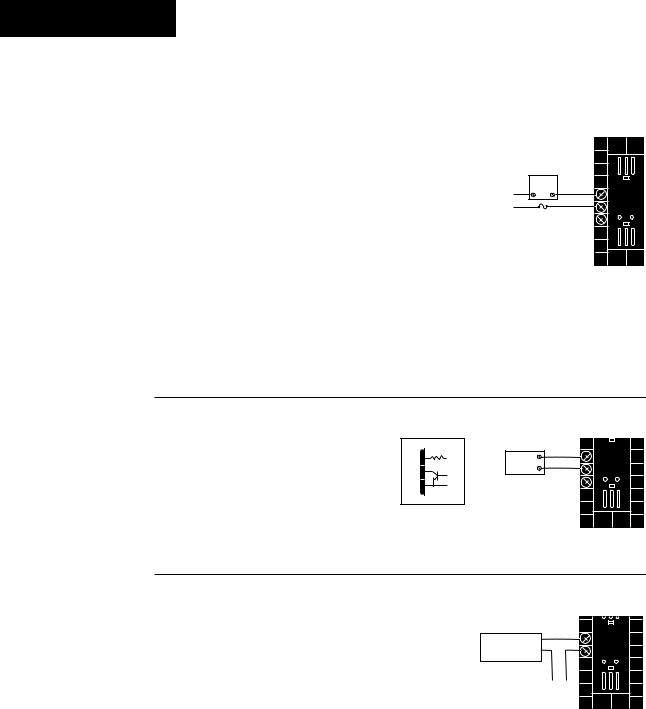
Output 4 Wiring
˜ |
Figure 2.14a — AC Outputs |
|
|
||
NOTE: |
Solid-state Relay with Contact Suppression |
|
Successful installa- |
98 _ C - _ _ _ _ - _ B _ _ |
|
tion requires five |
0.5 amps, minimum off-state impedance: 20KΩ |
|
steps: |
|
|
• Model number and |
Electromechanical Relay with Contact Suppression |
|
software choice |
||
(NO and COM contacts only) |
||
(Appendix); |
||
98 _ C - _ _ _ _ - _ D _ _ _ |
||
• DIP switch set- |
||
Form C, 5 amps, minimum off-state impedance: 20KΩ |
||
tings (Chapter 1); |
||
|
||
• Sensor match |
Electromechanical Relay without Contact Suppression |
|
(Chapter 2 and |
||
98 _ C - _ _ _ _ - _ E _ _ _ |
||
Appendix); |
||
Form C, 5 amps, off-state impedance: 31MΩ |
||
• Sensor installation |
||
(Chapter 2); and |
Solid-state Relay without Contact Suppression |
|
• Wiring (Chapter 2). |
||
|
98 _ C - _ _ _ _ - _ K _ _ _ |
|
|
0.5 amps, off-state impedance: 31MΩ |
|
External |
|
L2 |
Load NO |
5 |
L1 |
COM |
6 |
Fuse |
|
|
|
7 |
|
|
NC |
(#7 for D & E outputs only)
Figure 2.14b — Switched DC, Open Collector
98 _ C - _ _ _ _ - _ C _ _
Minimum load resistance: 500Ω
19 to 32VÎ (dc) |
|
|
5 |
||
5 |
+ Vdc |
External |
+ |
||
790Ω |
- |
6 |
|||
6 |
Load |
||||
|
|
COM |
7 |
||
7 |
|
|
|||
|
|
|
|
||
Internal Circuitry |
|
|
|
||
˜
NOTE: Input-to-output isolation is defeated when the external transmitter power supply is used to power a signal conditioner connected to input 1.
Figure 2.14c — External Signal Conditioner Power Supply
98 _ C - _ _ _ _ - _ T _ _
˜
NOTE:
See Chapter 1 for power supply DIP switch information.
|
+V |
Transmitter |
|
4-20mA out |
-V |
|
|
|
+ |
5 |
|
- |
6 |
+ |
- |
|
Input 1 or 2
For data communications wiring refer to Data Communications with the Watlow Series 988 Family of Controllers.
2 . 1 4 WATLOW Series 982 User’s Manual |
Installation and Wiring, Chapter 2 |
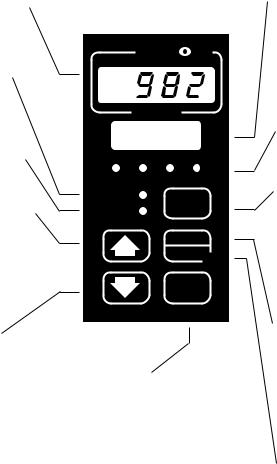
Chapter 3 Front Panel and Display Loop
After 1 minute with no key activations, the control reverts to the Display Loop. The process value appears in the upper display and the set point is in the lower display. For more information on the Display Loop, see the next page.
Upper Display |
Lower Display |
Indicates either actual process value, the operating prompt values, or error codes. When powering up, the Process display will be blank for 3 seconds. Red or green, 0.4” (10mm) high, seven segment, four digit LED display.
Dev LED |
|
When lit, the deviation from the |
WATL |
current set point is shown in the |
|
lower display. |
|
% Out LED |
PROCESS |
When lit, the current percent out- |
|
put is shown in the lower display. |
|
Indicates the set point, deviation, percent power temperature unit, menu prompts, or alarm codes. Red or green, 0.3” (8mm) high, seven segment, four digit LED display.
|
L1, L2, L3, L4 |
|
|
When lit, these LEDs indicate |
|
W |
when Output 1, 2, 3, or 4 are |
|
active respectively. Outputs can |
||
|
be configured as: |
|
|
Ot1 |
Control |
|
Ot2 |
Control or Alarm |
|
Ot3 |
Alarm, Event or Retransmit |
|
Ot4 |
Alarm, Event or Com- |
|
|
munications (flashes on |
|
|
transmit and receive.) |
Up Key
Increases the value of the displayed prompt. A light touch increases the value by one. Holding the key down increases the value at a rapid rate. New data is self entering in 5 seconds or once the Mode key or Display key is pressed.
L1 L2 L3 L4
DEV
DISPLAY
% OUT
HOLD
RUN 
MODE
SERIES 982
Display Key
Pressing this key enters the Display Loop. The Display key can be pressed at any time to return to this loop. For more information on the Display Loop, see the next page.
Hold/Run Key
Down Key
Decreases the value of the displayed prompt. A light touch decreases the value by one. Holding the key down decreases the displayed value at a rapid rate. New data is self entering in 5 seconds or once the Mode key or Display key is pressed.
Up + Down Keys
When pressed simultaneously for 3 seconds, the Setup (SEt) prompt appears. Continue to press the Up/Down keys for another 3 seconds and the Factory (Fcty) prompt appears.
Figure 3.1 -
Series 982 Keys
and Displays.
Mode Key
Steps the control through the menus. New data is entered once the Mode key is pressed.
Mode + Up Key
To move backwards through the menus, hold down the Mode key, then press the Up key to scroll. The Mode key must be pressed first and held before the Up key will begin scrolling. Scrolling is disabled once the keys are released or you reach the top of the menu.
Pressed once, it clears a latched alarm without altering the Hold/Run status. To run or halt a program see Chapter 7 for details.
Hold/Run LED
Lit when the program is running. When blinking, press the Hold/Run key again to begin running. When not lit, the controller is in fixed set point mode or single.
Keys & Displays, Chapter 3 |
WATLOW Series 982 User’s Manual |
3.1 |
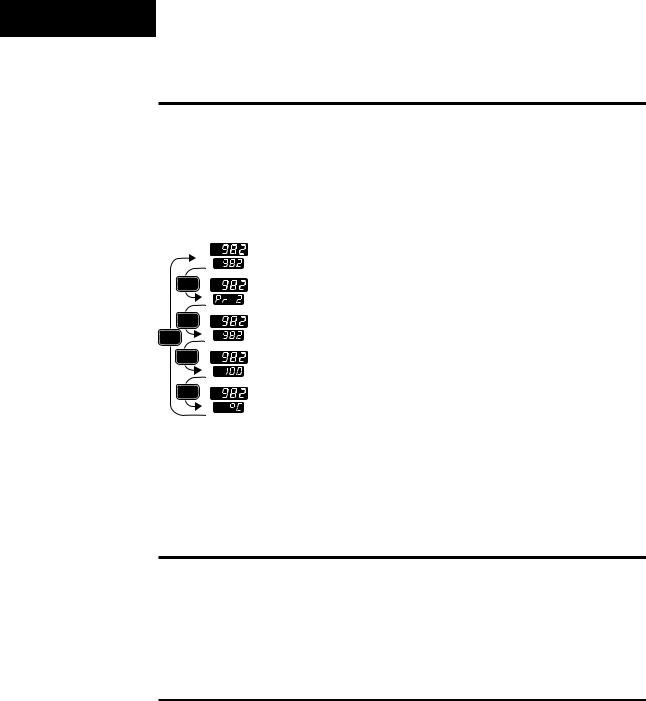
Display Loop
˜
NOTE:
For information on Input 1 [`In1] and Input 2 [`In2] ranges, refer to Chapter 4.
˜
NOTE:
If [``no] is selected for [`In2], in the
Input Menu, the [Pr`2] prompt will not appear.
Figure 3.2 -
The Display Loop.
Display Loop
The Display Loop is the “home” state of the Series 982 controller. Pressing the Display key ∂ returns the controller to the Display Loop from any prompt in any menu. The controller automatically returns to the Display Loop from any menu when a minute passes without any keys being pressed.
|
current input 1 reading |
|
set point 1 (change with Up-arrow and Down-arrow keys) |
DISPLAY |
current slidewire percent reading |
|
input 2 process (appears only if controller equipped with slidewire option) |
DISPLAY |
current input 1 reading |
DISPLAY |
deviation from set point, process 1 minus set point 1 (DEV light on) |
|
|
DISPLAY |
current input 1 reading |
|
percent output (%OUT light on) |
DISPLAY |
current input 1 reading |
|
units selected (units, °F or °C) |
Single Set Point
When a program is not running, you can adjust the set point, shown in the lower display, by pressing the Up-arrow or Down-arrow key or through serial communications. You can de-engergize all outputs, including event outputs, by lowering set point 1 to the range low setting minus one, which will display [`OFF] in the lower display.
Ramping
When a program is running, the set point is controlled by the program. You can view this set point, but cannot change it while the program is running. You can select the event output status for each step.
3.2 |
WATLOW Series 982 User’s Manual |
Keys & Displays, Chapter 3 |
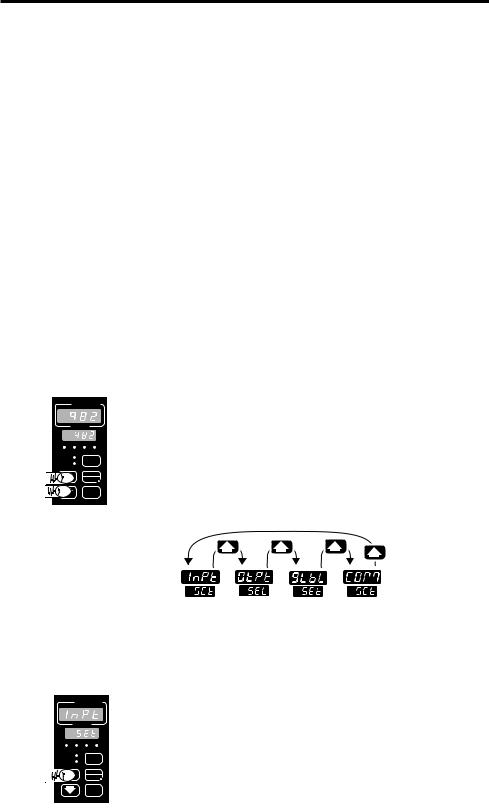
Chapter 4 The Setup Menus
ç
CAUTION: When navigating
thru Setup Menus, outputs will be disabled.
˜
NOTE:
Press the Display key ∂ to return to the Display Loop from any point in any menu.
Navigating the Setup Menus
To reach the Setup Menus, begin in the Display Loop and press both the Uparrow > and Down-arrow < keys for three seconds. The Setup Menu prompt [`SEt] will appear in the lower display, and the Input Menu prompt [InPt]] will appear in the upper display. The four Setup Menus are: Input [InPt]; Output [OtPt]; Global [GLbL]; and Communications [COM]. Use the Up-arrow > or Down-arrow < key to select a menu and the Mode key µ to step through a menu. The Communications Menu appears only on units equipped with the data communications option.
You will not see every prompt in any of these menus. The unit’s configuration and model number determine which prompts appear. After stepping through each menu, the Series 982 returns to the Setup Menu prompt [`SEt]. Use the Up-arrow > and Down-arrow < keys to select the next menu, or use the Mode key µ to advance through the same menu again. To move backwards through the menu hold the Mode key µ down and press the Uparrow key >. Use the Up-arrow > or Down-arrow < key to change the prompt setting.
Refer to the Appendix for model number options. For information about communications and the communications prompts, refer to the supplemental manual Data Communications with the Watlow Series 988 Family of Controllers.
Figure 4.1 -
Navigating the
Setup Menus.
˜
NOTE:
The lockout DIP switch hides the Setup Menus. See Chapter 1.
WATL W
W
PROCESS
L1 |
L2 |
L3 |
L4 |
DEV |
|
DISPLAY |
|
% OUT |
|
||
|
|
|
|
|
|
HOLD |
|
|
|
RUN |
|
|
|
MODE |
|
SERIES 982 |
|
|
|
Begin in the Display Loop, and press the Up-arrow > and Down-arrow < keys simultaneously to reach the Setup Menus.
Input |
Output Global Communications |
||
Menu |
Menu |
Menu |
Menu |
p. 4.2 |
p. 4.12 |
p. 4.28 |
p. 4.38 |
WATL W
W
|
|
PROCESS |
Press the Up-arrow key > to select one of the |
|
L1 L2 L3 L4 |
Setup Menus. |
|
|
DEV |
|
|
|
|
DISPLAY |
|
|
% OUT |
|
|
|
|
HOLD |
|
|
|
RUN |
|
|
|
|
|
MODE
SERIES 982
Setup Menus, Chapter 4 |
WATLOW Series 982 User’s Manual |
4.1 |
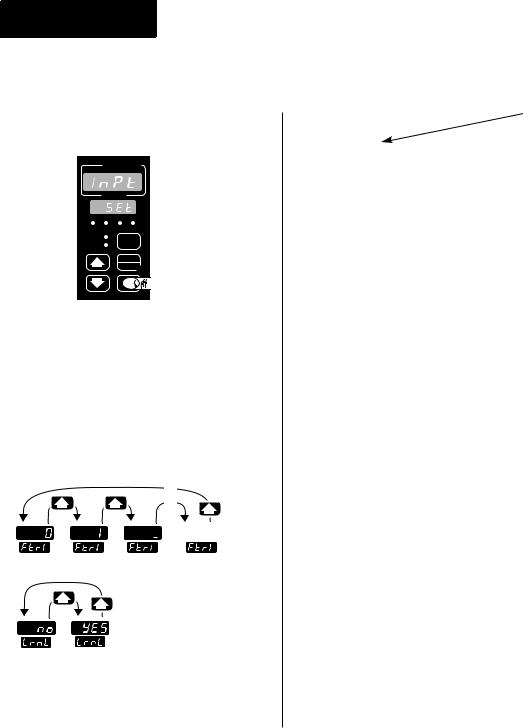
Setup-Input
Reaching the Input Menu
WATL W
W
PROCESS
L1 L2 L3 L4
DEV
DISPLAY
% OUT
HOLD
RUN 
SERIES 982
Select the Input Menu, then press the Mode key µ to step through the prompts.
…
…


 …
…
Press the Up-arrow key > or the Down-arrow key < to select one of the prompt values.
Figure 4.2 -
The Input Menu.
→[InPt] Input Menu
↑µ [`SEt] Setup Menus
|
Enter your settings, |
↓ ? |
from the controller’s |
upper display. |
|
µ |
[`In1] Input 1 (page 4.3) |
|
↓ |
? |
|
µ |
[dEC1] *Decimal 1 |
|
↓ |
? |
|
µ |
[`rL1] Range Low 1 |
|
↓ |
? |
|
µ |
[`rH1] Range High 1 |
|
↓ |
? |
|
µ |
[CAL1] Calibration Offset 1 |
|
↓ |
? |
|
µ |
[rtd1] *RTD Calibration Curve 1 |
|
↓ |
? |
|
µ |
[Ftr1] Input 1 Software Filter |
|
↓ |
? |
|
µ |
[`In2] *Input 2 (page 4.8) |
|
↓ |
? |
|
µ |
[`rL2] *Range Low 2 |
|
↓ |
? |
|
µ |
[`rH2] *Range High 2 |
|
↓ |
? |
|
µ |
[LrnL] *Learn Low |
|
↓ |
? |
|
µ |
[LrnH] *Learn High |
|
↓ |
? |
|
µ |
[CAL2] *Calibration Offset 2 |
|
↓ |
? |
|
µ |
[Hunt] *Hunt (page 4.11) |
↑ |
↓ |
? |
←µ |
[SHYS] *Slidewire Hysteresis |
|
*Prompts may not appear, depending on controller configuration.
4.2 |
WATLOW Series 982 User’s Manual |
Setup Menus, Chapter 4 |
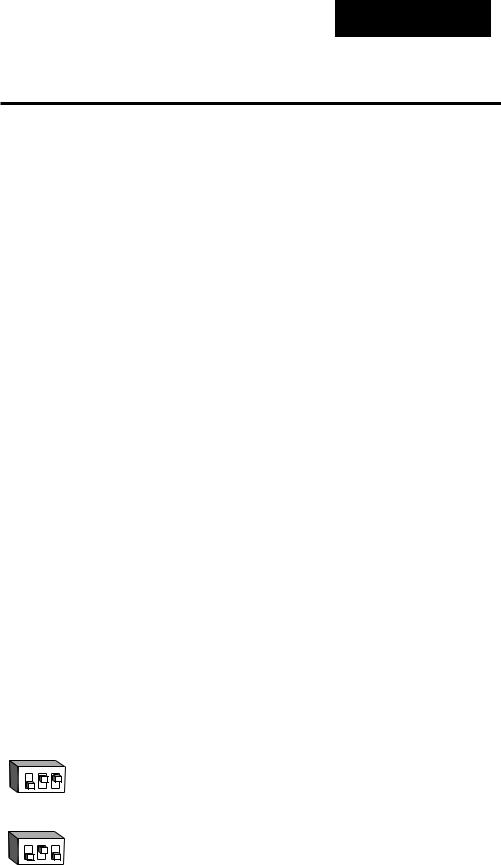
˜
NOTE:
Decimal points may not always be in the position specified below depending on the the settings in the Decimal 1 [dEC1] parameter in the Input Menu.
Setup-Input
Input Prompts
When you are in the Setup menus, the Series 982 displays the menu selection ( [InPt], [OtPt], [GLbL] or [COM] ) in the upper display, and [`SEt] in the lower display.
The Up-arrow > or Down-arrow key < selects another menu. Press the Mode key µ to display the prompt in the lower display and its value in the upper display. Use the Up-arrow > or Down-arrow < key to change the value in the upper display. The new value will not take effect until after a five-second delay or until you press the Mode key µ.
[`In1] Input 1
Select sensor type for input 1. This selection must match the sensor type connected to terminals 8, 9 and 10. See Appendix for more information about sensors.
•Changing the value of [`In1] changes all other prompts to the factory default values, except the Communications and Lockout menus, the
ç[`C_F] prompt in the Global Menu and the [`dFL] prompt in the Calibration Menu. If you change the value, the default warning [dFLt]
CAUTION: Changing the value of [`In1] changes most other prompts to the factory default values and clears all program steps. Verify the correct sensor type before making a change. Document all settings before changing sensor type. Failure to follow this guideline could result in damage to equipment or property.
[`In1]
Input 1 continued on next page.
will flash in the upper display.
•Changes do not take effect automatically after five seconds; you must press the Mode key µ to enter the sensor type change and advance to the next prompt.
[`In1] This prompt always appears.
|
|
|
If |
Default |
|
|
|
|
|
|
|
|||||||
|
|
|
↓ |
↓ |
|
|
|
|
|
|
|
|||||||
98__-1___-____ |
|
|
|
|
|
|
|
|||||||||||
|
no DIP |
J |
K |
T |
N |
E |
W5 |
W3 |
Pt2 |
|||||||||
|
|
|
|
|
|
|
|
|
|
|
[```J] [```H] [```t] [```n] [```E] [```C] [```d] [`Pt2] |
|||||||
|
thermocouple |
[`In1] |
[`In1] |
[`In1] |
[`In1] |
[`In1] |
[`In1] |
[`In1] |
[`In1] |
|||||||||
|
|
only |
|
|
|
|
|
|
|
|
||||||||
|
|
|
|
|
|
|
|
|
|
|
|
|
|
|
|
|
|
|
98__-2___-____ |
|
|
|
|
|
|
|
|||||||||||
|
Input 1 DIP |
J |
K |
T |
N |
E |
W5 |
W3 |
Pt2 |
|||||||||
|
O1 2 3 |
[```J] |
[```H] |
[```t] |
[```n] |
[```E] |
[```C] |
[```d] |
[`Pt2] |
|||||||||
|
N |
|
|
|
|
[`In1] |
[`In1] |
[`In1] |
[`In1] |
[`In1] |
[`In1] |
[`In1] |
[`In1] |
|||||
|
↑ |
|
|
|
|
|
|
|||||||||||
|
|
|||||||||||||||||
|
thermocouple |
|
|
|
|
|
|
|
|
|||||||||
|
|
|
|
|
|
|
|
|
|
|
|
|
|
|
|
|
|
|
|
Input 1 DIP |
R |
S |
B |
|
|
|
|
|
|||||||||
|
O1 2 3 |
[```r] |
[```S] |
[```b] |
|
|
|
|
|
|||||||||
|
N |
|
|
|
|
|
[`In1] |
[`In1] |
[`In1] |
|
|
|
|
|
||||
|
↑ |
|
|
|
|
|
|
|
|
|
|
|
|
|
|
|||
|
|
|
|
|
|
|
|
|
|
|
|
|
|
|
||||
thermocouple
Setup Menus, Chapter 4 |
WATLOW Series 982 User’s Manual |
4.3 |
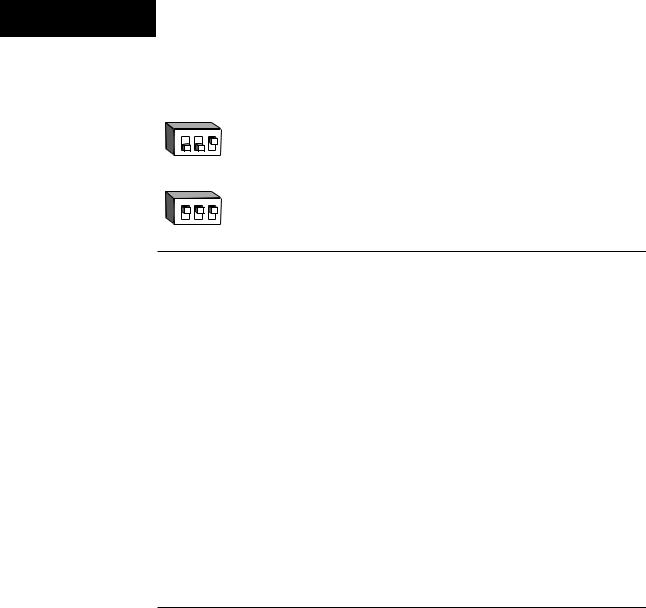
Setup-Input
[`In1] |
|
If |
Default |
|
|
|
|
||||
Input 1 continued |
|
↓ |
↓ |
|
|
|
|
||||
Input 1 DIP |
RTD |
RTD(0.1°) |
|
|
|
||||||
from previous |
|
|
|
||||||||
|
|
|
|
|
|
[`rtd] |
[`r†d] |
|
|
|
|
page. |
O1 2 3 |
|
|
|
|||||||
N |
|
[`In1] |
[`In1] |
|
|
|
|||||
|
↑ |
|
|
|
|
|
|
|
|
||
|
|
|
|
|
|
|
|
|
|||
|
RTD |
|
|
|
|
|
|||||
|
|
|
|
|
|
|
|
|
|
|
|
|
Input 1 DIP |
4-20mA |
0-20mA |
0-5VÎ |
1-5VÎ |
0-10VÎ (dc) |
|||||
O1 |
2 |
3 |
N |
|
|
↑ |
|
|
[4-20] [0-20] [`0-5] [`1-5] [0-10]
[`In1] [`In1] [`In1] [`In1] [`In1]
process
[dEC1] Decimal 1
Select the decimal point location for process type input 1 data. This prompt, in conjunction with the Range Low and Range High prompts, allows you to format and limit units of measure for process 1.
•All prompts with units of measure related to input 1 will display in the selected decimal format.
•This affects propbands, alarm set points, process set points, calibration offsets, deadbands and ranges.
[dEC1] This prompt appears only if you have set input 1 [`In1] to a process input.
Default
↓
[```)] [``)0] [`)00] [)000]
[dEC1] [DEC1] [dEC1] [dEC1]
4.4 |
WATLOW Series 982 User’s Manual |
Setup Menus, Chapter 4 |
