Walker W300 User Manual

Walker W300
User Guide
E N G L I S H
E
S
P A
Ñ
O L
F
R A N
Ç
A
I
S
www.mywalker.com
Table of Contents |
|
SAFETY INSTRUCTIONS: .................................. |
3 |
INSTALLATION: ..................................................... |
7 |
FEATURES: ............................................................. |
11 |
• Clarity® Power ControlTM. ....................................... |
12 |
• Boost Control ....................................................... |
12 |
• Clarity® Effect ....................................................... |
12 |
• Boost Reset Switch .............................................. |
12 |
• Ringer Controls .................................................... |
13 |
• Visual Ringer ........................................................ |
13 |
• Tone / Pulse Selection .......................................... |
13 |
• Last Number Redial .............................................. |
14 |
• Flash ..................................................................... |
14 |
• Hold....................................................................... |
15 |
• Surge Protection .................................................. |
15 |
• Headset Port ........................................................ |
15 |
• Neck Loop/Auxillary Port ...................................... |
16 |
• Backlite Keypad ................................................... |
16 |
• Nite Lite ................................................................ |
16 |
OPERATION: ........................................................... |
16 |
• To Place or Receive a Call ................................... |
16 |
• Programming Frequently-Dialed Numbers .......... |
17 |
• Change a Stored Number .................................... |
18 |
• Delete Programmed Numbers ............................. |
18 |
CARE: ....................................................................... |
18 |
Trouble-shooting Guide........................................... |
19 |
FCC Requirements ................................................. |
22 |
Warranty and Service .............................................. |
24 |
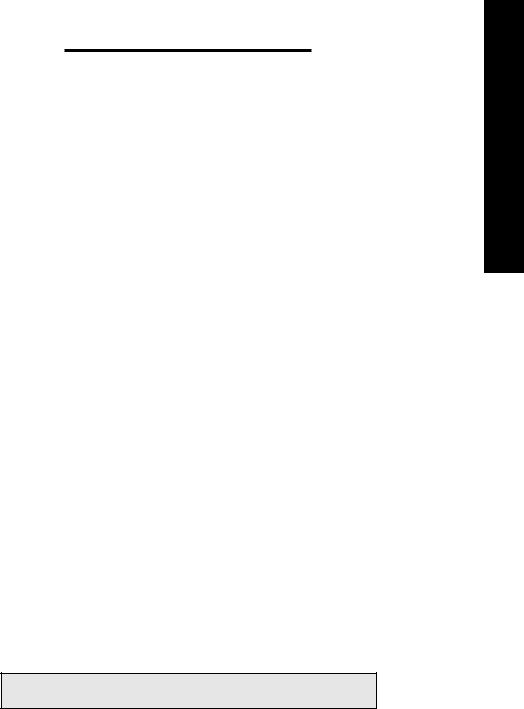
SAFETY INSTRUCTIONS
Read and Understand
All Instructions
1.Never install telephone wiring during a lightning storm.
2.Never install telephone jacks in wet locations unless the jack is specifically designed for wet locations.
3.Never touch uninsulated telephone wires or terminals unless the line has been disconnected at the network interface.
4.Use caution when installing or modifying telephone lines.
Important Safety
Instructions
When using your telephone equipment, basic safety precautions should always be followed to reduce the risk of fire, electric shock and injury to persons, including the following:
•Read and understand all instructions.
•Follow all warnings and instructions marked on the product.
•Unplug this product from the wall outlet before cleaning. Do not use liquid cleaners or aerosol cleaners. Use a damp cloth for cleaning.
•Do not use this product near water, for example, near a bath tub, wash bowl, kitchen sink, or laundry tub, in a wet basement, or near a swimming pool.
•Do not place this product on an unstable cart, stand or table. The product may fall, causing serious damage to the product.
•Slots and openings in the cabinet and the back or bottom are provided for ventilation, to protect it from overheating. These openings must not be blocked or covered. The openings should never be blocked by placing the product on the bed, sofa, rug, or other similar surface. This product should never be placed near or over a radiator or heat register. This product should not be placed in a built-in installation unless proper ventilation is provided.
•Do not allow anything to rest on the power cord. Do not locate this product where the cord will be abused by persons walking on it.
E N G L I S H
SAVE THESE INSTRUCTIONS
3
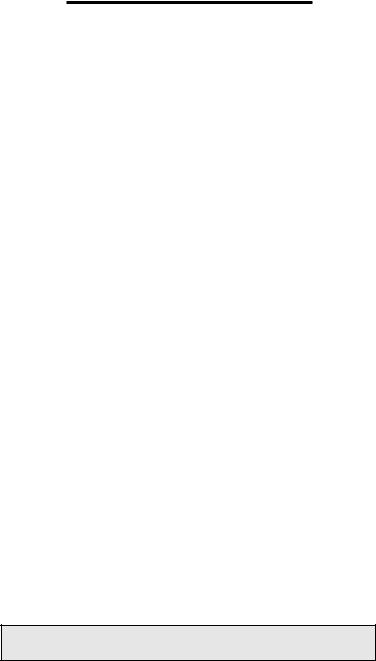
SAFETY INSTRUCTIONS
•Never push objects of any kind into this product through cabinet slots as they may touch dangerous voltage points or short out parts that could result in a risk of fire or electric shock. Never spill liquid of any kind on the product.
•To reduce the risk of electric shock, do not disassemble this product. Opening or removing covers may expose you to dangerous voltages or other risks. Incorrect reassembly can cause electric shock when the appliance is subsequently used.
•Unplug this product from the wall outlet and refer servicing to the manufacturer under the following conditions:
A.When the power supply cord or plug is damaged or frayed.
B.If liquid has been spilled into the product.
C.If the product has been exposed to rain or water.
D.If the product does not operate normally by following the operating instructions. Adjust only those controls that are covered by the operating instructions because improper adjustment of other controls may result in damage and will often require extensive work by a qualified technician to restore the product to normal operation.
E.If the product has been dropped or the cabinet has been damaged.
F.If the product exhibits a distinct change in performance.
•Avoid using a telephone (other than a cordless type) during an electrical storm. There may be a remote risk of electric shock from lightning.
•Do not use this telephone to report a gas leak in the vicinity of the leak.
SAVE THESE INSTRUCTIONS
4 |
Walker W300 |
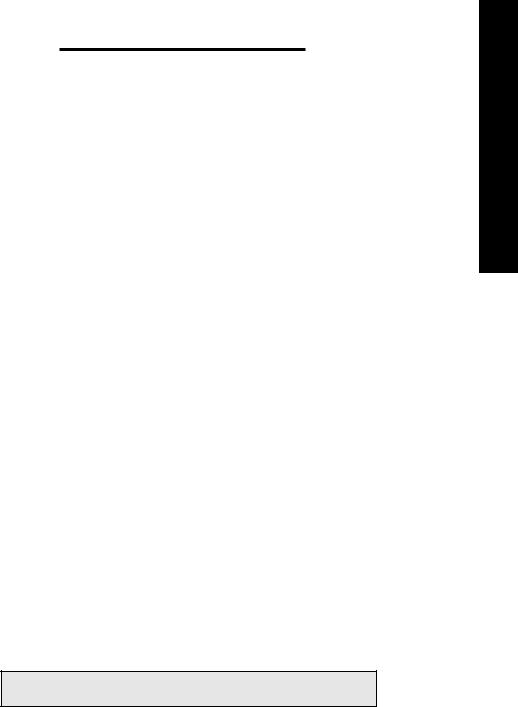
SAFETY INSTRUCTIONS
The following items are included as part of the CS-03 Requirements.
The Load Number of the equipment is 20.
The standard connecting arrangement code for the equipment is CA11A.
NOTICE: The Canadian Department of Communications label identifies certified equipment. This certification means that the equipment meets certain telecommunications network protective operational and safety requirements. The Department does not guarantee that the equipment will operate to the user’s satisfaction.
Before installing this equipment, users should ensure that it is permissible to be connected to the facilities of the local telecommunications company. The equipment must also be installed using an acceptable method of connection. In some cases, the company’s inside wiring associated with a single line individual service may be extended by means of a certified connector assembly (telephone extension cord). The customer should be aware that compliance with the above conditions may not prevent degradation of service in some situations.
Repairs to certified equipment should be made by an authorized Canadian maintenance facility designated by the supplier. Any repairs or alterations made by the user to this equipment, or equipment malfunctions, may give the telecommunications company cause to request the user disconnect the equipment.
Users should ensure for their own protection that the electrical ground connections of the power utility, telephone lines and internal metallic water pipe system, if present, are connected together. This precaution may be particularly important in rural areas.
Caution: Users should not attempt to make such connections themselves, but should contact the appropriate electric inspection authority, or electrician, as appropriate.
The Load Number (LN) assigned to each terminal device denotes the percentage of total load to be connected to a telephone loop which is used by the device to prevent overloading. The termination on a loop may consist of any combination of devices subject only to the requirement that the total of the load numbers of all the devices does not exceed 100.
E N G L I S H
SAVE THESE INSTRUCTIONS
5
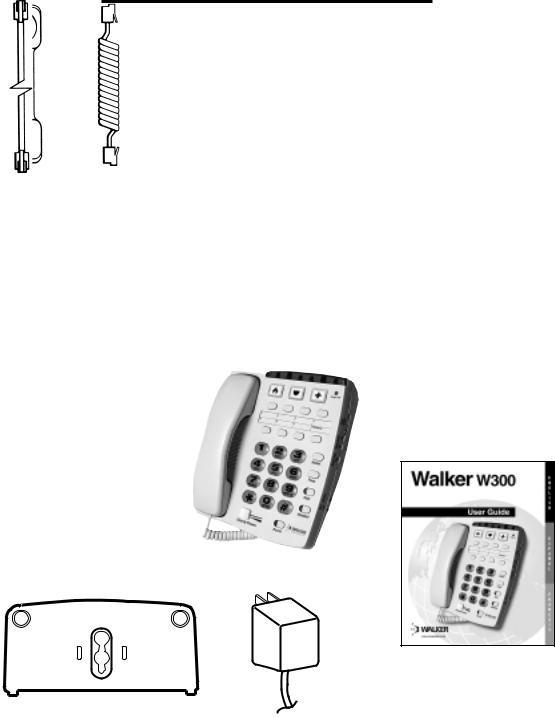
UNPACKING THE WALKER W300
Inside you will find the following items:
A.Handset
B.Handset Line Cord (Coiled, 10 ft.)
C.Base Unit
D.Phone Line Cord (long, flat)
E.Desk/Wall-Mounting Bracket
F.AC Adapter
G.This User’s Guide
Carefully remove all of the contents from the package. If there is any visible damage, or any of the contents are missing, do not attempt to operate this equipment. Please call 1-800-552-3368 to exchange
this unit for a factory-fresh replacement. In addition to the items listed above, you will need one of the following to complete installation of this unit:
•Modular Wall Jack, or
•RJ-11C Modular Jack Adapter (if you have an older 4-prong jack)
D
A B C
G
E F
6 |
Walker W300 |
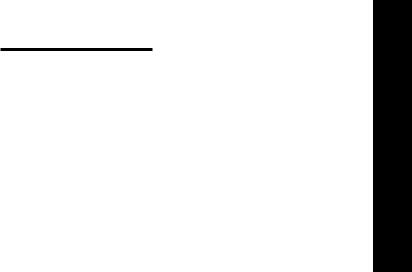
INSTALLATION
Warning: To prevent electrical shock, always remove the telephone line cord from the wall jack before removing the cord from the telephone. Never leave the line cord connected to the wall jack if it is not also connected to the telephone.
AC adapter should be unplugged when not in use.
Select a Location:
•This unit requires a modular phone jack and a standard 120 volt outlet.
•The unit should be located in an area where it is easy to see the lighted ringer.
•The unit can be used as a desk top phone or a wall mount phone.
Connecting Your Walker W300
The Walker W300 can be used as a desk or wall telephone.
To install as a Desk Unit:
• Insert AC Adapter into the jack located on the top side of the telephone.
•Locate the hinge slots located on the right and left side of the back of the telephone.
•Turn wall mount bracket so the wide end (end with rubber feet) of the bracket is towards the top.
•Install bracket by inserting the tabs on the bracket into the hinge slots.
•Press down on the top of the bracket to lock into place.
•Plug AC Power Adapter directly into standard 120 volt outlet.
•Plug one end of the telephone line
cord (flat) into the back of the Walker telephone.
•Plug the other end of the telephone line cord into the wall jack.
•Plug one end of the handset cord (coiled) into the bottom of the handset.
•Plug other end of handset cord into the jack located on the lower left side of the telephone and hang up receiver.
•The unit should sit on an angle when used as a desk phone.
E N G L I S H
7
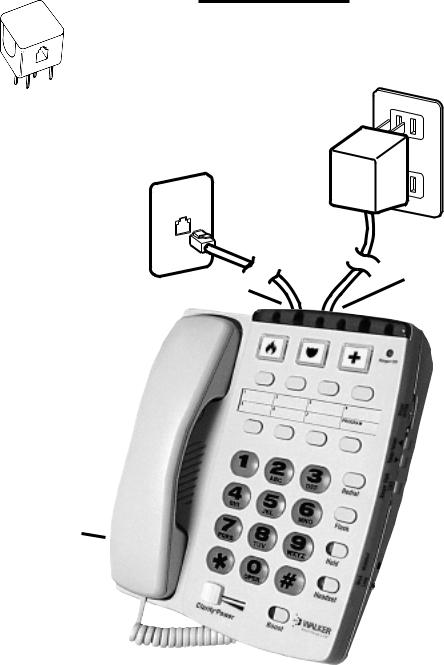
INSTALLATION
Installation View
RJ-11C
Note: If you are plugging the phone into an older 4-prong jack, use an RJ11C adapter
AC adapter |
120 volt |
|
outlet |
||
|
|
AC adapter |
Flat cord here |
plugs-in here |
Coiled cord plugs-in on this side of phone
8 |
Walker W300 |
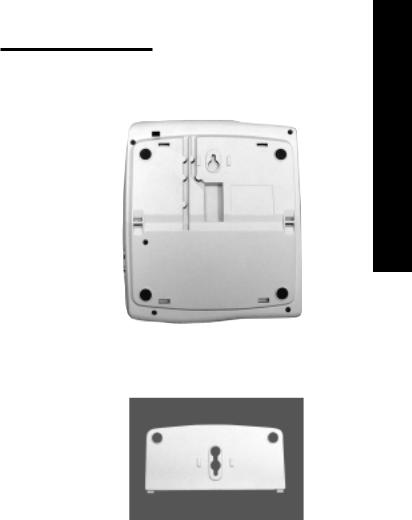
INSTALLATION
To Install As a Wall Unit:
Important: A modular wall jack with raised mounting pins is required for installation as a Wall Unit.
•Insert AC Adapter into the jack located on the top side of the telephone.
•Locate the hinge slots located on the right and left side of the back of the telephone.
•Insert AC Power cord into the straight groove located on the back of the telephone.
•Turn bracket so that the wide end (end with rubber feet) of the bracket is towards the bottom.
•Install bracket by inserting the tabs on the bracket into the hinged slots.
•Feed power cord through opening at the bottom of the bracket. The cord will run underneath the bracket.
•Press down on the bottom of the bracket to lock into place.
•Plug AC adapter directly into standard 120 volt outlet.
•Plug one end of the telephone line cord into the back of the Walker telephone.
•Plug the other end of the telephone line cord into the wall jack.
Back of phone
Mounting Bracket
E N G L I S H
9

INSTALLATION
•When wall mounting the telephone feed the line cord into the angled groove on the back of the telephone and plug into wall jack.
•Hold the Walker Clarity so that the holes on the mounting bracket line up with the raised mounting pins on the modular wall jack. Once the holes are lined up, push the phone in towards the wall jack and then slide the phone downward until it is securely seated on the wall jack.
•Plug one end of the handset cord (coiled) into the bottom of the handset.
•Plug the other end of the handset cord into the jack located on the lower left edge of the Walker telephone and hang up receiver.
•When the phone is wall mounted the handset knob will need to be reversed to hold the handset in place. To reverse, pull up on the knob and turn a quarter turn clockwise. The knob will hold the handset in place when you hang up.
•To convert phone from one mounting position to the other simply depress the tabs located above the feet on the mounting plate and lift bracket off base of the phone. Follow the instructions above for positioning the bracket.
Avoid placing the unit where it will be exposed to excessive heat or humidity.
10 |
Walker W300 |
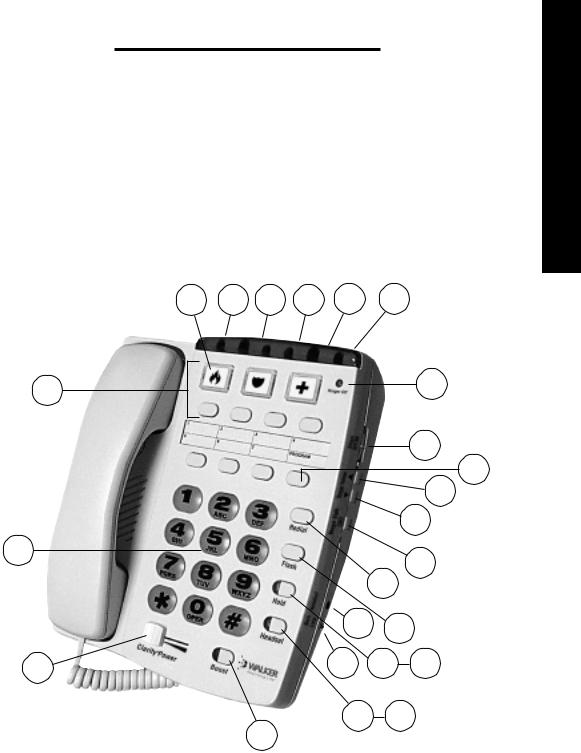
WALKER W300 FEATURES
1. |
Clarity Power ControlTM |
10. |
Flash Button |
|
18. |
Memory Locations |
|||
2. |
Boost Button |
11. |
Hold Button |
|
19. |
Braille Button #5 Key |
|||
3. |
Clarity ON/OFF Switch |
12. |
Hold Button Indicator |
20. |
Neck Loop Auxillary |
||||
4. |
Ringer Style Switch |
13. |
Headset Button |
|
21. |
AC Adapter |
|||
5. |
Ringer Volume Down |
14. |
Headset Indicator |
|
22. |
Night lite selector |
|||
6. |
Ringer Volume Up |
15. |
Headset Port |
|
23. |
Ringer OFF Indicator |
|||
7. |
Ringer OFF/ON |
16. |
Program Button |
|
24. |
Boost Reset Switch |
|||
8. |
Tone/Pulse Selector |
17. |
Lighted, Extra-Large |
|
|
|
|||
9. |
Last Number Redial |
|
Storage Buttons |
|
|
|
|
||
|
|
|
17 |
21 |
22 |
3 |
8 |
24 |
|
|
18 |
|
|
|
|
|
|
|
23 |
|
|
|
|
|
|
|
|
|
|
|
|
|
|
|
|
|
|
|
7 |
|
|
|
|
|
|
|
|
|
16 |
|
|
|
|
|
|
|
|
|
6 |
|
|
|
|
|
|
|
|
|
5 |
|
19 |
|
|
|
|
|
|
|
4 |
|
|
|
|
|
|
|
|
|
|
|
|
|
|
|
|
|
|
9 |
|
|
|
|
|
|
|
|
15 |
10 |
|
|
|
|
|
|
|
|
|
|
|
|
1 |
|
|
|
|
|
20 |
11 |
12 |
|
|
|
|
|
|
|
|
|
|
|
|
|
|
|
|
|
|
Button |
Indicator |
|
|
|
|
|
|
|
13 |
14 |
|
|
|
|
|
|
2 |
|
Button Indicator |
||
|
|
|
|
|
|
|
|||
E N G L I S H
11

WALKER W300 FEATURES
Your Walker telephone is packed with features that will help you improve your communications over the telephone.
Clarity® Power ControlTM
The Clarity® Power ControlTM allows you to control the clarity of your phone conversations. It will let you hear clearly phone calls that are normally difficult to understand. The amplification will be increased up to 33 decibels and the frequency
band from 2000 to 3000Hz will be specially enhanced to improve the clarity of your call.
Boost Control
The W300 has a boost button that controls the loudness of the receiver. Once the boost button is pressed, the boost indicator will light and the volume will
jump to the volume level indicated by the volume control.
To Increase Clarity® PowerTM
Slide the button marked Clarity Power toward the right.
To Decrease Clarity® PowerTM
Slide the button toward the left. The extreme left is the level of a normal telephone conversation.
Clarity® Effect (On/Off
Switch) Smart Tone Control
Clarity ON insures the user that the high frequency sounds are being amplified more than lower frequencies so that words are not just louder, but clearer and easier to understand. Clarity OFF provides the loudest output possible.
Boost Reset Switch
The W300 has a reset switch located on the back of the unit. This switch will disable the reset feature of the boost button upon hang up as follows:
ON– When the Boost override switch is in “on” position volume will remain at the current volume control setting. This eliminates the need to press the boost button with each phone call.
OFF – When the Boost Override switch is in “off” position volume will reset to nominal upon hangup. The boost button will need to be depressed with each phone call to restore settings.
WARNING: When Boost button is lit volume may be at a high level. To protect hearing, lower volume control to minimum.
12 |
Walker W300 |
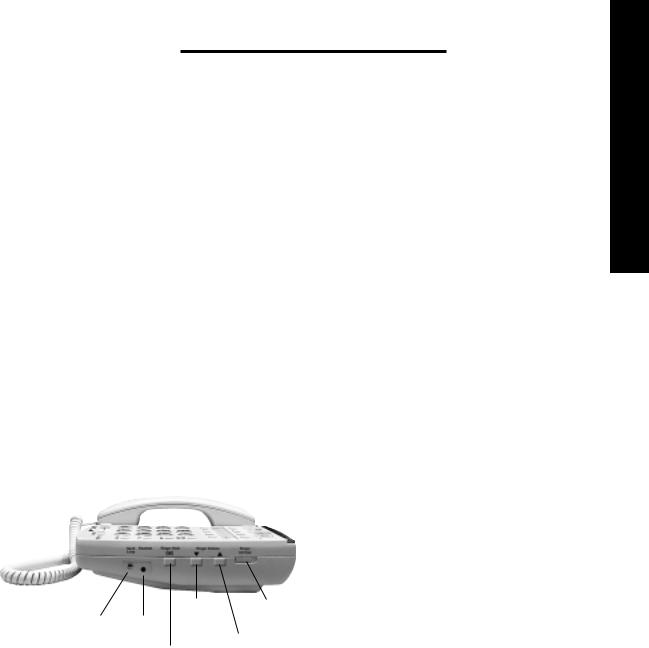
WALKER W300 FEATURES
Ringer Controls |
Visual Ringer |
The volume of ring can be adjusted by pressing the ringer volume up switch or down switch until the desired ring volume is achieved.
The style of ring can also be adjusted by depressing the Ringer Style button. Six ringer styles are available allowing you to customize your ring.
You can check the volume and style of ring selected without waiting for an incoming call. With the handset in the cradle press the BOOST Button. The phone will ring indicating the style and volume selected.
When the Ringer ON/OFF is set to OFF, the red Ringer Off Indicator on the front of the phone will illuminate. The Visual Ringer will flash to alert you of an incoming call.
|
Ringer |
Ringer |
Neck Headset Volume |
Off/On |
|
Loop |
Down |
Ringer |
|
||
|
|
|
|
Ringer Style Volume Up |
|
A lighted ringer works in conjunction with the low frequency ringer. It sends out a visual flashing alert every time a phone call is coming in. (This ringer will light up regardless of the setting on the ringer volume control.)
Warble Ringer
The warble rate, or speed of ring can be also be varied from Fast/Medium/Slow when AC power pack is installed.
Tone/Pulse Selection
The W300 Phone can be used as either a TONE (touch dial) or PULSE (rotary dial) phone. Tone dialing is required for using special phone services such as long distance calling. Please check with your local phone company on certain types
of service.
Note for Users with Pulse/Rotary service only: Many automated answering systems used by banks, stores and government agencies ask you to “Push 1 for service”, “Push 2 for the operator”, etc. You must switch the tone/pulse switch on the top edge of the phone to tone before
E N G L I S H
13

WALKER W300 FEATURES
responding to these prompts. In summary, dial the phone number you want to call in pulse mode, switch to tone mode to interact with the automated answering system, switch back to pulse mode when your call is done. When switching from Pulse to Tone during a call, there will be a 3 second delay from the time you first push a key in tone mode until the key press is transmitted. You cannot switch from tone to pulse during a call.
Important: You must have tone signaling service to use the TONE feature on the Walker W300. If in doubt, contact your local telephone company.
To Set the
TONE/PULSE Switch:
1.Move the switch towards the correct setting.
2.Depress the hookswitch once.
3.The phone will now dial in the mode you selected.
Last Number Redial
Last Number Redial allows you to automatically redial the last telephone number you called. This feature is convenient for
redialing numbers which are busy. The phone number stored for redial will be reset with every new call you make.
To Operate
Last Number Redial:
1.Depress the hookswitch to get a new dial tone.
2.Press the “Redial” Button once.
3.Stay on the line, and your call will be dialed.
The last number dialed will be stored in the Walker W300 for you until you dial another number or disconnect the telephone from the wall jack.
Flash
Flash is a special feature that is required to use some calling services provided by your local phone company, such as call waiting. Consult your guide to these
services which is available from your local phone company. Flash serves the same purpose as pressing and releasing the hook switch very quickly.
14 |
Walker W300 |
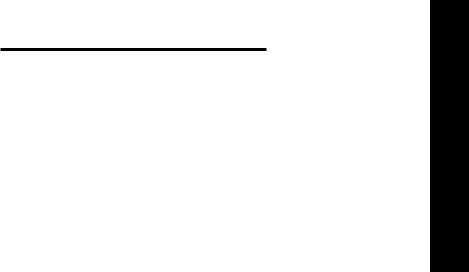
WALKER W300 FEATURES
To Use the Flash Feature:
Simply press the Flash button at the appropriate time as outlined in the guide provided by your local phone company.
Hold
This advanced feature on your Walker W300 allows you to put a call on hold, hang up and switch to another extension or have a private conversation that you don’t want the person on the other end of the phone to hear.
You will be able to hear the person on the other end, but they won’t be able to hear you while the hold indicator light is on. The hold light will be on any time the hold button has been pressed. A call will stay on hold until you pick up a receiver, or press and release the hook switch. Pressing the hold button a second time
will not take the call off hold.
To Use the Hold Feature:
1.While a telephone call is in progress, press the hold button once to place the call on hold. The red hold light will turn on.
2.Hang up the receiver.
3.To take the call off hold:
A. Simply lift the Walker Clarity receiver out of the cradle.
-OR-
B. Pick up another telephone extension in your home.
-OR-
C. If you did not return the handset to the cradle after pushing the hold button, press and release the hook switch once only.
4. The hold light will turn off.
Surge Protection
The unit is equipped with a resettable fuse. The fuse will automatically reset within 30 minutes after activation once the surge condition has subsided.
Headset Port
The W300 is equipped with a 2.5 mm jack for use with a compatible headset, allowing for use in a hands free mode. To attach headset, plug the headset into the headset port located on the right side of the telephone. Depressing the headset
button on the front allows calls to be made without lifting the handset to seize the line. When the headset is plugged in, the handset is disabled.
E N G L I S H
15

WALKER W300 FEATURES
Backlite Keypad
The keypad features large translusent back lite buttons that will make calling easier.
Nite Lite
The Nite Lite feature illuminates the key pad and 3 extra large storage buttons.
The Nite Lite makes the keypad visable when the phone is hung up, allowing it to be easily located at night. The Nite Lite can be adjusted to OFF, LO and HIGH.
Neck Loop/Auxillary Port
The W300 has a 3.5mm phono jack to use with a neck loop. The volume to the neck loop is controlled with the Clarity Power Control. When the neck loop is plugged in, the receiver in the handset is disabled.
Once you have installed your Walker W300 according to the instructions noted previously, it will be ready to use.
To Place or Receive a Call:
1.Adjust the Clarity® Power ControlTM to its lowest setting (zero).
2.Pick up the handset and listen for the caller’s voice or a dial tone. Watch the green sound level light located on the phone base, next to the program button. It should sign steady.
3.When placing a call, dial as you would any phone and wait for someone to answer.
4.Press the Boost Button
5.Adjust the Clarity® Power ControlTM upwards to a level where the other party’s voice is heard loud and clear, and begin conversation.
6.When you complete the call, return the handset.
7.After hanging up, the sound level will reset according to the position of the reset switch on the back of the telephone. See Boost Override.
8.Pressing the Boost Button during subsequent conversations will return the volume to your set sound level.
Note: If you made an error while dialing, just depress the hookswitch, listen for a dial tone, and dial again.
16 |
Walker W300 |
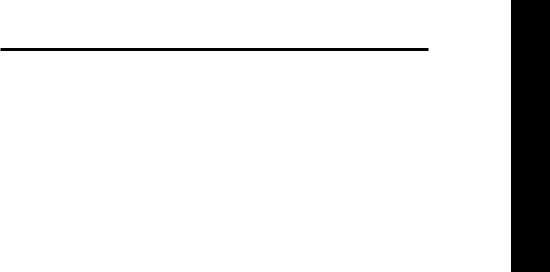
PROGRAMMING NUMBERS INTO MEMORY
Programming
The Walker W300 allows you to program into three extra large programmable buttons or seven memory keys. By doing so, you will only have to press one button to place a call.
Preprinted inserts have been provided for you to place in the extra large programmable buttons. To remove the button covers, locate the ridge on the right and left side of the button. Grasp the ridge with your finger tips and pull up on the button, removing it from the telephone. Insert the selected symbol into the button cover and place back into the telephone.
To Program Numbers into the Walker W300 Telephone
1.Select the location you wish to store for each memory button. The Walker W300 telephone will let you store up to 32 digits with each button.
2.Select the correct TONE/PULSE setting you normally dial in. (Remember, some long distance services require TONE dialing.)
3.Pick up the handset from the phone base, press and release the “PROGRAM” button on the base unit.
4.Dial the number you wish to store.
The number is not transmitted while you are programming it.
5.Press the “PROGRAM” button again.
6.Select the appropriate memory storage button. Press and release this button.
7.Place handset back into cradle.
8.Repeat steps 3 through 7 for all other memory storage locations.
Note: You can program a pause into the dialing sequence if necessary. Since there is not a pause button on the telephone, the redial button serves this purpose during programming. Programming in a pause will cause the phone to wait 3 seconds before dialing any more numbers. For Example: Pressing a memory button that has 9 (pause) 555-1212 programmed into it will dial the number 9, then wait 3 seconds and dial 555-1212. In most cases, you will not need to use a pause. You can store up to 32 digits and the pause function counts as 1 of those digits.
To Dial Programmed Numbers
1.Pick up the handset and listen for a
dial tone.
2.Press the appropriate Memory Storage Button.
3.The number will be dialed automatically.
E N G L I S H
17
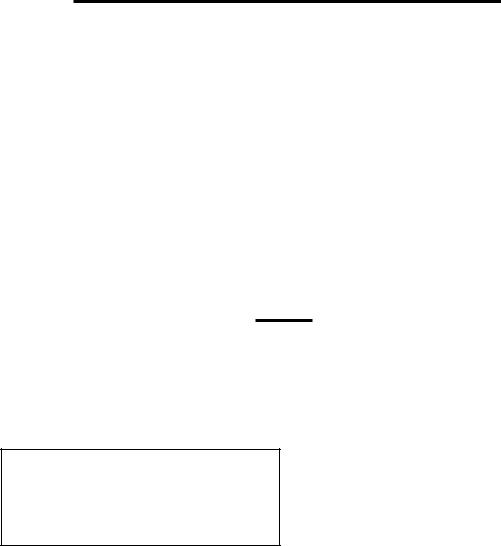
PROGRAMMING NUMBERS INTO MEMORY
Change A Stored Number
Replace a stored number by programming a new number its place.
To Delete
Programmed Numbers
1.Pick up handset.
2.Press and release the program button.
3.Press either the # key or 0 either 7 or
11times (Once for each digit you are trying to delete).
4.Press and Release the program button again.
5.Press the memory location button you are wanting to delete the number from.
6.Return the receiver to the cradle.
CARE
The Walker W300 has been designed to give you years of dependable service with a minimum of care.
To ensure the utmost in performance, follow these guidelines in caring for the unit:
•Avoid dropping or knocking the unit.
•Dust the unit regularly. Wipe the unit with a soft, damp cloth. Do not use detergents and avoid excess moisture.
•The Walker W300 is an electrical device. Avoid electric shock by keeping the phone away from water. (i.e.: bathroom, kitchen sink, etc.)
18 |
Walker W300 |
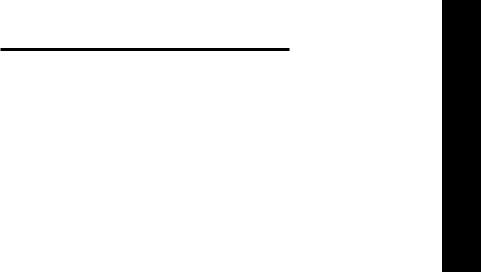
TROUBLE-SHOOTING GUIDE
Phone Will Not Operate
Disconnect any other equipment that may be attached to the phone. Check your phone cords and connections. Try a different line cord and/or handset cord to determine if the problem is with one of the cords. If problem lies in the cord simply replace the cord.
Dialing Problems
• Can’t Dial Out
Make sure that TONE/PULSE switch is set correctly. Phone should be set to TONE if you have touch tone service
from your phone company. Phone should be set to PULSE if operating with rotary dial service.
• Phone Doesn’t Dial Out
OnFirst Attempt
Your phone may be at the end of a long line of phones, due to the way the phone company installed the wiring in your neighborhood. In this case, your phone may not get enough power from the phone line. Try waiting 3-5 seconds after lifting the handset before dialing the number. Wait for the sound level indicator to light solid before dialing.
Programming Problems
• Can’t Store Numbers
Into Memory
Your new Walker phone must charge for two (2) hours before you can program any numbers into it.
• Loss Of Numbers
Programmed Into Memory
Your Walker phone will maintain its memory for up to 12 hours during a power loss. If you unplug the phone from the telephone line for long periods or lose your phone service for an extended period of time you will need to reprogram the phone.
Programming Personal
Access Codes
• Difficulty Programming
Account Numbers
Your TONE/PULSE selector must be switched to the TONE mode to enter account numbers. This is because most interactive phone systems require TOUCH TONE to operate. If your phone service is rotary service, you must have the switch set to PULSE to dial a number. Once you are connected move the switch to TONE and enter your responses using TOUCH TONE mode. When your call is complete move the switch back to PULSE so you are ready to make your next call.
E N G L I S H
19

TROUBLE-SHOOTING GUIDE
Static On Line |
Feedback Problems. |
• Interference From |
• Feedback Occurs When |
Household Appliances |
Handset Is Set Down |
Your Walker phone may be located near a touch lamp, microwave or refrigerator which may cause interference. Relocating your phone to another area may eliminate the problem.
A cordless phone on your phone line may also cause static. Try disconnecting your cordless phone for several days. This may eliminate the problem.
Disconnect any extra devices which may be attached to the phone. Extra devices may include cord detangler’s, caller ID units, and answering machines.
• Interference From
Malfunctioning, Frayed
Or Poorly Connected
Telephone Cords
Check your phone cords and connections. Try interchanging cords with another phone to see if the problem is eliminated. Replace any defective equipment.
Avoid setting receiver on a hard surface or attach a foam receiver pad to earpiece of phone. You can also lay the receiver on its side. This will eliminate feedback also.
Transmission Problems
•The Person On The Other End Cannot Hear You
Too many phones or phone devices on the line may effect your phone’s transmission. As a guideline, more than five (5) phones or phone devices may overload the phone line. Disconnect one (1) or two
(2) of the devices to see if that eliminates the problem. If not, contact your local phone company for load guidelines.
You may not be speaking directly into the transmitter. Always speak directly into the mouthpiece in your normal tone of voice.
20 |
Walker W300 |
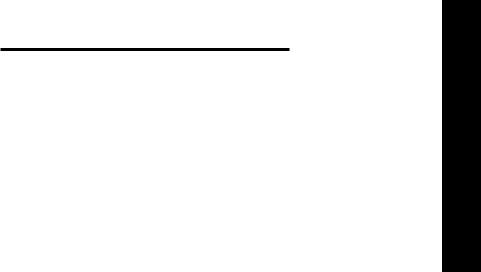
TROUBLE-SHOOTING GUIDE
Compatibility
•Walker W300’s Are Compatible With Digital PBX Systems
If a standard, single line phone works, your Walker phone should also work.
• Walker W300’s Are Not
Compatible With Key Systems
Or AT&T PBX Systems
These units have a large electronic box controlling many phones as one unit. These types of units may be found in office buildings and some retirement homes, nursing homes and condos.
Ringer Volume Problem
•Unable To Hear Phone Ringer
Make sure the ringer volume is not set to OFF.
Slide the volume adjustment switch to the large dot and the pitch adjustment switch to the small dot. This will cause the ringer to sound at its loudest and lowest frequency. Typically, low frequencies are easier for people with hearing loss to detect.
Consider purchasing a variable pitch auxiliary ringer such as the Walker WR100. These devices are exceptionally loud and can be plugged into any phone outlet in your home.
Interference Problems
•User Hears Radio Or CB Transmissions Over The Phone
Contact your local phone company to have your telephone line checked. A Radio Frequency Interference (RFI) filter may be put on the line to minimize this problem.
If you have any telephone service problems, first make sure you have followed all of the installation procedures outlined in this user’s guide. Then try to determine if the source of the problem is the Walker W300 itself or your phone service. To do this, disconnect the Walker W-300 and plug in your standard telephone. If the trouble persists with the standard telephone, inform your telephone company.
If the trouble is related to only the Walker W300, review the installation procedures and the troubleshooting guide before referring to the Limited Warranty stated later in this user guide.
E N G L I S H
21

FEDERAL COMMUNICATIONS
COMMISSION REQUIREMENTS
Your Walker W300 has been registered with the Federal Communications Commission (FCC). This product complies with standards of Part 68 of the FCC Rules. The FCC requires us to provide you with the following information:
1. Connection and use with the nationwide telephone network
The FCC requires that you connect your product to the nationwide telephone network through a modular telephone outlet or USOC JR-11C. This equipment may not be used with party line service or with coin telephone lines.
2. Notification to the telephone company
Upon request of your local telephone company, you are required to provide them with the following information:
A.The “line” to which you will connect the telephone equipment (that is, your telephone number).
B.The telephone equipment’s FCC registration number and ringer equivalent number (REN). These numbers are on the bottom of your telephone equipment. The REN is useful to determine how many devices you may connect to your telephone line and still have them ring when you are called. In most, but not all areas, the sum of the REN’s should be five or less. You may want to contact your local telephone company for future information.
3. Repair Instructions
If it is determined that your telephone equipment is malfunctioning, the FCC requires that it not be used and that it be unplugged from the modular outlet until the problem has been corrected. Repairs to this telephone equipment can only be made by the manufacturer or its authorized agents, or by others who may be authorized by the FCC. For repair procedures, follow the instructions outlined under the Walker Limited Warranty.
4. Rights of the telephone company
If your product is causing harm to the telephone network, the telephone company may temporarily discontinue your telephone service. If advance notice isn’t practical, you’ll be notified as soon as possible. You’ll be given the opportunity to correct the problem, and you’ll be informed of your right to file a complaint with the FCC.
Your telephone company may make changes in its facilities, operations, or procedures that could affect the proper functioning of your Walker telephone. If such changes are planned, you’ll
be notified.
22 |
Walker W300 |
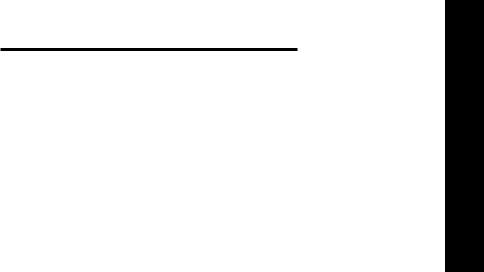
FEDERAL COMMUNICATIONS COMMISSION REQUIREMENTS
Part 15 of FCC Rules
Interference Information
Some telephone equipment generates and uses radio-frequency energy and, if not installed and used properly, may
cause interference to radio and telephone reception.
Your Walker W300 has been tested and found to meet the standard for a Class B computing device, as specified in Subpart J of Part 15 of the FCC rules. These specifications are designed to provide
reasonable protection against such interference in residential installation.
If your Walker W300 causes interference to radio or television reception when it’s in use, you might correct the interference with any one or both of these measures:
1.Where it can be done safely, reorient the receiving television or radio antenna.
2.To the extend possible, relocate the television, radio or other receiver with respect to the telephone equipment.
E N G L I S H
23

WARRANTY AND SERVICE
The following warranty and service information applies only to products purchased and used in the U.S. and Canada. For warranty information in other countries, please contact your local retailer
or distributor.
Limited Warranty
Walker, a division of Plantronics, Inc. (“Walker”) warrants to the original consumer purchaser that, except for limitations and exclusions set forth below, this product shall be free from defects in materials and workmanship for a period of one (1) years from the date of original purchase (“Warranty Period”). The obligation of Walker under this warranty shall be limited to repair or replacement, at Walker’s option, without charge, of any part or unit that proves to be defective
in material or workmanship during the Warranty Period.
Exclusions from Warranty
This warranty applies only to defects in factory materials and factory workmanship. Any condition caused by accident, abuse, misuse or improper operation, violation of instructions furnished by Walker, destruction or alteration, improper electrical voltages or currents, or repair or mainte-
nance attempted by anyone other than Walker or an authorized service center, is not a defect covered by this warranty.
Telephone companies manufacture different types of equipment and Walker does not warrant that its equipment is compatible with the equipment of a particular phone company.
Implied Warranties
Under state law, you may be entitled to the benefit of certain implied warranties.
These implied warranties will continue in force only during the warranty period. Some states do allow limitations on how long an implied warranty lasts, so the above limitation may not apply to you.
Incidental or Consequential Damages
Neither Walker nor your retail dealer or selling distributors has any responsibility for any incidental or consequential damages including without limitation, commercial loss or profit, or for any incidental expenses, loss of time, or inconvenience.
Some states do not allow exclusion or limitation of incidental or consequential damage, so the above limitation or exclusion may not apply to you.
24 |
Walker W300 |
