VTech M 20120510, MOBIGO 2 User Manual
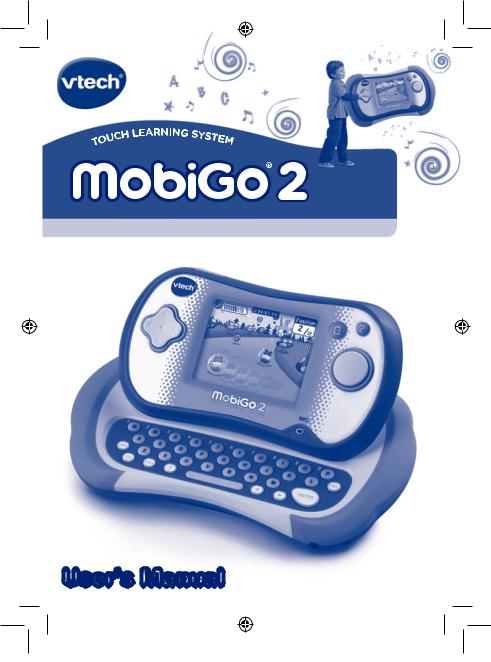
User’s Manual
135800 MobiGo2 M 20120510.indd 1 |
2012-5-30 10:17:10 |

|
|
|
|
T |
|
|
|
N |
|
|
|
E |
|
|
|
R |
|
|
|
A |
|
|
|
|
P |
|
|
|
|
lett
e
r
Dear Parent,
At VTech®, we know how much you enjoy staying on top of the hottest trends and having the most high-tech gadgets around. We also know that your kids feel the same way. With that in mind, we developed MobiGo® 2, a revolutionary way to make learning fun with touch, motion, and sound!
MobiGo® 2 is the next generation of learning. Kids can control how they play, and develop their skills using touch screen and motion applications. As kids tap, flick, turn, and tilt their way through exciting learning games, they’ll experience the same technology and fun as parents do with their high-tech devices.
When playing with MobiGo® 2, kids can look at, listen to, and interact with the screen wherever they go to discover a world of fun, while developing knowledge of numbers, letters, spelling, and music which we know is important to you. Learning on the go is now easier than ever with MobiGo® 2.
At VTech®, we are dedicated to helping your children uncover their talents. We thank you for your trust in our products that encourage active minds through imaginative play.
Sincerely,
Your friends at VTech®
To learn more about MobiGo® 2 and other VTech toys, visit www.vtechkids.com
135800 MobiGo2 M 20120510.indd 2 |
2012-5-30 10:17:10 |

|
|
|
T S |
|
|
|
|
E N |
|
|
|
T |
|
|
|
N |
|
|
|
O |
|
|
|
|
C |
|
|
|
|
INTRODUCTION .................................................................... |
1 |
|||
Included in This Package ............................................................... |
1 |
|||
Product FeatuRes .......................................................... |
2 |
|||
GETTING STARTED .............................................................. |
3 |
|||
Battery Installation ............................................................................ |
3 |
|||
AC Adaptor |
........................................................................................ |
4 |
||
Inserting a Cartridge ........................................................................ |
5 |
|||
User Profile ........................................................................................ |
|
5 |
||
USING YOUR .................................................MOBIGO® 2 |
6 |
|||
Buttons |
|
|
6 |
|
The Touch Screen ............................................................................ |
6 |
|||
The Keyboard .................................................................................... |
7 |
|||
Motion Controls ................................................................................ |
8 |
|||
The Microphone ............................................................................... |
9 |
|||
Settings |
............................................................................................... |
|
9 |
|
Games & ............................................................................Activities |
10 |
|||
CONNECTING .................................to the Computer |
12 |
|||
MobiGo® ...................................................................2 Downloads |
13 |
|||
Downloading .....................................Pictures to the MobiGo® 2 |
13 |
|||
Managing ................................the MobiGo® 2 Memory Storage |
14 |
|||
Computer ................................................................Requirements |
15 |
|||
CARE & MAINTENANCE ....................................................... |
16 |
|||
Troubleshooting ................................................................................ |
16 |
|||
Technical ............................................................................Support |
17 |
|||
Copyright ............................................................................Notices |
18 |
|||
Disclaimer ...........................................and Limitation of Liability |
19 |
|||
135800 MobiGo2 M 20120510.indd 3 |
2012-5-30 10:17:10 |

|
|
|
|
|
TIO |
|
|
|
|
UC |
|
|
|
|
D |
|
|
|
|
O |
|
|
|
|
R |
|
|
|
|
T |
|
|
|
|
|
IN |
|
|
|
|
|
N
 Introduction
Introduction
The MobiGo® is back and better than ever with the all new MobiGo® 2! The MobiGo® 2 has the same great touch screen and keyboard features as the original MobiGo®, but now we’ve added motion sensor and microphone controls to give your child even more ways to play. With the MobiGo® 2 kids can touch, type, tilt, and talk as they learn valuable lessons about numbers, counting, letters, spelling, problem solving, music, and more! And there’s lots of memory storage so kids can expand the fun by importing pictures into a photo album or downloading new games online!
 Included in This Package
Included in This Package
•One VTech® MobiGo® 2 Touch Learning System (including Stylus)
•One USB Cable
•One MobiGo® 2 User’s Manual
•One Learning Lodge Navigator™ Installation CD
MobiGo® 2 |
Stylus USB Cable User’s Manual Learning Lodge Navigator™ |
|
Installation CD |
WARNING: All packing materials, such as tape, plastic sheets, packaging locks and tags are not part of this toy, and should be discarded for your child’s safety.
Note : Please keep the user’s manual as it contains important information.
1
135800 MobiGo2 M 20120510.indd 1 |
2012-5-30 10:17:11 |
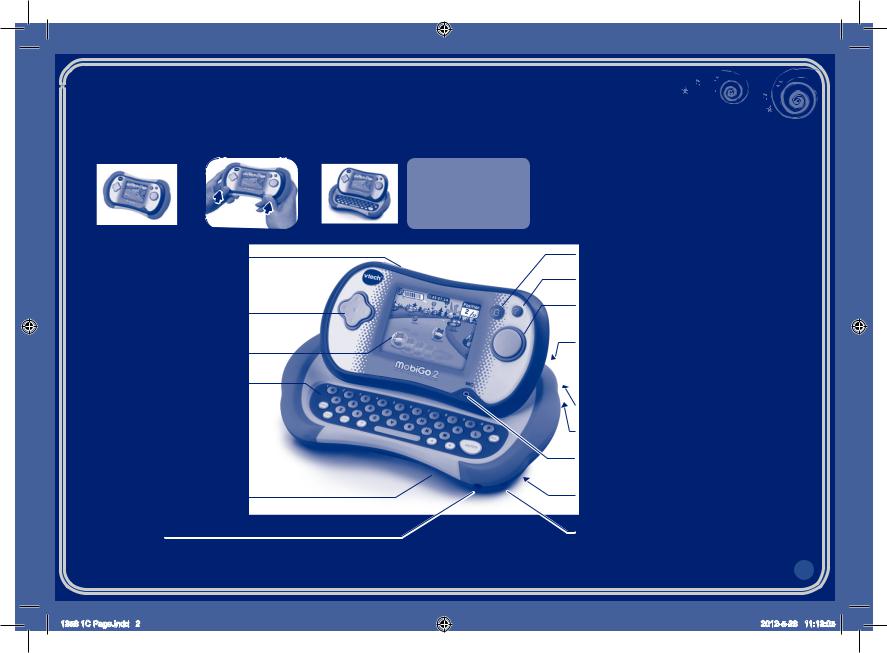
|
|
|
|
ct feat |
ure |
|
|
|
|
s |
|
|
|
|
u |
|
|
|
|
d |
|
|
|
|
o |
|
|
|
|
r |
|
|
|
|
|
P |
|
|
|
|
|
•Sliding Screen
Slide the screen up or down to show or hide the keyboard.
•ON/OFF Button
Press this button to turn the MobiGo® 2 on and off. If you press the ON button while playing a game, it will start over from the beginning.
•Directional Pad
Press the directional pad left, right, up, or down to control the characters in some games.
•Touch Screen
Use your finger to operate the touch screen.
•Keyboard
Use the keyboard to type in your name or to give the answers in some letter-based games.
•Left Battery Compartment 
Holds 2 X AA batteries (not included). See page 3 for installation details.
•USB Port 
Use the included USB cable to connect to a computer. See pages 12-13 for connection details.
•Volume Button
Press right to increase the volume or left to decrease it.
•Headphone Port
Use this to connect headphones (not included).
1358 1C Page.indd 2
NOTE:
For your own safety, please do NOT place your fingers under the hinge mechanism that controls the sliding of the screen.
•Exit Button
Press this button to exit a game.
•Help Button
Press this button if you need help in a game.
•Enter Button
Press this button to make a choice or to perform certain game actions.
•Cartridge Slot
Insert MobiGo® 2 cartridges into this slot to begin play.
 • Stylus and Stylus Holder
• Stylus and Stylus Holder
The stylus can be used to play touch screen games and
can be stored in the stylus holder.
• AC/DC Adaptor Jack
Use this to connect an AC/DC Adaptor (sold separately).
•Brightness Button
Press this button to adjust screen brightness.
•Microphone (MIC)
Use with specially designed games that include a microphone feature.
•Right Battery Compartment
Holds 2 X AA batteries (not included). See page 3 for installation details.
•Wrist Strap Fastener
Attach a wrist strap here (not included).
2
2012-5-28 11:13:05
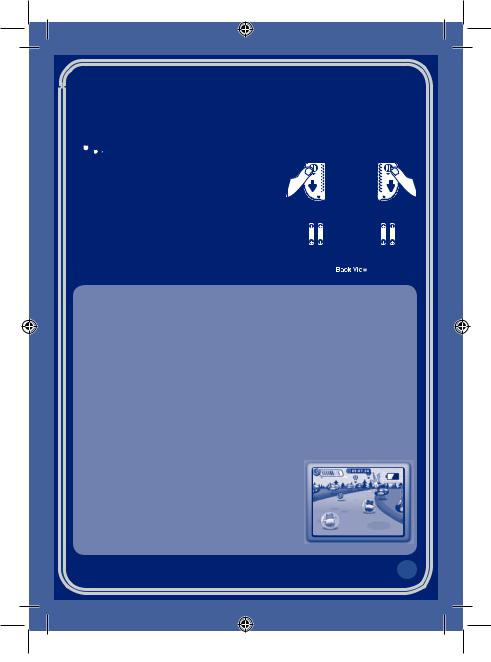
|
|
|
|
G |
|
|
|
IN |
|
|
|
T |
|
|
|
T |
|
|
|
E |
|
|
|
|
G |
|
|
|
|
STAR
TE
D
 Battery Installation
Battery Installation
• Make sure the unit is turned OFF.
• Locate the battery covers on the back of the unit.
• Remove the covers as illustrated.
•Insert 4 X 1.5v size AA AM-3 or LR6 batteries (not included) as illustrated.
• Make sure to replace the battery covers.
BaTTERy NoTICE
•Install batteries correctly observing the polarity (+, -) signs to avoid leakage.
•Non-rechargeable batteries are not to be recharged.
•Rechargeablebatteriesareonlytobechargedunderadultsupervision(ifremovable).
•Rechargeable batteries are to be removed from the toy before being charged
(if removable).
•Do not mix old and new batteries.
•Do not mix batteries of different types: alkaline, standard (carbon-zinc) or rechargeable (Ni-MH).
•Remove the batteries from the equipment when the unit will not be used for an extended period of time.
•Always remove exhausted batteries from the equipment.
•Do not dispose of batteries in fire.
•Do not attempt to recharge ordinary batteries.
•The supply terminals are not to be short-circuited.
NOTE: When the MobiGo® 2 is running on batteries,
you may see this icon appear on the screen  . This indicates that battery power is low, and you should replace the batteries soon. Battery time remaining once the icon first appears is approximately 10-30 minutes, depending on the type of batteries in use.
. This indicates that battery power is low, and you should replace the batteries soon. Battery time remaining once the icon first appears is approximately 10-30 minutes, depending on the type of batteries in use.
To preserve battery life, MobiGo® 2 will automatically turn off after several minutes without input. Press the ON/OFF button to turn the MobiGo® 2 on again.
3
135800 MobiGo2 M 20120510.indd 3 |
2012-5-30 10:17:11 |
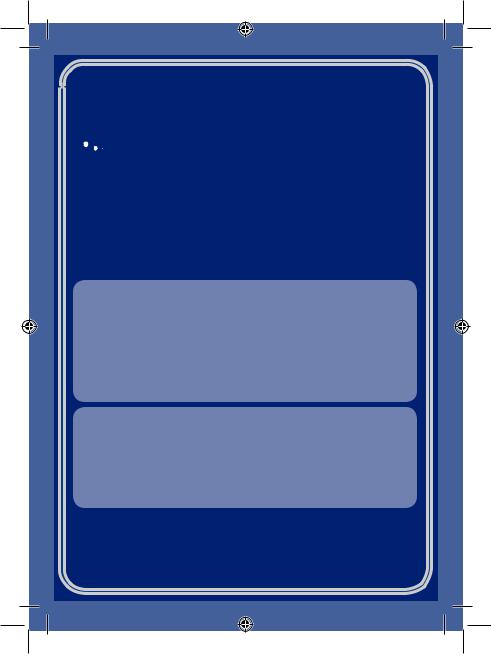
|
|
|
|
G |
|
|
|
IN |
|
|
|
T |
|
|
|
T |
|
|
|
E |
|
|
|
|
G |
|
|
|
|
STAR
TE
D
 AC Adaptor
AC Adaptor
•Using a VTech adaptor (AC/DC 7.5V


 400mA or 9V
400mA or 9V 

 300mA) is
300mA) is
recommended.
• Make sure the unit is turned OFF.
• Plug the power jack into the 7.5V / 9V 






















 socket at the upper right corner of the
socket at the upper right corner of the 









 unit (see illustration).
unit (see illustration). 





















• Plug the AC adaptor into a wall socket.
NOTE:
1.The use of an adaptor will override the batteries. When the toy is not going to be in use for an extended period of time, unplug the adaptor.
2.When disconnecting any plugs from the MobiGo® 2 or wall outlet, carefully pull by the plug itself rather than by the cord.
3.When you finish playing, always turn the MobiGo® 2 off and unplug the AC adaptor from both the wall socket and the MobiGo® 2.
4.Do not wrap the AC adaptor cord around the MobiGo® 2, or it may damage the touch screen.
5.To preserve energy, MobiGo® 2 will automatically turn off after several minutes without input. Press the ON/OFF button to turn the MobiGo® 2 on again.
StANDARD GuIDEliNES FoR AdAPTOR Toys
•This toy is not intended for use by children under 3 years old.
•Only use the recommended toy transformer with this toy.
•The adaptor is not a toy.
•Never clean a plugged in toy with liquid.
•Do not connect the toy to more than the recommended number of power supplies.
•Do not leave the toy plugged-in for extended periods of time.
4
135800 MobiGo2 M 20120510.indd 4 |
2012-5-30 10:17:12 |
