VTech CS6114 User Manual

Online user’s manual
w w w.v t e c h p h o n e s . c o m
Model: CS6114
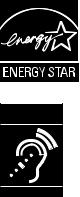
Congratulations
on purchasing your new VTech product. Before using this telephone, please read Important safety instructions on page 31 of this manual.
This manual has all the feature operations and troubleshooting necessary to install and operate your new VTech telephone. Please review this manual thoroughly to ensure proper installation and operation of this innovative and feature rich VTech product. For support, shopping, and everything new at VTech, visit our website at www.vtechphones.com.
In Canada, please visit www.vtechcanada.com.
Compatible with Hearing Aid T-Coil
T
TIA-1083
The ENERGY STAR® program (www.energystar.gov) recognizes and encourages the use of products that save energy and help protect our environment. We are proud to mark this product with the ENERGY STAR® label indicating it meets the latest energy efficiency guidelines.
Telephones identified with this logo have reduced noise and interference when used with most T-coil equipped hearing aids and cochlear implants. The TIA-1083 Compliant Logo is a trademark of the Telecommunications Industry Association. Used under license.
Table of contents |
|
Getting started.......................... |
1 |
Parts checklist............................. |
1 |
Telephone base installation........ |
2 |
Wall mounting............................. |
2 |
Battery installation...................... |
3 |
Battery charging.......................... |
4 |
Telephone base layout................ |
4 |
Handset layout............................ |
5 |
Telephone settings................... |
7 |
Using the menu........................... |
7 |
Ringer volume............................. |
7 |
Ringer tone................................. |
7 |
LCD language............................. |
8 |
Clear voicemail........................... |
8 |
Key tone...................................... |
9 |
Set date and time........................ |
9 |
Home area code......................... |
10 |
Dial mode.................................... |
10 |
Website....................................... |
10 |
Telephone operation................ |
11 |
Make a call.................................. |
11 |
Predial a call............................... |
11 |
Answer a call............................... |
11 |
End a call.................................... |
11 |
Volume........................................ |
11 |
Mute............................................ |
11 |
Call waiting.................................. |
11 |
Temporary ringer silencing......... |
12 |
Temporary tone dialing............... |
12 |
Find handset............................... |
12 |
Chain dialing............................... |
13 |
Redial list.................................... |
13 |
Review the redial list................... |
13 |
Dial a redial entry........................ |
14 |
Delete a redial entry.................... |
14 |
Directory..................................... |
14 |
Add a directory entry.................. |
15 |
Character chart........................... |
16 |
Review the directory................... |
16 |
Alphabetical search.................... |
17 |
Dial a directory entry................... |
17 |
Edit a directory entry................... |
17 |
Delete a directory entry.............. |
18 |
About caller ID............................ |
18 |
Call log........................................ |
19 |
Missed call indicator................... |
19 |
Memory match............................ |
20 |
Review the call log...................... |
20 |
View dialing options.................... |
20 |
Dial a call log number................. |
21 |
Save a call log entry to |
|
the directory............................. |
21 |
Delete the call log entries........... |
22 |
Call log display screen |
|
messages................................ |
22 |
Appendix................................... |
23 |
Display screen messages........... |
23 |
Handset and telephone base |
|
indicators................................. |
24 |
Battery......................................... |
25 |
Troubleshooting.......................... |
26 |
Important safety instructions...... |
31 |
Precautions for users of implanted |
|
cardiac pacemakers................ |
32 |
Operating range.......................... |
32 |
Maintenance............................... |
32 |
About cordless telephones......... |
33 |
The RBRC® seal......................... |
33 |
Warranty..................................... |
34 |
FCC, ACTA and IC regulations... |
35 |
Technical specifications.............. |
37 |
Index........................................... |
38 |
ii
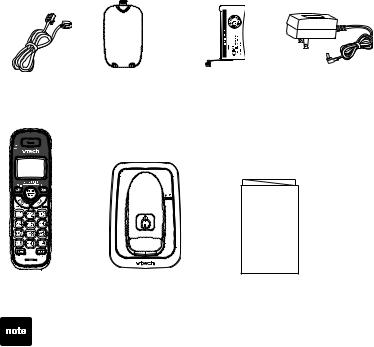
Getting started
Parts checklist
Your telephone contains the following items. Save your sales receipt and original packaging in the event warranty service is necessary.
Telephone |
Battery |
Battery |
Telephone base |
line cord |
compartment cover |
|
power adapter |
User’s manual
CANCEL
Handset |
Telephone base |
User’s manual |
To purchase a replacement battery or power adapter, visit our website at www.vtechphones.com or call 1 (800) 595-9511. In Canada, go to www.vtechcanada.com or call 1 (800) 267-7377.
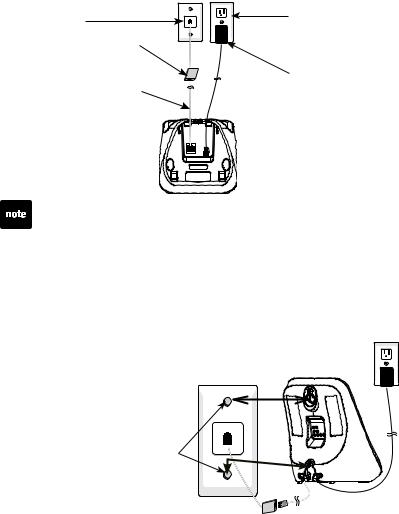
Getting started
Telephone base installation
Install the telephone base as shown below.
Make sure that the electrical outlet is not controlled by a wall switch.
If you subscribe to digital subscriber line (DSL) high-speed Internet service through your telephone line, you must install a DSL filter between the telephone line cord and telephone wall jack. The filter prevents noise and caller ID problems caused by DSL interference. Contact your DSL service provider for more information about DSL filters.
Telephone |
Electrical outlet |
|
(not controlled |
||
wall jack |
||
by a wall switch) |
||
|
||
DSL filter (not included) is |
|
|
required if you have DSL |
|
|
high-speed Internet service |
Telephone base |
|
|
||
Telephone |
power adapter |
|
|
||
line cord |
|
Telephone base
• Use only the power adapter supplied with this product. To order a replacement, visit our website at www.vtechphones.com or call
1 (800) 595-9511. In Canada, go to www.vtechcanada.com or call 1 (800) 267-7377.
•The power adapter is intended to be correctly oriented in a vertical or floor mount position. The prongs are not designed to hold the plug in place if it is plugged into a ceiling, under-the-table or cabinet outlet.
Wall mounting
Your telephone comes ready for tabletop use. If you prefer to mount your telephone on the wall (optional), it is designed to mount on a standard telephone wall plate.
You can mount the telephone base on the wall by positioning the
top hole at the back of the telephone |
|
base against the top mounting |
|
stud [A]. Then slide the telephone |
[A] |
base down on the mounting |
|
studs [A] and [B] until it locks |
|
into place. |
|
Mounting |
|
studs |
|
|
[B] |
Telephone base
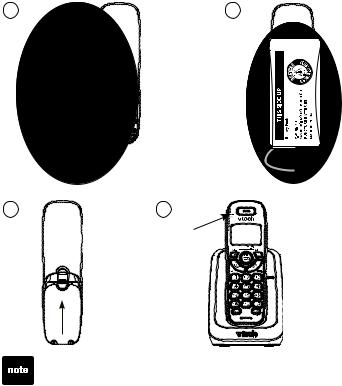
Getting started
Battery installation
After you install the handset battery, the handset will prompt you to set the date and time. The handset will also prompt you to set the date and time after a power failure. For instructions, see Set date and time on page 9. To skip, press OFF/CANCEL.
Install the battery as shown below.
1.Plug the battery connector securely into the socket inside the handset battery compartment.
2.Place the battery with the label THIS SIDE UP facing up and the wires inside the battery compartment.
3.Align the cover flat against the battery compartment, then slide it towards the center of the handset until it clicks into place.
4.Charge the handset by placing it in the telephone base. The CHARGE light remains on whenever the handset is charging in the telephone base.
1 |
2 |
3 |
4 |
CHARGE light
CANCEL
• If the handset will not be used for a long period of time, disconnect and remove the battery to prevent any possible leakage.
•To purchase a replacement battery, visit our website at www.vtechphones.com or call 1 (800) 595-9511. In Canada, go to www.vtechcanada.com or call 1 (800) 267-7377.
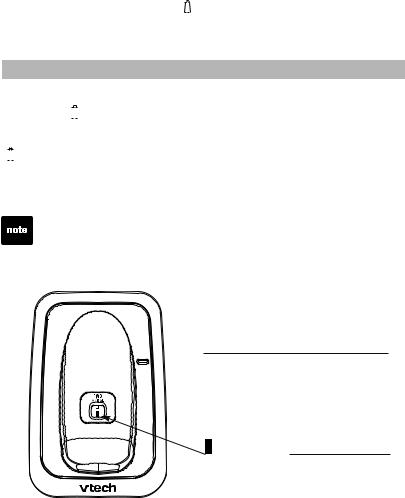
Getting started
Battery charging
Once you have installed the battery, the screen indicates the battery status (see the table below). If necessary, place the handset in the telephone base to charge the battery. For best performance, keep the handset in the telephone base when not in use. The battery is fully
charged after 16 hours of continuous charging. See the table on page 25 for battery operating times.
If the screen is blank, you need to charge the handset without interruption for at least 30 minutes to give the handset enough charge to use the
telephone for a short time. When the battery is low, the handset displays Low battery along with a flashing icon. If you are on a call in low battery
mode, the handset beeps every 50 seconds.
The following table summarizes the battery charge indicators and actions to take.
Battery indicators |
Battery status |
Action |
||||
The screen is blank, |
Battery has very little or |
Charge without interruption |
||||
or displays Place in |
no charge. The handset |
(at least 30 minutes). |
||||
charger and |
|
flashes. |
cannot be used. |
|
||
|
|
|
|
|
|
|
The screen displays |
Battery has enough |
Charge without interruption |
||||
Low battery and |
charge to be used for a |
(about 30 minutes). |
||||
|
|
flashes. |
short time. |
|
||
|
|
|
|
|
|
|
The screen displays |
Battery is charged. |
To keep the battery charged, |
||||
HANDSET 1 and |
|
place it in the telephone |
||||
--:-- --/--. |
|
|
|
base when not in use. |
||
If you place the handset in the telephone base without plugging in the battery, the screen displays No battery.
Telephone base layout
IN USE light



 On when the handset is in use.
On when the handset is in use.
Flashes quickly when there is an incoming call.
Flashes when another telephone sharing the same line is in use.
 /FIND HANDSET
/FIND HANDSET
Press once and then release to page the handset (page 12).
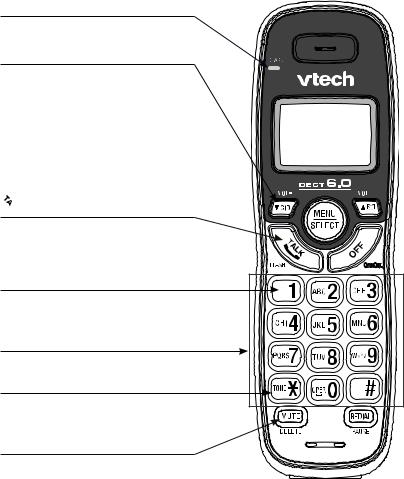
Getting started
Handset layout
CHARGE light
On when the handset is charging in the telephone base (page 3).
 CID/VOL-
CID/VOL-
Press to review the call log when the telephone is not in use (page 20).
During a call, press to decrease the listening volume. A double beep sounds at the lowest setting (page 11).
Press to scroll down while in a menu, or reviewing the directory, call log or redial list.
When entering numbers or names in the directory, press to move the cursor to the left.
 /FLASH
/FLASH
Press to make or answer a call (page 11).
During a call, press to answer an incoming call when you receive a call waiting alert (page 11).
1
Press repeatedly to add or remove 1 in front of the call log entry before dialing or saving it to the directory.
Dialing keys
Press to enter numbers or characters.
TONE
Press to switch to tone dialing temporarily during a call (page 12).
MUTE/DELETE
While on a call, press to mute the microphone (page 11).
While using the dialing keys, press to delete digits or characters.
While the handset is ringing, press to silence the ringer temporarily (page 12).
When reviewing the directory, call log or redial list, press to delete the displayed entry (page 18, 22 or 14).
CANCEL
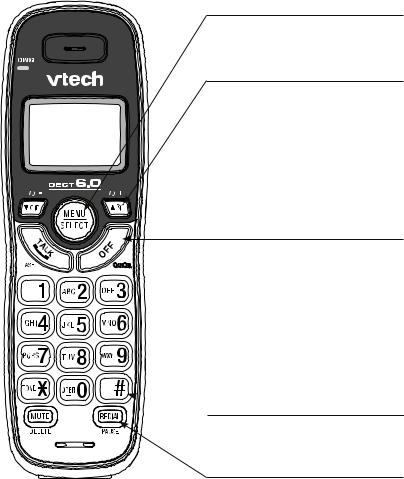
Getting started
Handset layout
MENU/SELECT
Press to show the menu.
While in a menu, press to select an item, or save an entry or setting.
 /VOL+
/VOL+
Press to review the directory when the telephone is not in use (page 16).
During a call, press to increase the listening volume. A double beep sounds at the highest setting (page 11).
Press to scroll up while in a menu, or reviewing the directory, call log or redial list.
When entering numbers or names in the directory, press to move the cursor to the right.
OFF/CANCEL
During a call, press to hang up.
CANCEL
While the handset is ringing, press to silence the ringer temporarily (page 12).
While the telephone is not in use, press and hold to erase the missed call indicator (page 19).
While in a menu, press to return to the previous menu.
While in a menu, press and hold to return to idle mode.
While predialing, press to delete digits (page 11).
 #
#
Press repeatedly to show other dialing options when reviewing a call log entry (page 20).
REDIAL/PAUSE
Press repeatedly to review the redial list (page 13).
While dialing or entering numbers into the directory, press and hold to insert a dialing pause (pages 11 and 15).
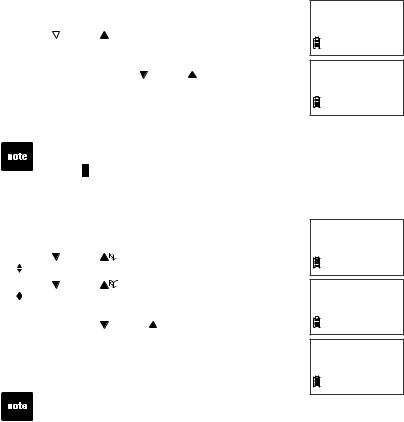
Telephone settings
Using the menu
To enter the handset menu:
1.Press MENU/SELECT when the telephone is not in use.
2.Press  CID or
CID or  until the screen displays the desired feature menu.
until the screen displays the desired feature menu.
3.Press MENU/SELECT to enter that menu.
•To return to the previous menu, press OFF/CANCEL.
•To return to idle mode, press and hold OFF/CANCEL.
Ringer volume
You can adjust the ringer volume or turn the ringer off. 1. Press MENU/SELECT when the handset is not in use.
2. Press  CID or
CID or  until the screen displays
until the screen displays  Ringers, then press MENU/SELECT twice.
Ringers, then press MENU/SELECT twice.
3. The screen displays  Volume: with the current setting flashing. Press CID or
Volume: with the current setting flashing. Press CID or  to choose Off,
to choose Off,
Low or High. A sample of each ringer volume plays
as you scroll through the choices.
4.Press MENU/SELECT to save your selection. You hear a confirmation tone.
 Ringers
Ringers
 Volume:High
Volume:High
•If the ringer volume is set to Off, the idle screen displays Ringer off.
•When the ringer volume is set to Off, the handset still rings when you press  /FIND HANDSET.
/FIND HANDSET.
Ringer tone
You can change the handset ringer tone.
1. |
Press MENU/SELECT when the handset is not in use. |
||
2. |
Press |
CID or |
until the screen displays |
|
Ringers, then press MENU/SELECT. |
||
3. |
Press |
CID or |
until the screen displays |
|
Ringer tone, then press MENU/SELECT. |
||
4. The screen displays  Tone: with the current setting flashing. Press CID or
Tone: with the current setting flashing. Press CID or  to choose 1, 2, 3, or 4.
to choose 1, 2, 3, or 4.
A sample of each ringer tone plays as you scroll through the choices.
5.Press MENU/SELECT to save your selection. You hear a confirmation tone.
If you turn off the ringer volume, you will not hear ringer tone samples.
 Ringers
Ringers
 Ringer tone
Ringer tone
 Tone: 1
Tone: 1
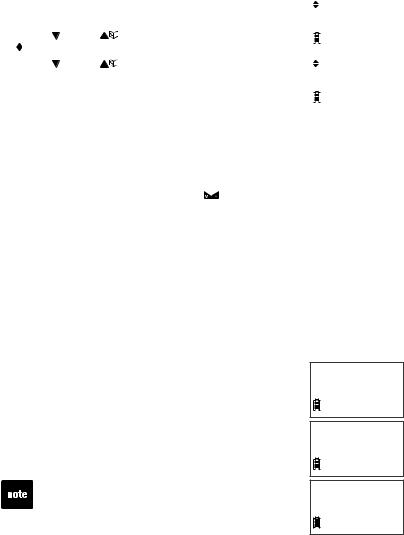
Telephone settings
LCD language
The LCD language is preset to English. You can select English, French or Spanish to be used in all screen displays.
To change the setting: |
|
|
Settings |
|||
1. |
Press MENU/SELECT when the handset is not in use. |
|
|
|
||
2. |
Press |
CID or |
until the screen displays |
|
|
|
|
|
|
||||
|
Settings, then press MENU/SELECT twice. |
|
|
|
||
|
|
|
|
|||
3. |
Press |
CID or |
to choose English, Français or |
|
|
LCD language |
|
Español, then press MENU/SELECT to save your |
|
|
|
||
|
setting. You hear a confirmation tone. |
|
|
|
||
|
|
|
|
|||
|
|
|
|
|
|
|
|
|
|
|
|
|
|
Clear voicemail
This telephone does not have a built-in answering system.
Voicemail is a feature available from most telephone service providers. It may be included with your telephone service, or may be optional. Fees
may apply. If you subscribe to voicemail service offered by your telephone service provider, New voicemail and  appear on the handset when you have new voicemail messages. Contact your telephone service provider for more information and assistance about using your voicemail service.
appear on the handset when you have new voicemail messages. Contact your telephone service provider for more information and assistance about using your voicemail service.
After you have listened to all new voicemail messages, the indicators on the handset turn off automatically.
Use the clear voicemail feature when the telephone indicates there is new voicemail but there is none. For example, when you have accessed your voicemail while away from home. The clear voicemail feature only turns off the indicators; it does not delete your voicemail messages. As long as you have new voicemail messages, your telephone service provider continues to send the signal that turns on the indicators.
To manually turn off these indicators:
1.Press MENU/SELECT when the handset is not in use.
2.Press  CID or
CID or  until the screen displays
until the screen displays
 Settings, then press MENU/SELECT.
Settings, then press MENU/SELECT.
3.Press  CID or
CID or  until the screen displays
until the screen displays
 Clr voicemail, then press MENU/SELECT. The screen displays Clear VM icon?
Clr voicemail, then press MENU/SELECT. The screen displays Clear VM icon?
4.Press MENU/SELECT to confirm your selection. You hear a confirmation tone.
Your telephone service provider may alert you of new messages with a broken (stutter) dial tone. Contact your telephone service provider for details.
 Settings
Settings
 Clr voicemail
Clr voicemail
Clear VM icon?
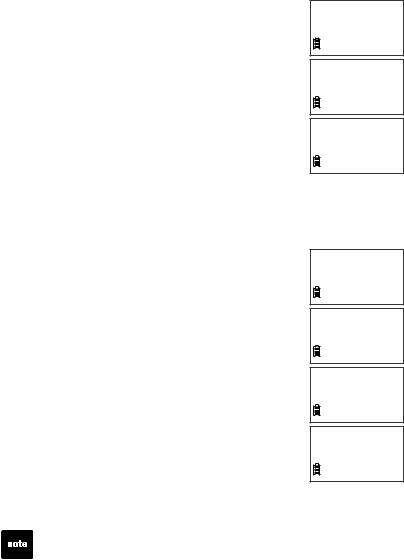
Telephone settings
Key tone
You can turn the key tone on or off.
1.Press MENU/SELECT when the handset is not in use.
2.Press  CID or
CID or  until the screen displays
until the screen displays
 Settings, then press MENU/SELECT.
Settings, then press MENU/SELECT.
3.Press  CID or
CID or  until the screen displays
until the screen displays
 Key tone, then press MENU/SELECT.
Key tone, then press MENU/SELECT.
4.Press  CID or
CID or  to choose On or Off, then press
to choose On or Off, then press
MENU/SELECT to confirm your selection. You hear a confirmation tone.
Set date and time
 Settings
Settings
 Key tone
Key tone
 On
On
If you subscribe to caller ID service, the day, month and time are set automatically with each incoming call. You can also set the date and time manually.
1.Press MENU/SELECT when the handset is not in use.
2.Press  CID or
CID or  until the screen displays
until the screen displays
 Settings, then press MENU/SELECT.
Settings, then press MENU/SELECT.
3.Press  CID or
CID or  until the screen displays
until the screen displays
 Set date/time, then press MENU/SELECT.
Set date/time, then press MENU/SELECT.
4.When the month is flashing, press CID or
CID or  until the screen displays the correct month and then press MENU/SELECT; or, press the dialing keys (0-9) to
until the screen displays the correct month and then press MENU/SELECT; or, press the dialing keys (0-9) to
enter the current month (for example, if the month is March, you must enter 03).
5.Repeat step 4 to set the correct date and year and then press MENU/SELECT to advance to set the time.
6.When the hour is flashing, press CID or
CID or  until the screen displays the correct hour and then press MENU/SELECT; or, press the dialing keys (0-9) to
until the screen displays the correct hour and then press MENU/SELECT; or, press the dialing keys (0-9) to
enter the current hour (for example, if the time is two o’clock, you must enter 02).
7.Repeat step 6 to set the correct minute.
8.When AM or PM is flashing, press CID or
CID or  to select AM or PM. Press MENU/SELECT to save your settings. You hear a confirmation tone.
to select AM or PM. Press MENU/SELECT to save your settings. You hear a confirmation tone.
 Settings
Settings
 Set date/time
Set date/time
Date: 03/25/10
Time: 02:35 PM
When there is a power failure or after battery replacement, the time needs to be reset.
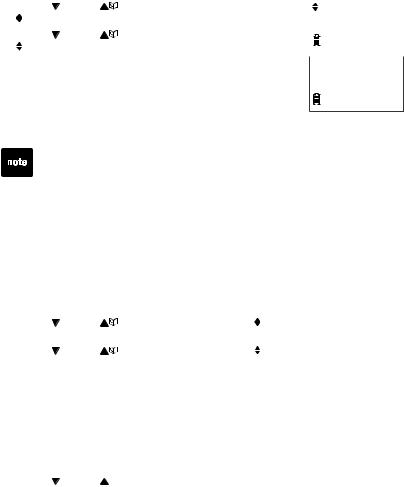
Telephone settings
Home area code
If you dial local calls using only seven digits (area code not required), you can program your home area code so that when you receive a call within your local area, the telephone number is automatically stored in the call log
without the area code.
To change the setting: |
|
|
|
|||
1. |
Press MENU/SELECT when the handset is not in use. |
|
|
|
||
2. |
Press |
CID or |
until the screen displays |
|
|
Home area code |
|
Settings, then press MENU/SELECT. |
|
|
|
||
3. |
Press |
CID or |
until the screen displays |
|
|
|
|
Home area code, then press MENU/SELECT. The |
|
|
|
||
|
|
|
|
|||
|
screen displays the currently stored home area code. |
|
|
|
||
|
|
Home area code |
||||
4. |
Use the dialing keys (0-9) to enter the desired home |
|
||||
___ |
||||||
|
area code. |
|
|
|
|
|
• Press MUTE/DELETE to delete a digit.
• Press and hold MUTE/DELETE to delete all digits.
5.Press MENU/SELECT to confirm. You hear a confirmation tone.
If, in the future, your telephone service provider requires you to dial the area code when making a local call, or, if you move to a location that requires it, delete the home area code you have already programmed following the steps above. After you have deleted the home area code,
___ appears.
Dial mode
If you have touch-tone service, the telephone is ready to use as soon as the battery is charged. If you have pulse (rotary) service, you need to change the dial mode to pulse dialing.
To change the setting:
1. Press MENU/SELECT when the handset is not in use.
2. |
Press |
CID or |
until the screen displays |
Settings, then |
|
press MENU/SELECT. |
|
||
3. |
Press |
CID or |
until the screen displays |
Dial mode, then |
|
press MENU/SELECT. |
|
||
4.Press  CID or
CID or  to choose Tone or Pulse, then press MENU/SELECT to confirm your selection. You hear a confirmation tone.
to choose Tone or Pulse, then press MENU/SELECT to confirm your selection. You hear a confirmation tone.
Website
Use this feature to view the VTech website address.
1. Press MENU/SELECT when the handset is not in use.
2. Press CID or  until the screen displays
until the screen displays  Website, then press MENU/SELECT. The screen displays the VTech website address.
Website, then press MENU/SELECT. The screen displays the VTech website address.
10
