VTech DS6121-5, DS6121-2, DS6121-3, DS6122-5 User Manual
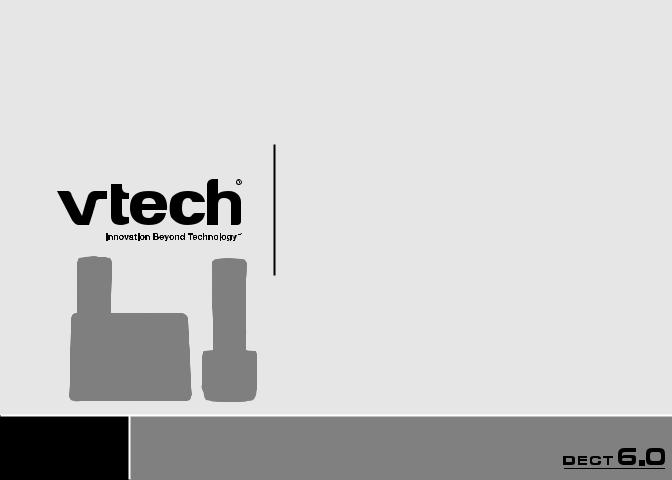
User’s manual
w w w . v t e c h p h o n e s . c o m
Models: DS6121-2/DS6121-3 DS6121-4/DS6121-5 DS6122-5

Congratulations
on purchasing your new VTech product. Before using this telephone, please read the Important safety instructions
on page 51 of this manual.
This manual has all the feature operations and troubleshooting necessary to install and operate your new VTech telephone. Please review this manual thoroughly to ensure proper installation and operation of this innovative and feature rich VTech product. For support, shopping, and everything new at VTech, visit our website at www.vtechphones.com.
In Canada, please visit www.vtechcanada.com.
The ENERGY STAR® program (www.energystar.gov) recognizes and encourages the use of products that save energy and help protect our environment. We are proud to mark this product with the ENERGY STAR® label indicating it meets the latest energy efficiency guidelines.
i
Table of contents
Getting started . . . . . . |
. . |
. |
. . |
. |
1 |
Volume |
|
14 |
|
Parts checklist . . . . . . |
. . |
. . |
. . |
|
1 |
Find handset . . . . . . . . . . . . . . . . |
. . . 14 |
||
Telephone base installation . . |
. . |
. |
. . |
. |
2 |
Intercom . . . . . . . . . . . . |
. . |
15 |
|
Battery installation and charging |
|
|
|
|
3 |
Conference call . . . . . . . . . . |
. |
16 |
|
Mounting bracket installation . |
. . |
. |
. . |
. |
4 |
Transfer an external call . . . . . . . |
. |
. 17 |
|
Handset layout |
|
|
|
|
6 |
Switch between external and |
|
|
|
Telephone base layout |
|
|
|
|
7 |
intercom call . . . . . . . . . . |
. |
18 |
|
Telephone settings |
|
|
|
|
8 |
Answer an incoming call during an |
. |
19 |
|
Ringer volume . . . . . . |
. . |
. . |
. . |
|
8 |
intercom call . . . . . . . . . . |
|||
|
Directory . . . . . . . . . . . . |
. . |
20 |
||||||
Ringer tone |
|
|
|
|
9 |
||||
|
|
|
|
Store a directory entry . . . . . . . . |
. |
21 |
|||
Key tone . . . . . . . . |
. . |
. . |
. . |
10 |
|||||
Character chart . . . . . . . . . . |
. |
22 |
|||||||
Language . . . . . . . . |
. . |
. |
. . |
10 |
|||||
Search the directory . . . . . . . . |
. . |
23 |
|||||||
Clear voice mail . . . . . . |
. . |
. |
. . |
|
11 |
||||
|
Dial a directory entry |
|
23 |
||||||
Telephone operation . . . . |
. . |
. |
. . |
12 |
|
||||
Edit a directory entry |
|
24 |
|||||||
Make a call . . . . . . . |
. . |
. |
. . |
. 12 |
|
||||
Delete from the directory |
|
25 |
|||||||
Answer a call |
|
|
|
12 |
|
||||
|
|
|
About caller ID . . . . . . . . . . |
. . |
26 |
||||
End a call |
|
|
|
12 |
|||||
|
|
|
Call log |
|
27 |
||||
Speakerphone . . . . . . |
. . |
. . |
. . |
12 |
|
||||
Review the call log . . . . . . . . |
. . |
28 |
|||||||
Mute . . . . . . . . . . |
. . |
. |
. . |
13 |
|||||
Make a call log entry ready to dial |
|
29 |
|||||||
Ringer mute . . . . . . . |
. . |
. |
. . |
. 13 |
|
||||
Dial a call log entry . . . . . . . . |
. . |
29 |
|||||||
Call waiting |
|
|
|
13 |
|||||
|
|
|
Save a call log entry to the directory |
|
30 |
||||
Chain dialing . . . . . . . . . . . . . |
. . . . . . 14 |
|
|||||||
|
|
|
|||||||
|
|
|
www.vtechphones.com |
|
ii |
||||
Table of contents
Delete from the call log . . . . |
. . |
. . |
|
. 31 |
Record and play memos |
|
|
42 |
Call log display screen messages . |
. . . |
. |
32 |
Record a memo . . . . . . . . |
. . |
. |
42 |
|
Redial list |
|
|
|
33 |
Memo playback . . . . . . . . |
. . |
. |
42 |
Dial a redial entry . . . . . . |
. . |
. . |
|
. 33 |
Call screening . . . . . . . . . |
. . |
. |
43 |
Delete from redial . . . . . . |
. . |
. . |
|
. 33 |
Call intercept |
|
|
43 |
Answering system . . . . . . |
. . |
. |
. |
34 |
Message window displays . . . . . . . |
. . . . . 44 |
||
Message capacity . . . . . . |
. . |
. . |
|
. 34 |
Remote access . . . . . . . . |
. . |
. |
45 |
Activate the answering system |
|
|
|
35 |
Appendix . . . . . . . . . . |
. . |
. |
46 |
Set the clock . . . . . . . . |
. . |
. . |
|
. 35 |
Handset display screen messages . . |
. . |
|
. 46 |
Answering system setup |
|
|
|
36 |
Handset and telephone base indicators |
|
|
48 |
Set number of rings . . . . . . |
. . |
. |
. |
36 |
Battery . . . . . . . . . . . . |
. . |
|
. 50 |
Set telephone base ringer . . . . |
. . |
. |
. |
37 |
Important safety instructions |
|
|
51 |
Set remote access code |
|
|
|
37 |
Troubleshooting . . . . . . . . |
. . |
. |
52 |
Set message alert tone . . . . |
. . |
. . |
|
. 38 |
Operating range . . . . . . . . |
. . |
. |
61 |
Outgoing announcement |
|
|
|
39 |
Maintenance . . . . . . . . . . |
. . |
|
. 61 |
Play your announcement . . . . |
. . |
. |
. |
39 |
About cordless telephones |
|
|
62 |
Record your own announcement . |
. . |
. |
. |
40 |
The RBRC® seal . . . . . . . . |
. . |
. |
62 |
Delete your announcement . . . |
. . . |
. |
40 |
Warranty . . . . . . . . . . . |
. . |
. |
63 |
|
New message indication |
|
|
|
41 |
FCC, ACTA and IC regulations . . . |
. . |
. |
65 |
Message playback |
|
|
|
41 |
Technical specifications . . . . . . |
. . |
|
. 67 |
Options during playback |
|
|
|
41 |
Index . . . . . . . . . . . . |
. . |
. |
68 |
Delete all messages . . . . . . |
. . |
. |
. |
42 |
|
|
|
|
|
|
www.vtechphones.com |
|
|
iii |
|||
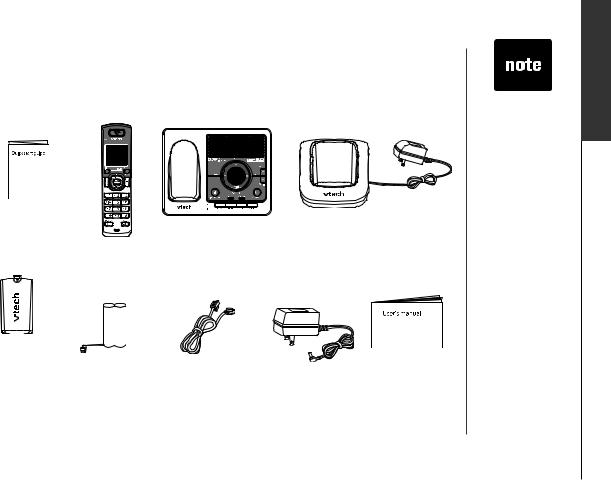
Getting started
Parts checklist
Your telephone contains the following items. Save your sales receipt and original packaging in the event warranty service is necessary.
1. Quick start guide |
3. Telephone base |
4. Chargers and charger adapters |
2. Handsets |
with mounting |
(1 for DS6121-2, |
bracket |
2 for DS6121-3, |
|
(2 for DS6121-2, |
|
3 for DS6121-4, |
3 for DS6121-3, |
|
4 for DS6121-5/ DS6122-5) |
4 for DS6121-4, |
|
|
5 for DS6121-5/DS6122-5)
5.Battery compartment covers
(2 for DS6121-2, 3 for DS6121-3, 4 for DS6121-4, 5 for DS6121-5/ DS6122-5)
6. Batteries
(2 for DS6121-2, 3 for DS6121-3, 4 for DS6121-4, 5 for DS6121-5/ DS6122-5)
7. Telephone line |
8. Telephone base 9. User’s manual |
cord |
power adapter |
www.vtechphones.com
•To purchase replacement batteries or power adapters, visit our website at www. vtechphones. com or call
1 (800) 595-9511. In Canada, go to www.vtechcanada. com or call 1 (800) 267-7377.
operation Basic started Getting
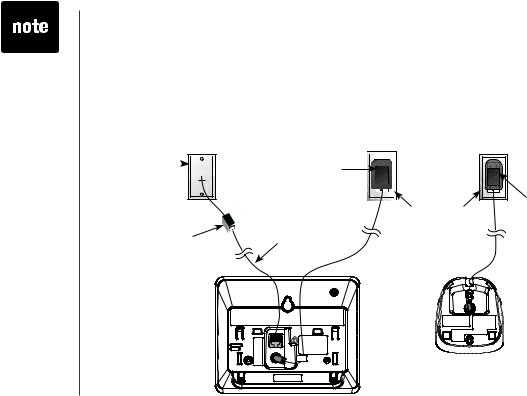
•Use only the power adapter supplied with this product. To order a replacement, visit our website at www.vtechphones. com or call
1 (800) 595-9511. In Canada, go to www.vtechcanada. com or call 1 (800) 267-7377.
•The power units are intended to be correctly oriented in a vertical
or floor mount position. The prongs are not designed to hold the plug in place if it is plugged into a ceiling or an under-the-table/ cabinet outlet.
Getting started
Telephone base installation
Install the telephone base as shown below. Make sure that the electrical outlet is not controlled by a wall switch. If you subscribe to Digital Subscriber Line (DSL) high-speed Internet service through your telephone line, you must have a DSL filter between the telephone base and the telephone wall jack. The filter prevents noise and caller ID problems caused by DSL interference. Please contact your
DSL service provider for more information about DSL filters.
Telephone 
 wall jack
wall jack 
DSL filter (not included) required if you have DSL high-speed Internet service
Telephone base |
|
|
|
power adapter |
|
|
|
(large) |
|
Charger |
|
|
Electrical outlet |
||
|
adapter |
||
|
not controlled by |
||
|
(small) |
||
Telephone line cord |
a wall switch |
||
|
Charger
Telephone base
www.vtechphones.com
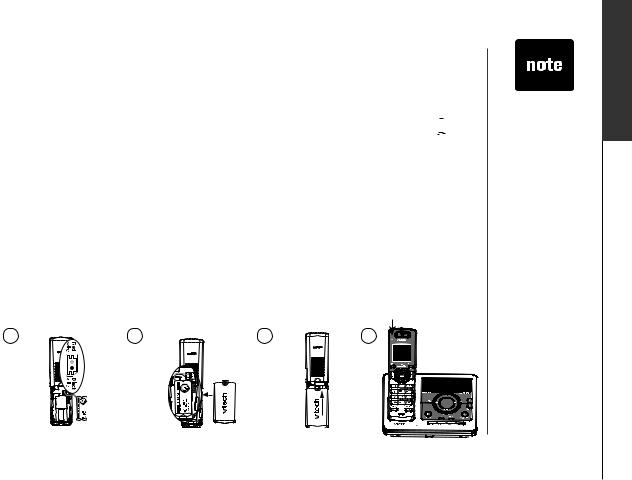
Getting started
Battery installation and charging
Install the battery as shown below. The battery may have enough charge for short calls. For best performance, charge the handset for at least 16 hours. When the battery power is low, the handset will beep, display LOW BATTERY and 

 will flash on the handset screen. Place the handset in the telephone base or charger to charge the battery when not in use. When fully charged, the handset battery provides approximately nine hours of talk time or five days of standby time.
will flash on the handset screen. Place the handset in the telephone base or charger to charge the battery when not in use. When fully charged, the handset battery provides approximately nine hours of talk time or five days of standby time.
1. Insert the plug of the battery as indicated. Make sure it is plugged securely and matches the color-coded label inside the battery compartment.
2. Place the battery with the label THIS SIDE UP facing up and the wires inside the battery compartment.
3. Align the cover flat against the battery compartment, then slide it upwards until it clicks into place.
4. Charge the handset by placing it in the telephone base or charger. The handset charge light will be on when charging.
1 |
2 |
3 |
4 |
www.vtechphones.com
•If the handset will not be used for a long time, disconnect and
remove the battery to prevent possible leakage.
•To purchase replacement batteries, visit our website at www. vtechphones. com or call
1 (800) 595-9511. In Canada, go to www.vtechcanada. com or call 1 (800) 267-7377.
operation Basic started Getting
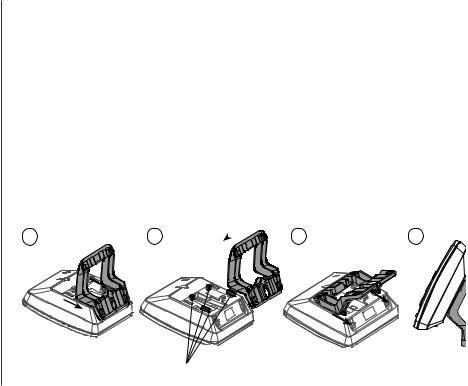
Getting started
Mounting bracket installation
Your telephone base comes with the mounting bracket installed for desktop use. If you prefer to mount your telephone on the wall (optional), it is designed to mount on a standard telephone wall plate.
Wall mounting bracket installation:
1.Slide the bracket down and away from the telephone base.
2.Tilt the top of the bracket down so that is rests on the base. Align the grooves on the bracket with the tabs on the base. See image 2 below.
3.Slide the bracket down until it clicks into place. See image 3 below.
4.Align the holes on the telephone base with the standard wall plate and slide down until the telephone is secure.
1 |
2 |
3 |
4 |
Tabs
www.vtechphones.com
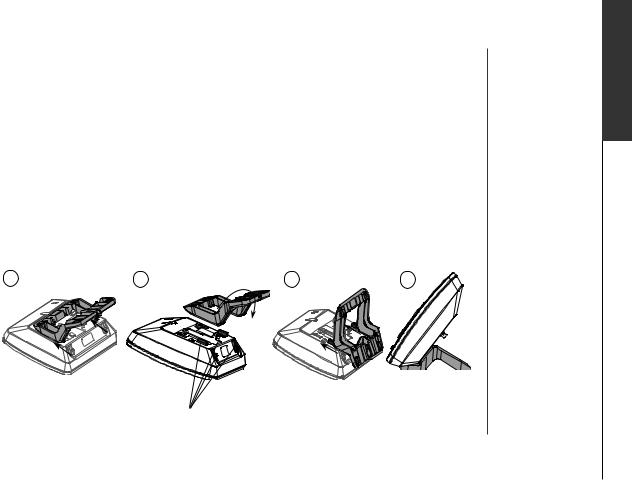
Getting started
Mounting bracket installation (continued)
Desktop/tabletop bracket installation:
Your telephone comes ready for desktop use. If you have repositioned the bracket for wall mounting and now want to return to desktop use, follow the following steps:
1.Remove the bracket from wall mount orientation by sliding it up towards the top of the base.
2.Tilt the top of the bracket up so that the lower portion of the bracket rests on the base. See image 2.
3.Slide the bracket up, onto the tabs towards the center of the telephone base until it clicks into place.
1 |
2 |
3 |
4 |
Tabs
www.vtechphones.com
operation Basic started Getting
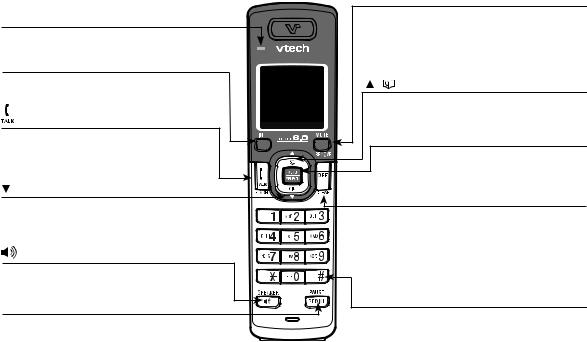
Getting started
Handset layout |
MUTE/REMOVE |
|
Charge light |
• While on a call, press to mute microphone. |
|
• While reviewing the call log, press to delete an |
||
• On when the handset is charging in the |
individual entry, or press and hold to delete the |
|
telephone base or charger. |
entire call log. |
|
INT (intercom) |
• Press to delete digits when predialing (preview |
|
numbers before dialing). |
||
• Press to initiate an intercom conversation |
/ (Directory) |
|
or transfer a call. |
||
• Press to enter the directory when handset is |
||
|
||
/FLASH |
not in use. |
|
• While in the menu, press to scroll up. |
||
• Press to make or answer a call. |
MENU/SELECT |
|
• During a call, press to receive an incoming |
||
• Press to display the menu. |
||
call when you receive a call waiting alert. |
||
|
• While in the menu, press to select an item, |
|
|
or save an entry or setting. |
|
/CID |
OFF/CLEAR |
|
• Press to review the call log when the |
||
• During a call, press to hang up. |
||
handset is not in use. |
||
• While in the menu, press to scroll down. |
• While the handset is ringing, press to silence |
|
|
the ringer. |
|
/ SPEAKER |
• Press and hold when the handset is not in use |
|
to erase the MISSED CALLS display. |
||
• Press to activate the handset speakerphone. |
• During programming, press to exit without |
|
• Press again to resume normal handset use. |
making changes. |
|
|
||
REDIAL/PAUSE |
# |
|
• Press repeatedly to display other dialing options |
||
• Press to review the redial list. |
||
when reviewing a call log entry (page 29). |
||
• While dialing or entering numbers into the |
||
|
||
directory, press and hold to insert a dialing |
|
|
pause. |
|
www.vtechphones.com
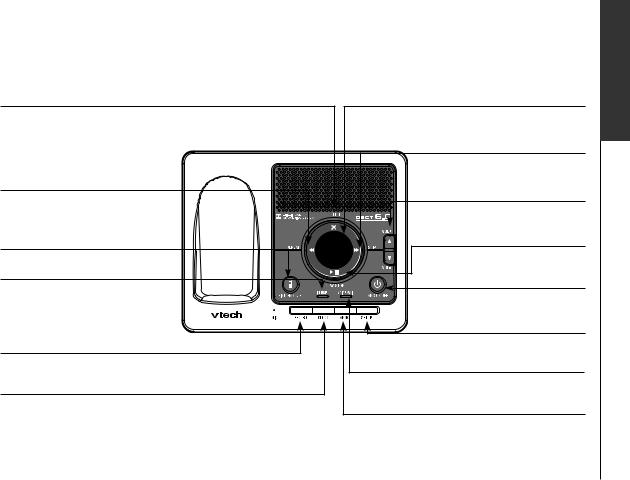
Getting started
Telephone base layout
X/DELETE Message window
•Press to delete message currently playing (page 41).
•Press twice to delete all old messages when the telephone is not in use (page 42).
 /REPEAT
/REPEAT
•Press to repeat a message or press twice to play back previous messages (page 41).
FIND HANDSET
•Shows the status and number of messages (page 44).
 /SKIP
/SKIP
•Press to skip to the next message (page 41).
 VOL+/
VOL+/ VOL-
VOL-
•Press to adjust the playback volume during playback (page 41).
 /PLAY/STOP
/PLAY/STOP
• Press to page all handsets. |
|
• Press to play or stop messages |
|
IN USE light |
|
(page 41). |
|
|
ANS ON/OFF |
||
• Flashes when there is an incoming |
|
||
|
• Press to turn the answering system |
||
call or another telephone on the |
|
||
same line is in use. |
|
on or off (page 35). |
|
• On when the handset is in use. |
|
SET UP |
|
RECORD |
|
• Press to enter to the set up menu |
|
|
(pages 36-38). |
||
• Press to record a memo (page 42) or an announcement |
|
||
VOICEMAIL light |
|||
on the answering system (page 40). |
|||
• |
Flashes when there are new messages |
||
CLOCK |
|||
|
stored in your phone company. |
||
• Press to set the clock (page 35). |
|
||
ANNC |
|||
|
|||
|
• |
Press to enter announcement mode (pages |
|
|
|
39-40). |
|
www.vtechphones.com
operation Basic started Getting
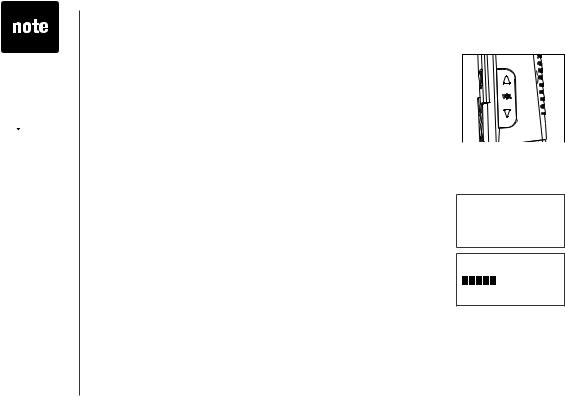
•The ringer will be off if the volume is set to the lowest level,
and a ringer off
icon  will be displayed.
will be displayed.
•The telephone base ringer volume is set separately. See page 37 for details.
Telephone settings
Ringer volume (handset)
You can change the ringer volume to a comfortable level. The ringer can also be turned off so the telephone does not ring when there are incoming calls.
To adjust the ringer volume:
1.Press VOL or VOL
or VOL to select the desired ringer volume when the handset is not in use.
to select the desired ringer volume when the handset is not in use.
2.When you stop pressing the volume buttons, the setting will be saved.
-OR-
1.Press MENU/SELECT to display the menu when the handset is not in use.
2.Press  or
or  to select >RINGER VOLUME, then press
to select >RINGER VOLUME, then press
MENU/SELECT.
3.Press or
or to adjust the volume. A sample of each ringer volume will be played when scrolling through the choices.
to adjust the volume. A sample of each ringer volume will be played when scrolling through the choices.
4.Press MENU/SELECT to confirm your selection. You will hear a confirmation tone.
>RINGER VOLUME RINGER TONE
RINGER VOLUME
www.vtechphones.com
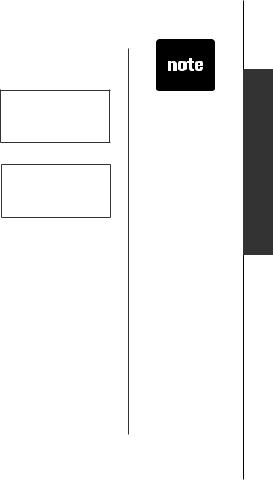
Telephone settings
Ringer tone
This menu allows you to choose from different ringer tones. To choose a ringer tone:
1.Press MENU/SELECT to display the menu when the handset is not in use.
2.Press  or
or  to select >RINGER TONE, then press
to select >RINGER TONE, then press
MENU/SELECT.
3.Press  or
or  to select the desired ringer tone. A sample of each ringer tone will be played when scrolling through the choices.
to select the desired ringer tone. A sample of each ringer tone will be played when scrolling through the choices.
4.Press MENU/SELECT to confirm your selection. You will hear a confirmation tone.
>RINGER TONE
KEY TONE
RINGER TONE 1
www.vtechphones.com
•If the ringer volume is turned off while scrolling through the options in the
RINGER TONE menu, the sample of the ringer will not be heard.
operationsettingsBasic Telephone
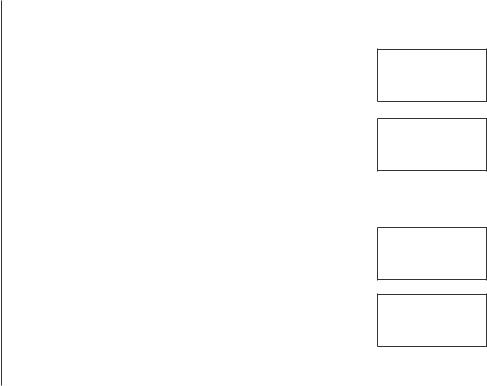
Telephone settings
Key tone
The handset will beep when you press any handset key. You may turn the key tone on or off. To change the setting:
1.Press MENU/SELECT to display the menu when the handset is not in use.
2.Press  or
or  to select >KEY TONE, then press
to select >KEY TONE, then press
MENU/SELECT.
3.Press  or
or  to choose ON or OFF.
to choose ON or OFF.
4.Press MENU/SELECT to confirm your selection. You will hear a confirmation tone.
>KEY TONE LANGUAGE
KEY TONE ON
Language
You can select ENGLISH, FRANÇAIS or ESPAÑOL to be used in all screen displays. To change the setting:
1.Press MENU/SELECT to display the menu when the handset is not in use.
2.Press  or
or  to select >LANGUAGE, then press
to select >LANGUAGE, then press
MENU/SELECT.
3.Press  or
or  to scroll through the choices.
to scroll through the choices.
4.Press MENU/SELECT to confirm your selection. You will hear a confirmation tone.
>LANGUAGE
CLR VOICE MAIL
LANGUAGE
ENGLISH
10 |
www.vtechphones.com |
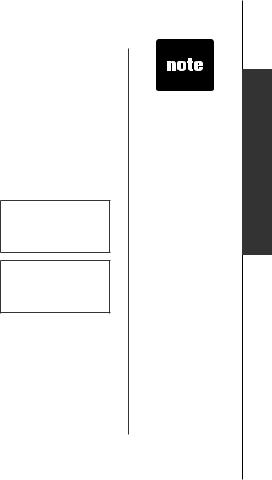
Telephone settings
Clear voice mail
If you subscribe to voicemail service provided by your local telephone company, NEW VOICE MAIL and  will appear on the handsets and the VOICEMAIL light on the telephone base will flash when you have new voicemail. Please contact your local telephone company for more information about voicemail service.
will appear on the handsets and the VOICEMAIL light on the telephone base will flash when you have new voicemail. Please contact your local telephone company for more information about voicemail service.
After you have listened to all new voicemail messages, the indicators on both the handset and telephone base will be turned off automatically.
To manually turn off these indicators:
1.Press MENU/SELECT to display the menu when the handset is not in use.
2.Press  or
or  to select >CLR VOICE MAIL, then press
to select >CLR VOICE MAIL, then press
MENU/SELECT. The screen displays TURN INDICATOR
OFF?
3.Press MENU/SELECT to confirm your selection. You will hear a confirmation tone.
>CLR VOICE MAIL DIRECTORY
TURN INDICATOR
OFF?
Clearing the VMWI (visual message waiting indication) only turns off the indicators; it does not delete voicemail message(s). Use this feature if the telephone indicates there is voicemail when you have none, or if you have accessed your voicemail from a different telephone line (while away from home). If there actually are new voicemail messages, your local telephone company will continue to send the signals which will turn the indicators back on.
www.vtechphones.com
•The telephone service provider voicemail may alert you to new messages with a stutter (broken) dial tone. Contact your service provider for details.
11
operationsettingsBasic Telephone
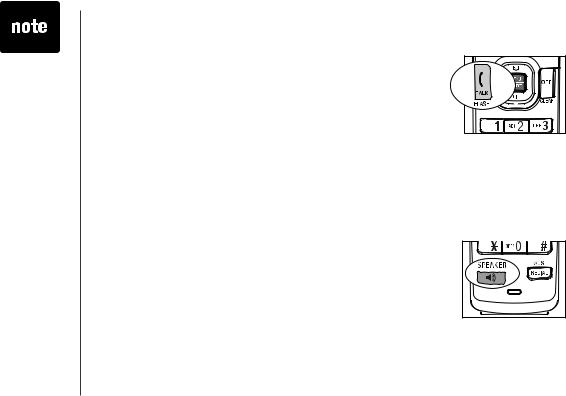
•The screen displays the elapsed time as you talk (in hours, minutes and seconds).
•When predialing (preview numbers before dialing), press
MUTE/REMOVE or OFF/CLEAR to backspace and delete;
press and hold
REDIAL/PAUSE to insert a dialing pause.
Telephone operation
Make a call
1.Press 
 /FLASH or
/FLASH or  /SPEAKER
/SPEAKER
2.Dial the number.
-OR-
1.Dial the number.
2.Press 
 /FLASH or
/FLASH or  /SPEAKER.
/SPEAKER.
Answer a call
•Press 
 /FLASH,
/FLASH,  /SPEAKER or any of the dialing key (0-9, #, *).
/SPEAKER or any of the dialing key (0-9, #, *).
End a call
•Press OFF/CLEAR or put the handset in the telephone base or charger.
Speakerphone
During a call, press  /SPEAKER to switch between speakerphone and normal handset use.
/SPEAKER to switch between speakerphone and normal handset use.
12 |
www.vtechphones.com |
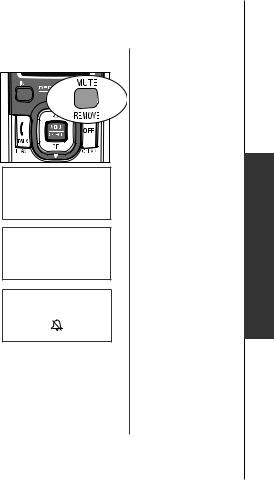
Telephone operation |
|
|
Mute |
|
|
The mute function allows you to hear the other party while |
|
|
the other party cannot hear you. |
|
|
1. During a call, press MUTE/REMOVE on the handset. |
|
|
MUTED will be temporarily displayed on the screen, along |
|
|
with the smaller MUTE icon. |
|
|
2. Press MUTE/REMOVE again to resume the conversation. |
PHONE |
0:00:00 |
MICROPHONE ON will be temporarily displayed on the |
MUTED |
|
screen. |
|
MUTE |
Ringer mute |
PHONE |
0:00:00 |
You can mute the ringer temporarily when the telephone is |
||
ringing. |
|
MUTE |
|
|
• Press OFF/CLEAR or MUTE/REMOVE to temporarily |
|
silence the ringer. The next call will ring normally. |
RINGER MUTE |
Call waiting
If you subscribe to call waiting service from your telephone company, you will hear an alert tone if there is an incoming
call while you’re on another call. Press  /FLASH to answer
/FLASH to answer
the new incoming call. Press  /FLASH again to return to the original call.
/FLASH again to return to the original call.
www.vtechphones.com
operationTelephoneBasic
13
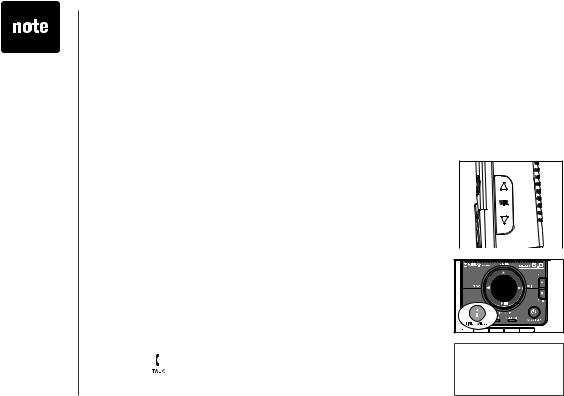
•Chain dialing can be useful if you wish to store numbers
other than phone numbers (such as bank account information or access codes) in the directory.
Telephone operation
Chain dialing
This feature allows you to dial numbers stored in the directory or call log while you are on a call. When you are on a call:
1.Press MENU/SELECT twice to enter the directory menu.
-OR-
a.Press MENU/SELECT and then press  to select >CALL LOG.
to select >CALL LOG.
b.Press MENU/SELECT to confirm.
2.Scroll by pressing  or
or  to find the desired entry.
to find the desired entry.
3.Press MENU/SELECT to dial the desired number when it is displayed.
Volume
During a call, use the volume buttons on the right side of the handset to adjust the listening volume.
• Press VOL  or VOL
or VOL to adjust the listening volume to a
to adjust the listening volume to a
comfortable level.
Find handset
This feature allows the telephone base to page all the handsets.
1.Press FIND HANDSET on the telephone base. All the handsets will ring and the screens display ** PAGING **.
2. Press /FLASH,  /SPEAKER or any dialing key (0-9, ** PAGING ** #, *) on the handset; or press FIND HANDSET on the
/SPEAKER or any dialing key (0-9, ** PAGING ** #, *) on the handset; or press FIND HANDSET on the
telephone base to end paging.
14 |
www.vtechphones.com |
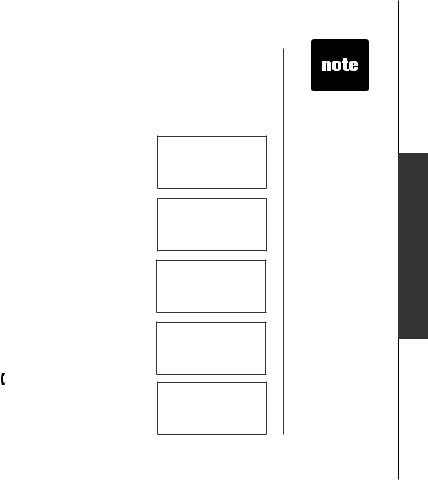
Telephone operation
Intercom
The intercom feature allows conversation between two registered handsets of the same system.
Model DS6121-2
1.Press INT on the originating handset when the handset is not in use and its screen displays CALLING OTHER HANDSET.
2.The destination handset rings and its screen displays
OTHER HANDSET IS CALLING.
3.To answer the intercom call, press 
 /FLASH,
/FLASH,  /SPEAKER, INT or any dialing key (0-9,#,*) on the destination handset.
/SPEAKER, INT or any dialing key (0-9,#,*) on the destination handset.
4.To end an intercom call, press INT, OFF/CLEAR or place the handset back in the telephone base or charger.
Models DS6121-3/DS6121-4/DS6121-5/DS6122-5
1.Press INT on the originating handset when the handset is not in use. The screen displays INTERCOM TO:
2.Use the dialing keys to select the destination handset. The originating handset screen displays CALLING HANDSET X.
3.The destination handset rings and its screen displays
HANDSET X IS CALLING.
4.To answer the intercom call, press 
 /FLASH,
/FLASH,  /SPEAKER, INT or any dialing key (0-9,#,*) on the destination handset.
/SPEAKER, INT or any dialing key (0-9,#,*) on the destination handset.
5.To end an intercom call, press INT, OFF/CLEAR or place the handset back in the telephone base or charger.
CALLING
OTHER HANDSET
OTHER HANDSET IS CALLING
INTERCOM TO:
CALLING
HANDSET X
HANDSET X
IS CALLING
www.vtechphones.com
•If the destination handset does not answer
the intercom call within 100 seconds, is in the directory, is in the call log, is on a call, or out of range, the originating handset screen will display
UNABLE TO CALL TRY AGAIN and return to idle mode.
15
operationTelephoneBasic

Telephone operation
Conference call
You can have a conference call with an external line and two registered handsets. When one handset is on the line,
• Press  /FLASH or
/FLASH or  /SPEAKER on another handset to join the call.
/SPEAKER on another handset to join the call.
-OR-
Model DS6121-2
1.Press INT to initiate an intercom call and its screen displays CALLING OTHER HANDSET. The destination handset rings and its screen displays
OTHER HANDSET IS CALLING.
2.After the destination handset has been answered, press and hold INT on the originating handset to let the destination handset join the call.
Models DS6121-3/DS6121-4/DS6121-5/DS6122-5
1.Press INT to initiate an intercom call. The screen displays TRANSFER TO:
2.Use the dialing keys to select the destination handset. The originating handset screen displays CALLING HANDSET X.
3.The destination handset rings and its screen displays HANDSET X IS CALLING.
4.After the destination handset has been answered, press and hold INT on the originating handset to let the destination handset join the call.
16 |
www.vtechphones.com |
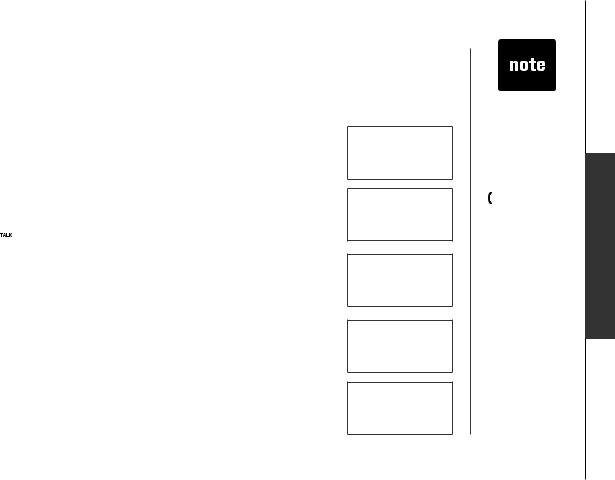
Telephone operation
Transfer an external call
You can transfer an external call from one handset to any other handset.
Model DS6121-2
1.During a call, press INT to put the call on hold at the originating handset. Its screen displays CALLING OTHER HANDSET.
2.The destination handset rings and its screen displays
OTHER HANDSET IS CALLING.
3.To answer the call at the destination handset, press
 /FLASH,
/FLASH,  /SPEAKER, INT or any dialing keys (0-9, #, *) on the destination handset.
/SPEAKER, INT or any dialing keys (0-9, #, *) on the destination handset.
4.Now the party at the originating handset can have a conversation with the party at the destination handset. Both screens display INTERCOM.
5.Press OFF/CLEAR on the originating handset to transfer the external call to the destination handset. The originating handset screen displays CALL TRANSFERED.
Models DS6121-3/DS6121-4/DS6121-5/DS6122-5
1.During a call, press INT to put the call on hold at the originating handset. The screen displays TRANSFER TO:
2.Use the dialing keys to enter the destination handset number. The originating handset screen displays CALLING HANDSET X.
www.vtechphones.com
CALLING
OTHER HANDSET
OTHER HANDSET IS CALLING
INTERCOM
TRANSFER TO:
CALLING
HANDSET X
•If the destination handset does not pick up the intercom call, the originating
handset can return to the external call by pressing

 /FLASH,
/FLASH,
OFF/CLEAR or INT.
•If a call remains on hold for about 100 seconds, or if the destination handset is in the directory, in the call log, or out of range, the screen of the originating handset shows
UNABLE TO CALL TRY AGAIN and reconnects to the external call automatically.
17
operationTelephoneBasic
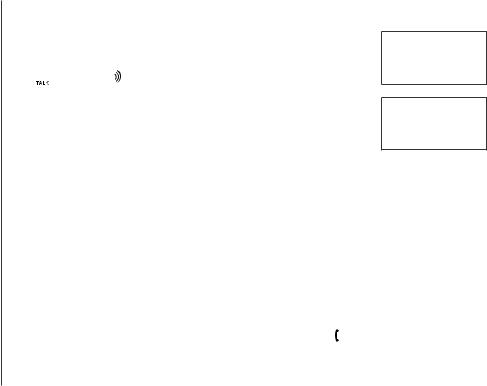
Telephone operation
3.The destination handset rings and its screen displays
HANDSET X IS CALLING.
4.To answer the call at the destination handset, press
 /FLASH,
/FLASH,  /SPEAKER, INT or any dialing key (0-9, #, *) on the destination handset.
/SPEAKER, INT or any dialing key (0-9, #, *) on the destination handset.
5.Now the party at the originating handset can have a conversation with the party at the destination handset. Both screens display INTERCOM.
6.Press OFF/CLEAR on the originating handset to transfer the external call to the destination handset. The originating handset screen displays CALL TRANSFERED.
Switch between external and intercom call
HANDSET X IS CALLING
INTERCOM
If you are on an external call and you wish to intercom another handset without disconnecting the external call:
Model DS6121-2
1.During a call, press INT to put the call on hold at the originating handset. Its screen displays CALLING OTHER HANDSET.
2.The destination handset will ring and its screen will display OTHER HANDSET IS CALLING.
3.To answer the call at the destination handset, press  /FLASH,
/FLASH,  /SPEAKER, INT or any dialing keys (0-9, #, *) on the destination handset.
/SPEAKER, INT or any dialing keys (0-9, #, *) on the destination handset.
18 |
www.vtechphones.com |
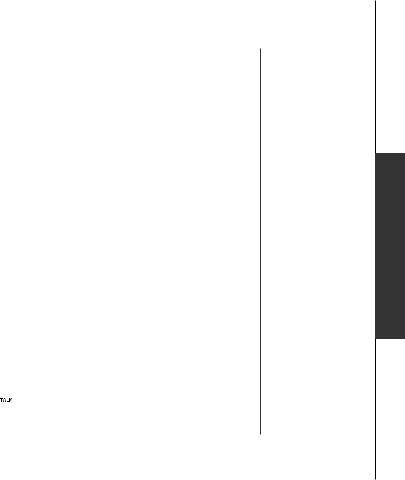
Telephone operation
4.Now the party at the originating handset can have a conversation with the party at the destination handset. Both screens display INTERCOM.
5.Press INT repeatedly on the originating handset to alternate between the external call (outside call) and the intercom call.
Models DS6121-3/DS6121-4/DS6121-5/DS6122-5
1.During a call, press INT to put the call on hold at the originating handset. The screen displays TRANSFER TO:
2.Use the dialing keys to enter the destination handset number. The originating handset screen displays CALLING HANDSET X.
3.The destination handset will ring and its screen will display HANDSET X IS CALLING.
4.To answer the call at the destination handset, press 
 /FLASH,
/FLASH,  /SPEAKER, INT or any dialing keys (0-9, #, *) on the destination handset.
/SPEAKER, INT or any dialing keys (0-9, #, *) on the destination handset.
5.Now the party at the originating handset can have a conversation with the party at the destination handset. Both screens display INTERCOM.
6.Press INT repeatedly on the originating handset to alternate between the external call (outside call) and the intercom call.
Answer an incoming call during an intercom call
During an intercom call, there will be an alert tone signaling an incoming call.
•To answer the incoming call, press  /FLASH and the intercom call will end automatically.
/FLASH and the intercom call will end automatically.
•To terminate the intercom call without answering the incoming call, press
OFF/CLEAR on the handset. |
www.vtechphones.com |
|
operationTelephoneBasic
19
