Volvo SENSUS 2016 User Manual
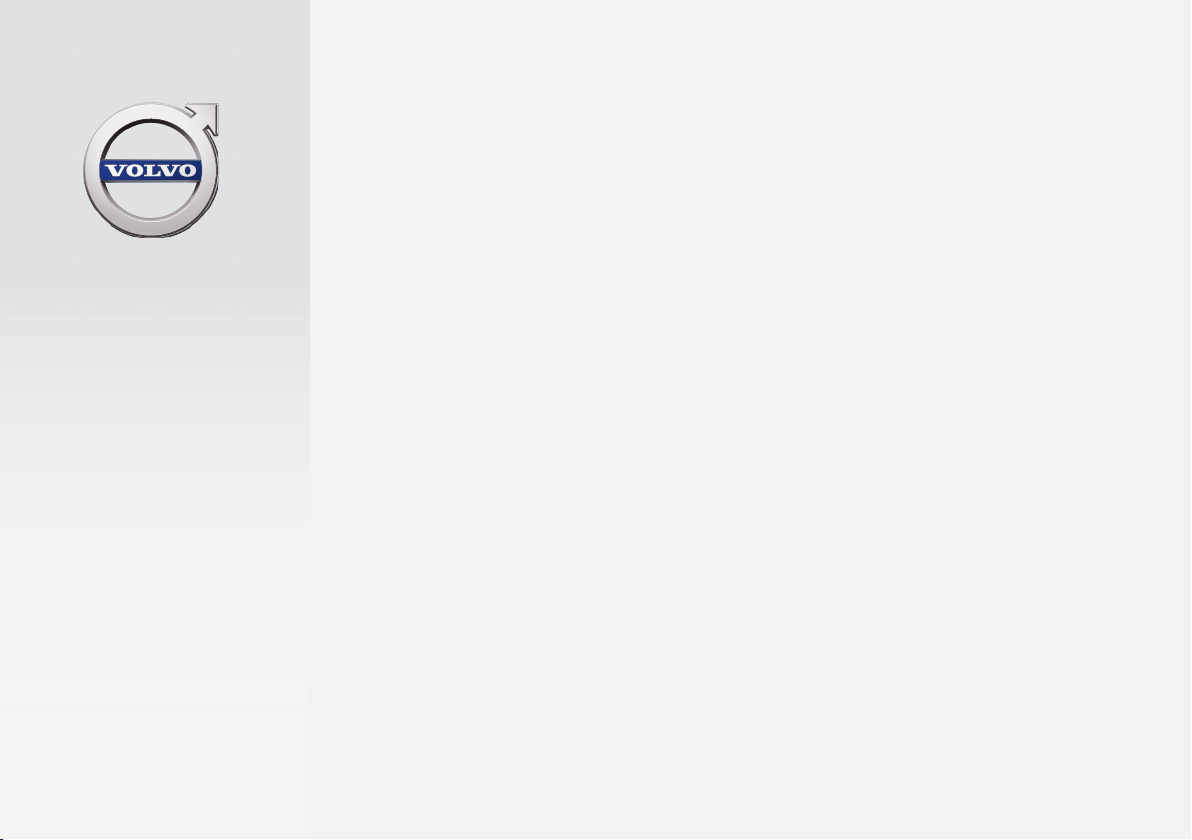
W E B E D I T I O N
S E N S U S I N F O T A I N M E N T
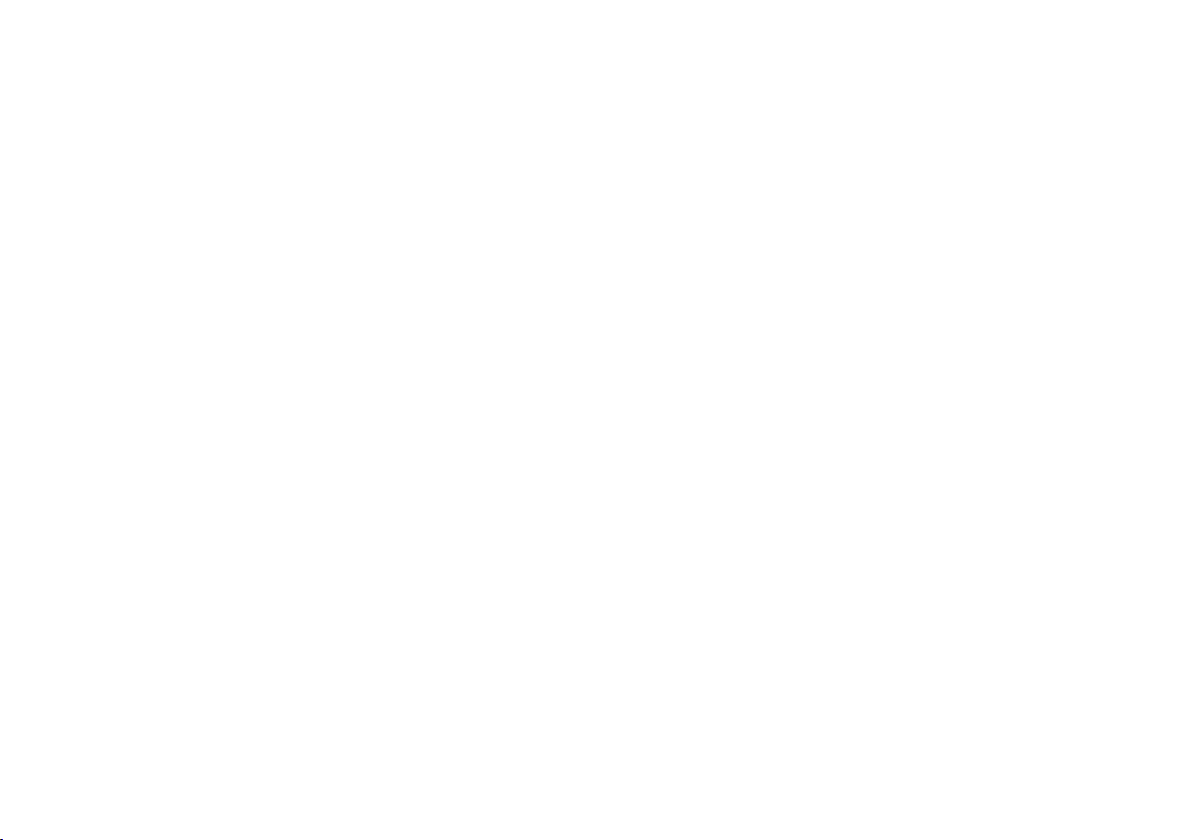

WELCOME TO THE WORLD-WIDE FAMILY OF VOLVO OWNERS.
We trust that you will enjoy many years of safe
driving in your Volvo, an automobile designed
with your safety and comfort in mind. We encourage you to familiarize yourself with the equipment
descriptions and operating instructions in this
manual.
We also urge you and your passengers to wear
seat belts at all times in this (or any other) vehicle.
And, of course, please do not operate a vehicle if
you may be affected by alcohol, medication or
any impairment that could hinder your ability to
drive.
Your Volvo is designed to meet all applicable federal safety and emission standards. If you have
any questions regarding your vehicle, please contact your Volvo retailer or see the article "Contacting Volvo" for information on getting in touch with
Volvo in the United States and Canada.
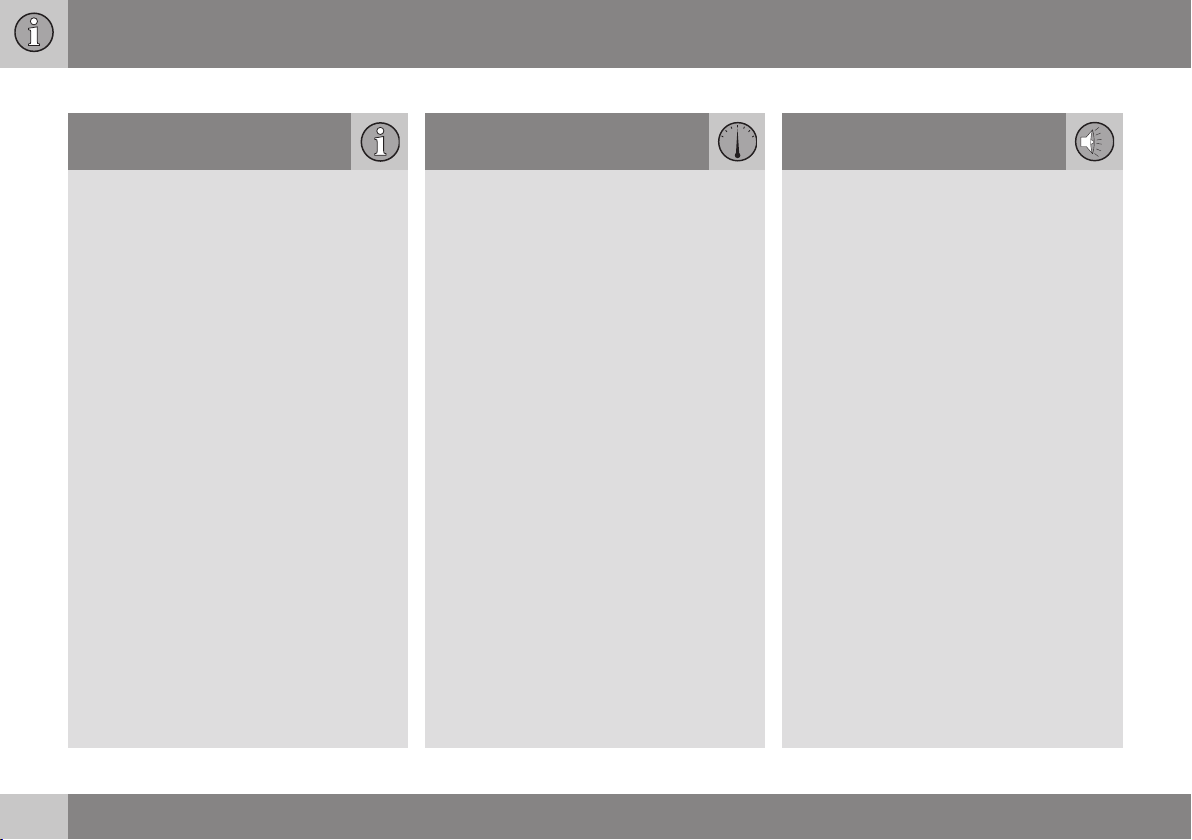
Contents
01 Introduction
Introduction................................................. 7
Volvo Sensus.............................................. 8
On-board owner's manual.......................... 9
Change of ownership................................ 11
Information on the Internet....................... 11
Volvo ID..................................................... 12
01
02 MY CAR
My Car – introduction............................... 14
MY CAR paths.......................................... 15
MY CAR menus........................................ 15
MY CAR vehicle settings.......................... 17
MY CAR driver support settings............... 19
MY CAR system settings.......................... 20
MY CAR voice control settings................. 21
MY CAR climate system settings............. 21
MY CAR Internet settings......................... 22
MY CAR information settings................... 23
02
03 Infotainment
Infotainment.............................................. 25
Infotainment – overview............................ 26
Infotainment – operating the system........ 27
On-screen symbols................................... 31
Favorites................................................... 32
Infotainment – audio settings.................... 32
Infotainment – general sound settings...... 33
Infotainment - advanced audio settings... 34
Adjusting the equalizer.............................. 34
Automatic volume control......................... 35
Radio......................................................... 35
Radio station search................................. 36
Automatic station search.......................... 36
List of radio stations................................. 36
Manual radio station search...................... 37
03
Preset radio stations................................. 37
HD Radio™reception (U.S. models only).. 38
HD Radio™ - switching on and off........... 39
HD Radio™ - sub-channels...................... 40
HD Radio™ - limitations........................... 41
SiriusXM™ satellite radio*......................... 42
SiriusXM™ satellite radio* - selecting
categories/channels.................................. 44
2
* Option/accessory, for more information, see Introduction.
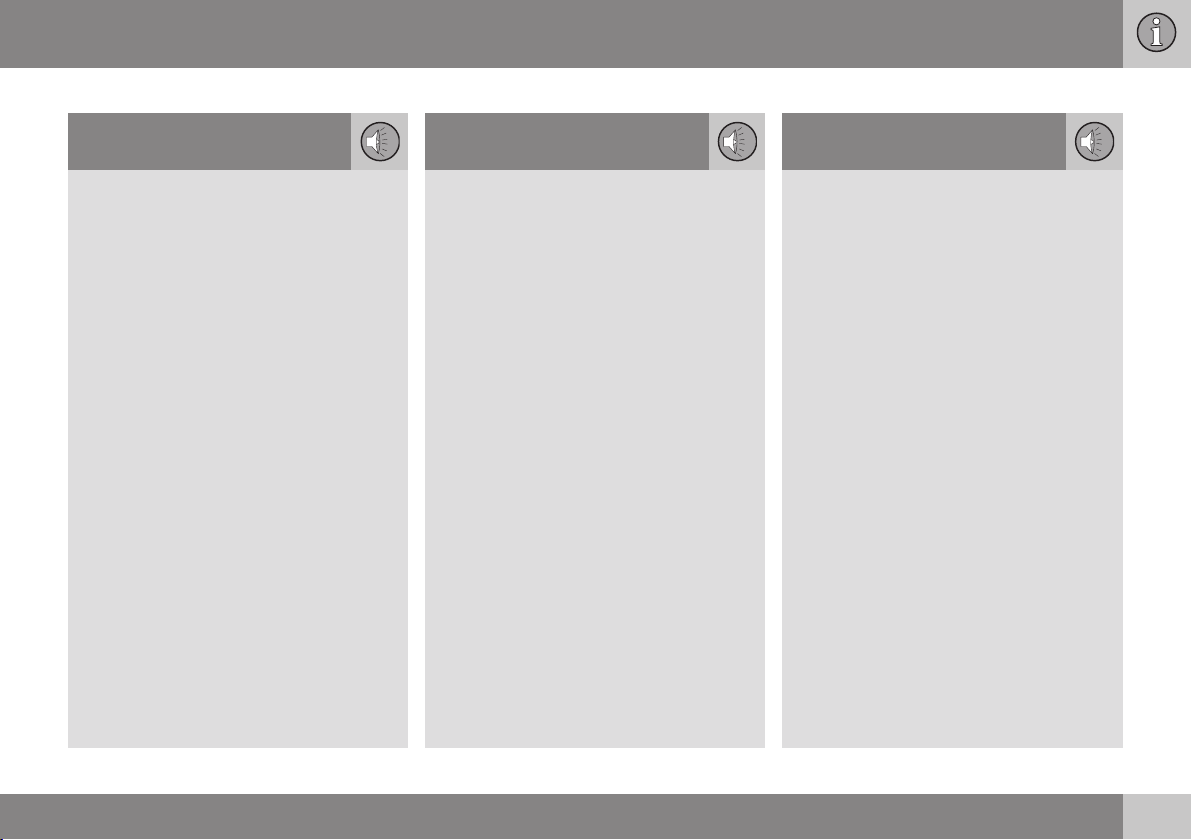
Contents
SiriusXM™ satellite radio* - weather........ 45
Radio text.................................................. 47
Media Player............................................. 48
CD/DVD..................................................... 48
Fast forward/reverse................................. 49
Shuffle....................................................... 50
Media Search............................................ 50
Playing and navigating in DVDs................ 51
Camera angle while playing DVD videos.. 52
Screen settings......................................... 52
Media player – compatible file formats..... 53
External audio sources via the AUX/USB
sockets...................................................... 54
Connecting an external audio source via
the AUX/USB sockets............................... 55
03
External audio source volume................... 56
Media Bluetooth®...................................... 56
Connecting and disconnecting a
Bluetooth® device..................................... 57
Connecting a Bluetooth® device............... 57
Pairing a Bluetooth® device...................... 59
Automatically connect a Bluetooth
device........................................................ 60
Switching to another Bluetooth® device... 60
®
Disconnecting a Bluetooth® device.......... 61
Deleting a Bluetooth® device.................... 61
Bluetooth® hands-free system.................. 62
Bluetooth® hands-free system – over-
view........................................................... 63
Call Management...................................... 63
Bluetooth® hands-free phones – audio
settings..................................................... 64
Phone book............................................... 65
Quick phonebook searches...................... 65
Phone book – character table for the
center console keypad.............................. 66
Searching for phone book contacts......... 66
Voice control - introduction...................... 67
Voice control language............................. 68
03
Voice control help functions..................... 69
Voice control settings............................... 69
Voice control commands.......................... 70
Voice control command shortcuts............ 70
Cell phone voice control........................... 71
Radio voice control................................... 71
Multimedia voice control........................... 72
Internet connection................................... 73
Car modem*.............................................. 75
Applications.............................................. 77
Browser..................................................... 78
Infotainment menu overview..................... 80
AM radio menus........................................ 81
FM radio menus........................................ 81
Audio CD/DVD menus.............................. 82
Video DVD menus..................................... 82
iPod® menus............................................. 83
USB menus............................................... 83
Media Bluetooth® menus.......................... 84
AUX menus............................................... 84
Bluetooth® hands-free menus.................. 85
Web browser menus................................. 85
Disclaimers................................................ 87
Type approval........................................... 90
03
* Option/accessory, for more information, see Introduction.
3
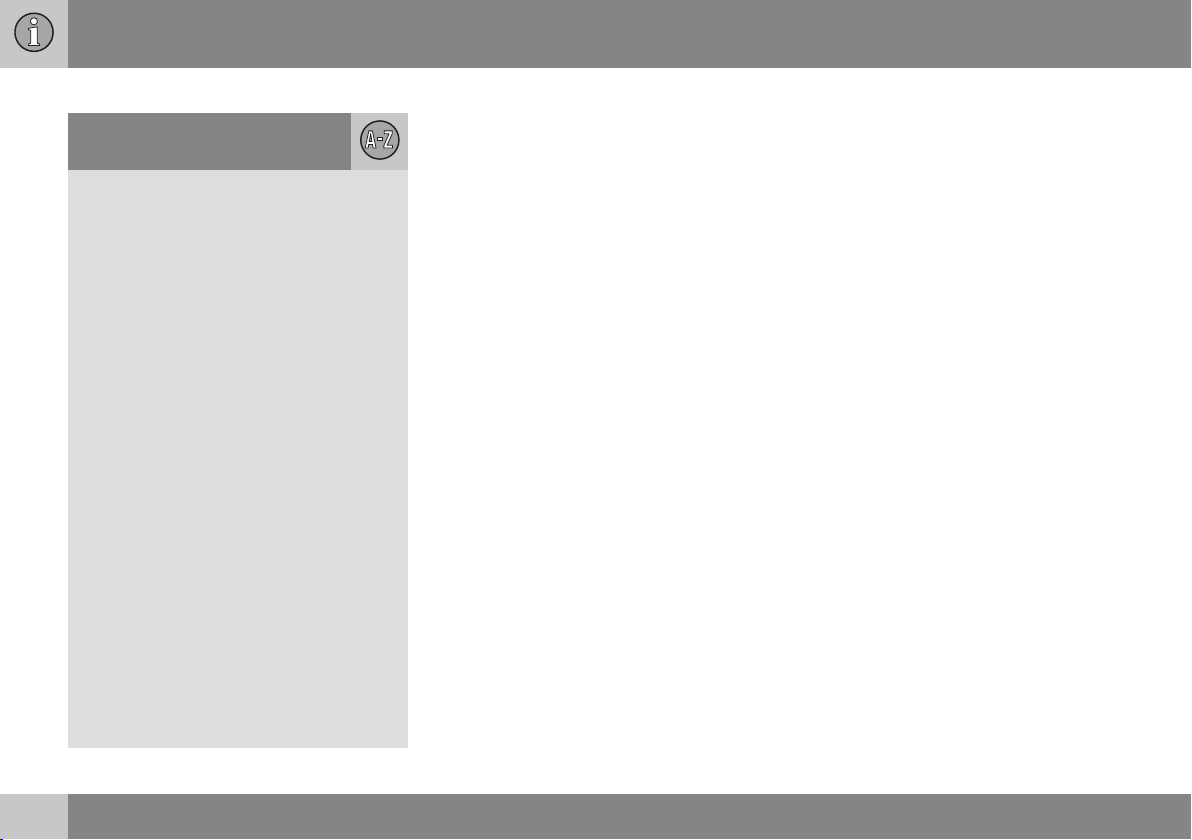
Contents
04 Index
Index......................................................... 92
04
4
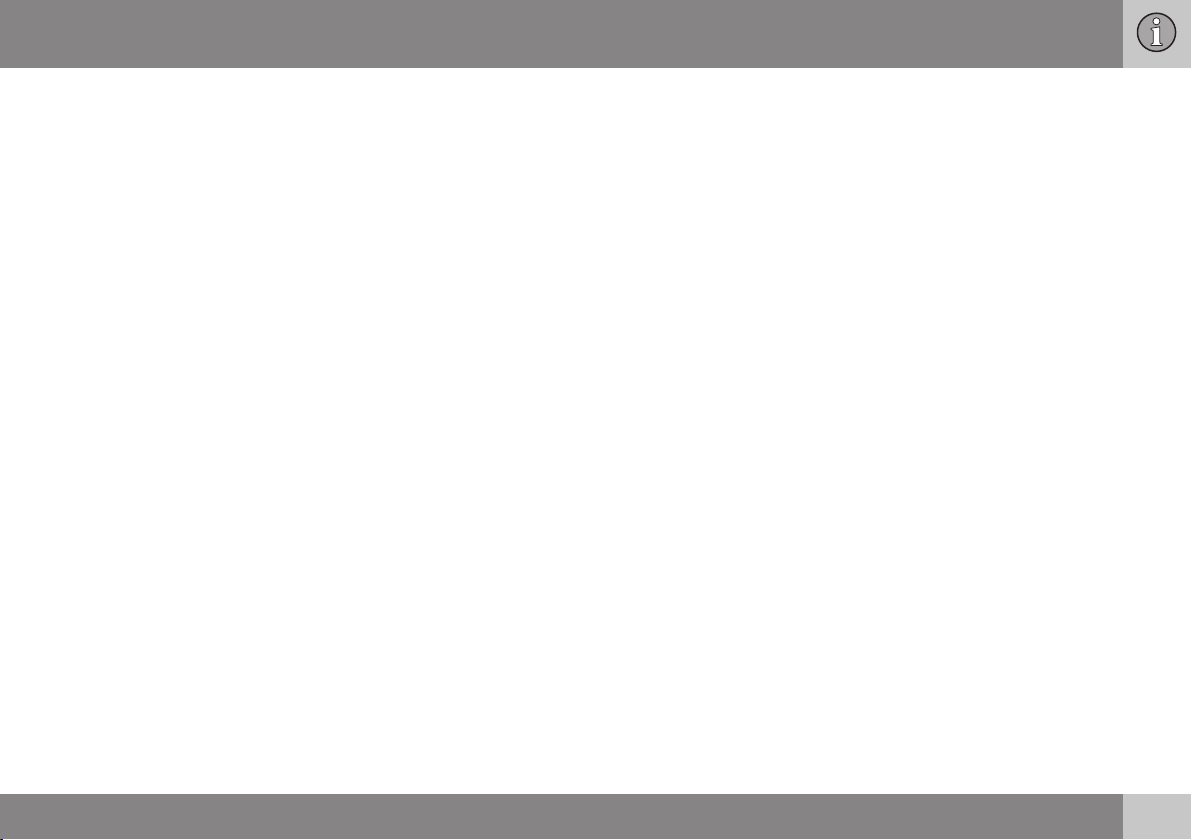
Contents
5
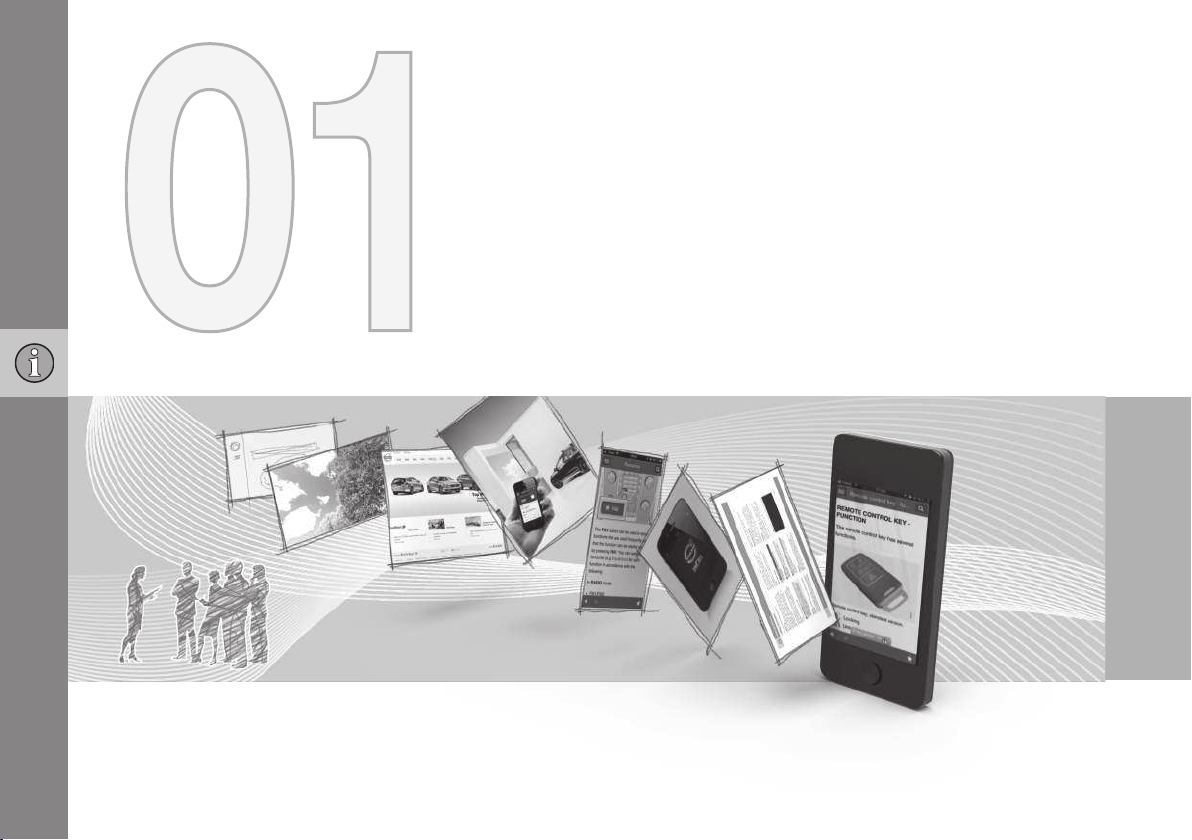
INTRODUCT I O N
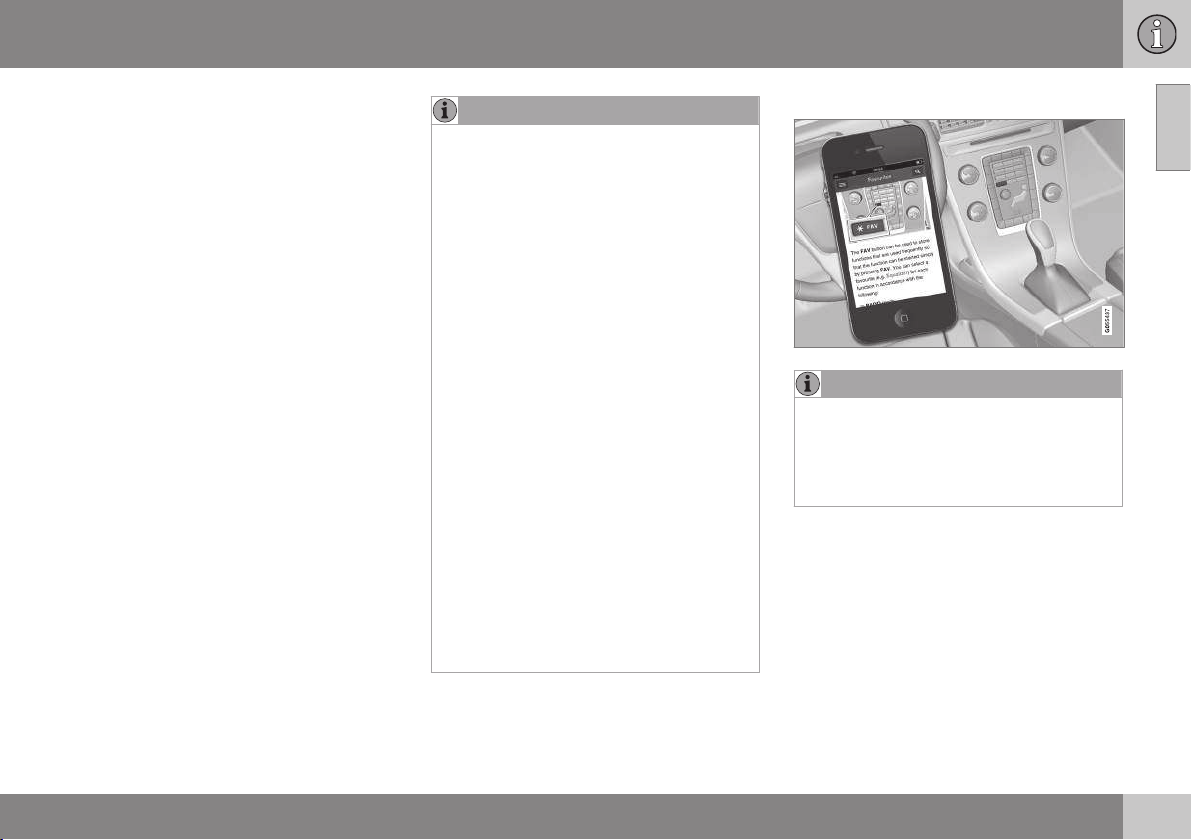
01 Introduction
Introduction
This supplement complements your vehicle's
owner's information.
If you are uncertain as to any of your vehicle's
features or functions, consult your printed
owner'smanual or the on-board owner's
information. If you have any further questions,
please contact a Volvo retailer or other representative of the Volvo Car Corporation.
All information, illustrations and specifications
contained in this owner's information are
based on the latest product information available at the time of publication. Volvo reserves
the right to make model changes at any time,
or to change specifications or design without
notice and without incurring obligation.
© Volvo Car Corporation
Options and accessories
Optional or accessory equipment described
in this manual is indicated by an asterisk.
Optional or accessory equipment may not be
available in all countries or markets. Please
note that some vehicles may be equipped differently, depending on special legal requirements.
Contact your Volvo retailer for additional
information.
NOTE
Do not export your Volvo to another
•
country before investigating that country's applicable safety and exhaust
emission requirements. In some cases
it may be difficult or impossible to
comply with these requirements. Modifications to the emission control system(s) may render your Volvo not certifiable for legal operation in the U.S.,
Canada and other countries.
All information, illustrations and speci-
•
fications contained in this manual are
based on the latest product information available at the time of publication. Please note that some vehicles
may be equipped differently, depending on special legal requirements.
Optional equipment described in this
manual may not be available in all markets.
Some of the illustrations shown are
•
generic and may not depict the exact
model for which this manual is
intended.
Volvo reserves the right to make model
•
changes at any time, or to change
specifications or design without notice
and without incurring obligation.
The owner's manual in mobile devices
NOTE
The owner's manual mobile app can be
downloaded at www.volvocars.com.
The mobile app also contains videos and
searchable content, and provides easy
navigation between the various articles.
01
7
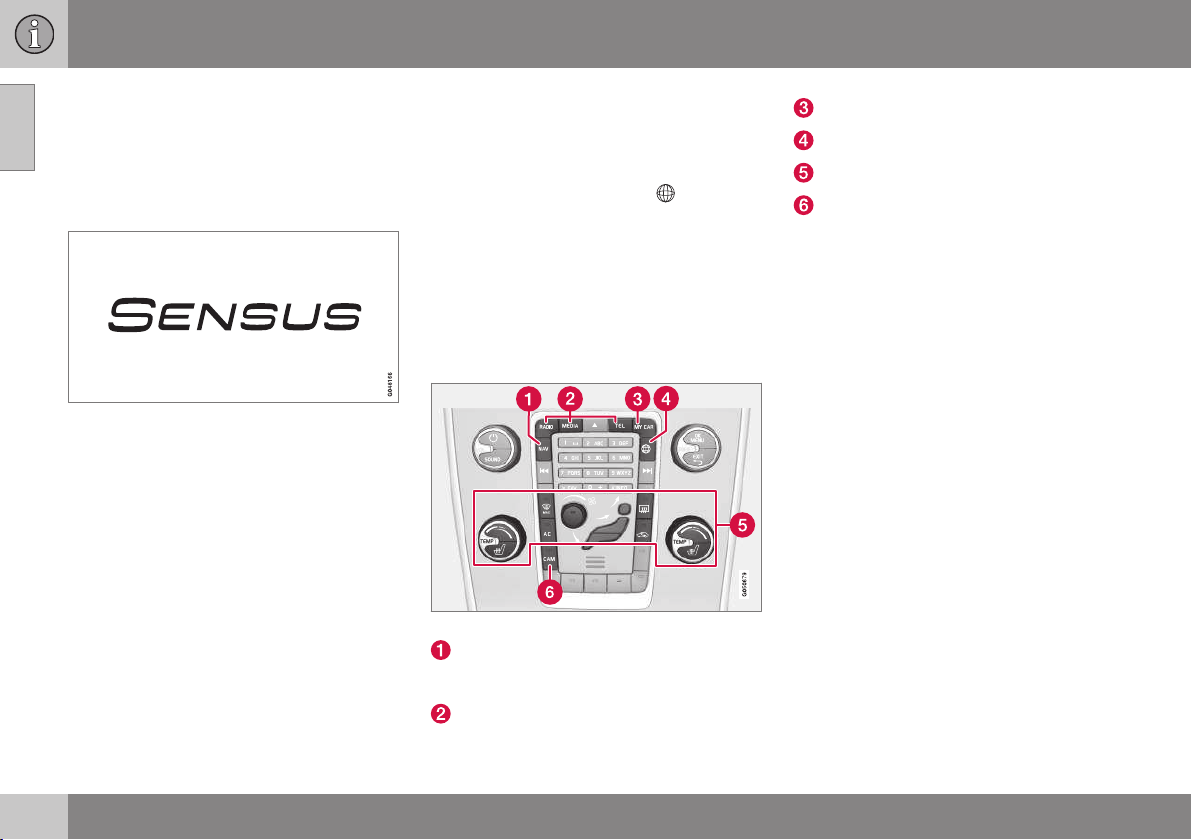
01 Introduction
01
Volvo Sensus
Volvo Sensus is the core of the contact interface with your vehicle. Sensus provides information, entertainment and offers access to
functions that make owning and operating a
Volvo easier.
Volvo Sensus is the operating system in your
vehicle and it enables you to interact intuitively with the vehicle’s various features and
functions, including accessing the Internet,
when it suits you.
Volvo Sensus uses the center console screen
to display information and menus, and to
offer a user interface that enables you to
make personalized settings for e.g., vehicle,
infotainment and climate system functions.
The buttons on the center console or the
steering wheel keypad are used to activate/
deactivate functions and change numerous
settings.
Pressing the MY CAR button on the center
console displays all of the settings related to
driving and operating the vehicle, such as
City Safety, lock and alarm functions, automatic blower speed, setting the clock, etc.
Pressing the source buttons on the center
console (RADIO, MEDIA, TEL,
CAM*, etc.) make it possible to select e.g.,
AM or FM radio, play a CD or DVD, use the
Bluetooth® hands-free feature, the navigation
system* or the park assist camera*.
See your on-board owner’s manual or the
separate printed supplements for detailed
information about the functionality offered by
Volvo Sensus.
Center console control panel
Volvo Navigation System (VNS)* – NAV:
see the separate VNS manual for operating instructions.
Infotainment (RADIO, MEDIA, TEL)
, NAV* and
Vehicle-related settings - MY CAR.
Internet connected vehicle.
Climate system.
Park assist camera - CAM*.
Related information
My Car – introduction (p. 14)
•
Internet connection (p. 73)
•
8
* Option/accessory, for more information, see Introduction.
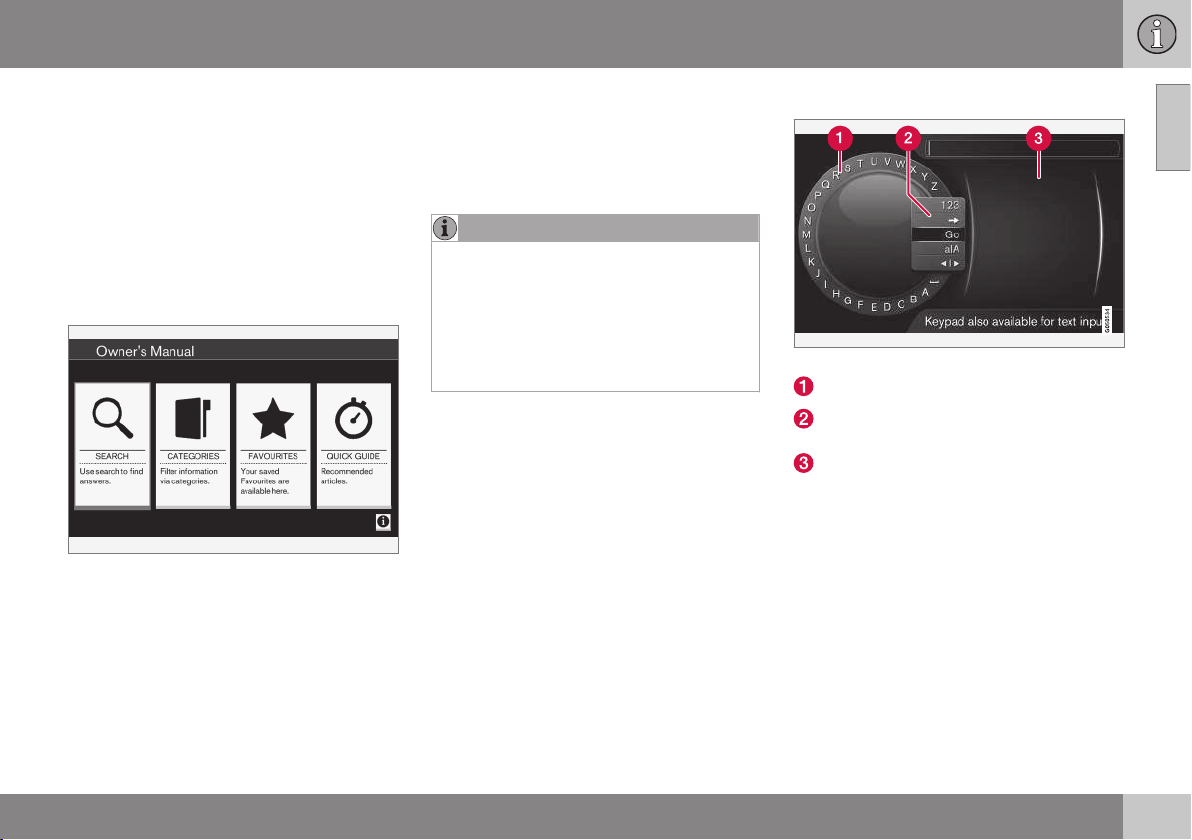
01 Introduction
On-board owner's manual
The owner's manual can be displayed on the
center console screen and you can carry out
searches for the information that you require.
To open the owner's manual, press the MY
CAR button on the center console, press OK/
MENU and select
For basic information, see "Infotainment operating the system." The following sections
also provide more detailed information.
The on-board owner's manual start page
There are four ways of finding information
articles in the on-board owner's manual:
Searching: search for an article.
•
Categories: All of the articles are sorted
•
by category.
Favorites: Quick access to frequently
•
read articles.
Owner's manual.
Quick Guide: A selection of articles cov-
•
ering commonly used functions.
Select the symbol in the lower right-hand corner for additional information about the onboard owner's manual.
NOTE
The on-board owner's manual cannot
•
be accessed while the vehicle is moving.
Specifications regarding your vehicle
•
are not found in the on-board information. This information is listed in the
printed owner's manual.
Searching for information
Searching using the text wheel
List of characters
Switching between character entry
modes (see the following table)
Surf history
Use the text wheel to enter a web address.
1. Turn TUNE to the desired letter and press
OK/MENU to confirm. The number/letter
keys on the center console can also be
used.
2. Continue to the next letter, etc. The
results of the search will be displayed in
the phone book.
01
}}
9
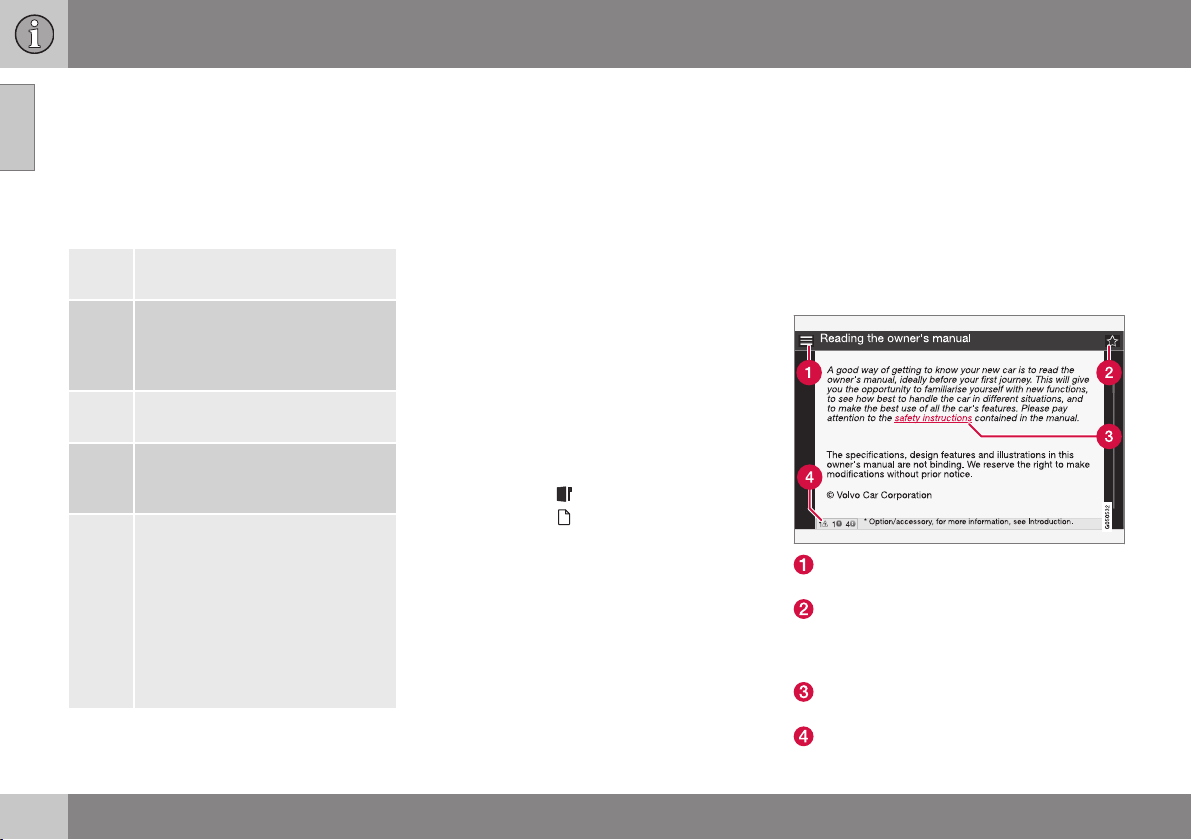
01 Introduction
||
01
3. To switch from letter entry mode to the
entry mode for numbers or special characters, or to go view surf history, turn
TUNE to one of the selections (see the
explanation in the following table) in the
list for switching character entry mode (2)
and press OK/MENU.
123/A
BC
=>
Go
a|A
| | }
Toggle between letters and numbers by pressing OK/MENU.
This leads to surf history. Turn
TUNE to select a web address
and press OK/MENU to go to the
website.
Go to the website by pressing
OK/MENU.
Toggle between upper and lower
case letters by pressing OK/
MENU.
Switch from the text wheel to the
Address: field. Use TUNE to
move the cursor and erase characters by pressing EXIT. Press
OK/MENU to return to the text
wheel.
The number/letter keys on the
center console can also be used
to edit the
Address: field.
Press EXIT briefly to erase a single character.
Press and hold EXIT to erase all characters.
Pressing a number key on the center console
while the text wheel is displayed (see the previous illustration) will display a list of characters. Press the desired key repeatedly to
enter the desired letter and continue to the
next letter, etc.
To enter a number, press and hold the button.
Categories
The articles in the on-board owner's manual
are divided into main categories and sub-categories. The same article may be listed in
several applicable categories to help make
searches easier.
Turn TUNE to navigate in the category structure and press OK/MENU to open a category
(indicated by the
(indicated by the
return to the previous view.
symbol) or an article
symbol). Press EXIT to
Favorites
Articles that have been marked as favorites
can be found here. For information about
marking an article as a favorite, see "Navigating in an article" below.
Turn TUNE to navigate in the list of favorites
and press OK/MENU to open an article.
Press EXIT to return to the previous view.
Quick Guide
This is a selection of articles that will help you
become familiar with some of the vehicle's
most common functions. These articles can
also be found in their respective categories
but are listed here for quick access.
Turn TUNE to navigate in the Quick Guide
and press OK/MENU to open an article.
Press EXIT to return to the previous view.
Navigating in an article
Home: Returns you to the owner's man-
ual start page.
Favorites: Add/remove an article from
the list of favorites. This can also be done
by pressing the FAV button on the center
console keypad.
Highlighted link: takes you to the linked
article.
Important information: if the article contains warnings, cautions or notes, sym-
10
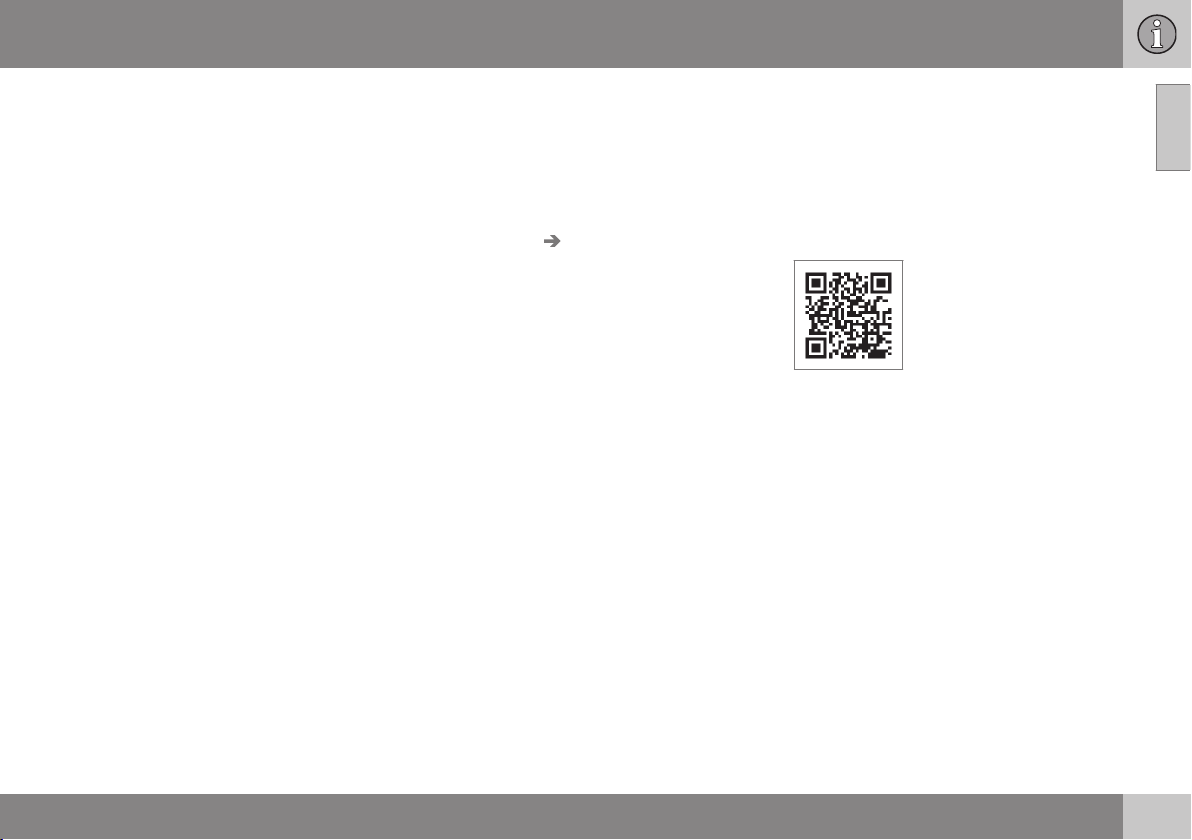
01 Introduction
bols for these types of information and
the number of such texts in the article will
be displayed here.
Turn TUNE to navigate among the links or
scroll in an article. When you have scrolled to
the beginning/end of an article, you can
return to the start page or a favorite by scrolling one additional step up/down. Press OK/
MENU to activate a selection or highlighted
link. Press EXIT to return to the previous
view.
Related information
Information on the Internet (p. 11)
•
Change of ownership
When the vehicle changes owners, all personal settings should be reset to the factory
defaults.
To reset, press the MY CAR button in the
center console followed by OK/MENU and
Settings Reset to factory settings.
select
User data e.g., for apps, the web browser
and for personal settings in menus such as
the climate system and vehicle settings
should be reset to factory defaults.
For vehicles equipped with the optional Volvo
On Call with Sensus Connect (VOC), personal
settings stored in the vehicle should be
deleted, see Changing ownership of a vehicle
with Volvo On Call.
Related information
Volvo ID (p. 12)
•
Information on the Internet
Additional information regarding your vehicle
can be found at www.volvocars.com.
Support on the Internet
Go to support.volvocars.com or use the QR
code below to visit the site, which is available
in most markets.
QR code to the support site
The information on the support site is searchable and is grouped into different categories.
It includes support for e.g., Internet-based
services and functions, Volvo On Call (VOC),
the navigation system* and apps. Video and
step-by-step instructions explain various procedures such as how to connect the vehicle
to the Internet via a cell phone.
Downloadable information
Maps
Sensus Navigation system* maps can be
downloaded from the support site.
Mobile apps
For certain model year 2014 and 2015 Volvos,
the owner's manual is available in the form of
an app. The VOC* app can also be found
here.
01
}}
* Option/accessory, for more information, see Introduction.
11
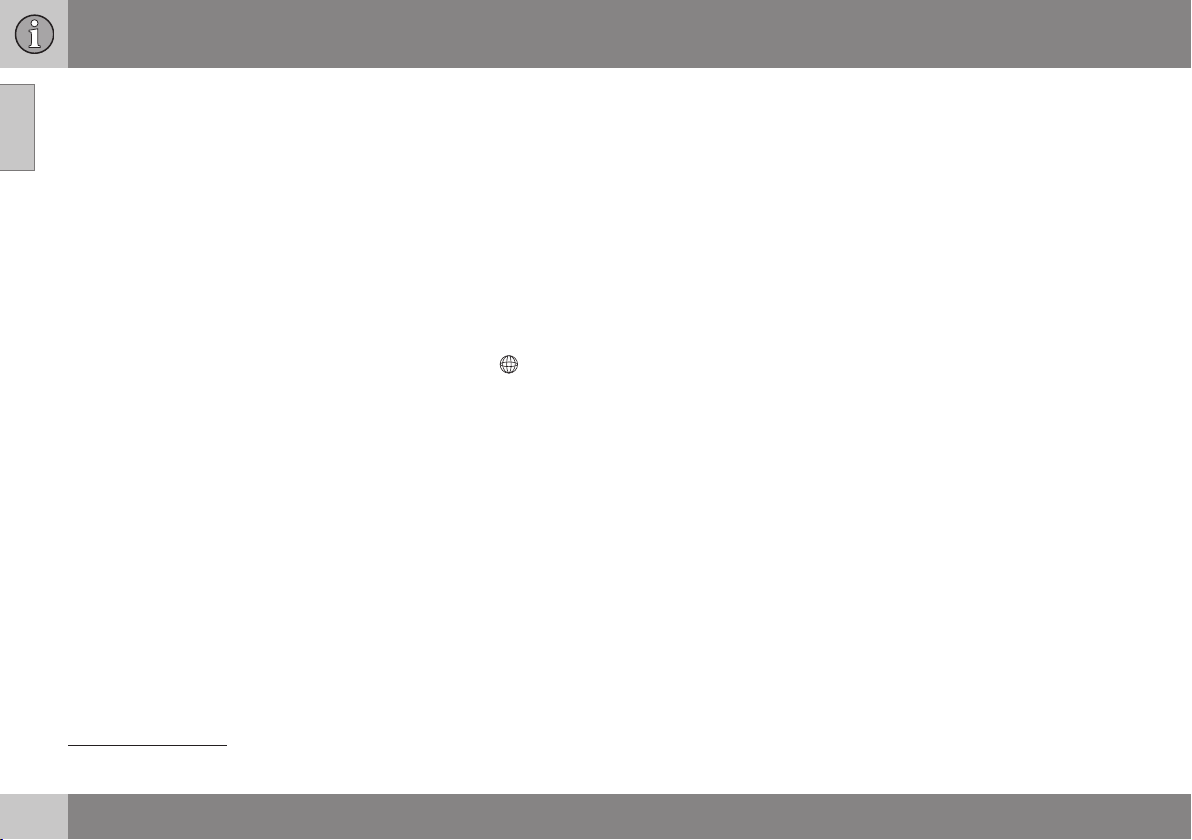
01 Introduction
||
01
Owner's manuals for earlier model Volvos
Owner's manuals for earlier model Volvos are
available in PDF format. Quick Guides and
supplements can also be found on the support site. Select a model and a model year
and download the desired information.
Contact
Contact information for customer support and
the nearest Volvo retailer are available on the
site.
Volvo ID
This is your personal ID that can be used to
access a number of services
1
Creating a Volvo ID
To create a Volvo ID, provide your personal
email address and then follow the instructions
provided in the email that you will receive
from Volvo. This can be done from:
From an Internet-connected vehicle:
•
Enter your email address in the app that
requires a Volvo ID and follow the instructions provides or press the Internet con-
) button on the center console
nect (
and select
instructions provided.
Volvo On Call (VOC*): download the latest
•
version of the VOC app and create a
Volvo ID on the start page.
Apps, Settings and follow the
1
These services vary and may be subject to change. Consult your Volvo retailer.
12
* Option/accessory, for more information, see Introduction.
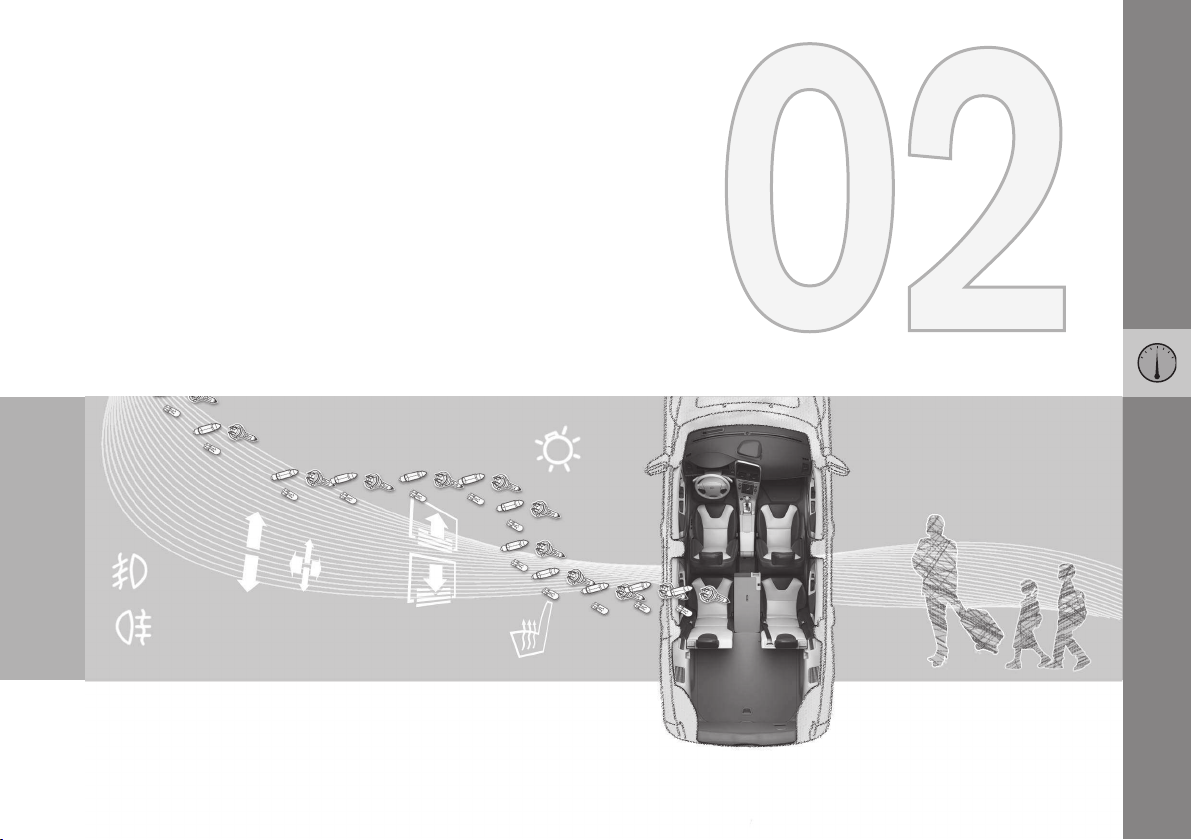
MY CAR
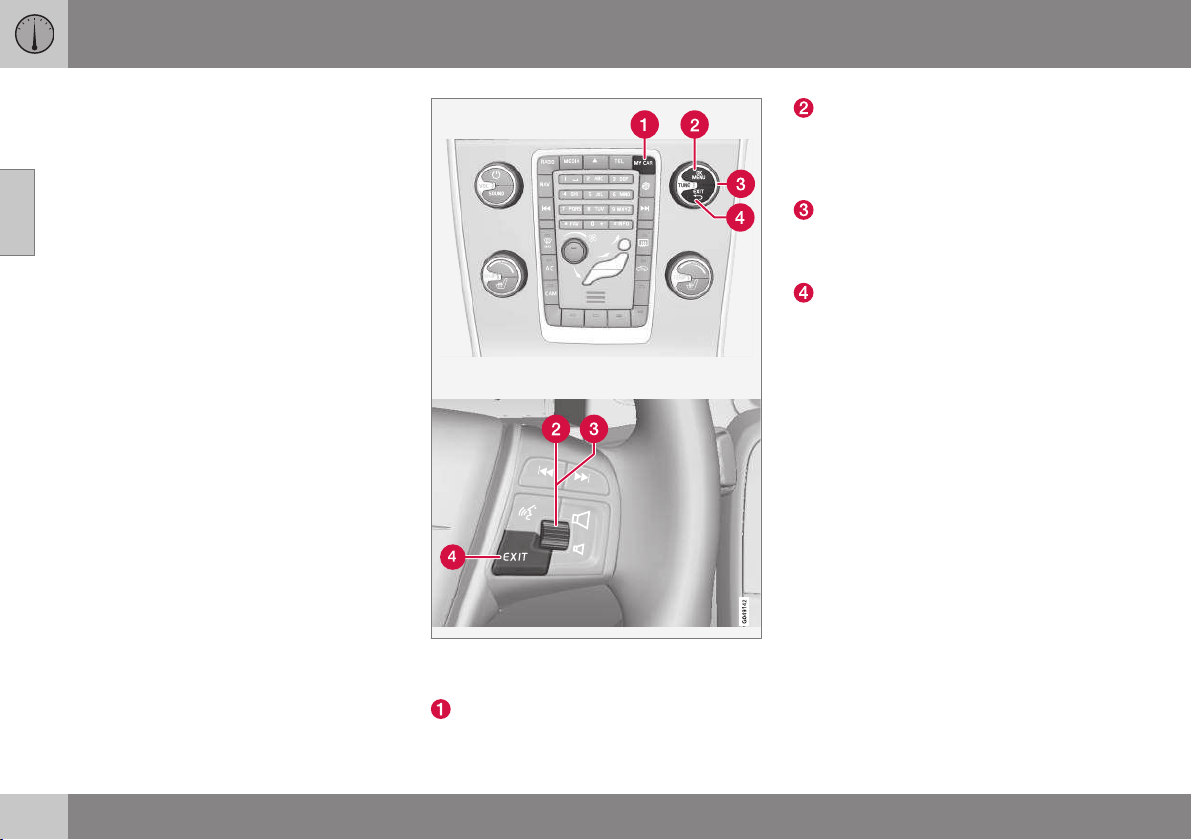
02 MY CAR
My Car – introduction
The MY CAR menu system provides access
to menus for operating many of the vehicle's
functions, such as setting the clock, door mir-
02
rors, lock and alarm settings, etc.
Some of the features or functions are standard; others are optional and vary according to
model/market.
Operation
Use the buttons on the center console or the
steering wheel keypad to navigate in the
menus.
The center console control panel and the steering wheel keypad. The illustration is generic and
the appearance/location of the buttons may vary.
MY CAR: opens the MY CAR menu system.
OK/MENU: Press the button on the center console or the thumb wheel on the
steering wheel keypad to select a menu
alternative or to store a selected function
in the system's memory.
TUNE: Turn this control on the center
console or the thumb wheel on the steering wheel keypad to navigate up/down in
a menu.
EXIT
EXIT functions
Depending on which function the cursor is
pointing to and the menu level, briefly pressing EXIT will result in:
An in-coming phone call will be rejected
•
The current function will be cancelled
•
Characters entered will be erased
•
The most recent selection will be cancel-
•
led
Go back/up in the menu system
•
Pressing and holding EXIT takes you to the
normal view for MY CAR. If you are already in
normal view, this will take you to the main
source menu.
14
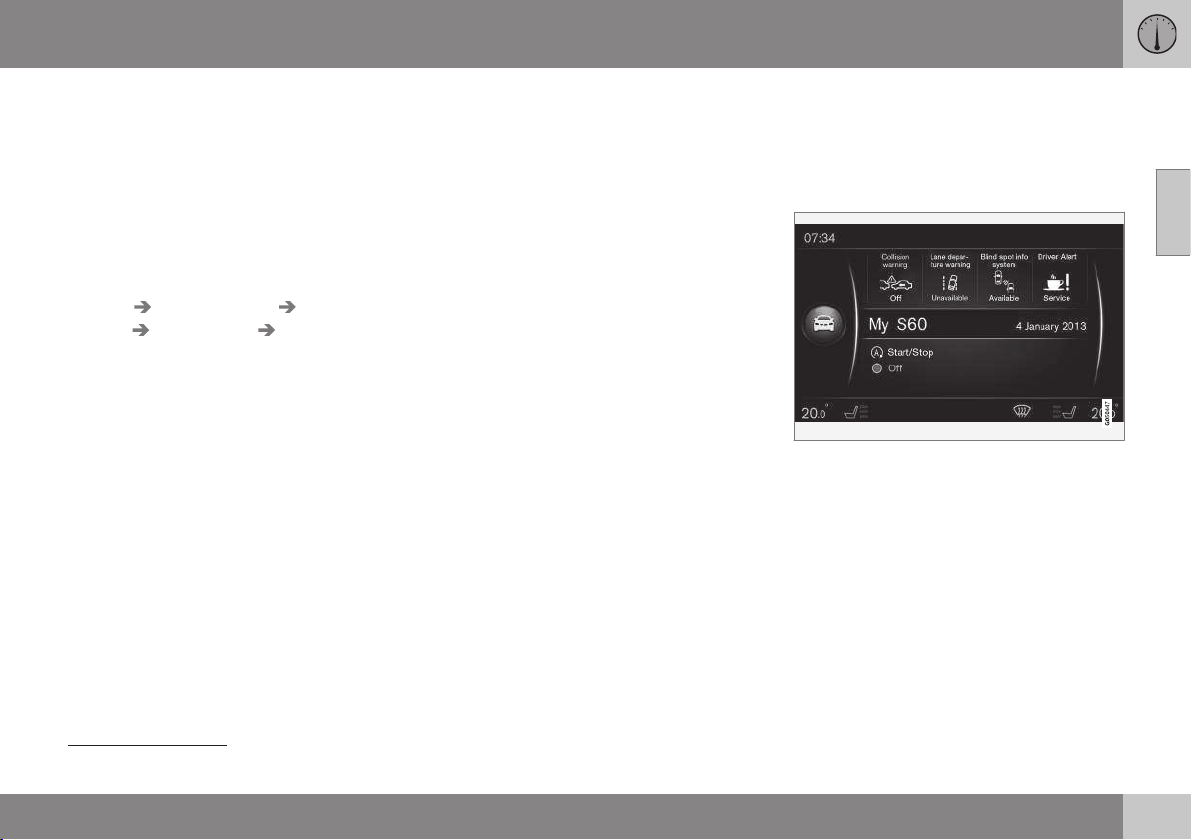
02 MY CAR
MY CAR paths
MY CAR is a menu source where settings can
be made for many of the vehicle's functions
such as setting the clock, door mirror settings, locks, etc.
The current menu level (path) is shown at the
top of the center console screen. The following is an example of how the paths to the
menu system's functions are displayed:
Settings Vehicle settings Lock
settings
then all
The following is an example of how to search
for a function and change a setting using the
steering wheel keypad:
1. Press the MY CAR button on the center
2. Press the thumb wheel on the steering
3. Turn the thumb wheel to scroll to e.g.,
4. Scroll to the desired sub-menu, e.g.,
5.
Doors unlock Driver door,
.
console.
wheel keypad.
Settings and then press the thumb
wheel to open a list of sub-menus.
Vehicle settings and press the thumb
wheel to open a new list of sub-menus.
Scroll to
thumb wheel to open a new sub-menu.
Lock settings and press the
6.
Scroll to
thumb wheel to open a drop-down menu
with settings that can be selected.
7. Turn the thumb wheel to scroll among the
settings All doors and Driver door, then
Doors unlock and press the
all and press the thumb wheel to select a
setting.
8. Conclude by backing out of the menus
one at a time by briefly pressing EXIT or
by pressing and holding EXIT.
The procedure is the same using the center
console controls OK/MENU, EXIT and
TUNE.
Related information
MY CAR menus (p. 15)
•
MY CAR menus
MY CAR is a group of menus where settings
can be made for many of the vehicle's functions such as setting the clock, door mirror
settings, locks, etc.
Example of a normal view in MY CAR
Press the MY CAR button on the center console to display the normal view for MY CAR.
This view shows the status of some of the
vehicle's driver support systems in the upper
section of the screen along with the status for
the Start/Stop* function in the screen's lower
section.
Pressing OK/MENU gives you access to the
My Car menus with the following alternatives:
•
•
1
My S60
Trip statistics
02
1
Differs according to model.
* Option/accessory, for more information, see Introduction.
}}
15
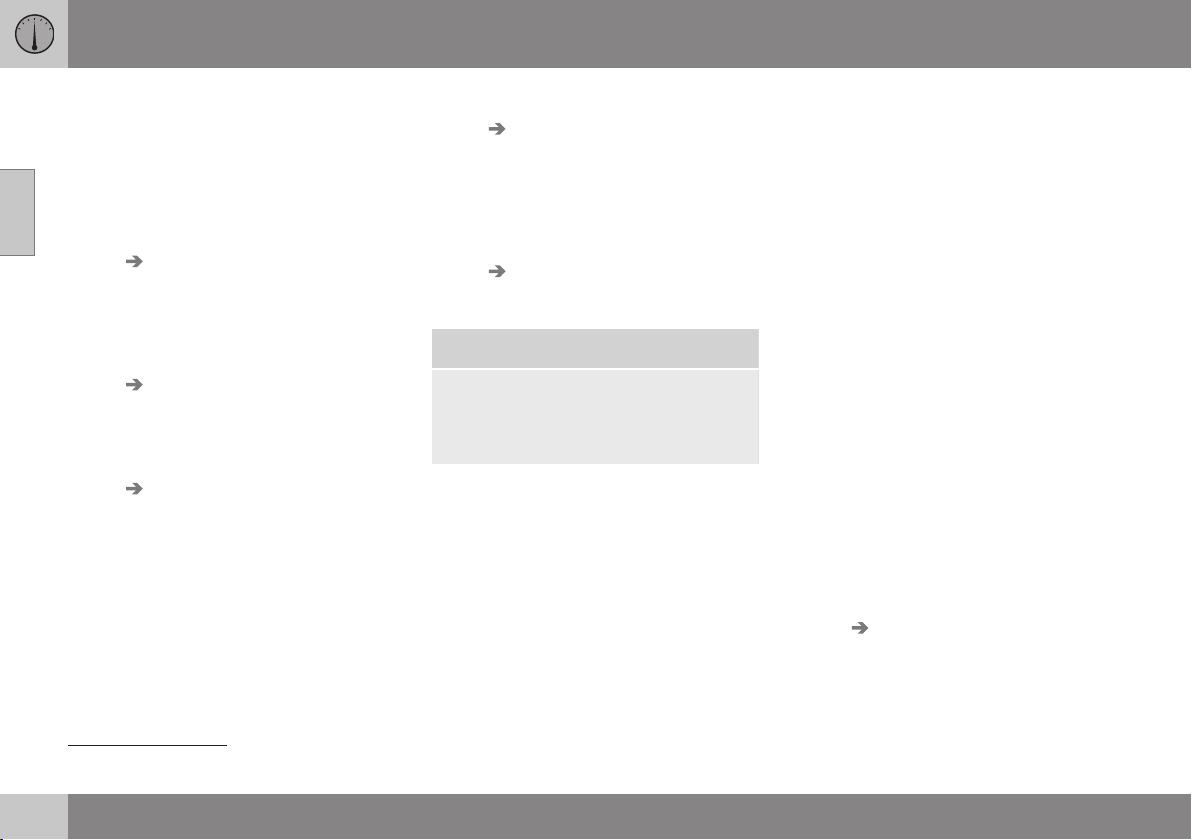
02 MY CAR
||
Drive-E
•
Tire pressure
•
Settings
•
Maintenance & repair
•
02
Owner's manual
•
1
My S60
My Car My S60
The screen displays all of the driver support
systems installed in the vehicle. This is where
they can be activated/deactivated.
1
Trip statistics
My Car Trip statistics
This shows a bar graph with average fuel
consumption.
Drive-E
My Car Drive-E
This section provides a description of Volvo's
Drive-E concept. Choose among the following:
Start/Stop
•
Information about the Start/Stop function.
ECO driving guide
•
Provides tips on driving economically.
Tire pressure
My Car Tire pressure/Tire monitoring,
depending on the version of this system
installed in your vehicle.
General information about the tire pressure
monitoring function in your vehicle.
Settings
My Car Settings
The structure of the menus is as follows:
Menu level 1
Menu level 2
Menu level 3
Menu level 4
These are the first four menu levels found
Settings. Some of these functions are
under
standard; others are optional.
A box will be displayed in cases where a
function can be activated/turned On or deactivated/turned Off:
On: the box is marked
Off: the box is empty
Choose
•
On/Off by pressing OK/MENU,
exit by pressing EXIT.
Submenus found under the heading Settings
Vehicle settings, see MY CAR vehicle
•
settings (p. 17)
Driver support system, see MY CAR
•
driver support settings (p. 19)
System options, see MY CAR system
•
settings (p. 20)
Voice control settings, see MY CAR
•
voice control settings (p. 21)
Climate settings, see MY CAR climate
•
system settings (p. 21)
Internet settings, see MY CAR Internet
•
settings (p. 22)
Volvo On Call, see the on-board
•
Owner's Manual.
FAV key options: store a commonly
•
used function in MY CAR for the FAV button, see Favorites (p. 32)
Information, see MY CAR information
•
settings (p. 23)
Reset to factory settings: reset all
•
menus to their original factory settings.
Maintenance and repairs
My Car Maintenance & repair
This displays service and workshop information about the vehicle and any workshop
appointments that may have been booked.
1
Differs according to model.
16
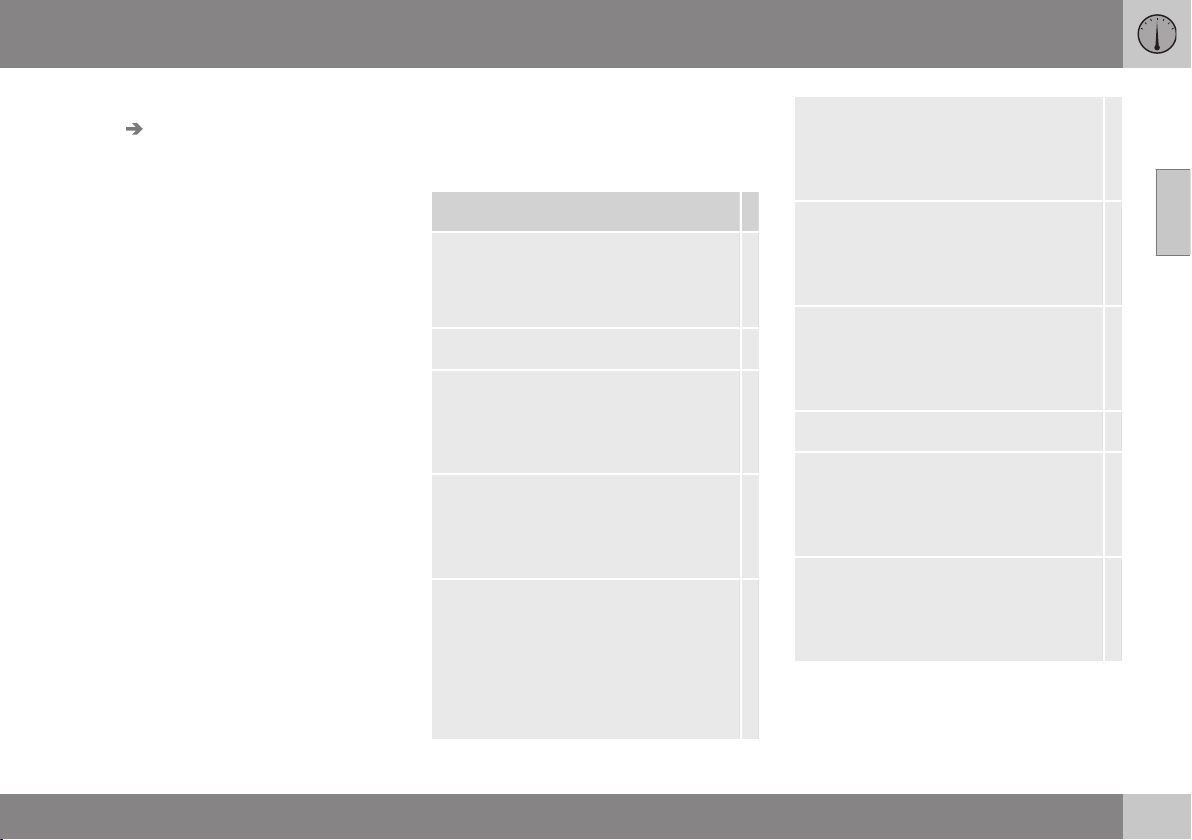
02 MY CAR
Owner's manual
My Car Owner's manual
The screen will display the on-board owner's
manual (p. 9).
MY CAR vehicle settings
The vehicle settings in the MY CAR menus
control many of the vehicle functions such as
car key memory, lock settings, etc.
Vehicle settings
Car key memory
On
Off
Lock settings
Automatic door locking
On
Off
Doors unlock
All doors
Driver door, then all
Keyless entry unlock
All doors unlock
Any door
Doors on same side
Both front doors
Audible confirmation
On
Off
Door lock confirmation light
On
Off
Unlock confirmation light
On
Off
Side mirror settings
Fold mirrors when locking
On
Off
Tilt left mirror on reverse gear
On
Off
02
}}
17
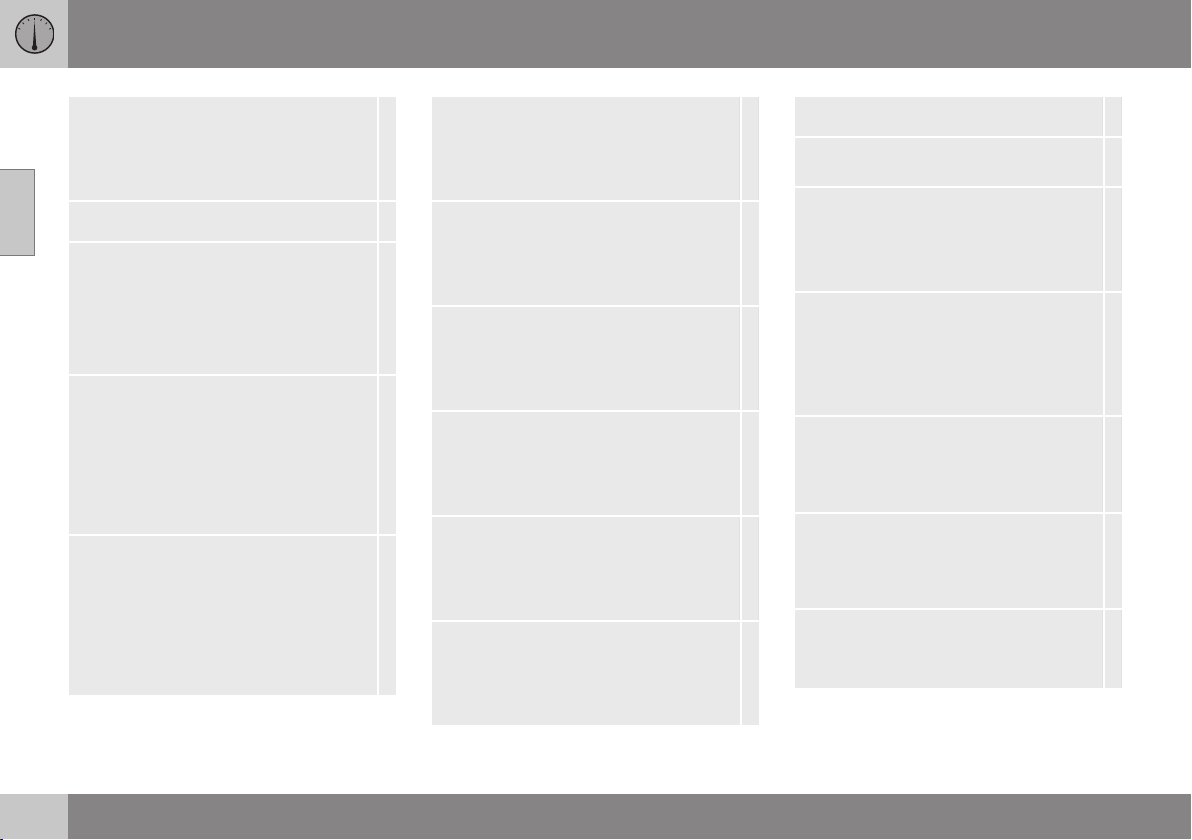
02
02 MY CAR
||
Tilt right mirror on reverse gear
On
Off
Light settings
Interior light
Floor lights
Ambiance lights
Ambiance colors
Approach light duration
Off
30 sec
60 sec
90 sec
Home safe light duration
Off
30 sec
60 sec
90 sec
Triple indicator
On
Off
Daytime running lights
On
Off
Active bending lights
On
Off
Auxiliary lights
On
Off
Active high beam
On
Off
Cornering lights
On
Off
Tire pressure
Calibrate tire pressure
Tire monitoring
On
Off
Steering force level
Low
Medium
High
Speed in infotainment display
On
Off
Location service
On
Off
Reset vehicle settings
All
Vehicle settings will be reset to the
factory defaults.
18
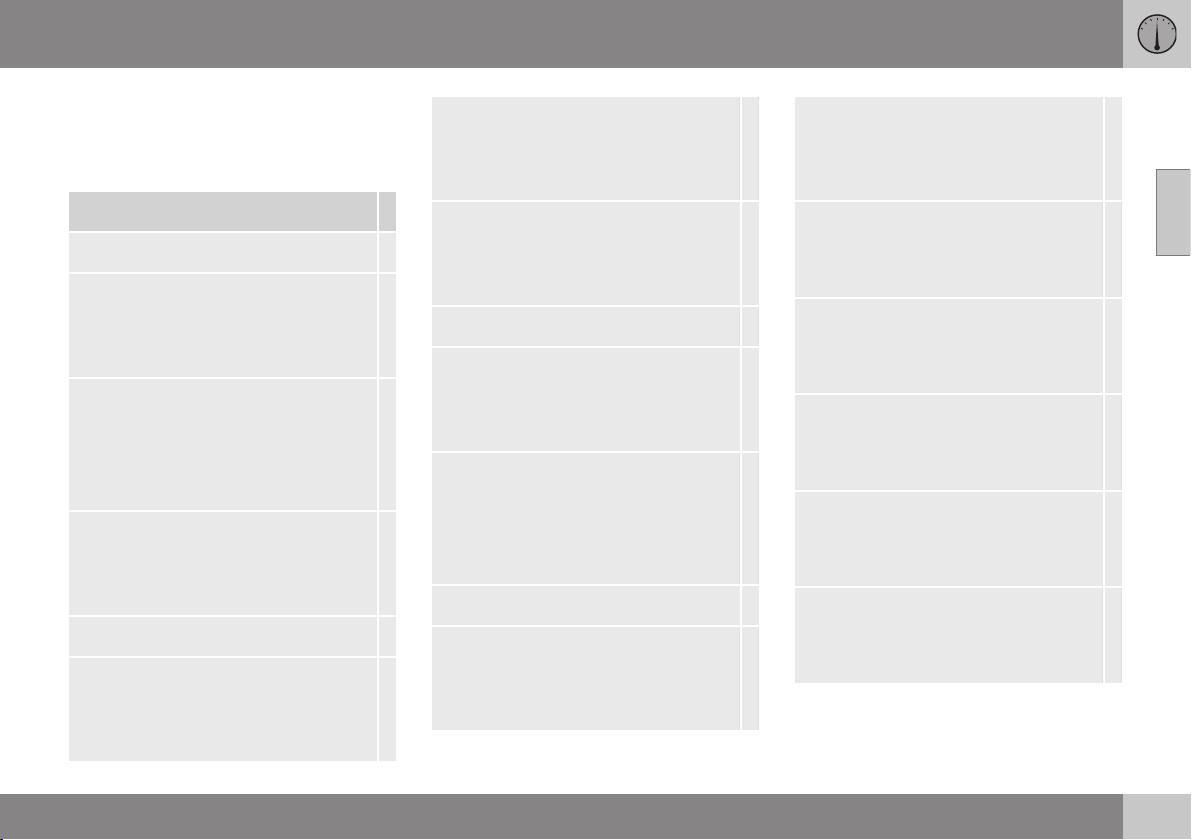
02 MY CAR
MY CAR driver support settings
The driver support settings in the MY CAR
menus control functions such as collision
warning, driver alert, etc.
Driver support system
Collision warning
Collision warning
On
Off
Warning distance
Short
Normal
Long
Warning sound
On
Off
Lane Departure Warning
Lane Departure Warning
On
Off
On at startup
On
Off
Increased sensitivity
On
Off
Lane Keeping Aid
Lane Keeping Aid
On
Off
Assistance mode
Full function
Steering assist only
Vibration only
Road sign information
Road sign information
On
Off
Speed alert
On
Off
ESC OFF
On
Off
City Safety
On
Off
BLIS
On
Off
Distance alert
On
Off
Driver Alert
On
Off
02
19
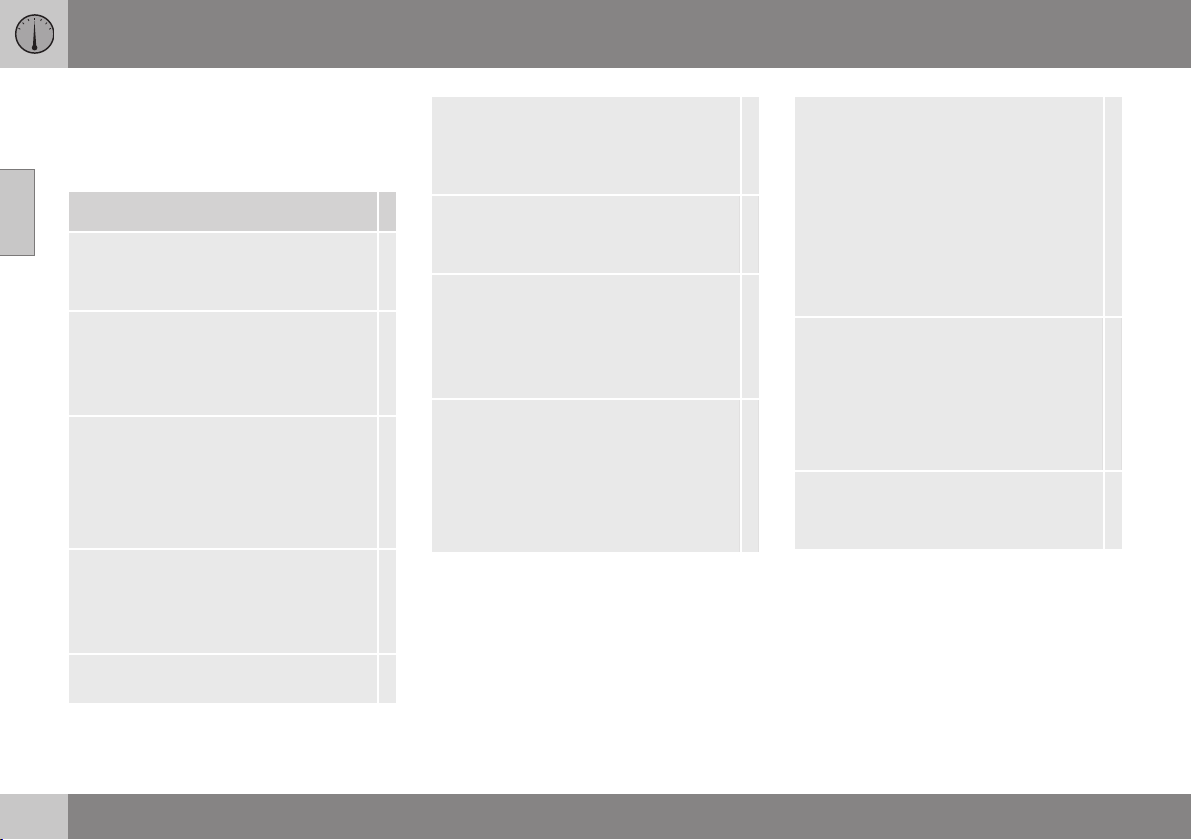
02 MY CAR
MY CAR system settings
The system settings in the MY CAR menus
control functions such as setting the clock,
changing display languages, etc.
02
System options
Time settings
This is the setting for adjusting the
clock.
24-hour clock
On
Off
Daylight savings time
Auto
On
Off
Auto time
On
Off
Location
Language
Select that language to be used in the
instrument panel and center console
screen.
Language: Driver display
Select the language to be used in the
instrument panel.
Distance and fuel units
MPG(US)
km/l
l/100km
Temperature unit
Celsius
Fahrenheit
Select the temperature unit to be used
for showing the ambient temperature
and in the climate system.
Screen saver
On
Off
The screen will go black after several
minutes of inactivity if this setting is
selected.
The information on the screen will reappear if any screen-related buttons are
pressed or controls are used.
Show help text
On
Off
Help texts for the current information on
the screen will be displayed if this setting is selected.
Reset system options
System options will be reset to their
All
factory settings.
Related information
MY CAR menus (p. 15)
•
20
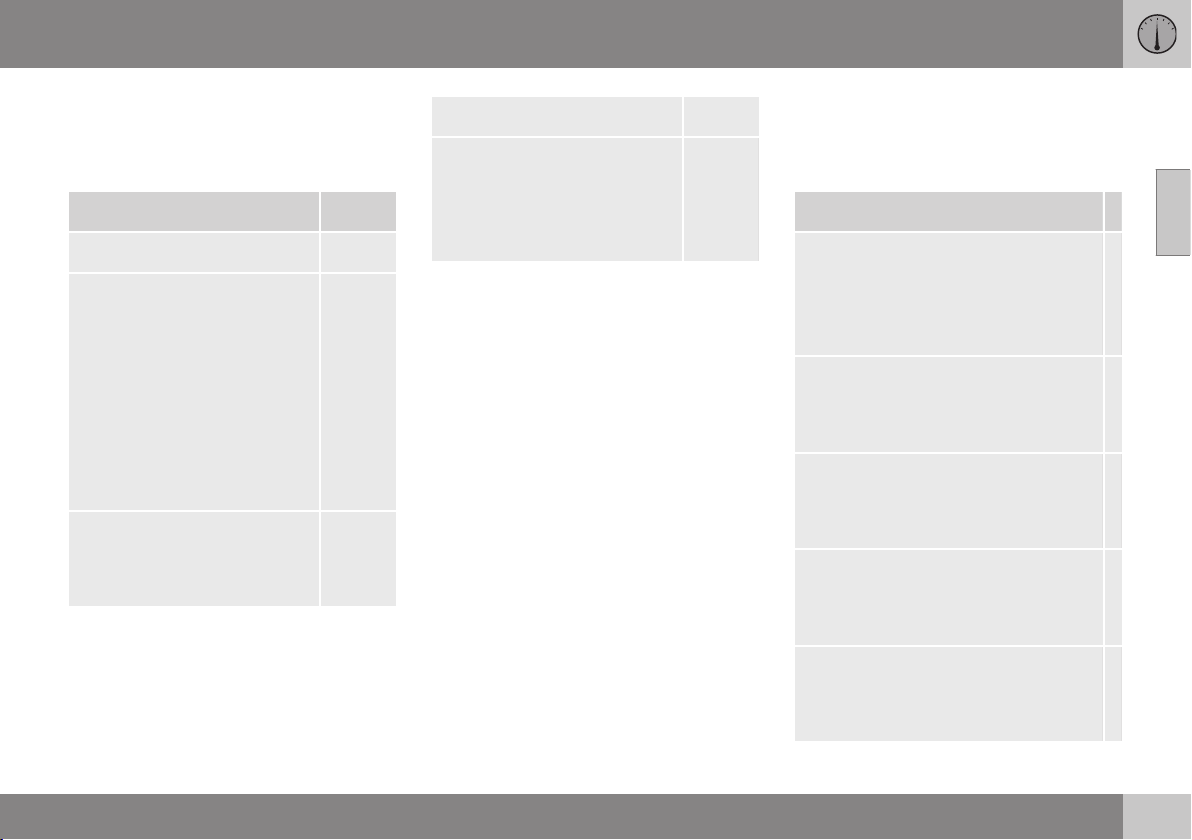
02 MY CAR
MY CAR voice control settings
The voice control settings in the MY CAR
menus control functions such as giving voice
commands, the list of voice commands, etc.
Voice control settings See
Tutorial
Command list
Global commands
Navigation commands
Radio commands
Media commands
Phone commands
Navigation commands only
apply if Volvo's navigation system* is installed.
User setting
Default
Trained user
(p. 69)
(p. 70)
(p. 69)
Speaker adaptation
Read out speed
Fast
Medium
Slow
Related information
Voice control - introduction (p. 67)
•
MY CAR menus (p. 15)
•
(p. 69)
(p. 69)
MY CAR climate system settings
The climate system settings in the MY CAR
menus control functions such as air conditioning, recirculation, etc.
02
Climate settings
Auto fan
Normal
High
Low
Recirculation timeout
On
Off
Auto rear defrost
On
Off
Auto driver seat heater
On
Off
Auto steering wheel heater
On
Off
* Option/accessory, for more information, see Introduction.
}}
21
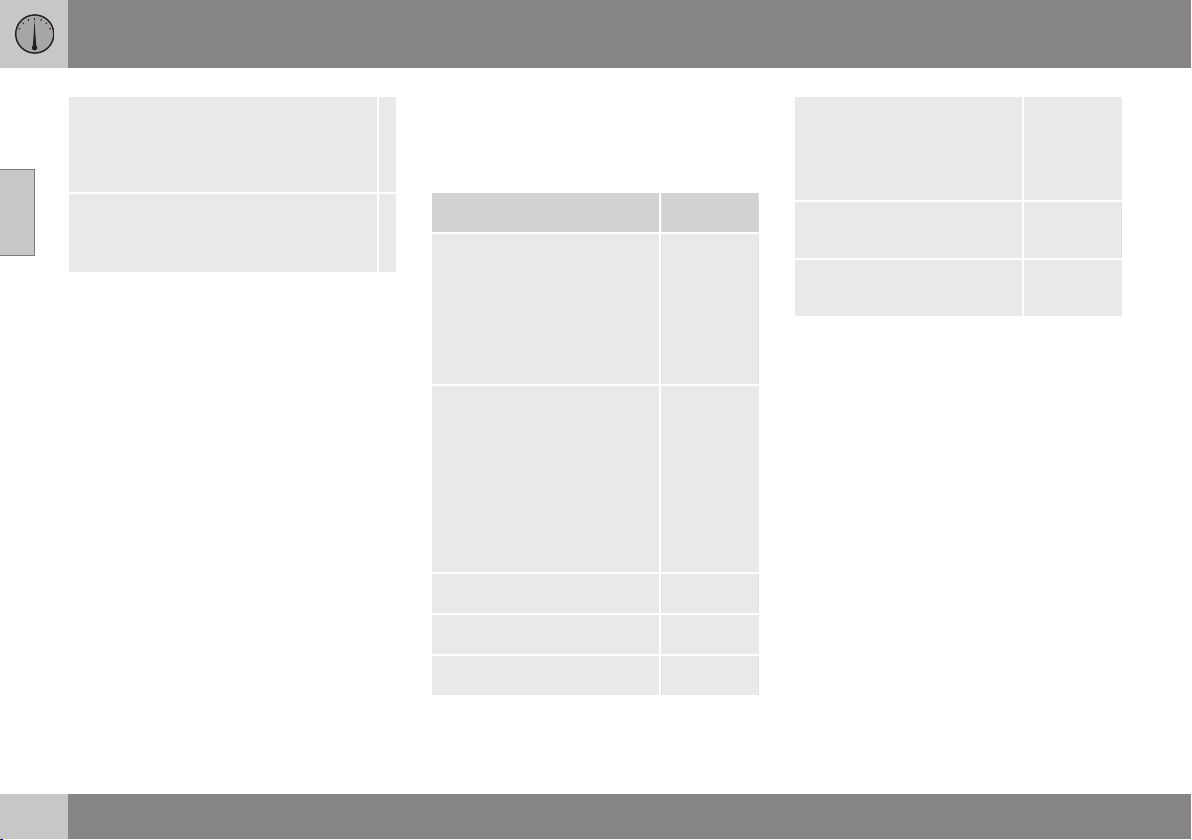
02 MY CAR
02
Interior air quality system
On
Off
Reset climate settings
Reset all
tory defaults.
Climate settings to their fac-
MY CAR Internet settings
The Internet settings in the MY CAR menus
control functions such as Bluetooth
Fi.
Internet settings See
Connect through
Car modem
Bluetooth
Wi-Fi
None
Car modem
Data usage
Current network operator
Data roaming
Lock SIM card
Access Point Name
Bluetooth
Wi-Fi
Car Wi-Fi hotspot
®
and Wi-
(p. 73),
(p. 75)
and
(p. 57)
(p. 75)
(p. 57)
(p. 73)
(p. 75)
Car Wi-Fi hotspot
On
Off
Name
Password
Related information
MY CAR menus (p. 15)
•
Internet connection (p. 73)
•
22
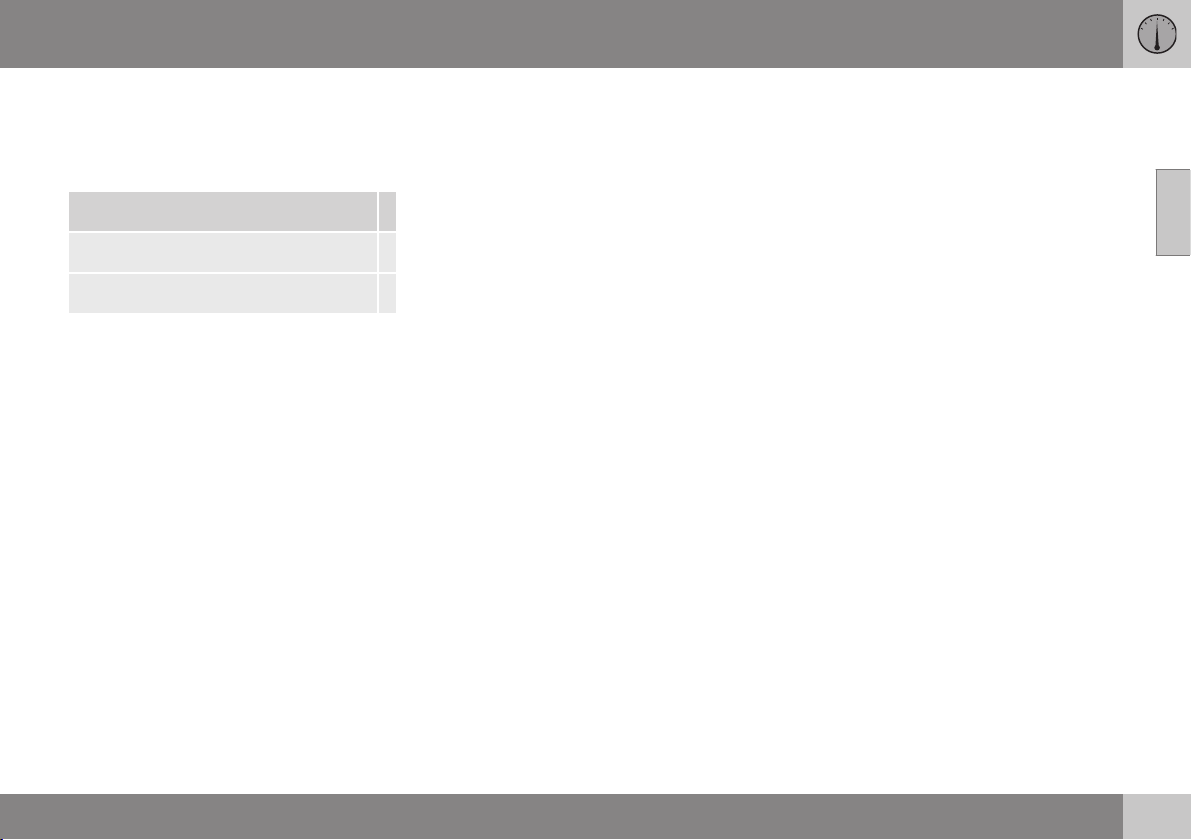
MY CAR information settings
The information settings in the MY CAR
menus provide information about the number
of keys and the VIN number.
Information
Number of keys
VIN number
02 MY CAR
02
23

INFOTAINM E N T
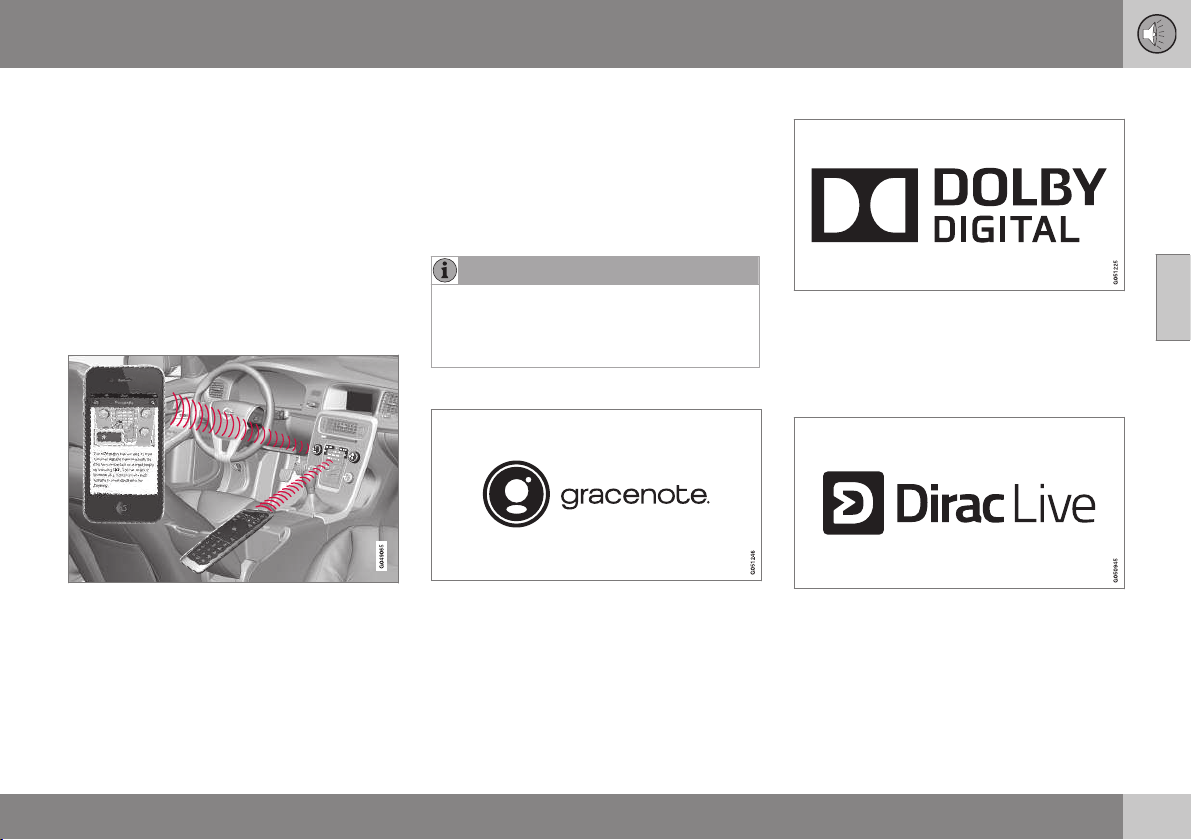
03 Infotainment
Infotainment
The infotainment system consists of a radio,
media player and has the capacity to communicate with a cell phone, which in some cases
can be voice controlled. It is also possible to
connect to the Internet to e.g., stream audio
content via apps.
Information is presented on a 7-inch screen in
the upper section of the center console and
the system can be controlled using the steering wheel keypad, center console controls or
in some cases, voice commands.
If the infotainment system is on when the
ignition is switched off, it will be activated
again when the ignition is put into mode I or
higher and will continue in the same mode
that was being used (e.g., radio). The driver's
door also has to be closed on model with
keyless drive*.
The infotainment system can be used for
15 minutes at a time without the remote key
in the ignition slot by pressing the on/off button.
While the engine is being started, the infotainment system will be temporarily interrupted
and will resume when the engine has started.
NOTE
To help avoid excessive battery drain,
remove the remote key from the ignition
slot if the infotainment system is used
while the engine is switched off.
Gracenote
Gracenote, Gracenote logo and logotype,
"Powered by Gracenote" and Gracenote
MusicID are either registered trademarks or
trademarks of Gracenote, Inc in the United
States and/or other countries.
®
Dolby Digital, Dolby Pro Logic*
03
Manufactured under license from Dolby
Laboratories. Dolby, Pro Logic, MLP Lossless
and the double-D symbol are trademarks of
Dolby Laboratories.
Dirac Live
Dirac Live technology has been used in the
development and tuning of the sound in order
to ensure a world-class sound experience.
Dirac Live and the D-symbol are registered
trademarks of Dirac Research AB.
* Option/accessory, for more information, see Introduction.
}}
25
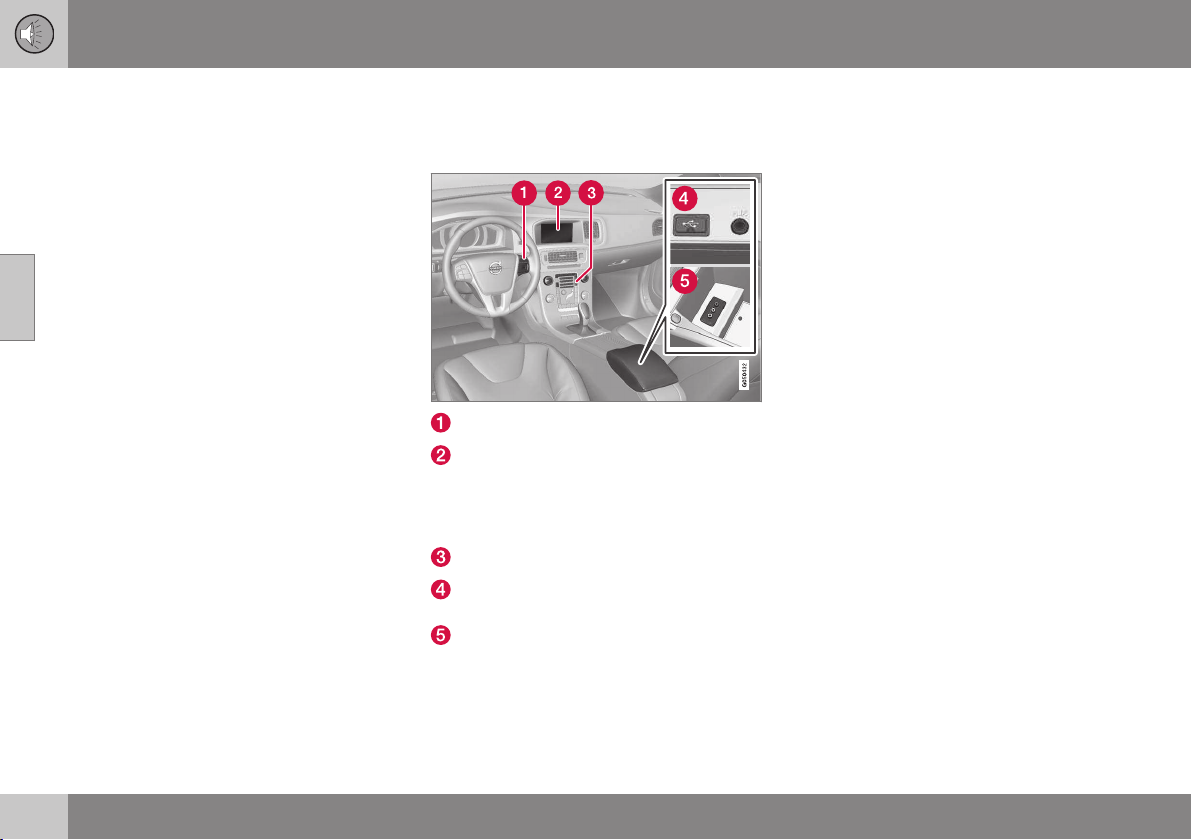
03 Infotainment
||
Related information
Infotainment – operating the system
•
(p. 27)
03
Infotainment – overview
This is an overview of the main components in
the infotainment system.
Steering wheel keypad.
Display. The display's layout and appearance may change according to the theme
chosen for the instrument panel. Refer to
the Owner's Manual supplement for more
information.
Center console control panel.
AUX/USB sockets for external audio
sources (e.g., iPod® or mp3 player).
A/V-AUX socket.
26
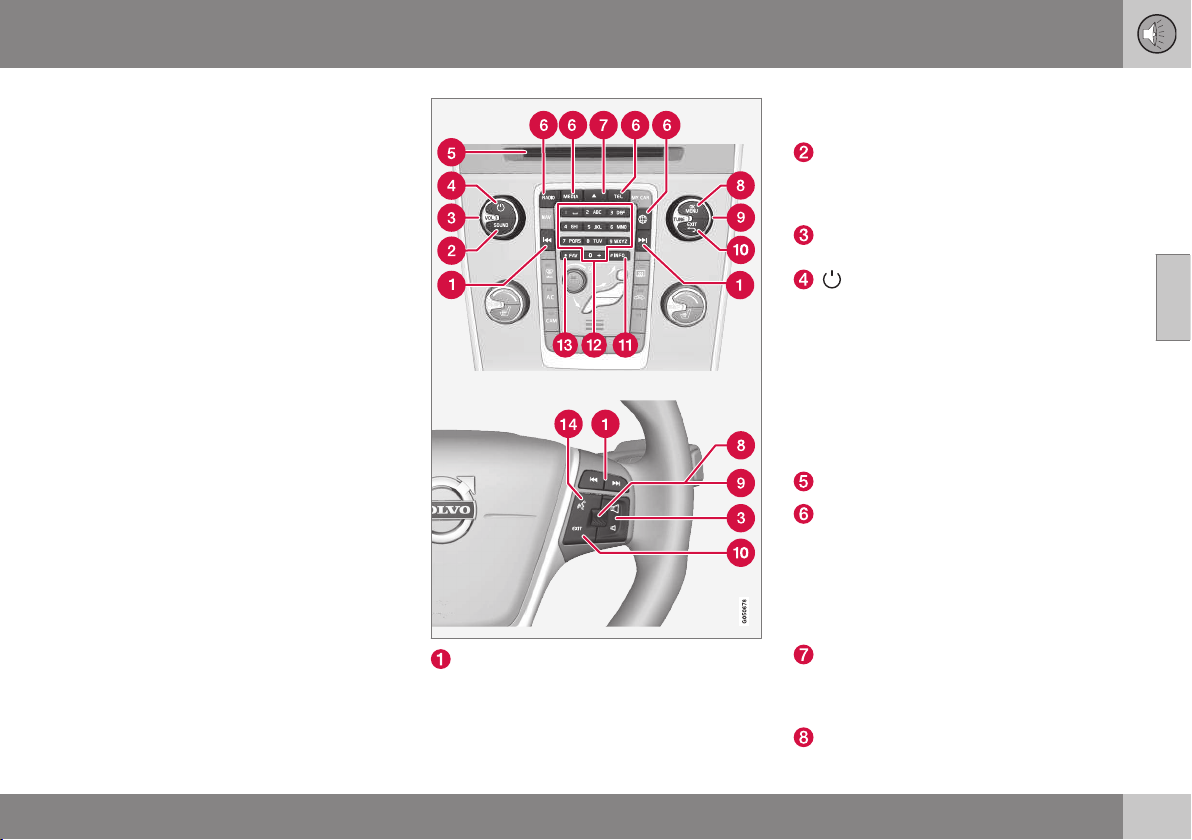
03 Infotainment
Infotainment – operating the system
The infotainment system can be operated
from the center console and certain functions
can also be operated from the steering wheel
keypad or by using voice commands.
Left/right arrow keys – short press
moves between preset radio stations,
tracks on a disc or chapters on a DVD.
Press and hold to search within tracks or
to tune to the next/previous available
radio station.
SOUND – press to access the menu for
adjusting bass, treble, etc. For additional
information, see general sound settings (p. 33).
VOL – turn to raise or lower the volume
level.
ON/OFF/MUTE – short press -
switch the system ON. Press and hold
(until the screen turns black) - switch
the system OFF. A short press when the
infotainment system is on will mute/
unmute the sound. The entire infotainment system, including the navigation*
and telephone functions, is switched
on/off at the same time by using this button.
CD/DVD* slot.
Mode buttons – press to select a mode
(e.g., RADIO, MEDIA, TEL, etc.) by
pressing its button on the center console.
The most recent source in the selected
mode (e.g., FM in RADIO mode) will be
displayed. From a mode, pressing its
mode button will display a shortcut menu.
Eject a disc. An ejected disc that is not
removed from the slot after approx.
12 seconds will be drawn back into the
player.
OK/MENU – press the thumb wheel on
the steering wheel keypad or this button
03
}}
* Option/accessory, for more information, see Introduction.
27
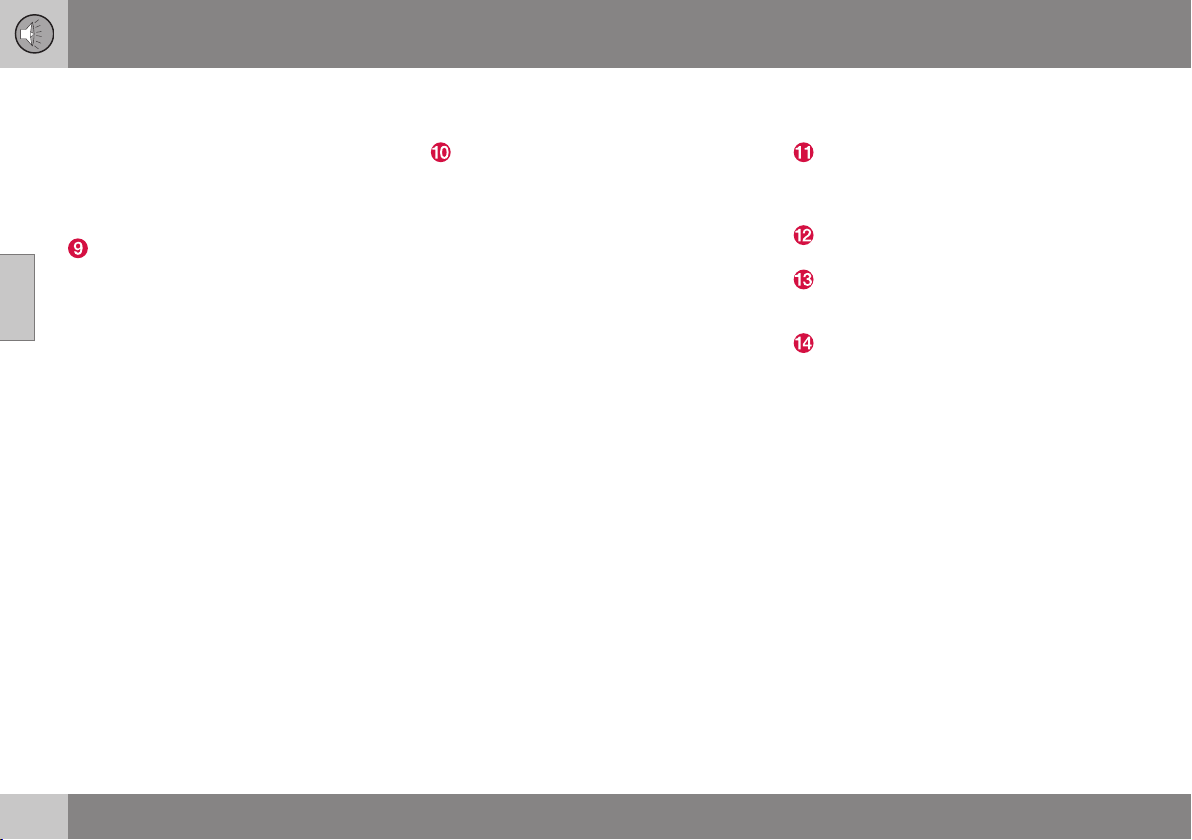
03
03 Infotainment
||
on the center console to confirm a menu
selection or accept an incoming phone
call. From a mode's main view, pressing
this button displays a menu for the
selected source (e.g., FM in RADIO
mode). Arrows at the right of the screen
indicate submenus.
TUNE – turn the thumb wheel on the
steering wheel keypad or this button on
the center console to scroll among
tracks/folders, radio stations, phone con-
tacts or to navigate among the alternatives shown on the screen.
EXIT – short press - go upward in the
menu system, cancel a current function,
Interrupt or reject a phone call, or erase
characters that have been entered on the
screen. Press and hold - to go to the
mode's main view. From a mode’s main
view, pressing and holding EXIT takes
you to the infotainment system's main
view, which enables you to access the
same modes as by pressing the respec-
tive mode buttons on the center console
(6).
# INFO – if more information is available
than is currently displayed on the screen,
press # INFO to display the remaining
information.
Keypad for entering text/numbers, storing
preset radio stations, etc.
* FAV – this button can be used to store a
shortcut to a commonly used function,
see Favorites (p. 32).
Voice control – press to activate voice
commands.
28
