VMware Horizon 7.3 Quick Start Guide
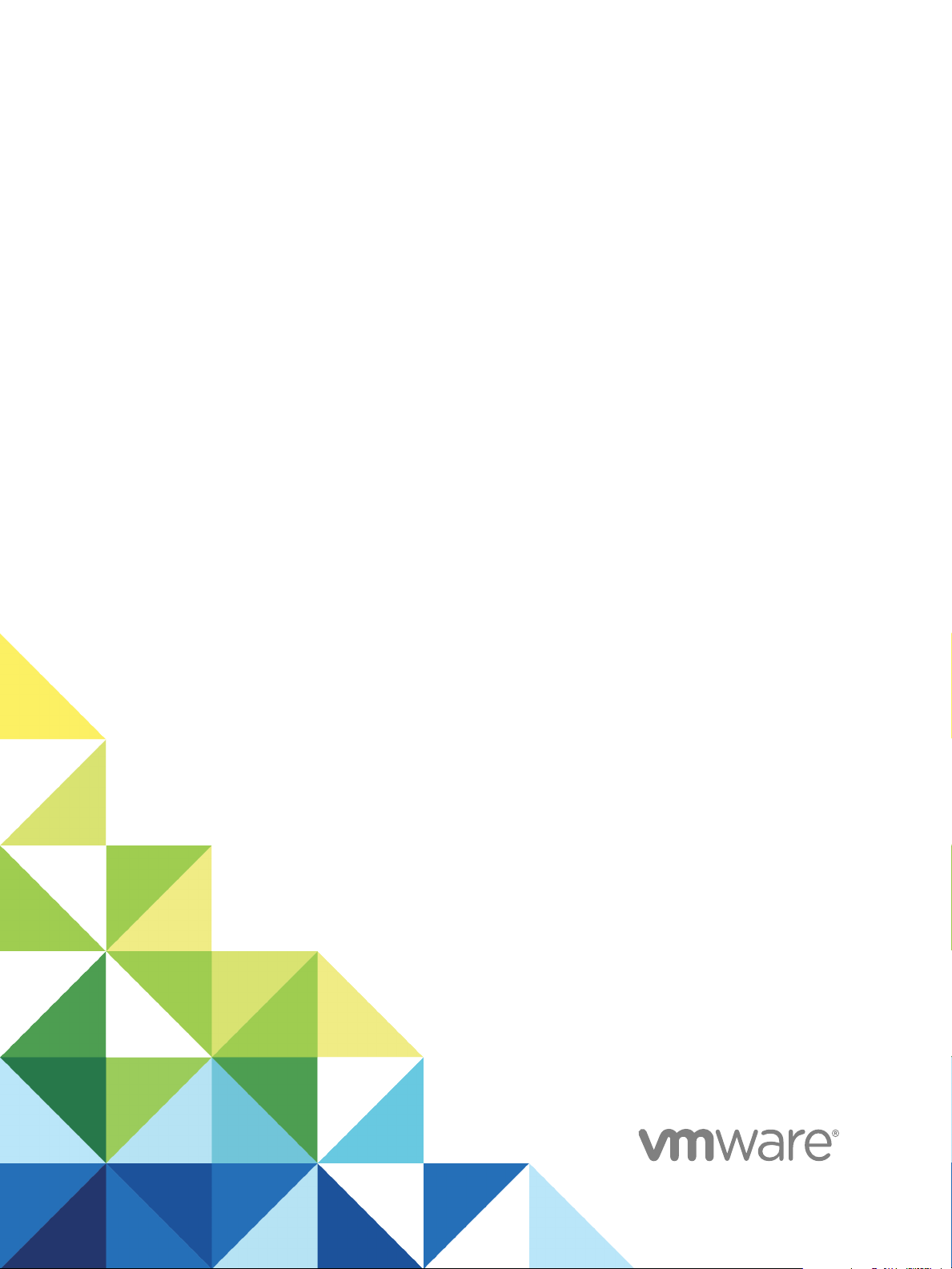
Setting Up Virtual
Desktops in Horizon 7
Modified for Horizon 7 7.3.2
VMware Horizon 7 7.3
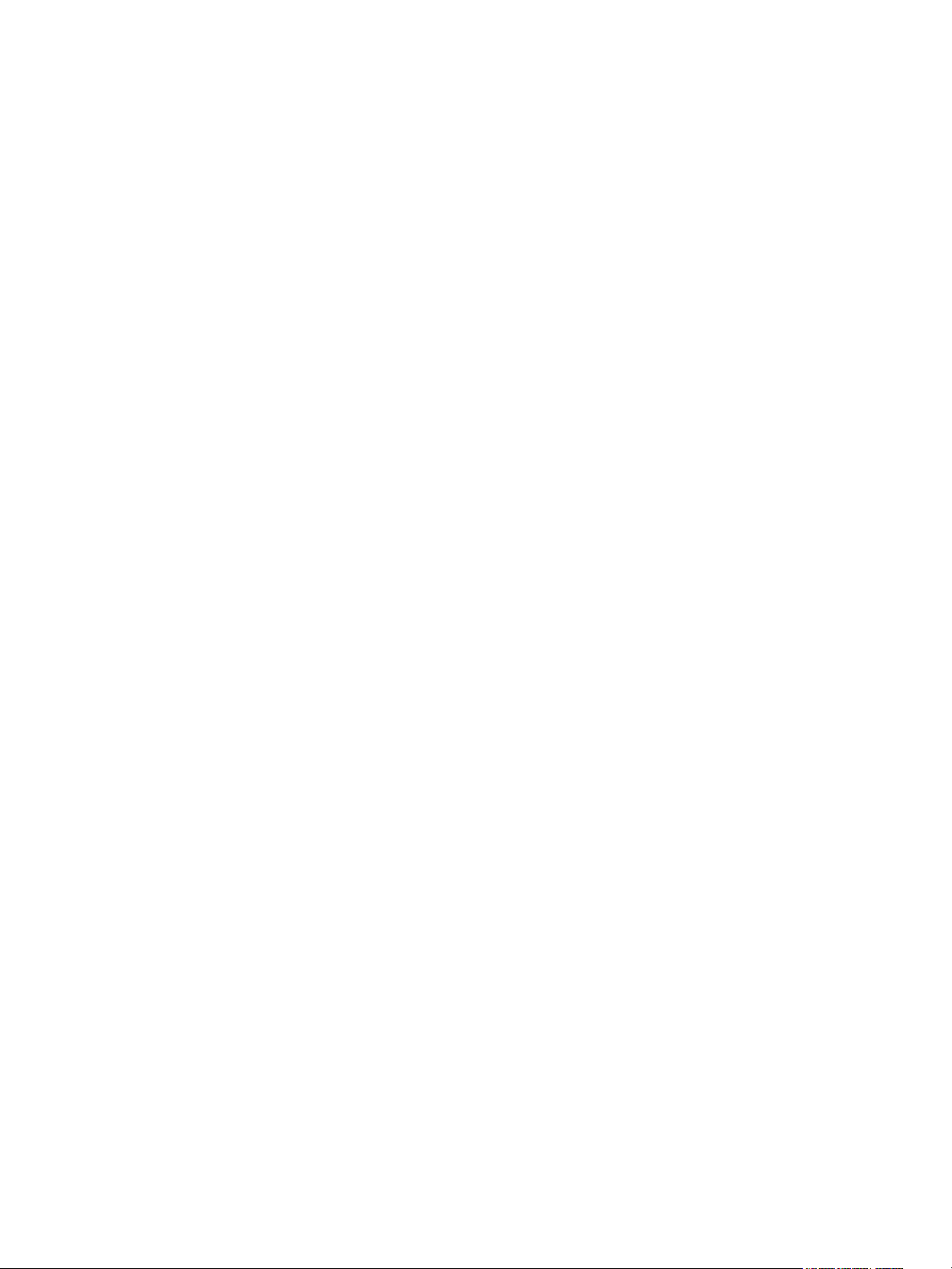
Setting Up Virtual Desktops in Horizon 7
VMware, Inc. 2
You can find the most up-to-date technical documentation on the VMware website at:
https://docs.vmware.com/
If you have comments about this documentation, submit your feedback to
docfeedback@vmware.com
Copyright
©
2017 VMware, Inc. All rights reserved. Copyright and trademark information.
VMware, Inc.
3401 Hillview Ave.
Palo Alto, CA 94304
www.vmware.com
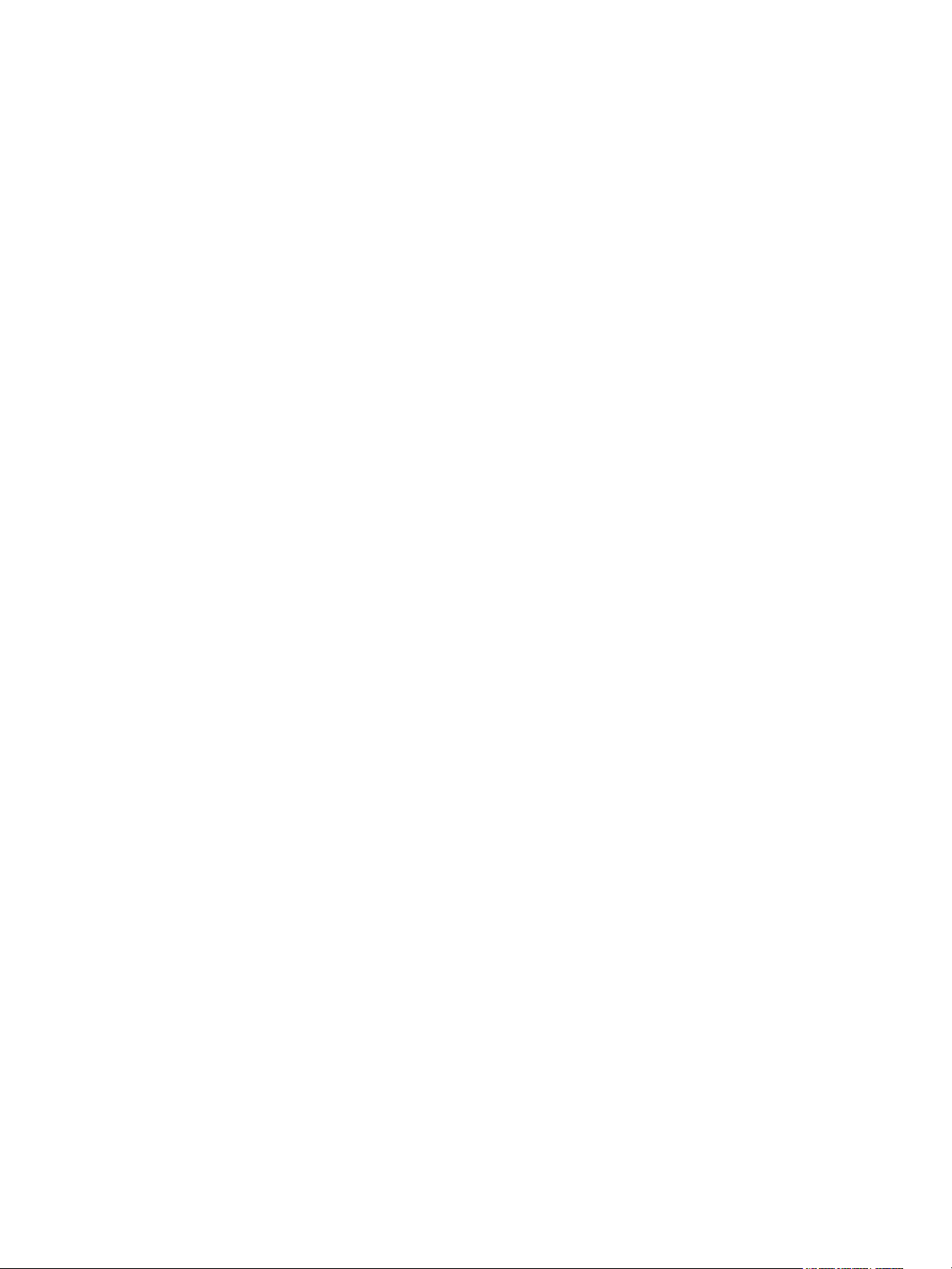
Contents
1
Setting Up Virtual Desktops in Horizon 7 7
2
Introduction to Virtual Desktops 8
Virtual Desktop Pools 8
Advantages of Desktop Pools 8
Desktop Pools for Specific Types of Workers 10
3
Creating and Preparing a Virtual Machine for Cloning 15
Creating a Virtual Machine for Cloning 16
Install Horizon Agent on a Virtual Machine 24
Install Horizon Agent Silently 28
Configure a Virtual Machine with Multiple NICs for Horizon Agent 36
Optimize Guest Operating System Performance 37
Disable the Windows Customer Experience Improvement Program 38
Optimizing Windows for Instant-Clone and View Composer Linked-Clone Virtual Machines 39
Preparing a Parent Virtual Machine 46
Creating Virtual Machine Templates 52
Creating Customization Specifications 53
4
Creating Instant-Clone Desktop Pools 54
Instant-Clone Desktop Pools 54
Image Publishing and Rebalancing an Instant-Clone Desktop Pool 56
Add an Instant-Clone Domain Administrator 57
Worksheet for Creating an Instant-Clone Desktop Pool 57
Create an Instant-Clone Desktop Pool 62
ClonePrep Guest Customization 63
Change the Image of an Instant-Clone Desktop Pool 65
Monitor a Push-Image Operation 65
Reschedule or Cancel a Push-Image Operation 66
Perform Maintenance on Instant-Clone Hosts 66
Instant-Clone Maintenance Utilities 67
5
Creating Automated Desktop Pools That Contain Full Virtual Machines 70
Automated Pools That Contain Full Virtual Machines 70
Worksheet for Creating an Automated Pool That Contains Full Virtual Machines 70
Create an Automated Pool That Contains Full Virtual Machines 75
Clone an Automated Desktop Pool 76
Rebuild a Virtual Machine in a Full-Clone Desktop Pool 77
VMware, Inc.
3
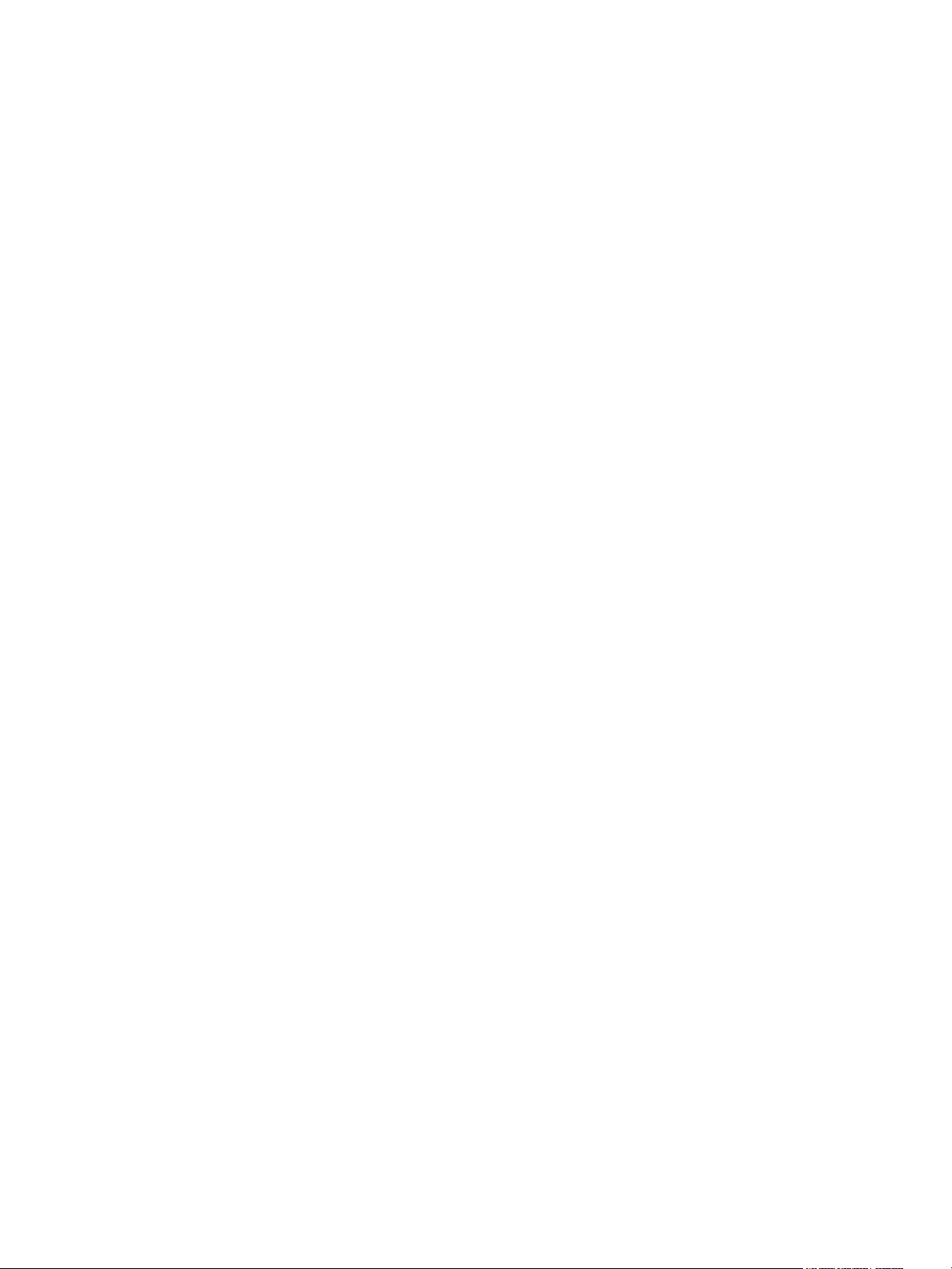
Desktop Settings for Automated Pools That Contain Full Virtual Machines 78
Configure Full Clones with vSphere Virtual Machine Encryption 78
6
Creating Linked-Clone Desktop Pools 80
Linked-Clone Desktop Pools 80
Worksheet for Creating a Linked-Clone Desktop Pool 80
Create a Linked-Clone Desktop Pool 90
Clone an Automated Desktop Pool 92
Desktop Pool Settings for Linked-Clone Desktop Pools 93
View Composer Support for Linked-Clone SIDs and Third-Party Applications 94
Keeping Linked-Clone Machines Provisioned for Use in Remote Desktop Sessions During View
Composer Operations 99
Use Existing Active Directory Computer Accounts for Linked Clones 100
7
Creating Manual Desktop Pools 103
Manual Desktop Pools 103
Worksheet for Creating a Manual Desktop Pool 104
Create a Manual Desktop Pool 106
Create a Manual Pool That Contains One Machine 107
Desktop Pool Settings for Manual Pools 108
8
Configuring Desktop Pools 110
User Assignment in Desktop Pools 110
Naming Machines Manually or Providing a Naming Pattern 111
Manually Customizing Machines 118
Desktop Pool Settings for All Desktop Pool Types 120
Adobe Flash Quality and Throttling 124
Setting Power Policies for Desktop Pools 125
Configuring 3D Rendering for Desktops 132
Prevent Access to Horizon 7 Desktops Through RDP 145
Deploying Large Desktop Pools 146
9
Managing Desktop Pools and Virtual Desktops 148
Managing Desktop Pools 148
Managing Virtual Machine-Based Desktops 154
Export Horizon 7 Information to External Files 157
10
Managing View Composer Linked-Clone Desktop Virtual Machines 158
Reduce Linked-Clone Size with Machine Refresh 158
Update Linked-Clone Desktops 160
Rebalance Linked-Clone Virtual Machines 165
Manage View Composer Persistent Disks 168
Setting Up Virtual Desktops in Horizon 7
VMware, Inc. 4
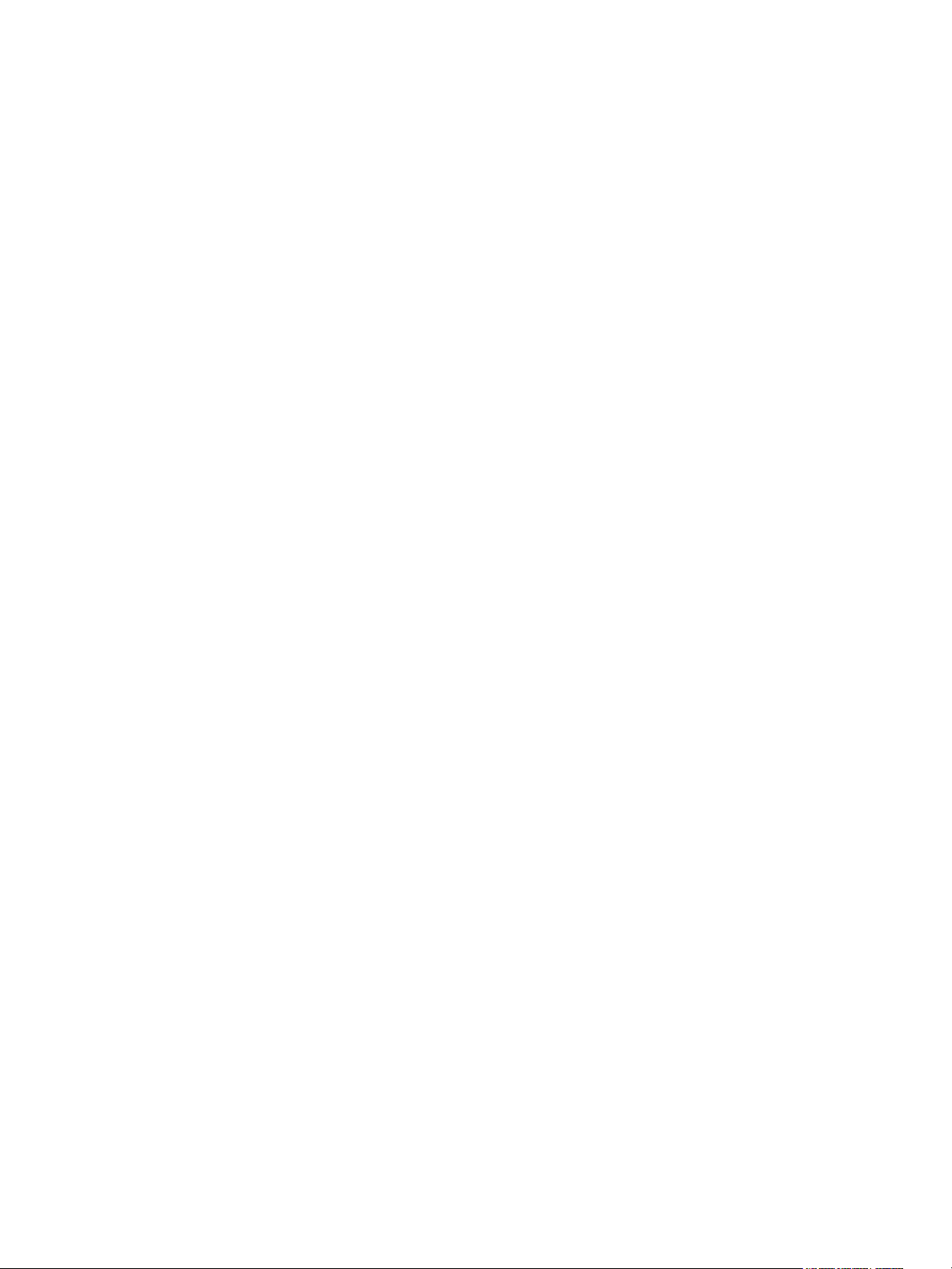
11
Preparing Unmanaged Machines 174
Prepare an Unmanaged Machine for Remote Desktop Deployment 174
Install Horizon Agent on an Unmanaged Machine 175
Managing Unmanaged Machines 178
12
Entitling Users and Groups 181
Add Entitlements to a Desktop or Application Pool 181
Remove Entitlements from a Desktop or Application Pool 182
Review Desktop or Application Pool Entitlements 182
Configuring Start Menu Shortcuts for Desktop and Application Pools 183
Restricting Desktop or Application Access 185
Restricting Remote Desktop Access Outside the Network 189
13
Reducing and Managing Storage Requirements 190
Managing Storage with vSphere 190
Reducing Storage Requirements with Instant Clones 197
Reducing Storage Requirements with View Composer 199
Storing View Composer Linked Clones on Local Datastores 201
Storing Replicas and Clones on Separate Datastores for Instant Clones and View Composer
Linked Clones 202
Storage Sizing for Instant-Clone and View Composer Linked-Clone Desktop Pools 203
Storage Overcommit for View Composer Linked-Clone Virtual Machines 208
View Composer Linked-Clone Data Disks 210
Configure View Storage Accelerator for View Composer Linked Clones 212
Reclaim Disk Space on View Composer Linked Clones 214
Using VAAI Storage for View Composer Linked Clones 216
Set Storage Accelerator and Space Reclamation Blackout Times for View Composer Linked
Clones 217
14
Configuring User Profiles with Horizon Persona Management 219
Providing User Personas in Horizon 7 219
Using Horizon Persona Management with Standalone Systems 220
Migrating User Profiles with Horizon Persona Management 221
Horizon Persona Management and Windows Roaming Profiles 225
Configuring a Horizon Persona Management Deployment 225
Best Practices for Configuring a Horizon Persona Management Deployment 235
Horizon Persona Management Group Policy Settings 239
15
Monitoring Virtual Desktops and Desktop Pools 250
Monitor Virtual-Machine Desktop Status 250
Status of vCenter Server Virtual Machines 251
Setting Up Virtual Desktops in Horizon 7
VMware, Inc. 5
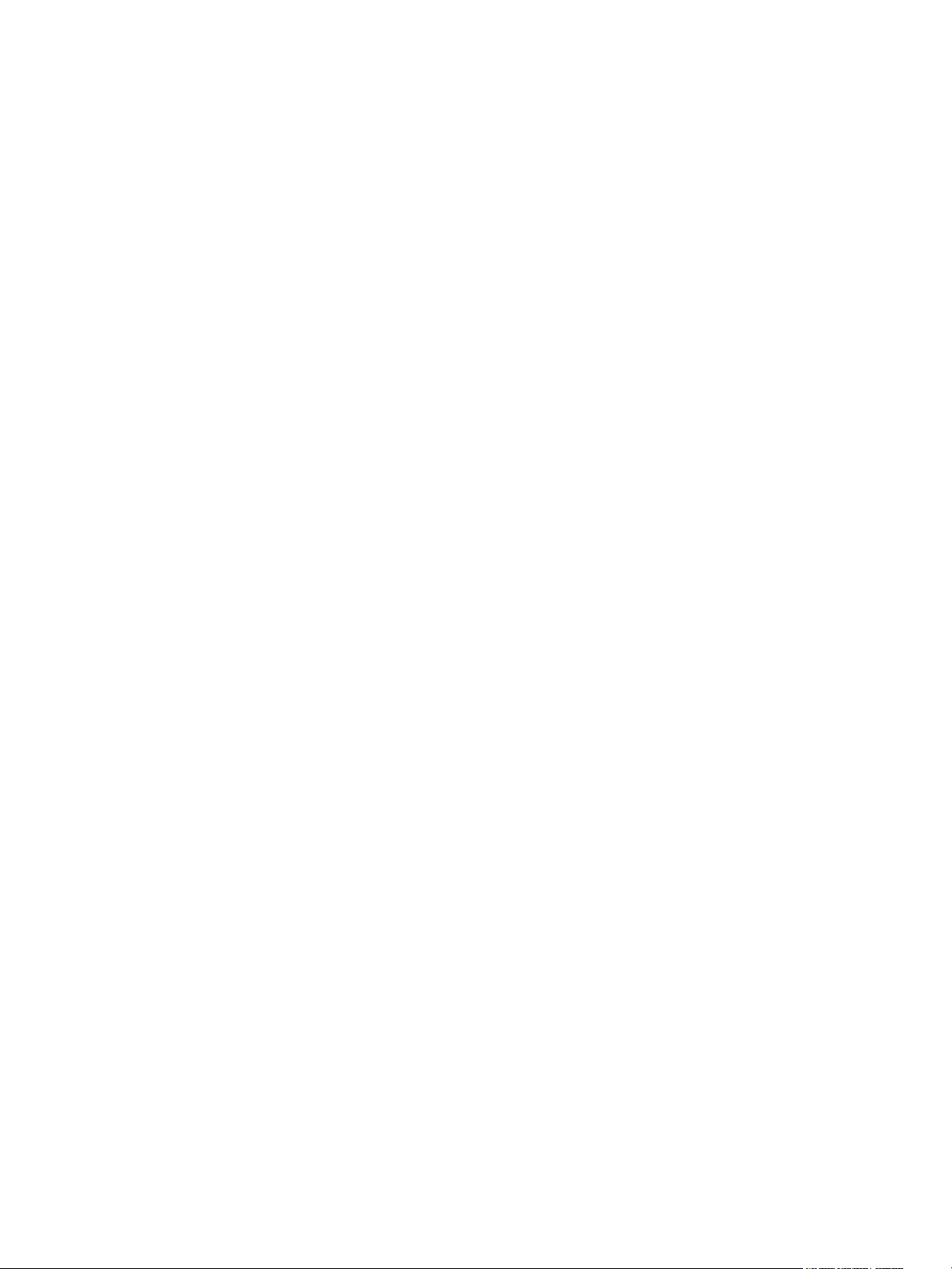
Recover Instant-Clone Desktops 253
Status of Unmanaged Machines 253
16
Troubleshooting Machines and Desktop Pools 255
Display Problem Machines 255
Troubleshooting Instant Clones in the Internal VM Debug Mode 256
Restart Desktops and Reset Virtual Machines 257
Send Messages to Desktop Users 258
Problems Provisoning or Recreating a Desktop Pool 259
Troubleshooting Network Connection Problems 271
Troubleshooting USB Redirection Problems 276
Manage Machines and Policies for Unentitled Users 278
Resolving Database Inconsistencies with the ViewDbChk Command 278
Further Troubleshooting Information 281
Setting Up Virtual Desktops in Horizon 7
VMware, Inc. 6
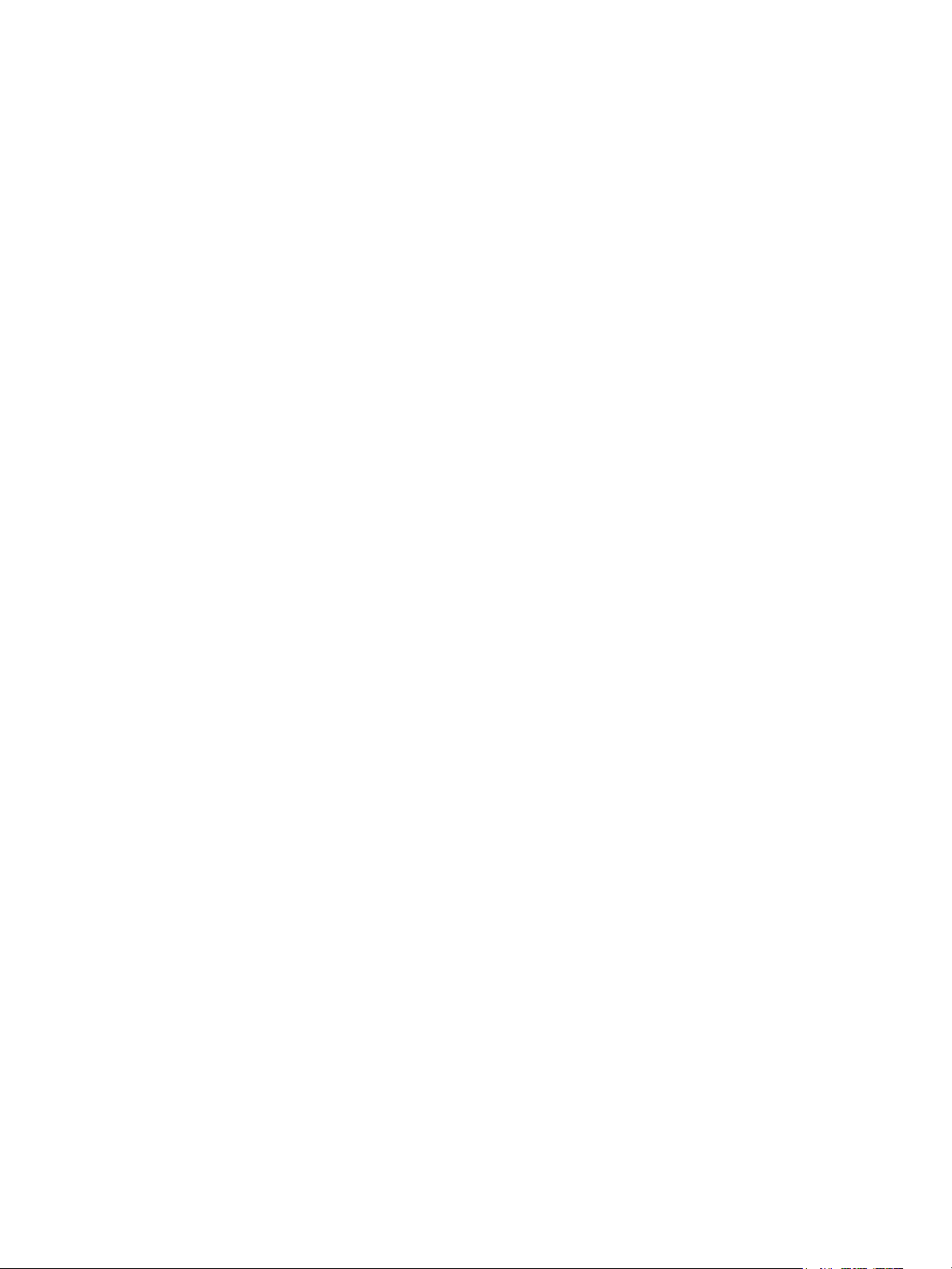
Setting Up Virtual Desktops in
Horizon 7 1
Setting Up Virtual Desktops in Horizon 7 describes how to create and provision pools of virtual machines.
It includes information about preparing machines, provisioning desktop pools, and configuring user
profiles with View Persona Management.
Intended Audience
This information is intended for anyone who wants to create and provision desktop and application pools.
The information is written for experienced Windows system administrators who are familiar with virtual
machine technology and datacenter operations.
VMware, Inc.
7
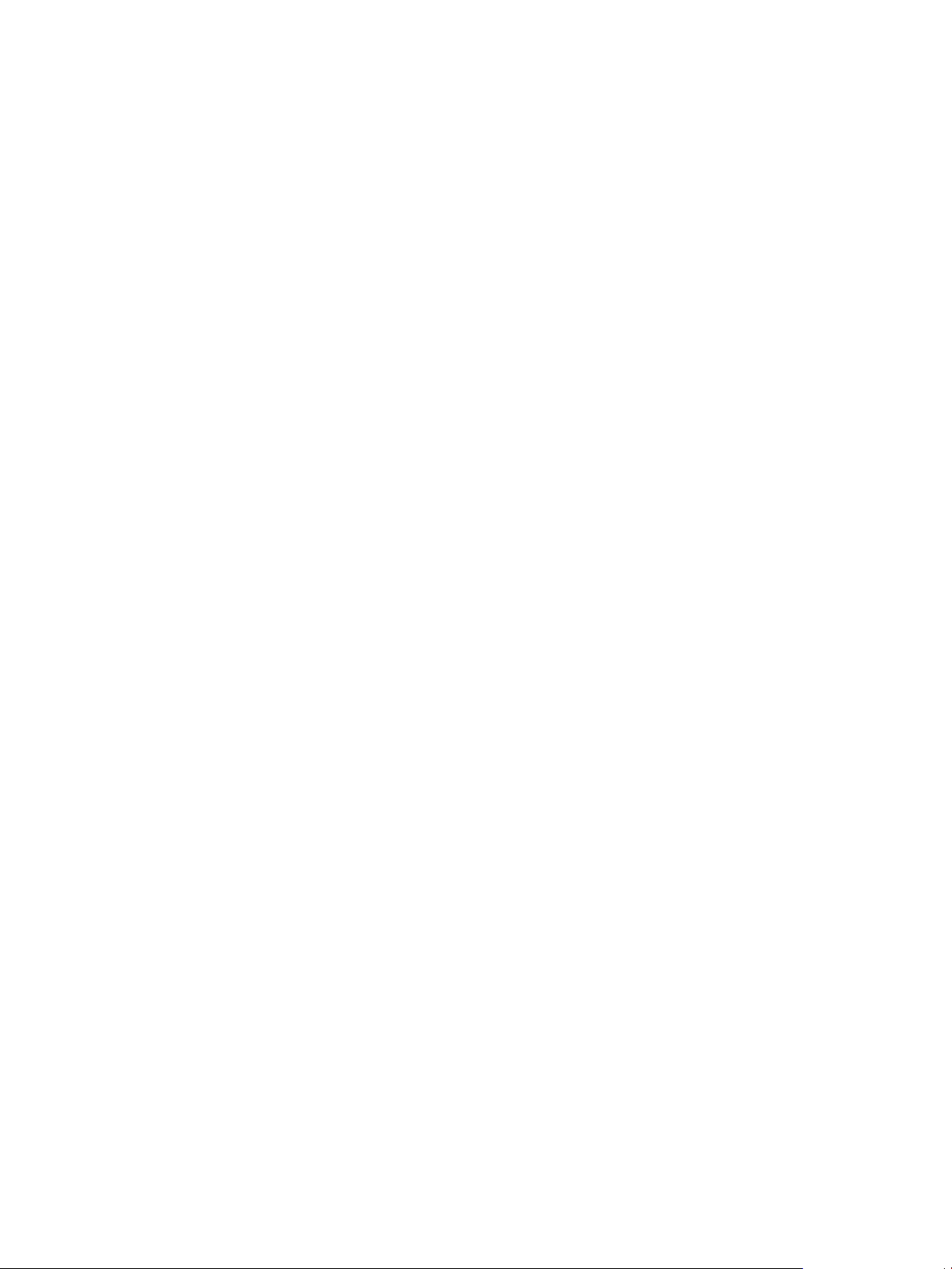
Introduction to Virtual Desktops 2
With Horizon 7, you can create desktop pools that include thousands of virtual desktops. You can deploy
desktops that run on virtual machines (VMs) and physical machines. Create one VM as a master image,
and Horizon 7 can generate a pool of virtual desktops from that image. The master image is also known
as a base image or a golden image.
This section includes the following topics:
n
Virtual Desktop Pools
n
Advantages of Desktop Pools
n
Desktop Pools for Specific Types of Workers
Virtual Desktop Pools
You can create desktop pools to give users remote access to virtual machine-based desktops. You can
also choose VMware PC-over-IP (PCoIP), or VMware Blast to provide remote access to users.
There are two main types of virtual desktop pools: automated and manual. Automated desktop pools use
a vCenter Server virtual machine template or snapshot to create a pool of identical virtual machines.
Manual desktop pools are a collection of existing vCenter Server virtual machines, physical computers, or
third-party virtual machines. In automated or manual pools, each machine is available for one user to
access remotely at a time.
Advantages of Desktop Pools
Horizon 7 offers the ability to create and provision pools of desktops as its basis of centralized
management.
You create a remote desktop pool from one of the following sources:
n
A physical system such as a physical desktop PC.
n
A virtual machine that is hosted on an ESXi host and managed by vCenter Server
n
A virtual machine that runs on a virtualization platform other than vCenter Server that supports
Horizon Agent.
n
A session-based desktop on an RDS host. For more information about creating desktop pools from
an RDS host, see the Setting Up Published Desktops and Applications in Horizon 7 document.
VMware, Inc.
8
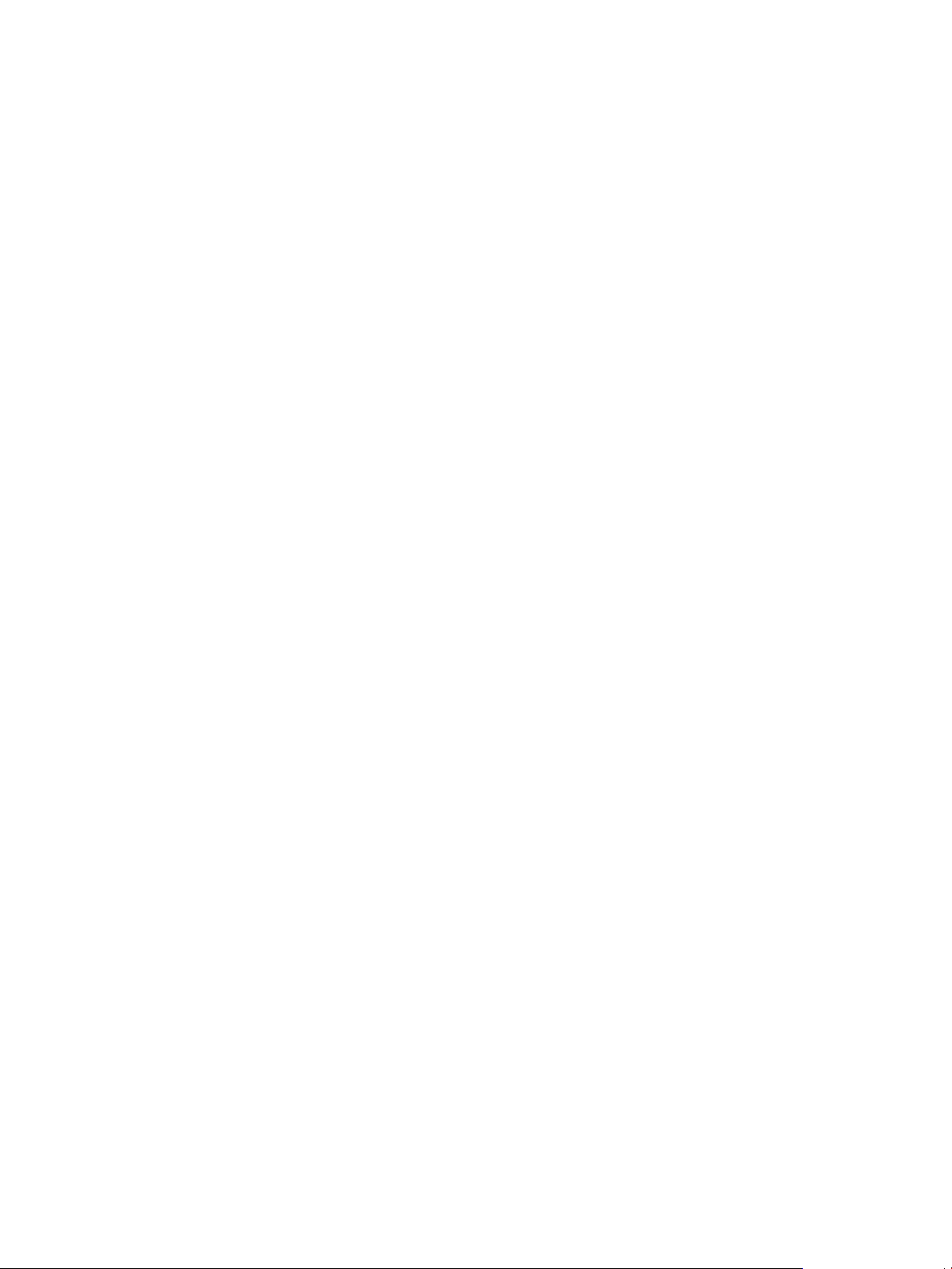
If you use a vSphere virtual machine as a desktop source, you can automate the process of making as
many identical virtual desktops as you need. You can set a minimum and maximum number of virtual
desktops to be generated for the pool. Setting these parameters ensures that you always have enough
remote desktops available for immediate use but not so many that you overuse available resources.
Using pools to manage desktops allows you to apply settings or deploy applications to all remote
desktops in a pool. The following examples show some of the settings available:
n
Specify which remote display protocol to use as the default for the remote desktop and whether to let
end users override the default.
n
For View Composer linked-clone virtual machines or full clone virtual machines, specify whether to
power off the virtual machine when it is not in use and whether to delete it altogether. Instant clone
virtual machines are always powered on.
n
For View Composer linked-clone virtual machines, you can specify whether to use a Microsoft
Sysprep customization specification or QuickPrep from VMware. Sysprep generates a unique SID
and GUID for each virtual machine in the pool. Instant clones require a different customization
specification, called ClonePrep, from VMware.
You can also specify how users are assigned desktops in a pool.
Dedicated-assignment
pools
Each user is assigned a particular remote desktop and returns to the same
desktop at each login. Dedicated assignment pools require a one-to-one
desktop-to-user relationship. For example, a pool of 100 desktops are
needed for a group of 100 users.
Floating-assignment
pools
Using floating-assignment pools also allows you to create a pool of
desktops that can be used by shifts of users. For example, a pool of 100
desktops could be used by 300 users if they worked in shifts of 100 users
at a time. The remote desktop is optionally deleted and re-created after
each use, offering a highly controlled environment.
Setting Up Virtual Desktops in Horizon 7
VMware, Inc. 9
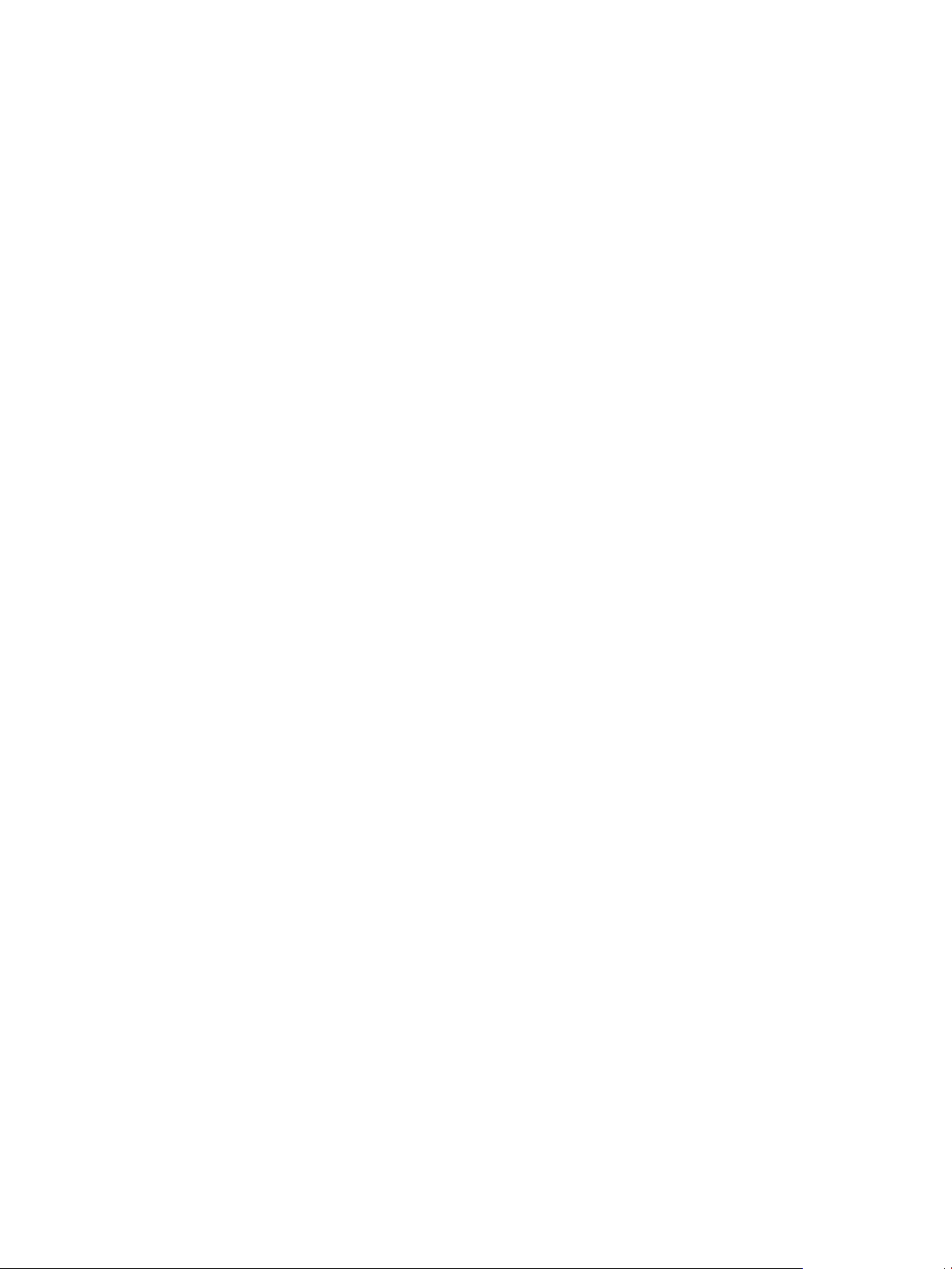
Desktop Pools for Specific Types of Workers
Horizon 7 provides many features to help you conserve storage and reduce the amount of processing
power required for various use cases. Many of these features are available as pool settings.
The most fundamental question to consider is whether a certain type of user needs a stateful desktop
image or a stateless desktop image. Users who need a stateful desktop image have data in the operating
system image itself that must be preserved, maintained, and backed up. For example, these users install
some of their own applications or have data that cannot be saved outside of the virtual machine itself,
such as on a file server or in an application database.
Stateless desktop
images
Also known as nonpersistent desktops, stateless architectures have many
advantages, such as being easier to support and having lower storage
costs. Other benefits include a limited need to back up the virtual machines
and easier, less expensive disaster recovery and business continuity
options.
Stateful desktop
images
Also known as persistent desktops, these images might require traditional
image management techniques. Stateful images can have low storage
costs in conjunction with certain storage system technologies. Backup and
recovery technologies such as VMware Consolidated Backup and VMware
Site Recovery Manager are important when considering strategies for
backup, disaster recovery, and business continuity.
There are two ways to create stateless desktop images in Horizon 7:
n
You can create floating assignment pools or dedicated assignment pools of instant clone virtual
machines. Folder redirection and roaming profiles can optionally be used to store user data.
n
You can use View Composer to create floating or dedicated assignment pools of linked clone virtual
machines. Folder redirection and roaming profiles can optionally be used to store user data or
configure persistent disks to persist user data.
There are several ways to create stateful desktop images in Horizon 7:
n
You can create full clones or full virtual machines. Some storage vendors have cost-effective storage
solutions for full clones. These vendors often have their own best practices and provisioning utilities.
Using one of these vendors might require that you create a manual dedicated-assignment pool.
n
You can create pools of instant-clone or linked-clone virtual machines and use App Volumes user
writable volumes to attach user data and user-installed apps.
Whether you use stateless or stateful desktops depends on the specific type of worker.
Setting Up Virtual Desktops in Horizon 7
VMware, Inc. 10
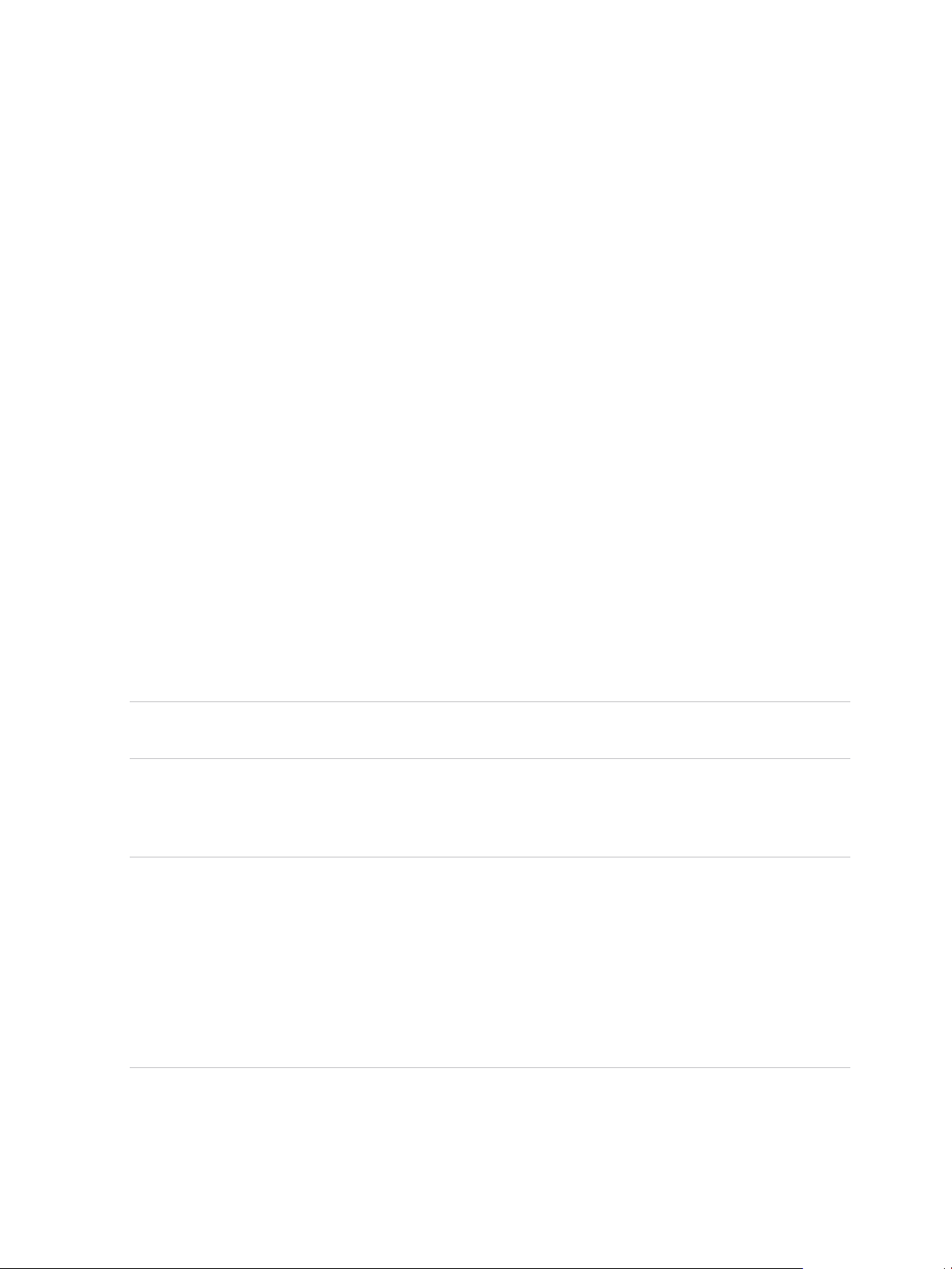
Pools for Task Workers
You can standardize on stateless desktop images for task workers so that the image is always in a well-
known, easily supportable configuration and so that workers can log in to any available desktop.
Because task workers perform repetitive tasks within a small set of applications, you can create stateless
desktop images, which help conserve storage space and processing requirements.
Use the following pool settings for instant-clone desktop pools:
n
For instant clone pools, to optimize resource utilization, use on demand provisioning to grow or shrink
the pool based on usage. Be sure to specify enough spare desktops to satisfy the login rate.
n
For instant clone desktop pools, Horizon 7 automatically deletes the instant clone whenever a user
logs out. A new instant clone is created and ready for the next user to log in, thus effectively
refreshing the desktop on every log out.
Use the following pool settings for View Composer linked-clone desktop pools:
n
For View Composer desktop pools, determine what action, if any, to take when users log off. Disks
grow over time. You can conserve disk space by refreshing the desktop to its original state when
users log off. You can also set a schedule for periodically refreshing desktops. For example, you can
schedule desktops to refresh daily, weekly, or monthly.
n
If applicable, and if you use View Composer linked-clone pools, consider storing desktops on local
ESXi data stores. This strategy can offer advantages such as inexpensive hardware, fast virtual-
machine provisioning, high-performance power operations, and simple management. For a list of the
limitations, see Storing View Composer Linked Clones on Local Datastores.
Note For information about other types of storage options, see Chapter 13 Reducing and Managing
Storage Requirements.
n
Use the Persona Management feature so that users always have their preferred desktop appearance
and application settings, as with Windows user profiles. If you do not have the desktops set to be
refreshed or deleted at logoff, you can configure the persona to be removed at logoff.
Important Persona Management facilitates implementing a floating-assignment pool for those users
who want to retain settings between sessions. Previously, one of the limitations of floating-assignment
desktops was that when end users logged off, they lost all their configuration settings and any data
stored in the remote desktop.
Each time end users logged on, their desktop background was set to the default wallpaper, and they
would have to configure each application's preferences again. With Persona Management, an end
user of a floating-assignment desktop cannot tell the difference between their session and a session
on a dedicated-assignment desktop.
Use the following general pool settings for all desktop pools:
n
Create an automated pool so that desktops can be created when the pool is created or can be
generated on demand based on pool usage.
Setting Up Virtual Desktops in Horizon 7
VMware, Inc. 11
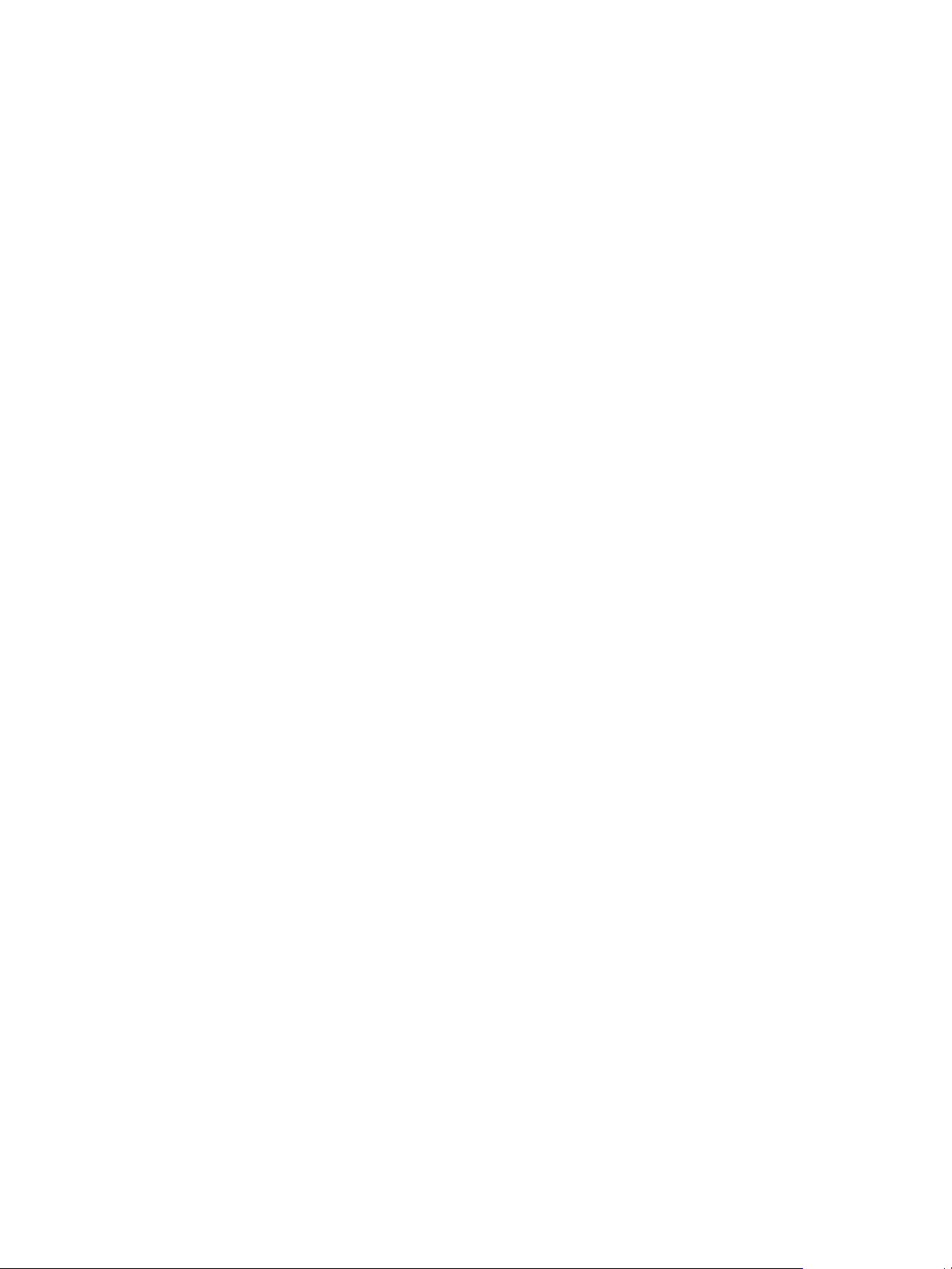
n
Use floating assignment so that users log in to any available desktop. This setting reduces the
number of desktops required if everyone does not need to be logged in at the same time.
n
Create instant-clone or View Composer linked-clone desktops so that desktops share the same base
image and use less storage space in the datacenter than full virtual machines.
Pools for Knowledge Workers and Power Users
Knowledge workers must be able to create complex documents and have them persist on the desktop.
Power users must be able to install their own applications and have them persist. Depending on the
nature and amount of personal data that must be retained, the desktop can be stateful or stateless.
For knowledge workers who do not need user-installed applications except for temporary use, you can
create stateless desktop images and save all their personal data outside of the virtual machine, on a file
server or in an application database. For other knowledge workers and for power users, you can create
stateful desktop images.
Use the following pool settings for instant-clone desktop pools:
n
If you use instant clone desktops, implement file share, roaming profile, or another profile
management solution.
Use the following pool settings for View Composer linked-clone desktop pools:
n
If you use View Composer with vSphere 5.1 or later virtual desktops, enable the space reclamation
feature for vCenter Server and for the desktop pool. With the space reclamation feature, stale or
deleted data within a guest operating system is automatically reclaimed with a wipe and shrink
process.
n
If you use View Composer linked-clone desktops, implement Persona Management, roaming profiles,
or another profile management solution. You can also configure persistent disks so that you can
refresh and recompose the linked-clone OS disks while keeping a copy of the user profile on the
persistent disks.
n
Use the Persona Management feature so that users always have their preferred desktop appearance
and application settings, as with Windows user profiles.
Use the following general pool settings for all desktop pools:
n
Some power users and knowledge workers, such as accountants, sales managers, marketing
research analysts, might need to log into the same desktop every time. Create dedicated assignment
pools for them.
n
Use vStorage thin provisioning so that at first, each desktop uses only as much storage space as the
disk needs for its initial operation.
n
For power users and knowledge workers who must install their own applications, which adds data to
the operating system disk, there are two options. One option is to create full virtual machine desktops.
The other option is to create a pool of linked clones or instant clones, and use App Volumes to persist
user-installed applications and user data across logins.
Setting Up Virtual Desktops in Horizon 7
VMware, Inc. 12
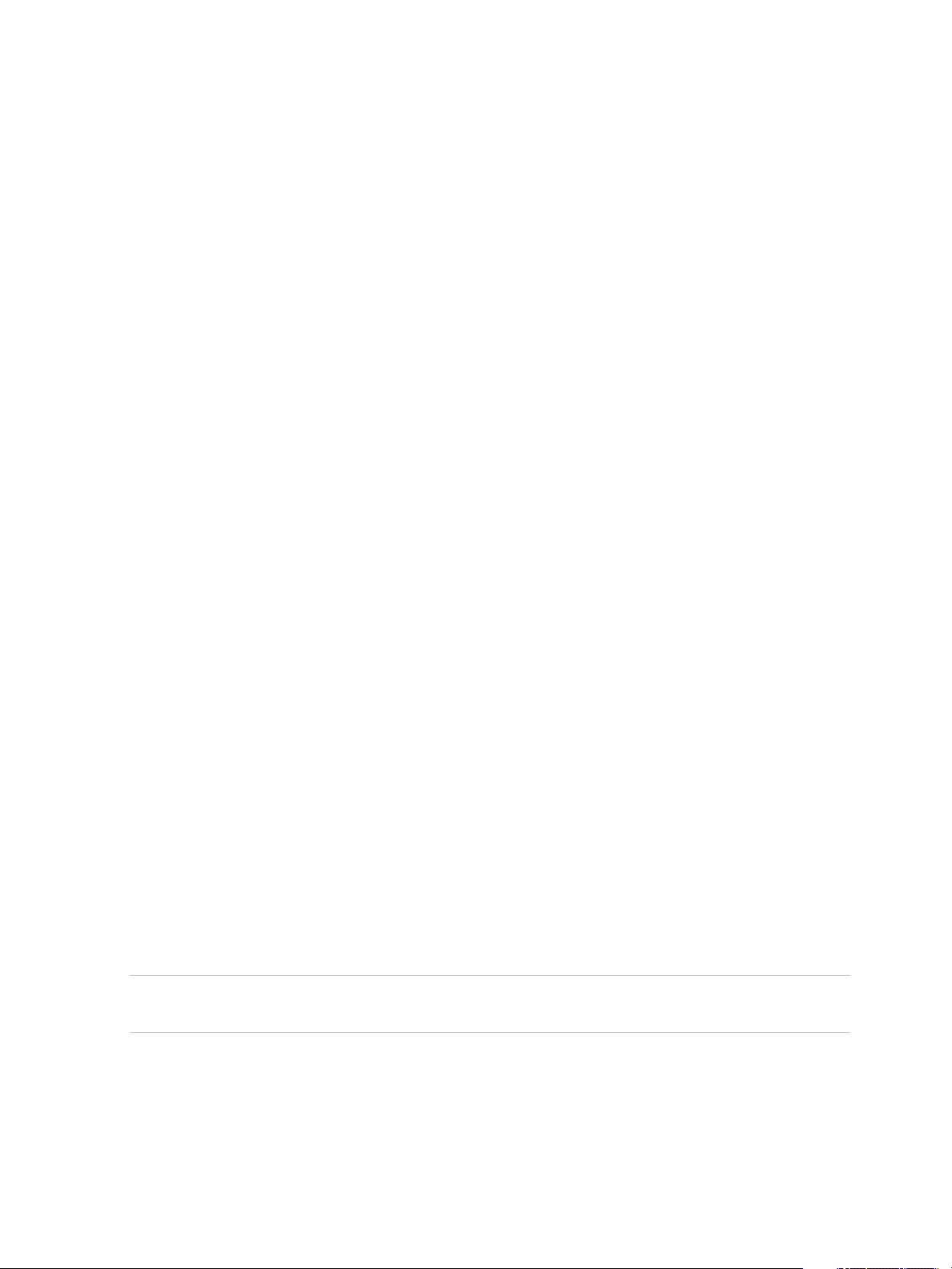
n
If knowledge workers do not require user-installed applications except for temporary use, you can
create View Composer linked-clone desktops or instant clone desktops. The desktop images share
the same base image and use less storage space than full virtual machines.
Pools for Kiosk Users
Kiosk users might include customers at airline check-in stations, students in classrooms or libraries,
medical personnel at medical data entry workstations, or customers at self-service points. Accounts
associated with client devices rather than users are entitled to use these desktop pools because users do
not need to log in to use the client device or the remote desktop. Users can still be required to provide
authentication credentials for some applications.
Virtual machine desktops that are set to run in kiosk mode use stateless desktop images because user
data does not need to be preserved in the operating system disk. Kiosk mode desktops are used with thin
client devices or locked-down PCs. You must ensure that the desktop application implements
authentication mechanisms for secure transactions, that the physical network is secure against tampering
and snooping, and that all devices connected to the network are trusted.
As a best practice, use dedicated Connection Server instances to handle clients in kiosk mode, and
create dedicated organizational units and groups in Active Directory for the accounts of these clients. This
practice not only partitions these systems against unwarranted intrusion, but also makes it easier to
configure and administer the clients.
To set up kiosk mode, you must use the vdmadmin command-line interface and perform several
procedures documented in the topics about kiosk mode in the View Administration document.
As part of this setup, you can use the following instant-clone desktop pool settings.
n
If you are using instant clone desktop pools, Horizon 7automatically deletes the instant clone
whenever a user logs out. A new instant clone is created and ready for the next user to log in, thus
effectively refreshing the desktop on every log out.
As part of this setup, you can use the following View Composer linked-clone desktop pool settings.
n
If you are using View Composer linked-clone desktops, institute a refresh policy so that the desktop is
refreshed frequently, such as at every user logoff.
n
If applicable, consider storing desktops on local ESXi datastores. This strategy can offer advantages
such as inexpensive hardware, fast virtual-machine provisioning, high-performance power operations,
and simple management. For a list of the limitations, see Storing View Composer Linked Clones on
Local Datastores. Instant clone pools are not supported on local data stores.
Note For information about other types of storage options, see Chapter 13 Reducing and Managing
Storage Requirements.
As part of this setup, you can use the following general settings for all desktop pools.
n
Create an automated pool so that desktops can be created when the pool is created or can be
generated on demand based on pool usage.
n
Use floating assignment so that users can access any available desktop in the pool.
Setting Up Virtual Desktops in Horizon 7
VMware, Inc. 13
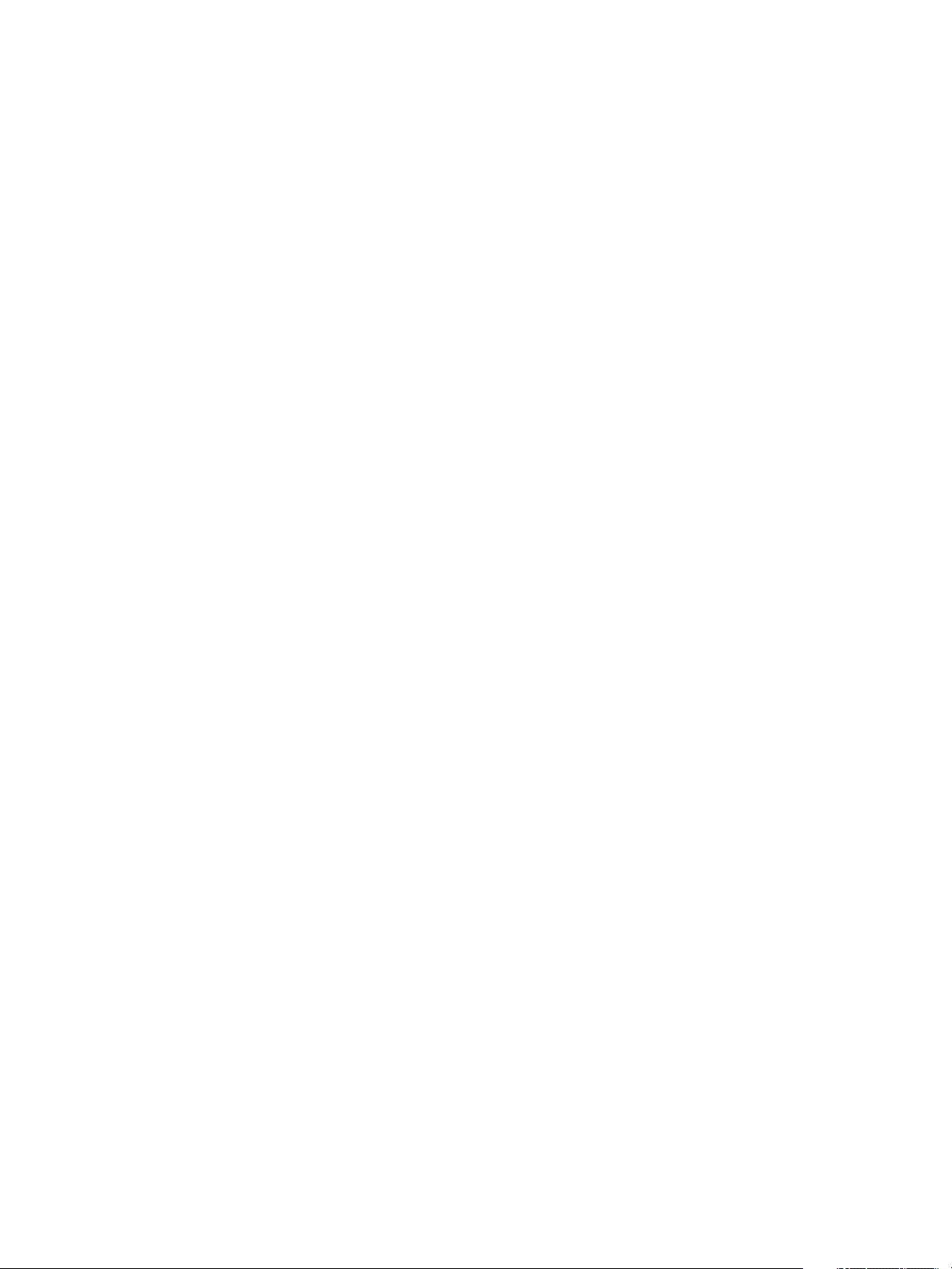
n
Create instant-clone or View Composer linked-clone desktops so that desktops share the same base
image and use less storage space in the datacenter than full virtual machines.
n
Use an Active Directory GPO (group policy object) to configure location-based printing, so that the
desktop uses the nearest printer. For a complete list and description of the settings available through
Group Policy administrative (ADMX) templates, see Configuring Remote Desktop Features in Horizon
7.
n
Use a GPO or Smart Policies to control whether local USB devices are connected to the desktop
when the desktop is launched or when USB devices are plugged in to the client computer.
Setting Up Virtual Desktops in Horizon 7
VMware, Inc. 14
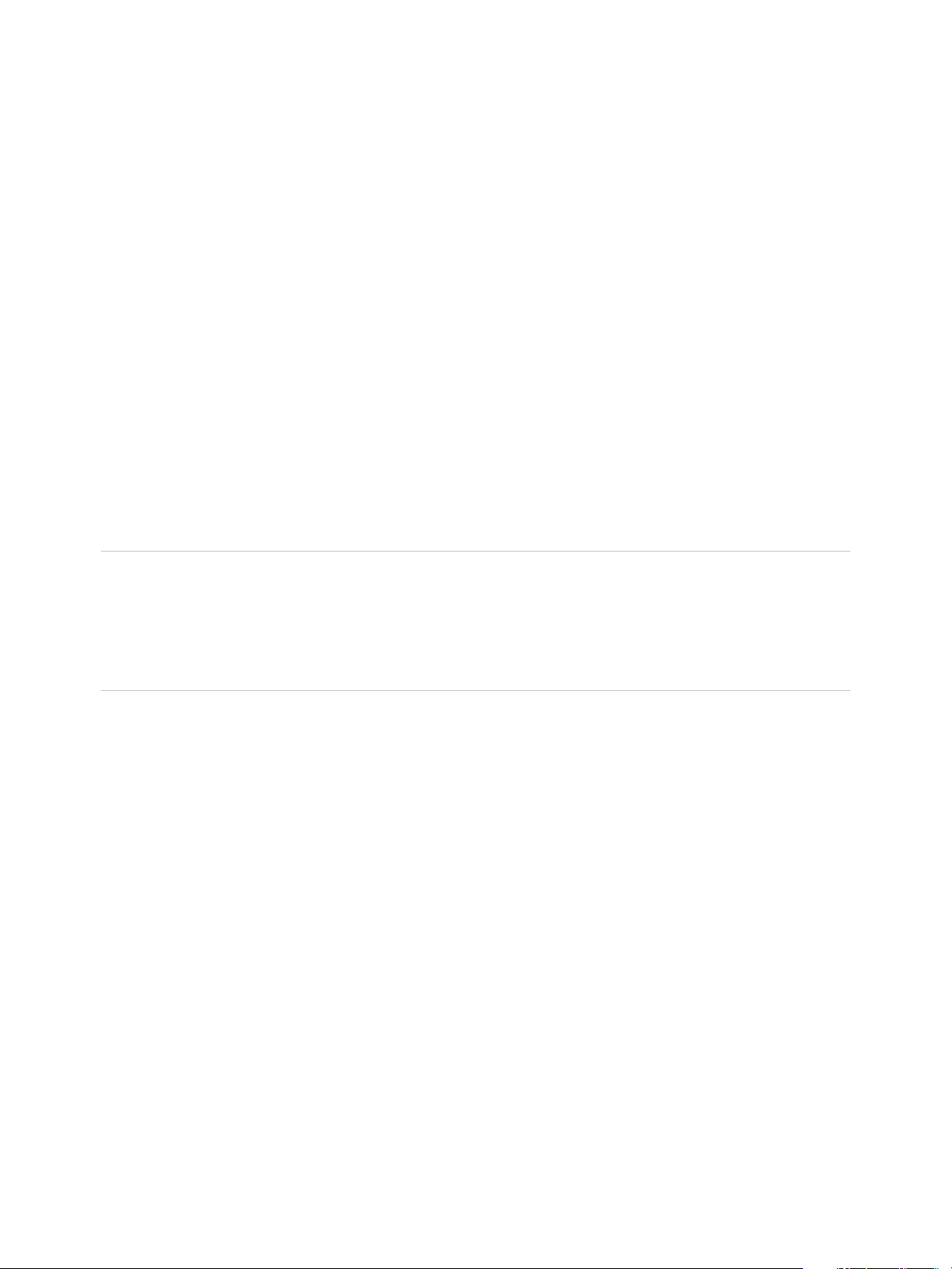
Creating and Preparing a Virtual
Machine for Cloning 3
You can create a pool of desktop machines by cloning a vCenter Server virtual machine (VM). Before you
create the desktop pool, you need to prepare and configure this VM, which will be the parent, or master
image of the clones.
For information about preparing machines that are used as Remote Desktop Services (RDS) hosts, see
the Setting Up Desktops and Application Pools in Horizon 7 guide.
For information about preparing Linux VMs for remote desktop deployment, see the Setting Up Horizon 7
for Linux Desktops guide.
Note
n
Starting with version 7.0, View Agent is renamed Horizon Agent and View Administrator is renamed
Horizon Administrator.
n
VMware Blast, the display protocol that is available starting with Horizon 7.0, is also known as
VMware Blast Extreme.
This section includes the following topics:
n
Creating a Virtual Machine for Cloning
n
Install Horizon Agent on a Virtual Machine
n
Install Horizon Agent Silently
n
Configure a Virtual Machine with Multiple NICs for Horizon Agent
n
Optimize Guest Operating System Performance
n
Disable the Windows Customer Experience Improvement Program
n
Optimizing Windows for Instant-Clone and View Composer Linked-Clone Virtual Machines
n
Preparing a Parent Virtual Machine
n
Creating Virtual Machine Templates
n
Creating Customization Specifications
VMware, Inc.
15
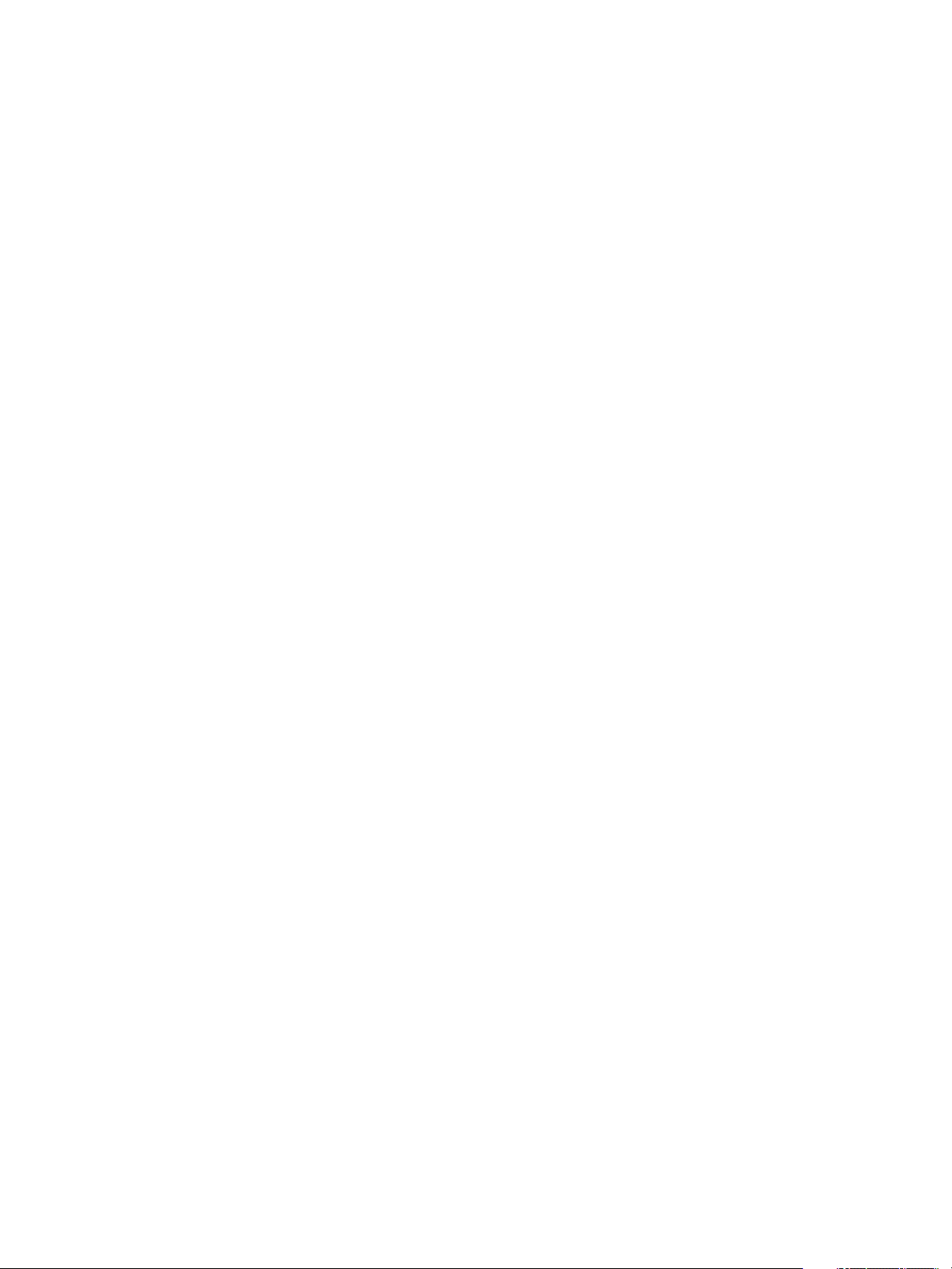
Creating a Virtual Machine for Cloning
The first step in the process of deploying a pool of cloned desktops is to create a virtual machine in
vSphere, install and configure the operating system.
1 Create a Virtual Machine in vSphere
You can create a virtual machine in vSphere from scratch or by cloning an existing VM. This
procedure describes creating a VM from scratch.
2 Install a Guest Operating System
After you create a virtual machine, you must install a guest operating system.
3 Prepare a Guest Operating System for Remote Desktop Deployment
You must perform certain tasks to prepare a guest operating system for remote desktop deployment.
4 Prepare Windows Server Operating Systems for Desktop Use
To use a Windows Server 2008 R2, Windows Server 2012 R2, or Windows Server 2016 virtual
machine as a single-session virtual desktop (rather than as an RDS host), you must perform certain
steps before you install Horizon Agent in the virtual machine. You must also configure Horizon
Administrator to treat Windows Servers as supported operating systems for Horizon 7 desktop use.
5 Install Desktop Experience on Windows Server 2008 R2
For RDS desktops and applications, and for VDI desktops that are deployed on single-user virtual
machines that run Windows Server, scanner redirection requires that you install the Desktop
Experience feature on the RDS hosts and the single-user virtual machines.
6 Install Desktop Experience on Windows Server 2012, 2012 R2, or 2016
For RDS desktops and applications, and for VDI desktops that are deployed on single-user virtual
machines that run Windows Server, scanner redirection requires that you install the Desktop
Experience feature on the RDS hosts and the single-user virtual machines.
7 Configure the Windows Firewall Service to Restart After Failures
Some Windows Server 2012 R2, Windows 2016, Windows 8.1, and Windows 10 machines that are
deployed as single-session desktops do not become available immediately after they are
provisioned. This issue occurs when the Windows Firewall service does not restart after its timeout
period expires. You can configure the Windows Firewall service on the parent (master image) or
template virtual machine to ensure that all machines in a desktop pool become available.
Create a Virtual Machine in vSphere
You can create a virtual machine in vSphere from scratch or by cloning an existing VM. This procedure
describes creating a VM from scratch.
Prerequisites
n
Familiarize yourself with the custom configuration parameters for virtual machines. See Virtual
Machine Custom Configuration Parameters.
Setting Up Virtual Desktops in Horizon 7
VMware, Inc. 16
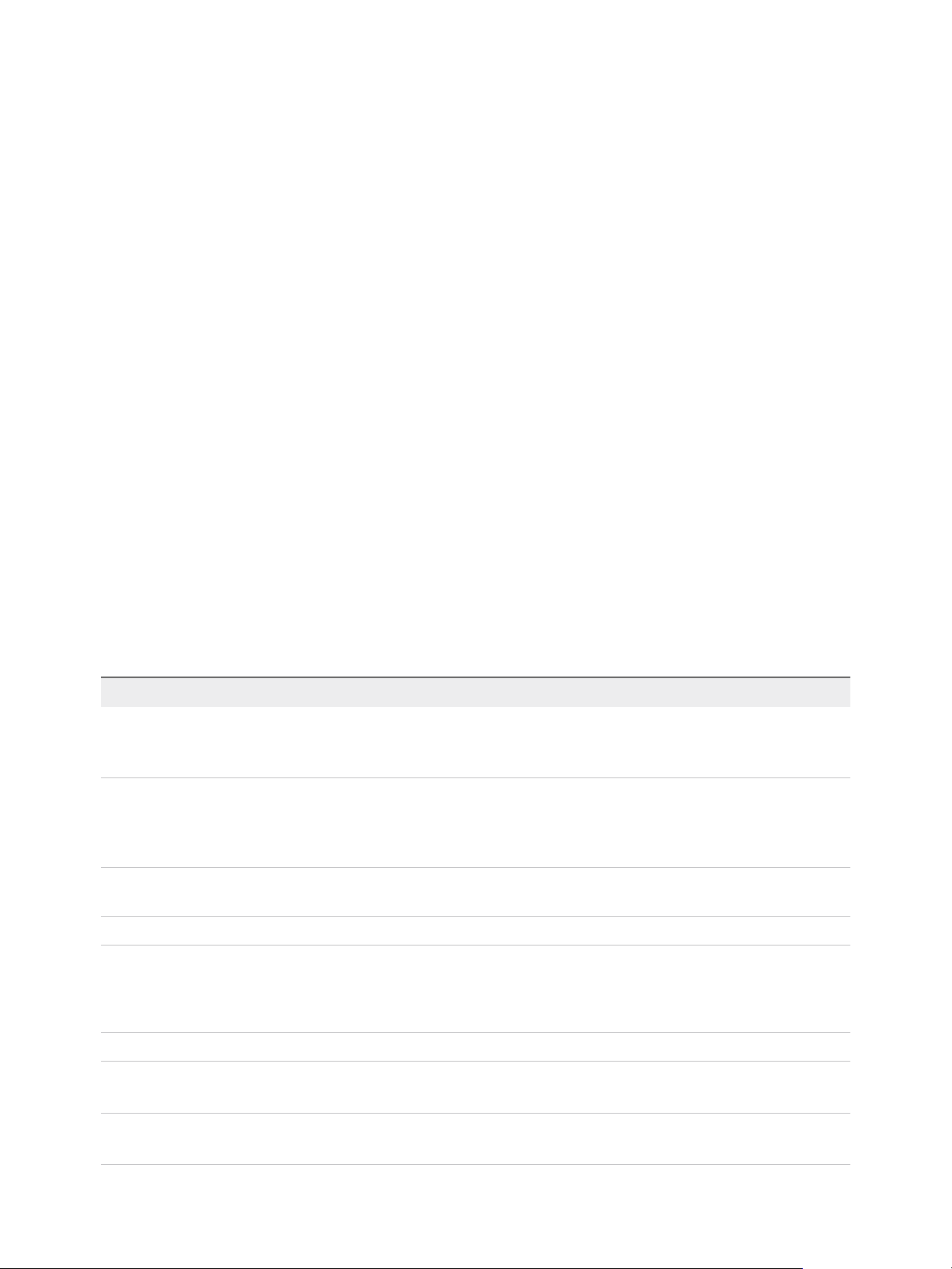
Procedure
1 Log in to vSphere Client.
2 Select File > New > Virtual Machine to start the New Virtual Machine wizard.
3 Select Custom and configure custom configuration parameters.
4 Select Edit the virtual machine settings before completion and click Continue to configure
hardware settings.
a Add a CD/DVD drive, set the media type to use an ISO image file, select the ISO image file of an
appropriate operating system, and select Connect at power on.
b Set Power-on Boot Delay to 10,000 milliseconds.
5 Click Finish to create the virtual machine.
What to do next
Install the operating system.
Virtual Machine Custom Configuration Parameters
You can use virtual machine custom configuration parameters as baseline settings when you create a
virtual machine for remote desktop deployment.
You can change certain settings when you use Horizon Administrator to deploy desktop pools from the
virtual machine.
Table 3‑1. Custom Configuration Parameters
Parameter Description and Recommendations
Name and Location
The name and location of the virtual machine.
If you plan to use the virtual machine as a template, assign a generic name. The location
can be any folder within your datacenter inventory.
Host/Cluster
The ESXi server or cluster of server resources that will run the virtual machine.
If you plan to use the virtual machine as a template, the location of the initial virtual
machine does not necessarily specify where future virtual machines created from
template will reside.
Resource Pool
If the physical ESXi server resources are divided into resource pools, you can assign
them to the virtual machine.
Datastore
The location of files associated with the virtual machine.
Hardware Machine Version
The hardware machine version that is available depends on the ESXi version you are
running. As a best practice, select the latest available hardware machine version, which
provides the greatest virtual machine functionality. Certain Horizon 7 features require
minimum hardware machine versions.
Guest Operating System
The type of operating system that you will install in the virtual machine.
CPUs
The number of virtual processors in the virtual machine.
For most guest operating systems, a single processor is sufficient.
Memory
The amount of memory to allocate to the virtual machine.
In most cases, 512MB is sufficient.
Setting Up Virtual Desktops in Horizon 7
VMware, Inc. 17
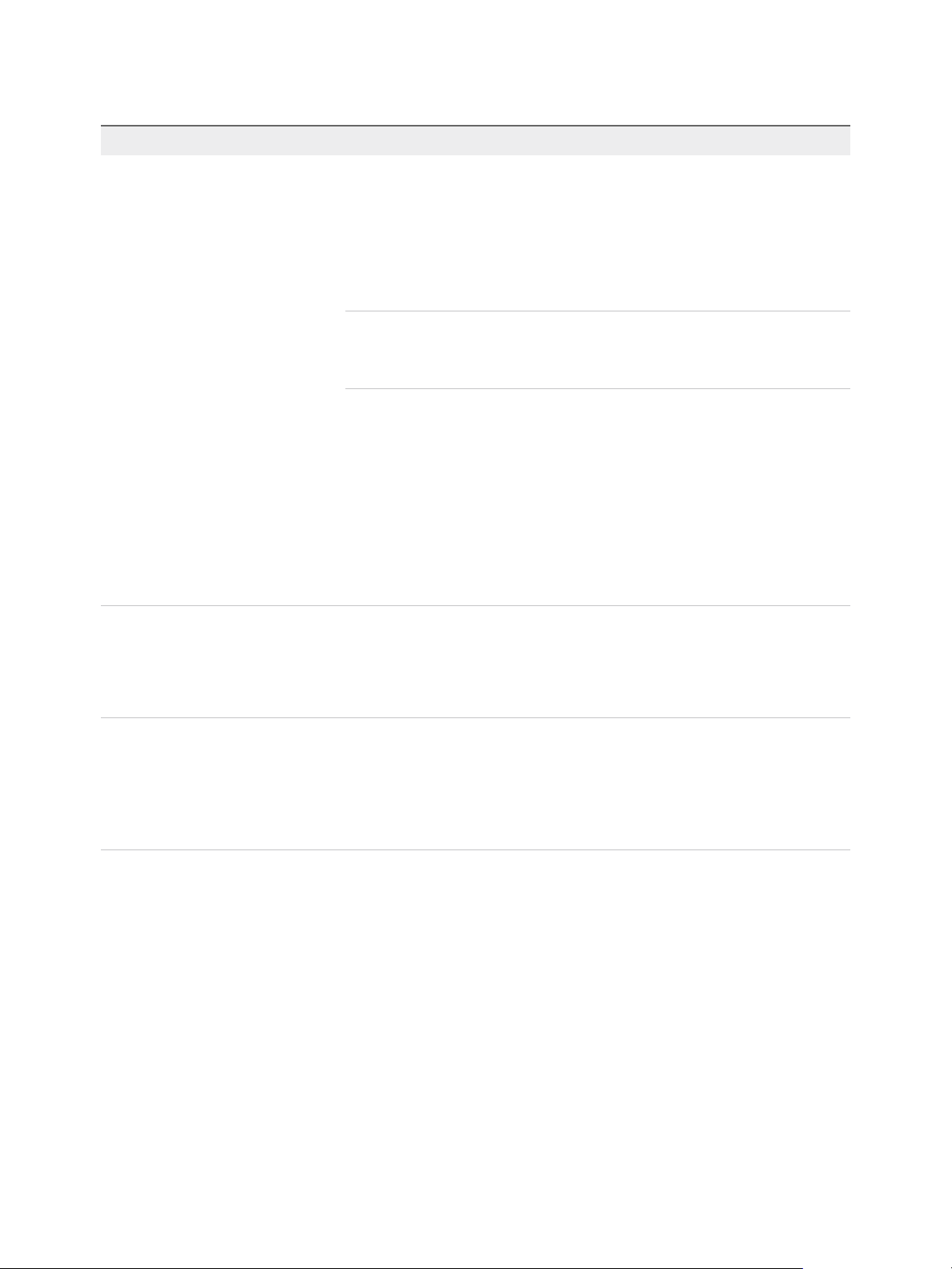
Table 3‑1. Custom Configuration Parameters (Continued)
Parameter Description and Recommendations
Network
The number of virtual network adapters (NICs) in the virtual machine.
One NIC is usually sufficient. The network name should be consistent across virtual
infrastructures. An incorrect network name in a template can cause failures during the
instance customization phases.
When you install Horizon Agent on a virtual machine that has more than one NIC, you
must configure the subnet that Horizon Agent uses. See Configure a Virtual Machine
with Multiple NICs for Horizon Agent for more information.
Important For Windows 7, Windows 8.*, Windows 10, Windows Server 2008 R2, and
Windows Server 2012 R2 operating systems, you must select the VMXNET 3 network
adapter. Using the default E1000 adapter can cause customization timeout errors on
virtual machines. To use the VMXNET 3 adapter, you must install a Microsoft hotfix:
For Windows 7 SP1, install the following hotfixes:
n
http://support.microsoft.com/kb/2550978
Install the hotfix before installing Horizon Agent. When installing the hotfix, if you
encounter Windows Update error 0x80070424, see https://support.microsoft.com/en-
us/kb/968002.
n
https://support.microsoft.com/en-au/kb/2578159
n
https://support.microsoft.com/en-au/kb/2661332
For more information on installing the hotfixes, see
http://kb.vmware.com/kb/2073945.
SCSI Controller
The type of SCSI adapter to use with the virtual machine.
For Windows 8/8.1 and Windows 7 guest operating systems, you should specify the LSI
Logic adapter. The LSI Logic adapter has improved performance and works better with
generic SCSI devices.
LSI Logic SAS is available only for virtual machines with hardware version 7 and later.
Select a Disk
The disk to use with the virtual machine.
Create a new virtual disk based on the amount of local storage that you decide to
allocate to each user. Allow enough storage space for the OS installation, patches, and
locally installed applications.
To reduce the need for disk space and management of local data, you should store the
user's information, profile, and documents on network shares rather than on a local disk.
Install a Guest Operating System
After you create a virtual machine, you must install a guest operating system.
Prerequisites
n
Verify that an ISO image file of the guest operating system is on a datastore on your ESXi server.
n
Verify that the CD/DVD drive in the virtual machine points to the ISO image file of the guest operating
system and that the CD/DVD drive is configured to connect at power on.
Procedure
1 In vSphere Client, log in to the vCenter Server system where the virtual machine resides.
Setting Up Virtual Desktops in Horizon 7
VMware, Inc. 18
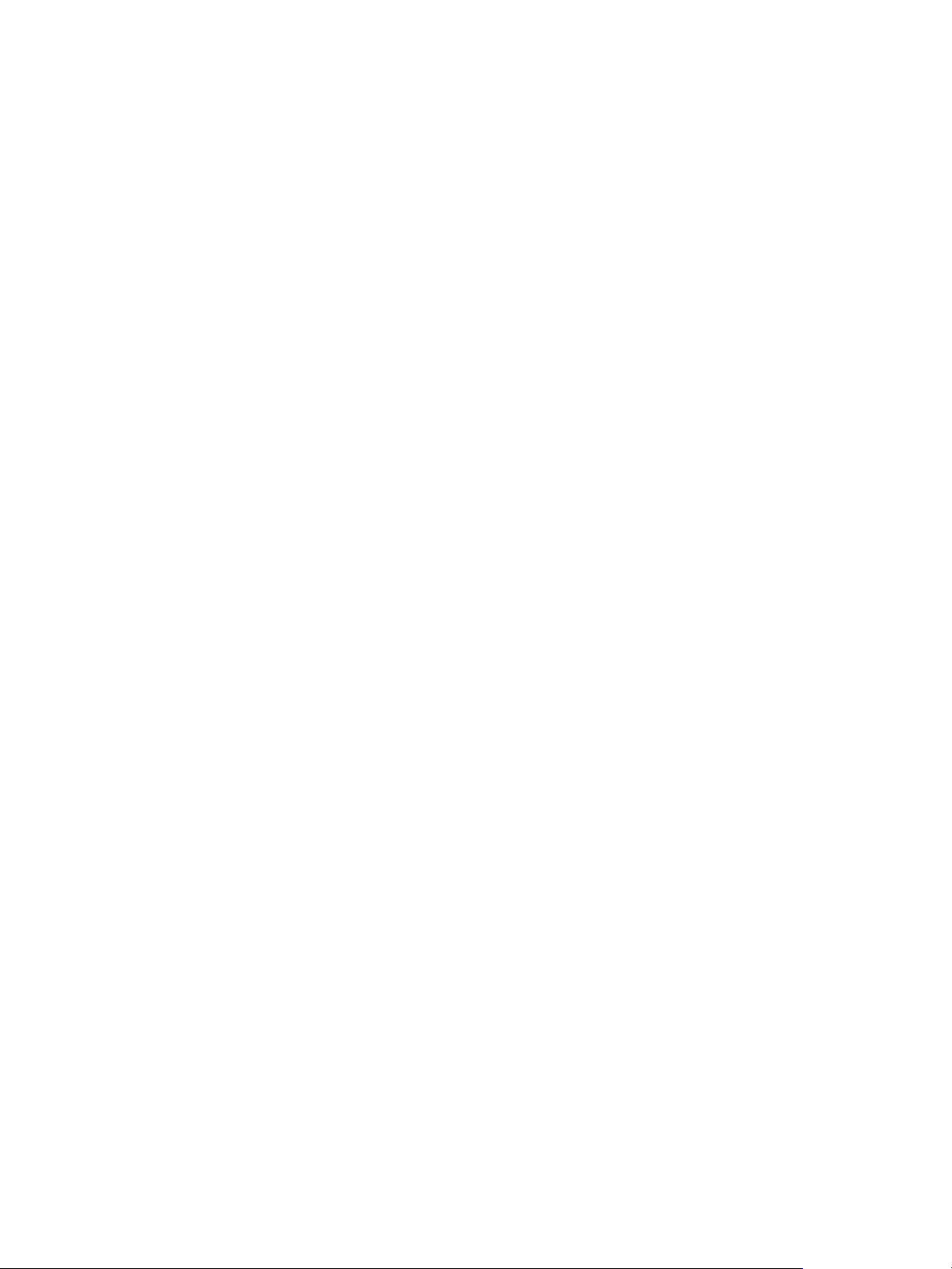
2 Right-click the virtual machine, select Power, and select Power On to start the virtual machine.
Because you configured the CD/DVD drive to point to the ISO image of the guest operating system
and to connect at power on, the guest operating system installation process begins automatically.
3 Click the Console tab and follow the installation instructions provided by the operating system
vendor.
4 Activate Windows.
What to do next
Prepare the guest operating system for Horizon 7 desktop deployment.
Prepare a Guest Operating System for Remote Desktop
Deployment
You must perform certain tasks to prepare a guest operating system for remote desktop deployment.
Prerequisites
n
Create a virtual machine and install a guest operating system.
n
Configure an Active Directory domain controller for your remote desktops. See the View Installation
document for more information.
n
To make sure that desktop users are added to the local Remote Desktop Users group of the virtual
machine, create a restricted Remote Desktop Users group in Active Directory. See the View
Installation document for more information.
n
Verify that Remote Desktop Services are started on the virtual machine. Remote Desktop Services
are required for Horizon Agent installation, SSO, and other Horizon 7 operations. You can disable
RDP access to your Horizon 7 desktops by configuring desktop pool settings and group policy
settings. See Prevent Access to Horizon 7 Desktops Through RDP.
n
Verify that you have administrative rights on the guest operating system.
n
On Windows Server operating systems, prepare the operating system for desktop use. See Prepare
Windows Server Operating Systems for Desktop Use.
n
If you intend to configure 3D graphics rendering for desktop pools, familiarize yourself with the
Enable 3D Support setting for virtual machines.
This setting is active on Windows 7 and later operating systems. On ESXi 5.1 and later hosts, you
can also select options that determine how the 3D renderer is managed on the ESXi host. For details,
see the vSphere Virtual Machine Administration document.
Procedure
1 In vSphere Client, log in to the vCenter Server system where the virtual machine resides.
2 Right-click the virtual machine, select Power, and select Power On to start the virtual machine.
Setting Up Virtual Desktops in Horizon 7
VMware, Inc. 19
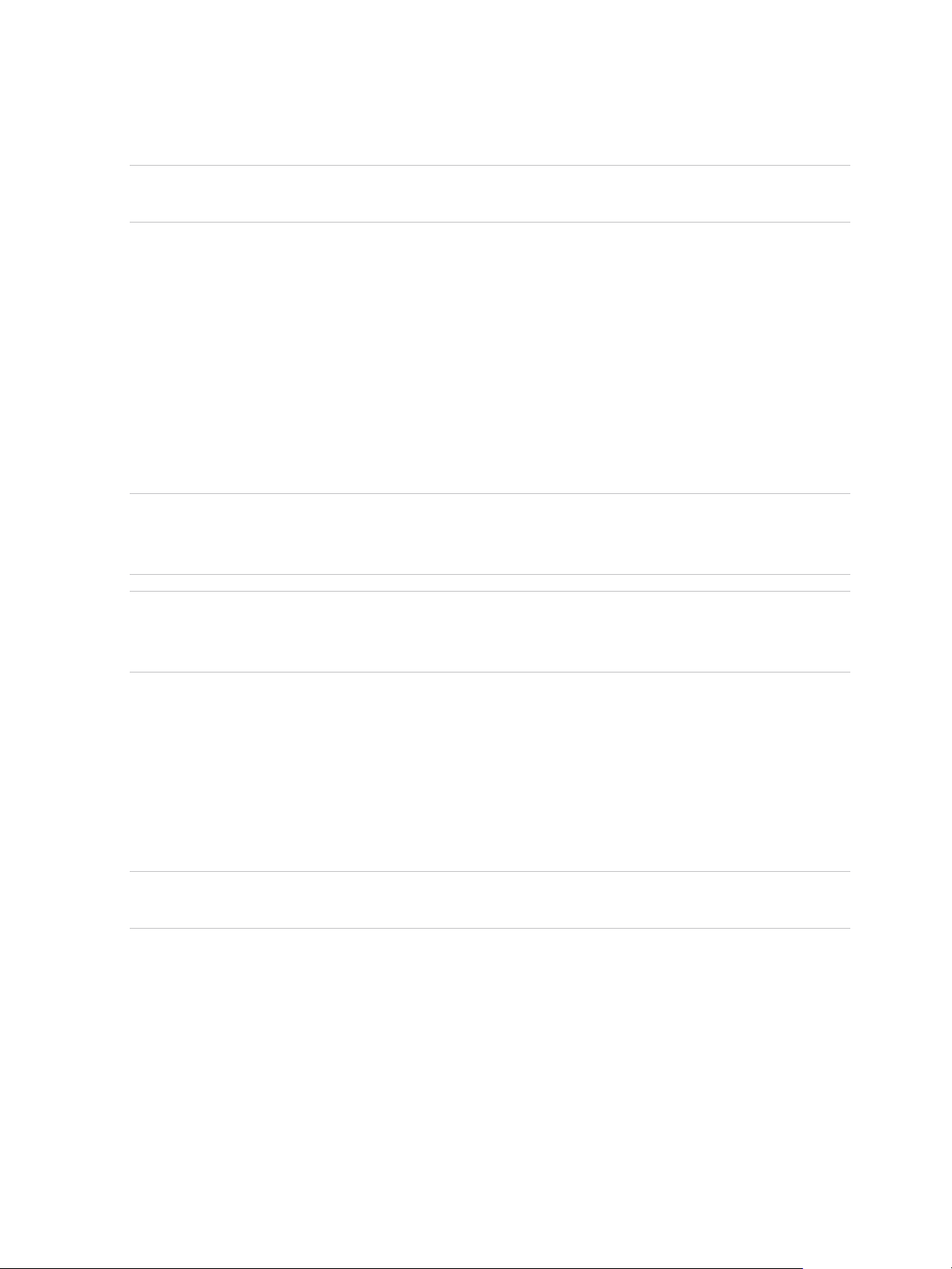
3 Right-click the virtual machine, select Guest, and select Install/Upgrade VMware Tools to install the
latest version of VMware Tools.
Note The virtual printing feature is supported only when you install it from Horizon Agent. Virtual
printing is not supported if you install it with VMware Tools.
4 Ensure that the virtual machine is synchronized to a reliable time source.
In general, guests can use the VMware Tools time synchronization method in preference to other
methods of time synchronization. The VMware Tools online help provides information on configuring
time synchronization between guest and host.
A Windows guest that is a member of a Windows domain synchronizes its time with its domain
controller using the Windows Time Service. For these guests, this is the appropriate time
synchronization method and VMware Tools time synchronization must not be used.
Guests must use only one method of time synchronization. For example, a Windows guest that is not
a member of a Windows domain must have its Windows Time Service disabled.
Important Hosts that are being relied upon for time synchronization must themselves be
synchronized to a reliable time source, using the built-in NTP client. Verify that all hosts in a cluster
use the same time source.
Note Windows domain controllers can use either VMware Tools time synchronization or another
reliable time source. All domain controllers within a forest and domain controllers across forests with
inter-forest trusts must be configured to use the same time source.
5 Install service packs and updates.
6 Install antivirus software.
7 Install other applications and software, such as smart card drivers if you are using smart card
authentication.
If you plan to use VMware Identity Manager to offer a catalog that includes ThinApp applications, you
must install VMware Identity Manager for Windows.
Important If you are installing Microsoft .NET Framework, you must install it after you install
Horizon Agent.
8 If Horizon Client devices will connect to the virtual machine with the PCoIP display protocol, set the
power option Turn off the display to Never.
If you do not disable this setting, the display will appear to freeze in its last state when power savings
mode starts.
Setting Up Virtual Desktops in Horizon 7
VMware, Inc. 20
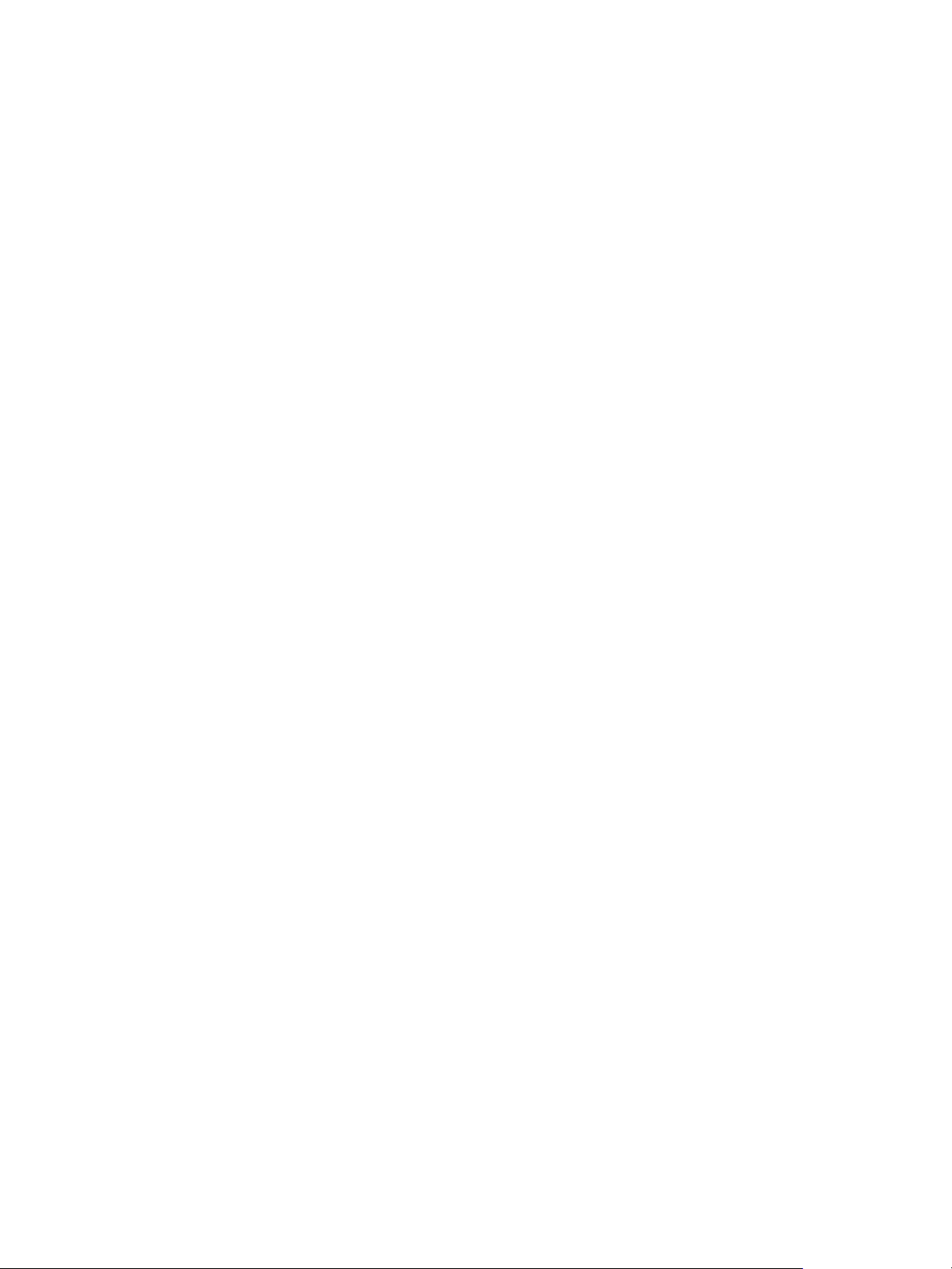
9 If Horizon Client devices will connect to the virtual machine with the PCoIP display protocol, go to
Control Panel > System > Advanced System Settings > Performance Settings and change the
setting for Visual Effects to Adjust for best performance.
If you instead use the setting called Adjust for best appearance or Let Windows choose what's
best for my computer and Windows chooses appearance instead of performance, performance is
negatively affected.
10 If a proxy server is used in your network environment, configure network proxy settings.
11 Configure network connection properties.
a Assign a static IP address or specify that an IP address is assigned by a DHCP server.
Horizon 7 does not support link-local (169.254.x.x) addresses for Horizon 7 desktops.
b Set the preferred and alternate DNS server addresses to your Active Directory server address.
12 (Optional) Join the virtual machine to the Active Directory domain for your remote desktops.
A parent or master image virtual machine for creating instant clones or View Composer linked clones
must either belong to the same Active Directory domain as the domain that the desktop machines will
join or be a member of a workgroup.
13 Configure Windows Firewall to allow Remote Desktop connections to the virtual machine.
14 (Optional) Disable Hot Plug PCI devices.
This step prevents users from accidentally disconnecting the virtual network device (vNIC) from the
virtual machine.
15 (Optional) Configure user customization scripts.
Prepare Windows Server Operating Systems for Desktop Use
To use a Windows Server 2008 R2, Windows Server 2012 R2, or Windows Server 2016 virtual machine
as a single-session virtual desktop (rather than as an RDS host), you must perform certain steps before
you install Horizon Agent in the virtual machine. You must also configure Horizon Administrator to treat
Windows Servers as supported operating systems for Horizon 7 desktop use.
Prerequisites
n
Familiarize yourself with the steps to install the Desktop Experience feature on Windows Server 2008
R2, Windows Server 2012 R2, or Windows Server 2016. See Install Desktop Experience on Windows
Server 2008 R2 or Install Desktop Experience on Windows Server 2012, 2012 R2, or 2016
n
On Windows Server 2012 R2 or Windows Server 2016 machines, familiarize yourself with the steps
to configure the Windows Firewall service to restart after failures occur. See Configure the Windows
Firewall Service to Restart After Failures.
Setting Up Virtual Desktops in Horizon 7
VMware, Inc. 21
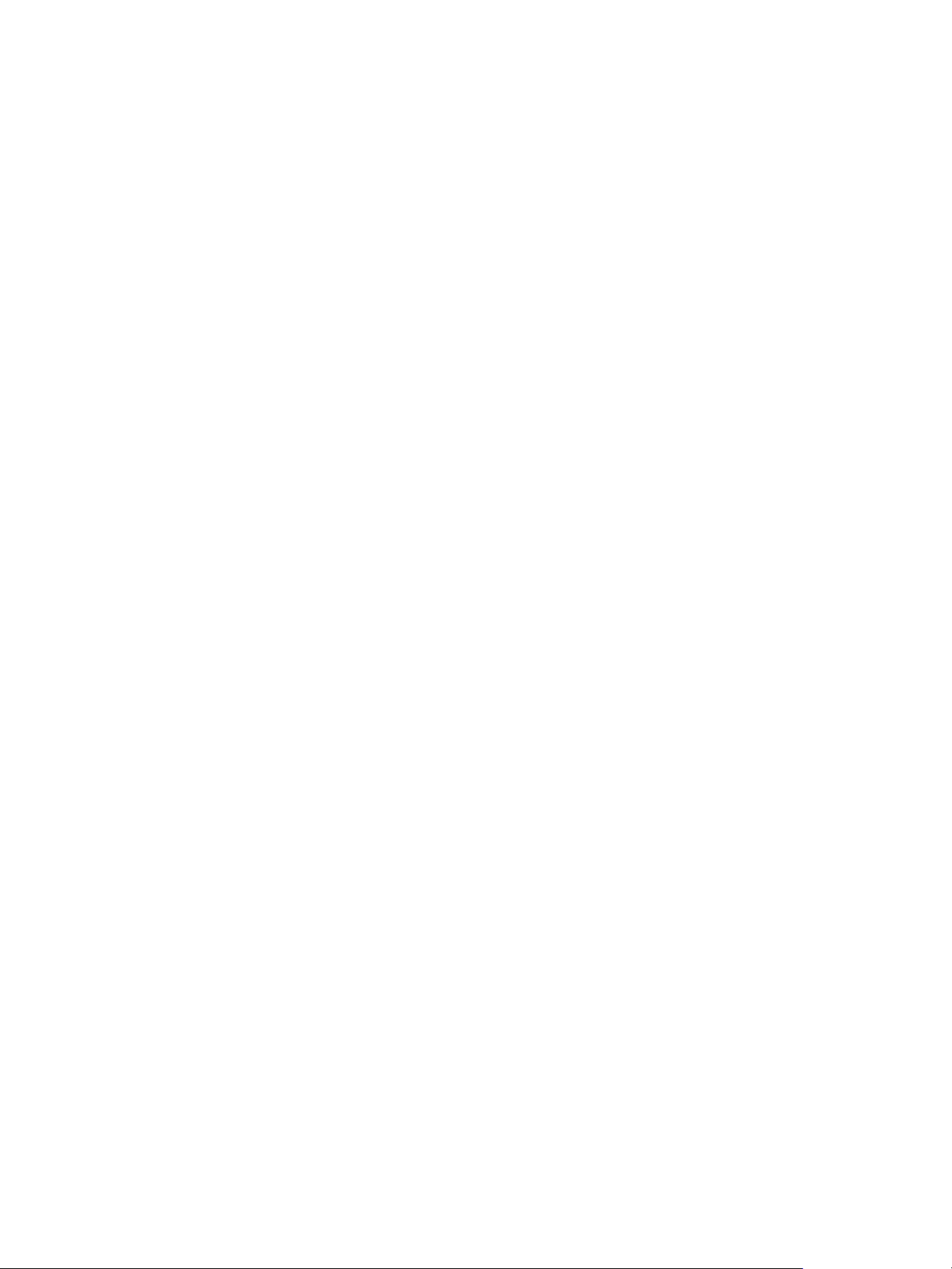
Procedure
1 Verify that the Remote Desktop Services role is not installed.
When the Remote Desktop Services role is not present, the Horizon Agent installer prompts you to
confirm that you want to install Horizon Agent in desktop mode. If the Remote Desktop Services role
is present, the Horizon Agent installer does not display this prompt and it treats the Windows Server
machine as an RDS host instead of a single-session Horizon 7 desktop.
2 Install Windows Server 2008 R2 Service Pack 1 (SP1), Windows Server 2012 R2, or Windows Server
2016.
If you do not install SP1 with Windows Server 2008 R2, an error occurs when you install
Horizon Agent.
3 (Optional) Install the Desktop Experience feature if you plan to use the following features.
n
HTML Access
n
Scanner redirection
n
Windows Aero
4 (Optional) To use Windows Aero on a Windows Server desktop, start the Themes service.
When you create or edit a desktop pool, you can configure 3D graphics rendering for your desktops.
The 3D Renderer setting offers a Software option that enables users to run Windows Aero on the
desktops in the pool.
5 On Windows Server 2012 R2 or Windows Server 2016 machines, configure the Windows Firewall
service to restart after failures occur.
6 Configure Horizon Administrator to treat Windows Servers as supported desktop operating systems.
If you do not perform this step, you cannot select Windows Server machines for desktop use in
Horizon Administrator.
a In Horizon Administrator, select View Configuration > Global Settings.
b In the General pane, click Edit.
c Select the Enable Windows Server desktops check box and click OK.
When you enable Windows Server desktops in Horizon Administrator, Horizon Administrator displays all
available Windows Server machines, including machines on which Connection Server is installed, as
potential machines for desktop use. You cannot install Horizon Agent on machines on which other
Horizon 7 software components are installed.
Setting Up Virtual Desktops in Horizon 7
VMware, Inc. 22
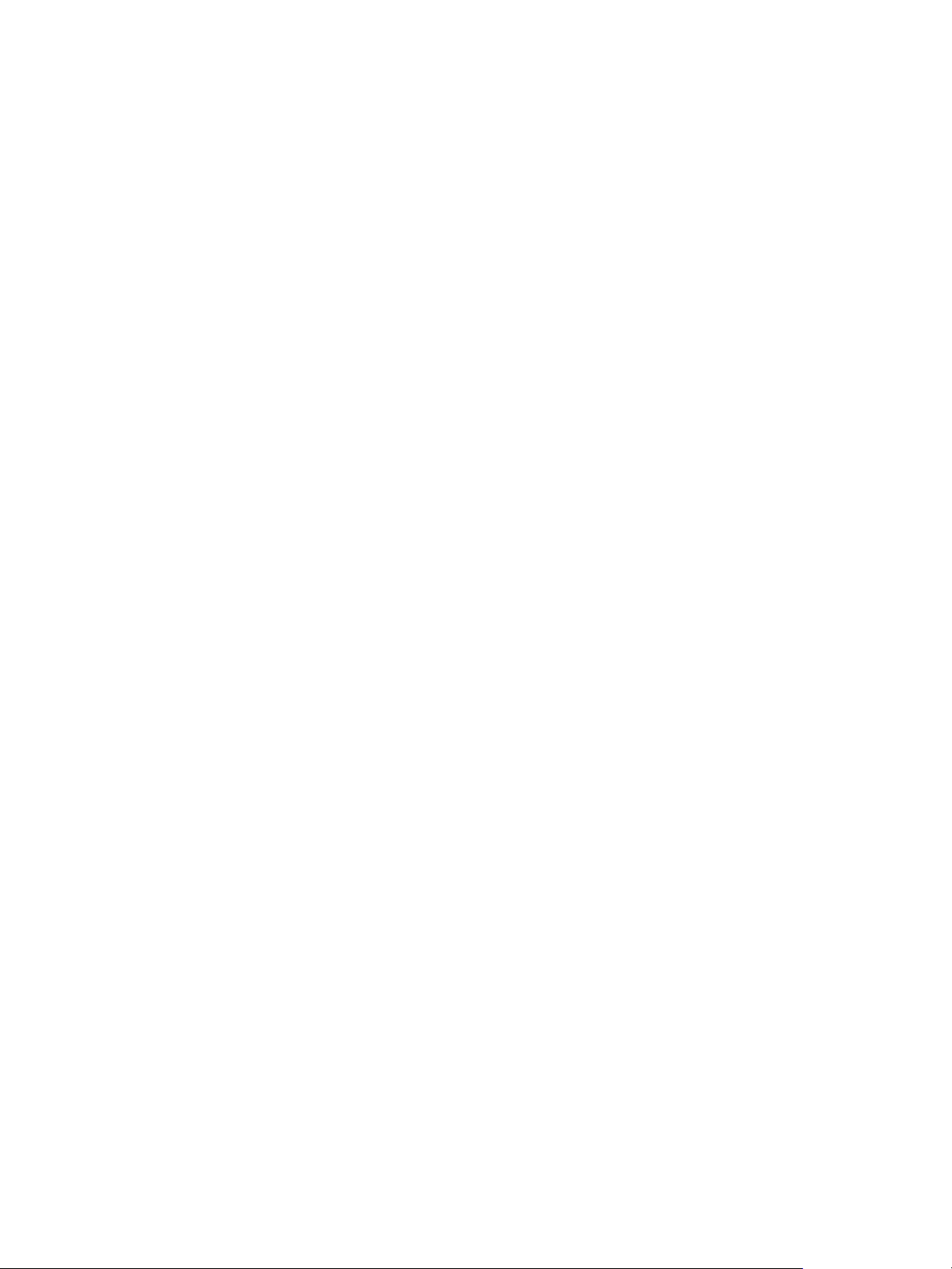
Install Desktop Experience on Windows Server 2008 R2
For RDS desktops and applications, and for VDI desktops that are deployed on single-user virtual
machines that run Windows Server, scanner redirection requires that you install the Desktop Experience
feature on the RDS hosts and the single-user virtual machines.
Procedure
1 Log in as an administrator.
2 Start Server Manager.
3 Click Features.
4 Click Add Features.
5 On the Select Features page, select the Desktop Experience checkbox.
6 Review the information about other features that are required by the Desktop Experience feature, and
click Add Required Features.
7 Follow the prompts and finish the installation.
Install Desktop Experience on Windows Server 2012, 2012 R2, or
2016
For RDS desktops and applications, and for VDI desktops that are deployed on single-user virtual
machines that run Windows Server, scanner redirection requires that you install the Desktop Experience
feature on the RDS hosts and the single-user virtual machines.
Windows Server 2012, Windows Server 2012 R2, and Windows Server 2016 are supported on machines
that are used as RDS hosts. Windows Server 2012 R2 is supported on single-user virtual machines.
Procedure
1 Log in as an administrator.
2 Start Server Manager.
3 Select Add roles and features.
4 On the Select Installation Type page, select Role-based or feature-based installation.
5 On the Select Destination Server page, select a server.
6 On the Select Server Roles page, accept the default selection and click Next.
7 On the Select Features page, under User Interfaces and Infrastructure, select Desktop
Experience.
8 Follow the prompts and finish the installation.
Setting Up Virtual Desktops in Horizon 7
VMware, Inc. 23
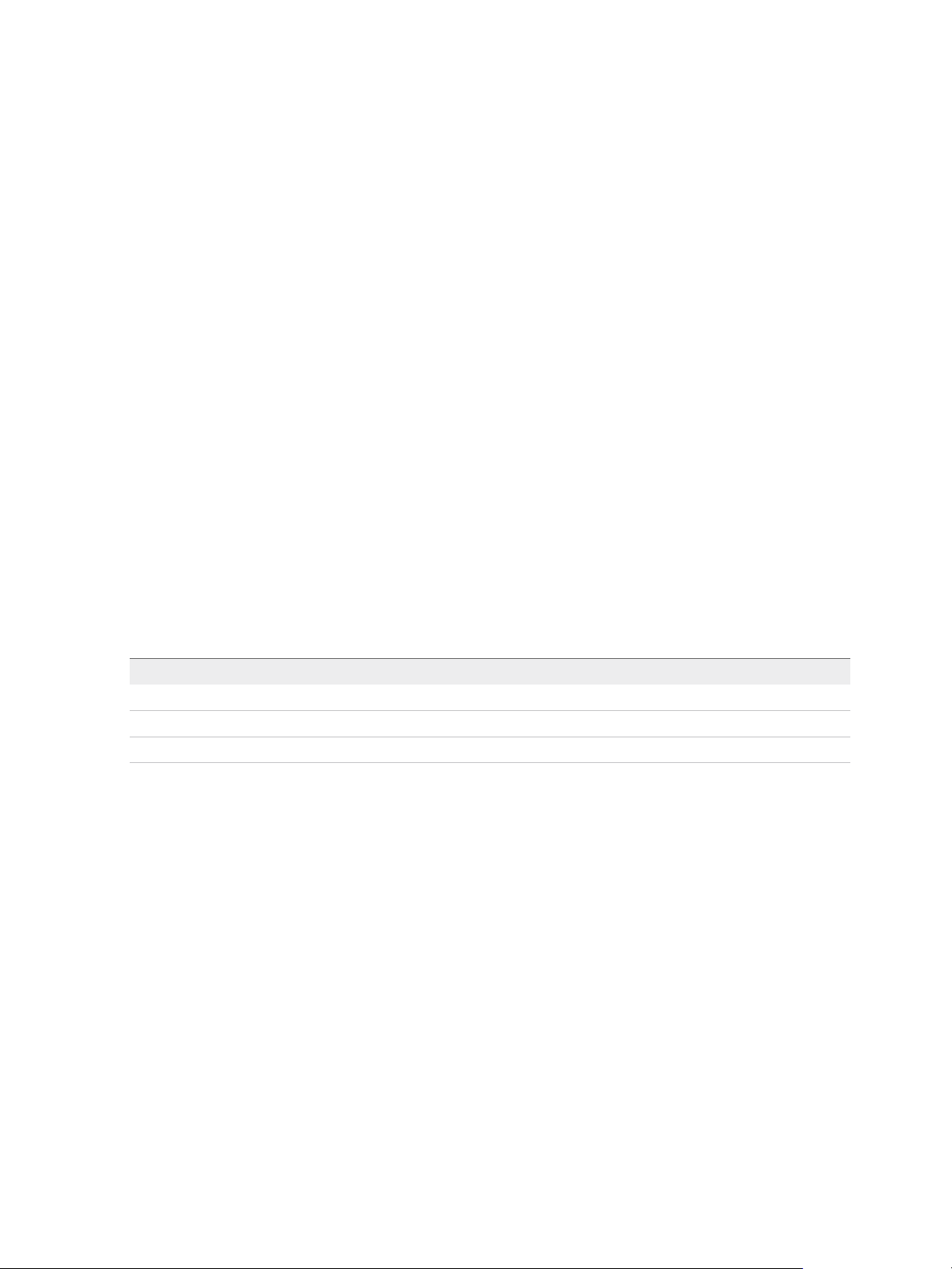
Configure the Windows Firewall Service to Restart After Failures
Some Windows Server 2012 R2, Windows 2016, Windows 8.1, and Windows 10 machines that are
deployed as single-session desktops do not become available immediately after they are provisioned.
This issue occurs when the Windows Firewall service does not restart after its timeout period expires. You
can configure the Windows Firewall service on the parent (master image) or template virtual machine to
ensure that all machines in a desktop pool become available.
If you encounter this issue during provisioning, the Windows event logs display the following error: The
Windows Firewall service terminated with the following service-specific error: This
operation returned because the timeout period expired.
This issue occurs on Windows Server 2012 R2, Windows 8.1, and Windows 10 machines. Other guest
operating systems are not affected.
Procedure
1 On the Windows Server 2012 R2, Windows 8.1, or Windows 10 parent (master image) or template
virtual machine from which you will deploy a desktop pool, select Control Panel > Administrative
Tools > Services.
2 In the Services dialog box, right-click the Windows Firewall service and select Properties.
3 In the Windows Firewall Properties dialog box, click the Recovery tab.
4 Select the recovery settings to restart the service after a failure occurs.
Setting Drop-down Menu Option
First failure: Restart the Service
Second failure: Restart the Service
Subsequent failures: Restart the Service
5 Select the Enable actions for stops with errors check box and click OK.
6 Deploy or redeploy the desktop pool from the parent (master image) or template virtual machine.
Install Horizon Agent on a Virtual Machine
You must install Horizon Agent on virtual machines that are managed by vCenter Server so that
Connection Server can communicate with them. Install Horizon Agent on all virtual machines that you use
as templates for full-clone desktop pools, parents for linked-clone desktop pools, master images for
instant-clone desktop pools, and machines in manual desktop pools.
To install Horizon Agent on multiple Windows virtual machines without having to respond to wizard
prompts, you can install Horizon Agent silently. See Install Horizon Agent Silently.
The Horizon Agent software cannot coexist on the same virtual or physical machine with other Horizon
software components, including security server, Connection Server, and View Composer. It can coexist
with Horizon Client.
Setting Up Virtual Desktops in Horizon 7
VMware, Inc. 24
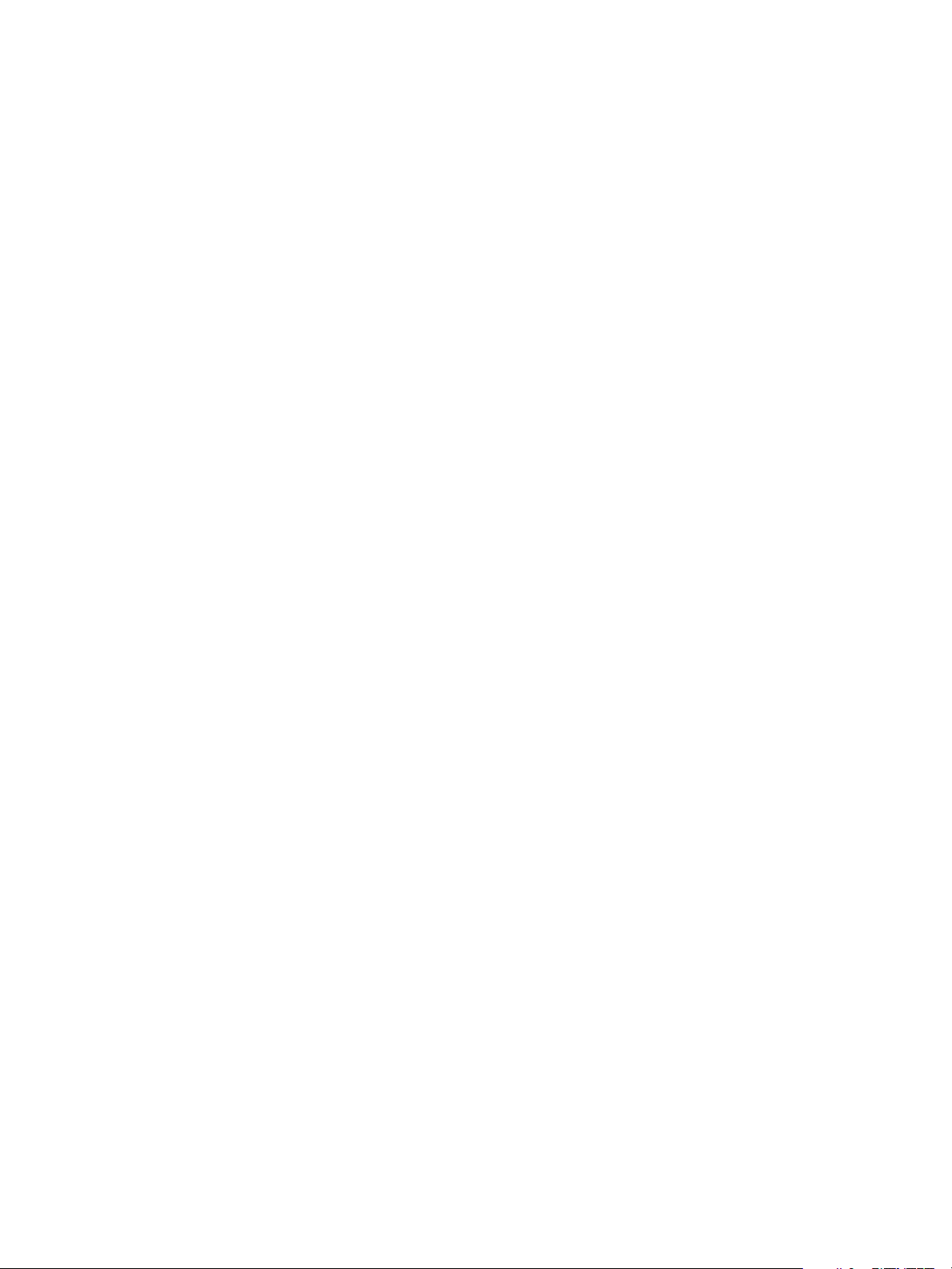
Prerequisites
n
Verify that you have prepared Active Directory. See the View Installation document.
n
Prepare the guest operating system for remote desktop deployment. See Prepare a Guest Operating
System for Remote Desktop Deployment.
n
To use a Windows Server virtual machine as a remote desktop (rather than as an RDS host), perform
the steps described in Prepare Windows Server Operating Systems for Desktop Use.
n
If the machine has the Microsoft Visual C++ Redistributable package installed, verify that the version
of the package is 2005 SP1 or later. If the package version is 2005 or earlier, you can either upgrade
or uninstall the package.
n
Download the Horizon Agent installer file from the VMware product page at
http://www.vmware.com/go/downloadview.
n
Verify that you have administrative rights on the virtual machine.
n
Familiarize yourself with the Horizon Agent custom setup options. See Horizon Agent Custom Setup
Options.
n
Familiarize yourself with the TCP ports that the Horizon Agent installation program opens on the
firewall. See the View Architecture Planning document for more information.
Procedure
1 To start the Horizon Agent installation program, double-click the installer file.
The installer filename is VMware-viewagent-y.y.y-xxxxxx.exe or VMware-viewagent-x86_64-
y.y.y-xxxxxx.exe, where y.y.y is the version number and xxxxxx is the build number.
2 Accept the VMware license terms.
3 If you install Horizon Agent on a Windows Server machine on which the Remote Desktop Services
(RDS) role is not installed, select Install VMware Horizon Agent in 'desktop mode'.
Selecting this option configures the Windows Server machine as a single-user virtual desktop rather
than as an RDS host. If you intend the machine to function as an RDS host, cancel the Horizon Agent
installation, install the RDS role on the machine, and restart the Horizon Agent installation.
4 Select the Internet Protocol (IP) version, IPv4 or IPv6.
You must install all View components with the same IP version.
5 Select whether to enable or disable FIPS mode.
This option is available only if FIPS mode is enabled in Windows.
6 Select your custom setup options.
To deploy View Composer linked-clone desktops, select the VMware Horizon View Composer
Agent option. To deploy instant-clone desktops, select the VMware Horizon Instant Clone Agent
option. You cannot select both of these options.
7 Accept or change the destination folder.
Setting Up Virtual Desktops in Horizon 7
VMware, Inc. 25
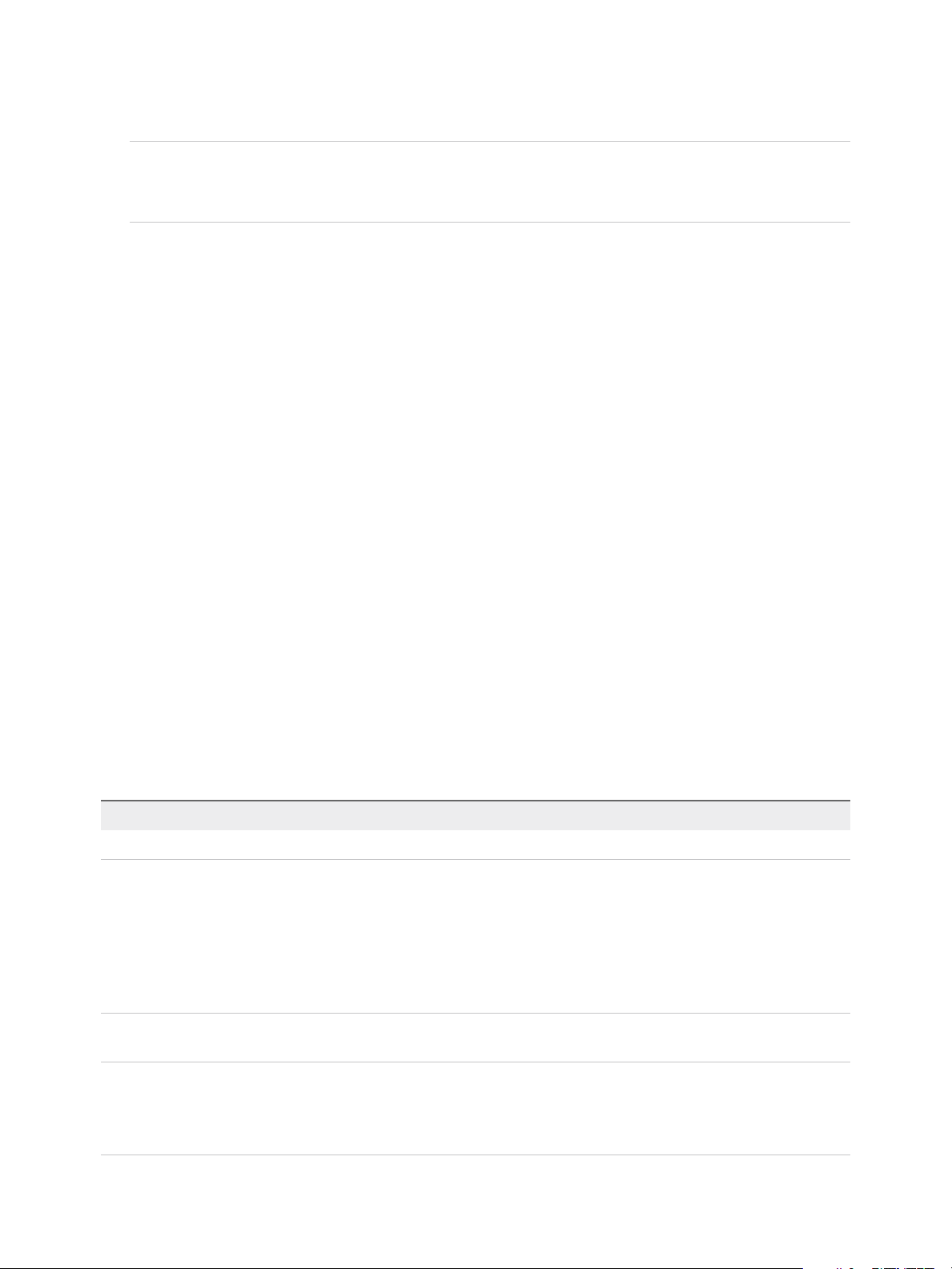
8 Follow the prompts in the Horizon Agent installation program and finish the installation.
Note If you did not enable Remote Desktop support during guest operating system preparation, the
Horizon Agent installation program prompts you to enable it. If you do not enable Remote Desktop
support during Horizon Agent installation, you must enable it manually after the installation is finished.
9 If you selected the USB redirection option, restart the virtual machine to enable USB support.
In addition, the Found New Hardware wizard might start. Follow the prompts in the wizard to
configure the hardware before you restart the virtual machine.
What to do next
If the virtual machine has multiple NICs, configure the subnet that Horizon Agent uses. See Configure a
Virtual Machine with Multiple NICs for Horizon Agent.
Horizon Agent Custom Setup Options
When you install Horizon Agent on a virtual machine, you can select or deselect custom setup options. In
addition, Horizon Agent installs certain features automatically on all guest operating systems on which
they are supported. These features are not optional.
To learn which features are supported on which guest operating systems, see "Feature Support Matrix for
Horizon Agent" in the View Architecture Planning document.
To change custom setup options after you install the latest Horizon Agent version, you must uninstall and
reinstall Horizon Agent. For patches and upgrades, you can run the new Horizon Agent installer and
select a new set of options without uninstalling the previous version.
All custom setup options are selected by default except USB Redirection, Scanner Redirection,
Smartcard Redirection, Serial Port Redirection, Flash Redirection, Skype for Business, VMware Horizon
Instant Clone Agent, and HTML5 Multimedia Redirection.
Table 3‑2. Horizon Agent Custom Setup Options in an IPv4 Environment
Option Description
Core Installs the core functionality.
USB Redirection Gives users access to locally connected USB devices on their desktops.
USB redirection is supported on remote desktops that are deployed on single-user machines. In
addition, redirection of USB flash drives and hard disks is supported on RDS desktops and
applications.
This option is not selected by default. You must select the option to install it.
For guidance on using USB redirection securely, see the View Security guide. For example, you can
use group policy settings to disable USB redirection for specific users.
Real-Time Audio-Video Redirects webcam and audio devices that are connected to the client system so that they can be
used on the remote desktop.
Client Drive Redirection Allows Horizon Client users to share local drives with their remote desktops.
After this option is installed, no further configuration is required on the remote desktop.
Client Drive Redirection is also supported on RDS desktops and applications and on virtual machine
desktops that run on unmanaged machines.
Setting Up Virtual Desktops in Horizon 7
VMware, Inc. 26
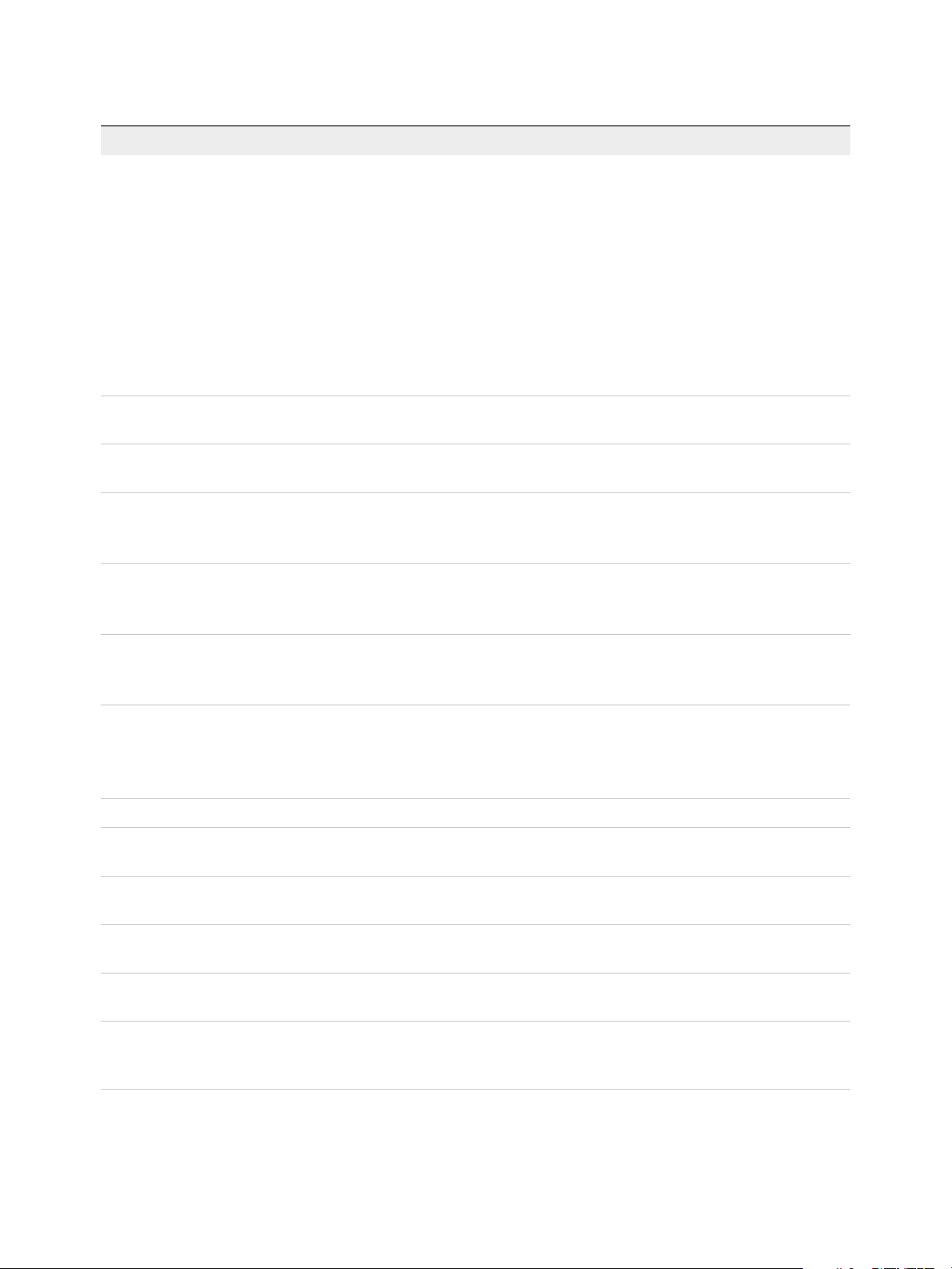
Table 3‑2. Horizon Agent Custom Setup Options in an IPv4 Environment (Continued)
Option Description
Virtual Printing Lets users print to any printer available on their client computers. Users do not have to install
additional drivers on their desktops.
Virtual printing is supported on the following remote desktops and applications:
n
Desktops that are deployed on single-user machines, including Windows desktop and Windows
Server machines.
n
Desktops that are deployed on RDS hosts, where the RDS hosts are virtual machines.
n
Remote applications.
n
Remote applications that are launched from Horizon Client inside remote desktops (nested
sessions).
The virtual printing feature is supported only when you install it from Horizon Agent. It is not
supported if you install it with VMware Tools.
vRealize Operations
Desktop Agent
Provides information that allows vRealize Operations for View to monitor View desktops.
VMware Horizon 7 Persona
Management
Synchronizes the user profile on the local desktop with a remote profile repository, so that users have
access to their profiles whenever they log in to a desktop.
Scanner Redirection Redirects scanning and imaging devices that are connected to the client system so that they can be
used on the remote desktop or application.
This option is not selected by default. You must select the option to install it.
VMware Client IP
Transparency
Enables remote connections to Internet Explorer to use the Client's IP address instead of the remote
desktop machine's IP address.
This setup option is not selected by default. You must select the option to install it.
Smartcard Redirection Lets users authenticate with smart cards when they use the PCoIP or Blast Extreme display protocol.
This option is not selected by default.
Smartcard Redirection is supported on remote desktops that are deployed on single-user machines.
Serial Port Redirection Redirects serial COM ports that are connected to the client system so that they can be used on the
remote desktop.
This option is not selected by default. You must select the option to install it.
Serial port redirection is supported on remote desktops that are deployed on single-user machines.
VMware Audio Provides a virtual audio driver on the remote desktop.
Flash Redirection Redirects Flash multimedia content in an Internet Explorer 9, 10, or 11 browser to the client, for
performance optimization.
HTML5 Multimedia
Redirection
Redirects HTML5 multimedia content in a Chrome browser to the client, for performance optimization.
URL Content Redirection Redirects URL content in an Internet Explorer 9, 10, or 11 browser from client-to-client, for
performance optimization.
VMware Horizon View
Composer Agent
Lets this virtual machine be the parent VM of a View Composer linked-clone desktop pool. If you
select this option, you cannot select the VMware Horizon Instant Clone Agent option.
VMware Horizon Instant
Clone Agent
Lets this virtual machine be the parent VM of an instant-clone desktop pool. This option is not
selected by default. If you select this option, you cannot select the VMware Horizon View Composer
Agent option.
Setting Up Virtual Desktops in Horizon 7
VMware, Inc. 27
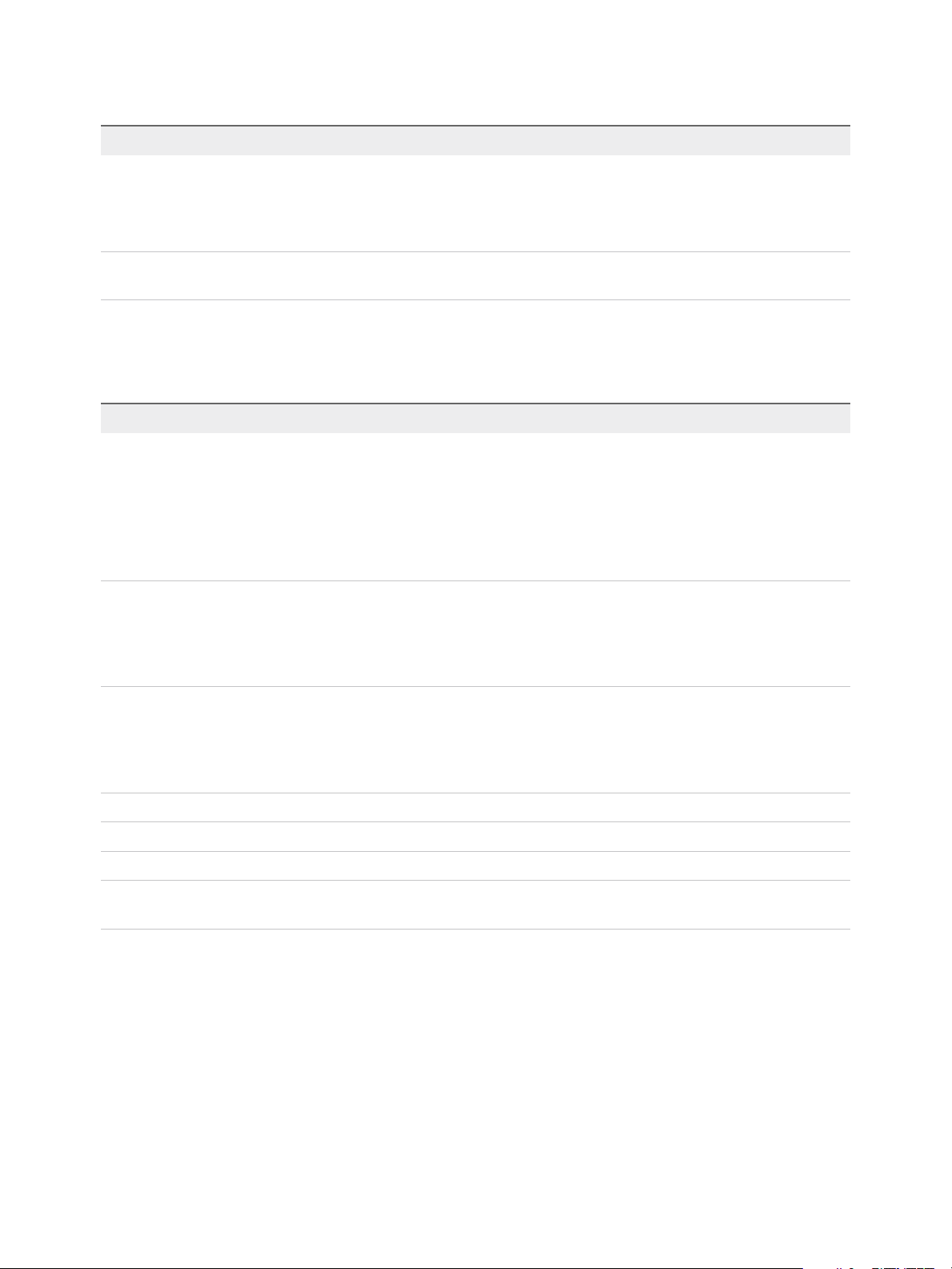
Table 3‑2. Horizon Agent Custom Setup Options in an IPv4 Environment (Continued)
Option Description
Local Printer Redirection Local printer redirection is designed for the following use cases:
n
Printers directly connected to USB or serial ports on the client device
n
Specialized printers such as bar code printers and label printers connected to the client
n
Network printers on a remote network that are not addressable from the virtual session.
VMware Virtualization Pack
for Skype for Business
Makes optimized audio and video calls with Skype for Business inside a virtual desktop. This option is
not selected by default. You must select the option to install it.
In an IPv6 environment, Core, VMware Horizon View Composer Agent, Virtual Printing, and VMware
Audio options are selected and installed by default.
Table 3‑3. Horizon Agent Features That Are Installed Automatically (Not Optional)
Feature Description
PCoIP Agent Lets users connect to the View desktop using the PCoIP display
protocol.
Installing the PCoIP Agent feature disables sleep mode on
Windows desktops. When a user navigates to the Power
Options or Shut Down menu, sleep mode or standby mode is
inactive. Desktops do not go into sleep or standby mode after a
default period of inactivity. Desktops remain in active mode.
Windows Media Multimedia Redirection (MMR) Extends multimedia redirection to Windows 7 and later desktops
and clients. This feature delivers a multimedia stream directly to
the client computer, allowing the multimedia stream to be
processed on the client hardware instead of the remote ESXi
host.
Unity Touch Allows tablet and smart phone users to interact easily with
Windows applications that run on the remote desktop. Users can
browse, search, and open Windows applications and files,
choose favorite applications and files, and switch between
running applications, all without using the Start menu or Taskbar.
Virtual video driver Provides a virtual video driver on the remote desktop.
VMware Blast Installs the VMware Blast display protocol on remote desktops.
Core Installs the core functionality.
PSG Agent Installs the PCoIP Secure Gateway on remote desktops to
implement the PCoIP display protocol.
Install Horizon Agent Silently
You can use the silent installation feature of the Microsoft Windows Installer (MSI) to install Horizon Agent
on several Windows virtual machines or physical computers. In a silent installation, you use the command
line and do not have to respond to wizard prompts.
With silent installation, you can efficiently deploy View components in a large enterprise.
Setting Up Virtual Desktops in Horizon 7
VMware, Inc. 28
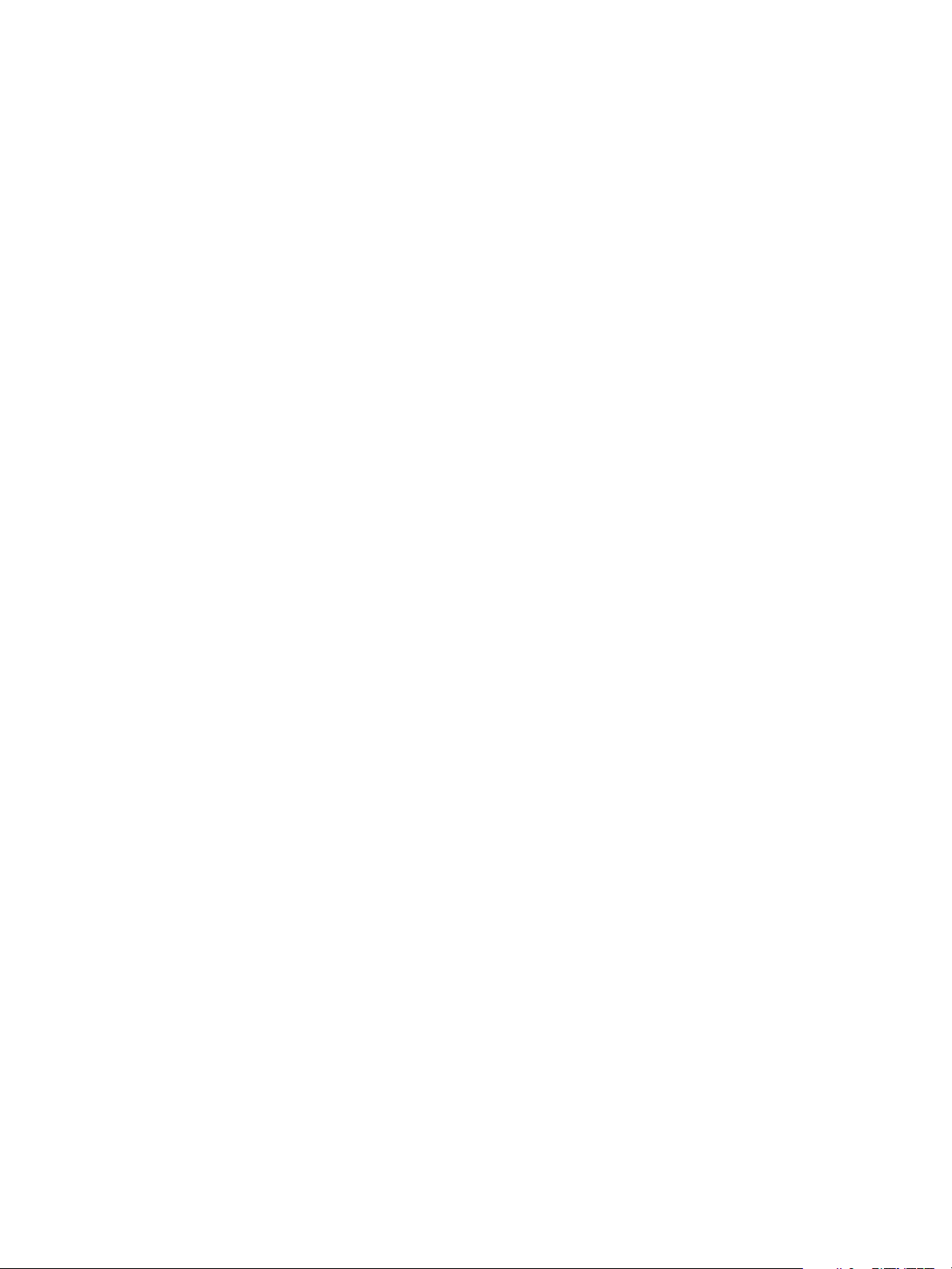
If you do not want to install all features that are installed automatically or by default, you can use the
ADDLOCAL MSI property to selectively install individual setup options and features. For details about the
ADDLOCAL property, see Table 3‑5.
Prerequisites
n
Verify that you have prepared Active Directory. See the View Installation document.
n
Prepare the guest operating system for desktop deployment. See Prepare a Guest Operating System
for Remote Desktop Deployment.
n
To use Windows Server as a single-session remote desktop (rather than as an RDS host), perform
the steps described in Prepare Windows Server Operating Systems for Desktop Use.
n
If the machine has the Microsoft Visual C++ Redistributable package installed, verify that the version
of the package is 2005 SP1 or later. If the package version is 2005 or earlier, you can either upgrade
or uninstall the package.
n
Download the Horizon Agent installer file from the VMware product page at
http://www.vmware.com/go/downloadview.
The installer filename is VMware-viewagent-y.y.y-xxxxxx.exe or VMware-viewagent-x86_64-
y.y.y-xxxxxx.exe, where y.y.y is the version number and xxxxxx is the build number.
n
Verify that you have administrative rights on the virtual machine or physical PC.
n
Familiarize yourself with the Horizon Agent custom setup options. See Horizon Agent Custom Setup
Options.
n
Familiarize yourself with the MSI installer command-line options. See Microsoft Windows Installer
Command-Line Options.
n
Familiarize yourself with the silent installation properties available with Horizon Agent. See Silent
Installation Properties for Horizon Agent.
n
Familiarize yourself with the TCP ports that the Horizon Agent installation program opens on the
firewall. See the View Architecture Planning document for more information.
n
Verify that the latest Windows Update patches are installed on the guest operating systems on which
you plan to install Horizon Agent silently. In certain cases, an interactive installation by an
administrator might be required to execute pending Windows Update patches. Verify that all OS
operations and subsequent reboots are completed.
Procedure
1 Open a Windows command prompt on the virtual machine or physical PC.
Setting Up Virtual Desktops in Horizon 7
VMware, Inc. 29
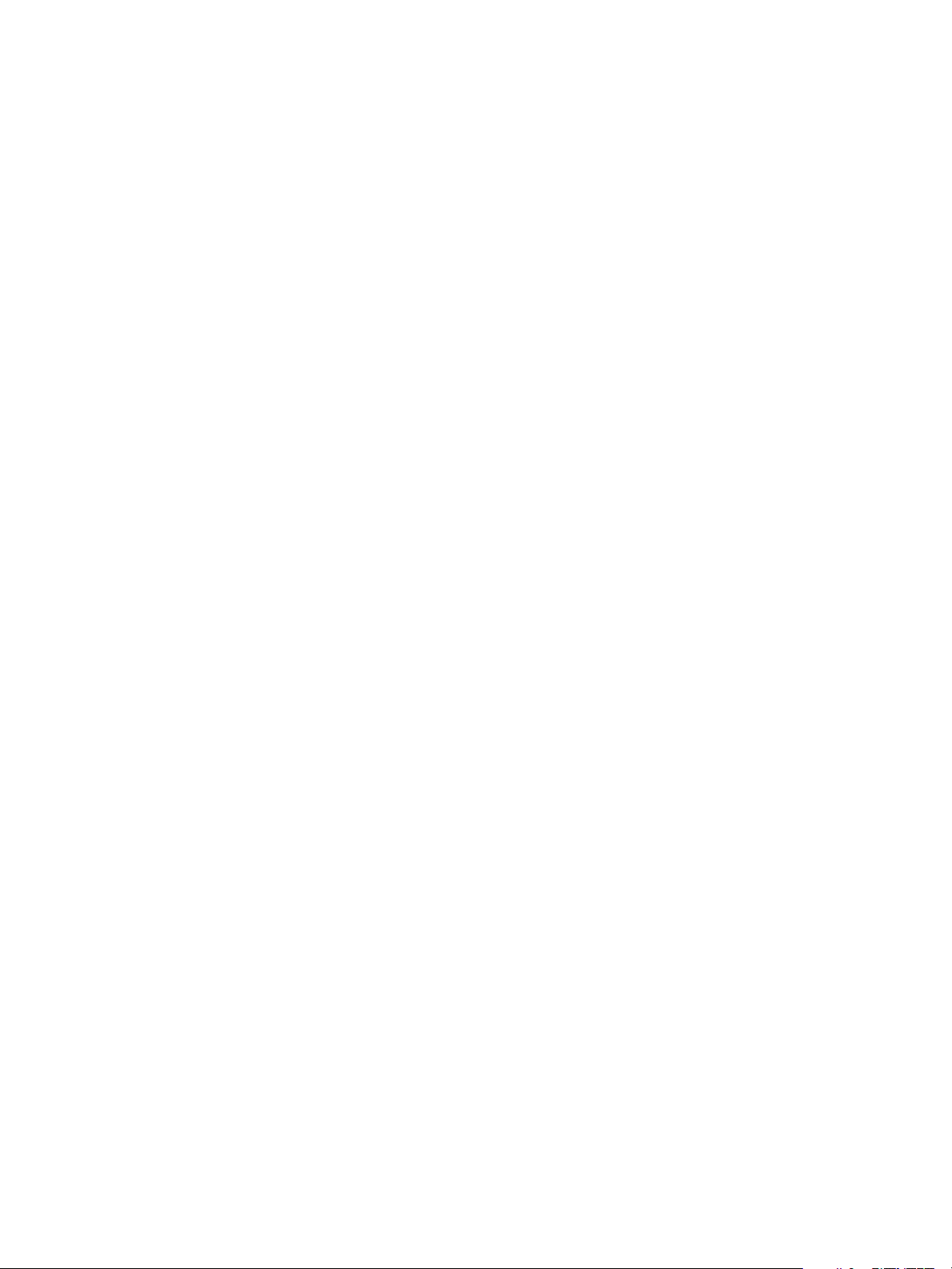
2 Type the installation command on one line.
The following example installs Horizon Agent with the components Core, VMware Blast, PCoIP, Unity
Touch, VmVideo, PSG, View Composer Agent, Virtual Printing, USB redirection, and Real-Time
Audio-Video components.
VMware-viewagent-y.y.y-xxxxxx.exe /s /v"/qn VDM_VC_MANAGED_AGENT=1
ADDLOCAL=Core,SVIAgent,ThinPrint,USB,RTAV"
The following example installs Horizon Agent on an unmanaged computer and registers the desktop
with the specified View Connection Server, cs1.companydomain.com. In addition, the installer installs
the Core, VMware Blast, PCoIP, Unity Touch, VmVideo, PSG, Virtual Printing, and USB redirection
components.
VMware-viewagent-y.y.y-xxxxxx.exe /s /v"/qn VDM_VC_MANAGED_AGENT=0
VDM_SERVER_NAME=cs1.companydomain.com VDM_SERVER_USERNAME=admin.companydomain.com
VDM_SERVER_PASSWORD=secret ADDLOCAL=Core,ThinPrint,USB"
If you install Horizon Agent on a Windows Server machine, and you intend to configure the machine
as a single-user View desktop rather than as an RDS host, you must include the
VDM_FORCE_DESKTOP_AGENT=1 property in the installation command. This requirement applies to
machines that are managed by vCenter Server and unmanaged machines.
What to do next
If the virtual machine has multiple NICs, configure the subnet that Horizon Agent uses. See Configure a
Virtual Machine with Multiple NICs for Horizon Agent.
Microsoft Windows Installer Command-Line Options
To install Horizon 7 components silently, you must use Microsoft Windows Installer (MSI) command-line
options and properties. The Horizon 7 component installers are MSI programs and use standard MSI
features.
For details about MSI, see the Microsoft Web site. For MSI command-line options, see the Microsoft
Developer Network (MSDN) Library Web site and search for MSI command-line options. To see MSI
command-line usage, you can open a command prompt on the Horizon 7 component computer and type
msiexec /?.
To run a Horizon 7 component installer silently, you begin by silencing the bootstrap program that extracts
the installer into a temporary directory and starts an interactive installation.
At the command line, you must enter command-line options that control the installer's bootstrap program.
Setting Up Virtual Desktops in Horizon 7
VMware, Inc. 30
