Vizio P75-C1, P50-C1, P65-C1, P55-C1 User Manual

VIZIO
QUICK START GUIDE
P50-C1, P55-C1, P65-C1, & P75-C1
Please read this guide before using the product.
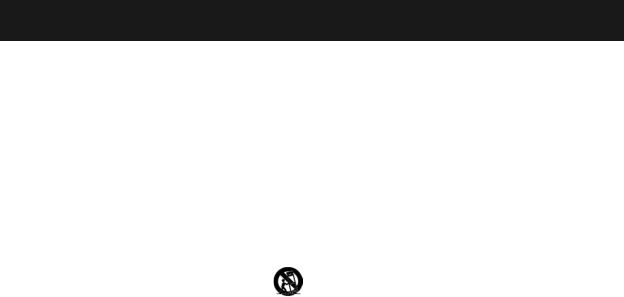
Safety Information - P-Series Display
IMPORTANT SAFETY INSTRUCTIONS
Your display is designed and manufactured to operate within defined design limits. Misuse may result in electric shock or fire. To prevent your display from being damaged, the following instructions should be observed for the installation, use, and maintenance of your display. Read the following safety instructions before operating your display. Keep these instructions in a safe place for future reference.
•To reduce the risk of electric shock or component damage, switch off the power before connecting other components to your display.
•Read these instructions.
•Keep these instructions.
•Heed all warnings.
•Follow all instructions.
•Do not use this apparatus near water.
•Clean only with dry cloth.
•Do not block any ventilation openings. Install in accordance with the manufacturer’s instructions.
•Do not install near any heat sources such as radiators, heat registers, stoves, or other apparatus (including amplifiers) that produce heat.
•Do not defeat the safety purpose of the polarized or grounding-type plug. A polarized plug has two blades with one wider than the other. A grounding type plug has two blades and a third grounding prong. The wide blade or the third prong are provided for your safety. If the provided plug does not fit into your outlet, consult an electrician for replacement of the obsolete outlet.
•Protect the power cord from being walked on or pinched particularly at plugs, convenience receptacles, and the point where they exit from the apparatus.
•Only use attachments/accessories specified by the manufacturer.
•Use only with the cart, stand, tripod, bracket, or table specified by the manufacturer, or sold with the apparatus. When a cart is used, use caution when moving the cart/apparatus combination to avoid injury from tip-over.
•Unplug this apparatus during lightning storms or when unused for long periods of time.
•Refer all servicing to qualified service personnel. Servicing is required when the apparatus has been damaged in any way, such as power-supply cord or plug is damaged, liquid has been spilled or objects have fallen into the apparatus, the apparatus has been exposed to rain or moisture, does not operate normally, or has been dropped.
•Unplug the power cord before cleaning your display.
•When moving your display from an area of low temperature to an area of high temperature, condensation may form in the housing. Wait before turning on your display to avoid causing fire, electric shock, or component damage.
•A distance of at least three feet should be maintained between your display and any heat source, such as a radiator, heater, oven, amplifier etc. Do not install your display close to smoke. Operating your display close to smoke or moisture may cause fire or electric shock.
•Slots and openings in the back and bottom of the cabinet are provided for ventilation. To ensure reliable operation of your display and to protect it from overheating, be sure these openings are not blocked or covered. Do not place your display in a bookcase or cabinet unless proper ventilation is provided.
•Never push any object into the slots and openings on your display cabinet. Do not place any objects on the top of your display. Doing so could short circuit parts causing a fire or electric shock. Never spill liquids on your display.
•Your display should be operated only from the type of power source indicated on the label. If you are not sure of the type of power supplied to your home, consult your dealer or local power company.
•Do not apply pressure or throw objects at your display. This may compromise the integrity of the display. The manufacturer’s warranty does not cover user abuse or improper installations.
•The power cord must be replaced when using different voltage than the voltage specified. For more information, contact your dealer.
•When connected to a power outlet, power is always flowing into your display. To totally disconnect power, unplug the power cord.
•Do not overload power strips and extension cords. Overloading can result in fire or electric shock.
•The wall socket should be installed near your display and easily accessible.
•Only power of the marked voltage can be used for your display. Any other voltage than the specified voltage may cause fire or electric shock.
•Do not touch the power cord during lightning. To avoid electric shock, avoid handling the power cord during electrical storms.
•Unplug your display during a lightning storm or when it will not be used for long period of time. This will protect your display from damage due to power surges.
•Do not attempt to repair or service your display yourself. Opening or removing the back cover may expose you to high voltages, electric shock, and other hazards. If repair is required, contact your dealer and refer all servicing to qualified service personnel.
•WARNING: Keep your display away from moisture. Do not expose your display to rain or moisture. If water penetrates into your display, unplug the power cord and contact your dealer. Continuous use in this case may result in fire or electric shock.
•Do not use your display if any abnormality occurs. If any smoke or odor becomes apparent, unplug the power cord and contact your dealer immediately. Do not try to repair your display yourself.
•Avoid using dropped or damaged appliances. If your display is dropped and the housing is damaged, the internal components may function abnormally. Unplug the power cord immediately and contact your dealer for repair. Continued use of your display may cause fire or electric shock.
English - ii

•Do not install your display in an area with heavy dust or high humidity. Operating your display in environments with heavy dust or high humidity may cause fire or electric shock.
•Follow instructions for moving your display. Ensure that the power cord and any other cables are unplugged before moving your display.
•When unplugging your display, hold the AC/DC power adapter, not the cord. Pulling on the power cord may damage the wires inside the cord and cause fire or electric shock. When your display will not be used for an extended period of time, unplug the power cord.
•To reduce risk of electric shock, do not touch the connector with wet hands.
•Insert batteries in accordance with instructions. Incorrect polarities may cause the batteries to leak which can damage the remote control or injure the operator. Do not expose batteries to excessive heat such as sunshine, fire or the like.
•If any of the following occurs, contact the dealer:
•The power cord fails or frays.
•Liquid sprays or any object drops into your display.
•Your display is exposed to rain or other moisture.
•Your display is dropped or damaged in any way.
•The performance of your display changes substantially.
•This apparatus shall not be exposed to dripping or splashing and no objects filled with liquids, such as vases, shall be placed on the apparatus.
•Themainsplugorappliancecouplerisusedasthedisconnectdevice,thedisconnect device shall remain readily operable.
•CAUTION: These servicing instructions are for use by qualified service personnel only. To reduce the risk of electric shock, do not perform any servicing other than that contained in the operating instructions unless you are qualified to do so.
•The lightning flash with arrowhead symbol within an equilateral
DANGEROUS VOLTAGE within the product’s enclosure that may be of H sufficient magnitude to constitute a risk of electrical shock to persons.
•Please use caution around the display: pulling or pushing on thetriangle is intended to alert the user to the presence of uninsulated
display may cause the display to tip or fall over resulting in personal injury and/or property damage.
• WARNING: Exposure to loud sounds can damage your hearing causing hearing loss and tinnitus (ringing or buzzing in the ears). with continued exposure to loud noises, ears may become accustomed to the sound level, which may result in permanent damage to hearing without any noticeable discomfort.
• Install the TV where it cannot be pulled, pushed or knocked over.
• Do not allow children to hang onto the product.
• WARNING: This product includes small parts and cables that may present a choking hazard to young children, and the packaging may cause suffocation. Always keep the cables, parts and packaging out of the reach of young children.
• Store the accessories (remote, batteries, etc.) in a location safely out of the reach of children.
• The American Academy of Pediatrics discourages television viewing for children younger than two years of age.
English - iii

Safety Information - Tablet Remote
Read all the safety information below before using your VIZIO Tablet Remote. For additional information, read the User Manual available directly through the VIZIO SmartCast™ application on your Tablet Remote.
Driving Safely
Use of your Tablet Remote while driving may cause distractions and may be prohibited in some places. Always comply with local laws and regulations when driving. Driving safely is your primary responsibility. If you do use your Tablet Remote while driving, against the reconsecration of VIZIO, NEVER type or read content, navigate on the Internet, or perform any other activity that takes your attention away from the road. ALWAYS keep your eyes on the road and your hands on the wheel.
Seizures/Blackouts
Some people may be susceptible to epileptic seizures or strokes when exposed to flashing lights such as when playing games or watching video, even if those conditions have not been previously diagnosed. If you or anyone in your family has a history of seizures or strokes, or if you have any other reason to think you or someone under your supervision may be susceptible to epileptic seizures or strokes, consult a doctor before playing games or watching video on your Tablet Remote. If you experience headaches, blackouts, seizures, convulsion, eye or muscle twitching, loss of awareness, involuntary movement, or disorientation stop using your Tablet Remote and consult a doctor. To reduce risk hold your Tablet Remote at an arms-length distance from your eyes, use it in a well-lit room, take frequent breaks and stop if you are tired.
Warning About Hearing Damage
Exposure to loud sounds can damage your hearing causing hearing loss and tinnitus (ringing or buzzing in the ears). With continued exposure to loud noises, ears may become accustomed to the sound level, which may result in permanent damage to hearing without any noticeable discomfort.
LOUD SOUNDS + TIME = HEARING LOSS
The more time you spend exposed to loud sounds, the more likely you are to damage your hearing.
•Limit the amount of time you spend using headphones, or earpieces.
•Do not turn up the volume to block out surrounding noise.
•If you can’t hear people speaking, turn down the volume.
If you experience a sensation of pressure or fullness in your ears, ringing in your ears, or muffled speech or believe you may have experienced noise induced hearing loss, and you should have your hearing checked by an ear doctor.
Repetitive Motion
Repetitively performing actions such as pressing keys or typing, may result in occasional discomfort in your hands, arms, shoulders, neck, or other parts of your body. Take breaks often and if you continue to have discomfort during or after such use, stop use and see a doctor.
Glass Parts
Your Tablet Remote may contain glass parts. Dropping your Tablet Remote on a hard surface or a substantial impact to your Tablet Remote could break this glass. If the glass breaks, do not touch or attempt to remove it. Stop using your Tablet Remote until the glass is replaced by an authorized service center.
Potentially Explosive Atmosphere
When you are in an area with potentially explosive atmosphere turn off your Tablet Remote. Do not remove, install, or charge batteries to avoid creating sparks that can cause an explosion or fire resulting in serious injury or even death. Areas with potentially explosive atmospheres are often, but not always, clearly marked. Potential areas may include fueling areas, fuel or chemical transfer or storage facilities, or areas where the air contains chemicals or particles, such as grain dust, or metal powders, or areas where you would normally be advised to turn off your engine.
Care and Maintenance
Do not use volatile solvents to clean this product. Such chemicals may damage it. To clean product, gently wipe it with a clean, dry, soft cloth.
Battery Disposal and Recycling
You must dispose of this product properly, according to local laws and regulations. Because this product contains electronic components and a battery, it must be disposed of separately from household waste. Contact VIZIO or visit www.vizio.com/environment to learn about disposal and recycling options.
Aircraft
Turn off your Tablet Remote whenever instructed to do so by airline staff. If your Tablet Remote has an airplane mode or similar feature, consult airline staff about using it in flight.
Implantable Medical Devices
Ifyouhaveanimplantablemedicaldevice,suchasapacemakerordefibrillator,consultwith your doctor before using your Tablet Remote. Persons with implantable medical devices should observe the following precautions:
•When your Tablet Remote is ON, always keep it safely away from the implantable medical device.
•Immediately turn your Tablet Remote OFF if you have any reason to suspect that
interference is taking place.
Read and follow the directions from the manufacturer of your implantable medical device. If you have any questions about using your Tablet Remote with your implantable medical device, consult with your doctor.
Operating Temperature
Your Tablet Remote is designed to operate between the temperatures of 32° to 95° F (0° to 35° C).
English - iv
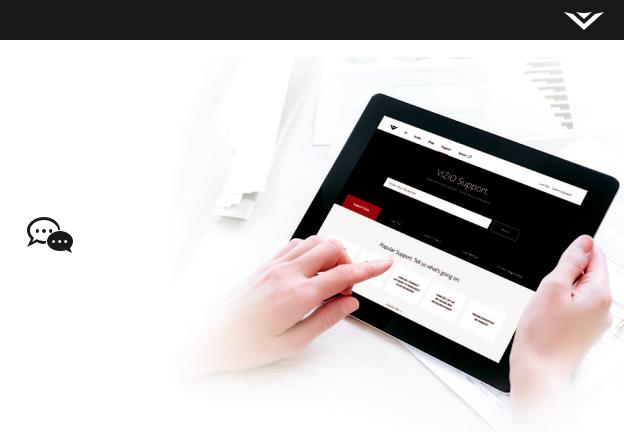
Award-Winning Customer Care At Your Convenience.
NEED HELP?
Go to: support.vizio.com
Find help with:
•New product setup
•Connecting your devices
•Technical problems
•Product updates and more
Live chat support available
You can also contact our popular support team at:
Phone: (877) 698-4946 (toll-free)
Hours of Operation:
Monday - Friday: 7 am to 11 pm (CST)
Saturday - Sunday: 9 am to 6 pm (CST)
Se habla Español • Nous parlons Français
Table of Contents |
|
Package Contents................................................................................................................................... |
7 |
Welcome to VIZIO SmartCast!............................................................................................................... |
9 |
This is your Tablet Remote.................................................................................................................... |
10 |
Charging your Tablet Remote.................................................................................................................... |
11 |
This is your basic remote...................................................................................................................... |
12 |
Inserting and replacing batteries............................................................................................................... |
13 |
Installing the Display Stands................................................................................................................. |
14 |
First-Time Setup..................................................................................................................................... |
16 |
Sleep mode and unlocking the Tablet Remote................................................................................... |
20 |
Getting familiar with Android............................................................................................................... |
21 |
Adding more Apps................................................................................................................................. |
|
|
22 |
Getting started with the VIZIO SmartCast app.................................................................................... |
24 |
Account Setup.............................................................................................................................................. |
24 |
Selecting a Cast device................................................................................................................................ |
25 |
Basic display functions................................................................................................................................ |
26 |
Category Pages............................................................................................................................................ |
27 |
Using your smartphone or tablet as a remote................................................................................... |
28 |
Minimum Recommended Requirements................................................................................................................. |
29 |
Getting started with the Google Cast................................................................................................... |
30 |
How to cast content.................................................................................................................................... |
31 |
Wall-mounting the Display.................................................................................................................... |
32 |
Additional connections.......................................................................................................................... |
34 |
Connecting an audio device....................................................................................................................... |
34 |
Regulatory Information......................................................................................................................... |
36 |
Limited Warranty................................................................................................................................... |
40 |
Legal Information................................................................................................................................... |
42 |
English - vi
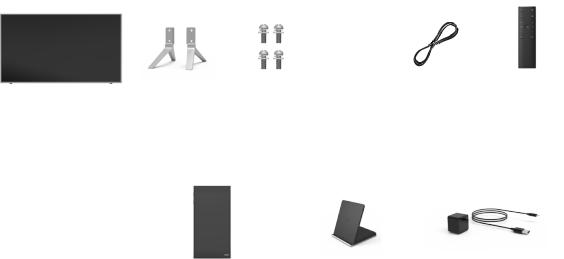
Package Contents
VIZIO UHD Home |
Display |
4 x Phillips |
Power |
HDMI |
Basic Remote |
Theater Display |
Stands |
Screws |
Cable |
Cable |
w/Batteries |
Multi-Language |
6” Tablet |
Wireless |
Power Adapter and |
Quick Start Guide |
Remote |
Charging Dock |
USB power cable |
English - 7

Welcome to VIZIO SmartCast™!
Your new VIZIO Home Theater Display™ is part of the all-new collection of home theater displays, sound bars and home audio speakers that can all be controlled by one ingenious app: the VIZIO SmartCast app.
With the app, you can browse movies, TV shows, music and more from multiple sources or apps in one view, without having to switch back and forth between those apps or sources. And then just tap to cast the content to your VIZIO display - from anywhere in your home. It works over WiFi, so you can control your VIZIO display from any room, and keep using your VIZIO Tablet Remote to continue browsing, play games, text or even watch another show, without disrupting what’s playing on your display. With VIZIO SmartCast, what you love doesn’t change, but how you experience it will never be the same.
Now let’s get you into setup so you can start casting!
English - 9

This is your Tablet Remote
The 6″ Android Tablet Remote brings the way you interact up to speed with the rest of your entertainmentexperience.Simplytap, swipe,or use voice controls to access a virtually limitless library of casting content.
In addition, it’s a full-featured Android tablet where you’ll have access to thousands of apps and vast library of content already available, creating an amazing second screen experience.
Headphone port
Power button
Top
Volume buttons
Left Front
USB port
Bottom
English - 10
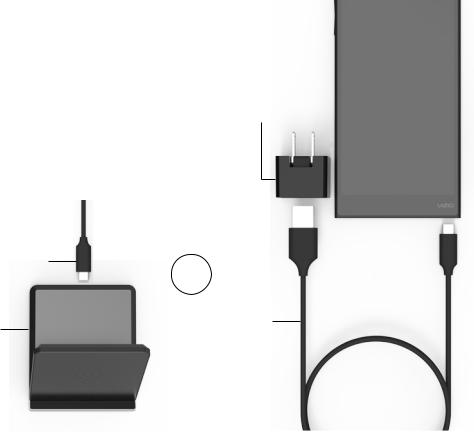
Charging your Tablet Remote.
Your Tablet Remote is charged and ready for you to use. When you need to recharge the battery, simply plug the Tablet Remote into a power outlet using the USB power cable and power adapter.
TochargeyourTabletRemoteusingthewireless charging dock, connect it to a wall outlet using the USB cable and power adapter. Then simply place the Tablet Remote on the dock.
USB power cable
Wireless charging dock
Power adapter
OR
USB power cable
English - 11
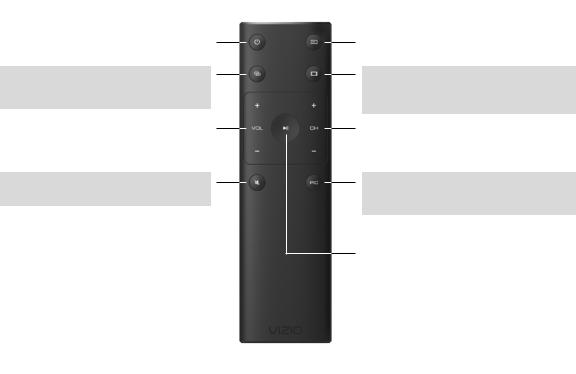
This is your basic remote
POWER
Turn the Display on or off.
LINK
Activate pairing mode on display.
VOLUME
Increase or decrease the loudness of the audio.
MUTE
Turn the audio on or off.
INPUT
Change the currently displayed input.
ASPECT RATIO
Cycle through the different aspect ratio modes.
CHANNEL UP/DOWN
Not supported on this model.
PIC
Cycles through the different picture setting modes.
PLAY/PAUSE
Play and pause content.
English - 12
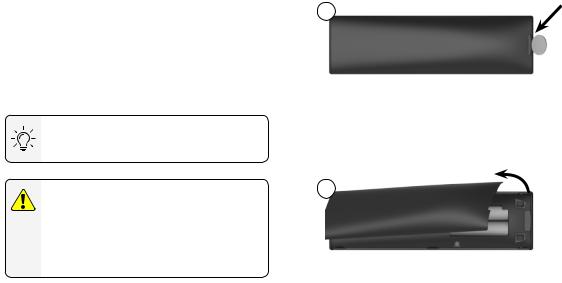
Inserting and replacing batteries.
Two AAA batteries are included for you to use with the basic remote control.
To insert/replace the batteries:
1.Find the notch on the back of the remote. Insert a coin and pry open the back cover.
2.Remove the back cover and insert two AAA batteries (included). Be sure to align the + and - signs on the batteries and remote.
Visit http://support.vizio.com/ if you have any questions.
WARNING: keep the remote control batteries away from children. It may cause choking and/or lead to a fire or chemical burn if mishandled. Do not dispose of batteries in fire. Replace only with batteries of the correct type.
1
2
English - 13
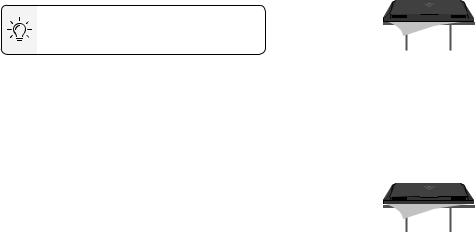
Installing the Display Stands
1
It is recommended that two people take part in the stand installation.
Remove any plastic film from the Home Theater
Display and stands.
Place the display screen-down on a clean, flat surface. To prevent scratches or damage to the screen, place the display on a soft surface such as a carpet, rug, or blanket, and avoid any sharp edges.
Make sure the top and bottom edges of the screen are being supported by the surface to avoid damage.

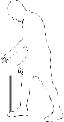 Î
Î 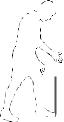
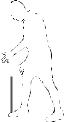 P
P
English - 14
