Vizio M3D550SR, M3D460SR, M3D421SR, M3D420SR User Manual

THEATER 3D™ LED LCD HDTV WITH VIZIO INTERNET APPS®
M3D420SR / M3D421SR / M3D460SR / M3D550SR
QUICK START GUIDE

PACKAGE CONTENTS
2 Pairs |
2 Pairs |
Basic Theater 3D Glasses |
Premium Theater 3D Glasses |
|
VIZIO 3D LCD HDTV with Stand |
Remote Control with |
User Manual and |
RF Adapter |
Cleaning Cloth |
Cleaning Cloth |
Batteries |
Quick Start Guide |
|
for Glasses |
for TV |

COMPLETE THE 3D EXPERIENCE
VIZIO 3D Blu-ray™ Player with Internet Apps
Whether you’re looking to bring home an intense 3D movie experience, 1080p Full HD, or dive into online entertainment, this player delivers.
VIZIO High Speed HDMI Cables |
|
|
VIZIO Theater 3D Glasses |
To view 3D or 1080p Full HD content from your 3D Blu-ray |
|
|
No matter how many guests you’re entertaining, you can |
player, you’ll need to connect it with an HDMI cable. VIZIO |
|
|
share your new 3D world with friends and family. These 3D |
HDMI cables feature a slim design for easy installation. |
|
|
glasses are lightweight, comfortable, and battery-free. |
|
|
|
|
|
AVAILABLE AT VIZIO.COM |
||
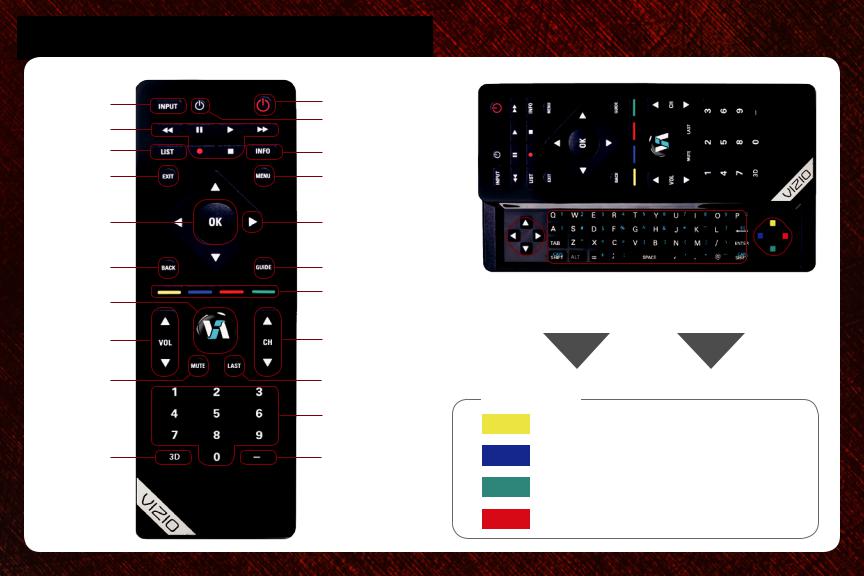
USING THE BLUETOOTH® REMOTE
Input |
Power |
|
Device Power |
||
A/V Controls |
||
|
||
List |
Info |
|
Exit |
Menu |
|
OK |
Arrow |
|
Back |
Guide |
|
VIA |
VIA Shortcuts |
|
|
||
Volume |
Channel |
|
Up/Down |
Up/Down |
|
Mute |
Last |
|
|
Number Pad |
|
3D |
Dash |
|
|
|
|
|
|
|
|
|
|
|
|
|
|
|
|
|
|
|
|
|
|
|
|
Arrow |
|
|
Keypad |
|
VIA Shortcuts |
||
|
|
|
|
|
|
|
|
VIA
Move/Delete App from VIA Dock
Change Screen Size (when VIA Sidebar is open) View Settings for Active App
Exit App/Exit VIA Dock

Device Power/Standby: Turn external device on or off. Input: Change input device.
A/V Controls: Control external device.
List: Display list of available channels. Exit: Close on-screen menu.
OK: Select highlighted menu option. Back: Go to previous menu screen.
VIA: Start VIZIO Internet Apps. Volume Up/Down: Increase or decrease volume.
Mute: Turn sound off or on. 3D: Activate 3D content.
Dash: Use with number pad to manually enter a digital sub-channel. (For example, 18-4 or 18-5.)
Power/Standby: Turn the TV on or off.
Info: Display program information and time. Menu: Display on-screen menu.
Arrow: Navigate on-screen menu or episode guide. Guide: Display episode guide.
VIA Shortcuts: Control VIZIO Internet Apps (see diagram). Channel Up/Down: Change channel up or down.
Last: Return to previous channel. Number Pad: Enter a channel.
QWERTY Keypad: Enter letters and numbers. To enter a number or character printed in blue, hold the ALT key while pressing the button.

INSTALLING THE BASE |
|
1 |
2 |
Place the TV screen-down on a clean, flat surface. To prevent |
|
Using a phillips-head screwdriver, attach the stand neck to the |
scratches or damage to the screen, place the TV on a soft |
|
TV by inserting and tightening the included screws |
surface, such as carpet, rug, or blanket. |
|
|
|
|
|
