Vizio M370SL, M550SL, M470SL, M320SL, M420SL User Manual
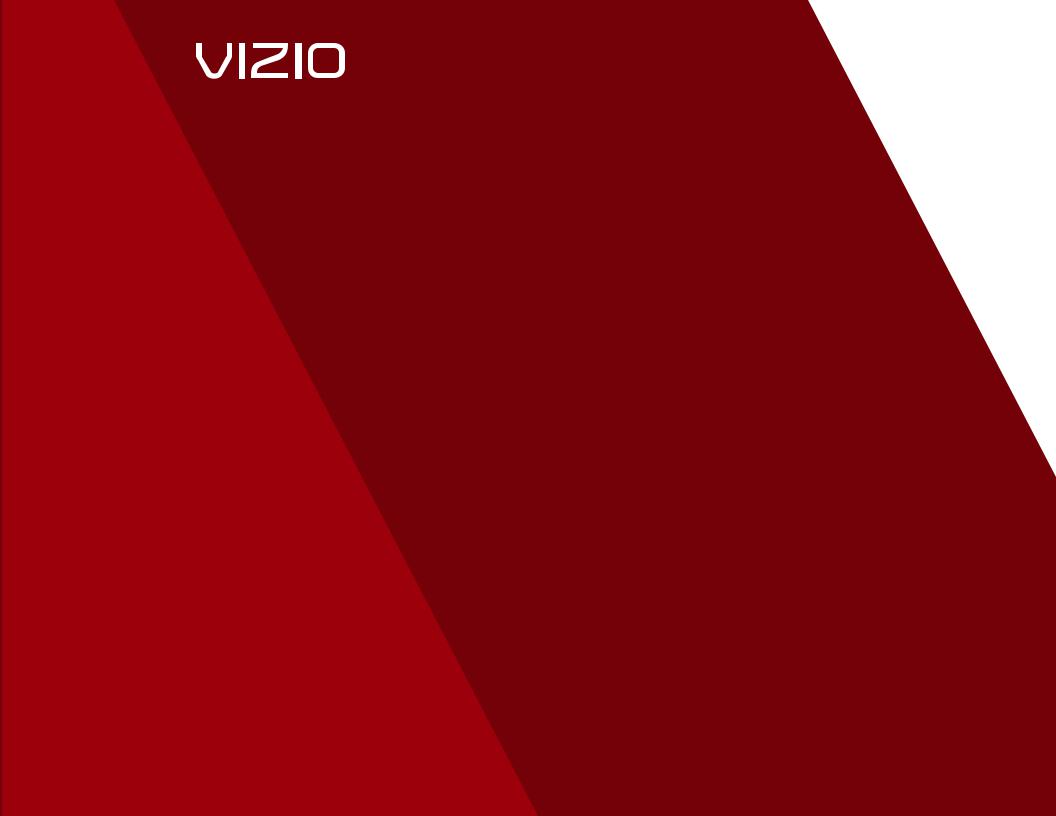
USER GUIDE
MODELSMODELS
//E3D320VX
//E3D420VXM320SL
//E3D470VXM370SL
M420SL
M470SL
M550SL
INSTALLING YOUR new TV CONTROLS & CONNECTIONS
CONNECTING YOUR DEVICES USING THE ON-SCREEN MENU
USING THE USB MEDIA PLAYER
USING VIZIO INTERNET APPS TROUBLESHOOTING & SUPPORT
Help, SPECs, warranty & LEGAL
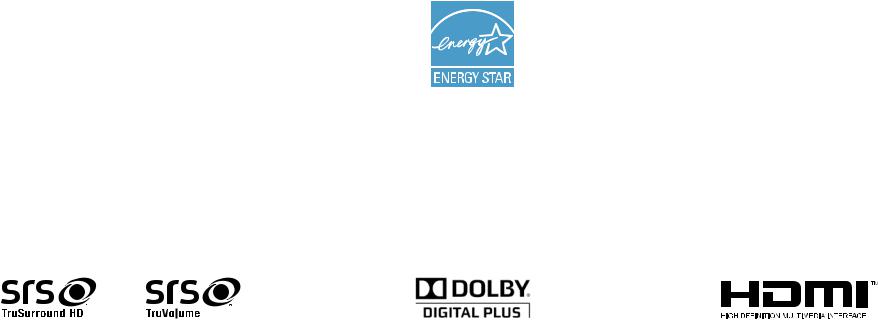
This product qualifies for ENERGY STAR in the “factory default” setting and this is the setting in which power savings will be achieved. Changing the factory default picture settings or enabling other features will increase power consumption that could exceed the limits
necessary to qualify for ENERGY STAR rating.
SRSTruSurround HD and SRSTruVolume are |
Manufactured under license from Dolby |
HDMI, the HDMI logo and High-Definition |
trademarks of SRS Labs, Inc. TruSurround |
Laboratories. Dolby and the double-D |
Multimedia Interface are trademarks or |
HD and TruVolume technologies are |
symbol are trademarks of Dolby |
registered trademarks of HDMI Licensing |
incorporated under license from SRS |
Laboratories. |
LLC. |
Labs, Inc. |
|
|
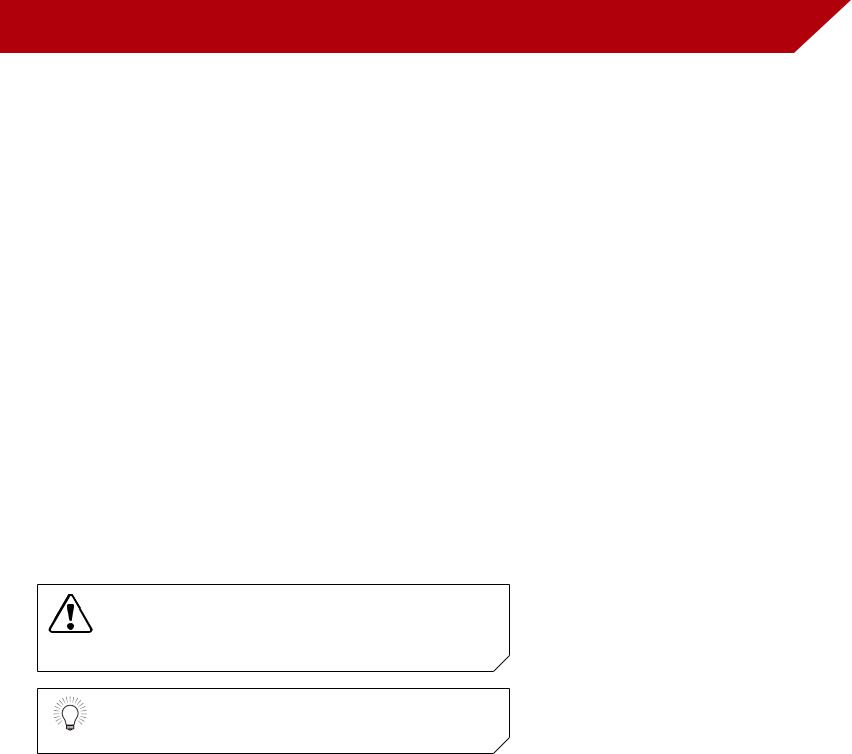
Welcome |
|
Thank You for Choosing VIZIO
And congratulations on your new VIZIO HDTV.
To get the most out of your new VIZIO product, read these instructions before using your product and retain them for future reference. Be sure to inspect the package contents to ensure there are no missing or damaged parts.
Product Registration
To purchase or inquire about accessories and installation services for your VIZIO product, visit our website at www.VIZIO.com or call toll free at (877) 878-4946.
We recommend that you either:
•Register your VIZIO product at www.VIZIO.com
•Complete and mail the enclosed registration card
Extended Warranties
For peace of mind, and to protect your investment beyond the standard warranty, VIZIO offers on-site extended warranty service plans. These plans provide additional coverage during the standard warranty period. To purchase an extended warranty service plan, visit www.VIZIO.com.
When Reading this Manual
When you see this symbol, please read the accompanying important warning or notice. It is intended to alert you to the presence of important operating instructions.
When you see this symbol, please read the accompanying helpful tip.
Important Safety Instructions
Your TV is designed and manufactured to operate within defined design limits. Misuse may result in electric shock or fire.To prevent your TV from being damaged, the following instructions should be observed for the installation, use, and maintenance of your TV. Read the following safety instructions before operating your TV. Keep these instructions in a safe place for future reference.
•To reduce the risk of electric shock or component damage, switch off the power before connecting other components to your TV.
•Read these instructions.
•Keep these instructions.
•Heed all warnings.
•Follow all instructions.
•Do not use this apparatus near water.
•Clean only with a dry cloth.
•Do not block any ventilation openings. Install in accordance with the manufacturer’s instructions.
•Do not install near any heat sources such as radiators, heat registers, stoves, or other apparatus (including amplifiers) that produce heat.
•Do not defeat the safety purpose of the polarized or grounding-type plug. A polarized plug has two blades and a third grounding prong.The wide blade or the third prong are provided for your safety. If the provided plug does not fit into your outlet, consult an electrician for replacement of the obsolete outlet.
•Protect the power cord from being walked on or pinched, particularly at plugs, convenience receptacles, and the point where they exit from the apparatus.
•Only use attachments/accessories specified by the manufacturer.
•Use only with the cart, stand, tripod, bracket, or table specified by the manufacturer,or sold
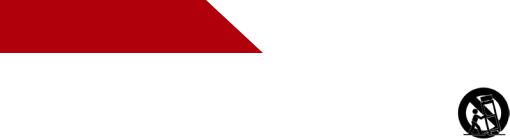
with the apparatus. When a cart is used, use caution when moving the cart/apparatus combination to avoid injury from tip-over.
•Unplug this apparatus during lightning storms or when unused for long periods of time.
•Refer all servicing to qualified service personnel. Servicing is required when the apparatus has been damaged in any way, such as when the power-supply cord or plug is damaged, liquid has been spilled or objects have fallen into the apparatus, the apparatus has been exposed to rain or moisture, does not operate normally or has been dropped.
•Unplug the power cord before cleaning your TV.
•When moving your TV from an area of low temperature to an area of high temperature, condensation may form in the housing. Wait before turning on your TV to avoid causing fire, electric shock, or component damage.
•A distance of at least three feet should be maintained between your TV and any heat source, such as a radiator, heater, oven, amplifier etc. Do not install your TV close to smoke. Operating your TV close to smoke or moisture may cause fire or electric shock.
•Slots and openings in the back and bottom of the cabinet are provided for ventilation.To ensure reliable operation of your TV and to protect it from overheating, be sure these openings are not blocked or covered. Do not place your TV in a bookcase or cabinet unless proper ventilation is provided.
•Never push any object into the slots and openings on your TV cabinet. Do not place any objects on the top of your TV. Doing so could short circuit parts causing a fire or electric shock. Never spill liquids on your TV.
•Your TV should be operated only from the type of power source indicated on the label. If you are not sure of the type of power supplied to your home, consult your dealer or local power company.
•Do not apply pressure or throw objects at your TV. This may compromise the integrity of the display.The
manufacturer’s warranty does not cover user abuse or improper installations.
•The power cord must be replaced when using different voltage than the voltage specified. For more information, contact your dealer.
•Your TV is equipped with a three-pronged grounded plug (a plug with a third grounding pin).This plug will fit only into a grounded power outlet.This is a safety feature. If your outlet does not accommodate the three-pronged, have an electrician install the correct outlet, or use an adapter to ground your TV safely. Do not defeat the safety purpose of the grounded plug.
•When connected to a power outlet, power is always flowing into your TV.To totally disconnect power, unplug the power cord.
•The lightning flash with arrowhead symbol within an equilateral triangle is intended to alert the user to the presence of un-isolated, dangerous voltage within the inside of your TV that may be of sufficient magnitude to constitute a risk of electric shock to persons.
•Do not overload power strips and extension cords. Overloading can result in fire or electric shock.
•The wall socket should be installed near your TV and easily accessible.
•Only power of the marked voltage can be used for your TV. Any other voltage than the specified voltage may cause fire or electric shock.
•Do not touch the power cord during lightning.To avoid electric shock, avoid handling the power cord during electrical storms.
•Unplug your TV during a lightning storm or when it will not be used for long period of time.This will protect your TV from damage due to power surges.
•Do not attempt to repair or service your TV yourself.
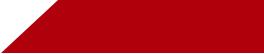
Opening or removing the back cover may expose you to high voltages, electric shock, and other hazards. If repair is required, contact your dealer and refer all servicing to qualified service personnel.
•WARNING: Keep your TV away from moisture. Do not expose your TV to rain or moisture. If water penetrates into your TV, unplug the power cord and contact your dealer. Continuous use in this case may result in fire or electric shock.
•Do not use your TV if any abnormality occurs. If any smoke or odor becomes apparent, unplug the power cord and contact your dealer immediately. Do not try to repair your TV yourself.
•Avoid using dropped or damaged appliances. If your TV is dropped and the housing is damaged, the internal
components may function abnormally. Unplug the power cord immediately and contact your dealer for repair. Continued use of your TV may cause fire or electric shock.
•Do not install your TV in an area with heavy dust or high humidity. Operating your TV in environments with heavy dust or high humidity may cause fire or electric shock.
•Follow instructions for moving your TV. Ensure that the power cord and any other cables are unplugged before moving your TV.
•When unplugging your TV, hold the AC/DC power adapter, not the cord. Pulling on the power cord may damage the wires inside the cord and cause fire or electric shock. When your TV will not be used for an extended period of time, unplug the power cord.
•To reduce risk of electric shock, do not touch the connector with wet hands.
•Insert batteries in accordance with instructions. Incorrect polarities may cause the batteries to leak which can damage the remote control or injure the operator. Do not expose batteries to excessive heat such as sunshine, fire or the like.
• If any of the following occurs, contact the dealer:
-The power cord fails or frays.
-Liquid sprays or any object drops into your TV.
-Your TV is exposed to rain or other moisture.
-Your TV is dropped or damaged in any way.
-The performance of your TV changes substantially.
•This apparatus shall not be exposed to dripping or splashing and no objects fill with liquids, such as vases, shall be placed on the apparatus.
•The mains plug or appliance coupler is used as the disconnect device, the disconnect device shall remain readily operable.
•CAUTION - These servicing instructions are for use by qualified service personnel only.To reduce the risk of electric shock, do not perform any servicing other than that contained in the operating instructions unless you are qualified to do so.
H• The lightning flash with arrowhead symbol within an equilateral triangle is intended to alert the user to the presence of uninsulated DANGEROUS VOLTAGE within the product’s enclosure that may be of sufficient magnitude to constitute a risk of electrical shock to persons.

DTV Transition Advisory
The nationwide switch to digital television broadcasting was complete on June 12, 2009. Analog-only television sets that receive TV programming through an antenna now need a converter box to continue to receive over-the-air TV. Watch your local stations to find out when they will turn off their analog signal and switch to digital-only broadcasting. Analog-only TVs should continue to work as before to receive low power, Class A or translator television stations and with cable and satellite TV services, gaming consoles, VCRs, DVD players, and similar products.
For additional information, please contact the parties listed below, as appropriate:
FCC (US Federal Communications Commission)
Web: www.fcc.gov
Phone: 1-888-CALL-FCC (1-888-225-5322)
TTY: 1-888-TELL-FCC (1-888-835-5322)
Fax: 1-866-418-0232
E-mail: fccinfo@fcc.gov
NTIA (National Telecommunications and Information
Administration)
Web: www.ntia.doc.gov
Phone: 1-888-DTV-2009 (1-888-388-2009)
List of US Television Stations www.high-techproductions.com/usTVstations.htm
Your TV comes with a built-in tuner capable of processing digital broadcasts. No extra converter box is needed.
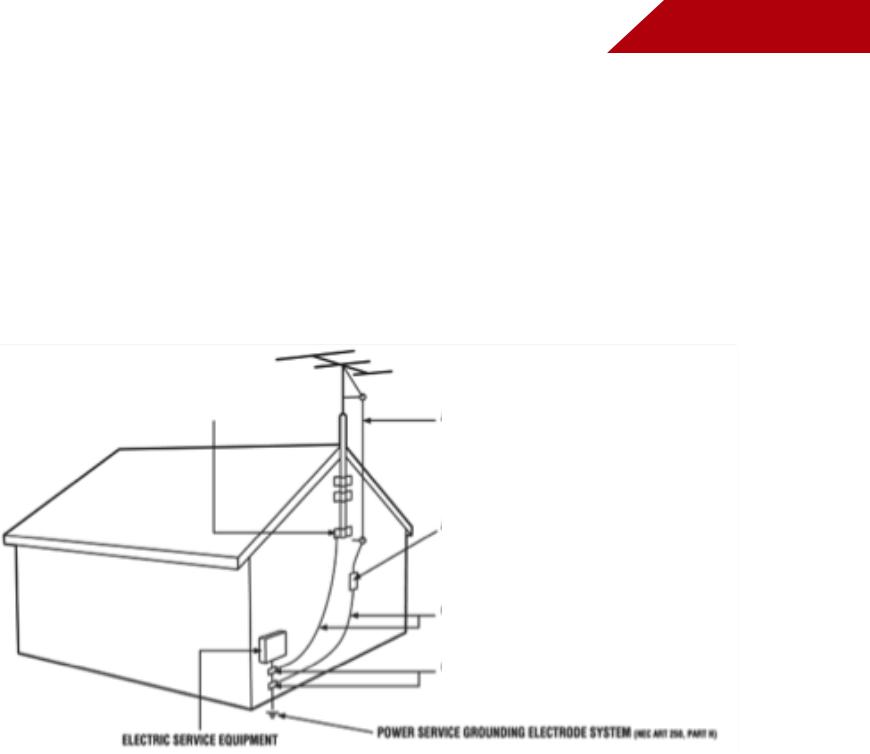
Television Antenna Connection Protection
If an outside antenna/satellite dish or cable system is to be connected to the TV, make sure that the antenna or cable system is electrically grounded to provide some protection against voltage surges and static charges.
Article 810 of the National Electrical Code, ANSI/NFPSA 70, provides information with regard to proper grounding of the mast and supporting structure, grounding of the lead-in wire to an antenna discharge unit, size of the grounding conductors, location of antenna discharge unit, connection to grounding electrodes, and requirements of the grounding electrode.
Lightning Protection
For added protection of the TV during a lightning storm or when it is left unattended or unused for long periods of time, unplug the TV from the wall outlet and disconnect the antenna or cable system.
Power Lines
Do not locate the antenna near overhead light or power circuits, or where it could fall into such power lines or circuits. Remember, the screen of the coaxial cable is intended to be connected to earth in the building installation.
Ground Clamp
Antenna Lead In Wire
Antenna Discharge Unit
(NEC Section 810-20)
Grounding Conductors
(NEC Section 810-21)
Ground Clamps
|
|
Power Service Grounding Electrode |
|
|
|
Electric Service Equipment |
|
System |
|
(NEC ART 250, part H) |
|
|
|
|

Table of Contents |
|
Installing the TV................................................. |
3 |
Inspecting the Package Contents...................................... |
3 |
Installing the TV................................................................... |
3 |
Installing the TV Stand...................................................... |
3 |
Installing the TV on a Wall................................................. |
5 |
Controls and Connections............................... |
7 |
Rear Panel (Model M320SL)................................................ |
7 |
Rear Panel (Models M370SL, M420SL, M470SL, M550SL)..... |
8 |
Side Panel............................................................................ |
9 |
Front Panel.......................................................................... |
10 |
Remote Control (Models M320SL, M370SL)........................ |
11 |
Remote Control - FRONT |
|
(Models M420SL, M470SL, M550SL)..................................... |
12 |
Remote Control - Back |
|
(Models M420SL, M470SL, M550SL)..................................... |
13 |
Replacing the Batteries.................................................... |
14 |
Connecting Your Devices................................. |
15 |
Connecting A Device.......................................................... |
15 |
Connecting A PC................................................................ |
16 |
Connecting an audio device (Model M320SL)................. |
17 |
Connecting an audio device |
|
(Model M370SL, M420SL, M470SL, M550SL)......................... |
18 |
Connecting to your network............................................... |
19 |
Connecting to a Wired Network (Best)............................ |
19 |
Connecting to a Wireless Network................................... |
19 |
Completing the First-Time Setup...................... |
20 |
Using the On-Screen Menu............................... |
21 |
Navigating the On-Screen Menu........................................ |
21 |
Changing the Input Source................................................ |
22 |
Changing the Screen Aspect Ratio.................................... |
22 |
Setting Up Closed Captioning............................................ |
23 |
Changing the Appearance of Digital Closed Captions..23 |
|
Activating the Sleep Timer.................................................. |
24 |
Setting the Auto Power Off Feature.................................. |
24 |
Adjusting the Picture Settings............................................. |
24 |
Adjusting the Advanced Picture Settings........................ |
25 |
Adjusting the Color Temperature..................................... |
26 |
Adjusting the Picture Size and Position............................ |
27 |
Resetting the Picture Settings .......................................... |
27 |
Adjusting the Audio Settings............................................... |
28 |
Adjusting the Advanced Audio Settings.......................... |
29 |
Resetting the Audio Settings............................................ |
30 |
Using the Network Connection Menu................................ |
30 |
Connecting to a Wireless Network................................... |
30 |
Changing the Advanced Network Settings..................... |
31 |
Testing Your Network Connection.................................... |
31 |
Changing the TV Settings................................................... |
32 |
Changing the Input Source............................................. |
32 |
Setting the Tuner Mode.................................................... |
33 |
Scanning for Channels.................................................... |
33 |
Adding New Channels..................................................... |
33 |
Skipping Channels........................................................... |
34 |
Changing the Audio Language....................................... |
35 |
Using the Parental Controls.............................................. |
35 |
Accessing the Parental Controls Menu............................ |
35 |
Enabling or Disabling Program Ratings........................... |
36 |
Locking and Unlocking Channels.................................... |
36 |
1

Blocking and Unblocking Content by Rating.................. |
36 |
Changing the Parental Control Passcode....................... |
37 |
Resetting the Content Locks............................................ |
37 |
Changing the Names of the Inputs................................. |
37 |
Changing the On-Screen Menu Language..................... |
38 |
Setting the Time Zone....................................................... |
38 |
Adjusting the CEC Settings.............................................. |
39 |
Turning the VIZIO Logo On or Off...................................... |
39 |
Using the Help Menu........................................................... |
40 |
Displaying System Information......................................... |
40 |
Resetting the TV Settings.................................................. |
40 |
Restoring the TV to Factory Default Settings..................... |
41 |
Using Guided Setup......................................................... |
41 |
Using the Info Window......................................................... |
42 |
Using the USB Media Player.............................. |
43 |
Using the USB Media Player................................................ |
43 |
Connecting a USB Thumb Drive to the TV........................ |
43 |
Playing USB Media............................................................ |
43 |
Using VIZIO Internet Apps................................. |
46 |
Using the VIA Shortcut Buttons............................................ |
46 |
Using the VIA Dock.............................................................. |
46 |
Moving an App on the VIA Dock...................................... |
46 |
Adding a New App to the VIA Dock................................. |
47 |
Removing an App from the VIA Dock.............................. |
47 |
Creating and Managing User Profiles................................. |
47 |
Creating an Owner PIN.................................................... |
47 |
Creating a New User Profile.............................................. |
48 |
Removing a User Profile.................................................... |
49 |
|
|
Restoring the VIA Dock to the Factory Default Settings...... |
49 |
Troubleshooting & Technical Support.............. |
50 |
Specifications.................................................... |
53 |
Limited Warranty............................................... |
55 |
Legal & Compliance........................................ |
56 |
2
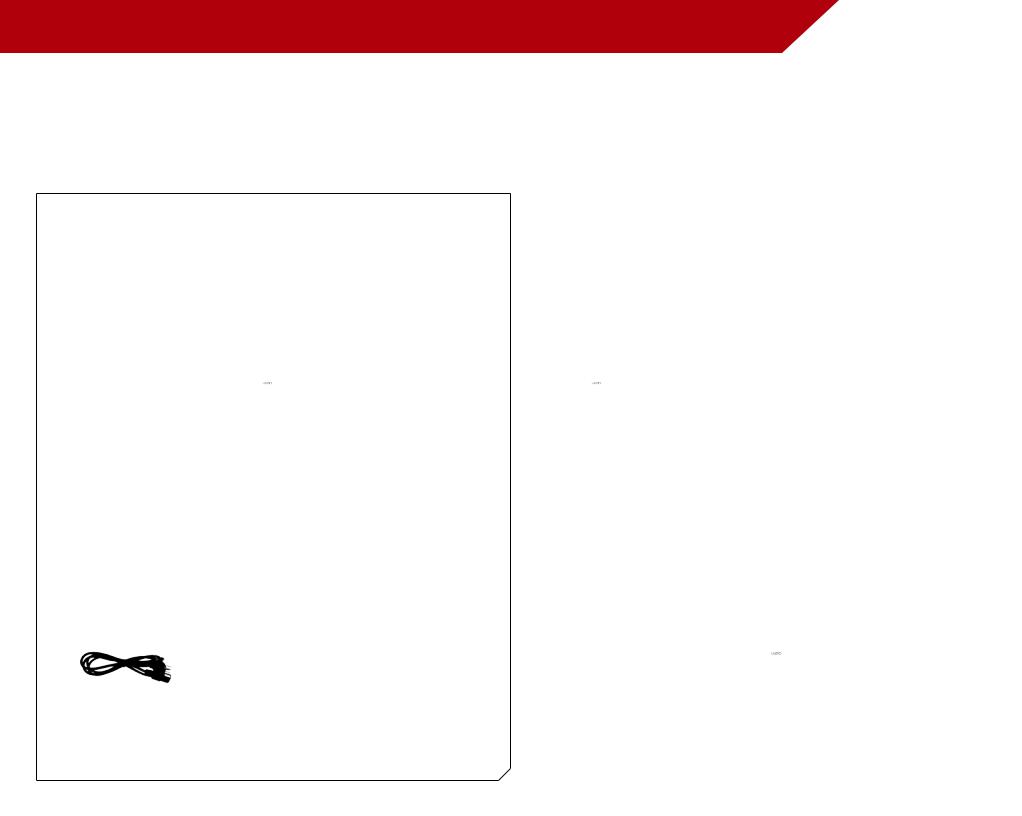
Installing the TV
Inspecting the Package Contents
Before installing your new TV, take a moment to inspect the package contents. Use the images below to ensure nothing is missing or damaged.
VIZIO LED LCD HDTV
Quick Start Guide
(For Models |
(For Models |
M320SL, M370SL) |
M420SL, M470SL, |
|
M550SL) |
Power Cord |
Remote Control with Batteries |
|
|
|
Package Contents |
Installing the TV
After removing the TV from the box and inspecting the package contents you can begin installing the TV.Your TV can be installed in two ways:
•On a flat surface, using the included stand
•On a wall, using a VESA-standard wall mount (not included)
Installing the TV Stand
Your TV includes a stand designed to support the weight of the TV and keep it from falling over. However, the TV can still fall over if:
•It is placed on an uneven, unstable, or non-level surface
•It is pushed, pulled, or otherwise improperly moved
•If an earthquake occurs and the TV is not properly secured
TV on Stand
3
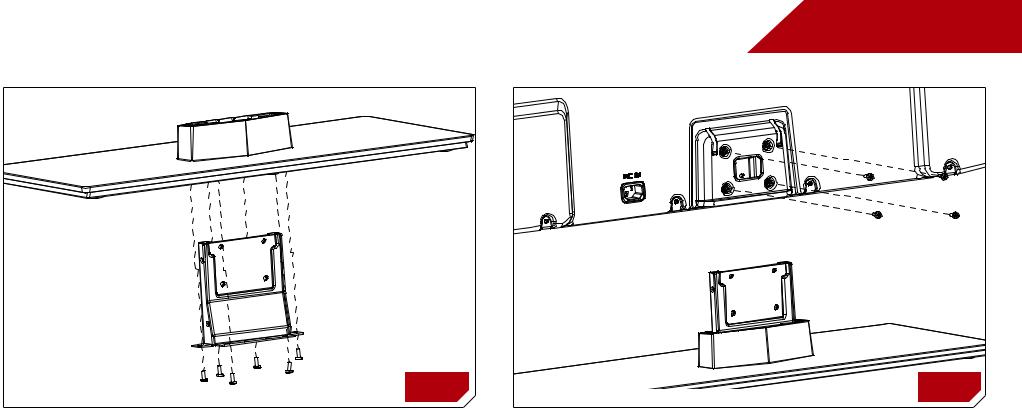
1
A 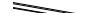
 B
B
To install the TV stand (M420SL, M470SL, M550SL):
1.Place the TV screen-down on a clean, flat surface.To prevent scratches or damage to the screen, place the TV on a soft surface, such as carpet, rug, or blanket.
2.Push the neck up through the bottom of the stand.
3.Insert and tighten the six (6) screws as shown in illustration A.
4.Insert the assembled stand into the bottom of the TV.Tighten the four (4) screws as shown in illustration B.
5.Move the TV with attached stand into an upright position and place on a flat, level, and stable surface.
6.To ensure proper ventilation, leave at least 1” of space between the back of the TV and any other objects (walls, etc).
4
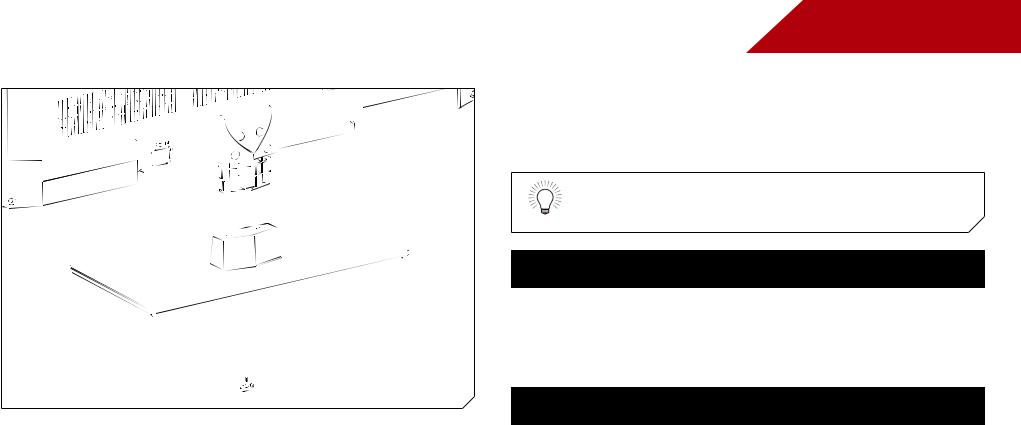
To install the TV stand (M320SL, M370SL):
1.Place the TV screen-down on a clean, flat surface.To prevent scratches or damage to the screen, place the TV on a soft surface, such as carpet, rug, or blanket.
2.Push the base onto the neck as shown.
3.Insert and tighten the thumbscrew.
4.Move the TV with attached stand into an upright position and place on a flat, level, and stable surface.
5.To ensure proper ventilation, leave at least 1” of space between the back of the TV and any other objects (walls, etc).
1
Installing the TV on a Wall
To mount your TV on a wall, you will need a wall mount. Consult the information below to find the appropriate mount for your TV model:
Installing a TV on a wall requires lifting.To prevent injury or damage to the TV, ask someone to help you.
|
M320SL |
|
M370SL |
M420SL |
|
|
|
|
|
|
|
Screw Size: |
M6 |
|
M6 |
M6 |
|
Screw Pitch: |
1.0mm |
|
1.0mm |
1.0mm |
|
Hole Pattern: |
200mm (V) x |
200mm (V) x |
400mm (V) x |
||
|
200mm (H) |
|
400mm (H) |
400mm (H) |
|
|
|
|
|
|
|
|
M470SL |
|
|
M550SL |
|
|
|
|
|
|
|
Screw Size: |
M6 |
|
|
M8 |
|
Screw Pitch: |
1.0mm |
|
|
1.25mm |
|
Hole Pattern: |
400mm (V) x |
|
400mm (V) x |
||
400mm (H) |
|
400mm (H) |
|||
|
|
||||
Be sure the mount you choose is capable of supporting the weight of the TV. After you have determined that you have the correct mount for your TV, you can begin the installation.
To install yovur TV on a wall:
1.Disconnect any cables connected to your TV.
2.Place the TV face-down on a clean, flat, stable surface. Be sure the surface is clear of debris that can scratch or damage the TV.
3.Remove the base by loosening and removing the screws.
4.Attach your TV and wall mount to the wall, carefully following the instructions that came with your mount.
5

1
Use only with a UL-listed wall mount bracket rated for the weight/load of this TV. See Appendix A - Specifications for the weight of this TV.
6
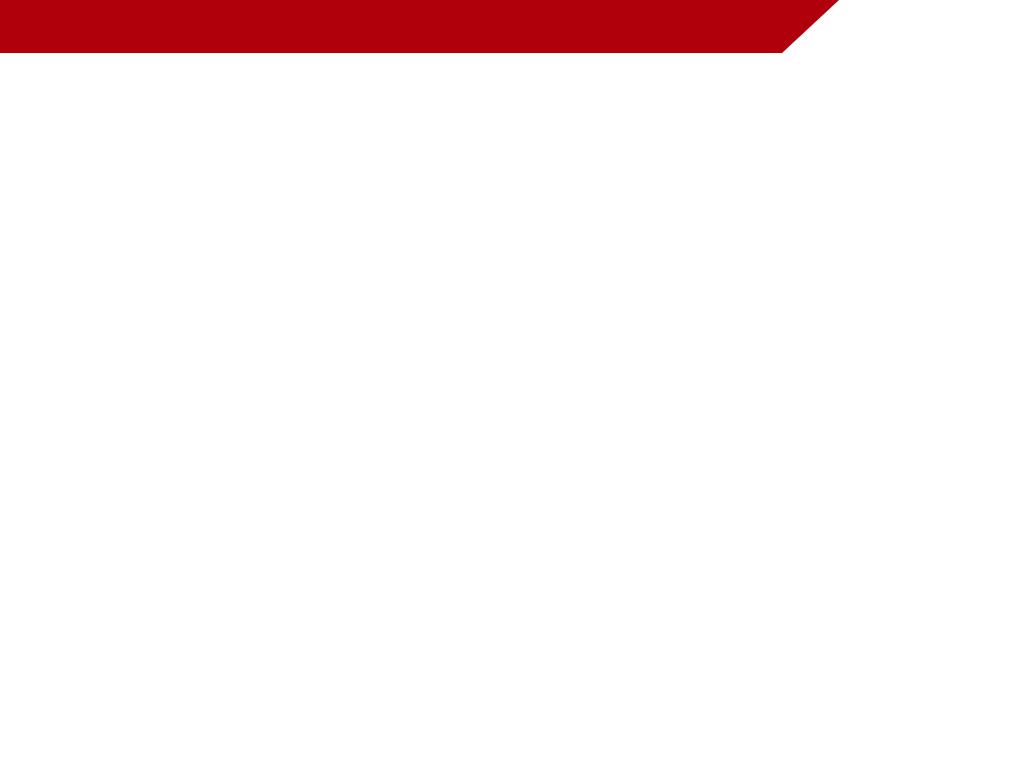
Controls and Connections |
2 |
Rear Panel (Model M320SL) |
|
USB - Connect USB thumb drive to play photo, music, or video.
 HDMI - Connect HDMI device.
HDMI - Connect HDMI device.
Optical Audio Out - Connect optical/SPDIF audio device, such as home audio receiver.
Stereo Audio Out - Connect 3.5mm audio device, such as sound bar.
Ethernet - Connect ethernet cable from home network.
PC Audio In - Connect 3.5mm PC audio cable
RGB - Connect PC
Coaxial - Connect coaxial cable from cable, satellite, or antenna.
Component/Compsite - Connect component or composite device.
Rear Panel - M320SL
7
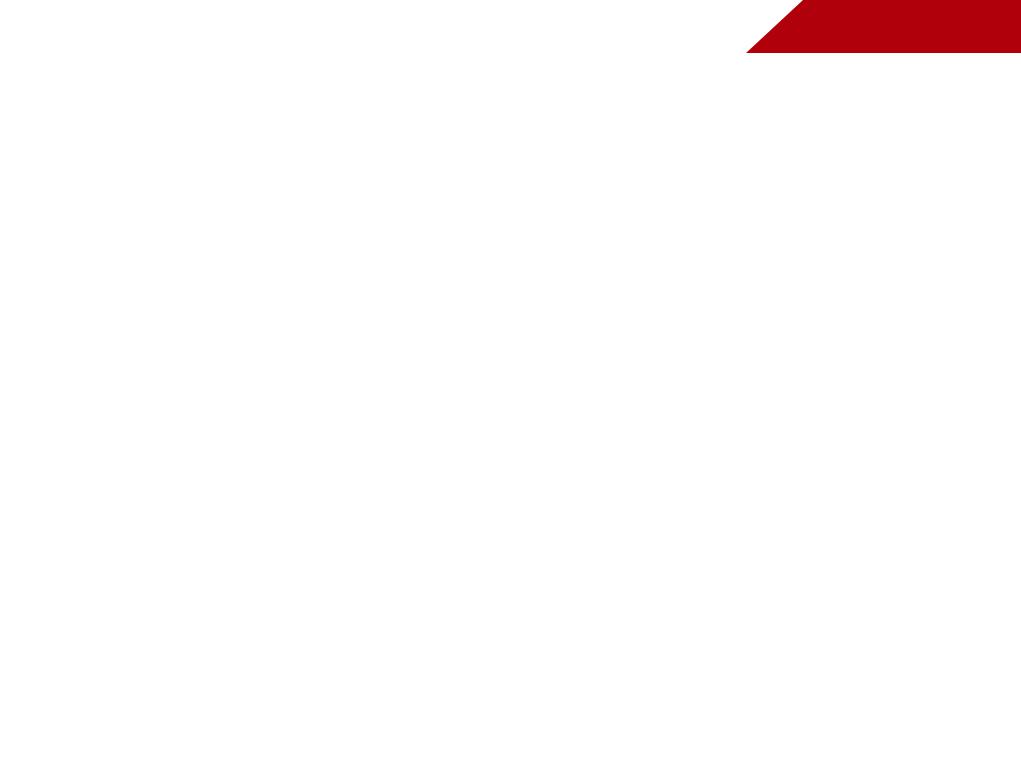
2
Rear Panel (Models M370SL, M420SL, M470SL, M550SL)
USB - Connect USB thumb drive to play photo, music, or video.
HDMI - Connect HDMI device.
(HDMI 4 on M420SL, M470SL, M550SL only)
 Ethernet - Connect ethernet cable from home network.
Ethernet - Connect ethernet cable from home network.
Stereo Audio Out - Connect 3.5mm audio device, such as sound bar.
Optical Audio Out - Connect optical/SPDIF audio
 device, such as home audio receiver.
device, such as home audio receiver.
PC Audio In - Connect 3.5mm PC audio cable RGB - Connect PC
Coaxial - Connect coaxial cable from cable, satellite, or antenna.
Component/Compsite - Connect component or composite device.
Rear Panel - M370SL
8

2
Side Panel
POWER - Turn TV off or on.
MENU - Open the on-screen menu.
CHANNEL UP/DOWN - Change the channel.
VOLUME UP/DOWN - Increase or decrease volume level. 

INPUT - Change input source.
Side Panel
9
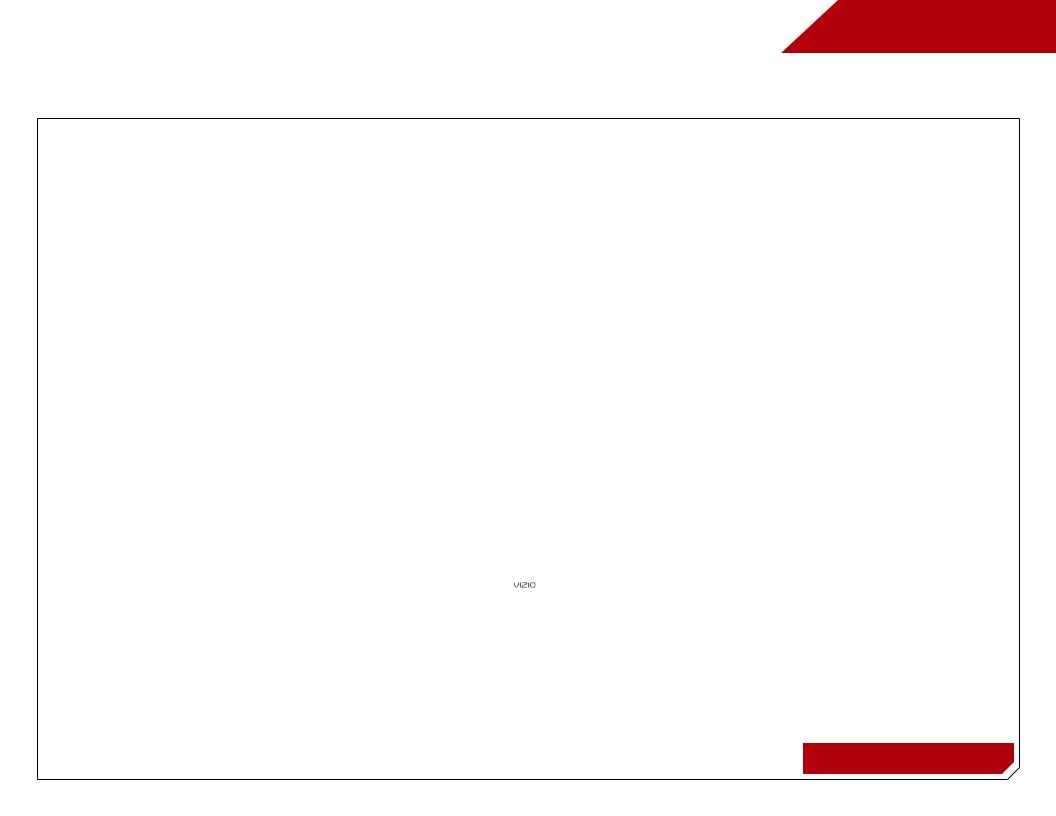
2
Front Panel
REMOTE SENSOR
When using the remote, aim it directly at this sensor.
Front Panel
10
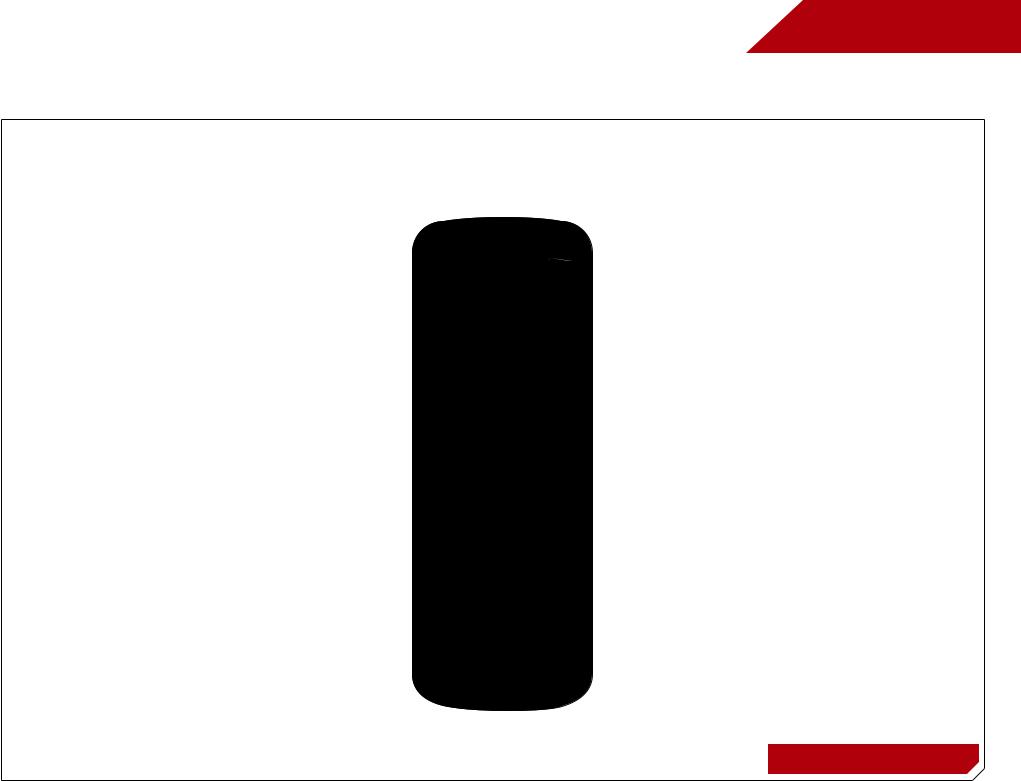
Remote Control (Models M320SL, M370SL)
App launcher
Quickly launch the pictured app.
Input
Change the currently-displayed input.
A/V Controls
Control USB media player.
Closed Captions
Open the closed caption menu.
Exit
Close the on-screen menu.
Ok
Select the highlighted menu option.
Back
Go to the previous on-screen menu.
Volume Up/Down
Increase or decrease loudness of the audio.
Mute
Turn the audio off or on.
Number Pad
Manually enter a channel.
Wide
Switch the display mode.
2
Power
Turn TV on or off.
Info
Display the info window.
Menu
Display the on-screen menu.
Arrow
Navigate the on-screen menu.
Guide
Display the info window.
V Button
Open the VIA dock.
Channel Up/Down
Change the channel.
Last
Return to the channel last viewed.
Dash
Use with number pad to manually enter a digital sub-channel. (For example, 18-4 or 18-5.)
Remote Control
11
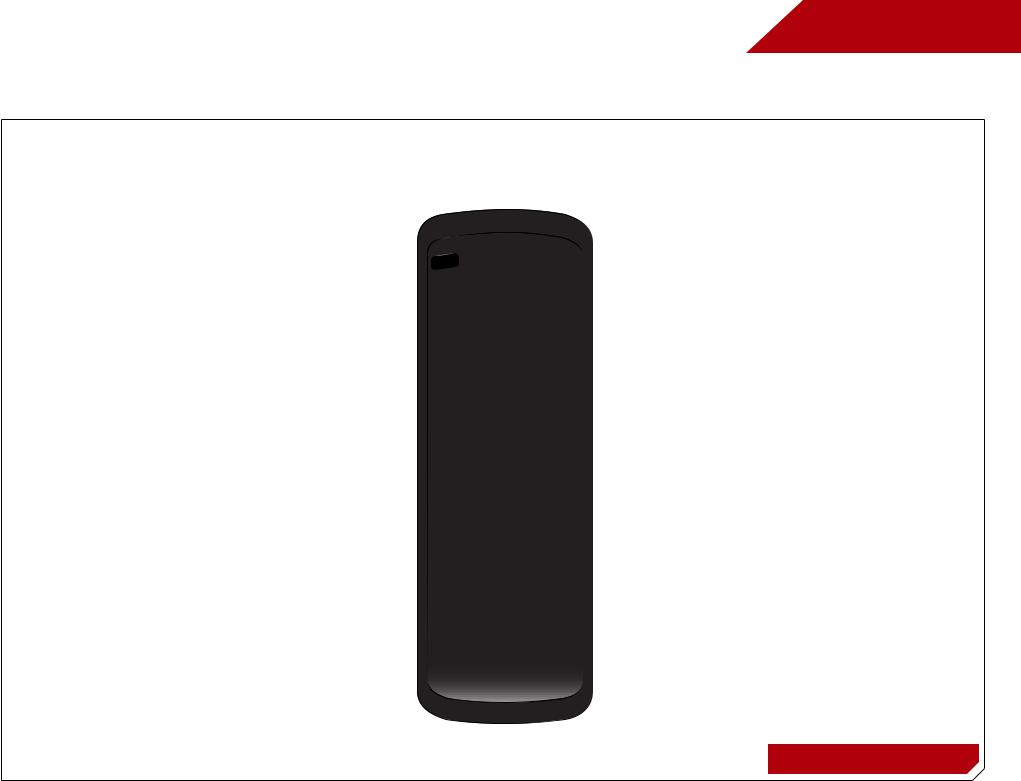
Remote Control - FRONT (Models M420SL, M470SL, M550SL)
App launcher
Quickly launch the pictured app.
Input
Change the currently-displayed input.
A/V Controls
Control USB media player.
Closed Captions
Open the closed caption menu.
Exit
Close the on-screen menu.
Ok
Select the highlighted menu option.
Back
Go to the previous on-screen menu.
Volume Up/Down
Increase or decrease loudness of the audio.
Mute
Turn the audio off or on.
Number Pad
Manually enter a channel.
Wide
Switch the display mode.
2
Power
Turn TV on or off.
Info
Display the info window.
Menu
Display the on-screen menu.
Arrow
Navigate the on-screen menu.
Guide
Display the info window.
V Button
Open the VIA dock.
Channel Up/Down
Change the channel.
Last
Return to the channel last viewed.
Dash
Use with number pad to manually enter a digital sub-channel. (For example, 18-4 or 18-5.)
battery compartment
Insert 2 AAA batteries here.
Remote Control
12
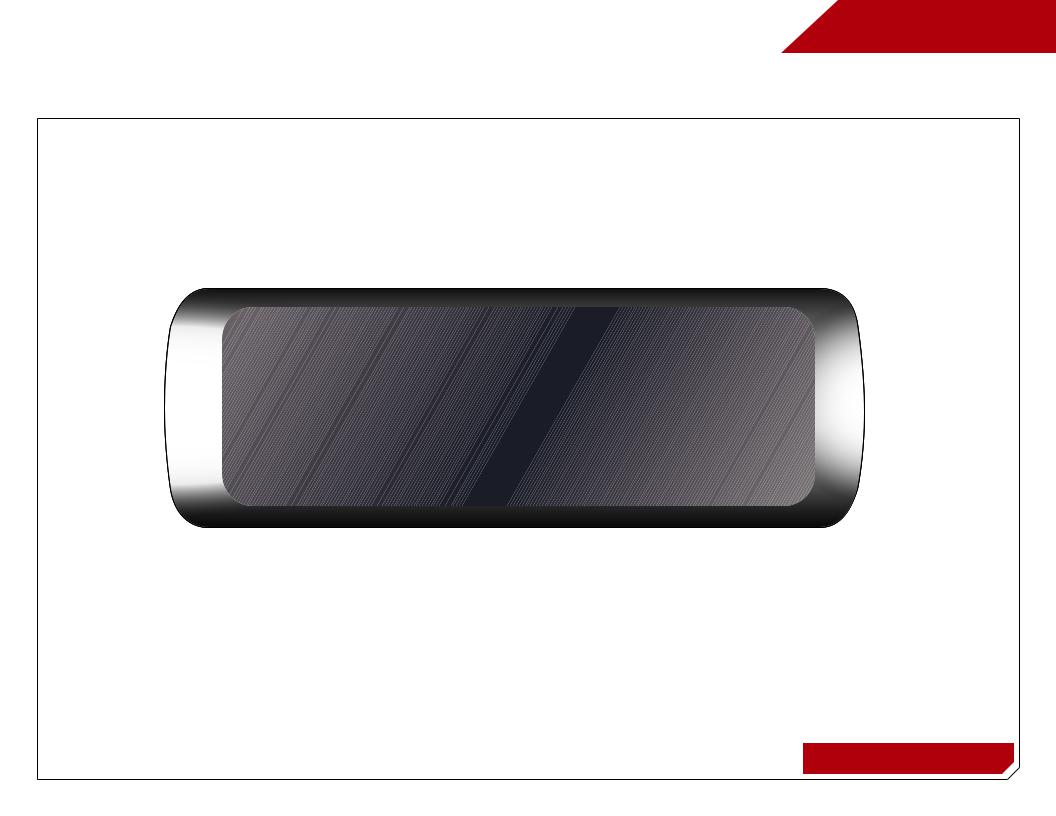
2
Remote Control - Back (Models M420SL, M470SL, M550SL)
do not cover this area
This is the transmitter.
ARROW
Navigate the on-screen menu.
SHIFT
Press and hold while pressing another key to enter a capital letter.
Alt
Press and hold while pressing another key to enter a blue character. For example, press ALT and W to enter a # character.
V.I.A. Shortcut buttons
Control VIZIO Internet Apps
Remote Control - Back
13
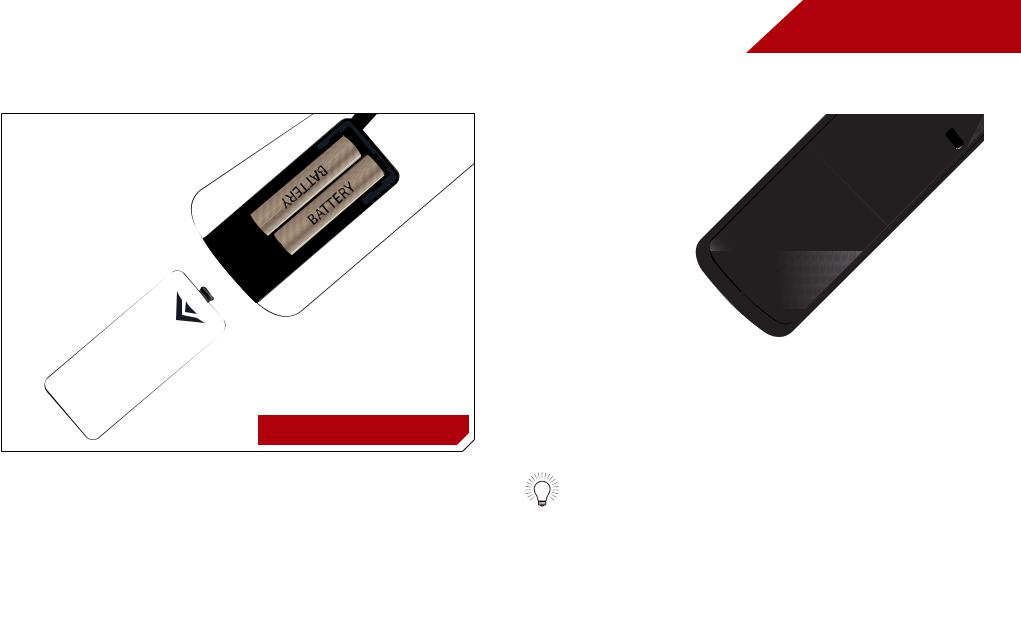
Replacing the Batteries
M320SL, M370SL 
1.Remove the battery cover.
2.Insert two batteries into the remote control. Make sure that the (+) and (-) symbols on the batteries match the (+) and (-) symbols inside the battery compartment.
3.Replace the battery cover.
2
M420SL, M470SL, M550SL
•Use only good quality batteries.
•Inserting the batteries incorrectly may result in cracking or leakage that may cause a fire or result in injury.
•Dispose of old or dead batteries in accordance with local hazardous waste regulations.
•Keep batteries away from children and pets.
14
