Vizio D24f-G1, D32f-G1, D32f-G4 User Manual

™
D-Series
User Manual
Models:
D24f-G1, D32f-G1 & D32f-G4
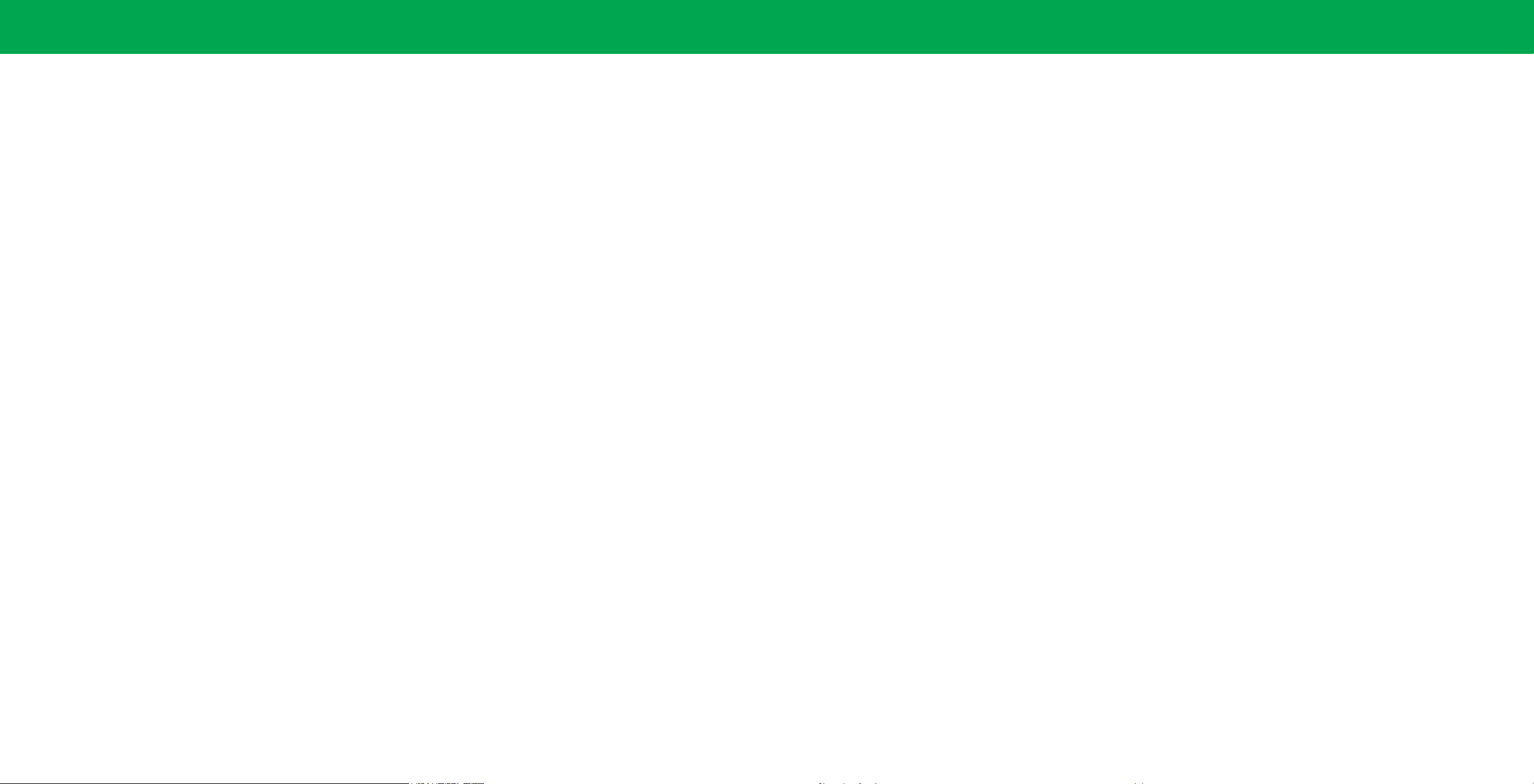
Table Of Contents
Getting to Know Your TV ...........................7
Front Panel ................................................7
Rear Panel —D24f-G1 ........................................8
Rear Panel —D32f-G1 & D32f-G4 ..............................9
Wall-mounting the TV .......................................11
Using the Remote ..........................................12
Completing The First-Time Setup ....................13
Using the On-Screen Menu .........................14
Navigating the On-Screen Menu ..............................14
Changing the Input Source ...................................14
Changing the Screen Aspect Ratio .............................15
Adjusting the Picture Settings ................................16
Adjusting More Picture Settings ...........................16
Adjusting the Color Temperature .........................17
Adjusting the Picture Mode Edit Settings ...................17
Saving a Custom Picture Mode. . . . . . . . . . . . . . . . . . . . . . . . . . . .17
Locking/Unlocking a Custom Picture Mode .................18
Deleting a Custom Picture Mode ..........................18
Adjusting the Color Tuner Settings ........................19
Adjusting the Audio Settings .................................21
Adjusting the Network Settings ...............................22
Setting Timers .............................................23
Setting the Auto Power O Feature ........................23
Using the Blank Screen Feature ...........................23
Setting Up Channels ........................................24
Scanning for Channels ..................................24
Skipping Channels ......................................24
Listening to Alternate Audio ..................................25
Changing the Analog Audio Language ......................25
Using Parental Controls .....................................26
Accessing the Parental Controls Menu .....................26
Enabling or Disabling Program Ratings .....................26
Locking and Unlocking Channels ..........................26
Blocking and Unblocking Content by Rating .................26
Setting Up Closed Captioning .................................27
Changing the Appearance of Digital Closed Captions .........27
Changing Input Settings .....................................29
Renaming Devices on the Input Menu .....................29
Input Name ...........................................29
Custom Name .........................................29
Changing the TV Settings ....................................30
Checking for System Updates. . . . . . . . . . . . . . . . . . . . . . . . . . . . .30
Viewing System Information ..............................30
Changing the On-Screen Menu Language ...................30
Setting the Time and Local Settings ........................31
Adjusting the CEC Settings ...............................31
Adjusting the Power Mode ...............................31
Changing the TV Name ..................................32
To edit your TV name: ...................................32
Manging Mobile Devices .................................32
Accessibility Settings ....................................32
Using the Reset & Admin Menu ...............................33
Restoring the TV to Factory Default Settings ................33
Performing a Soft Power Cycle ............................33
Turning the Power Indicator On or O .....................33
Setting a System PIN ....................................34
Using the USB Power Feature ............................34
About Viewing Data .....................................34
Using the Info Window ......................................35
SmartCast HomeSM .................................36
What is SmartCast Home? ...............................36
How to Launch SmartCast Home ..........................36
What you can do with SmartCast Home ....................36
Control your TV with the SmartCast Mobile™ App ............36
WatchFree™ .......................................37
What is WatchFree? .....................................37
What you can do with WatchFree .........................37
How to Launch WatchFree ...............................37
Playing USB Media .................................38
Preparing Your USB Drive to Play USB Media ................38
Displaying USB Media ...................................38
Removing the USB Drive from the TV ......................38
Product Registration and Technical Support ..........42
Help Topics .......................................43
Specications .....................................45
Regulatory Information ............................46
Limited Warranty .................................47
Legal Information .................................49
ii
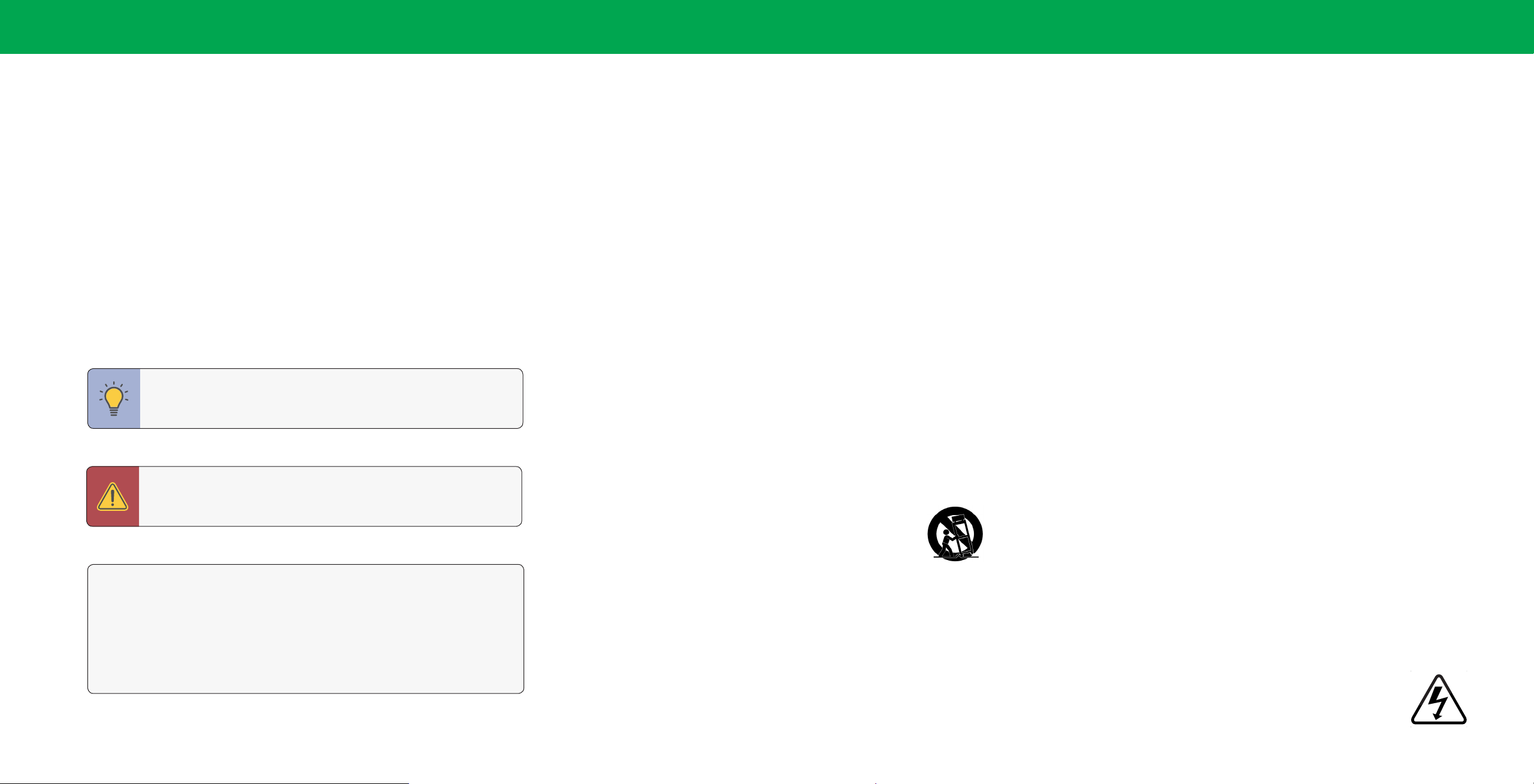
Safety & Certication
THANK YOU FOR CHOOSING VIZIO
And congratulations on your new VIZIO TV!
To get the most out of your new VIZIO product, read these instructions before using
your product and retain them for future reference. Be sure to inspect the package
contents to ensure there are no missing or damaged parts.
PRODUCT REGISTRATION
To purchase or inquire about accessories and installation services for your VIZIO
product, visit our website at www.VIZIO.com or call toll free at (877) 698-4946.
We recommend that you register your VIZIO product at www.VIZIO.com.
WHEN READING THIS MANUAL
TIP: When you see this symbol, please read the accompanying
helpful tip.
WARNING: When you see this symbol, please read the accompanying
important warning or notice. It is intended to alert you to the presence
of important operating instructions.
Color Text — This is the TV menu feature you should be selecting.
Grey Text — This is an action for you to complete, such as entering in a password.
> — The arrow sign shows the ow of the steps you should take.
1. Lists additional steps you can take for each setting.
• Bullets give more detailed information about each feature.
IMPORTANT SAFETY INSTRUCTIONS
• Read these instructions.
• Keep these instructions.
• Heed all warnings.
• Follow all instructions.
• Do not use this apparatus near water.
• Clean only with dry cloth.
• Do not block any ventilation openings. Install in accordance with the
manufacturer’s instructions.
• Do not install near any heat sources such as radiators, heat registers, stoves, or
other apparatus (including ampliers) that produce heat.
• Do not defeat the safety purpose of the polarized or grounding-type plug. A
polarized plug has two blades with one wider than the other. A grounding type
plug has two blades and a third grounding prong. The wide blade or the third
prong are provided for your safety. If the provided plug does not t into your
outlet, consult an electrician for replacement of the obsolete outlet.
• Protect the power cord from being walked on or pinched particularly at plugs,
convenience receptacles, and the point where they exit from the apparatus.
• Only use attachments/accessories specied by the manufacturer.
• Use only with the cart, stand, tripod, bracket, or table specied
by the manufacturer, or sold with the apparatus. When a cart is
used, use caution when moving the cart/apparatus combination
to avoid injury from tip-over.
• Unplug this apparatus during lightning storms or when unused for long periods
of time.
• Refer all servicing to qualied service personnel. Servicing is required when the
apparatus has been damaged in any way, such as power-supply cord or plug is
damaged, liquid has been spilled or objects have fallen into the apparatus, the
apparatus has been exposed to rain or moisture, does not operate normally, or
has been dropped.
• Unplug the power cord before cleaning your TV.
• Your TV is designed and manufactured to operate within dened design limits.
Misuse may result in electric shock or re. To prevent your TV from being
damaged, the following instructions should be observed for the installation,
use, and maintenance of your TV. Read the following safety instructions before
operating your TV. Keep these instructions in a safe place for future reference.
• To reduce the risk of electric shock or component damage, switch o the power
before connecting other components to your TV.
• Unplug this apparatus during lightning storms or when unused for long periods
of time.
• When moving your TV from an area of low temperature to an area of high
temperature, condensation may form in the housing. Wait before turning on
your TV to avoid causing re, electric shock, or component damage.
• A distance of at least three feet should be maintained between your TV and any
heat source, such as a radiator, heater, oven, amplier etc. Do not install your
TV close to smoke. Operating your TV close to smoke or moisture may cause
re or electric shock.
• Slots and openings in the back and bottom of the cabinet are provided for
ventilation. To ensure reliable operation of your TV and to protect it from
overheating, be sure these openings are not blocked or covered. Do not place
your TV in a bookcase or cabinet unless proper ventilation is provided.
• Never push any object into the slots and openings on your TV cabinet. Do
not place any objects on the top of your TV. Doing so could short circuit parts
causing a re or electric shock. Never spill liquids on your TV.
• Your TV should be operated only from the type of power source indicated on the
label. If you are not sure of the type of power supplied to your home, consult
your dealer or local power company.
• Do not apply pressure or throw objects at your TV. This may compromise the
integrity of the TV. The manufacturer’s warranty does not cover user abuse or
improper installations.
• The power cord must be replaced when using dierent voltage than the voltage
specied. For more information, contact your dealer.
• When connected to a power outlet, power is always owing into your TV. To
totally disconnect power, unplug the power cord.
• The lightning ash with arrowhead symbol within an equilateral
triangle is intended to alert the user to the presence of un-isolated,
dangerous voltage within the inside of your TV that may be of
sucient magnitude to constitute a risk of electric shock to persons.
iii

• Do not overload power strips and extension cords. Overloading can result in
re or electric shock.
electric shock. When your TV will not be used for an extended period of time,
unplug the power cord.
• Many injuries, particularly to children, can be avoided by taking simple
precautions such as:
• The wall socket should be installed near your TV and easily accessible.
• Only power of the marked voltage can be used for your TV. Any other voltage
than the specied voltage may cause re or electric shock.
• Do not touch the power cord during lightning. To avoid electric shock, avoid
handling the power cord during electrical storms.
• Unplug your TV during a lightning storm or when it will not be used for long
period of time. This will protect your TV from damage due to power surges.
• Do not attempt to repair or service your TV yourself. Opening or removing the
back cover may expose you to high voltages, electric shock, and other hazards.
If repair is required, contact your dealer and refer all servicing to qualied
service personnel.
• WARNING: Keep your TV away from moisture. Do not expose your TV to rain or
moisture. If water penetrates into your TV, unplug the power cord and contact
your dealer. Continuous use in this case may result in re or electric shock.
• Do not use your TV if any abnormality occurs. If any smoke or odor becomes
apparent, unplug the power cord and contact your dealer immediately. Do not
try to repair your TV yourself.
• Avoid using dropped or damaged appliances. If your TV is dropped and the
housing is damaged, the internal components may function abnormally. Unplug
the power cord immediately and contact your dealer for repair. Continued use
of your TV may cause re or electric shock.
• Do not install your TV in an area with heavy dust or high humidity. Operating
your TV in environments with heavy dust or high humidity may cause re or
electric shock.
• To reduce risk of electric shock, do not touch the connector with wet hands.
• This apparatus shall not be exposed to dripping or splashing and no objects
lled with liquids, such as vases, shall be placed on the apparatus.
• The mains plug or appliance coupler is used as the disconnect device, the
disconnect device shall remain readily operable.
• If any of the following occurs, contact the dealer:
− The power cord fails or frays.
− Liquid sprays or any object drops into your TV.
− Your TV is exposed to rain or other moisture.
− Your TV is dropped or damaged in any way.
− The performance of your TV changes substantially.
• CAUTION: These servicing instructions are for use by qualied service personnel
only. To reduce the risk of electric shock, do not perform any servicing other than
that contained in the operating instructions unless you are qualied to do so.
• The lightning ash with arrowhead symbol within an equilateral triangle is
intended to alert the user to the presence of uninsulated DANGEROUS VOLTAGE
within the product’s enclosure that may be of sucient magnitude to constitute
a risk of electrical shock to persons.
• WARNING: Exposure to loud sounds can damage your hearing causing hearing
loss and tinnitus (ringing or buzzing in the ears). With continued exposure to
loud noises, ears may become accustomed to the sound level, which may result
in permanent damage to hearing without any noticeable discomfort.
• Install the TV where it cannot be pulled, pushed or knocked over.
• Using cabinets or stands recommended by the manufacturer of the television set.
• Only using furniture that can safely support the television set.
• Ensuring the television set is not overhanging the edge of the supporting
furniture.
• Not placing the television set on tall furniture (for example, cupboards or
bookcases) without anchoring both the furniture and the television set to a
suitable support.
• Not placing the television set on cloth or other materials that may be located
between the television set and the supporting furniture.
• Educating children about the dangers of climbing on furniture to reach the
television set or its controls.
• If your existing television set is being retained and relocated, the same
considerations as above should be applied.
• WARNING: To prevent injury, this apparatus must be securely attached to the
oor/wall in accordance with the installation instructions.
• Follow instructions for moving your TV. Ensure that the power cord and any
other cables are unplugged before moving your TV.
• To prevent injury, this apparatus must be securely attached to the oor/wall in
accordance with the installation instructions.
• Insert batteries in accordance with instructions. Incorrect polarities may cause
the batteries to leak which can damage the remote control or injure the operator.
Do not expose batteries to excessive heat such as sunshine, re or the like.
• When unplugging your TV,grab the head of the power plug, not the cord. Pulling
on the power cord may damage the wires inside the cord and cause re or
• Do not allow children to hang onto the product.
• Store the accessories (remote, batteries, etc.) in a location safely out of the
reach of children.
• The American Academy of Pediatrics discourages television viewing for children
younger than two years of age.
• WARNING: Never place a television set in an unstable location. A
television set may fall, causing serious personal injury or death.
iv
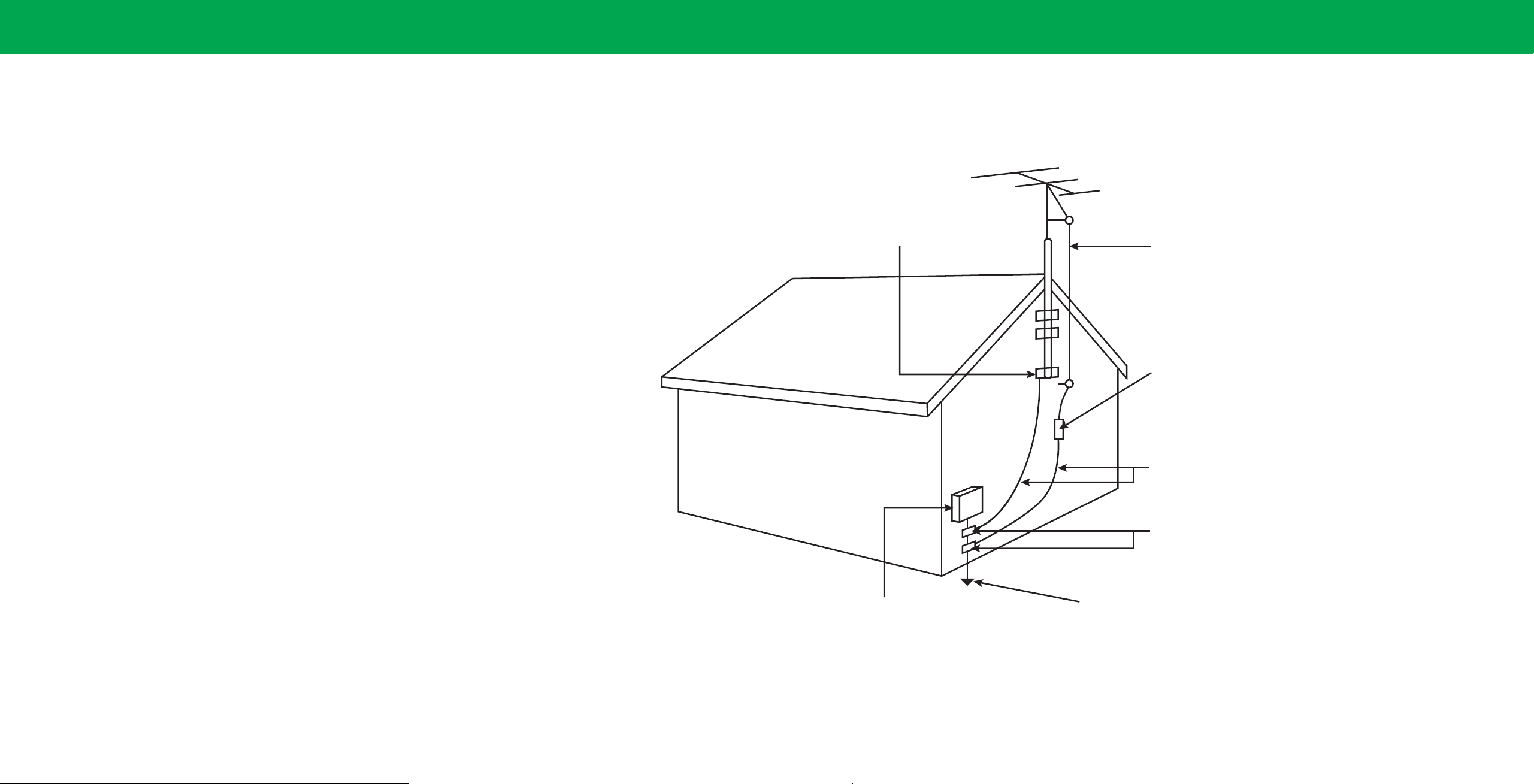
TELEVISION ANTENNA CONNECTION PROTECTION
If an outside antenna/satellite dish or cable system is to be connected to the TV,
make sure that the antenna or cable system is electrically grounded to provide
some protection against voltage surges and static charges.
Article 810 of the National Electrical Code, ANSI/NFPSA 70, provides information with
regard to proper grounding of the mast and supporting structure, grounding of the
lead-in wire to an antenna discharge unit, size of the grounding conductors, location
of antenna discharge unit, connection to grounding electrodes, and requirements
of the grounding electrode.
Lightning Protection
For added protection of the TV during a lightning storm or when it is left unattended
or unused for long periods of time, unplug the TV from the wall outlet and disconnect
the antenna or cable system.
Ground Clamp
Antenna Lead In Wire
Power Lines
Do not locate the antenna near overhead light or power circuits, or where it could
fall into such power l ines or circuits. Remember, the screen of the coaxial cable is
intended to be connected to earth in the building installation.
Electric Service Equipment
Antenna Discharge Unit
(NEC Section 810-20)
Grounding Conductors
(NEC Section 810-21)
Ground Clamps
Power Service Grounding Electrode System
(NEC ART 250, part H)
v
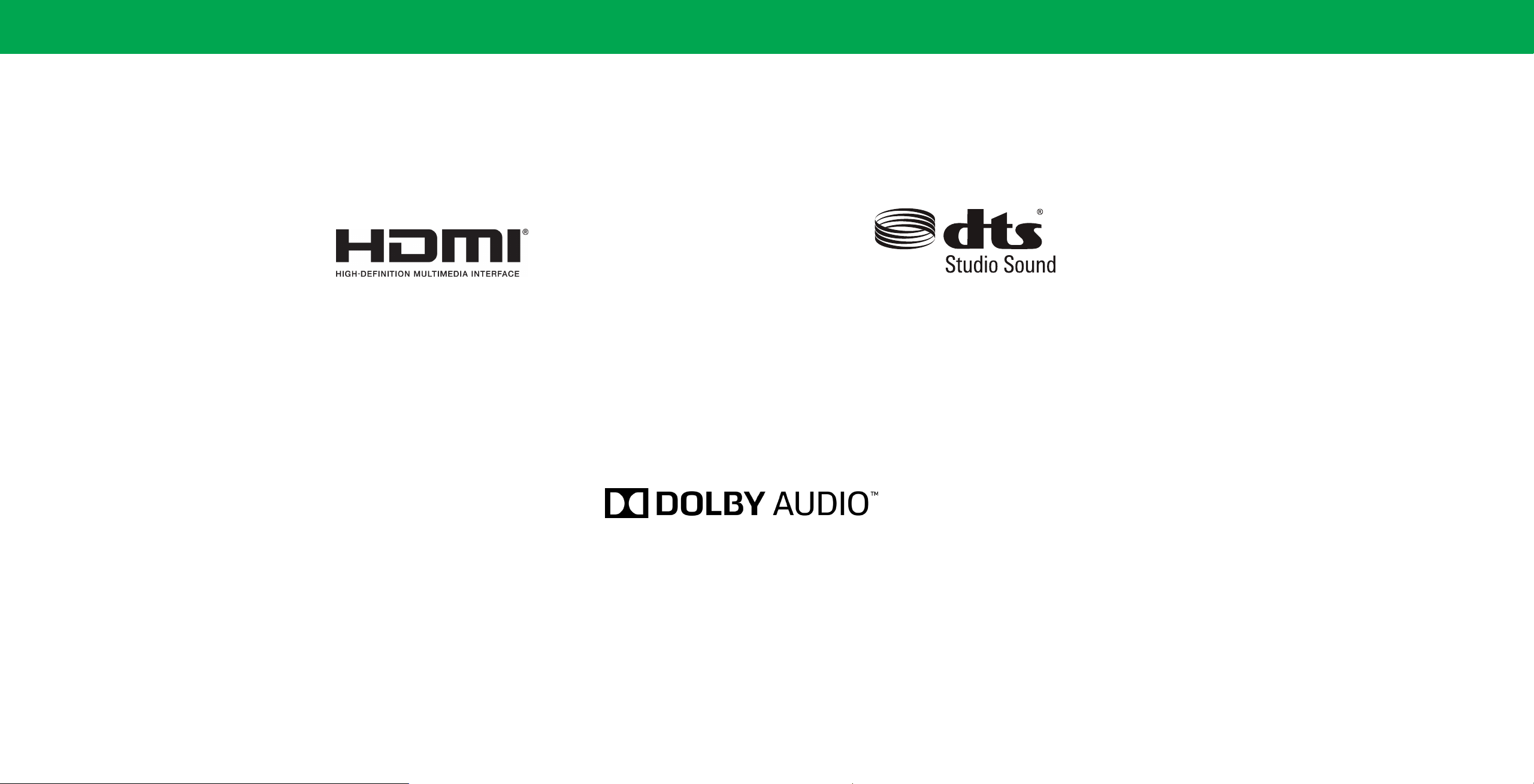
The terms HDMI, HDMI High-Denition Multimedia Interface, and the
HDMI Logo are trademarks or registered trademarks of HDMI Licensing
Administrator, Inc.
Dolby, Dolby Audio, and the double-D symbol are trademarks of Dolby
Laboratories. Manufactured under license from Dolby Laboratories.
Condential unpublished works. Copyright © 1992-2015 Dolby
Laboratories. All rights reserved.
For DTS patents, see http://patents.dts.com.
Manufactured under license from DTS, Inc. DTS, the Symbol, DTS and
the Symbol together, and DTS Studio Sound are registered trademarks
and/or trademarks of DTS, Inc. in the United States and/or other
countries. © DTS, Inc. All Rights Reserved.
vi

FRONT PANEL
1Getting to Know Your TV
Remote Sensor and Power Indicator
When using the remote, aim it directly at this sensor.
The power indicator ashes on when the TV turns on, then goes out after several seconds.
To keep the power indicator on, see
Turning the Power Indicator On or O on page 33.
7
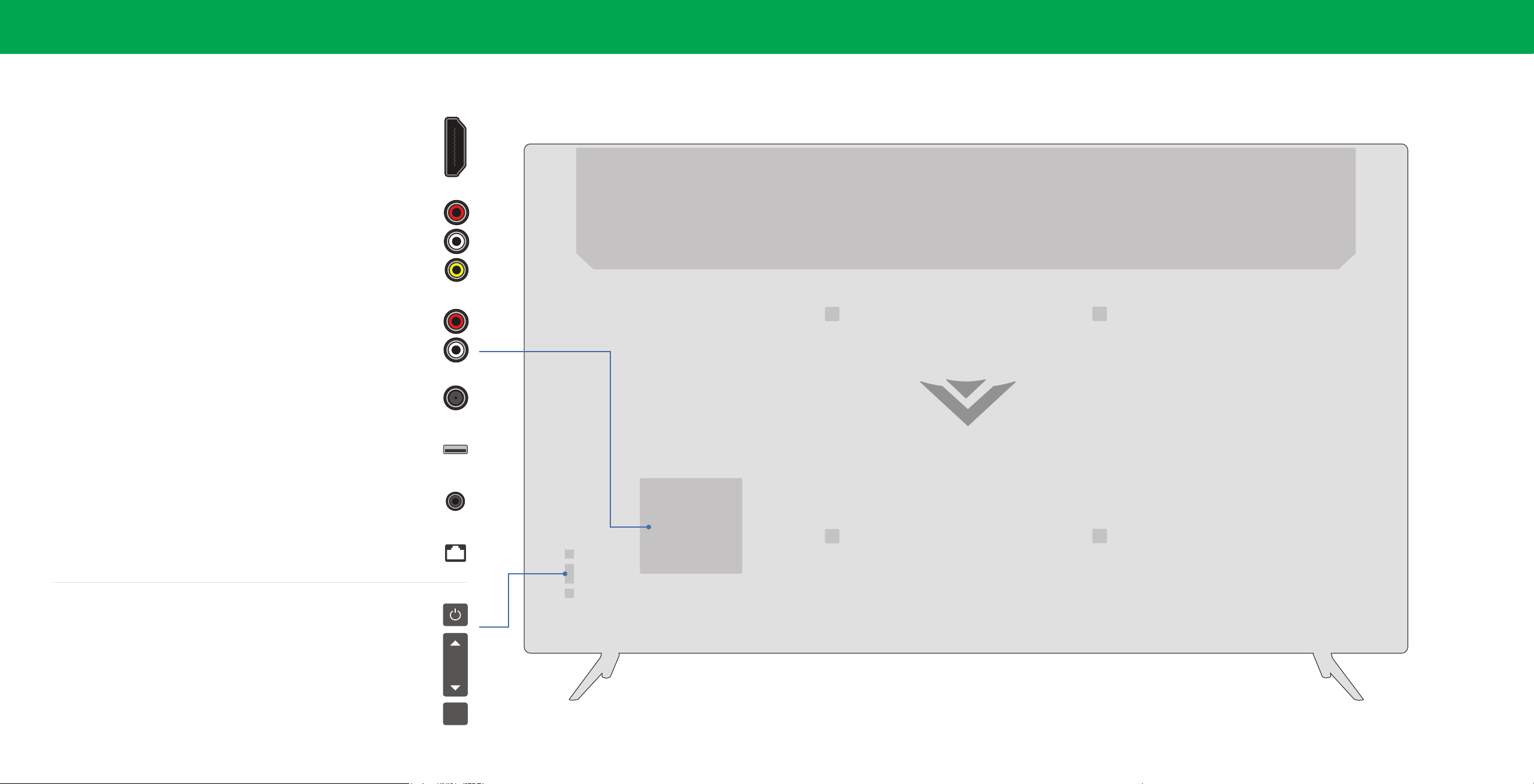
REAR PANEL —D24f-G1
Connect to an RCA device, such as sound bar
1
HDMI
Connect an HDMI device
Composite
Connect a composite
Audio Out
Coaxial
Connect to a coaxial cable from cable, satellite, or antenna
USB
Connect a USB thumb drive to play photo, music, or video
Stereo Audio Out
Connect a 3.5 mm audio device, such as a headset or sound bar
Ethernet
Connect an Ethernet cable to modem/ router
Power
Press to turn on the TV. Press and hold to turn the TV o
Volume
Press to increase or decrease the TV volume level
Input
Press to access the input menu
VOL
INPUT
Note: The image shown here is for illustrative purposes only and may be subject to change.
The actual number of ports and their locations may vary, depending on the model.
8
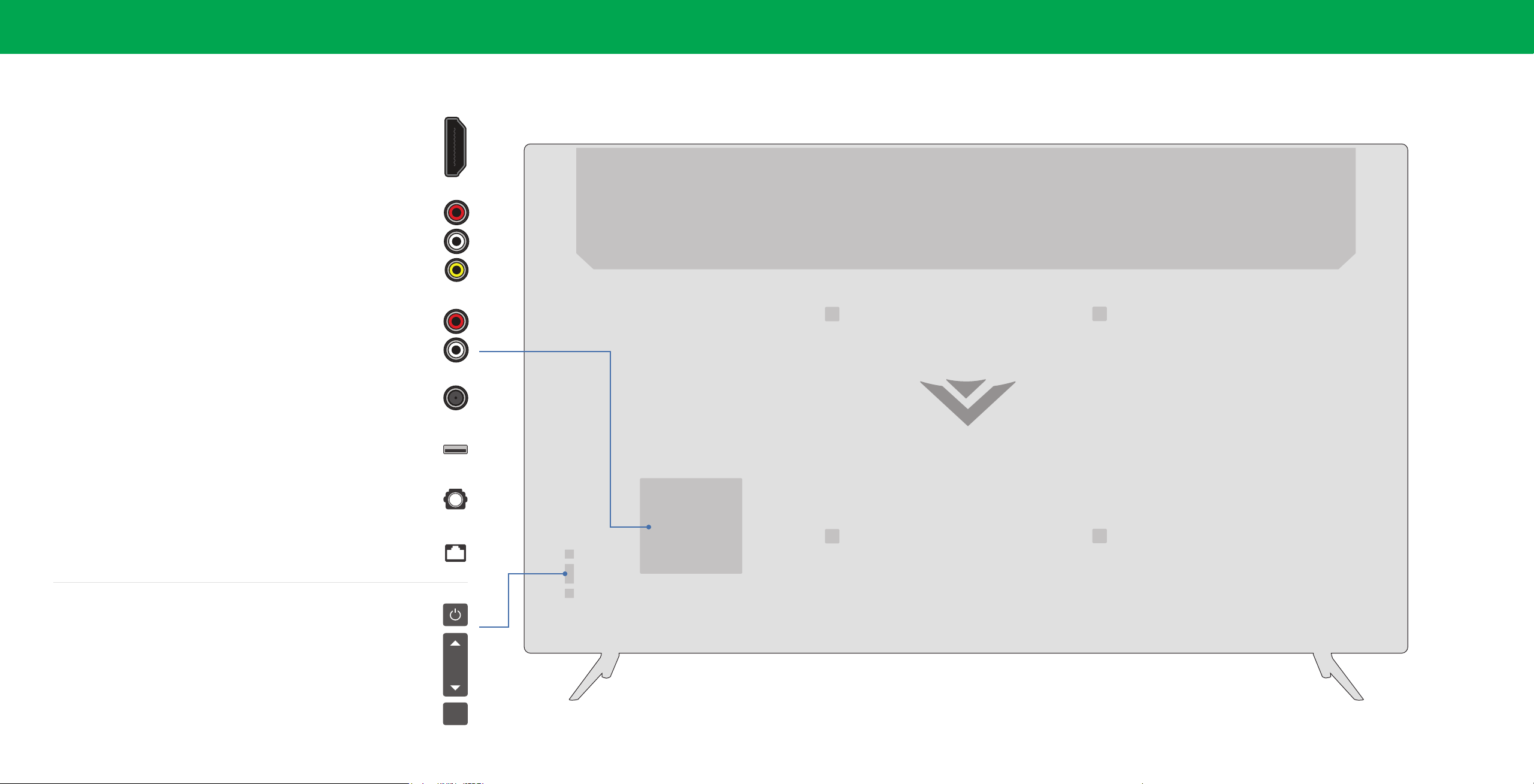
REAR PANEL —D32f-G1 & D32f-G4
Connect an HDMI device
Connect to an RCA device, such as sound bar
1
HDMI
Composite
Connect a composite
Audio Out
Coaxial
Connect to a coaxial cable from cable, satellite, or antenna
USB
Connect a USB thumb drive to play photo, music, or video
Optical Audio Out
Connect to an optical/SPDIF audio device, such as home audio receiver
Ethernet
Connect an Ethernet cable to modem/ router
Power
Press to turn on the TV. Press and hold to turn the TV o
Volume
Press to increase or decrease the TV volume level
Input
Press to access the input menu
VOL
INPUT
Note: The image shown here is for illustrative purposes only and may be subject to change.
The actual number of ports and their locations may vary, depending on the model.
9
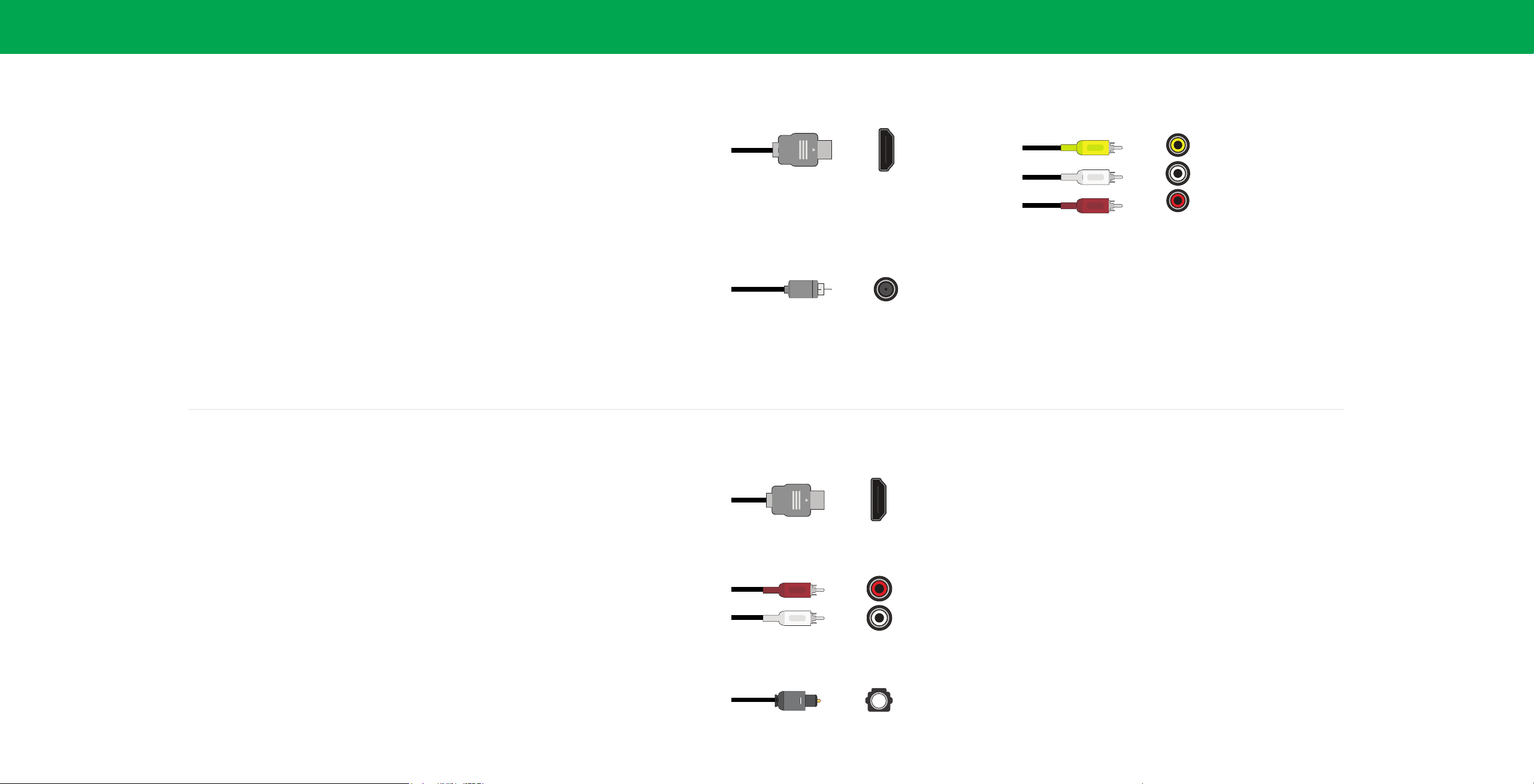
1
Connecting a device — AUDIO & VIDEO CABLE TYPES
Your TV can be used to display output from most devices.
1. Verify that your device has a video port that matches an available port on the TV (HDMI, Composite, etc.).
2. Connect the appropriate cable (not included) to the TV and the device.
3. Turn the TV and your device on.
4. Set the TV’s input to match the connection you used (HDMI-1, HDMI-2, etc.).
HDMI CABLE
COAXIAL CABLE
HDMI
Coaxial
COMPOSITE (AV) CABLE
Y
L
R
Connecting a device — AUDIO CABLE TYPES
Your TV can be output sound to an audio device, such as a receiver or sound bar.
1. Verify that your device has an audio port that matches an available port on the TV (optical, RCA, etc).
2. Connect the appropriate cable (not included) to the TV and the device.
3. Turn the TV and your device on.
Note: The actual ports and their locations may vary, depending on the TV model.
HDMI CABLE
HDMI
COMPONENT AND/OR COMPOSITE CABLE
R
L
OPTICAL/SPDIF CABLE
Optical
10
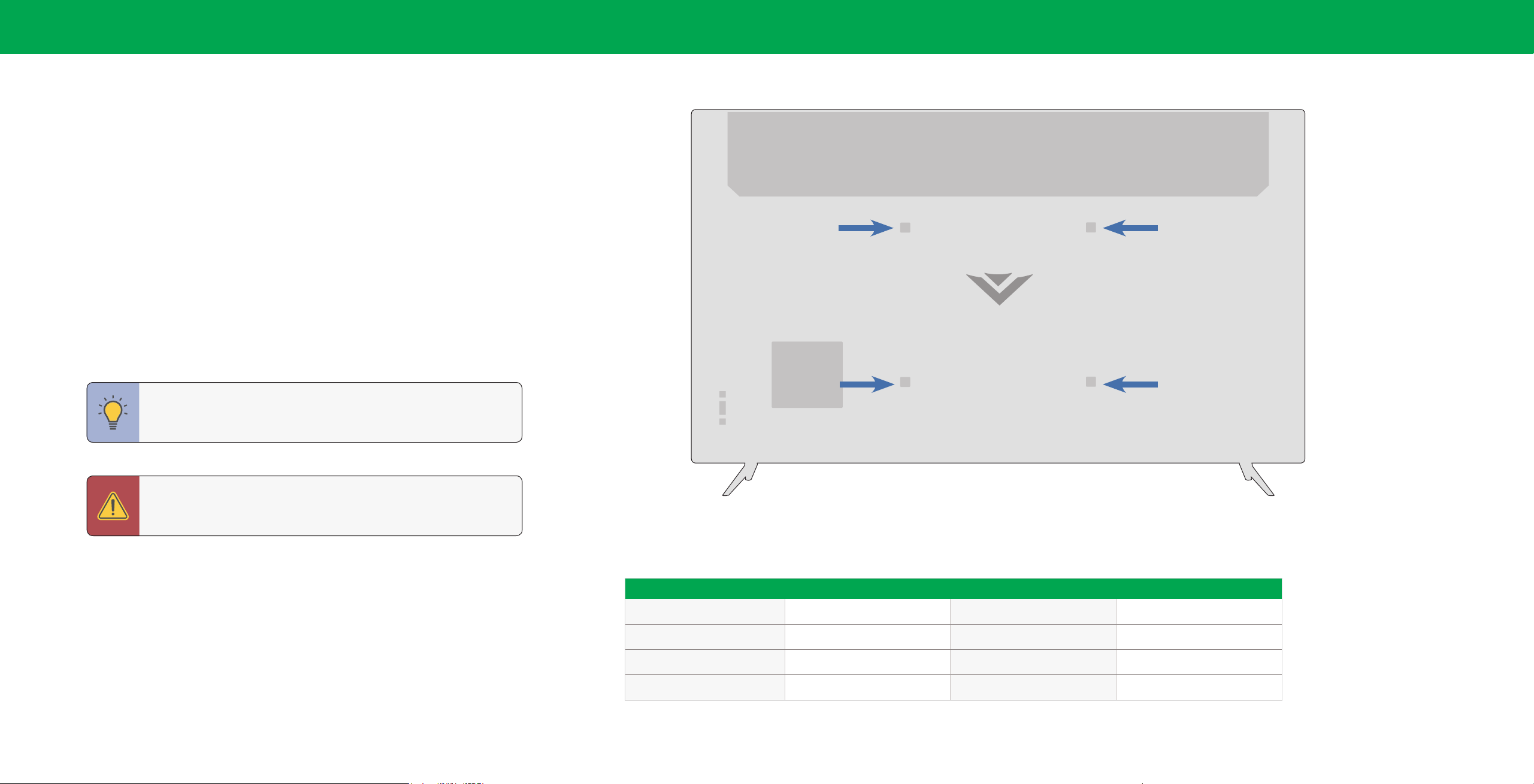
WALL-MOUNTING THE TV
First you will need a wall mount. Consult the provided table below to nd the
appropriate mount for your TV.
Be sure the mount you choose is capable of supporting the weight of the TV.
To install your TV on a wall:
1. Disconnect any cables connected to your TV.
2. Place the TV face-down on a clean, at, stable surface. Be sure the surface is
clear of debris that can scratch or damage the TV.
3. If attached, remove the stands by loosening and removing the screws.
4. Attach your TV and wall mount to the wall by carefully following the instructions
that came with your mount. Use only with a UL-listed wall mount bracket rated
for the weight/load of your TV.
1
Installing a TV on a wall requires lifting. To prevent injury or damage
to the TV, ask someone to help you.
WARNING: Do not use the screws that are included inside the wall
mount holes to mount TV.
Note: The image shown here is for illustrative purposes only and may be subject to change.
The actual number of ports and their locations may vary, depending on the model.
D24f-G1 D32f-G1 D32f-G4
Screw Size: M4 M6 M4
Hole Depth: 8 mm 8 mm 10 mm
Hole Pattern: 100 mm x 100 mm 100 mm x 100 mm 100 mm x 100 mm
Weight w/o Stand: 5.73 lb (2.60 kg) 8.70 lb (3.95 kg) 9.20 lb (4.18 kg)
11
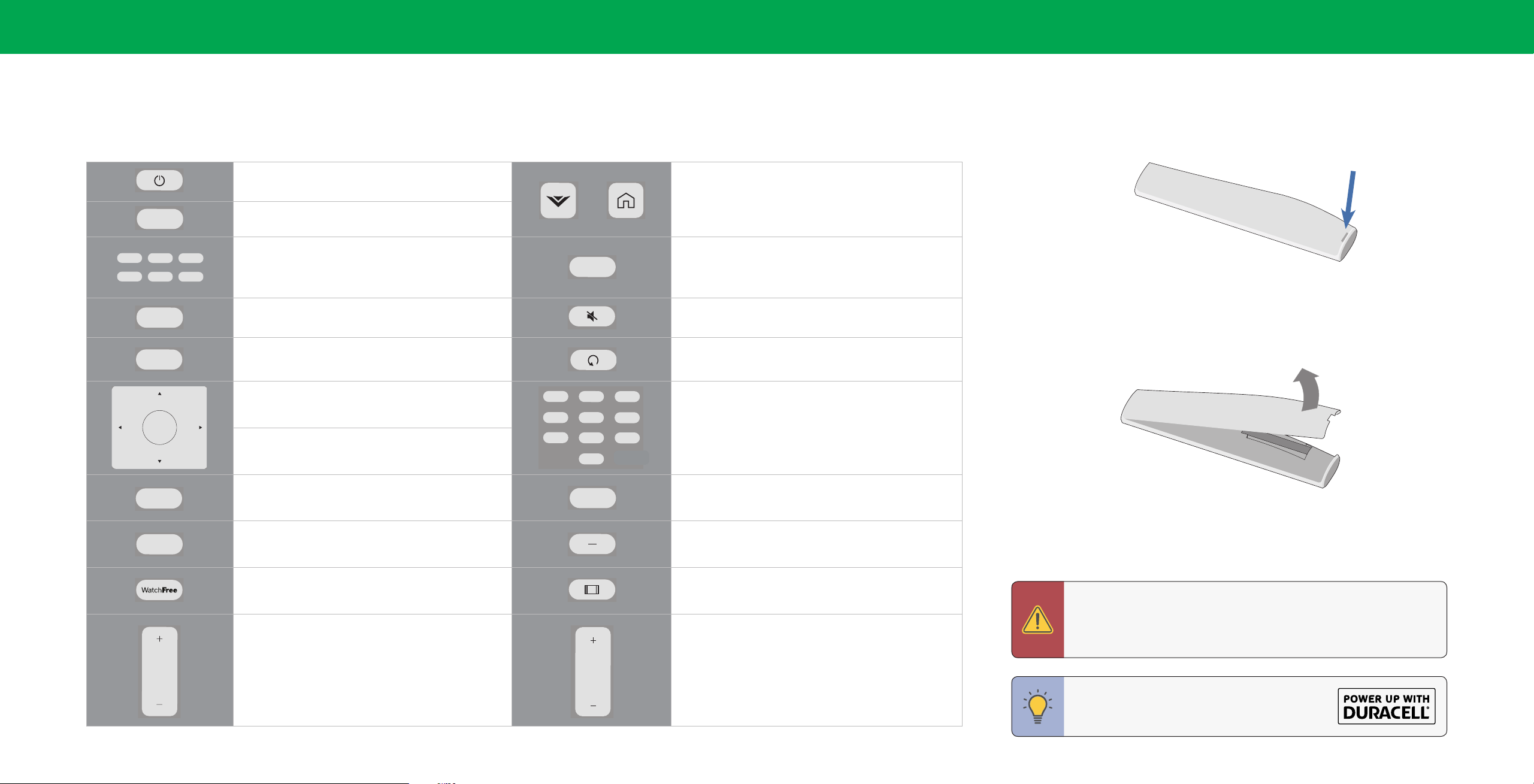
1
USING THE REMOTE
Note that specic buttons may vary depending on your model.
Power
Turn television on or o
INPUT
MENU
EXIT
BACK
INFO
VOL
Input
Change the currently displayed input
App Launcher Quickly launch the pictured app
Menu
Display the settings menu
Exit
Close the on-screen menu
Arrow Buttons
Navigate the on-screen menus
OK/Play/Pause Select the highlighted menu option and play or pause content
Back
Go to the previous on-screen menu
Info
Display the info window
WatchFree™
Access WatchFree channels
(not available in Canada)
Volume Up/Down
Increase or decrease the loudness of the audio
Replacing the Batteries
1. Find the notch on the back of the remote. Insert a coin and pry open the
back cover.
SM
Button
or
SmartCast Home
Launch SmartCast Home/Return to SmartCast Home
Screen
Closed Caption
CC
Open the closed caption menu
Open Accessibility menu by holding down this button for 5
seconds.
Mute
2. Insert two batteries into the remote control. Make sure that the (+) and (-) symbols
on the batteries match the (+) and (-) symbols inside the battery compartment.
Turn the audio on or o
3. Replace the battery cover.
Last
Return to the channel last viewed
1
4
7
2
5 6
8
0
3
Number Pad
9
Manually enter a channel
Pic
PIC
Cycle through the dierent picture setting modes
Enabled/disable talk back feature*
Dash
Use with number pad to manually enter a digital
In many places batteries cannot be thrown away or discarded with household waste. Please ensure you properly
dispose of your batteries consistent with the laws and/or regulations where you live. For more information please
visit: www.vizio.com/environment
sub-channel (for example, 18-4 or 18-5)
Wide
Change the picture display size/aspect ratio
Enable/disable zoom mode*
WARNING: Keep the remote control batteries away from children.
It may cause choking and/or lead to a re or chemical burn if
mishandled. Do not dispose of batteries in re. Replace only with
batteries of the correct type.
CH
Channel Up/Down
Change the channel
TIP: When needed, VIZIO recommends replacing
the batteries that came with this remote with
two, new Duracell ‘AAA’ alkaline batteries.
*Enabled/disabled dierent accessibility features by holding down each of these buttons for 5 seconds.
12
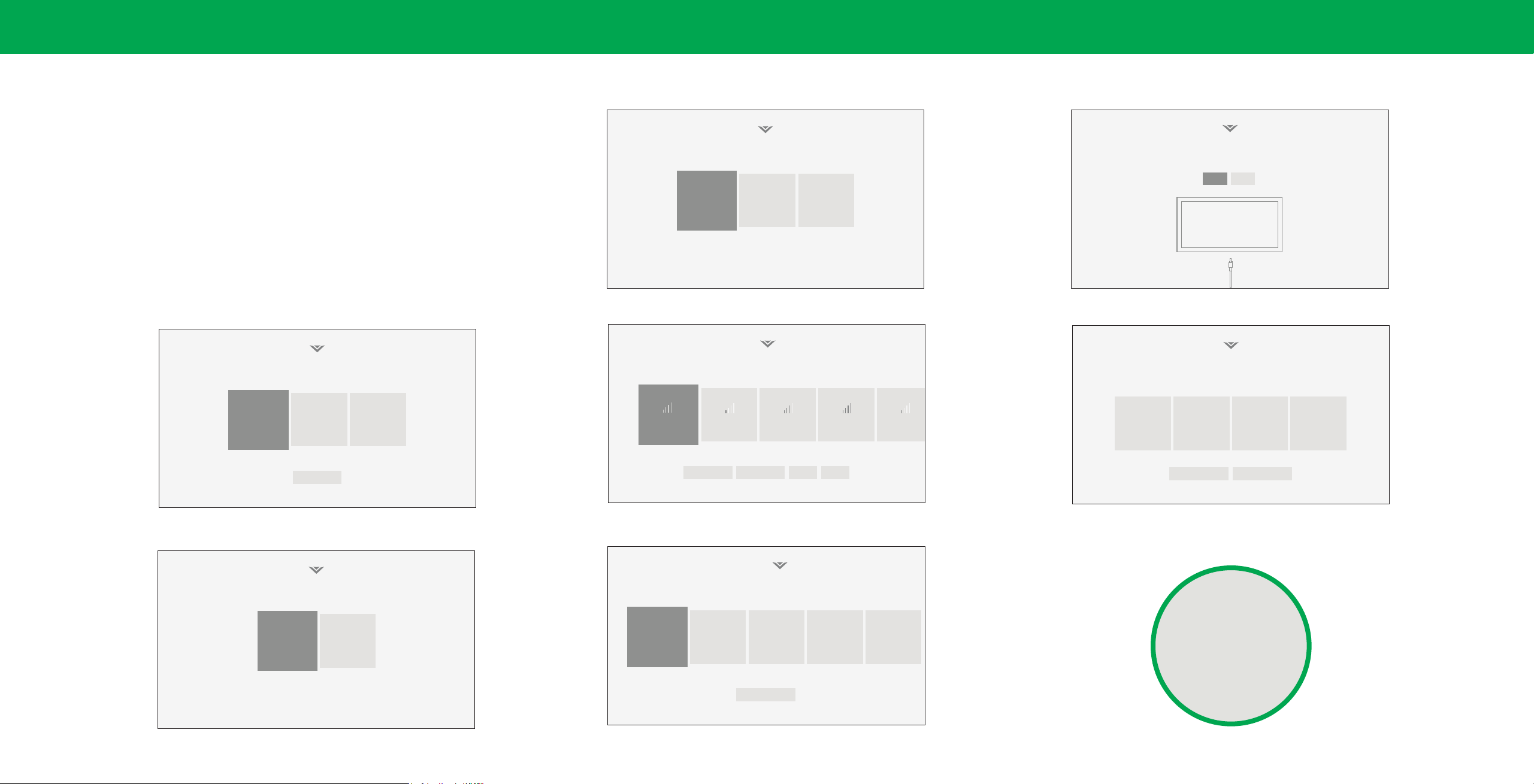
Before you begin the rst-time setup:
2Completing The First-Time Setup
• Your TV should be installed and the power cord should be connected to an
electrical outlet.
• If you have a wireless network, have the network password ready.
• If you are connecting to your network with an Ethernet cable, connect it to the
Ethernet port on the TV.
The rst time you turn on the TV, the on-screen instructions will guide you through
each of the steps necessary to get your TV ready for use:
Choose a language for your TV.
English
Español Français
Back
Français
Where is you VIZIO TV located?
USA
3. Choose your country.
Choose a Wi-Fi Network.
Choose a Wi-Fi Network.
Home Network
Choose a Wi-Fi Network.
Choose a Wi-Fi Network.
Public Wi-Fi John’s Network Ana’s Network Encrypted
Rescan Networks Hotten Netwok Help Skip
Mexico Canada
To search for local broadcast channels, make sure the cable from the
antenna, wall or cable box is properly connected to your VIZIO TV.
6. Scan for channels.
Your use of this device and software functionality are covered by VIZIO and Google ‘s respective Terms of Service and Privacy Policies.
By pressing “Accept All”, you agree to be bound by the (i) VIZIO Terms of Service and Privacy Policy and (ii) the Google Terms of Service and Privacy
Policy. NOTE: Accepting the terms and policiesis a condition of using the Cast functionality of this device.
VIZIO Terms &
Conditions
Let’s set up local channels.
Skip
Next
Terms & Conditions.
VIZIO Privacy
Policy
Skip For Now Accept All
Google Privacy
Policy
Google Terms &
Conditons
1. Choose your language.
How are you using your TV?
How are you using your TV?
Home Use
Home Use
2. Choose home use.
Store Demo
Store Demo
4. Choose your Wi-Fi network and enter the password
Which room is your VIZIO TV Located?
Family Room
Living Room
Master
Add Custom Location
Bedroom Game Room
5. Name your TV.
7. Accept the Terms & Conditions and register your device.
Now you're all set.
Enjoy!
13

Using the On-Screen Menu
3
Your TV features an easy-to-use on-screen menu.
To open the on-screen menu, press the MENU button on the remote.
From this menu, you can:
• Adjust the picture settings
TV Settings
• Adjust the audio settings
• Adjust the network settings
• Set up timers
• Adjust the channel settings
• Set up closed captioning
• Name and adjust Inputs
Picture
Audio
Network
Timers
Channels
Closed Captions
Input Settings
System
User Manual
• Adjust TV settings
• View the user manual
NAVIGATING THE ON-SCREEN MENU
To open the on-screen menu:
1. Press the MENU button on the remote.
2. Use the Arrow buttons to highlight a menu option, and press the OK button to
select that option.
TIP: While navigating the on-screen menu, you can press the BACK
button at any time to return to the previous menu screen. The EXIT
button will close the on-screen menu.
CHANGING THE INPUT SOURCE
External devices, such as DVD players, Blu-ray Players, and video game consoles,
can be connected to your TV. To use one of these devices with your TV, you must
rst change the input source using the Input menu.
To change the input sources:
1. Press the INPUT button on the remote. The input menu is displayed.
2. Use the Arrow buttons or the INPUT button on the remote to highlight the
input you wish to view. The corresponding inputs are named on the back of
your TV.
3. Press OK or release the INPUT button. The selected input is displayed.
Change Input
SMARTCAST
HDMI-1 HDMI-2 COMP TVWatchFree
HDMI-3
Input Name
The underlined input on the left is the current input selected. Inputs may vary by TV.
TIP: You can change the input names that appear on the Input menu
to make your devices easy to recognize. See
the Input Menu on page 31.
Renaming Devices on
14
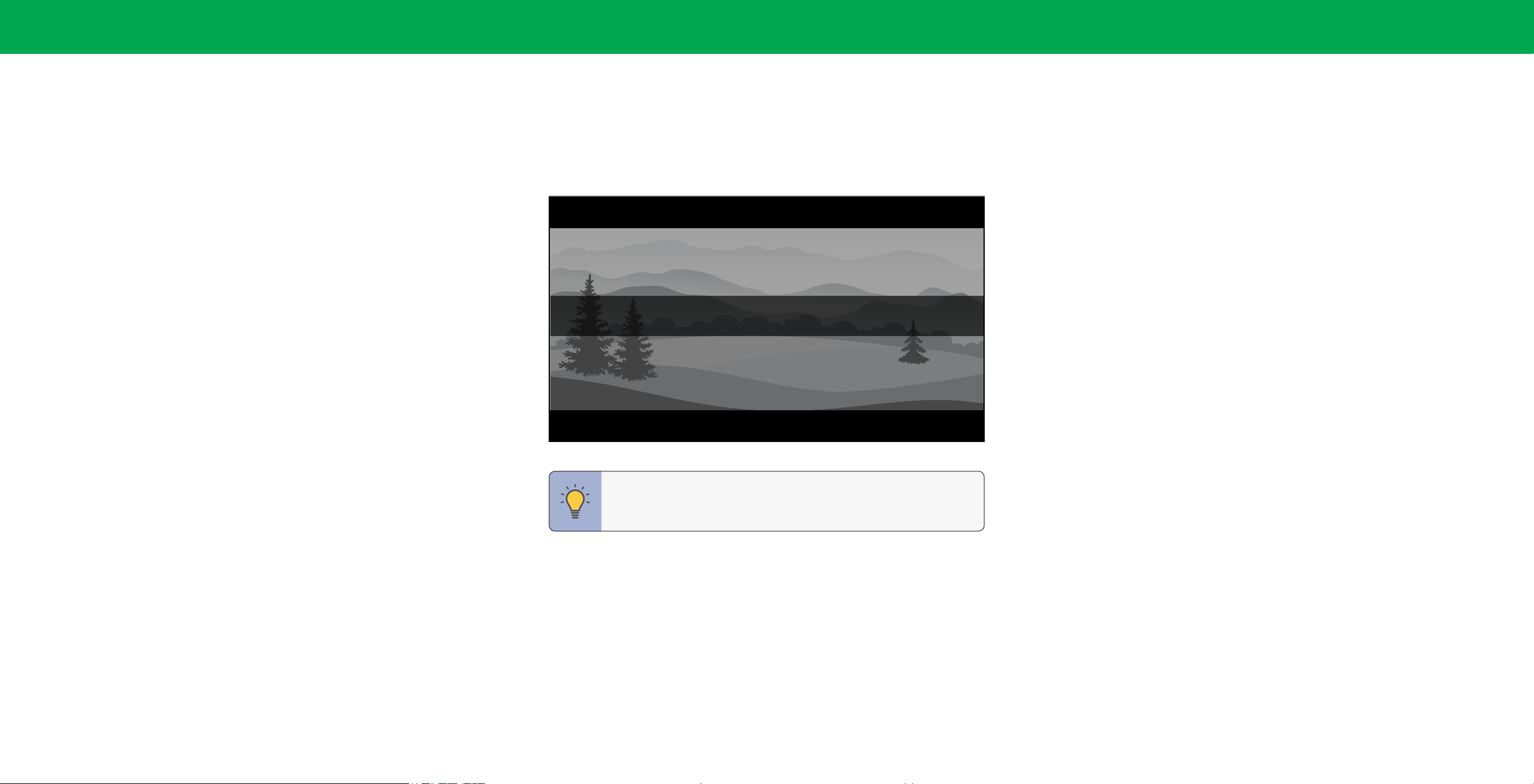
CHANGING THE SCREEN ASPECT RATIO
3
To change the screen aspect ratio:
Menu > System > Aspect Ratio
Use the Arrow buttons to highlight the aspect ratio you wish to view.
Your TV can display images in dierent modes: Normal, Stretch, Wide, Zoom,
and Panoramic.
• Normal (default) — No change to aspect ratio.
• Stretch*—When the 16:9 signal is a 4:3 image with black bars left and right,
stretches to ll the screen.
• Wide – Stretches a 4:3 aspect ratio to ll 16:9 screen. If a 16:9 image, adds black
bars to top and bottom.
• Zoom – Expands image both horizontally and vertically by 14%.
• Panoramic* — Stretches a 4:3 image to ll 16:9 screen with an algorithm so the
center doesn’t look stretched.
Some programs have black bars on the top or sides of the screen so that the
picture keeps its original shape. Examples include widescreen movies and older TV
programs.
Normal Panoramic Wide Zoom
*Available aspect ratio settings may vary by input source. Panoramic mode is only available for standard
denition TV (480i/480p).
TIP: The aspect ratio cannot be changed for Ultra HD content or
HDR content.
15
