Vivitar DVR 785HD, DVR785 User Manual

DVR 785HD
Action Camcorder
User Manual
© 2009-2012 Sakar International, Inc. All rights reserved.
Windows and the Windows logo are registered trademarks of Microsoft Corporation. All other trademarks are the property of their respective companies.
Contents |
|
Introduction .................................................................................................................................. |
2 |
What’s Included............................................................................................................................ |
3 |
Parts of the Camcorder ................................................................................................................ |
4 |
Initial Camcorder Setup................................................................................................................ |
5 |
Main Camcorder Modes ............................................................................................................... |
8 |
Camcorder Technical Specifications............................................................................................. |
9 |
Camcorder Mounts and Accessories.......................................................................................... |
10 |
Powering On Your Camcorder.................................................................................................... |
13 |
Video Capture Mode .................................................................................................................. |
14 |
Vehicle Mounted Video Capture Mode ....................................................................................... |
15 |
Photo Capture Mode .................................................................................................................. |
17 |
Playback Mode........................................................................................................................... |
18 |
Computer System Requirements ............................................................................................... |
20 |
Installing the Software ................................................................................................................ |
21 |
Connecting the Camcorder to the Computer .............................................................................. |
22 |
Getting Videos from the Camcorder to the Computer ................................................................ |
23 |
Getting Started! .......................................................................................................................... |
24 |
Transferring Images Manually from the Camcorder to the Computer......................................... |
24 |
Camcorder Maintenance ............................................................................................................ |
26 |
Sakar Warranty Card.................................................................................................................. |
26 |
Technical Support....................................................................................................................... |
27 |
Troubleshooting.......................................................................................................................... |
27 |
1

Introduction
Thank you for purchasing this Digital Action Camcorder. Everything you need to take quality digital videos and photos is included with your camcorder.
Vivitar makes capturing those special moments as easy as possible.
Please read this manual carefully first in order to get the most out of your digital camcorder.
NOTE:
Your digital action camcorder supports a Micro SD Memory Card (up to 32GB).
In order to use your digital action camcorder normally, please insert the Micro SD Memory card before use.
Micro SD Memory cards are not included and need to be purchased separately.
This camera is a plug and play device. You can download the pictures and videos without the software by directly accessing the memory card from your computer. We would however recommend that you install the Vivitar Experience Image Manager software to enjoy the full Vivitar experience.
2
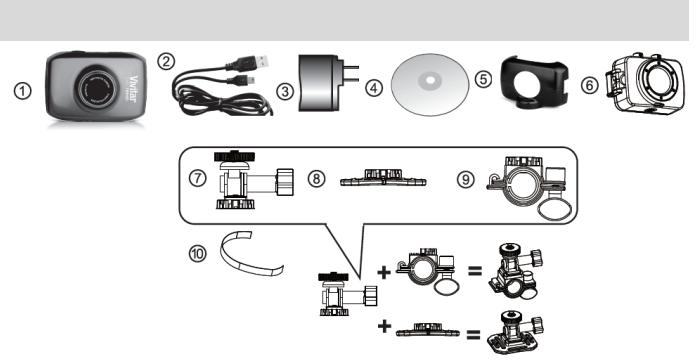
What’s Included
1. |
Digital Camcorder |
6. |
Waterproof Casing |
2. |
USB Cable |
7. |
Helmet and Bicycle Mount Screw |
3. |
AC Adapter |
8. |
Helmet Mount |
4. |
Vivitar Experience Installation CD |
9. |
Bicycle Mount |
5. |
Stand Accessory |
10.Helmet Mount Strap |
|
NOTE:
Built-in Lithium Battery included (not shown).
Micro SD Card not included.
3
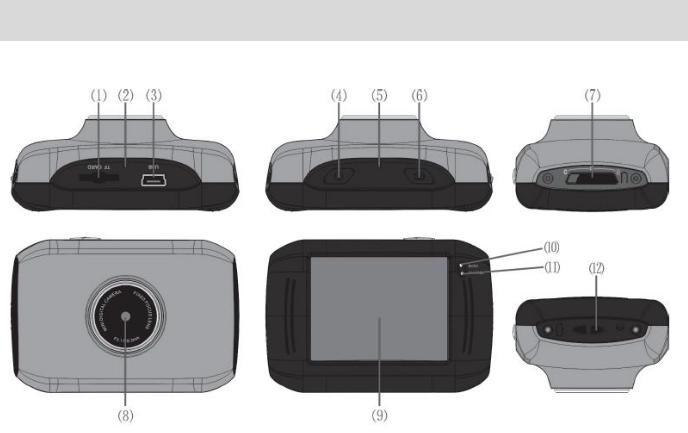
Parts of the Camcorder
1.Micro SD Memory Card Slot
2.Reset Button
3.USB Interface
4.Power Button
5.Microphone
6.Shutter Button
7.Mode Switch: Photo, Video, Vehicle Mounted
8.Lens
9.LCD TFT Screen
10.Power Indicator/Busy LED Light
11.Charge Indicator LED Light
12.Strap Connector
4

Initial Camcorder Setup
Charging the Battery |
|
Installing the Micro SD Memory Card |
|
|
|
To Charge the Built-in Lithium Battery:
Use the supplied USB cable to connect the camcorder to the computer’s USB port or to the AC Adapter.
The charge light will turn off when the battery is fully charged.
Using the Camcorder
Micro SD Memory card (up to 32GB) needed for normal use.
5
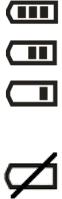
Powering the Digital Camcorder ON
Battery
Make sure the built-in lithium battery has been fully charged before using your camcorder.
To Charge the battery:
1.Power off the camcorder.
2.Connect your camcorder to a running computer with the USB cable provided, or use the AC charger provided in the package.
3.The ‘Charge’ LED light lights up red indicating that your camcorder is in ‘Charge’ mode. The LED switches off when your camcorder is fully charged.
Battery Indicator:
Battery Indicator |
Description |
|
The battery level is full. |
|
|
|
The battery level is half. |
|
|
|
The battery level is low, indicating to prepare for |
|
recharging the built-in lithium battery. |
|
If the no battery level icon shows, the battery is almost |
|
exhausted and the camcorder automatically turns off after |
|
a moments. |
|
‘Low Battery’ flashes once the battery level is completely |
|
exhausted and the camcorder automatically turns off after |
|
a few seconds. |
Micro SD Memory Card
Make sure a Micro SD Memory card has been properly inserted into your camcorder.
Micro SD Memory card not included.
To properly insert the Micro SD Card:
1.Power off the camcorder.
2.Insert the Micro SD Card into the Micro SD Card slot in the direction as shown on the camcorder (see SD icon by the Micro SD card slot).
3.Gently press the Micro SD Card until you hear a slight clicking sound. This indicates the memory card has been inserted correctly.
6
If the memory card has successfully been inserted an icon  appears on the LCD screen.
appears on the LCD screen.
4.To remove the card, gently press on the edge of the card to release it and pull the card out.
5.If the card is inserted or removed while the camcorder's power is on, it may damage the card and/or any recorded data. Always confirm that the power is off before inserting the card into the camcorder.
Power On
Press the POWER button, located on top of the camcorder, to turn on the camcorder.
7
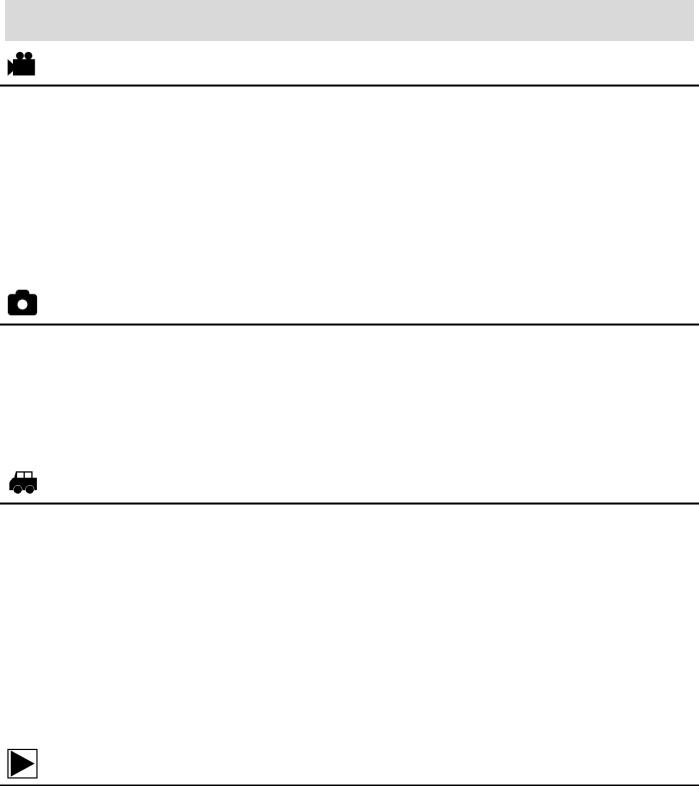
Main Camcorder Modes
Video Capture Mode
Use this mode to capture videos with your digital camcorder.
Slide the MODE Switch to the Video Capture icon to open the Video Capture Mode. To take a video, aim your camcorder as desired and press the Shutter button to start
recording. A blinking, red record indicator appears on the LCD screen while the recording is in progress. To stop the recording, press the Shutter button again. The video is automatically saved to your camcorder’s memory card.
Photo Capture Mode
Use this mode to capture pictures with your camcorder.
Slide the MODE Switch to the Photo Capture icon to open the Photo Capture Mode. To take a picture, aim your camcorder as desired and press the Shutter button. The picture is automatically saved to your camcorder’s memory card.
Vehicle Mounted Video Capture Mode
Use this mode to capture videos with your camcorder while you are in motion and using the helmet or bicycle mount.
Slide the MODE Switch to the Vehicle Mounted Capture icon to open the Vehicle Mounted Video Capture Mode.
To take a video, place the camcorder on the desired mount. Press the Shutter button to start recording. A blinking, red record indicator appears on the LCD screen while the recording is in progress. To stop the recording, press the Shutter button again. The video is automatically saved to your camcorder’s memory card.
Playback Mode (Photos & Videos)
Use this mode to view and manage the photos and videos on your camcorder.
Touch the Playback icon on the LCD screen to open the Playback mode for photos and videos. You can scroll through the photos and videos that you’ve previously taken to view or delete them as desired.
8
