VDO Dayton CD1537x, CD 1737x User Manual
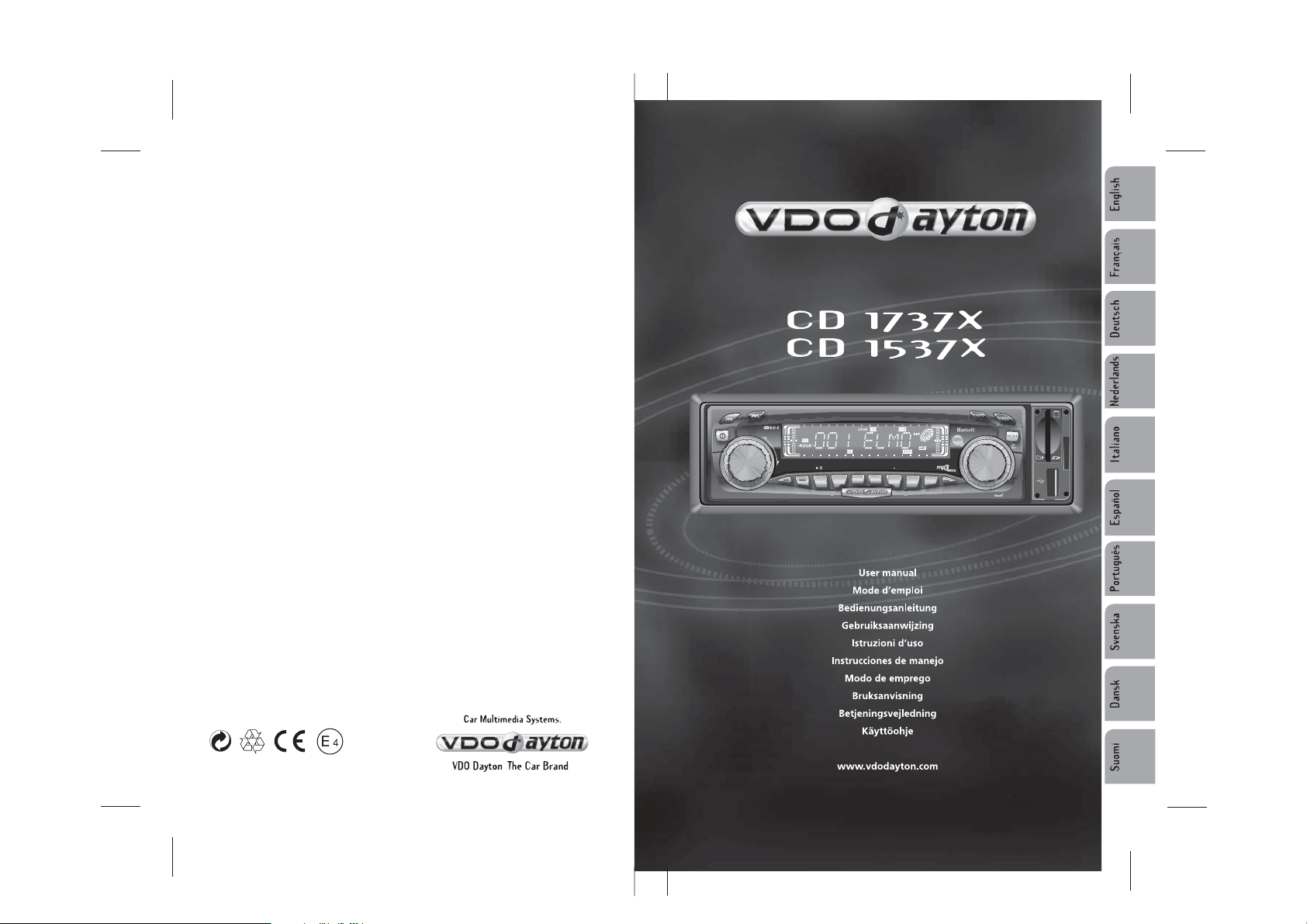
CD 1737X
VOL
PUSH
SEL
LOUD
MUTE RPT INT RND 10
SCH
A/PS
REL
PTY
MODE
TA
+
10SCAN
4
3
2
1
5
6
DISP
BAND
MMC
AF/
REG
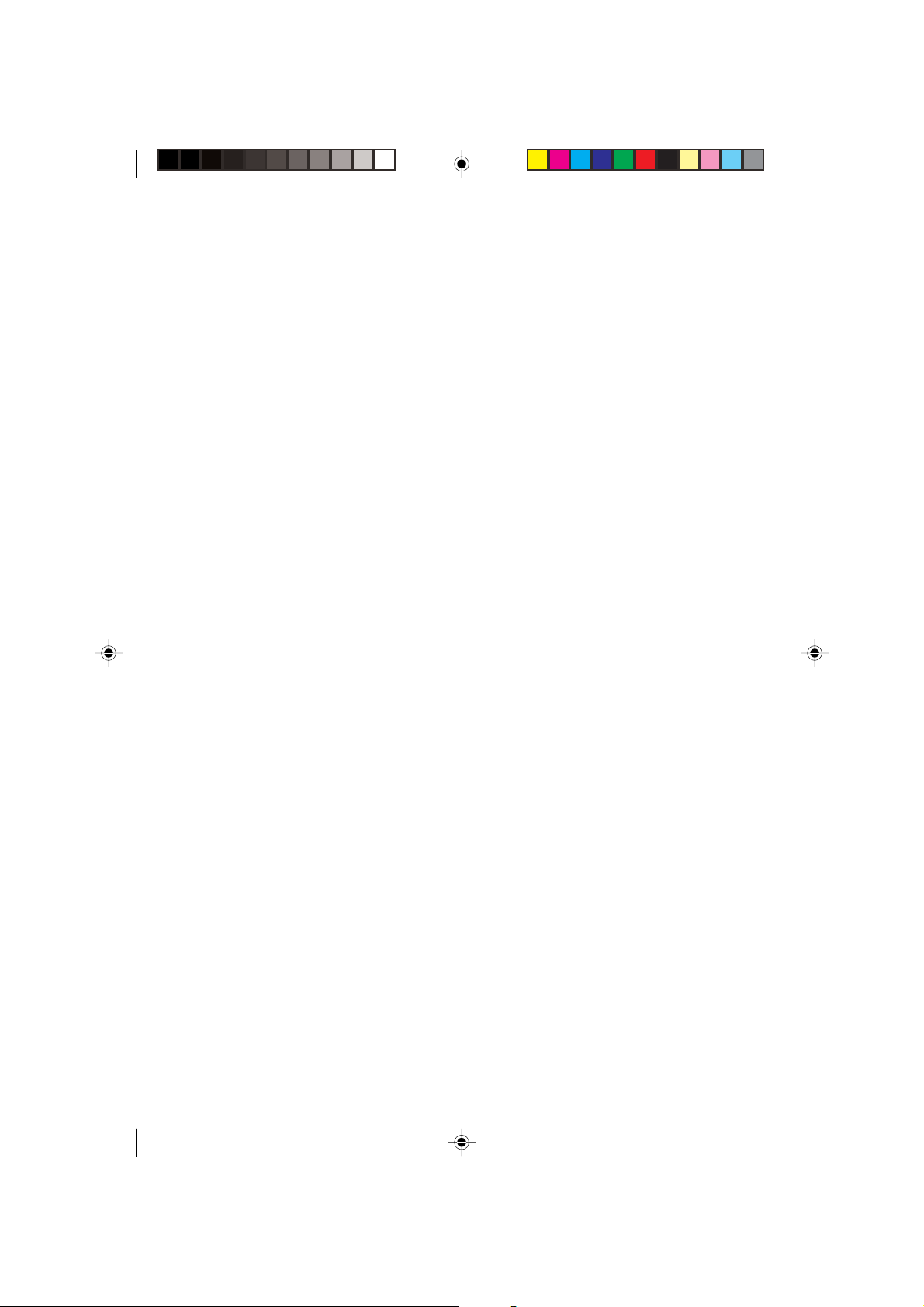
2
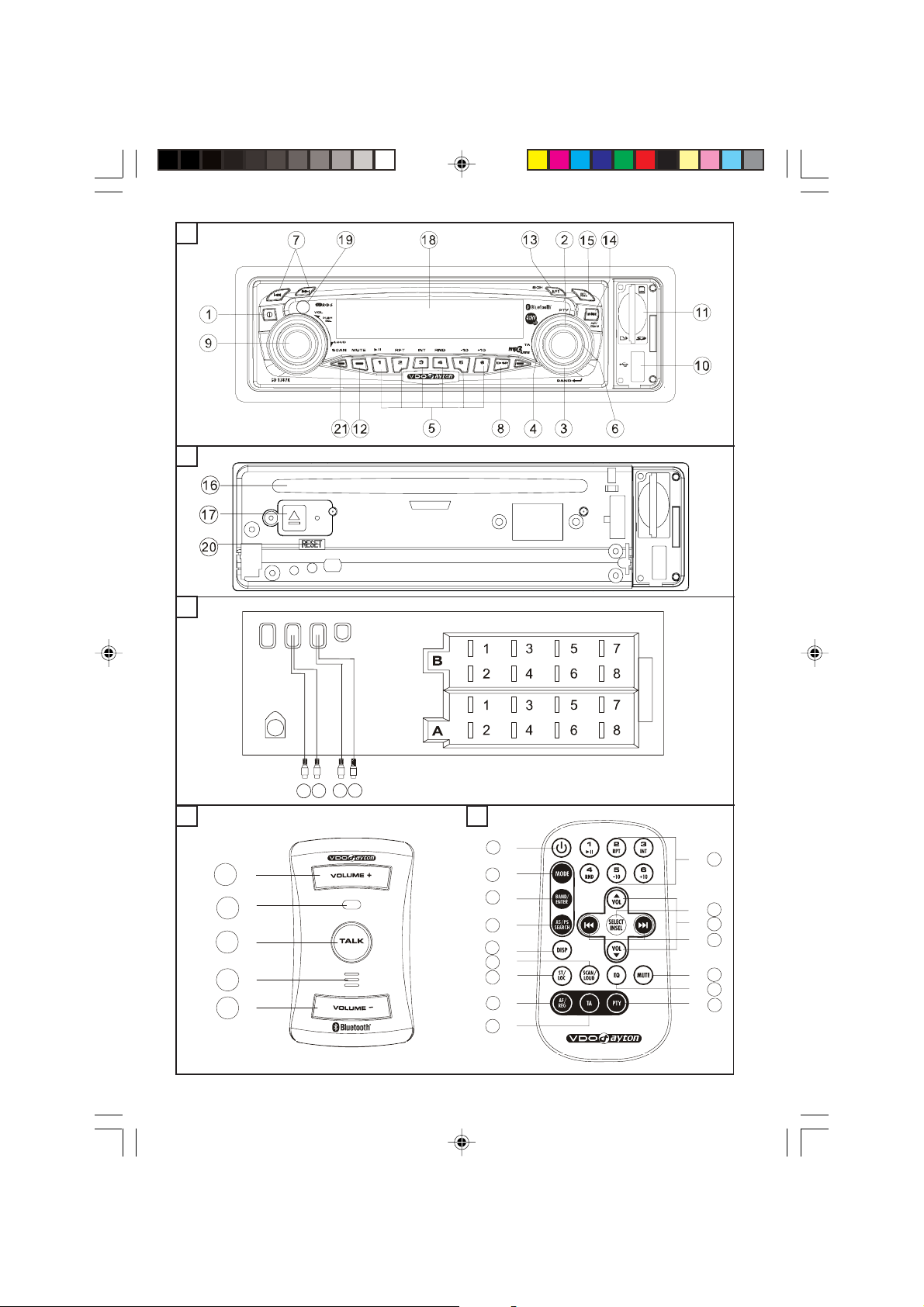
A
16
15
14
13
12
11
10
1
2
3
4
5
6
7
8
9
B
C
AUX
Ant.
Rin
Lin
Rout
Lout
D E
1
2
3
4
5
F 15A
3
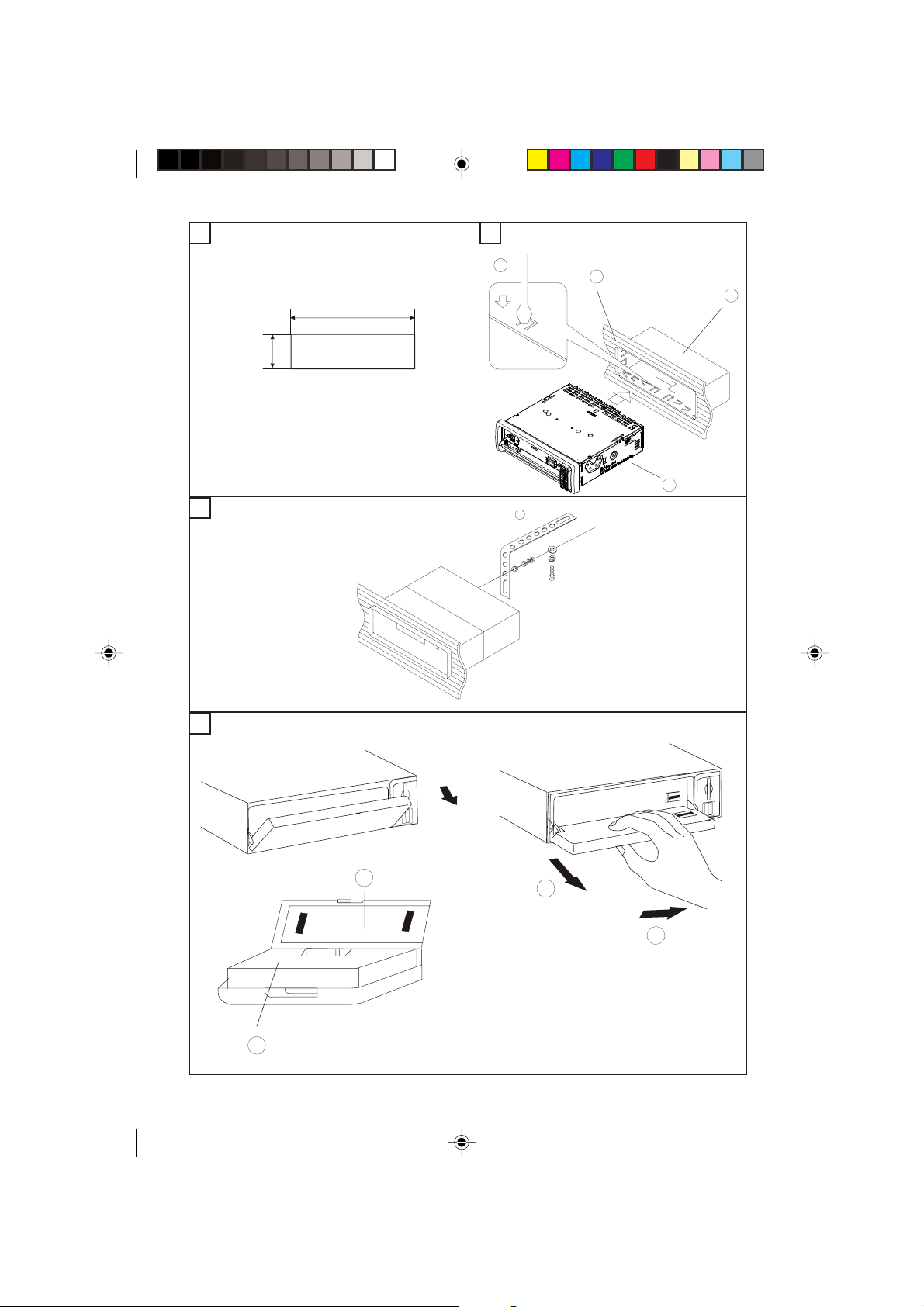
F G
4
1
3
2
188
2
1
mm
58mm
H
1
I
4
3
4
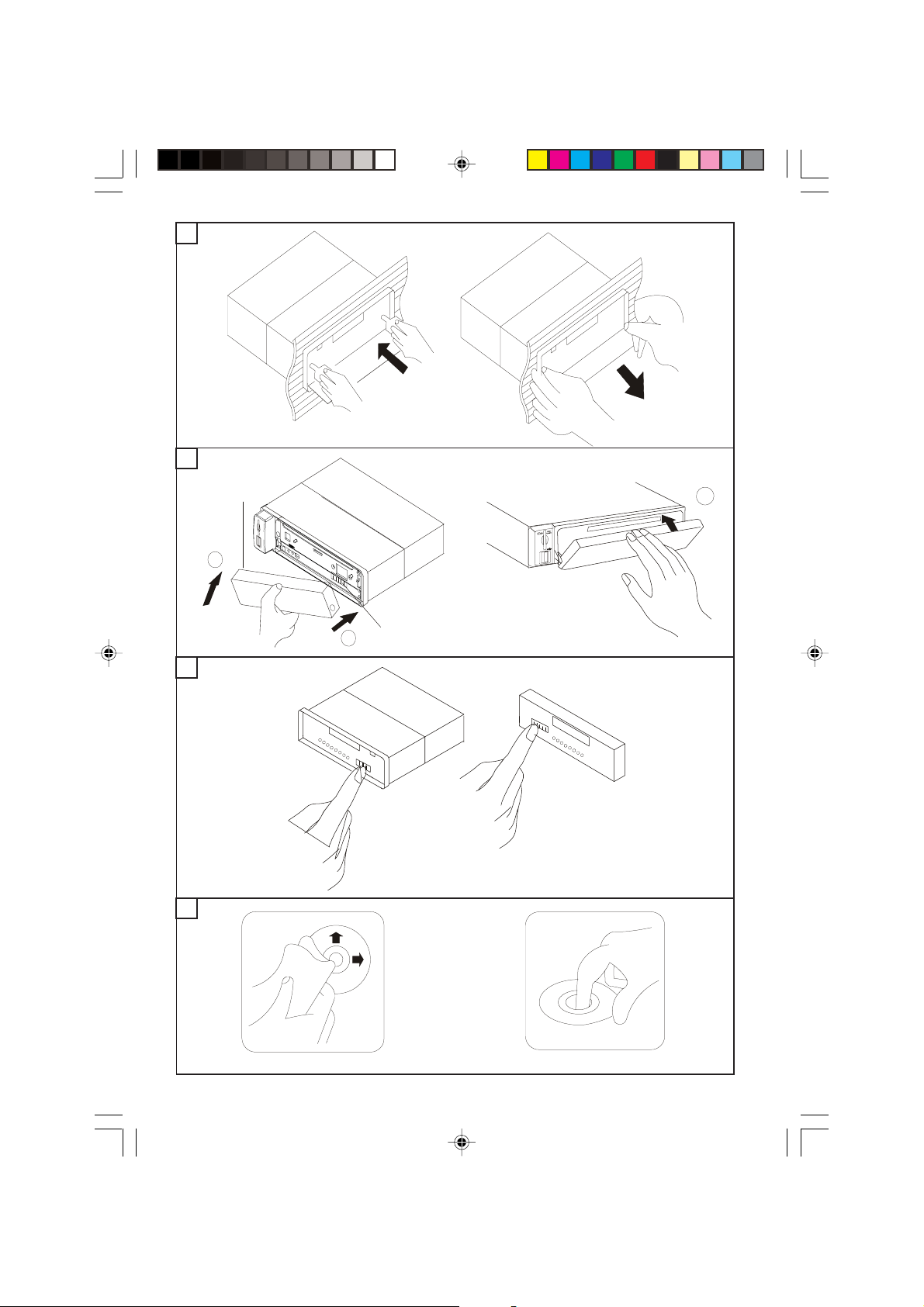
J
3
K
A
2
B
1
L
M
5
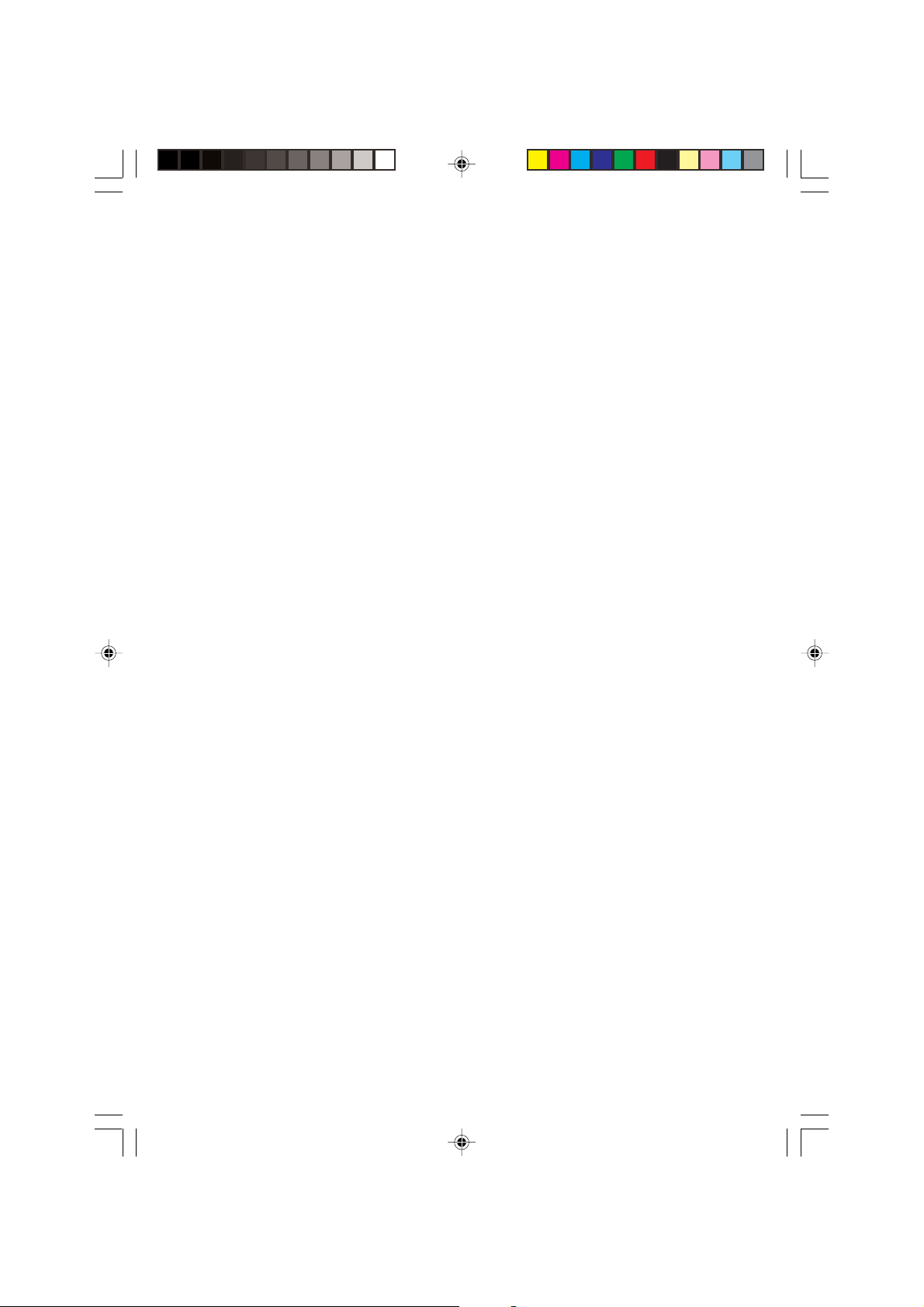
6
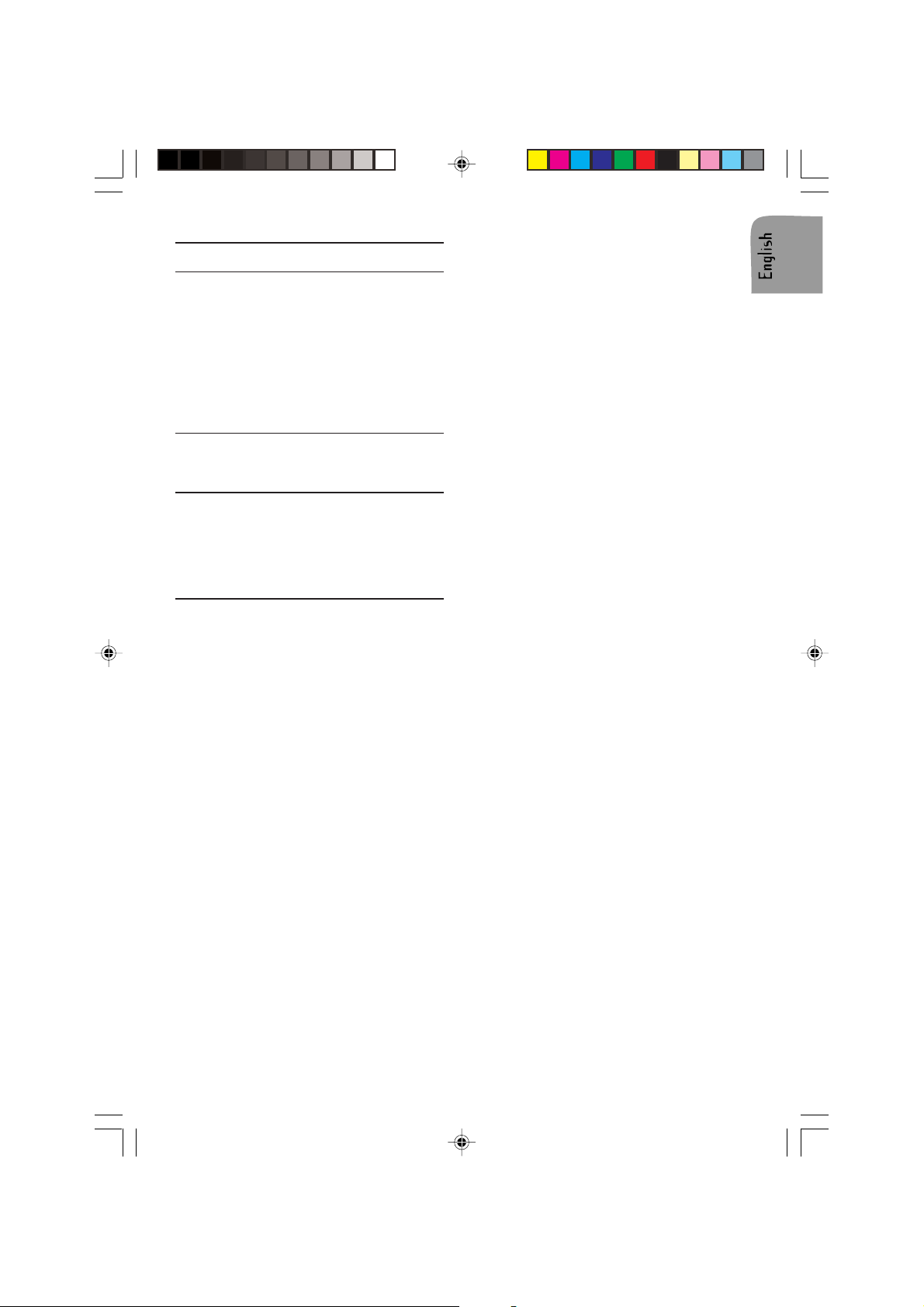
INTRODUCTION
Before Starting
Thank you for purchasing this VDO Dayton
product which has been designed and manufactured according to applicable Safety Regulations, following the highest standards and subjected to rigorous testing. Kindly familiarise
yourself with the product by reading this user
manual carefully. Use the product as intended,
and keep this manual handy in your car for
future reference.
Environment
This booklet is printed on low-chlorine recyclable paper.
PREVENTIVE MAINTENANCE
To ensure good connection between the set
and the detachable front, it is advisable to clean
the connectors with a cotton swab slightly
moistened with cleaning fluid or alcohol periodically.
CONTENT PAGE
INTRODUCTION ....................................... 7
Before Starting ......................................... 7
Environment ............................................ 7
PREVENTIVE MAINTENANCE .................. 7
CONTENT PAGE ....................................... 7
GENERAL INFORMA TION ......................... 8
Disclaimer ............................................... 8
Class 1 Laser Product ............................ 8
FEA TURES ................................................ 8
RDS (Radio Data System) ...................... 8
Notes on audio CDs ............................... 8
Notes on MP3 files .................................. 9
Notes on WMA files.................................. 9
Notes on OGG files ............................... 1 0
Notes on Folders ................................... 10
Notes on Bluetooth® ............................. 11
INSTALLATION....................................... 12
Installation ............................................. 12
Connection in vehicles equipped with
standard ISO connectors ...................... 1 2
Connection in vehicles without
standard ISO connectors ...................... 1 2
Preparation............................................ 12
Connectors (fig. C) ................................ 1 2
Electronic or Motorised Antenna ........... 1 2
MOUNTING ............................................. 13
Metal Sleeve (fig. F and G ).................... 13
Connecting the Radio (fig. C)................ 1 3
Mounting the Radio (fig. G and H)......... 1 3
Removing the Radio (using the two
removal keys supplied) (fig. J) .............. 1 3
Replacing the Fuse (fig. C) ................... 1 3
Interference Suppression ..................... 13
FRONT PANEL AND REMOTE CONTROL14
Front Panel Remote Control
Function(s) ............................................ 14
SECURITY .............................................. 15
Removing the Front (fig. A and I) ........... 15
Replacing the Front (Fig. K and L) ........ 15
GENERAL OPERA TION .......................... 15
Switching On/Off .................................... 15
Setting the Start-up Volume ................... 15
Selecting a Source ................................ 1 5
Sound Controls ..................................... 1 5
RADIO OPERA TION ................................ 16
Select a waveband ................................ 1 6
Select a station ...................................... 1 6
FM Stereo Operation (Remote Control
only) ....................................................... 16
Memorising Radio Stations ................... 16
RADIO DAT A SYSTEM (RDS) ................. 16
Display of Station Name (PS) ................ 17
Automatic frequency (AF)....................... 17
Traffic Announcements (TA) .................. 17
Programme Type Selection (PTY) ......... 1 7
CD OPERATION...................................... 17
Loading CD in the CD player ................ 1 7
Pausing a CD ........................................ 17
Ejecting a CD ......................................... 1 7
CD playback .......................................... 1 7
Compressed Audio playback ................ 17
Playing a CD-R or CD-RW .................... 18
Playing a “copy protected” non-
conforming audio CD ............................ 18
Listening to CD/MP3/WMA/OGG ........... 18
Track/File Selection ............................... 18
SD/MMC/USB OPERA TION .................... 18
General.................................................. 18
Pausing ................................................. 18
File Selection ......................................... 1 8
7
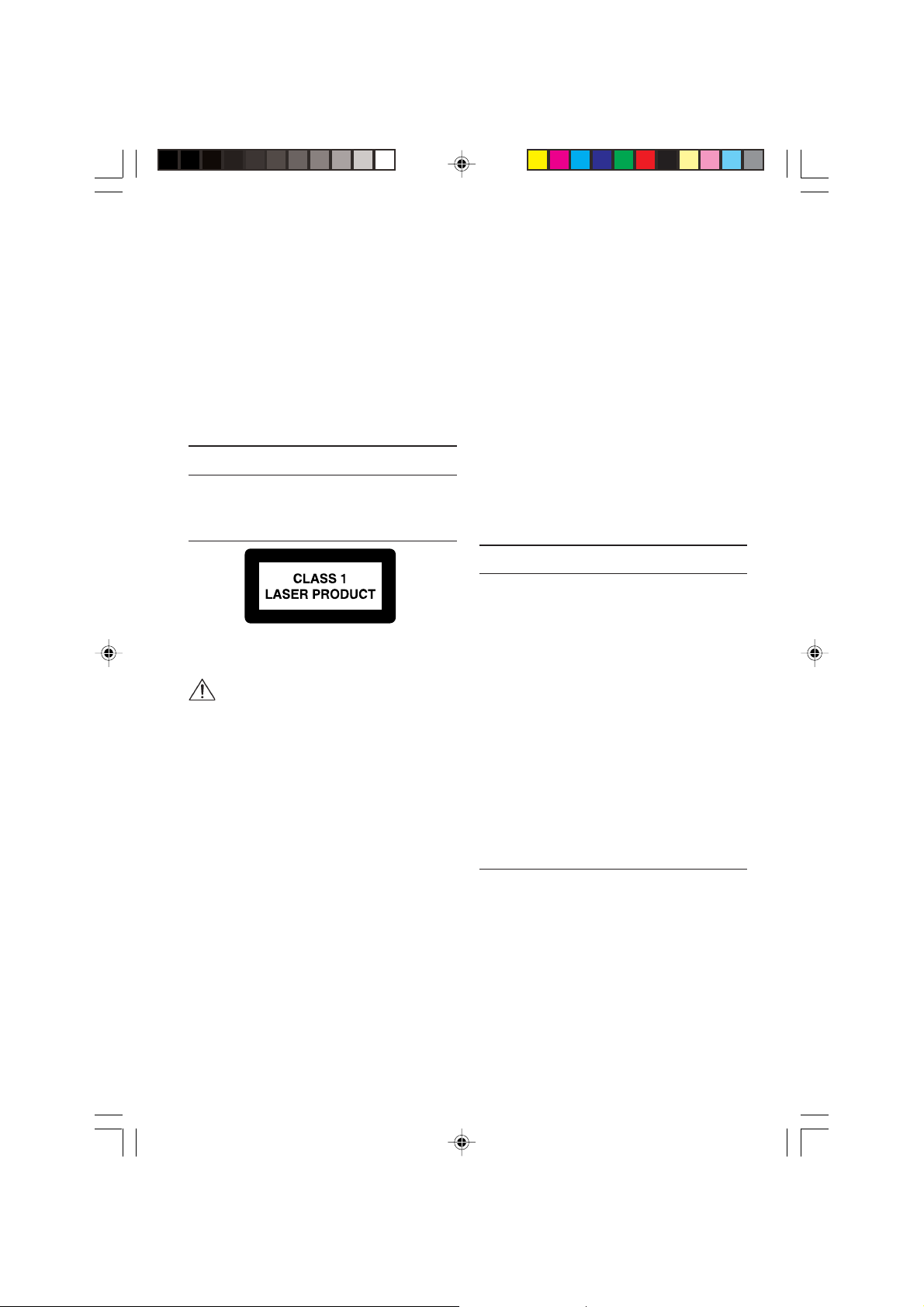
BLUETOOTH® CAR UNIT....................... 19
General.................................................. 19
Controls (fig. D) ..................................... 19
Pairing your cell phone and Bluetooth®
remote box............................................. 2 0
Answering an incoming call.................. 20
Re-dialling last called number .............. 20
Ending a call.......................................... 20
State of the LED on the Bluetooth® car
unit ......................................................... 20
TROUBLESHOOTING ............................. 21
Symptoms Cause/Remedy ................... 21
GENERAL INFORMATION
Disclaimer
Designs and specifications are subject to
changes without prior notice.
Class 1 Laser Product
Any inappropriate use of the device may expose the user to invisible laser rays. Which
exceed the limits for Class 1 laser products.
Caution:
Any inappropriate use of the device may
expose the user to invisible laser rays.
Which exceed the limits for Class 1 laser
products.
Important Information
z Only trained specialists may install the sys-
tem.
z Observe the automotive industry quality stand-
ards.
z Fire hazard. During drilling, be careful not to
damage hidden cable harness, the fuel tank
and fuel lines.
z Never drill into supporting or safety-relevant
chassis parts.
It is essential to observe the following when
installing components in the passenger compartment:
z Ensure that the driver has a clear all-round
view.
z Increased risk of injury in the event of an ac-
cident. Do not install components in the inflation range of the airbag or in areas where the
head or knees may knock against them.
z Do not damage cables of the safety systems
(airbag etc.). (Lines are normally specially
marked, e.g. by labels.)
z Do not use inspection lamps to test the volt-
age, since excessively high currents can damage / destroy electronic components.
z Do not use any pinch or cut connectors. Sol-
der all cable connections. Insulate all solder
points with shrinkable hose or insulating tape.
z If there are earth connections on the chassis,
insert toothed washers. Remove paint and dirt
first, if necessary.
z Use only the parts included with the unit to
ensure proper installation. The use of unauthorized parts can cause malfunctions.
z Avoid installing the unit where it would be
subject to high temperature, such as from direct sunlight, or from hot air, from the heater,
or where it would be subject to dust, dirt or
excessive vibration.
FEATURES
RDS (Radio Data System)
Many VHF stations transmit RDS information.
The navigation radio evaluates the RDS telegram and offers the following advantages:
z PS (Program Service name): Display of sta-
tion name.
z Radio text: Display of additional information
concerning the radio station.
z PTY (Program TYpe): Station selection by pro-
gram type.
z AF (Alternative Frequency): Automatic re-tun-
ing to best alternative frequency.
z TA (Traffic Announcement): Traffic announce-
ments.
z EON (Enhanced Other Networks): Automatic
fade-in of traffic announcements of other stations.
z NEWS: Fading in of messages and items of
news.
Notes on audio CDs
You can play 12 cm CDs on your CD player.
The use of 8 cm CDs (with or without adapter)
and of CDs with irregular shapes is not recommended.
CD formats
The following CD formats are supported by the
CD player:
z CD Audio (CD-DA in accordance with the Red
Book Standard);
A maximum of 22 CD Text titles is displayed in
the title list.
8
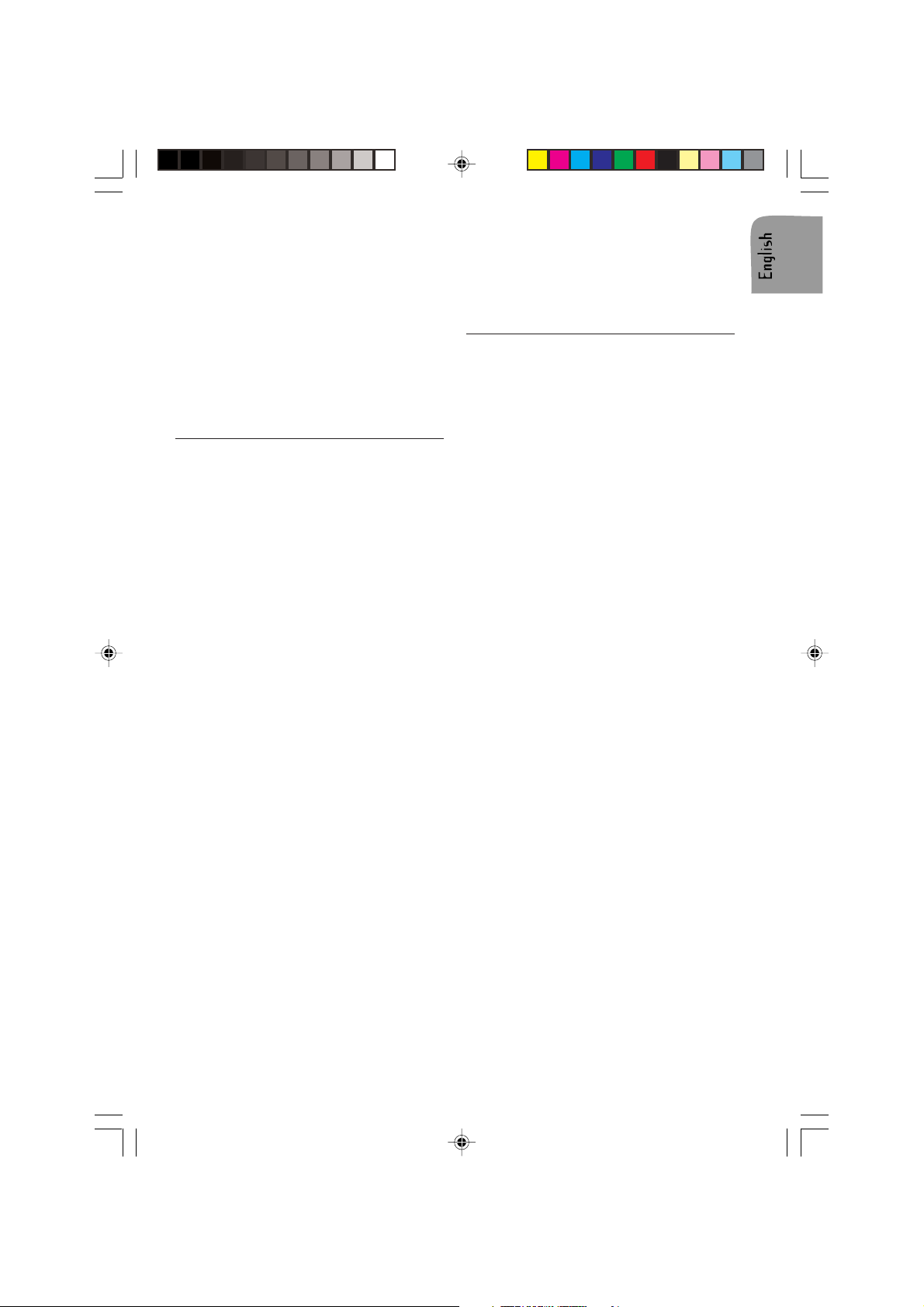
z CD-ROM (in accordance with Yellow Book)
z CD-ROM XA (mode 2, form 1, in accordance
with Green Book)
z CD-R/RW (in accordance with Orange Book,
part 2/3)
z CD Text with CD Audio (in accordance with
Red Book)
z CD Mixed Mode (in accordance with Light
Yellow Book);
Only the audio tracks are played.
z CD-Extra; Only the audio tracks are played.
z Multi-session CD (in accordance with multi-
session CD specification 1.0)
Notes on MP3 files
The following MP3 files are supported by the
CD player:
z Files conform with MPEG1/2 or 2.5-Layer 3.
z Up to 345 titles in up to 99 directories (each
data name with 32 characters).
z Bit rate: Maximum of 320 kbit/s, constant or
variable. The sound quality of MP3 files generally becomes better with an increased bit
rate. This unit can play recordings with bit
rates from 8 kbps to 320 kbps, but in order to
be able to enjoy sound of a certain quality, we
recommend using only discs recorded with a
bit rate of at least 128 kbps.
z Text display: ID3 tag V1 and ID3 tag V2. MP3
tracks can contain addition information such
as artist, track and album names (ID3 tags
with maximum not more than 12 characters).
Characters other than uppercase/lowercase
letters (“Aa to Zz”) and underscore (“_”) may
not be displayed.
z The unit may not play the first track in the
order that you wrote them to the disc.
z The unit plays only the first session if the disc
contains both CD audio tracks and MP3 files.
z When playing a disc of 8k bps or variable bit
rate (VBR), the elapsed playing time in the
display window may not be correct.
z Make sure that a MP3 CD-R/CD-RW is burned
that is formatted as a data disc and NOT as an
audio disc.
z MP3 files are not compatible with packet write
data transfer.
z There is no m3u play list compatibility.
z There is no compatibility with the MP3i (MP3
interactive) or mp3 PRO formats.
z The MP3 symbol will be shown in the display if
a MP3 is being played.
z Files are compatible with the ID3 Tag Ver . 1.0,
1.1, 2.2, 2.3 and 2.4 formats for display of
album (disc title), track (track title), artist (track
artist) and comments. Ver. 2.x of ID3 Tag is
given priority when both Ver. 1.x and Ver. 2.x
exist.
Notes on WMA files
z WMA is short for Windows Media ™ Audio and
refers to an audio compression technology that
is developed by Microsoft Corporation. WMA
data can be encoded by using Windows Media
Player version 9 or lower.
z This unit may not operate correctly depending
on the application used to encode WMA files.
z Depending on the version of Windows Media
Player used to encode WMA files, album names
and other text information
may not be correctly displayed.
z There may be a slight delay when starting
playback of WMA files encoded with image
data.
z The maximum number of characters which can
be displayed for a folder name is 64.
z In case of files recorded according to the
Romeo file system, only the first 64 characters
can be displayed.
z This unit plays back WMA files encoded by
Windows Media Player version 7, 7.1, 8 and 9.
z You can only play back WMA files in the
frequencies 32, 44.1 and 48 kHz.
z The sound quality of WMA files generally
becomes better with an increased bit rate. This
unit can play recordings with bit rates
from 48 kbps to 320 kbps (CBR) or from 48
kbps to 320 kbps (VBR), but in order to be able
to enjoy sound of a certain quality, we
recommend using discs recorded with a higher
bit rate.
This unit doesn’t support the following
formats.
z Windows Media Audio 9 Professional (5.1ch)
z Windows Media Audio 9 Lossless
z Windows Media Audio 9 Voice
9
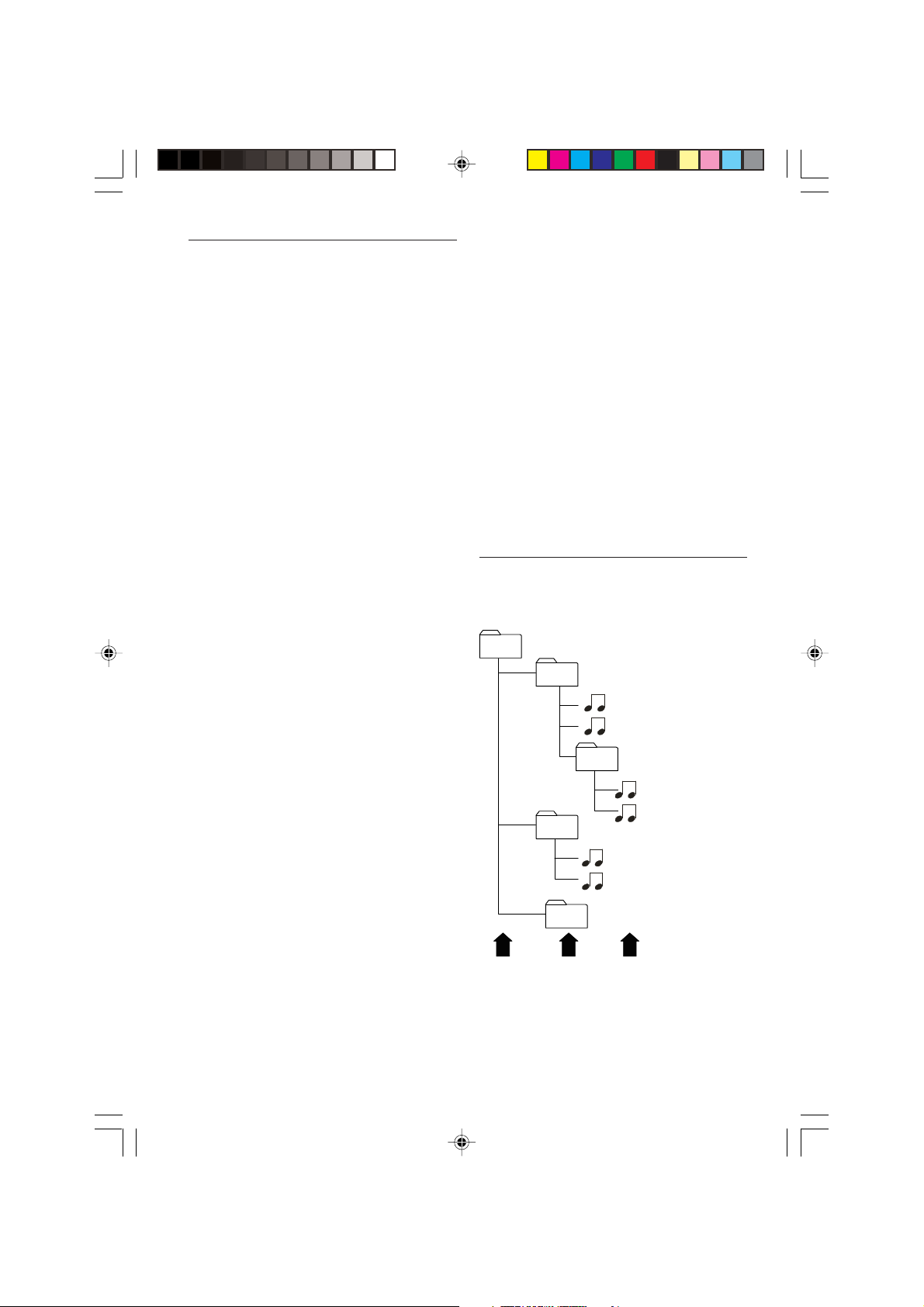
05
01
(ROOT)
02
03
04
(030.mp3/030.wma/030.ogg)
(021.mp3/021.wma/021.ogg)
(020.mp3/020.wma/020.ogg)
(011.mp3/011.wma/011.ogg)
(010.mp3/010.wma/010.ogg)
(001.mp3/001.wma/001.ogg)
L1
L2
L3
Notes on OGG files
The following OGG files are supported by the
CD player:
z Files conform with Vorbis I specifications.
z Up to 99 titles in up to 99 directories (each
data name with 32 characters maximum).
z Bit rate: Maximum of 192 kbit/s encoding. The
sound quality of OGG files generally becomes
better with an increased bit rate. This unit can
play recordings with bit rates from 8 kbps to
192 kbps.
z Text display: *0.60 + 1em format (Vorbis I). OGG
information can contain information such as
title, artist, track-number, album name, version,
etc. Characters other than digits (“0 to 9”)
uppercase/lowercase letters (“Aa to Zz”) and
underscore (“_”) may not be displayed.
z The unit may not play the first track in the order
that you wrote them to the disc.
z The unit plays only the first session if the disc
contains both CD audio tracks and OGG files.
z When playing OGG files, the elapsed playing
time in the display window may not be correct.
z Make sure that a OGG CD-R/CD-RW is burned
that is formatted as a data disc and NOT as an
audio disc.
z When playing discs with MP3/WMA/OGG files
and audio data (CD-DA) such as CD-EXTRA
and MIXED-MODE CDs, both
types can be played only by switching mode
between MP3/WMA/OGG and CD-DA.
z The folder selection sequence for playback
and other operations becomes the writing
sequence used by the writing software. For
this reason, the expected sequence at the
time of playback may not coincide with the
actual playback sequence. However, there
also is some writing software which permits
setting of the playback order.
z Some audio CDs contain tracks that merge
into one another without a pause. When these
discs are converted to MP3/WMA/OGG files
and burned to a CD-R/CD-RW/CD-ROM, the
files will be played back on this player with a
short pause between each one, regardless
of the length of the pause between tracks on
the original audio CD.
Notes on Folders
z An outline of a CD-ROM with MP3/WMA/OGG
files on it is shown below. Sub folders are
shown as folders in the folder currently selected.
Important
z When naming a MP3/WMA/OGG file, add the
corresponding file name extension (.mp3,
.wma or .ogg).
z This unit plays back files with the file name
extension (.mp3, .wma or .ogg) as a MP3/
WMA/OGG file. To prevent noise and
malfunctions, do not use these extensions for
files other than MP3/WMA/OGG files.
z This unit allows playback of MP3/WMA/OGG
files on CD-ROM, CD-R and CD-RW discs. Disc
recordings compatible with level 1 and level 2
of ISO9660 and with the Romeo and Joliet file
system with sector format in Mode 1 or Mode
2 Form 1 can be played back. Other formats
cannot be played reliably.
z It is possible to play back multi-session com-
patible recorded discs.
z MP3/WMA/OGG files are not compatible with
packet write data transfer.
z The maximum number of characters which
can be displayed for a file name, including the
extension (.mp3, .wma or .ogg), is 64, from
the first character.
L1 = Level 1 L2 = Level 2 L3 = Level 3
10
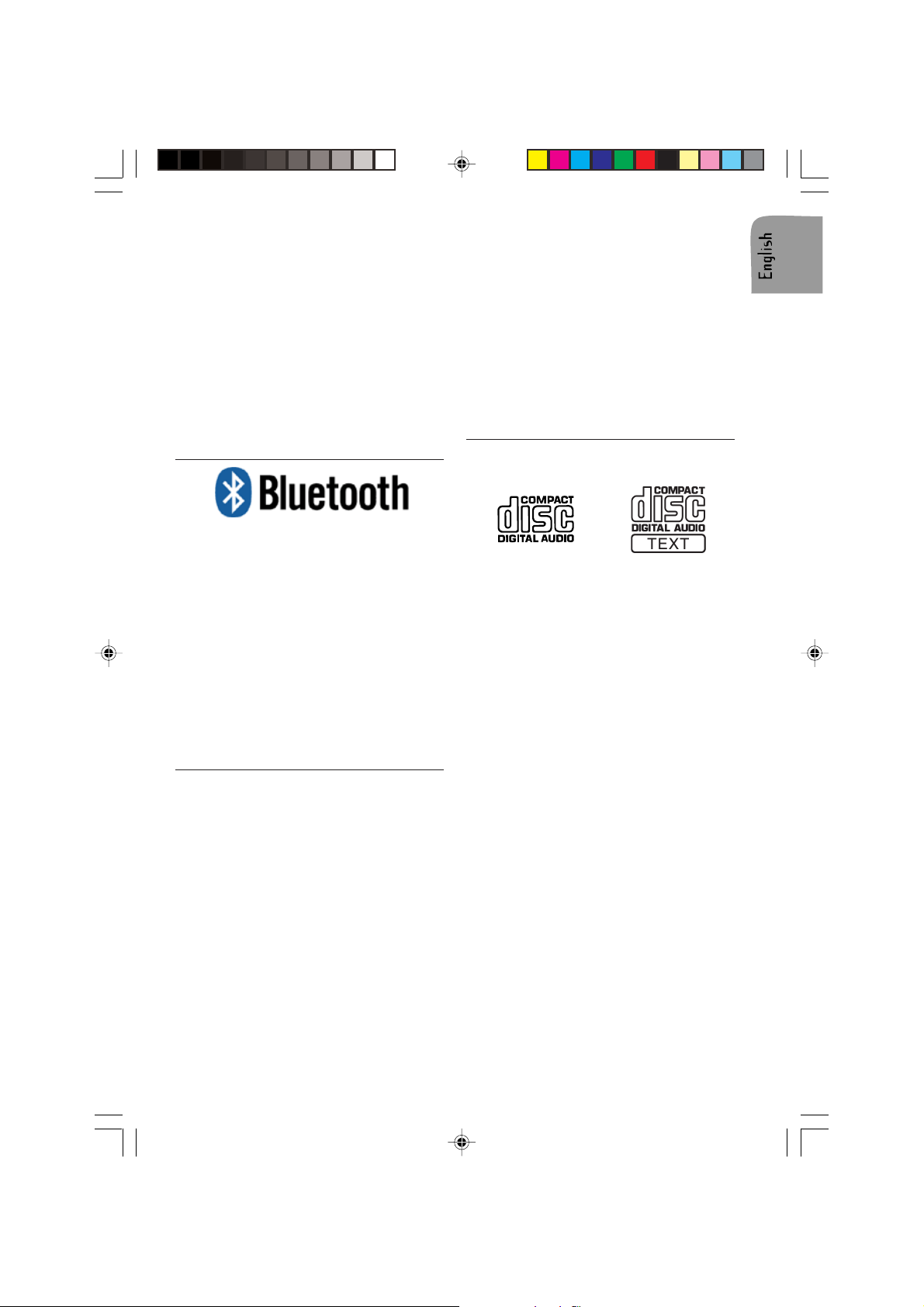
Notes
z This unit assigns folder numbers. The user
cannot assign folder numbers.
z It is not possible to check folders that do not
include MP3/WMA/OGG files. (These folders
will be skipped without displaying the folder
number.)
z MP3/WMA/OGG files in up to 8 tiers of folders
can be played back. However, there is a delay in the start of playback on discs with numerous tiers. For this reason we recommend
creating discs with no more than 2 tiers.
z It is possible to play back up to 99 folders on
one disc.
Notes on Bluetooth
Bluetooth® is a short-range wireless radio connectivity technology used mainly for mobile
phones, hand-held PCs and other devices.
Bluetooth® operates in 2.4 GHz frequency
range and transmits voice and data at speeds
up to 1 megabit per second within a range of
about 10m (about 30 feet). Bluetooth® was
launched by a special interest group (SIG) that
comprises of Ericsson Inc., Intel Corp., Nokia
Corp., Toshiba and IBM in 1998.
z The Bluetooth® word mark and logos are
owned by the Bluetooth SIG, Inc. and any use
of such marks is under license. Other trademarks and trade names are those of their respective owners.
®
Protecting your unit from theft
The front panel can be detached from the head
unit and stored in the provided protective case
to prevent theft.
z If the front panel is not detached from the head
unit within five seconds of turning off the ignition, a warning tone will sound and the front
panel will open.
Important
z Never use force or grip the display and the
buttons too tightly when removing or attaching.
z Avoid subjecting the front panel to excessive
shocks.
z Keep the front panel out of direct sunlight and
high temperatures.
z A few seconds after turning the ignition switch
to on or off, the front panel automatically
moves. When this happens, your fingers may
become jammed in the panel, so keep your
hands away from it.
CD player and care
z Use only CDs that have either of the two Com-
pact Disc Digital Audio marks as shown below.
z Use only normal, round CDs. If you insert ir-
regular, non-round, shaped CDs they may jam
in the CD player or not play properly.
z Check all CDs for cracks, scratches or warp-
ing before playing. CDs that have cracks,
scratches or are warped may not play properly. Do not use such discs.
z Avoid touching the recorded (non-printed)
surface when handling the disc.
z Avoid leaving fingerprints on the CD when
removing it.
z Always store audio CDs in their protective
covers when not in use.
z Always ensure that CDs are clean and dry
before inserting.
z Keep discs out of direct sunlight and do not
expose the discs to high temperatures.
z Do not attach labels, write on or apply chemi-
cals to the surface of the discs.
z To clean a CD, wipe the disc with a soft cloth
outward from the centre.
z If the heater is used in cold weather, moisture
may form on components inside the CD player.
Condensation may cause the CD player to
malfunction. If you think that condensation is a
problem turn off the CD player for an hour or
so to allow it to dry out and wipe any damp
discs with a soft cloth to remove the moisture.
z Road shocks may interrupt CD playback.
11
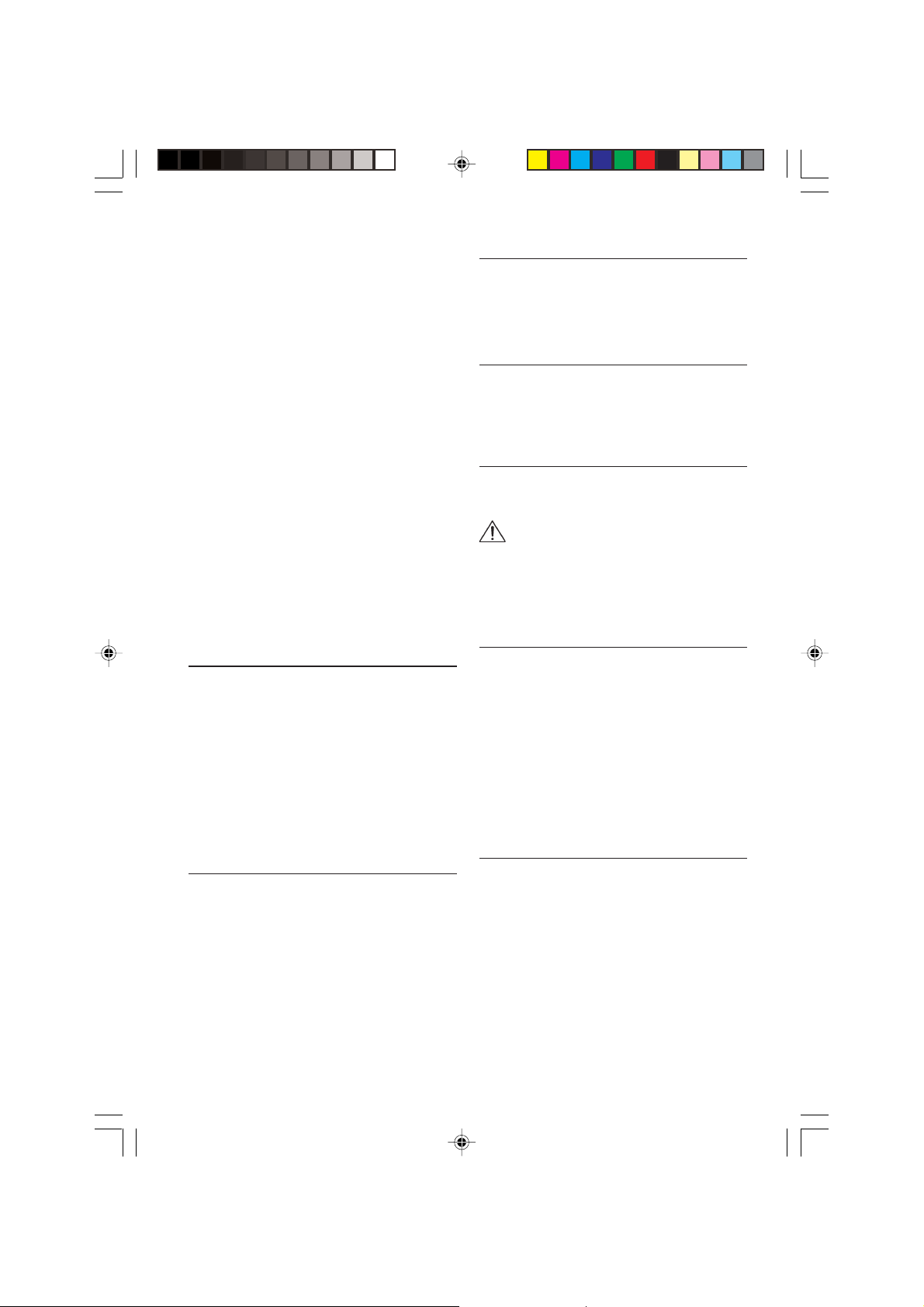
Cleaning the unit
Do not clean using cleaning fluid, alcohol or
other solvents. Use only a damp cloth.
CD-R/CD-RW discs
z When CD-R/CD-RW discs are used, playback
is possible only for discs which have been
finalized.
z It may not be possible to play back CD-R/CD-
RW discs recorded on a music CD recorder or
a personal computer because of disc characteristics, scratches or dirt on the disc, or dirt,
condensation, etc., on the lens of this unit.
z Playback of discs recorded on a personal
computer may not be possible, depending on
the application settings and the environment.
Please record with the correct format. (For
details, contact the manufacturer of the application.)
z Playback of CD-R/CD-RW discs may become
impossible in case of direct exposure to sunlight, high temperatures, or the storage conditions in the vehicle.
z Titles and other text information recorded on a
CD-R/CD-RW disc may not be displayed by
this unit (in the case of audio data (CD-DA)).
z Read the precautions with CD-R/CD-RW discs
before using them.
INSTALLATION
Use the supplied mounting sleeve and the strap
bracket to mount the car radio firmly in the
dashboard.
Only use the supplied screws and nets for
installation.
Keep leftover installation equipment for future
use.
If the installation requires drilling of holes or
other modifications to the vehicle, contact your
nearest dealer.
This set is designed for the installation in the
radio space in the dashboard.
Installation
1. If the space is to small, enlarge it as shown in
figure F.
2. Install the sleeve in the dashboard (see figure G).
z Slide the sleeve in the dashboard.
z Push the tabs down with a screw driver.
3. Insert the radio into the sleeve.
4. Connect the cables as shown in figure C.
5. Attach the bracket to the radio and mount it
an the chassis (see figure H).
Connection in vehicles equipped
with standard ISO connectors
The radio may be installed without major preparation in vehicles equipped with ISO connectors. Some signals may have to be adapted or
connected to the ISO connectors.
Connection in vehicles without
standard ISO connectors
For vehicles with different connection requirement, ask your dealer for an adaptor cable. If
no adaptor cable is available for your vehicle,
connect the radio as describe in the "Connectors" section.
Preparation
The device must be connected to a 12V DC
electrical system with a negative terminal to
earth (car chassis).
Warning: Installation that does not conform to these requirements may result in
malfunction, damage or fire!
To avoid the risk of a short circuit during installation, disconnect the negative terminal of the
battery until the set has been securely installed
and connected.
Connectors (fig. C)
Connector A 1)
a- Power Supply
1 Yellow/red wire A4: Connect to the switched
12V supply (switched on/off by the car ignition.
2 Red wire A7: Connect to a permanent 12V
supply. This is the main power supply.
Ensure that this connection can handle a
current of 15A.
3 Brown wire A8: Connect to earth (car chas-
sis).
Electronic or Motorised Antenna
Connect pin A5 to the power supply for an
electronic antenna or the control wire for the
relay of an automatic motorised antenna.
Do not use this connection for direct power
supply to the antenna motor.
12
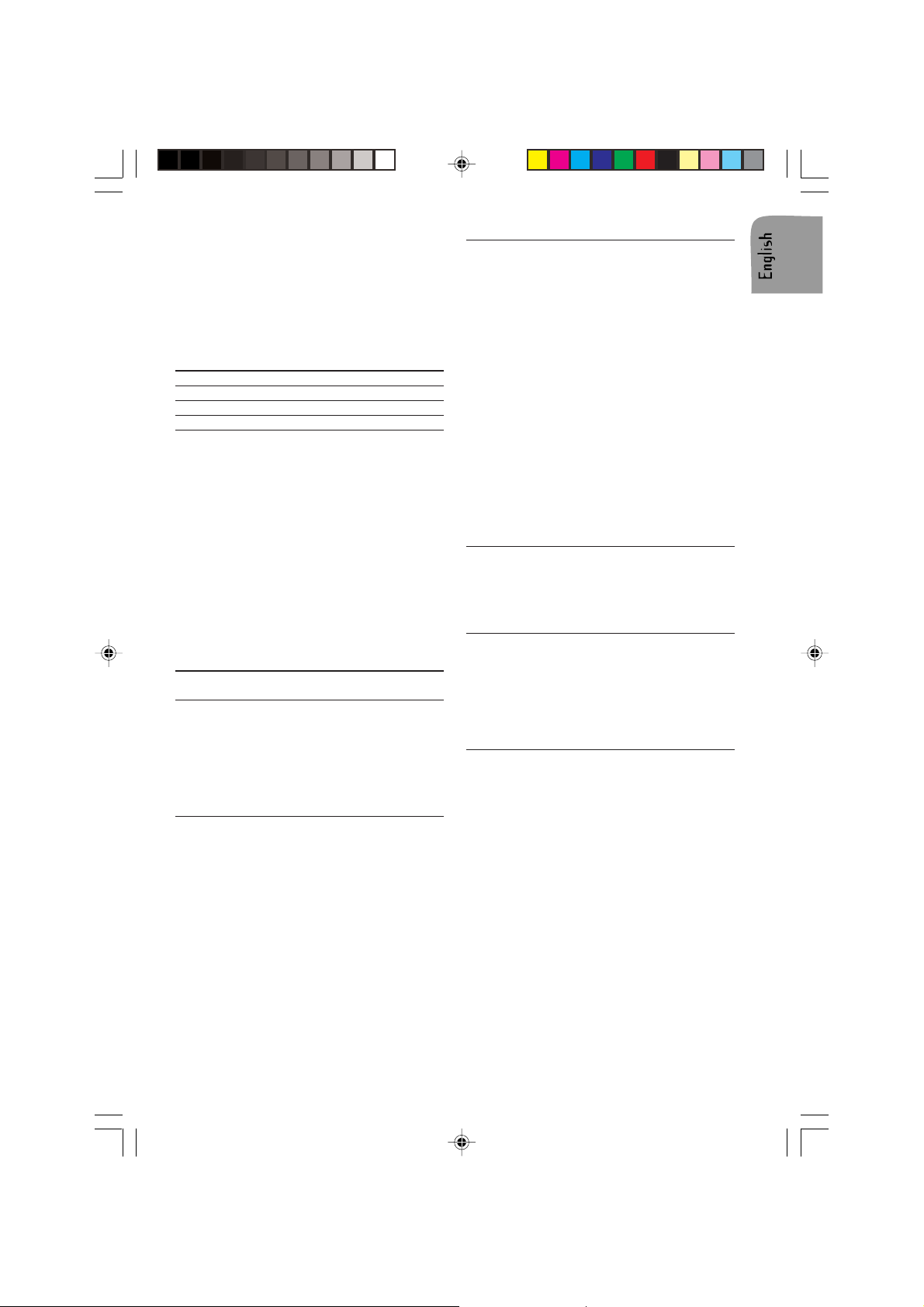
Connector B 1)
Loudspeakers (use 4 ohm loudspeakers only)
Do not connect any of the loudspeaker leads to
earth or directly to a booster/amplifier without
high level input or via an external fader! You
can connect the loudspeaker leads directly to
an amplifier with high level input:
Connecting 4 loudspeakers
Side & pol. Front/colourPin Rear/colour Pin
Left (+) Green [B5] White [B7]
Left (-) Green/black [B6] White/black [B8]
Right (+) Grey [B3] Blue [B1]
Right (-) Grey/black [B4] Blue/black [B2]
1
) For this accessory, contact your dealer.
Line out
You can connect a power amplifier with 2 or 4
additional loudspeakers to this set using the
labelled RCA cable.
z Red socket to right channel
z White socket to left channel.
Audio In
You can connect external audio equipment via
the labelled AUX-in RCA cables.
z Red wire for Right Channel input
z White wire for Left Channel input.
MOUNTING
Metal Sleeve (fig. F and G )
Install the metal sleeve in the dashboard. For
optimal performance of the CD player, the metal
sleeve should be positioned horizontally (between -10° and +30°).
Fix metal sleeve into place by pressing the
metal tags outwards using a screwdriver.
Connecting the Radio (fig. C)
z Ensure the battery is disconnected.
z Insert power supply connector A’ into socket
A.
z Insert loudspeaker connector B’ into socket B.
z (Optional) Insert the line-out connector into the
corresponding socket.
z (Optional) Insert the AUX connector into the
corresponding socket.
z Insert aerial plug into the aerial socket (good
reception is only possible with a good aerial).
If an antenna adaptor is needed, please consult your dealer.
Mounting the Radio (fig. G and H)
This radio can be properly installed either from
conventional Front Mounting and/or from Rear
Mounting.
Front Mounting
z Slide the radio into the metal sleeve until the
springs at either side of the radio snap into the
openings of the sleeve.
z Finally reconnect the negative car battery ter-
minal.
Rear Mounting
z Choose a position where the screw holes of
the mounting bracket and the screw holes of
the radio become aligned and tighten the
screws at 2 places on each side.
z Only use M5 screws that are not longer than
6 mm.
Removing the Radio (using the two
removal keys supplied) (fig. J)
z Press the REL button and open the front panel.
z Insert both removal keys into the holes on the
front of the set until they lock.
z Pull out the radio.
Replacing the Fuse (fig. C)
z Replace with a 15A blade-type fuse.
The new fuse must be of exactly this value and
type otherwise the set will not be adequately
protected. Ignoring this procedure may lead to
damage to the set, which will invalidate the
guarantee.
Interference Suppression
Most modern cars have sufficient interference
suppression. If you experience interference
generated by the car, consult your dealer.
13
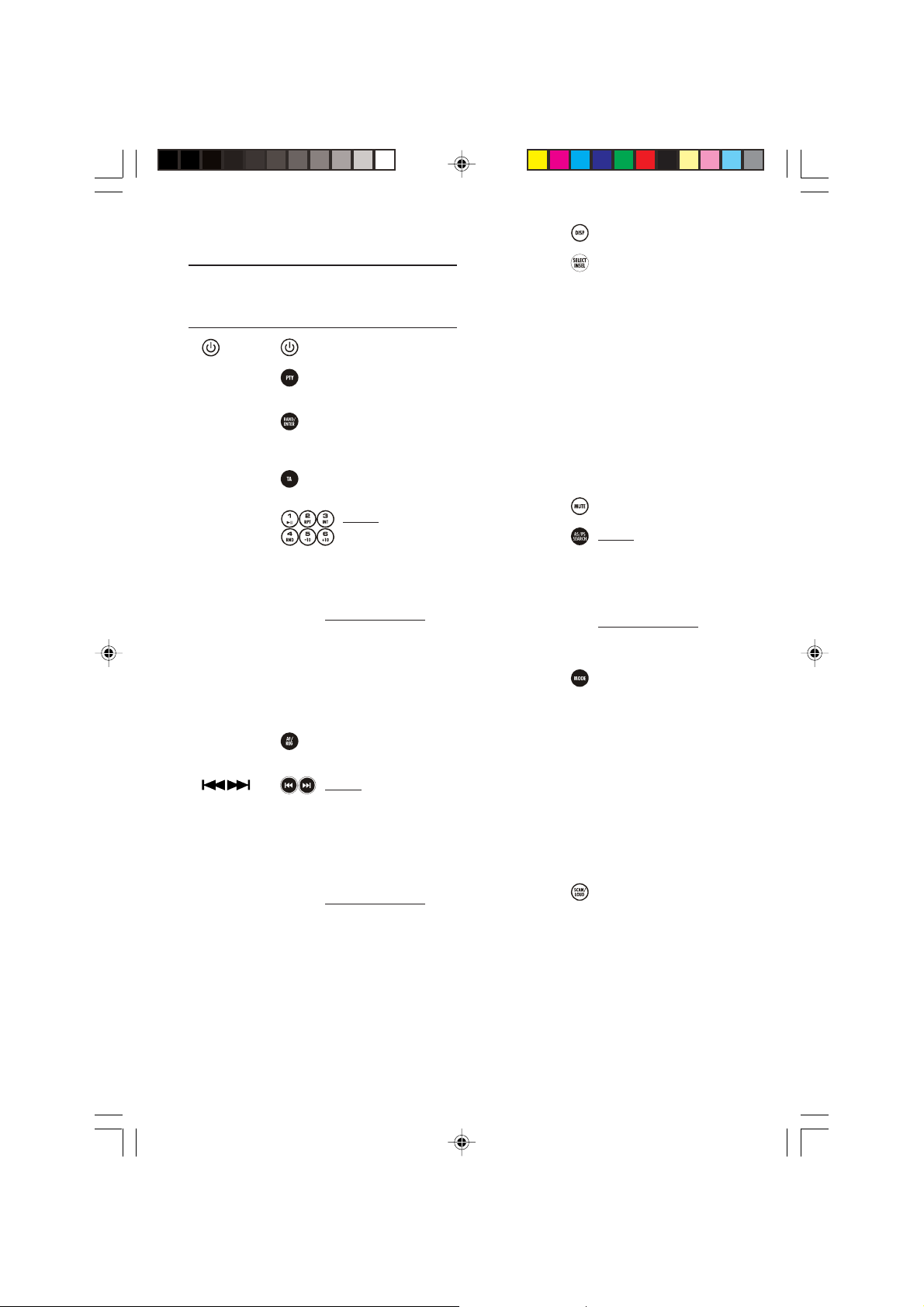
FRONT PANEL AND REMOTE
CONTROL
See fig. A and E.
Front Panel Remote Control
Function(s)
1. 1. Switch On / Off the set
2.
PTY
3.
BAND/ENT
4.
TA
5. M1...M6 16. Radio:
6. AF/REG 8. Toggle AF-
7. 13. Radio:
10. Select stations by program
type
3. Change FM/AM band/
Enter (in function
selection)
9. Activate/deactivate Traffic
Announcement Search
Short press: recall
memorised radio
stations
Long press: store
selected radio
stations
SD/MMC/USB/CD:
Press to activate
special control functions
(Play/Pause, Repeat,
Introduce (10 sec.),
Random, Skip 10 tracks
back, Skip 10 tracks
forward)
REGionalisation
Short press: auto-seek a
station (auto mode)/
stop the frequency
(manual mode)
Long press:
activate manual tuning
mode
SD/MMC/USB/CD:
Short press: select
the previous or next
track/file
Long press: Review/
Fast-forward the current
track
8. DISP 5. Toggle the display modes
9.
VOL/SEL
10.
USB Port
11.
SD/MMC Slot
12. Mute 12. Mute/demute audio level
13.
SCH/A/PS
14. MODE 2. Change source between
16.
CD Load Slot
17.
EJECT Button
18.
LCD Screen
19.
REMOTE CONTROL
Sensor
20.
RESET Button
21.
SCAN / LOUD
15. Turn: increase/decrease
volume
Short press: select sound
controls (VOLume,
BALance, FADer)
Long press: select special
functions (Start IN,
VOLume, Time ADJust,
TA VOLume, EON,
DSP None/Classic/Rock/
Pop/Flat)
Port for inserting USB
devices
Slot for inserting Flash
Memory Cards
4. Radio:
Short press: Scan the 6
preset radio stations for 5
sec. per station
Long press: Search and
store six radio stations
SD/MMC/USB/CD:
Activate track/file search
(song selection mode)
the FM/AM, CD, USB, SD/
MMC and Auxiliary modes
Slot to load/unload CD
Eject/reload CD
Shows all information and
functions
Receives signal from the
IR Remote Control
Reset if the unit is
malfunctioning
6. Short Press: scan for a
radio station broadcast for
5 sec. then scan for the
next station, press again
to stop
Long Press: toggle
loudness
14
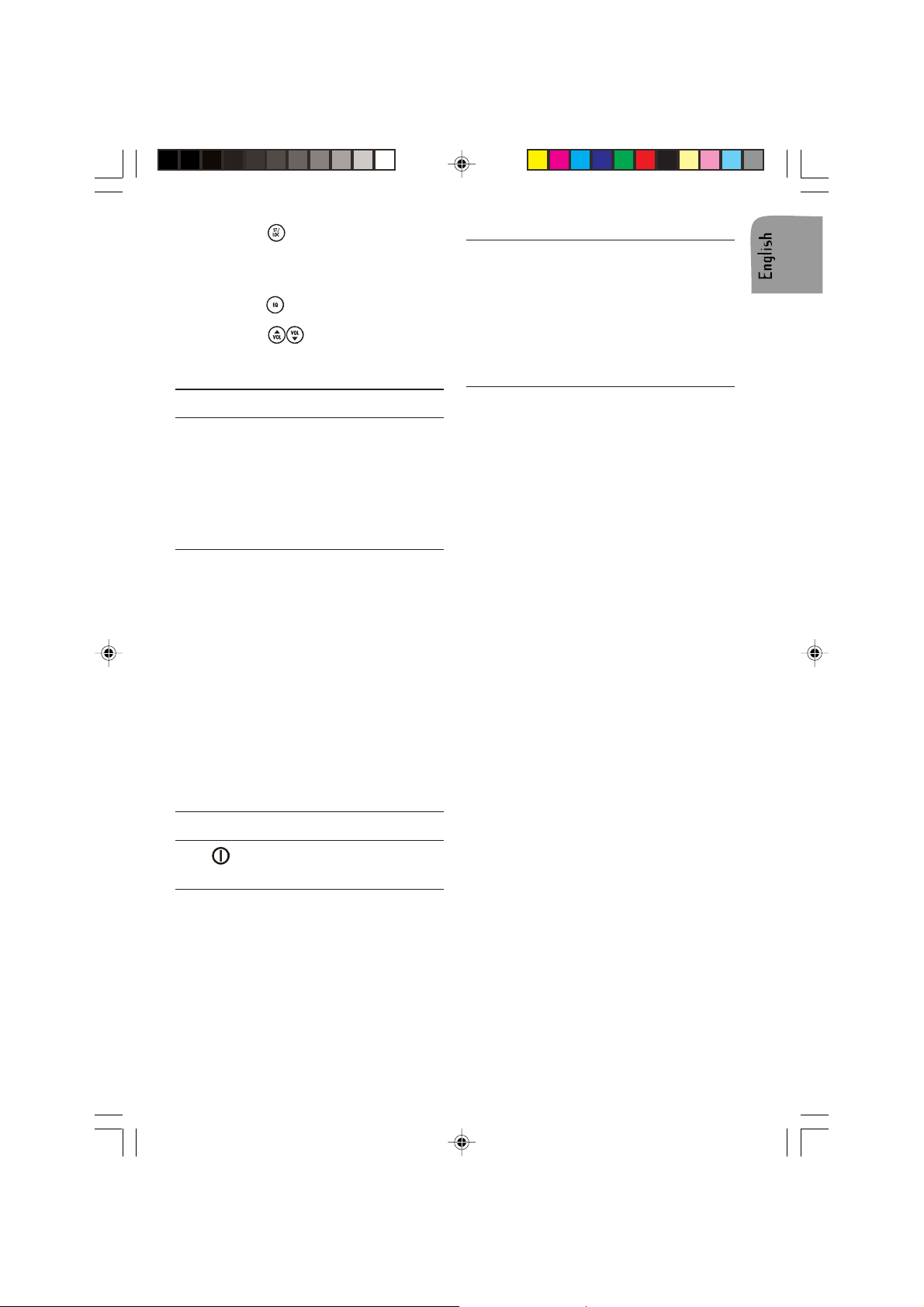
7. Short press: select Mono/
Stereo
Long press: select Local/
Distant Reception
11. Toggle sound equalization
14. Increase/decrease
volume
SECURITY
Removing the Front (fig. A and I)
1. Press the REL key, to flip-down the front.
2. Pull the front towards you. Follow the diagram mounted on the back of the detachable
unit.
3. Take the detachable front with you when you
leave the car.
4. Keep the front in its protective cover.
Replacing the Front (Fig. K and L)
1. Take the front from its protective cover.
2. Insert the front into radio until it clicks into
position.
3. Close the front until it clicks into position.
Note 1:
If you hear a warning signal, the front is not
properly replaced!
Note 2:
To ensure good connection between the set
and the detachable unit, it is advisable to clean
frequently the connections with a cotton swab
from time to time!
Note 3:
Do not touch the electrical contacts when removing or replacing the front panel!
GENERAL OPERATION
Switching On/Off
Press button to switch the set on or off.
Setting the Start-up Volume
1. Long press the VOL/SEL knob to enter the
special functions mode.
2. Press the knob till you see "IN VOL XX", where
"XX" is the starting volume.
3. Turn the knob to adjust the IN VOL to a comfortable level.
Note: If the radio was previously at a higher
volume level when you turned off the radio:
After you turn on the radio, the radio will use
the starting volume. Otherwise the radio will
remember the previous volume level.
Selecting a Source
Your car radio is designed for different types
of sources.
z RADIO
z CD
z USB
z SD/MMC
z AUX
Press the MODE button to select the source.
Sound Controls
Volume
Please make sure you can still hear the traffic
(horns, sirens..….)
z Turn the volume knob to adjust the volume.
Note: You can adjust the start-up volume (IN
VOL). When the start-up volume is set to maximum level, it may be extremely loud when you
switch on the set.
See: Setting the Start-up Volume
Balance
To change the balance between the amount of
sound output on the left and right side.
1. Press the VOL/SEL knob to select the sound
control Balance (BAL).
2. Turn the knob to adjust the level of sound
output to the left and right speakers.
Bass (only when DSP is off)
To change the enhancement of low frequency.
1. Press the VOL/SEL knob to select the sound
control Bass (BAS).
2. Turn the knob to adjust the level of bass enhancement.
Treble (only when DSP is off)
To change the enhancement of high frequency.
1. Press the VOL/SEL knob to select the sound
control Treble (TRE).
2. Turn the knob to adjust the amount of treble
enhancement.
Fader
To change the amount of sound output to the
front and rear speakers.
1. Press the VOL/SEL knob to select the sound
control Fader (FAD).
2. Turn the knob to adjust the level of sound
output to the front and rear speakers.
15
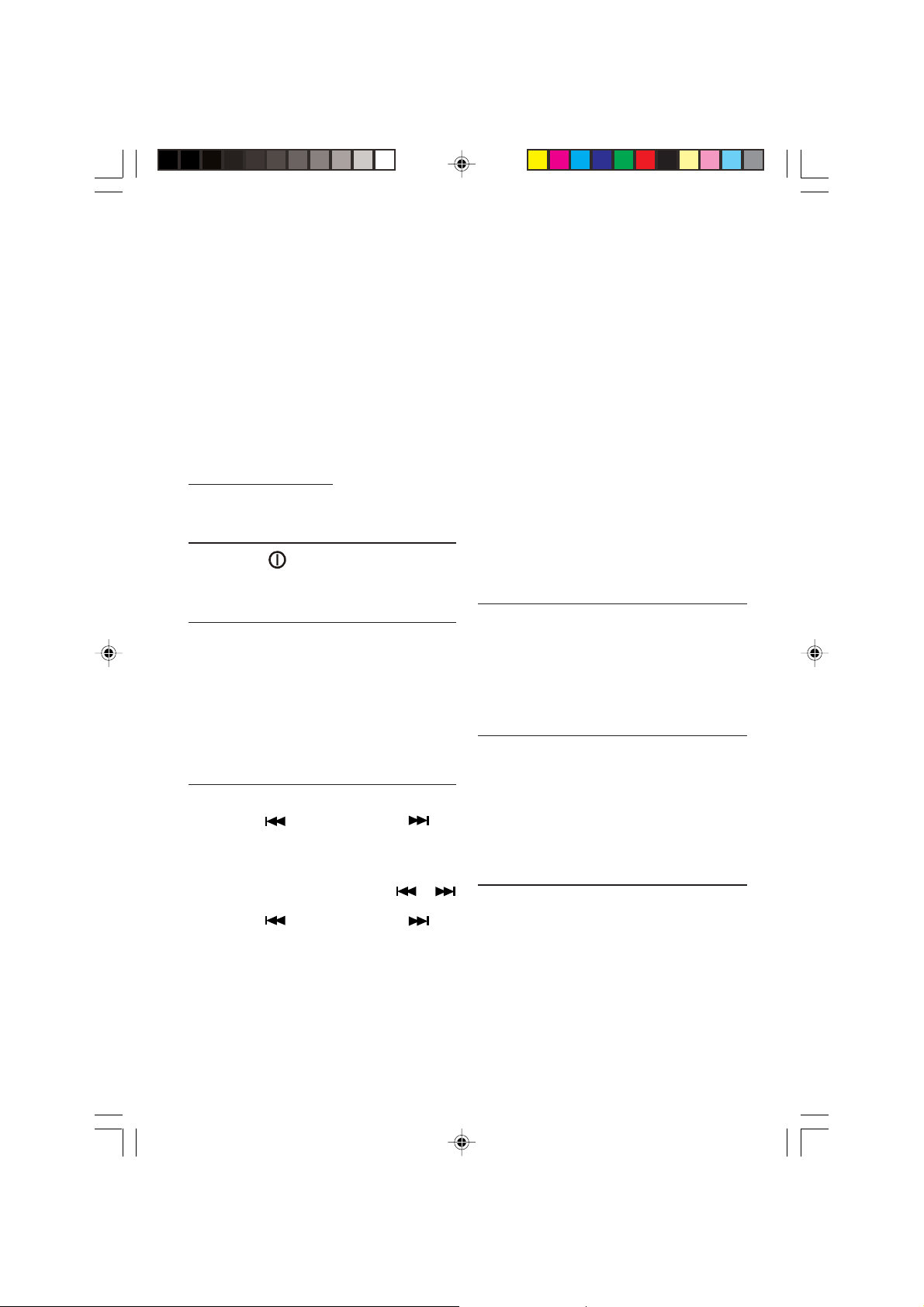
Equalizer
Press the EQ button on the remote control to
select one of the programmed equalizer settings.
z None (NONE)
z Classic (CLAS)
z Rock (ROCK)
z Pop (POP)
z Flat (FLAT)
Mute
Press the Mute button to mute the sound. If a
CD is playing, it will be paused. Press the Mute
button again to restore the sound and the CD
will continue playing.
Loudness
Radio and Remote Control
Long press the Loud button to enhance the
high and low frequency sound quality.
RADIO OPERA TION
1. Press the button to switch the set on.
If the set is not in RADIO mode:
2. Press the MODE button to select RADIO.
Select a waveband
Your radio is designed for reception of the FM
and AM wavebands.
z FM 1
z FM 2
z FM 3
z AM 1
z AM 2
Press the BAND/ENTER button to select the
desired radio band.
Select a station
Seek tuning
Press button (frequency down) or
(frequency up) to seek for a station. The tuner
will scan down or up to the next strong station.
Manual Tuning
Long press either one of the buttons or
to select manual tuning.
Press button (frequency down) or
(frequency up) until the desired radio station is
selected. If there is no further action for 10
sec., the radio will switch back to auto tuning
mode.
Auto Store
Long press the SCH/ A /PS button, the radio will
search for the six strongest stations and store
them automatically under the preset memory
buttons 1 through 6.
Scan (Remote Control only)
This function allows you to scan the stations or
the presets of the current band.
Short Press the SCAN button and the radio will
start scanning.
When it receives a radio signal, the screen will
flash 10 times and show the reception frequency. The radio will continue scanning using
this pattern.
When the desired station is reached, press the
SCAN button again to stop scanning.
Preset Scan
Short Press the SCH/ A /PS button, the radio
pauses for 5 sec. at each preset station. When
the desired station is reached, press the button
again to select this station.
FM Stereo Operation (Remote
Control only)
If the stereo signal becomes to weak (bad reception of the radio station):
1. Press the ST/LOC button on the remote control until MONO appears in the display of the
radio.
2. Press this button again and STEREO appears
in the radio display.
Memorising Radio Stations
1. Press the Band Button to select the desired
band, FM1, FM2, FM3, AM1 or AM2.
2. Tune in the desired radio station.
3. Long press any of the 6 Preset buttons to
store the radio station. The number will be
displayed next to the radio frequency. For
each band you can store up to six radio stations.
RADIO DATA SYSTEM (RDS)
This feature is only available with the FM band!
Many FM stations broadcast RDS information.
All RDS related features e.g. TA, NEWS etc...
will be deactivated when option ‘RDS’ is set to
‘OFF’.
This set uses the RDS information to offer you
many advantages including:
16
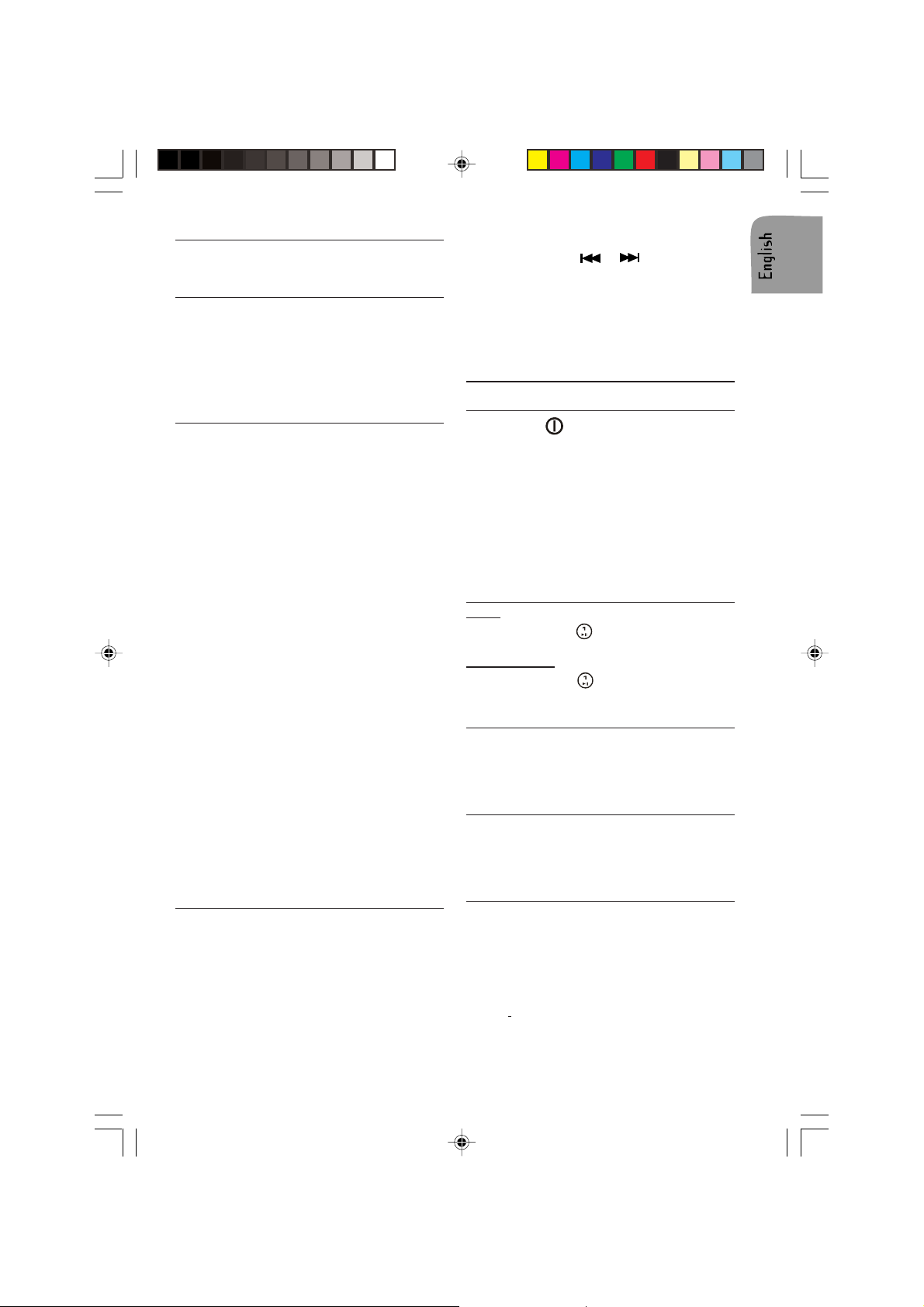
Display of Station Name (PS)
The radio displays the name of the station instead of its frequency.
Automatic frequency (AF)
The set remains tuned to the current station by
continually searching for the best possible alternative frequency for reception.
Note: The AF function is preset. You can
switch off AF if not required. Press the AF/REG
button and select OFF.
Traffic Announcement s (T A)
You can activate the TA mode to give priority to
hear announcements related to these subjects
(even if you do not listen to the radio).
This function is only available with RDS on.
Presetting TA V olume
With this option the volume for Traffic Announcements can be preset to the required
level.
1. Long press the knob to select the TA VOL
setting.
2. Turn the VOL knob clockwise to set volume
“louder” and counter-clockwise “softer” depending on your requirements.
Activate/deactivate T A
Press TA button to activate/deactivate TA.
When traffic announcement is selected and
information is received TP appears in the display.
Interrupting Traffic Announcement
If you do not wish to continue listening to a
particular Traffic Announcement mode, you can
interrupt it without switching off the mode.
1. Press TA button once, the set will return to
the previous operating mode.
Note: You can switch off RDS features if not
required.
2. Press the AF/REG button and select the option OFF .
Programme Type Selection (PTY)
This function is available with FM only. It enables you to select stations by programme type.
There is a coding of up to 28 pre-defined programme types – e.g. (in Europe): PTY1 News,
PTY6 Drama, PTY11 Rock music.
1. Short press this button to display the PTY
information, the display is flashing.
2. Press either the or button to search
for PTY stations.
3. Long press the PTY button to display the programme type. Turn the VOL knob to select
the programme required.
4. Press the PTY button again to confirm the
selection.
CD OPERATION
Loading CD in the CD player
1. Press the button to switch the set on.
2. Press REL button to open the front.
3. Insert the CD (label facing up) into the CD
slot.
When a disk is loaded it will be played automatically.
Note: If a CD does not automatically load, DO
NOT FORCE it into the slot, this could damage
the CD and the set.
4. Close the front.
Pausing a CD
Radio:
1. Short press the to pause or resume playing.
Remote Control:
1. Long press the on the remote control to
pause or resume playing.
Ejecting a CD
1. Press REL to open the front.
2. Press the EJECT button to eject the CD.
3. Remove the disc.
4. Close the front.
CD playback
This CD player is suitable only for 12 cm disc
and can read both audio and MP3/WMA/OGG
format CD. Please do not use irregular shaped
CD.
Compressed Audio playback
You are able to listen to MP3 files that conform
to MPEG1/2 & 2.5-Layer 3 at bit rate up to 320
kbps or Variable Bit Rate (VBR) burned with ID3
tag. You are also able to listen to WMA files that
conform to version 9 or below at bit rate up to
320 kbps and OGG files that conform to Vorbis I
at bit rate up to 128 kbps. The files can be
burned on a CD-R or CD-RW disc in ISO9660
level 1 and 2 format are also supported.
17
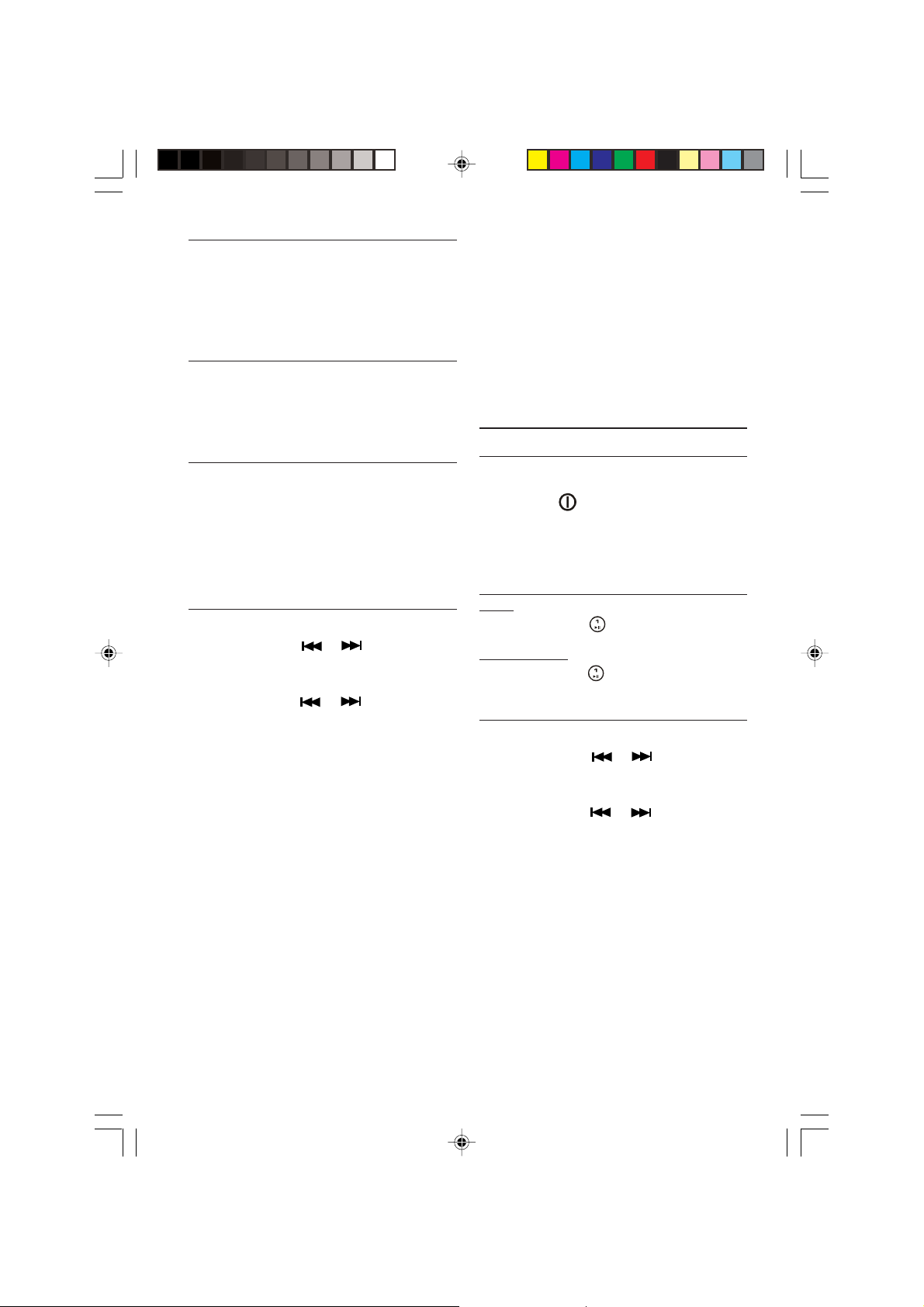
Playing a CD-R or CD-RW
Depending on the type of CD-R/CD-RW CD,
surface condition of the disc, as well as the
performance and condition of the CD writer,
certain CD-R/CD-RW CD may not operate normally on this unit.
Playing a “copy protected” nonconforming audio CD
Due to use of copy protection schemes of
some audio CDs, which are non-conformance
to international audio CDs standards (Red
Book), these type of copy protected disc(s)
may not play on this set.
Listening to CD/MP3/WMA/OGG
If the first track is a data track, the disc will be
treated as MP3/WMA/OGG disc. (If no MP3/
WMA/OGG file was found throughout the disc,
then it will treat as audio disc). If first track is
an audio track, the disc will be treated as audio
disc.
If TA are set to ON, announcements will interrupt CD playback.
Track/File Selection
Track Advance
1. Short press the or button to skip to
the next track or file, forward or backward.
Fast Forward
1. Long press the or button to skip to
fast forward or backward the track or file,
once it reaches the next track or file the fast
forward function is terminated.
Repeating a Track or File
To continually repeat the current track.
1. Long press the RPT (REPEAT) button to repeat the track/file currently playing.
Random Feature
1. Long press the RDM (RANDOM) button to play
the tracks or files in random order.
Intro Feature
1. Long press the INT button to scan the track
or files. Each track or file will be played for 10
seconds.
To stop scanning, press the button again and
the current track or file will be played.
Skipping Track or Files
1. Long press the –10 button to skip backward
10 tracks or files.
2. Long press the +10 button to skip forward 10
tracks or files.
Select a Track or File
1. Long press the SCH A/PS button.
2. Use the VOL knob (radio) or buttons (remote
control) to select the desired track or file.
3. Long press the ENTER button to play the selected track or file.
SD/MMC/USB OPERATION
General
You can use the smart card or multimedia card
or an USB device to play music files.
1. Press the button to switch the set on.
2. Insert the USB device into the USB port or the
SD/MMC card into the SD card slot.
When an USB device or SD/MMC card is inserted it will be played automatically.
Pausing
Radio:
1. Short press the to pause or resume playing.
Remote Control:
2. Long press the (Pause) button on the remote control to pause or resume playing.
File Selection
File Advance
1. Short press the or button to skip to
the next file, forward or backward.
Fast Forward / Review
1. Long press the or button to skip to
fast forward or backward the file, once it
reaches the next file the fast forward function is terminated.
Repeating a File
To continually repeat the current track.
1. Long press the RPT (REPEAT) button to repeat the file currently playing.
Random Feature
1. Long press the RDM (RANDOM) button to play
the files in random order.
18
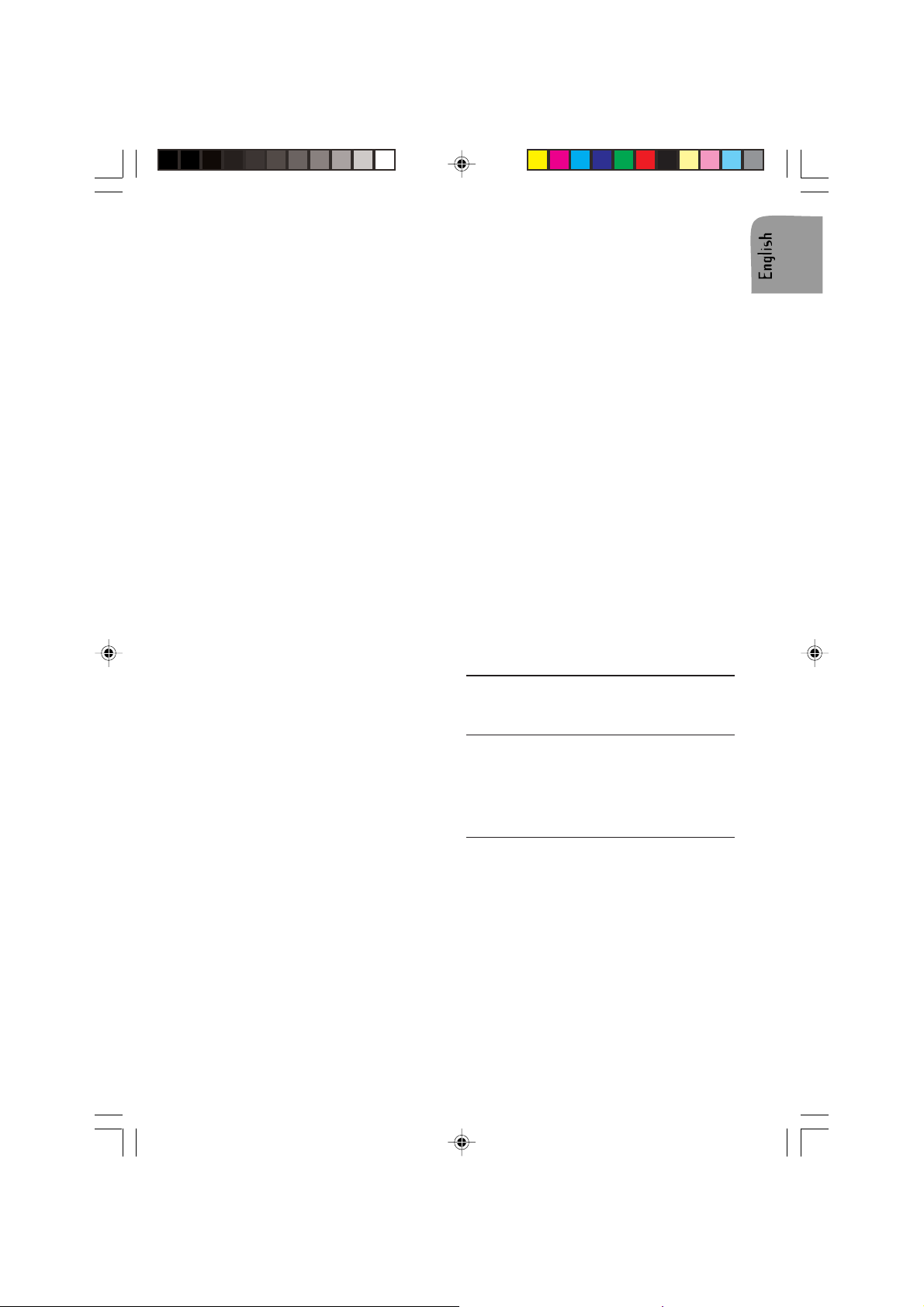
Intro Feature
1. Long press the INT button to scan the files.
Each file will be played for 10 seconds.
2. To stop scanning, press the button again and
the current file will be played.
Skipping Files
1. Long press the –10 button to skip backward
10 files.
2. Long press the +10 button to skip forward 10
files.
Select a File
1. Long press the SCH A/PS button.
2. Use the VOL knob (radio) or buttons (remote
control) to select the desired file.
3. Long press the ENTER button to play the selected file.
Search for File Name/Title
To search for a file name or a title (using 3 letters) follow the procedure below.
1. Press the SCH A/PS button twice. AÄÄwill
appear in the display.
2. Turn the VOLUME knob to select the first letter.
3. Press the VOLUME knob to enter the first
letter.
4. Turn the VOLUME knob to select the second
letter.
5. Press the VOLUME knob to enter the second
letter.
6. Turn the VOLUME knob to select the third
letter.
7. Press the BAND/ENT button to search for the
file name.
8. If more than one name or title has the same
letters turn the VOLUME knob to select the
desired name or title.
9. Long press the BAND/ENT button to start playback.
Root Search for Directories
1. Press the SCH/A/PS/ button three times.
ROOT/ will appear in the display.
2. Turn the VOL/SEL knob to select the directory.
3. Press the BAND/ENT button to playback the
first song in the selected directory.
Interrupt play
1. Press the "1"/PLAY (PLAY/PAUSE) button to
pause the track being played.
In pause mode the display is flashing.
2. Press the "1"/PLAY (PLAY/PAUSE) button
again to or resume playing.
Important Notes on SD/MMC/USB
z The unit can read up to 2 Gb.
Smart Card or Multimedia Card
Insert the flash memory card into the SD/MMC
slot on the front of the set.
Notes:
z This unit may not play all SD cards with lock
function.
z Some SD/MMC devices may not operate cor-
rectly using this unit.
z This unit is not responsible any data loss.
Please backup your data!
USB Stick
Plug in the USB device into the USB port on the
front of the set.
Notes:
z This unit can connect to MP3 player/USB de-
vice (Microsoft® WindowsTM System only).
z This unit can direct search the *.MP3 file in the
USB device.
z This unit can support WMA files.
z This unit can play the 48K byte - 320K byte
rate music files.
z This unit cannot operate some special USB
devices, e.g.. Mac system or security lock systems.
z Some USB devices may not operate correctly.
BLUETOOTH® CAR UNIT
(Available on CD1737X only)
General
You can use the Bluetooth® car unit in your car
to call hands free.
To do so, you have to connect your cellular
phone (must have the Bluetooth® function) by
pairing to the Bluetooth® car unit.
Controls (fig. D)
1. VOL+ increase the volume
2. LED shows that the cellular phone is
connected
3. TALK press to accept /to reject a call
4. MIC microphone to talk with the other
party
5. VOL- decrease the volume
19
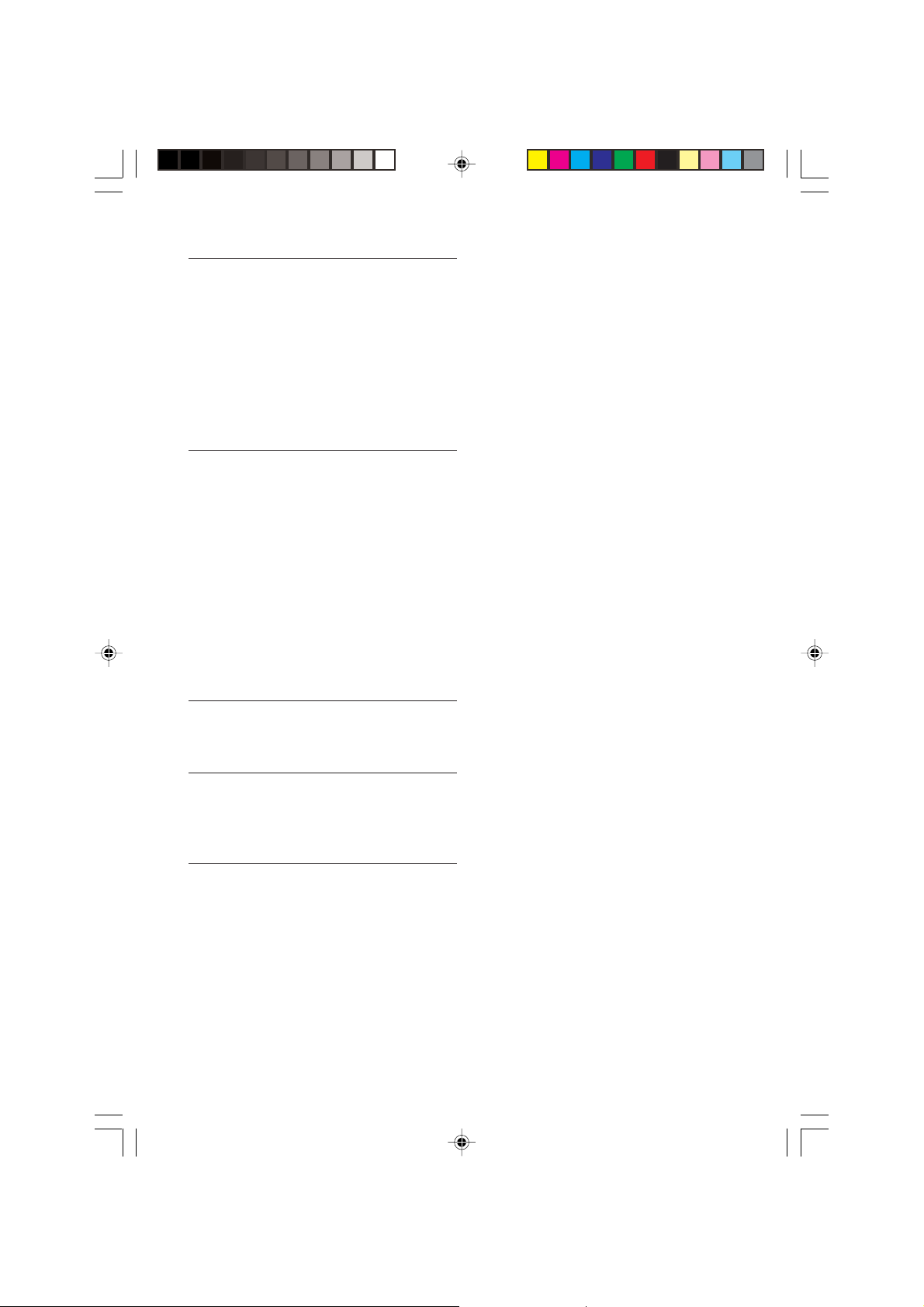
Pairing your cell phone and
Bluetooth® remote box
1. Press the VOL+ on the Bluetooth® remote box.
The LED on the remote box will start flashing
fast, the pairing mode is activated.
z Refer to cell phone’s user manual to learn
who to put your cell phone into pairing
mode.
z The default PIN is 0000
2. After pairing, the LED on the car unit will flash
every 3 or 4 seconds to indicate that the unit
is in call waiting mode for receiving and making calls.
Answering an incoming call
1. The ring tone will sound from the car radio
speaker.
2. Short press the TALK button to answer the
call.
3. Now you can talk hands free via the microphone of the Bluetooth® car unit and listen
from the car audio speaker instead of your
cellular phone.
During talking, the LED on the Bluetooth® car
unit light continuously.
4. You can adjust the volume by means of the
VOL+ and VOL- button on the car radio.
5. To receive a call directly on your cell phone,
press the TALK button longer then 3 seconds.
Re-dialling last called number
1. In call waiting mode, press the TALK button
twice, the last called number will be re-dialled.
Ending a call
1. Press the TALK button once and the Bluetooth® car unit will return to the call waiting
mode.
State of the LED on the Bluetooth
®
car unit
State LED Status
Pairing flashes fast
Not connected O ff
Connected Lights every 4 sec. for
Ringing Lights continuously
Talking Lights continuously
2 sec.
Note:
The Bluetooth® compatibility depends on the
solution integrated into the Bluetooth® car unit
and the cell phone to be paired with. The
firmware of the cell phone may vary from region to region and manufacturer to manufacturer.
20
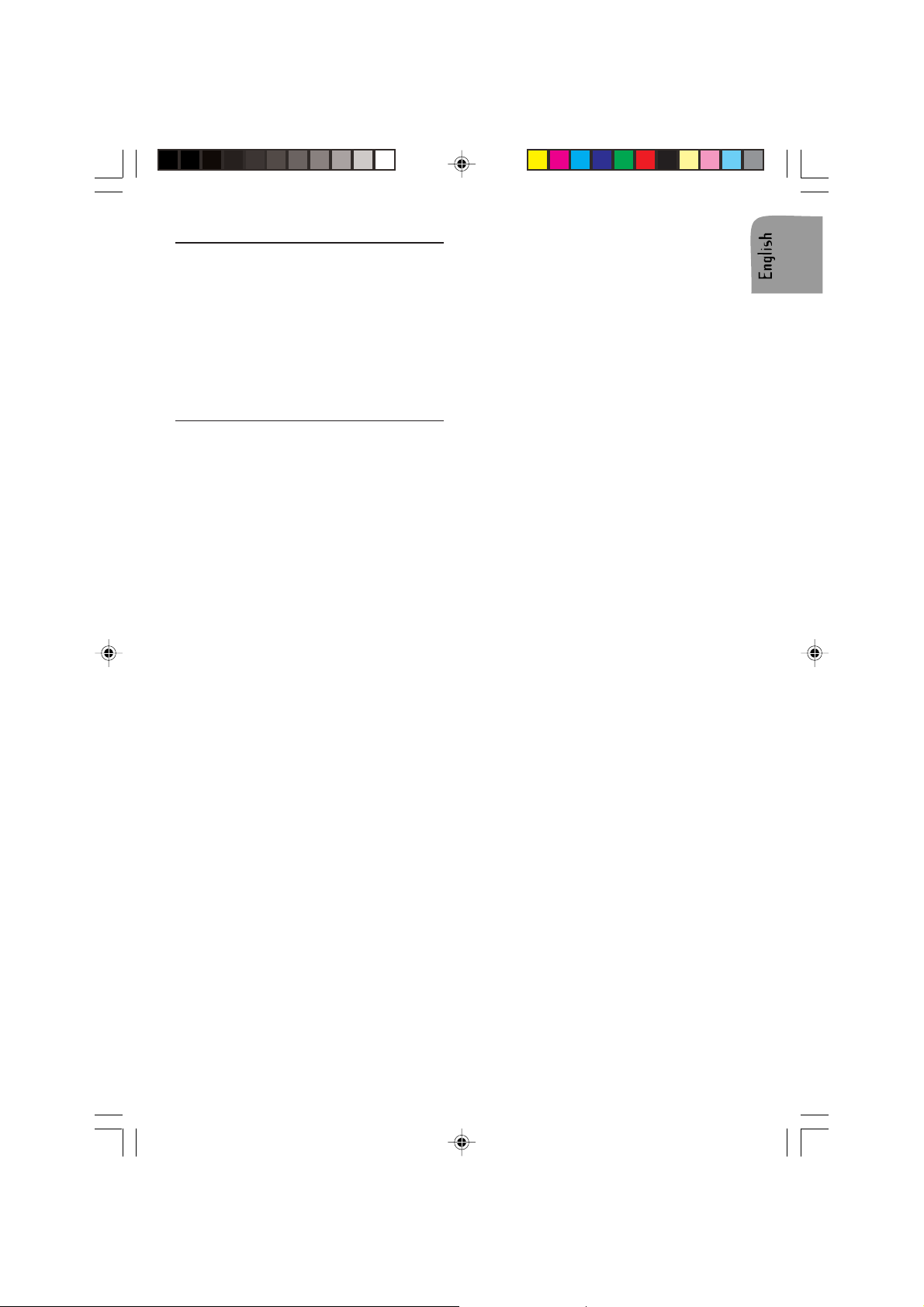
TROUBLESHOOTING
May be, it will happen that your car radio will
not functioning as you expected it to. Before
calling for service, please read this user
manual and review carefully the setting values:
you may find that a function cannot work properly with the value, you defined.
Nevertheless, if you need to send your set for
reparation, always send it complete with detachable front (do not try to open the car radio
to service it yourself).
Symptoms Cause/Remedy
NO POWER Verify:
The radio does not function.
z The set is well inserted in the dashboard (see
MOUNTING).
z The set is well connected (see INSTALLA-
TION).
The set does not function and the display
screen does not light up.
z Switch off the set.
z Check the fuse (see INSTALLATION).
NO SOUND Verify:
The display screen lights up but the set gives
no sound (or only a whistle).
z Increase the volume: if you are listening to the
radio, move to an area where the reception of
the station is better.
z Check the antenna and its connection (see
INST ALLATION).
z Check if the station search is finished.
Verify the speakers connections (see INSTALLATION) and the speakers balance (SOUND
SETTINGS)
There is no sound from the loudspeakers (front
and rear), either from the radio or from CD.
There is no sound from the subwoofer after
having connected an external amplifier.
Verify your external amplifier installation:
z Connection of the external amplifier on LINE
OUT (see INST ALLA TION).
SOUND TROUBLE Verify:
The sound level is to low during traffic announcements.
Adjust the volume setting for traffic announcements (see Presetting TA Volume).
CD ERRORS Verify:
During the use of the CD player, the set does
not function and displays CD ERROR.
z The CD is properly inserted into the CD player.
z The player contains at last one CD.
z The CD is correctly inserted; no dirty, exotic or
damaged disc; the front of the of the player is
properly shut.
SD/MMC/USB ERRORS Verify:
The set can not connect to the MP3 player/USB/
SD/MMC device.
z The inserted device must use the Microsoft
Windows System.
z The inserted device must support 48 Kb – 320
Kb rate music files.
21
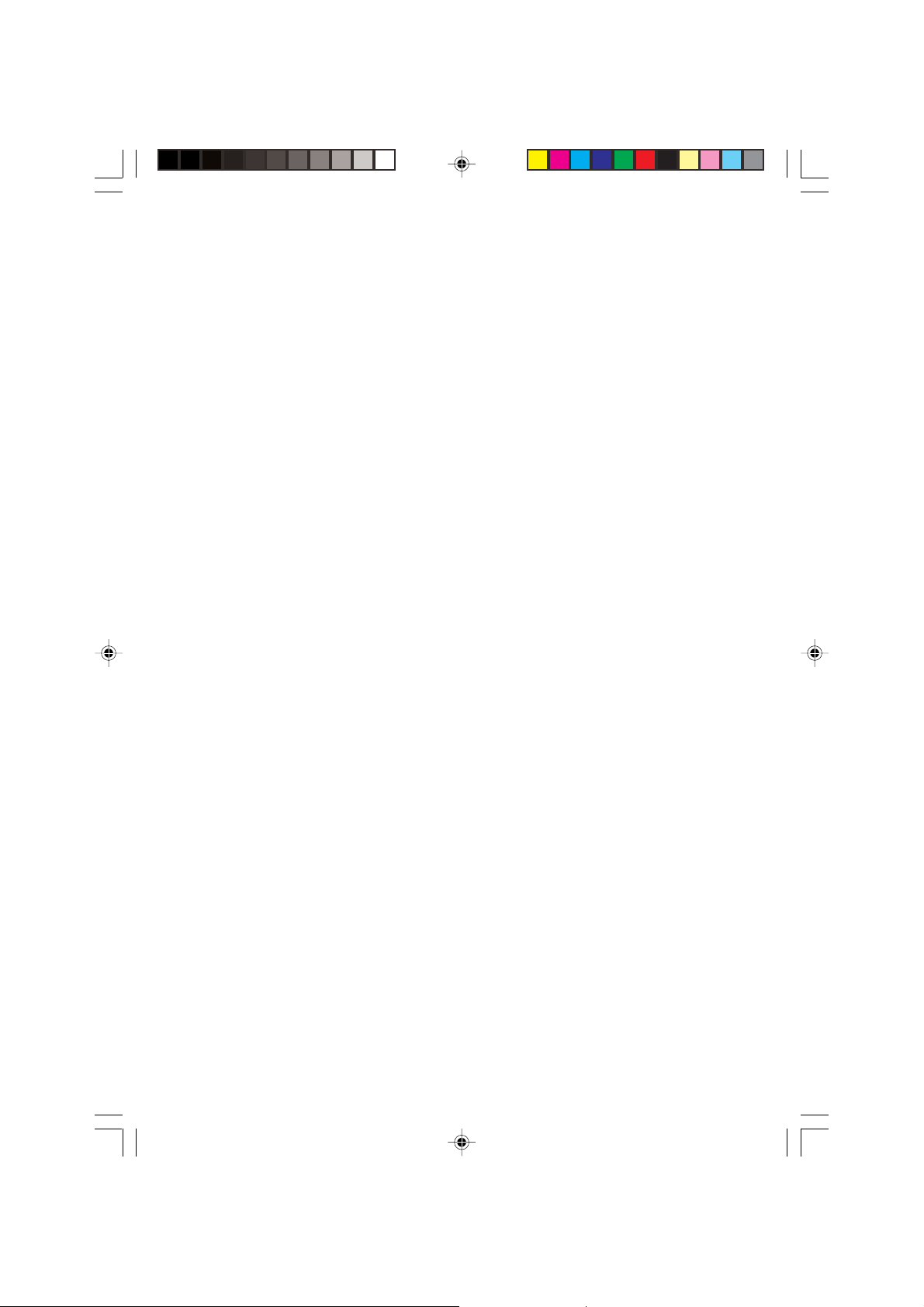
22
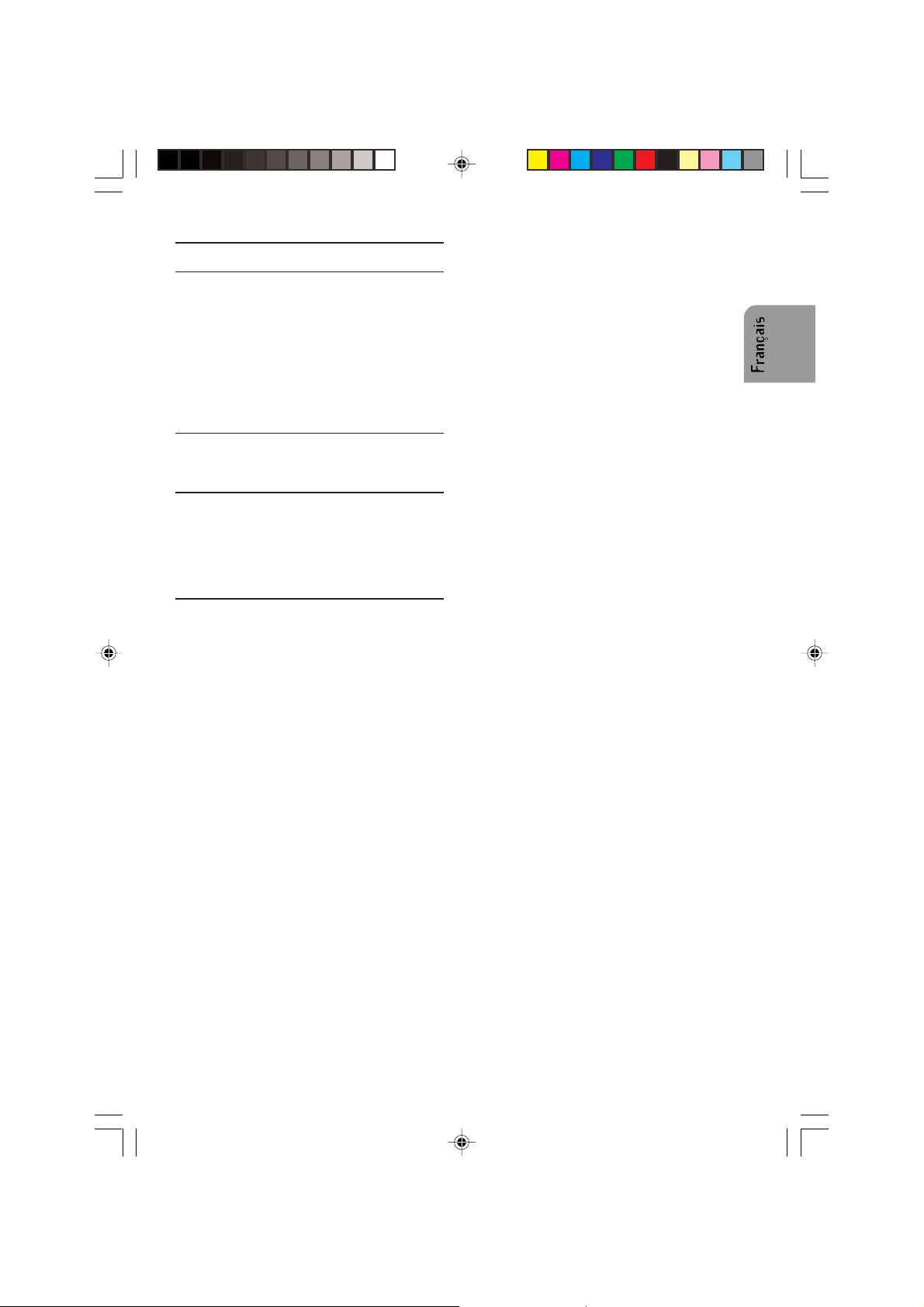
INTRODUCTION
Avant de commencer
Merci d’avoir acheté ce produit VDO Dayton.
Nos produits sont conçus et fabriqués conformément aux règlements de sécurité appliquables,
en suivant les normes les plus exigeantes, et
sont soumis à des tests rigoureux. Merci de
vous familiariser avec le produit en lisant attentivement ce manuel. Servez vous de ce produit
pour l’utilisation prévue et gardez ce manuel
dans votre voiture, à portée de main.
Environnement
Ce livret est imprimé sur du papier recyclable à
faible chlorine.
ENTRETIEN PRÉVENTIF
Pour assurer une bonne connexion entre l’appareil et la facade détachable, il est conseillé de
nettoyer les contacts régulièrement avec un
cotton-tige lègèrement imbibé de détergent ou
d’alcool.
SOMMAIRE
INTRODUCTION ................................... 23
Avant de commencer ............................. 23
Environnement ....................................... 23
ENTRETIEN PRÉVENTIF ..................... 23
SOMMAIRE ........................................... 23
INFORMATIONS GÉNÉRALES ............ 24
Avertissement ........................................ 24
Appareil laser de Classe 1 ..................... 24
FONCTIONS .......................................... 24
RDS (Système de données radio) ......... 24
Notes sur les CDs audio ........................ 25
Notes concernant les fichiers MP3 ........ 25
Notes concernant les fichiers WMA ....... 25
Notes concernant les fichiers OGG ....... 26
Notes sur Dossiers................................. 26
Notes concernant Bluetooth® ................ 27
INST ALLATION ..................................... 28
Installation .............................................. 28
Branchement dans les véhicules
équipé des connecteurs ISO standards . 28
Branchement dans les véhicules sans
connecteurs ISO standards.................... 28
Préparation............................................. 28
Connecteurs (fig. C) ............................... 29
Antenne électronique ou motorisée ....... 29
MONT AGE............................................. 29
Support métalique (fig. F and G )........... 29
Branchement de la Radio (fig. C)........... 29
Montage de la Radio (fig. G and H) ....... 29
Dépose de la radio (en ulisant les deux
clés de dépose fournies)
(fig. J) ..................................................... 29
Remplacer le fusible (fig. C)................... 30
Suppression des interférences .............. 30
FACE A VANT ET TÉLÉCOMMANDE.... 30
Fonction(s) de la télécommande de la
face avant .............................................. 30
SÉCURITÉ ............................................. 31
Enlever la face avant (fig. A and I) ......... 31
Remplacer la face avant (fig. K et L)...... 31
FONCTIONNEMENT GÉNÉRAL........... 31
Allumer/éteindre ..................................... 31
Régler le volume de démarrage............. 31
Sélection d’une source........................... 31
Contrôles du son .................................... 31
FONCTIONNEMENT DE LA RADIO ..... 32
Sélectionner une longueur d’onde ......... 32
Sélectionner une station......................... 32
Utilisation de la radio FM Stéréo (télé-
commande uniquement) ........................ 33
Mise en mémoire des stations radio ...... 33
SYSTEME DES DONNEES RADIO (RDS)
33
Affichage du nom de la station (PS)....... 33
Fréquence automatique (AF) ................. 33
Annonces du trafic routier (TA) .............. 33
Sélection du type de programme (PTY). 33
FONCTIONNEMENT DU CD................. 34
Charger le CD dans le lecteur de CD .... 34
Pauser un CD ........................................ 34
Éjecter un CD......................................... 34
Lecture de CD ........................................ 34
Lecture de l’audio compressée .............. 34
Lecture d’un CD-R ou CD-RW ............... 34
Lecture de CD audio non-conforme “
protégé contre la copie “ ........................ 34
Écouter à des fichiers CD/MP3/WMA/
OGG....................................................... 34
Sélection des pistes/fichiers................... 34
UTILISATION SD/MMC/USB................. 35
Général .................................................. 35
Pause ..................................................... 35
Sélection de fichier................................. 35
23
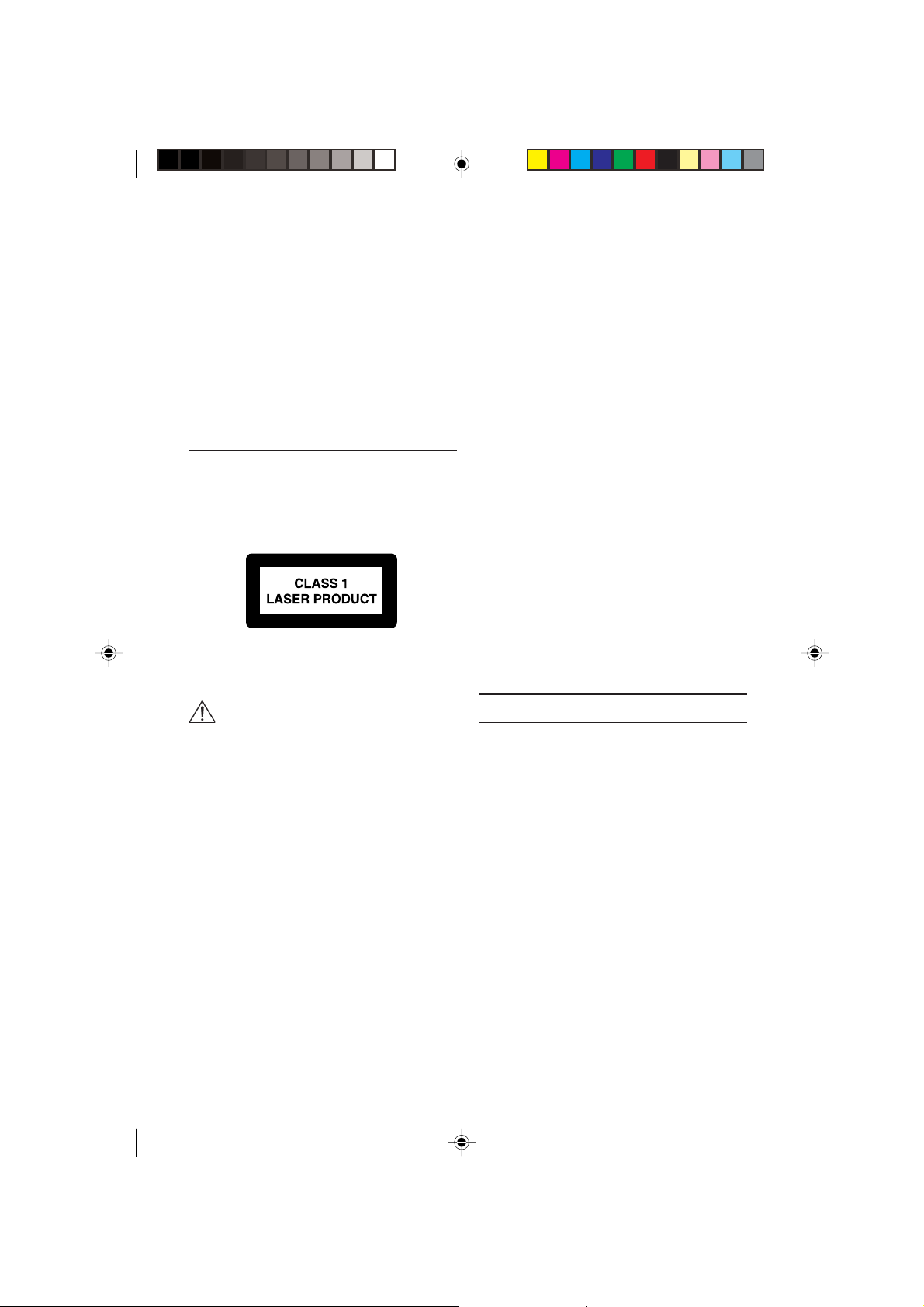
UNITÉ BLUETOOTH® DU VÉHICULE . 36
Général .................................................. 36
Contrôles (fig. D) .................................... 36
Jumeler votre téléphone portable et le
boîter distant de Bluetooth® .................. 36
Répondre à un appel entrant ................. 36
Appeler de nouveau le dernier numéro.. 37
Mettre fin à un appel .............................. 37
État de la DEL sur l’unité Bluetooth®
du véhicule ............................................. 37
DÉPANNAGE......................................... 37
Symptomes Cause/Remède .................. 37
INFORMATIONS GÉNÉRALES
Avertissement
Le design et les caractèristiques peuvent être
changées sans notification préalable.
Appareil laser de Classe 1
Une mauvaise utilisation de cet appareil peut
exposer l’utilisateur à des rayons laser invisibles.
Ceux-ci peuvent excéder les limites prévues
pour les appareils laser de classe 1.
Attention :
Une mauvaise utilisation de cet appareil
peut exposer l’utilisateur à des rayons
laser invisibles. Ceux-ci peuvent excéder
les limites prévues pour les appareils laser
de classe 1.
Informations importantes
z Seul des spécialistes entraînés peuvent ins-
taller ce système.
z Suivez les standards de qualité de l’industrie
automobile.
z Risque d’incendie. Pendant le percage faites
attention à ne pas endommager le faisceau
de câbles caché, le réservoir et les conduites
de carburant.
z Ne jamais percer dans les pièces qui suppor-
tent le chassis ou qui présentent des risques
de sécurité.
Il est essentiel de suivre les consignes suivante lorsque l’on installe les composants
dans le compartiment du passager :
z Assurez vous que le champ de vision du
conducteur n’est pas obstrué.
z Risque de blessure plus important en cas
d’accident. Ne pas installer des composants
dans l’espace de l’airbag ou à un endroit où
les passager pourraient se cogner la tête ou
les genoux.
z Ne pas endommager mes câbles de systè-
mes de sécurité (airbag, etc). (Les lignes sont
normalement marquées, avec des étiquettes).
z Ne pas utiliser des lampes d’inspection pour
tester la tension, parce que des courants trop
élevés peuvent endommager ou détruire les
composants électriques.
z Ne pas utiliser des connecteurs pincés ou
coupés. Souder toutes les connexions câblées. Isoler tous les points de soudure avec
un tuyau rétractable ou une bande isolante.
z Si il y a des prises de terre sur le chassis,
insérer des rondelles dentées. Enlever la
peinture et la saleté en premier, si nécessaire.
z Utilisez uniquement les pièces qui accompa-
gner l’unité pour assurer une installation correcte. L’utilisation de pièces non authorisées
peut entraîner des pannes.
z Éviter d’installer l’appareil dans un endroit où
il pourrait être exposé à de hautes températures, telles que la lumière directe du soleil ou
l’air chaud du chauffage, ou à la poussière, la
saleté ou des vibrations excessives.
FONCTIONS
RDS (Système de données radio)
De nombreuses stations VHF transmettent les
informations RDS.
La radio de navigation évalue le télégramme
RDS et offre les avantages suivants :
z PS (Nom du Service de Programme ): Affiche
le nom de la station.
z Texte radio: Affichage des informations sup-
plémentaires concernant la station radio.
z PTY (TYpe de Programme): Sélection de la
station par type de programme.
z AF (Fréquence Alternative): Réajustage auto-
matique sur la meilleure fréquence.
z TA (Trafic routier): Annonce l’état du trafic
routier.
z EON (Autres réseaux): Passage fondu des
annonces sur le trafic routier des autres stations.
z NOUVELLES: Passage en fondu des mes-
sages et des nouvelles.
24
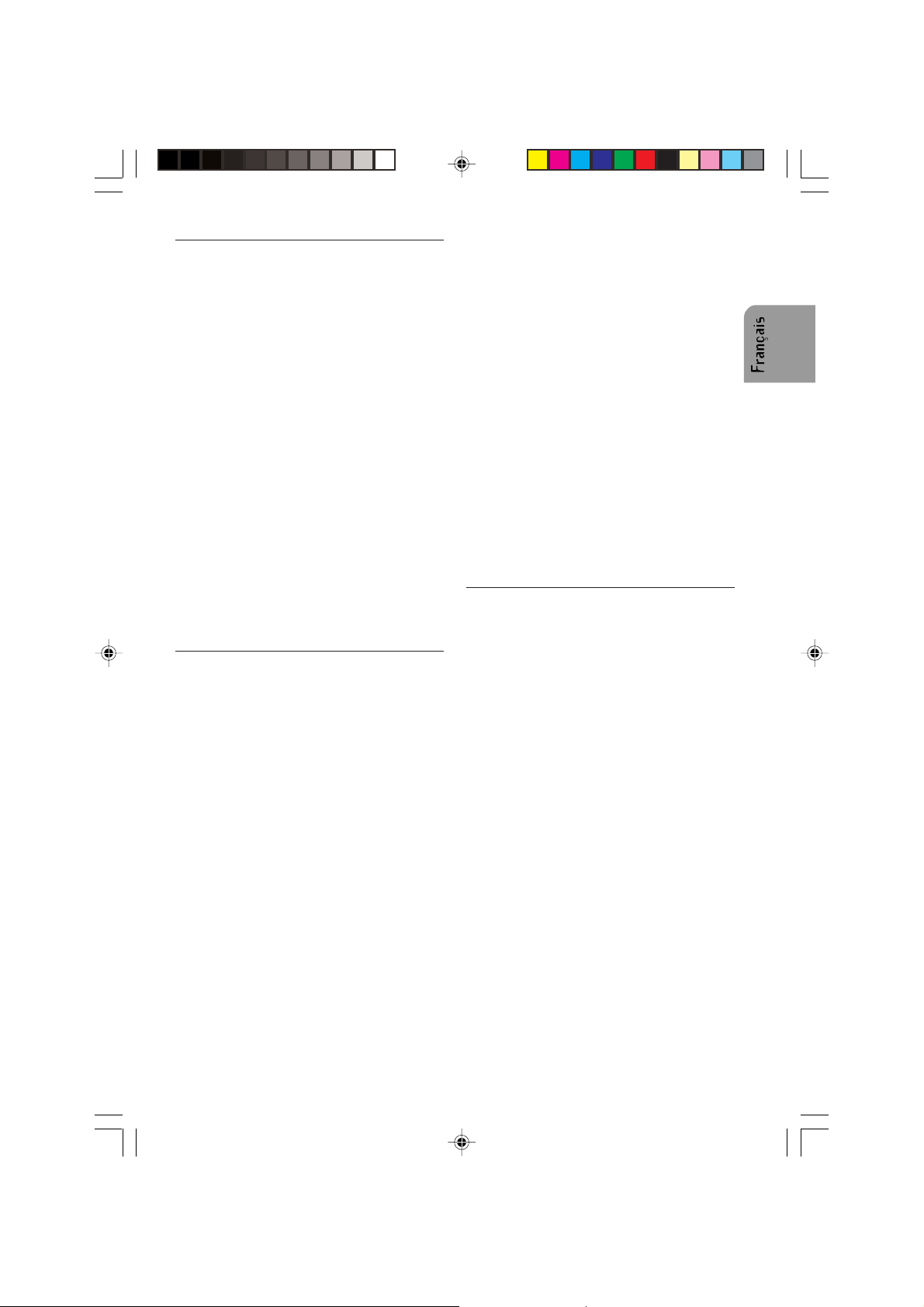
Notes sur les CDs audio
Vous pouvez lire des CDs de 12 cm sur votre
lecteur de CD. Il n’est pas recommandé d’utiliser
des CDs de 8 cm (avec ou sans adaptateur) ni
les CDs de formes irrégulières.
Formats de CD
Les formats de CD suivants sont pris en charge
par le lecteur de CD :
z CD audio (CD-DA conformément à la norme
du livre rouge) ;
Un maximum de 22 titres de CD peuvent être
affichés dans la liste des titres.
z CD-ROM (conformément au livre jaune)
z CD-ROM XA (Mode 2, forme 1, conformé-
ment au livre vert)
z CD-R/RW (conformément au livre orange,
partie 2/3)
z CD Texte avec CD audio (Conformément à la
norme du livre rouge) ;
z Cden mode mixte (conformément au livre
jaune pâle) ;
Seules les pistes audio sont jouées.
z CD-Extra ; seules les pistes audio sont
jouées.
z CD multi-session (conformément avec la
spécification 1.0 pour CD multi-session)
Notes concernant les fichiers MP3
Les fichiers MP3 suivants sont pris en charge
par le lecteur de CD:
z Fichiers conformes avec MPEG1/2 ou 2.5 -
Couche 3.
z Jusqu’à 345 titres dans un maximum de 99
répertoires (chaque nom composé d’un max
de 32 caractères).
z Débit binaire : Un maximum de 320 kbit/s,
constant ou variable. La qualité du son des
fichiers MP3 est généralement meilleure
avec un débit binaire plus élevé. Cet appareil
peut lire les enregistrements avec des débits
de données allant de 8 kbps à 320 kbps,
mais pour pouvoir profiter d’une certaine
qualité de son, nous vous recommandons
d’utiliser uniquement les disques enregistrés
avec un débit de données d’au moins 128
kbps.
z Affichage de texte : Tags ID3 V1 et V2. Les
pistes MP3 peuvent contenir des informations supplémentaires telles que les noms de
l’artiste, de la piste et de l’album (les tags ID3
avec un maximum de 12 caractères). Les
caractères qui ne sont pas en minuscules ou
en majuscules (“ Aa à Zz “) et le trait souligné
peuvent ne pas s’afficher.
z Cet appareil peut ne pas lire la première piste
dans l’ordre d’inscription sur le disque.
z Cet appareil lit uniquement la première ses-
sion si le disque contient à la fois des pistes
audio et de fichiers MP3.
z Lors de la lecture d’un disque de 8 kbps ou à
débit binaire variable (VBR), l’affichage du
temps écoulé peut être incorrect.
z Assurez-vous que le CD R/CD-RW MP3 est
formatté comme un disque de données et
non pas comme un disque audio.
z Les fichiers MP3 ne sont pas compatibles
avec le transfer des données en écriture.
z Il n’y a pas de compatibilité pour les listes
d’écoute m3u.
z Il n’y a pas de compatibilité avec les formats
MP3i (MP3 interactif) ou mp3 PRO.
z Le symbole MP3 s’affiche pendant la lecture
d’un fichier MP3.
z Les fichiers sont compatibles avec les
formatsID3 Tag Ver. 1.0, 1.1, 2.2, 2.3 et 2.4
pour l’affichage de l’album (titre du disque), la
piste (Titre de la piste), l’artiste et les commentaires. La ver. 2.x de la tag ID3 est prioritaire lorsque les ver. 1.x et 2.x existent.
Notes concernant les fichiers WMA
z WMA est une abréviation pour Windows Me-
dia (tm) Audio et se référe à la technologie de
compression audio développée par Microsoft.
Les données WMA peuvent être codées en
utilisant le lecteur Windows Media version 9
ou antérieure.
z Cet appareil peut ne pas fonctionner correc-
tement selon l’application utilisée pour
encoder les fichiers WMA.
z Selon la version du lecteur Windows Media
utilisé pour encoder les fichiers WMA, les
noms d’albums et les autres informations
texte peuvent ne pas s’afficher correctement.
z Il peut y avoir un léger décalage entre le
début de la lecture des fichiers WMA
encodés avec des données d’image.
z Le nombre maximal de caractères qui peu-
vent être affichés pour un nom de dossier est
de 64.
z Dans le cas de fichiers enregistrés conformé-
ment au système de classement de fichier
Romeo, seul les 24 premiers caractères peuvent être affichés.
z Cet appareil lit les fichiers WMA encodés par
le lecteur Windows Media version 7, 7.1, 8 et
9.
z Vous ne pouvez lire les fichiers WMA que
dans les fréquences 32, 44.1 et 48 kHz.
25
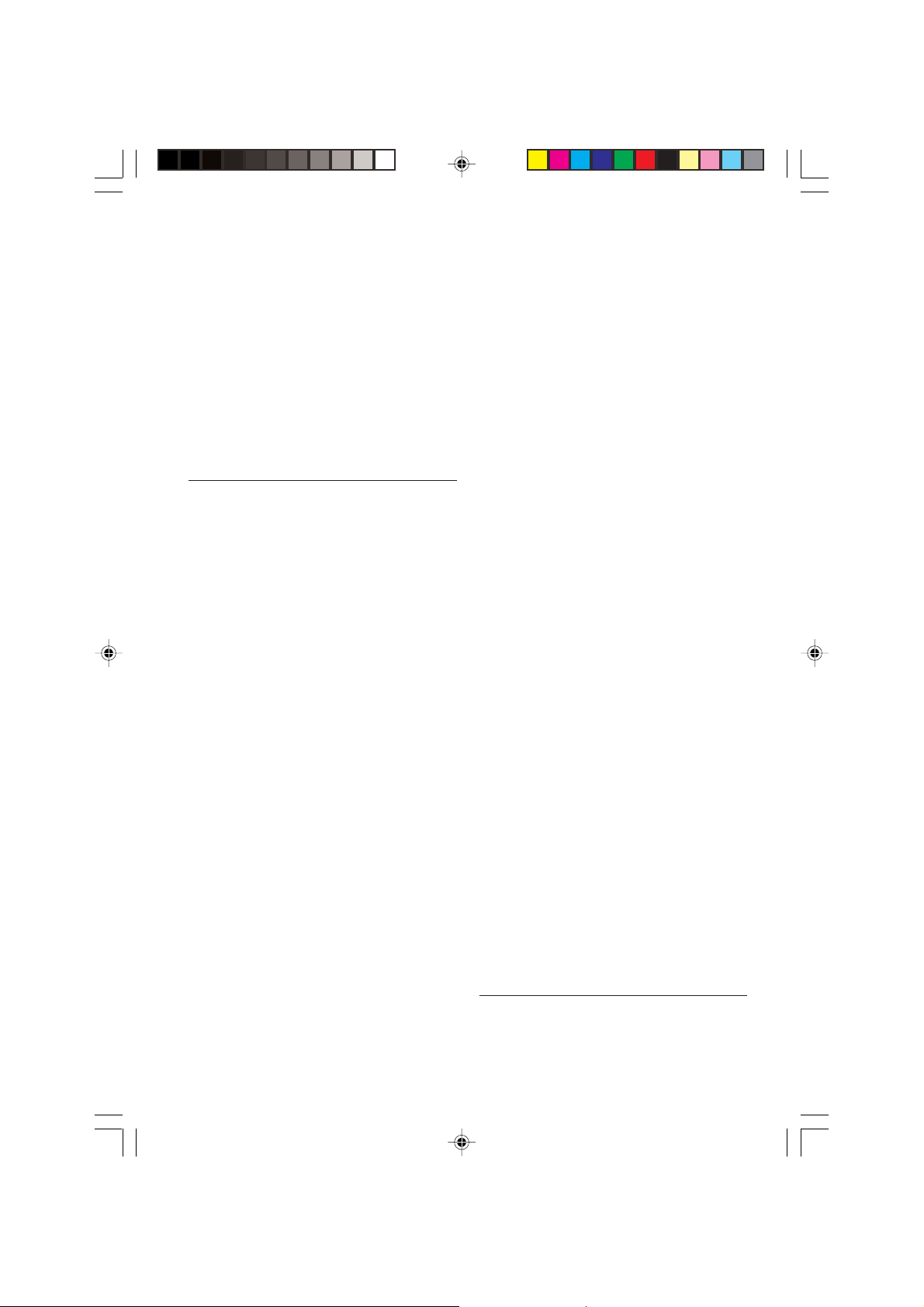
z La qualité du son des fichiers WMA est géné-
ralement meilleure avec un débit binaire plus
élevé. Cet appareil peut lire des enregistrements avec des débits binaires allant de 48
kbps à 320 kbps (CBR) ou de 48 kbps à 320
kbps (VBR), mais pour profiter d’un son d’une
certaine qualité, nous recommandons l’utilisation de disques enregistrés avec un haut
débit binaire.
Cet appareil ne prend pas en charge les
formats suivants.
z Windows Media Audio 9 Professionnel
(5.1ch)
z Windows Media Audio 9 sans perte
z Windows Media Audio 9 vocal
Notes concernant les fichiers OGG
Les fichiers OGG suivants sont pris en charge
par le lecteur de CD:
z Fichiers conformes aux spécifications
Vorbis I
z Jusqu’à 99 titres dans un maximum de 99
répertoires (chaque nom composé d’un max
de 32 caractères).
z Débit binaire : Codage max de 192 kbit/s. La
qualité du son des fichiers OGG est généralement meilleure avec un débit binaire plus
élevé. Cet appareil peut lire des enregistrements avec des débits binaires allant de 8
kbps à 192 kbps.
z Affichage du texte : *format 0.60 + 1em
(Vorbis I). Les informations OGG peuvent
comprendre notament le titre, l’artiste, le
numéro de piste, le nom d’album, la version,
etc. Les caractères autres que les chiffres (“0
to 9”) ou les lettres en minuscules ou en majuscules (“ Aa à Zz “) et le trait souligné (“_”)
peuvent ne pas être affichées.
z Cet appareil peut ne pas lire la première piste
dans l’ordre d’inscription sur le disque.
z Cet appareil lit uniquement la première ses-
sion si le disque contient à la fois des pistes
audio et de fichiers OGG.
z Lors de la lecture des fichiers OGG, la durée
de lecture écoulée dans la fenêtre d’affichage
peut ne pas être correcte.
z Assurez-vous que le CD R/CD-RW OGG est
formatté comme un disque de données et
non pas comme un disque audio.
26
Important
z Lorsque vous nommez un fichier MP3/WMA/
OGG, ajoutez l’extension de fichier correspondante (.mp3, .wma or .ogg).
z Cet appareil lit les fichiers MP3/WMA/OGG
en se basant sur l’extension de fichier (.mp3,
.wma or .ogg). Pour éviter les bruits et les
pannes, ne pas utiliser ces extensions pour
des fichiers autres que les fichiers MP3/
WMA/OGG.
z Cet appareil permet la lecture des fichiers
MP3/WMA/OGG sur CD-ROM, CD-R et CDRW. Il est possible de lire les enregistrements
sur disque compatibles avec les niveaux 1 et
2 de la norme ISO9660 et le système de
fichier Romeo et Joliet avec format de secteur en Mode 1 ou en Mode 2 forme 1. Les
autres formats ne peuvent pas être lu de
façon fiable.
z Il est possible de lire des disques enregistrés
en mode multi-session.
z Les fichiers MP3/WMA/OGG ne sont pas
compatibles avec le transfer des données en
écriture.
z Le nombre maximal de caractères qui peu-
vent être affichés pour un nom de fichier est
de 64, y compris l’extension (.mp3, .wma or
.ogg), à partir du premier caractère.
z Les disques qui contiennent des fichiers
MP3/WMA/OGG et des données audio (CDDA) tels que les CD-EXTRA et les CD MODE
MIXTE, il est possible de lire les deux types.
Il suffit de passer du mode MP3/WMA/OGG
à CD-DA, et inversement.
z La séquence de sélection des dossier pour la
lecture et les autres opérations devient la
séquence d’écriture utilisée par le logiciel de
gravure. Pour cette raison, la séquence de
lecture peut ne pas coincider avec la séquence de lecture réelle. Toutefois, il existe
également des logiciels de gravure qui vous
permettre de paramètrer l’ordre de lecture.
z Certain CDs audio contiennent des pistes qui
se fondent l’une dans l’autre sans pause.
Lorsque ces disques sont convertis en fichiers MP3/WMA/OGG et gravés sur un CDR/CD-RW/CD-ROM, les fichiers seront lu sur
ce lecteur avec une brève pause entre chaque, quelle que soit la pause entre les pistes
du CD audio d’origine.
Notes sur Dossiers
z Un résumé du CD-ROM avec les fichiers
MP3/WMA/OGG qu’il contient s’affiche cidessous. Les sous-dossiers sont montrés
comme des fichiers dans le fichier actuellement sélectionné.
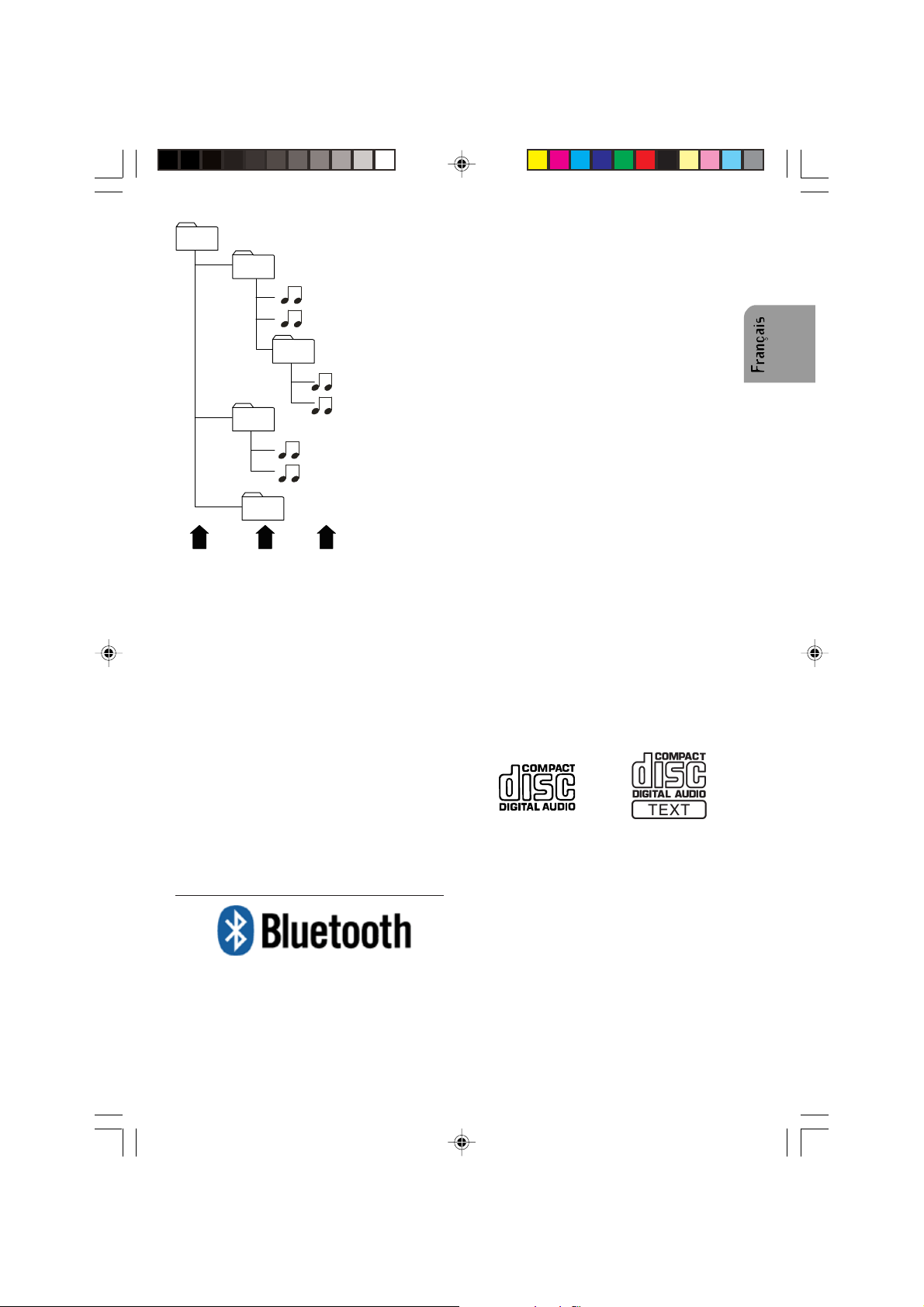
01
(ROOT)
02
(001.mp3/001.wma/001.ogg)
(010.mp3/010.wma/010.ogg)
03
(011.mp3/011.wma/011.ogg)
(020.mp3/020.wma/020.ogg)
(021.mp3/021.wma/021.ogg)
(030.mp3/030.wma/030.ogg)
L3
L1
04
05
L2
L1 = Niveau 1 L2 = Niveau 2 L3 = Niveau 3
Notes
z Cet appareil assigne des numéros de dos-
sier. L’utilisateur ne peut pas assigner des
numéros de dossier.
z Il n’est pas possible de regarder les dossiers
qui ne contiennent pas de fichiers MP3/WMA/
OGG. (Ces dossiers seront sauté, sans afficher le numéro de dossier.)
z Pour être lus, les fichiers MP3/WMA/OGG
doivent être situés dans les 8 premiers niveaux de l’arborescence des dossiers. Toutefois, il y a un délais dans le début de la lecture, avec les disques qui utilisent de nombreux niveaux. Pour cette raison, nous recommandons de créer des disques avec
moins de 3 niveaux.
z Il est possible de lire jusqu’à 99 dossiers sur
un seul disque.
Notes concernant Bluetooth
Bluetooth® est une technologie de connectivité
radio sans fil à courte distance, utilisée principalement pour les téléphones portables, les PCs
de poche et d’autres périphériques. Bluetooth
opére dans la bande de fréquence de 2,4 GHz
et transmet la voix et les données à des vitesses
allant jusqu’à 1 megabit par seconde dans une
®
®
®
distance d’environ 10m. Bluetooth
a été lancé
par un groupe d’intérêt spécial (SIG) composé
de Ericsson Inc., Intel Corp., Nokia Corp.,
Toshiba et IBM en 1998.
z Le nom de marque Bluetooth
®
et son logos
sont la propriété du Bluetooth SIG, Inc. et
toute utilisation de ces marques est sous
licence. Les autres marques et désignations
commerciales sont la propriété de leurs propriétaires respectifs.
Protéger votre appareil contre le vol
La face avant est détachable, et peut être placée
dans un étui de protection pour éviter le vol.
z Si la face avant n’est pas détachée dans les
cinq secondes qui suivent l’arrêt du moteur,
un bip d’alarme retenti, et la face avant
s’ouvre.
Important
z Ne jamais forcer ou serrer avec trop de force
sur l’affichage ou les boutons lorsque vous
l’enlevez ou que vous l’attachez.
z Évitez de soumettre la face avant à des im-
pacts excessifs.
z Conservez la face avant à l’abri de la lumière
directe du soleil et des températures élevées.
z Quelques secondes après avoir tourné la clé
de contact sur “ on “ ou “ off “, la face avant
se déplace automatiquement. Lorsque cela
se produit, vos doigts peuvent se retrouver
coincés. Gardez vos mains à distance.
Lecteur de CD et entretien
z Utilisez uniquement des CDs qui sont mar-
qués de l’un des deux sigles de disque compact audio numérique montrés ci-dessous.
z Utiliser uniquement des CDs normaux, ronds.
Si vous insérez des CDs de forme irrégulière
(non ronds), ils risquent de se coincer dans le
lecteur de CD ou de ne pas être lus correctement.
z Vérifier que tous vos CDs ne sont pas cra-
qués, rayés ou tordus avant de les lire. Dans
le cas contraire, ils risquent de ne pas être
lus correctement. Ne pas les utiliser.
z Éviter de toucher la surface enregistrée (non-
imprimée) lorsque vous manipulez le disque.
z Éviter de laisser des marques de doigts sur le
CD lorsque vous l’enlevez.
z Toujours ranger les CDs audio dans leur
enveloppes de protection lorsqu’ils ne sont
pas utilisés.
27
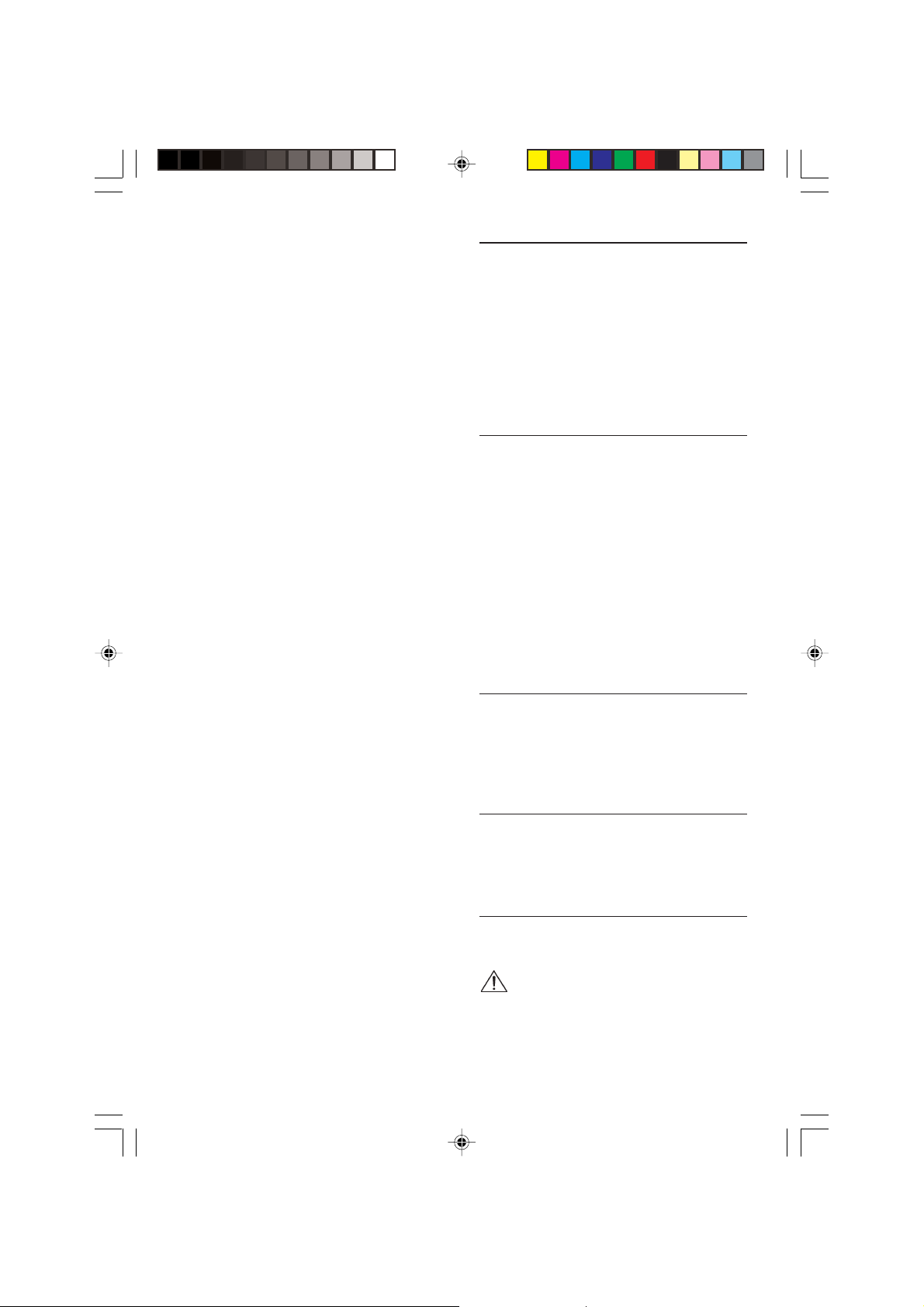
z Toujours vous assurer que les CDs sont pro-
pres et secs avant de les insérer.
z Ranger les disques à l’abris de la lumière du
soleil et ne pas exposer les disques à des
températures élevées.
z Ne pas attacher d’étiquettes, écrire dessus
ou appliquer des produits chimiques sur la
surface des disques.
z Pour nettoyer un CD, essuyer le disque avec
un chiffon doux, en allant du centre vers l’extérieur.
z Si le chauffage est utiliser par temps froid, il
est possible que de la condensation se forme
sur les composants à l’intérieur du lecteur de
CD. La condensation peut entraîner un mauvais fonctionnement du lecteur de CD. Si
vous pensez que la condensation est un
problème, éteignez le lecteur de CD pendant
environ une heure pour lui permettre de sécher et essuyez les disques humides avec un
chiffon doux pour les sécher.
z Les irrégularités de la route peuvent inter-
rompre la lecture du CD.
Nettoyer l’appareil
Ne pas nettoyer en utilisant du liquide de nettoyage, de l’alcool ou d’autres solvents. Utiliser
uniquement un chiffon humide.
Disques CD-R/CD-RW
z Lorsque les disques CD-R/CD-RW sont utili-
sés, la lecteure n’est possible qu’avec des
disques finalisés.
z Il peut ne pas être possible de lire des dis-
ques CD-R/CD-RW enregistrés par un enregistreur de CD musique ou un ordinateur
personnel parce que les caractéristiques du
disque, les erraflures ou la saleté, condensation, etc. peuvent poser des problèmes pour
la lentille de cet appareil.
z La lecture des disques enregistrés sur un
ordinateur personnel peut ne pas s’avérer
possible, selon les paramètres de l’application et l’environnement. Veuillez enregistrer
dans le format correct. (Pour plus de détails,
contactez le fabricant de l’application.)
z La lecture des disques CD-R/CD-RW peut
devenir impossible si ils osnt exposés à la
lumière du soleil, à des températures élevées, ou que les conditions de rangement
dans le véhicule ne sont pas adéquates.
z Les titres et autres informations texte enre-
gistrées sur un disque CD-R/CD-RW peuvent
ne pas être affichées par cet appareil (dans
le cas des données audio (CD-DA)).
z Lire les précautions relatives aux CD-R/CD-
RW avant de les utiliser.
28
INSTALLATION
Utiliser le support de montage et la courroie pour
installer la radio dans le tableau de bord.
Utiliser uniquement les vis, etc. fournis spécifiquement pour l’installation.
Garder les pièces que vous n’avez pas utilisées
de coté en cas de.
Si l’installation nécessite de percer des trous ou
de faire d’autres modifications au véhicule, contacter le concessionnaire le plus proche.
Ce kit est conçu pour l’installation dans l’emplacement “ radio “ du tableau de bord.
Installation
1. Si l’espace est trop petit, l’agrandir comme
indiqué sur la figure F.
2. Installer le support dans le tableau de bord
(voir figure G).
z Faire glisser le support dans le tableau
de bord.
z Enfoncer les languettes vers le bas avec
un tournevis.
3. Insérer la radio dans le support.
4. Connecter les câble comme indique sur la
figure C.
5. Attacher le support à la radio et le monter
dans le chassis (voir figure H).
Branchement dans les véhicules
équipé des connecteurs ISO
standards
La radio peut être installées sans préparation
majeure dans les véhicules qui sont équipés des
connecteurs ISO standards. Certains signaux
auront besoin d’être adaptés ou branchés aux
connecteurs ISO.
Branchement dans les véhicules
sans connecteurs ISO standards
Pour les véhicules qui nécessitent des connecteurs différents, demandez un adaptateur à votre
concessionnaire. Si aucun adaptateur n'est disponible, branchez votre autoradio en suivant les
instructions du chapitre "Connecteurs".
Préparation
L’appareil doit être connecté à un système électrique 12 V DC avec une mise à la terre négative
(chassis du véhicule).
Attention: Un installation non conforme
peut entraîner un mauvais fonctionnement,
des dégats ou même un incendie !
Pour éviter le risque d’un court-circuit pendant
l’installation, débrancher le terminal négatif de la
baterie jusqu’à ce que le kit soit installé correctement.
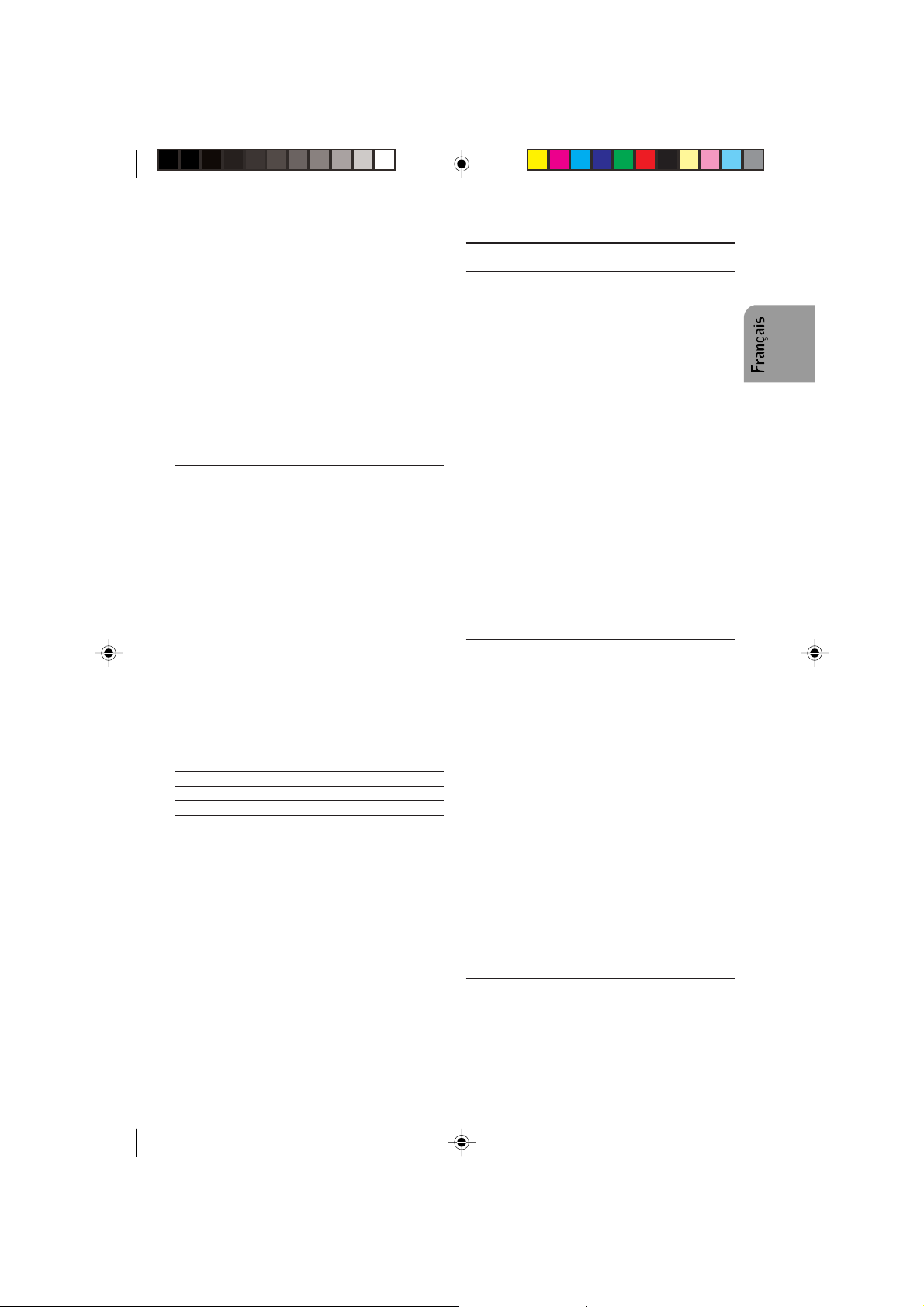
Connecteurs (fig. C)
Connecteur A 1)
a- Alimentation électrique
1 Fil jaune/rouge A4 : Brancher à l’alimenta-
tion 12V (allumée/éteinte par l’allumage du
véhicule).
2 fils rouges A7 : brancher à l’alimentation 12V
permanente. Il s’agit là de l’alimentation
principale.
Vérifier que la connection peut gérer un
courant de 15A.
3 fils marrons A8 : mise à la terre (chassis du
véhicule).
Antenne électronique ou motorisée
Brancher la broche A5 à l’alimentation électrique
pour une antenne électronique ou le fil de contrôle pour le relais d’une antenne motorisée.
Ne pas utiliser cette connexion pour brancher
directement le moteur de l’antenne à l’alimentation.
Connecteur B 1)
Haut-parleurs (utilisez uniquement des hautparleurs de 4 ohm) Ne pas brancher les fils du
haut-parleur à la terre ou directement à un
suramplificateur/amplificateur sans un haut niveau d’entrée ou par l’intermédiaire d’un
équilibreur ! Vous pouvez connecter les fils du
haut-parleur à un amplificateur avec un niveau
d’entrée élevé :
Branchement de 4 haut-parleurs
Coté & pol. Avant/couleur Broche Arrière/couleur Broche
Gauche (+) Vert [B5] Blanc [B7]
Gauche (-) Vert/noir [B6] Blanc/noir [B8]
Droite (+) Gris [B3] Bleu [B1]
Droite (-) Gris/noir [B4] Bleu/noir [B2]
1
) Pour cet accessoire, contactez votre reven-
deur.
Ligne out
Vous pouvez brancher un amplificateur de puissance avec 2 ou 4 haut-parleurs supplémentaires en utilisant le câble RCA étiquetté.
z Prise rouge à la chaîne de droite
z Prise blanche à la chaîne de gauche.
Audio In
Vous pouvez connecter un équipement audio
externe par l’intermédiaire des câbles RCA étiquetés AUX-in.
z Fil rouge pour l’entrée de la chaîne de droite.
z Fil blanc pour l’entrée de la chaîne de gau-
che.
MONTAGE
Support métalique (fig. F and G )
Installer le support métallique dans le tableau de
bord. Pour une performance optimale du lecteur
de CD, le support métalique doit être positionnée horizontalement (entre -10° et +30°).
Fixer le support métalique en place en poussant
les languettes métalliques vers l’extérieur avec
un tournevis.
Branchement de la Radio (fig. C)
z S’assurer que la batterie est déconnectée.
z Insérer le connecteur d’alimentation A’ dans
la prise A.
z Insérer le connecteur de haut-parleur B’ dans
la prise B.
z (Optionnel) Insérer le connecteur line-out
dans la prise correspondante.
z (Optionnel) Insérer le connecteur AUX dans
la prise correspondante.
z Insérer la fiche d’antenne dans le prise d’an-
tenne (une bonne réception nécessite une
bonne antenne). Si un adaptateur d’antenne
est nécessaire, veuillez consulter votre revendeur.
Montage de la Radio (fig. G and H)
Cette radio peut être installée correntement avec
un montage à l’avant conventionnel et/ou un
montage arrière.
Montage à l’avant
z Faire glisser la radio dans le support métalli-
que jusqu’à ce que les ressorts de chaque
coté de la radio s’enclenchent dans les
ouvertures du support.
z Finallement rebrancher le terminal moins de
la batterie du véhicule.
Montage arrière
z Choisir une position où les trous de vis du
support de montage et les trous de vis de la
radio sont allignés et serrer les vis à deux
emplacement de chaque coté.
z Utiliser uniquement des vis M5 de moins de 6
mm.
Dépose de la radio (en ulisant les
deux clés de dépose fournies)
(fig. J)
z Appuyer sur le bouton REL et ouvrir la face
avant.
z Insérer les deux clés de dépose dans les
trous à l’avant jusqu’à ce qu’elles se bloquent.
z Extraire la radio.
29

Remplacer le fusible (fig. C)
z Remplacer avec un fusible à lame de 15A.
Le nouveau fusible doit être exactement tel
que spécifié. Sinon, l’appareil ne sera pas
protégé de façon adéquate. Si cette procédure est ignorée, l’appareil peut être endommagé, et la garantie ne sera pas valide.
Suppression des interférences
z La plupart des voitures modernes ont suffi-
samment de suppression des interférences.
Si vous avez des problèmes d’interférence
causés par la voiture, consultez votre concessionnaire.
FACE A VANT ET
TÉLÉCOMMANDE
Voir fig. A et E.
Fonction(s) de la télécommande de
la face avant
1. 1. Bouton allumer/éteindre
de l’appareil
2.
PTY
3.
BAND/ENT
4.
TA
5. M1...M6 16. Radio:
6. AF/REG 8. Basculer
10. Sélectionner les stations
par type de programme
3. Change la bande FM/
AM/Enter (sélection de la
fonction)
9. Activer/désactiver la re
cherche des annonces
du trafic routier
Appui bref: Rappel
des stations radio
mémorisées
Appui prolongé:
Enregistrer les
stations radio
sélectionnées
SD/MMC/USB/CD:
Appuyer pour activer les
fonctions de contrôle
spéciales (lecture/
pause, répéter,
Introduire (10 sec.),
alléatoire, saut de 10
pistes vers l’arrière, saut
de 10 pistes vers l’avant)
AF-REGionalisation
7.
8. DISP 5. Bascule entre les modes
9.
VOL/SEL
10.
Port USB
11.
Encoche pour
cartes SD/MMC
12. Muet 12. Activer/désactiver la
13.
SCH/A/PS
14. MODE 2. Changement de source
13. Radio:
Appui bref: Recherche
automatique d’une
station (mode auto)/
Arrêt de la fréquence
(mode manuel)
Appui prolongé: Activer
le mode de recherche
des stations manuel
SD/MMC/USB/CD:
Appui bref:Sélectionner
la piste/le fichier suivant
ou précedent
Appui prolongé:
Avance/retour rapide sur
la piste en cours
d’affichage
15. Tourner: Augmenter/baisser
le volume
Appui bref : Sélectionner
les contrôles du son
(VOLume, BALance, FADer)
Appui prolongé:
Sélectionne les fonctions
spéciales (Start IN,
VOLume, ADJustage de
l’heure, TA VOLume, EON,
DSP Aucun/Classic/Rock/
Pop/Plat)
Port pour l’insertion des
périphériques USB
Encoche permettant
d’insérer les cartes de
mémoire flash
sourdine
4. Radio:
Appui bref: Scanne les 6
stations radio préréglées
avec 5 secondes par station
Appui prolongé:
Rechercher et enregistrer
les six stations radio
SD/MMC/USB/CD:
Active la recherche des
pistes/fichiers (mode de
sélection des chansons)
entre les modes FM/AM,
CD, USB, SD/MMC et
auxilliaires
les
30
