VBrick Systems VB5000, VB6000, VB4000 User Manual 2
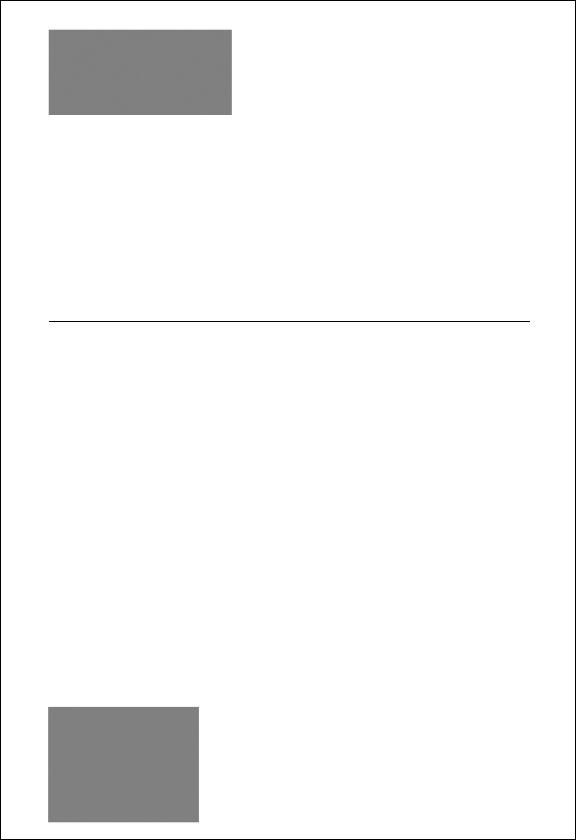
VB4000-5000-6000 Series
Network Video Appliances
VBrick v4.3 MPEG-2 Appliance
Admin Guide
March 9, 2009 4410-0216-0002

Copyright
© 2009 VBrick Systems, Inc. All rights reserved. 12 Beaumont Road
Wallingford, Connecticut 06492, USA www.VBrick.com
This publication contains confidential, proprietary, and trade secret information. No part of this document may be copied, photocopied, reproduced, translated, or reduced to any machine-readable or electronic format without prior written permission from VBrick. Information in this document is subject to change without notice and VBrick Systems assumes no responsibility or liability for any errors or inaccuracies. VBrick, VBrick Systems, the VBrick logo, StreamPlayer, and StreamPlayer Plus are trademarks or registered trademarks in the United States and other countries. Windows Media is a trademarked name of Microsoft Corporation in the United States and other countries. All other products or services mentioned in this document are identified by the trademarks, service marks, or product names as designated by the companies who market those products. Inquiries should be made directly to those companies. This document may also have links to third-party web pages that are beyond the control of VBrick. Use these links at your own risk. The use of such links does not imply that VBrick endorses or recommends the content of any third-party web pages. VBrick acknowledges the use of third-party open source software and licenses in some VBrick products. This freely available source code is posted at http:// www.vbrick.com/opensource.
FCC Notice
This equipment carries the CE mark and is UL listed in the U.S. and Canada. This equipment has been tested and found to comply with the limits for Class A digital device, pursuant to Part 15 of the FCC rules, Class A for the SDI Interface. These limits are designed to provide reasonable protection against harmful interference when the equipment is operated in a commercial environment. This equipment generates, uses, and can radiate radio frequency energy and, if not installed and used in accordance with the instruction manual, may cause harmful interference to radio communications. Operation of this equipment in a residential area is likely to cause harmful interference in which case the user will be required to correct the interference at their own expense. This Class A digital apparatus meets all requirements of the Canadian Interference-Causing Equipment Regulations. Cet appareil numerique de la Classe A respecte toutes les exigences do reglement dur le materiel brouilleur du Canada.
About VBrick Systems
Founded in 1997, VBrick Systems, an ISO 9001 certified vendor, is a privately held company that has enjoyed rapid growth by helping our customers successfully introduce mission critical video applications across their enterprise networks. Since our founding, VBrick has been setting the standard for quality, performance and innovation in the delivery of live and stored video over IP networks—LANs, WANs and the Internet. With thousands of video appliances installed world-wide, VBrick is the recognized leader in reliable, high-performance, easy-to-use networked video solutions.
VBrick is an active participant in the development of industry standards and continues to play an influential role in the Internet Streaming Media Alliance (ISMA), the MPEG Industry Forum, and Internet2. In 1998 VBrick invented and shipped the world's first MPEG Video Network Appliance designed to provide affordable DVDquality video across the network. Since then, VBrick's video solutions have grown to include Video on Demand, Management, Security and Access Control, Scheduling, and Rich Media Integration. VBrick solutions are successfully supporting a broad variety of applications including distance learning and training, conferencing and remote office communications, security, process monitoring, traffic monitoring, business and news feeds to the desktop, webcasting, corporate communications, collaboration, command and control, and telemedicine. VBrick serves customers in education, government, healthcare, and financial services markets among others.

Contents
MPEG-2 Admin Guide
Organization . . . . . . . . . . . . . . . . . . . . . . . . . . . . . . . . . . . . . . . . . . . . . . . . . . . . . . . . . . . . . vii Getting Help . . . . . . . . . . . . . . . . . . . . . . . . . . . . . . . . . . . . . . . . . . . . . . . . . . . . . . . . . . . . . vii Font Conventions . . . . . . . . . . . . . . . . . . . . . . . . . . . . . . . . . . . . . . . . . . . . . . . . . . . . . . . . viii Printer-Friendly . . . . . . . . . . . . . . . . . . . . . . . . . . . . . . . . . . . . . . . . . . . . . . . . . . . . . . . . . . viii
1. Introduction
Overview . . . . . . . . . . . . . . . . . . . . . . . . . . . . . . . . . . . . . . . . . . . . . . . . . . . . . . . . . . . . . . . . . 1
VBSSM. . . . . . . . . . . . . . . . . . . . . . . . . . . . . . . . . . . . . . . . . . . . . . . . . . . . . . . . . . . . . . . . . . . 1
Mixed Model Appliances . . . . . . . . . . . . . . . . . . . . . . . . . . . . . . . . . . . . . . . . . . . . . . . . . . . . . 2
Archiver and Recorder Functionality . . . . . . . . . . . . . . . . . . . . . . . . . . . . . . . . . . . . . . . . 2
2. MPEG-2 Configuration
MPEG-2 Overview . . . . . . . . . . . . . . . . . . . . . . . . . . . . . . . . . . . . . . . . . . . . . . . . . . . . . . . . . 5 Optimizing MPEG-2 Performance . . . . . . . . . . . . . . . . . . . . . . . . . . . . . . . . . . . . . . . . . . 6 MPEG-2 Configuration Recommendations . . . . . . . . . . . . . . . . . . . . . . . . . . . . . . . . . . . 7 Configuration: Network . . . . . . . . . . . . . . . . . . . . . . . . . . . . . . . . . . . . . . . . . . . . . . . . . . . . . . 8 Configuration: Network > Ethernet . . . . . . . . . . . . . . . . . . . . . . . . . . . . . . . . . . . . . . . . . 8 Configuration: Network > Routing. . . . . . . . . . . . . . . . . . . . . . . . . . . . . . . . . . . . . . . . . 11 Configuration: Network > Management . . . . . . . . . . . . . . . . . . . . . . . . . . . . . . . . . . . . . 13 Configuration: Network > IPv6 . . . . . . . . . . . . . . . . . . . . . . . . . . . . . . . . . . . . . . . . . . . 14 Configuration: Billboard . . . . . . . . . . . . . . . . . . . . . . . . . . . . . . . . . . . . . . . . . . . . . . . . . . . . 14 Using the Billboard . . . . . . . . . . . . . . . . . . . . . . . . . . . . . . . . . . . . . . . . . . . . . . . . . . . . . 15 Billboard FTP . . . . . . . . . . . . . . . . . . . . . . . . . . . . . . . . . . . . . . . . . . . . . . . . . . . . . . . . . 15 Billboard URLs . . . . . . . . . . . . . . . . . . . . . . . . . . . . . . . . . . . . . . . . . . . . . . . . . . . . . . . . 16 Billboard File Types . . . . . . . . . . . . . . . . . . . . . . . . . . . . . . . . . . . . . . . . . . . . . . . . . . . . 16 Creating a Billboard . . . . . . . . . . . . . . . . . . . . . . . . . . . . . . . . . . . . . . . . . . . . . . . . . . . . 17 Configuration: Decoder . . . . . . . . . . . . . . . . . . . . . . . . . . . . . . . . . . . . . . . . . . . . . . . . . . . . . 18 Configuration: Decoder > Video . . . . . . . . . . . . . . . . . . . . . . . . . . . . . . . . . . . . . . . . . . 18 Configuration: Decoder > Audio . . . . . . . . . . . . . . . . . . . . . . . . . . . . . . . . . . . . . . . . . . 19 Configuration: Decoder > Network . . . . . . . . . . . . . . . . . . . . . . . . . . . . . . . . . . . . . . . . 20 Configuration: Decoder > Picture-In-Picture . . . . . . . . . . . . . . . . . . . . . . . . . . . . . . . . . 23 Configuration: Encoder . . . . . . . . . . . . . . . . . . . . . . . . . . . . . . . . . . . . . . . . . . . . . . . . . . . . . 24 Configuration: Encoder > Transport . . . . . . . . . . . . . . . . . . . . . . . . . . . . . . . . . . . . . . . 24 Configuration: Encoder > Video . . . . . . . . . . . . . . . . . . . . . . . . . . . . . . . . . . . . . . . . . . 25 Configuration: Encoder > Audio . . . . . . . . . . . . . . . . . . . . . . . . . . . . . . . . . . . . . . . . . . 29 Configuration: Encoder > Destination 1/Destination2 . . . . . . . . . . . . . . . . . . . . . . . . . 31 Configuration: Encoder > Announce (SAP). . . . . . . . . . . . . . . . . . . . . . . . . . . . . . . . . . 34 Configuration: Pump . . . . . . . . . . . . . . . . . . . . . . . . . . . . . . . . . . . . . . . . . . . . . . . . . . . . . . . 37 Configuration: Recorder . . . . . . . . . . . . . . . . . . . . . . . . . . . . . . . . . . . . . . . . . . . . . . . . . . . . 37 Configuration: FTP File Transfer . . . . . . . . . . . . . . . . . . . . . . . . . . . . . . . . . . . . . . . . . . . . . 37 Configuration: Conferencing . . . . . . . . . . . . . . . . . . . . . . . . . . . . . . . . . . . . . . . . . . . . . . . . . 37
VBrick MPEG-2 Appliance Admin Guide |
iii |

Configuration: Passthrough . . . . . . . . . . . . . . . . . . . . . . . . . . . . . . . . . . . . . . . . . . . . . . . . . . 38
Configuration: Passthrough > COM1 . . . . . . . . . . . . . . . . . . . . . . . . . . . . . . . . . . . . . . . 38
Configuration: Passthrough > COM2 . . . . . . . . . . . . . . . . . . . . . . . . . . . . . . . . . . . . . . . 42
Configuration: System . . . . . . . . . . . . . . . . . . . . . . . . . . . . . . . . . . . . . . . . . . . . . . . . . . . . . . 42
Configuration: System > General . . . . . . . . . . . . . . . . . . . . . . . . . . . . . . . . . . . . . . . . . . 42
Configuration: System > SNMP Traps . . . . . . . . . . . . . . . . . . . . . . . . . . . . . . . . . . . . . . 44
Configuration: System > Security . . . . . . . . . . . . . . . . . . . . . . . . . . . . . . . . . . . . . . . . . . 47
Configuration: System > Logging . . . . . . . . . . . . . . . . . . . . . . . . . . . . . . . . . . . . . . . . . . 48
Configuration: Video On Demand . . . . . . . . . . . . . . . . . . . . . . . . . . . . . . . . . . . . . . . . . . . . 50
Configuration: Script Management . . . . . . . . . . . . . . . . . . . . . . . . . . . . . . . . . . . . . . . . . . . . 51
Configuration: Script Management > Event Triggering . . . . . . . . . . . . . . . . . . . . . . . . . 51
Configuration: Script Management > Auto Configuration . . . . . . . . . . . . . . . . . . . . . . . 53
3. SDI Configuration
Introduction . . . . . . . . . . . . . . . . . . . . . . . . . . . . . . . . . . . . . . . . . . . . . . . . . . . . . . . . . . . . . . 57
Configuration: Encoder . . . . . . . . . . . . . . . . . . . . . . . . . . . . . . . . . . . . . . . . . . . . . . . . . . . . . 58
Configuration: Encoder > Video . . . . . . . . . . . . . . . . . . . . . . . . . . . . . . . . . . . . . . . . . . 58
Configuration: Encoder > Audio . . . . . . . . . . . . . . . . . . . . . . . . . . . . . . . . . . . . . . . . . . 59
Configuration: Decoder . . . . . . . . . . . . . . . . . . . . . . . . . . . . . . . . . . . . . . . . . . . . . . . . . . . . . 59
4. Status
Status: System Information . . . . . . . . . . . . . . . . . . . . . . . . . . . . . . . . . . . . . . . . . . . . . . . . . . 61
Status: Network Status . . . . . . . . . . . . . . . . . . . . . . . . . . . . . . . . . . . . . . . . . . . . . . . . . . . . . . 63
Status: Network Status > Codec . . . . . . . . . . . . . . . . . . . . . . . . . . . . . . . . . . . . . . . . . . . 63
Status: Network Status > Routing. . . . . . . . . . . . . . . . . . . . . . . . . . . . . . . . . . . . . . . . . . 65
Status: Network Status > Network Time . . . . . . . . . . . . . . . . . . . . . . . . . . . . . . . . . . . . 66
Status: Network Status > IPv6 . . . . . . . . . . . . . . . . . . . . . . . . . . . . . . . . . . . . . . . . . . . . 66
Status: Decoder Status . . . . . . . . . . . . . . . . . . . . . . . . . . . . . . . . . . . . . . . . . . . . . . . . . . . . . . 66
MPEG-2 Decoder Status . . . . . . . . . . . . . . . . . . . . . . . . . . . . . . . . . . . . . . . . . . . . . . . . 66
Status: Encoder Status . . . . . . . . . . . . . . . . . . . . . . . . . . . . . . . . . . . . . . . . . . . . . . . . . . . . . . 68
MPEG-2 Encoder Status . . . . . . . . . . . . . . . . . . . . . . . . . . . . . . . . . . . . . . . . . . . . . . . . 68
Status: Hard Drive Status. . . . . . . . . . . . . . . . . . . . . . . . . . . . . . . . . . . . . . . . . . . . . . . . . . . . 70
Status: Hard Drive Status > General. . . . . . . . . . . . . . . . . . . . . . . . . . . . . . . . . . . . . . . . 70
Status: Hard Drive Status > Pump . . . . . . . . . . . . . . . . . . . . . . . . . . . . . . . . . . . . . . . . . 70
Status: Hard Drive Status > Recorder. . . . . . . . . . . . . . . . . . . . . . . . . . . . . . . . . . . . . . . 71
Status: FTP Server Status. . . . . . . . . . . . . . . . . . . . . . . . . . . . . . . . . . . . . . . . . . . . . . . . . . . . 73
Status: System Log . . . . . . . . . . . . . . . . . . . . . . . . . . . . . . . . . . . . . . . . . . . . . . . . . . . . . . . . . 73
Status: System Log > Config. . . . . . . . . . . . . . . . . . . . . . . . . . . . . . . . . . . . . . . . . . . . . . 73
Status: System Log > System Event . . . . . . . . . . . . . . . . . . . . . . . . . . . . . . . . . . . . . . . . 74
Status: System Log > Traps. . . . . . . . . . . . . . . . . . . . . . . . . . . . . . . . . . . . . . . . . . . . . . . 74
Status: System Log > System Info . . . . . . . . . . . . . . . . . . . . . . . . . . . . . . . . . . . . . . . . . 75
Status: User Information . . . . . . . . . . . . . . . . . . . . . . . . . . . . . . . . . . . . . . . . . . . . . . . . . . . . 75
Status: User Information > Main Board . . . . . . . . . . . . . . . . . . . . . . . . . . . . . . . . . . . . . 75
Status: User Information > Slot1/Slot2 . . . . . . . . . . . . . . . . . . . . . . . . . . . . . . . . . . . . . 76
iv |
Contents |

5. Diagnostics
Overview . . . . . . . . . . . . . . . . . . . . . . . . . . . . . . . . . . . . . . . . . . . . . . . . . . . . . . . . . . . . . . . . 79
User Diagnostics . . . . . . . . . . . . . . . . . . . . . . . . . . . . . . . . . . . . . . . . . . . . . . . . . . . . . . . 79
Diagnostics: Network Tests . . . . . . . . . . . . . . . . . . . . . . . . . . . . . . . . . . . . . . . . . . . . . . . . . . 79
Diagnostics: Network Tests > Ping Test. . . . . . . . . . . . . . . . . . . . . . . . . . . . . . . . . . . . . 79
Diagnostics: Network Tests > Trace Route Test . . . . . . . . . . . . . . . . . . . . . . . . . . . . . . 80
Diagnostics: Network Tests > Data Test . . . . . . . . . . . . . . . . . . . . . . . . . . . . . . . . . . . . 82
Diagnostics: Device Test . . . . . . . . . . . . . . . . . . . . . . . . . . . . . . . . . . . . . . . . . . . . . . . . . . . . 83
Diagnostics: Decoder Color Bars . . . . . . . . . . . . . . . . . . . . . . . . . . . . . . . . . . . . . . . . . . . . . 84
Diagnostics: Hard Drive . . . . . . . . . . . . . . . . . . . . . . . . . . . . . . . . . . . . . . . . . . . . . . . . . . . . 85
6. Maintenance
Maintenance: Device Information . . . . . . . . . . . . . . . . . . . . . . . . . . . . . . . . . . . . . . . . . . . . . 87 Maintenance: Default All Configuration . . . . . . . . . . . . . . . . . . . . . . . . . . . . . . . . . . . . . . . . 88 Maintenance: Read/Write Configuration . . . . . . . . . . . . . . . . . . . . . . . . . . . . . . . . . . . . . . . . 88 Maintenance: Read/Write > Read From Device . . . . . . . . . . . . . . . . . . . . . . . . . . . . . . . 88 Maintenance: Read/Write > Write To Device . . . . . . . . . . . . . . . . . . . . . . . . . . . . . . . . 90 Maintenance: Change Usernames & Passwords . . . . . . . . . . . . . . . . . . . . . . . . . . . . . . . . . . 91 Maintenance: Usernames & Passwords > Change Usernames & Passwords . . . . . . . . . 91 Maintenance: Usernames & Passwords > Change SNMPv3 Passwords . . . . . . . . . . . . . 93
7. Maintenance Mode
Overview . . . . . . . . . . . . . . . . . . . . . . . . . . . . . . . . . . . . . . . . . . . . . . . . . . . . . . . . . . . . . . . . 95
Maintenance Mode Features . . . . . . . . . . . . . . . . . . . . . . . . . . . . . . . . . . . . . . . . . . . . . . 96
Maintenance Mode Indicators. . . . . . . . . . . . . . . . . . . . . . . . . . . . . . . . . . . . . . . . . . . . . 96
Maintenance Mode CLI Operation . . . . . . . . . . . . . . . . . . . . . . . . . . . . . . . . . . . . . . . . . . . . 97
8. VBStar
Introduction . . . . . . . . . . . . . . . . . . . . . . . . . . . . . . . . . . . . . . . . . . . . . . . . . . . . . . . . . . . . . . 99
Recording vs. Archiving . . . . . . . . . . . . . . . . . . . . . . . . . . . . . . . . . . . . . . . . . . . . . . . . 100
VBStar Pump . . . . . . . . . . . . . . . . . . . . . . . . . . . . . . . . . . . . . . . . . . . . . . . . . . . . . . . . . . . . 100
Configuration: Pump > General . . . . . . . . . . . . . . . . . . . . . . . . . . . . . . . . . . . . . . . . . . 100
Configuration: Pump > Destination 1 . . . . . . . . . . . . . . . . . . . . . . . . . . . . . . . . . . . . . 102
Configuration: Pump > Announce (SAP) . . . . . . . . . . . . . . . . . . . . . . . . . . . . . . . . . . . 103
Configuration: Pump > Operation . . . . . . . . . . . . . . . . . . . . . . . . . . . . . . . . . . . . . . . . 104
VBStar Record . . . . . . . . . . . . . . . . . . . . . . . . . . . . . . . . . . . . . . . . . . . . . . . . . . . . . . . . . . . 105
Using Mixed Models . . . . . . . . . . . . . . . . . . . . . . . . . . . . . . . . . . . . . . . . . . . . . . . . . . . 105
Filename Syntax Rules. . . . . . . . . . . . . . . . . . . . . . . . . . . . . . . . . . . . . . . . . . . . . . . . . . 105
Recording Batch Files . . . . . . . . . . . . . . . . . . . . . . . . . . . . . . . . . . . . . . . . . . . . . . . . . . 105
Batch Wrap Point and Record Duration . . . . . . . . . . . . . . . . . . . . . . . . . . . . . . . . . . . . 106
Configuration: Recorder > General . . . . . . . . . . . . . . . . . . . . . . . . . . . . . . . . . . . . . . . 106
Configuration: Recorder > Network. . . . . . . . . . . . . . . . . . . . . . . . . . . . . . . . . . . . . . . 108
Configuration: Recorder > Operation . . . . . . . . . . . . . . . . . . . . . . . . . . . . . . . . . . . . . 109
VBStar FTP File Transfer . . . . . . . . . . . . . . . . . . . . . . . . . . . . . . . . . . . . . . . . . . . . . . . . . . 111
Configuration: FTP File Transfer > Servers . . . . . . . . . . . . . . . . . . . . . . . . . . . . . . . . . 111
VBrick MPEG-2 Appliance Admin Guide |
v |

Configuration: FTP File Transfer > Transfers . . . . . . . . . . . . . . . . . . . . . . . . . . . . . . . 113
VBStar Status . . . . . . . . . . . . . . . . . . . . . . . . . . . . . . . . . . . . . . . . . . . . . . . . . . . . . . . . . . . . 114
vi |
Contents |

MPEG-2 Admin Guide
This VBrick MPEG-2 Admin Guide is written for anyone who will be using or configuring a VB6000 Series MPEG-2 VBrick appliance. This includes system administrators, network technicians, and anyone who will be using or configuring a VBrick network video appliance. VBrick encoder and decoder appliances are available in industry standard MPEG-2, MPEG- 4, and other formats. MPEG-2 appliances are used for delivering low delay, DVD quality video over high bandwidth networks. MPEG-4 appliances are used for delivering low delay television quality video over low and medium bandwidth networks. These products are available in one and two channel configurations, as well as a combination encoder/decoder that delivers two-way interactive video (MPEG-2 and MPEG-4). An optional hard drive allows the video to be recorded at the source.
Organization
Introduction |
Explains the basics. Provides general configuration |
|
recommendations as well as how to cable the appliance and |
|
connect it to the network. |
|
|
MPEG-2 Configuration |
Explains how to configure MPEG-2 video appliances using the |
|
IWS web interface. |
|
|
SDI Configuration |
Explains how to configure Serial Digital Interface video |
|
appliances using the IWS web interface. |
|
|
Status |
Explains all of the detailed status information available about |
|
the network, the encoder, the decoder, the hard drive, etc. |
|
|
Diagnostics |
Explains how to run a variety of onboard diagnostics including |
|
ping, traceroute, and decoder color bars. |
|
|
Maintenance |
Explains how to use various maintenance functions. These |
|
reading and saving all configuration parameters and changing |
|
user names and passwords. |
|
|
Maintenance Mode |
Explains maintenance mode and how it is used to recover if |
|
errors occur during of after a firmware download. |
|
|
VBStar |
Explains how to use this MPEG-2 appliance with a hard drive |
|
to record and pump high-quality video throughout your |
|
network. |
|
|
Getting Help
If you need help, or more information about any topic, use the online help system. The online help is cross-referenced and searchable and can usually find the information in a few seconds. Use the tree controls in the left pane to open documents and the up and down arrows to page through them. Use the Search box to find specific information. Simply enter one or more words in the box and press Enter. The search results will return pages that have all of the words you entered—highlighted in yellow (Internet Explorer only). The Search box is not case-sensitive and does not recognize articles (a, an, the), operators (+ and –), or quotation marks. You can narrow the search by adding words.
VBrick MPEG-2 Appliance Admin Guide |
vii |
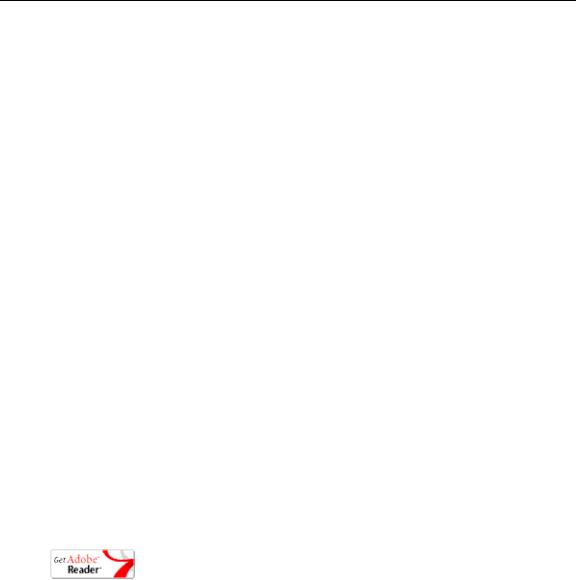
If you can't find the information you need from the online help, or from your certified VBrick reseller, you can contact VBrick Support Services on the web. Support Services can usually answer your technical questions in 24 business hours or less. Also note that our publications team is committed to accurate and reliable documentation and we appreciate your feedback. If you find errors or omissions in any of our documents, please send e-mail to documentation@vbrick.com and let us know. For more information about any VBrick products, all of our product documentation is available on the web. Go to www.vbrick.com/ documentation to search or download VBrick product documentation.
Font Conventions
Arial bold is used to describe dialog boxes and menu choices, for example: Start > All
Programs > VBrick
Courier fixed-width font is used for scripts, code examples, or keyboard commands.
Courier bold fixed-width font is used for user input in scripts, code examples, or keyboard commands.
This bold black font is used to strongly emphasise important words or phrases.
Folder names and user examples in text are displayed in this sans serif font.
User input in text is displayed in this bold sans serif font.
Italics are used in text to emphasize specific words or phrases.
Printer-Friendly
VBrick MPEG-2 Appliance Admin Guide
TTo save or print a PDF document
1.Click once to open the PDF document in Acrobat Reader.
2.To save or print a PDF document, right-click and select Save Target As or Print Target.
viii |
Welcome |
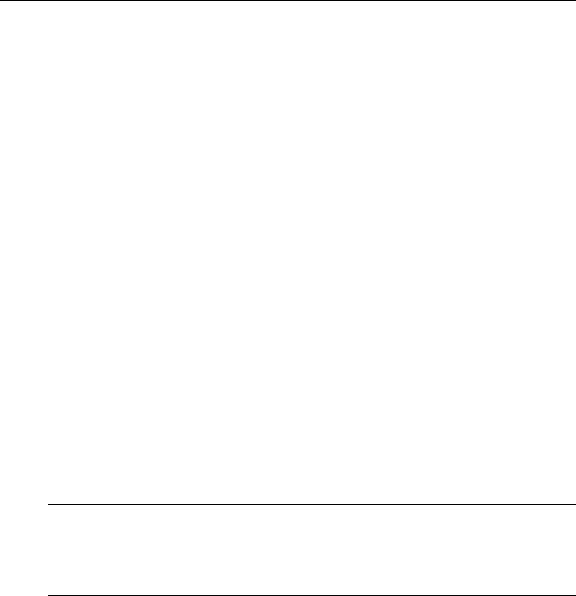
Chapter 1
Introduction
Topics in this chapter
Overview . . . . . . . . . . . . . . . . . . . . . . . . . . . . . . . . . . . . . . . . . . . . . . . . . . . . . . . . . . . . . . . . . 1
VBSSM. . . . . . . . . . . . . . . . . . . . . . . . . . . . . . . . . . . . . . . . . . . . . . . . . . . . . . . . . . . . . . . . . . . 1
Mixed Model Appliances . . . . . . . . . . . . . . . . . . . . . . . . . . . . . . . . . . . . . . . . . . . . . . . . . . . . . 2
Overview
Congratulations on your purchase of VBrick System's MPEG-2 video networking product. VBrick Systems provides high-quality video and audio encoders and decoders. VBrick also provides software decoding on any PC through StreamPlayer or StreamPlayer Plus software. The result is video that can be obtained from any source—whether a live camera feed, DVD or VCR—and sent over a network (or LAN). This video can then be decoded by a hardware appliance or Set Top Box and displayed on a television monitor, or it can be decoded through StreamPlayer Plus software and displayed on any PC connected to the same network. The VBrick appliance is based on a modular platform that allows a variety of models consisting of MPEG-2 and MPEG-4 compression algorithms along with optional network interfaces (such as SDI and hard drive for storage). This user guide is intended to cover all models and provide instructions on initial setup and advanced parameter configuration.
Note The VBrick appliance consists of different hardware versions, distinguished by the last digit of the part number -xxx0 or -xxx1/-xxx2 (see Status: User Information > Main Board). When the part number is –xxx1/-xxx2 there can also be differences based on the PLX EEProm revision 1 or 2-and-higher (see Status: Encoder Status or Status:
Decoder Status). Where differences occur, they are noted in the text.
VBSSM
VBrick Security and Surveillance Monitoring devices are video only—no audio. The VBSSMMP2 (MPEG-2) and VBSSM-MP4 (MPEG-4) encoders are ideal for security and surveillance applications where full motion, high-quality video is required in a cost effective product. The VBSSM is a compact, rugged and reliable video network appliance that supports temperature ranges from -20 to 70°C. The VBSSM encoder accepts NTSC/PAL video, compresses it in realtime and transmits the video digitally over an IP network. The video is then displayed on TV monitors using numerous MPEG decoders, Set Top Boxes or on PCs through desktop decoder software such as VBrick's StreamPlayer. VBSSM devices provide the following features:
•Full motion, high resolution DVD quality video.
•IP Unicast or Multicast for streaming applications.
•Integral web server for configuration and management.
•Low delay encoding for end-to-end camera control - pan, tilt and zoom.
•Utilizes Layer III QoS – Diff Serv for prioritizing video over IP networks.
VBrick MPEG-2 Appliance Admin Guide |
1 |

•Video encoding rates configurable from 8 Kbps to 15 Mbps.
•Transport and Elementary stream support.
•Optional – video camera with pan, tilt and zoom.
•Optional – 19 in. rack mount adapter (holds two across).
Table 1. VBSSM Models †
Model |
Configuration |
Description |
|
|
|
9170-4200-000x |
VBSSM-MP2 |
Ruggedized single channel MPEG-2 encoder. |
|
|
|
9171-4200-000x |
VBSSM-MP4 |
Ruggedized single channel MPEG-4 encoder with |
|
|
audio. Same enclosure as VBSSM-MP2. |
|
|
|
9172-4400-000x |
VBSSM-MP2/4 |
MPEG-2 or MPEG-4. This device has a different |
|
|
enclosure with a single video input that supports |
|
|
two channels. It also supports RS-422 passthrough. |
|
|
VBSSM-MP2 does not. |
|
|
|
9174-4200-000x |
VBSSM-MP4 |
No audio. |
|
|
|
9175-4200-000x |
VBSSM-MP4 |
With audio. |
|
|
|
† See the VBrick Appliance Getting Started Guide for VBSSM rear panel drawings.
Mixed Model Appliances
In addition to dual devices (for example two encoders, or an MPEG-2 encoder and MPEG-2 decoder), VBrick supports mixed model appliances (for example a WM encoder and an MPEG-4 encoder). VBrick appliance v4.1 software supports almost any combination of VBrick devices in Slots 1 and 2 so you can mix and match as necessary. For example, you can have a WM encoder in Slot1 and an MPEG-4 encoder in Slot2, or you can have an MPEG-2 encoder in Slot1 and MPEG-4 decoder in Slot2. The only exception is that you cannot have a WM encoder and an MPEG-4 decoder in the same appliance. In general, encoders are installed in Slot1; decoders are installed in Slot2. WM encoders, if present, are always installed in Slot1.
Note VBrick WM, MPEG-2, and MPEG-4 appliances all run the same codebase. The configurable options and user interface vary according to the type of appliance (e.g. MPEG-2, MPEG-4, etc.) on which the code is installed.
Archiver and Recorder Functionality
Archiver/Recorder functionality may be different in mixed model appliances depending on how the slots are populated. In other words, the behavior of the device in a given slot may change depending on what combination of appliances are installed. See Figure 1 below and note the following distinctions:
•An archiver only records from an associated encoder. For example, a WM Archiver is associated with a specific WM encoder.
•A recorder is not associated with any encoder. It independently records one stream at a time from an encoder, a decoder, or from the network.
•On MPEG-4 appliances, there is no archiving or recording.
2 |
© 2009 VBrick Systems, Inc. |
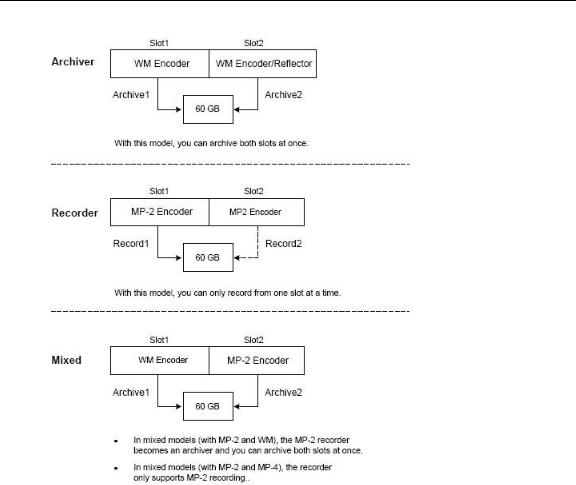
Introduction
Figure 1. Archiver/Recorder Functionality
VBrick MPEG-2 Appliance Admin Guide |
3 |

4 |
© 2009 VBrick Systems, Inc. |
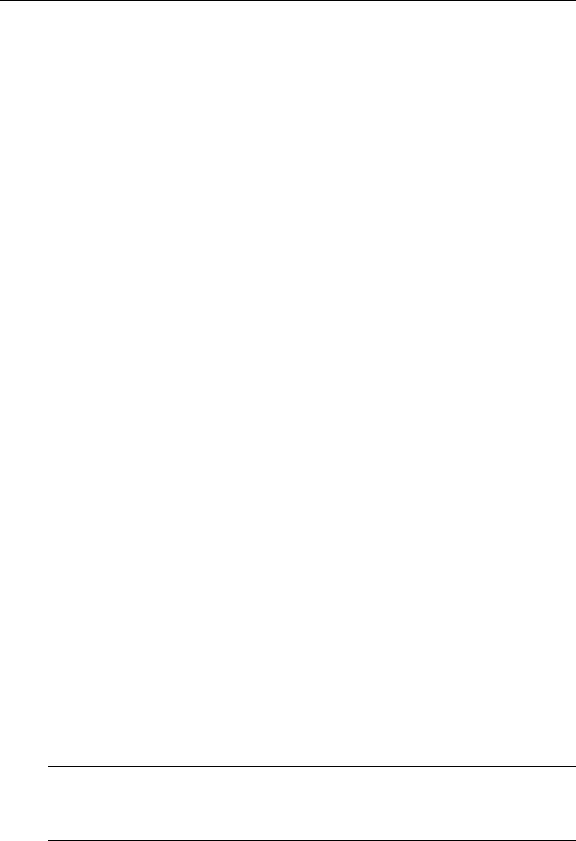
Chapter 2
MPEG-2 Configuration
Topics in this chapter
MPEG-2 Overview . . . . . . . . . . . . . . . . . . . . . . . . . . . . . . . . . . . . . . . . . . . . . . . . . . . . . . . . . 5
Configuration: Network . . . . . . . . . . . . . . . . . . . . . . . . . . . . . . . . . . . . . . . . . . . . . . . . . . . . . . 8
Configuration: Billboard . . . . . . . . . . . . . . . . . . . . . . . . . . . . . . . . . . . . . . . . . . . . . . . . . . . . 14
Configuration: Decoder . . . . . . . . . . . . . . . . . . . . . . . . . . . . . . . . . . . . . . . . . . . . . . . . . . . . . 18
Configuration: Encoder . . . . . . . . . . . . . . . . . . . . . . . . . . . . . . . . . . . . . . . . . . . . . . . . . . . . . 24
Configuration: Pump . . . . . . . . . . . . . . . . . . . . . . . . . . . . . . . . . . . . . . . . . . . . . . . . . . . . . . . 37
Configuration: Recorder . . . . . . . . . . . . . . . . . . . . . . . . . . . . . . . . . . . . . . . . . . . . . . . . . . . . 37
Configuration: FTP File Transfer . . . . . . . . . . . . . . . . . . . . . . . . . . . . . . . . . . . . . . . . . . . . . 37
Configuration: Conferencing . . . . . . . . . . . . . . . . . . . . . . . . . . . . . . . . . . . . . . . . . . . . . . . . . 37
Configuration: Passthrough . . . . . . . . . . . . . . . . . . . . . . . . . . . . . . . . . . . . . . . . . . . . . . . . . . 38
Configuration: System . . . . . . . . . . . . . . . . . . . . . . . . . . . . . . . . . . . . . . . . . . . . . . . . . . . . . . 42
Configuration: Video On Demand . . . . . . . . . . . . . . . . . . . . . . . . . . . . . . . . . . . . . . . . . . . . 50
Configuration: Script Management . . . . . . . . . . . . . . . . . . . . . . . . . . . . . . . . . . . . . . . . . . . . 51
MPEG-2 Overview
The basic VBrick MPEG-2 appliance consists of one or more of the following components. Note that the screens you see in IWS will vary depending on the model and how the appliance is configured.
1.A main controller card with the following:
•10/100Base-T Ethernet network interface.
•Two slots for encoder and/or decoder boards.
2.Optional Interfaces:
•MPEG-2 encoder.
•SDI Serial Digital interface for encoders and decoders.
•MPEG-4 encoder.
•MPEG-4 decoder.
•WM Encoder.
•VBStar which includes a hard drive and FTP.
Note VBrick appliances have a number of optional hardware accessories, including the AudioMate microphone, Remote Control devices, and cameras. These work directly with VBrick appliances or through the use of ActiveX control software, also available from VBrick.
VBrick MPEG-2 Appliance Admin Guide |
5 |

Table 2. IWS Configurable Options
Option |
Applicable Model |
|
|
|
|
Network |
All VBrick models. |
|
|
• |
Ethernet. |
|
|
|
Billboard |
Only on models which have decoders. |
|
|
|
|
Decoder |
Single or dual: |
|
|
• |
Ethernet MPEG-2. |
|
• |
Ethernet MPEG-4. |
|
• SDI MPEG-2 (see SDI Configuration). |
|
|
|
|
Encoder |
Single or dual: |
|
|
• |
Ethernet MPEG-2. |
|
• SDI MPEG-2 (see SDI Configuration). |
|
|
|
|
Pump |
VBStar models only (see VBStar). |
|
|
|
|
Recorder |
VBStar models only (see VBStar). |
|
|
|
|
FTP File Transfer |
VBStar models only (see VBStar). |
|
|
|
|
Conferencing |
Encoder and decoder combination models only. |
|
|
|
|
Passthrough |
All VBrick models. |
|
|
|
|
System |
All VBrick models. |
|
|
|
|
Video on Demand |
Decoder models only. |
|
|
|
|
Script Management |
All VBrick models. |
|
|
|
|
Optimizing MPEG-2 Performance
VBrick appliances are designed to accommodate a variety of configurations. Options such as Hard Disk record and playback, and FTP file serving capability are fully meshed together, supporting a diverse set of applications. VBrick unit's configuration choices enable the widest range of features and capabilities and are designed to provide the user with a high degree of flexibility. In some extreme cases, users can create configurations that exceed the normal processing capacity of the unit causing it to not perform optimally. VBrick units provide statistical counters and status variables indicating current device utilization and can even be configured to report SNMP trap alarm conditions when these situations occur. Corrective action usually involves the reduction of a video rate or disabling a channel, easily performed via the IWS or CLI user interface. Under abnormal operating conditions, VBrick units provide total system protection against any integral damage and guarantee management connectivity via IWS or CLI.
In general, MPEG-2 video quality improves when video rate is increased. Significant video quality improvements are noticeable when moving between 1.2 and 5 megabits per second video rates. The video quality improvement becomes less noticeable when moving from medium rates to higher video rates (from 5–9 Mbps.) with most of the improvement occurring only during high motion video scenes. In essence, video quality is very subjective and relates to other components such as the response of the human eye, the quality and original content and signal, and the quality of the decoder and monitor. As a general rule, use the lowest video rate that best suits the application.
6 |
© 2009 VBrick Systems, Inc. |

MPEG-2 Configuration
The following information represents guidelines for product configuration limitations, with regard to specific unit types. When configuring VBrick units, close attention must be paid to the total transport rate of all sources both entering and exiting the unit. In most cases the sum of all entering and exiting MPEG-2 data traffic should be closely monitored and kept to a minimum whenever possible. Once a configuration is decided upon and applied to the unit, the user can check the status of processor and device load via the IWS or CLI. The CPU utilization and overloaded status variables are an excellent indication on the overall unit's health. If the CPU utilization is high or the overloaded condition is occurring, the user may simply reduce video transport rates and re-run the test. As a part of regular maintenance, users should periodically check the CPU utilization, overloaded and buffer full count status variables to ensure the unit remains within its operating limits.
MPEG-2 Configuration Recommendations
•Maintain video rates at optimum levels. High rates do improve quality. VBrick recommends rates that use the lowest possible rate which gives acceptable quality. For MPEG-2, rates between 5–7 mbps exhibit excellent video quality.
•Avoid setting the transport rate manually. Use the automatic transport rate calculation mode (default operation).
•The maximum MPEG-2 transport rate of 17 megabits per second should be used judiciously.
•When using the hard drive, especially for recording, keep other device functions to a minimum to avoid discontinuities in the recorded content.
•Recording high video rate streams consumes hard drive space and limits the recording duration significantly. Additionally, high video rate streams require faster hard drive access times and are more prone to video dropouts.
•Periodic re-formatting of the hard drive will improve overall disk performance by reducing disk fragmentation, much like a computer behaves.
•Hard drive pump and record functions are designed to be mutually exclusive. When operating at medium to low rates it may be possible for the hard drive to pump and record simultaneously but it is not recommended.
•Encoding from and sending to multiple destinations consumes additional system resources. Furthermore, a 4300 VBrick unit with dual encoders is capable of sending 4 streams but will not be able to sustain operation at the highest transport rates.
•Increasing the IP video packet size improves overall performance both in Ethernet Mode. Please check with your network administrator first before deciding on what size is best for your network.
Absolute Maximum Transport Rates
This table provides the absolute maximum transport rates for given configurations. Table 3. Maximum Transport Rate by Configuration
Model |
Dest1, Dest2 |
Decoder |
Recorder |
FTP Active |
Player / |
|
Slot #1 |
Slot#2 |
|
|
Pump |
|
|
|
|
|
|
6200 |
17,0 |
17 |
0 |
No |
0 |
|
|
|
|
|
|
6200 |
15,15 |
15 |
0 |
No |
0 |
|
|
|
|
|
|
6200 |
13,0 |
13 |
13 |
No |
0 |
|
|
|
|
|
|
VBrick MPEG-2 Appliance Admin Guide |
7 |
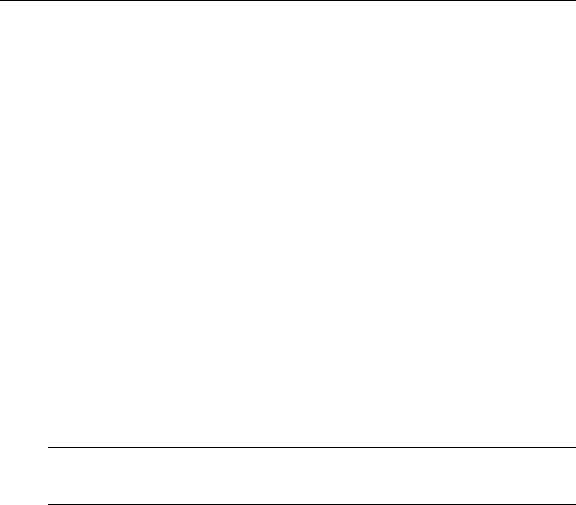
Model |
Dest1, Dest2 |
Decoder |
Recorder |
FTP Active |
Player / |
|
Slot #1 |
Slot#2 |
|
|
Pump |
|
|
|
|
|
|
6200 |
12,0 |
12 |
12 |
Yes |
0 |
|
|
|
|
|
|
6200 |
11,0 |
11 |
0 |
No |
11 |
|
|
|
|
|
|
6200 |
9,0 |
9 |
0 |
Yes |
9 |
|
|
|
|
|
|
6200 |
11,11 |
11 |
11 |
No |
0 |
|
|
|
|
|
|
6200 |
10,10 |
10 |
0 |
No |
10 |
|
|
|
|
|
|
4300 |
17,0 |
17,0 |
0 |
No |
0 |
|
|
|
|
|
|
4300 |
11,11 |
11,11 |
0 |
No |
0 |
|
|
|
|
|
|
4300 |
13,0 |
13,0 |
13 |
No |
0 |
|
|
|
|
|
|
4300 |
11,0 |
11,0 |
0 |
No |
11 |
|
|
|
|
|
|
4300 |
9,9 |
9,9 |
9 |
No |
0 |
|
|
|
|
|
|
4300 |
8,8 |
8,8 |
0 |
No |
8 |
|
|
|
|
|
|
5300 |
17 |
17 |
0 |
No |
0 |
|
|
|
|
|
|
5300 |
13 |
13 |
13 |
No |
0 |
|
|
|
|
|
|
5300 |
14 |
14 |
0 |
No |
14 |
|
|
|
|
|
|
Note All values are shown in Mbps. A rate of 0 indicates "off" condition. Configurations other than the above may operate at higher rates than indicated. IWS operation may become sluggish due to its lower system priority.
Configuration: Network
Configuration: Network > Ethernet
8 |
© 2009 VBrick Systems, Inc. |
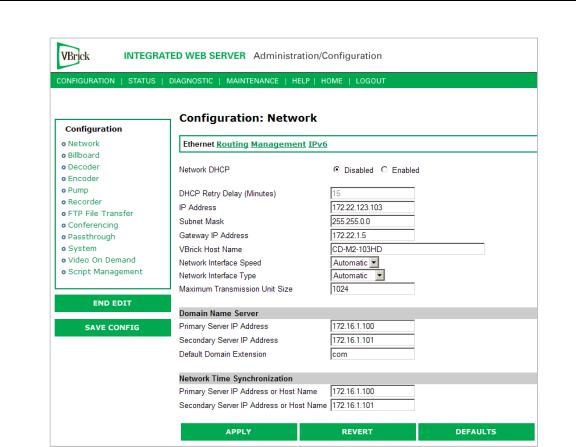
MPEG-2 Configuration
Network DHCP |
Dynamic Host Configuration Protocol – (Enable, Disable). On |
|
Ethernet models, if DHCP is enabled, the VBrick gets its IP |
|
Address or Network Timer Server and Subnet Mask from the |
|
DHCP server. If the DHCP server supplies the Gateway Address |
|
or DNS server address, these parameters will replace the user |
|
entered Gateway and DNS Time Server settings. If DHCP is |
|
enabled and the VBrick cannot obtain an IP address from the |
|
server, the VBrick will start in limited run mode after two |
|
minutes, using its default IP Address of 172.17.5.5. After 15 |
|
minutes, it will automatically reset and again attempt to acquire |
|
an address. The LCD screen on the front of the VBrick will |
|
indicate a DHCP failed message. Note: The VBrick appliance |
|
requires a minimum DHCP lease length of 8 minutes to work, |
|
however it is recommended to extend the lease time to what is |
|
maximally available via the network to avoid disruptions. |
|
|
DHCP Retry Delay |
See above. Use to adjust the time before the appliance will reset |
|
and attempt to acquire an IP address. Range 3–15. Default = 15. |
|
|
IP Address |
IP Address of the VBrick. |
|
|
Subnet Mask |
Subnet mask for the VBrick address. |
|
|
VBrick MPEG-2 Appliance Admin Guide |
9 |

Gateway IP Address |
Valid gateway IP Address for communicating across distinct |
|
network segments. A valid gateway IP address is essential even |
|
though the VBrick will operate without one in some cases. When |
|
no gateway is configured, the VBrick may be unable to |
|
communicate with off-net IP hosts, for example, a foreign host |
|
which is used for configuration management via IWS. |
|
|
VBrick Host Name |
The Host Name defaults to the Media Access Control (MAC) |
|
address, a hardware address that uniquely identifies each node of |
|
a network. The VBrick's Host Name acts to identify the VBrick |
|
to various network applications including DHCP, SNMP and |
|
VBrick application tools. Note: The Host Name syntax can be a |
|
maximum of 18 characters, the first character must be a letter and the rest |
|
can be letters, numbers or hyphens. |
|
|
Network Interface |
Note: The settings for Interface Speed and Interface Type are |
Speed |
interdependent. They must both be set to Automatic or they |
|
must both be set manually. Manual settings should be used only |
|
in the rare case when the VBrick is attached to network |
|
equipment that does not support auto negotiation. The VBrick's |
|
capabilities may be limited when its Ethernet link is at 10 Mbps |
|
and/or Half Duplex. If auto negotiation fails, the VBrick defaults |
|
to 10Mbit, half duplex and attempts "parallel detection," an |
|
alternative way to sense speed. Status parameters are available on |
|
the network status screen to indicate the state of the link and the |
|
current configuration of the Ethernet hardware. In auto mode, |
|
they reflect the results of the negotiation and in manual mode |
|
they follow the configuration options. |
|
(10Mb, 100Mb, Automatic). This allows the Ethernet interface of |
|
the VBrick to be manually forced to 100 Mbps or 10 Mbps. The |
|
default setting is Automatic which enables auto negotiation in the |
|
VBrick so it will automatically match its speed setting to the |
|
speed of the switch or hub to which it is attached. Automatic is |
|
the default and recommended setting. |
|
|
Network Interface Type |
Half-Duplex/Full-Duplex/Automatic. This allows the Ethernet |
|
interface of the VBrick to be manually forced to Full Duplex or |
|
Half Duplex. The default setting is "Automatic" which enables |
|
auto negotiation in the VBrick so it will automatically match its |
|
duplex setting to that of the switch or hub that it is attached to. |
|
Automatic is the default and recommended setting. In order for |
|
the Network Auto Negotiate feature to work effectively, the |
|
Ethernet switch must also support auto negotiation. A manually |
|
configured switch will only allow the VBrick to discover the |
|
connection speed—not the mode (full or half duplex). |
|
|
10 |
© 2009 VBrick Systems, Inc. |

|
|
|
MPEG-2 Configuration |
|
|
|
|
|
|
|
|
|
|
|
|
Maximum Transmission |
Range 1024–1500 (default = 1500). The MTU is used for all |
|
|
|
Unit Size |
|
network traffic from the VBrick and defines the largest network |
|
|
|
|
packet size that will be transmitted. A higher MTU brings higher |
|
|
|
|
bandwidth efficiency and VBrick recommends using the default. |
|
|
|
|
However you may wish to reduce MTU size to meet the |
|
|
|
|
requirements of some networks with VPN or other security |
|
|
|
|
tunnels that cannot tolerate 1500-byte packets. Note that |
|
|
|
|
MPEG-2 video playback on Vista PCs may be suboptimal with |
|
|
|
|
small MTU sizes. |
|
|
|
|
|
|
|
Domain Name Server |
|
||
|
|
|
|
|
|
Primary Server IP |
This is the primary server used for DNS. |
|
|
|
Address |
|
|
|
|
|
|
|
|
|
Secondary Server |
This is the secondary server used for DNS. |
|
|
|
IP Address |
|
|
|
|
|
|
|
|
|
Default Domain |
This is the domain name used for DNS. Note that you can use the |
|
|
|
Extension |
default (blank) values for these items. |
|
|
|
|
|
|
|
Network Time Synchronization
These fields are used to synchronize network time using the host name or IP address of a known server to provide a synchronized time for all appliances in the network. To enable Network Time Synchronization after these parameters are set, go to Configuration: System > General on page 42 and check the box.
Note To Network Administrators. DHCP Option 4 is used by the DHCP server to return SNTP server addresses. This option must be enabled in the DHCP server for these addresses to be returned to the VBrick. If the DHCP server configuration is unknown, it is recommended that the address(es) be manually entered since the DHCP serversupplied address will always override a manually-entered address.
Primary Server IP Address |
Primary host name (VBrick Host Name or DNS Host Name) |
or Host Name |
or IP address of valid SNTP server providing time |
|
synchronization. A blank field indicates the server address |
|
will be acquired via the DHCP server only if the Network |
|
DHCP field above is checked. |
|
|
Secondary Server IP |
Secondary host name (VBrick Host Name or DNS Host |
Address or Host Name |
Name) or IP address of valid SNTP server providing time |
|
synchronization. A blank field indicates the server address |
|
will be acquired via the DHCP server only if the Network |
|
DHCP field above is checked. |
|
|
Configuration: Network > Routing
The MPEG-2 Appliance requires no routing configuration for the vast majority of network uses. Use these settings only in those rare cases when your network requires advanced routing features in the appliance.
VBrick MPEG-2 Appliance Admin Guide |
11 |
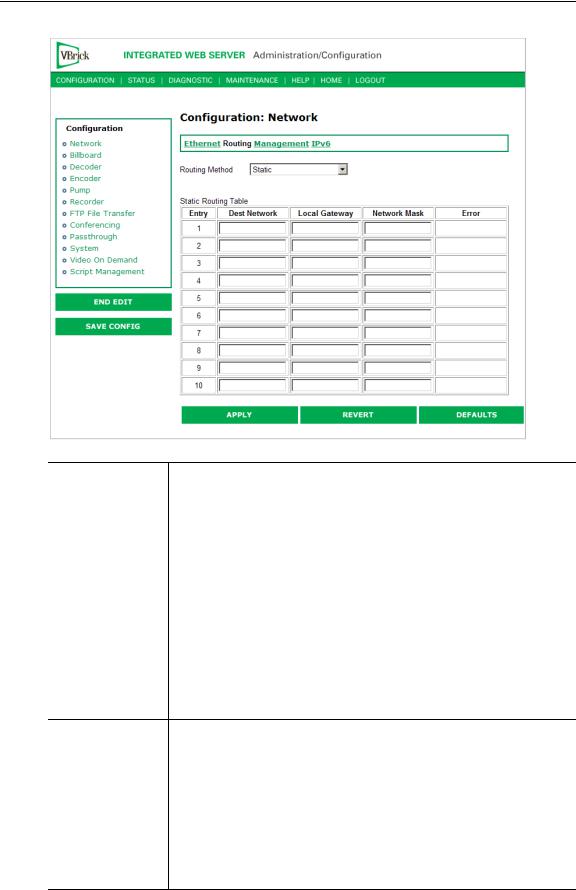
Routing Method |
This selects which routing method will be used: Changes made to the |
|
Routing Method will require a reset of the box. |
•Static – Allows routes entered in the static routing table to be automatically applied to the internal routing tables, after a powerup.
•RIP Version 1 – Configures the VBrick to listen to RIP announcements. Routes are dynamically added per RIP specification.
•RIP Version 2 Broadcast – Configures the VBrick to listen to RIP version 2 announcements. In this mode, RIP will perform classless routing based upon subnet mask.
•RIP Version 2 Multicast – Configures the VBrick to listen to RIP version 2 announcements that are sent in multicast mode. Both broadcast and multicast announcements are processed.
Static Routing |
This table provides for user defined routing entries. |
Table |
• Destination Network – Enter the destination address to be |
|
manually routed. |
|
• Local Gateway IP – Enter the Gateway to be used, when the |
|
forwarding destination address is as specified. |
|
• Network Mask – Sets the network mask to be associated with the |
|
destination address. |
|
• Error – This read-only field is used to report field entry error |
|
related to the route. |
12 |
© 2009 VBrick Systems, Inc. |
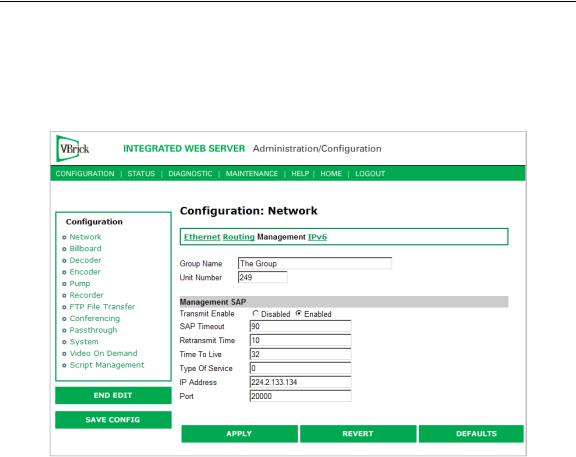
MPEG-2 Configuration
Configuration: Network > Management
These parameters define information used in the SAPs emitted by the VBrick, which are received by the VBDirectory management tool (see the VBDirectory User Guide) and other VBrick applications such as the ETV Portal Server.
Group Name |
Optional. This parameter defines the Group Name. It is included in |
|
the Management SAPs used by VBDirectory. It is used for organizing |
|
VBricks into groups to simplify use of VBDirectory. |
|
|
Unit Number |
Optional. The appliance unit number (range 0–2147483647) is used to |
|
identify each VBrick in a group. |
|
|
Management SAP |
Used by VBDirectory or MCS to detect the unit for the purpose of |
|
remote management. The following parameters apply. |
|
|
Transmit Enable |
This parameter controls the transmission of the Management SAPs |
|
(Enable or Disable). |
|
|
Retransmit Time |
This parameter defines the Management SAP Retransmit Time. |
|
|
Time to Live |
The number of hops (between routers) for which a Management SAP |
|
is valid on the network. |
|
|
Type of Service |
The TOS (Type of Service) can be configured in the IP header to |
|
establish packet priority in the network. |
|
|
IP Address |
This parameter defines the Destination IP Address for Management |
|
SAPs. |
|
|
Port |
This parameter defines the Destination Port for Management SAPs. |
|
|
VBrick MPEG-2 Appliance Admin Guide |
13 |
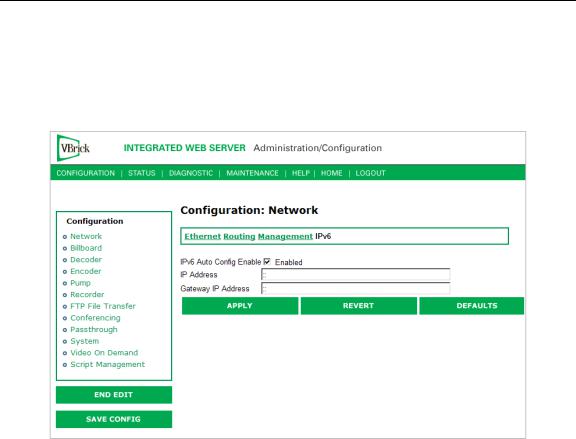
Configuration: Network > IPv6
In the current implementation of IPv6, MPEG-2 encoded streams can be unicast over IPv6 to an IPv6-enabled version of VBrick StreamPlayer. In this version, you continue to manage and configure the appliance over IPv4.
IPv6 Auto Config Enable |
Enable IPv6. When enabled, the IPv6 parameters for IP |
|
Address and Gateway IP Address are automatically set. This is |
|
the recommended method. |
|
|
IP Address |
IPv6 IP address of the VBrick. |
|
|
Gateway IP Address |
Valid gateway IPv6 IP address for communicating across |
|
distinct network segments. A valid gateway IP address is |
|
essential even though the VBrick will operate without one in |
|
some cases. When no gateway is configured, the VBrick may be |
|
unable to communicate with off-net IP hosts, for example, a |
|
foreign host which is used for configuration management via |
|
IWS. |
|
|
Configuration: Billboard
The Billboard feature allows you to display text and/or graphics on a TV monitor. The displayed billboard can span multiple pages with each page displayed for a specified period of time. Some uses of the billboard feature are to announce a daily calendar of events, directions to a particular conference room or even a slide presentation in conjunction with displayed video. VBrick models 62xx, 52xx and 53xx have a built in mini-browsers that support viewing limited HTML pages. The pages can either be kept inside the VBrick as part of the file system, or can be located on a remote HTTP server. Each page of the billboard is built using an HTML page with text and graphics created using the HTML tags supported. If billboard is to be supported on a remote server, the appliance requires read access to the HTTP server and may need to be configured. The following URL example shows the default page preconfigured by VBrick.
14 |
© 2009 VBrick Systems, Inc. |
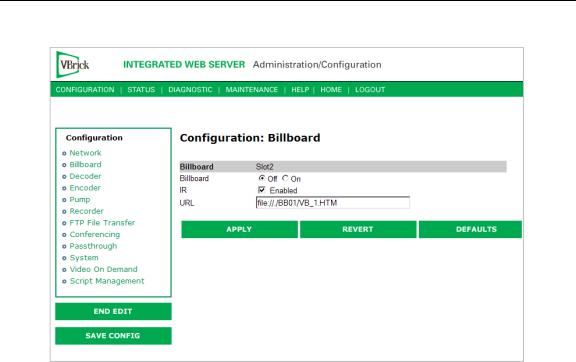
MPEG-2 Configuration
On/Off |
Turn Billboard on or off. |
|
|
IR |
Enable the IR remote control. If enabled you can turn the Billboard |
|
on or off using the remote. |
|
|
URL |
The local or external URL of the Billboard page. |
|
|
Using the Billboard
Billboard may be invoked in several ways. Either use the PC browser to communicate with the VBrick Integrated Web Server (see separate section) to apply the billboard and turn it on and off, or press the Billboard key on the optional remote control to toggle it on and off. Use of the remote can be enabled or disabled through the configuration. Using IWS (or the VBrick SDK) an administrator can turn on a particular billboard remotely, and prevent anyone else from using a remote to toggle it on/off. If you have a dual decoder system, the remote has keys to select between two decoders.
By turning the billboard on/off, the saved URL is invoked and the browser will attempt to display the resulting page. The URL can be configured to be a local file with the prefix ‘file:/ /' or point to remote server with the prefix http://. The default billboard is assumed to be a file located within the VBrick file system, file://./BB01/VB_1.HTM. If the billboard URL points to a file within the VBrick, the filename has to follow the DOS 8.3 filename convention (i.e. limited file name length). The valid extensions supported by the billboard are
.HTM, .JPG, .GIF, and .BMP. It is common for the billboard pages to have an .HTM extension. Remote URLs are restricted to 255 characters.
Billboard FTP
It is possible to use FTP (File Transfer Protocol) to modify the contents of one of the preconfigured Bulletin Board files resident on the VBrick. Use the browser to FTP files, or any of the many FTP applications. Enter in the browser window:
FTP://xxx.xxx.xxx.xxx (where x is the IP address of the VBrick appliance).
VBrick MPEG-2 Appliance Admin Guide |
15 |

Use the Username and Password (default is case sensitive admin, admin) to login to the VBrick. BB01 through BB16 are directories established to receive Billboard content. It is possible to cut and paste new contents to a Billboard location from a file located anyplace on the network or on the computer. To view the contents on the VBrick, change the URL in the Billboard Section of the Integrated Web Server. In this example, the URL for the new file in IWS Configuration: Billboard would read: file://./BB03/atm.gif.
Billboard URLs
A URL for the billboard is much like a URL on the Internet. URLs can be local or remote, and typically point to the source of the billboard to be displayed.
Local URL
A local URL points to a file within the VBrick, which can be downloaded to the VBrick using a FTP utility program. All local URLs begin with: file://. There are sixteen pre-configured directories to place custom billboards inside the VBrick. The billboard directories are named BB01 to BB16.
Example 1
A single page billboard is placed in BB01. It requires one image file. The billboard page is named VB_1.HTM. The URL, which is not case sensitive, to enter in the Billboard URL box is:
Example 2
A multi-page billboard is placed in BB01. It requires four image files, one for each page. The billboard pages are named VB_1.HTM, VB_2.HTM, VB_3.HTM, and VB_4.HTM. Each file is connected to the next page within the html file using the legal syntax. The URL to enter in the Billboard URL box is:
Remote URL
Example 1
A single page billboard on a remote server with IP Address 172.16.2.79. The name of the billboard file is VB_1.HTM. The resulting URL is therefore:
Example 2
A single page on a remote server called www.VBrick.com. The folder name is "billboards". The name of the billboard file is VB_1.HTM. The resulting URL is therefore:
http://www.VBrick.com/billboards/VB_1.HTM
Billboard File Types
The file types supported are html (.htm), JPEG (.jpg), GIF (.gif) and windows bitmap (.bmp). Progressive GIF and JPEG are not supported. For the mini-browser to display the images, the images have to be BMP, GIF, or JPG. Dynamically generated web pages are supported as long as the output is pure HTML and uses HTML tags that are part of the set as described below. The server side engine must generate the page. JavaScript and VBScript are not yet supported. Functions that require these features, like "mouseover", or "onclick" are not supported.
16 |
© 2009 VBrick Systems, Inc. |

MPEG-2 Configuration
Creating a Billboard
A billboard that fits on one screen (640 x 480 resolution) can be created using the following HTML tags:
A |
DIR |
H3 |
IMG |
PRE |
AREA |
DL |
H4 |
INPUT |
SCRIPT |
B |
DT |
H5 |
LI |
SELECT |
BASE |
EM |
H6 |
MAP |
SMALL |
BIG |
FONT |
HR |
MENU |
STRONG |
BLOCKQUOTE |
FORM |
HTML |
META |
STYLE |
BODY |
FRAME |
TH |
NOBR |
TABLE |
BR |
FRAMESET |
TITLE |
NOFRAMES |
TD |
|
|
|||
CAPTION |
HEAD |
TR |
OL |
TEXTAREA |
|
|
|||
CENTER |
H1 |
U |
OPTION |
UL |
|
|
|||
DD |
H2 |
I |
P |
|
|
|
|
The billboard text generated by the browser is Times Roman. The Font sizes supported are <Font Size = 1> to <Font size = 7>. Background color and images are also supported. The standard HTML 16 color palette can be referred to by name, and other colors will be matched to the nearest color of a standard 232-color template. When creating billboards, please test your billboard for effect on all types of monitors on which it is going to be presented. S-Video output and Composite output from the V-Brick are supported.
Video Input
S-Video output from the VBrick to S-Video Input on the television yields the best picture to the TV monitor. If you do have S-Video input into your television set, it is recommended you use the S-Video output from the VBrick to the television. Most televisions also support composite input. The overlay image as used in the billboard can sometimes have the effect of "flicker" if the font is too small and used on a regular television. This is a product of the output video signal and the television. On higher-grade monitors, the effect is significantly reduced.
Font Sizes
It is recommended that font size 5 be used on the billboard. The VBrick has two types of video output signals. If S-Video out is used, the picture is significantly better than the Composite out. Text and graphics tend to appear sharper and do not flicker in S-Video as much as they do in the composite out. If a flickering effect makes your font unreadable, make it larger. Making the font bold or <STRONG> will reduce the effect of the flicker.
•The drawing area for Billboard is about 600X400 pixels.
•With a font size of 7, 8 lines of text fit on the screen.
•With a font size of 6, 13 lines of text lines fit on the screen.
•With a font size of 5, 18 lines of text fit on the screen.
Transparent Background
A web page can be created with a transparent background. The video will show through and any text or images will appear on top of the video. A custom META tag is used to support this feature. In the <HEAD> portion of the HTML page, enter the following. The chosen background color will then be overwritten by the transparent color.
VBrick MPEG-2 Appliance Admin Guide |
17 |
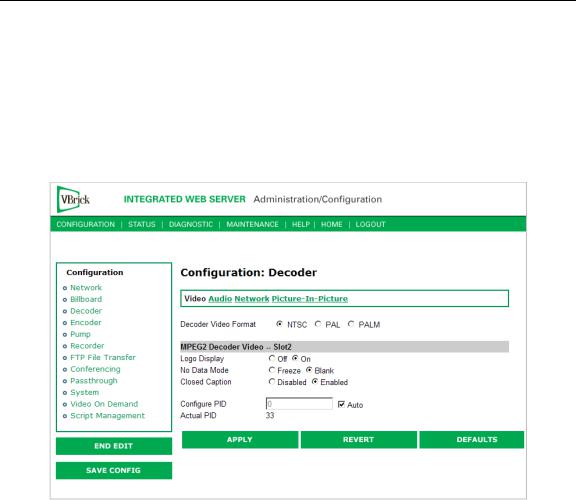
<META HTTP-EQUIV="TRANSPARENT" CONTENT="YES">
Configuration: Decoder
Configuration: Decoder > Video
The VBrick decoder is used to uncompress MPEG streams and display them on a TV or monitor.
Decoder Video |
The format can be configured to be NTSC (30fps), PAL (25fps) or |
Format |
PAL-M (30fps). PAL-M is a video format standard used in Brazil. The |
|
main difference between PAL and PAL M is a lower resolution (525 |
|
lines instead of 625) and a higher frame count (30 frames per second |
|
at 60Hz versus 25 frames per second at 50Hz). Note: Changing and |
|
applying this parameter will cause the VBrick to reset. |
|
|
Logo Display |
Lets you display the VBrick logo on the decoder output (monitor). |
|
VBrick provides a Logo Customization Utility (available on the |
|
website) if you want to create an individualized logo. |
|
|
No Data Mode |
This allows setting the screen for a decoder with no video input to |
|
having either the last screen appear either frozen or blank. |
|
|
Closed Caption |
This setting enables or disables closed captioning. Closed Captioning |
|
does not operate when the Picture in Picture feature is selected. It is |
|
necessary to disable PIP. In SIF mode only CC1 and CC2 are valid. |
|
CC3 and CC4 fields are not supported. |
|
|
18 |
© 2009 VBrick Systems, Inc. |
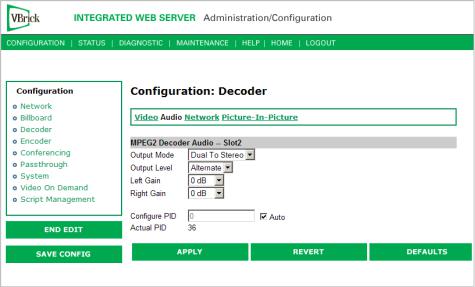
|
|
MPEG-2 Configuration |
|
|
|
|
|
|
|
Configure PID |
MPEG-2 transmits its data in packets of 188 bytes each. At the start of |
|
|
each packet is a packet package identifier (or PID) that identifies the |
|
|
data stream associated with that packet. Because the MPEG-2 data |
|
|
stream might contain multiple video programs, the decoder has to |
|
|
choose a particular video channel to play. The PID selection provides |
|
|
that feature. If the user selects the automatic option, the first video |
|
|
PID identified will be used to select the video channel. |
|
|
|
|
Actual PID |
Actual PID being played. This read-only parameter is of interest when |
|
|
the user selects automatic. A value of 8191 indicates the PID has not |
|
|
yet been established. |
|
|
|
Configuration: Decoder > Audio
The audio selection provides for the control and configuration of the decoded audio stream.
Output Mode |
The audio output mode can be one of five possible setting as shown |
|
|
below. Stereo directs the incoming left audio channel to the left |
|
|
output, and the incoming right audio channel to the right output. Mix |
|
|
combines the left and right audio channels and directs the combined |
|
|
output to both the left and right audio channels. Left selects the input |
|
|
left audio channel and sends it to both the left and right output |
|
|
channels. Right selects the input right audio channel and sends it to |
|
|
both the left and right output channels. Mute suppresses audio output. |
|
|
The Dual to options are only operational on an input stream that was |
|
|
encoded in Dual audio mode; otherwise, the Output Mode is |
|
|
determined by the corresponding audio encoder setting. |
|
|
• |
Dual to Stereo |
|
• |
Dual to Mix |
|
• |
Dual to Left |
|
• |
Dual to Right |
|
• |
Mute |
|
|
|
VBrick MPEG-2 Appliance Admin Guide |
19 |

Output Level |
Hardware-dependent; not shown on all models. Changes the range of |
|
values for Left and Right Gain. |
|
Normal – 14 dB to -48 dB (+14 to -48 on some decoder models). |
|
Alternate – 8 dB to -54 dB (+14 to -48 on some decoder models). |
|
|
Left Gain |
Used to adjust volume. Default = 0. |
|
|
Right Gain |
Used to adjust volume. Default = 0. |
|
|
Configure PID |
MPEG-2 transmits its data in packets of 188 bytes each. At the start of |
|
each packet is a packet identifier (or PID) identifies the data stream |
|
associated with that packet. Because the MPEG-2 data stream might |
|
contain multiple audio programs, the decoder has to choose a |
|
particular audio channel to play. The PID selection provides that |
|
feature. If the user chooses the automatic PID option, the first audio |
|
PID detected will be used to select the audio channel. |
|
|
Actual PID |
Actual PID being played. This read-only parameter is of interest when |
|
the user selects automatic. A value of 8191 indicates the PID has not |
|
yet been established. |
|
|
Configuration: Decoder > Network
These parameters are decoder level IP parameters that instruct the decoder which IP stream to decode on TV monitors.
Source-Specific Multicast
Source-specific multicast is enabled by IGMPv3 and provides a way to share a limited number of multicast addresses. You must have an IGMPv3 network. Source-specific multicast is designed for multicasting across networks and has no benefit when sharing multicast addresses on the same subnet (unless your router supports IGMPv3 snooping). Multicast addresses in the 232/8 (232.0.0.0 to 232.255.255.255) range are reserved for source-specific multicast.
Source-specific multicast lets your decoder associate a multicast address with a specific source encoder IP address. (Note that the source multicast encoders must be on a different network than the decoders.) Source-specific multicast is supported on MPEG-2 and MPEG-4 encoders. There are no encoder settings for source-specific multicast; there are
decoder settings (see below Receive Address Mode and Source IP Address) for MPEG-2
decoders only.
20 |
© 2009 VBrick Systems, Inc. |

MPEG-2 Configuration
Receive Enable |
Controls whether the decoder receives the video from the network. |
|
|
Receive Address |
Allows the user to specify how the receive address will be |
Mode |
configured: |
|
• IP Address – If the address entered in Receive IP Address (see |
|
below) is 232/8, the decoder will issue a source-specific |
|
multicast join if you enter the IPv4 address of the encoder in the |
|
Source IP Address field. |
|
• Host Name – This mode is only used for receiving unicast from |
|
the encoder. The Source IP Address is not used. |
|
• Program Name – Select from the list of MPEG-2 program |
|
names being multicast on the network. The Source IP Address is |
|
displayed but is read-only. The decoder will automatically update |
|
the Source IP Address field with the source IP address of the |
|
encoder generated by the program SAP. |
|
|
Available Programs |
Use when Receive Address Mode is Program Name. Select from |
|
dropdown list of available programs. This automatically populates |
|
Receive IP Address and Source IP Address. |
|
|
Receive Host Name |
Use when Receive Address Mode is Host Name. Sets the source for |
|
video by using the Host Name. This parameter can be used only for |
|
a unicast source. |
|
|
VBrick MPEG-2 Appliance Admin Guide |
21 |

Receive IP Address |
Use when Receive Address Mode is IP Address. In multicast mode, |
|
this parameter defines the IP address of the stream to be decoded |
|
and displayed. In unicast mode, this parameter is optional. If left |
|
blank, the decoder will accept all data received on the receive IP |
|
port. If set, decoder will communicate with any VBrick that has the |
|
encoder "unicast poll" option set, and instruct it not to transmit it's |
|
stream unless this VBrick has this receive IP Address. |
|
|
Receive Port |
The receive port designates what local IP/UDP port is assigned to |
|
listen for incoming video. |
|
|
Source IP Address |
Used for source-specific multicast if Receive Address Mode is IP |
|
Address (this is the source IP address of the multicasting encoder). |
|
It is automatically populated when Receive Address mode is |
|
Program Name. |
|
|
Receive Mode |
This read-only parameter informs the operator whether the selected |
|
receive IP Address is Unicast or Multicast. |
|
|
Packet Ordering |
The identification number in the IP header determines IP packet |
|
ordering. The packet ordering feature lets the VBrick re-order |
|
packet fragments as they arrive. If you disable packet ordering, the |
|
out-of-order packets are simply discarded. Packet ordering may |
|
increase latency and can add up to 100 ms of additional delay. |
|
|
Jitter Queue |
Delay jitter is defined as the variation of the delays with which |
|
packets traveling on a network connection reach their destination. |
|
During exceptionally long periods of delay, a large quantity of video |
|
packets will be buffered in the network. When the situation that |
|
caused the delay is resolved, the buffered frames will be burst, as a |
|
group, to the decoder. The handling of delay jitter is then a problem |
|
of having enough buffering in the decoder to handle a long delay, |
|
allowing the video to seem uninterrupted, and enough capacity in |
|
the buffer to handle the subsequent burst that follows once the |
|
delay has terminated. Typically, long delays in the network are |
|
associated with packet loss. No amount of buffer at the VBrick will |
|
correct packet loss. When first enabled, the jitter Q buffers 85ms of |
|
the video stream. Once the jitter Q has been filled, the jitter queue |
|
meters out the buffered video to the decoder at a rate equal to the |
|
rate of the video stream. The jitter queue is drawn down during |
|
times of packet drought, allowing the video to seem uninterrupted, |
|
but is large enough to handle the subsequent 85ms burst of packets |
|
that result once the drought is over. The impact of enabling the |
|
jitter queue is that a 85ms delay is imposed on the video stream. |
|
|
SAP IR Program |
Enables or disables the ability of the operator to select the program |
Guide |
guide feature from his IR remote control. |
|
|
SAP Timeout |
If SAP Timing method is fixed, this provides a configurable timeout |
|
for program guide selections, in seconds. If no SAP is received |
|
within the timeout period, the entry is removed from the table of |
|
available programs. If SAP Timeout is variable, the entries are |
|
removed from the program table as per RFC 2974 (Refer to |
|
Configuration: System > General). |
|
|
22 |
© 2009 VBrick Systems, Inc. |
