Universal Remote Control (URS) TRC-1080 User Manual

Owner's Manual
TRC-1080
Wi-Fi Remote Control
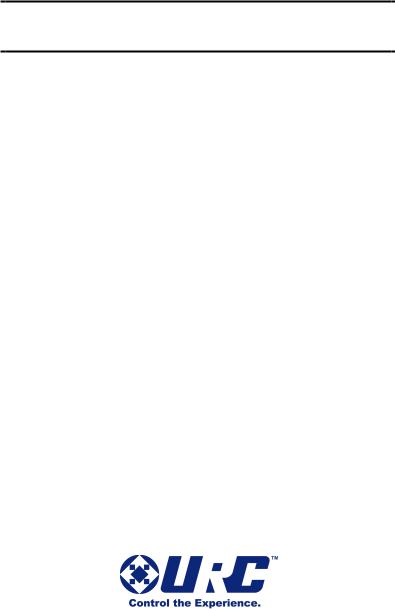
This remote control was Custom Programmed for you by:
For questions about your Custom Programming call:
Custom Programming of a complex home theater and/or a multi-room system is one of the most challenging tasks within an audio/video installation. It involves an intimate knowledge of how the components interact and exact details on the proper sequences of control.
Only a Total Control dealer has the requisite experience and training to quickly and effectively customize a remote control for true automated operation.
Congratulations on your choice!
TRC-1080 Owner's Manual © 2013 -2014 Universal Remote
Control, Inc.
The information in this manual is copyright protected. No part of this manual may be copied or reproduced in any form without prior written consent from Universal Remote Control, Inc.
UNIVERSAL REMOTE CONTROL, INC. SHALL NOT BE LIABLE FOR OPERATIONAL, TECHNICAL OR EDITORIAL ERRORS/OMISSIONS MADE IN THIS MANUAL.
The information in this manual may be subject to change without prior notice.
URC - Control the Experience is a registered trademark of Universal Remote Control, Inc.
Total Control is a registered trademark of Universal Remote Control, Inc.
All other brand or product names are trademarks or registered trademarks of their respective companies or organizations.
500 Mamaroneck Avenue, Harrison, NY 10528 Phone: (914) 835-4484 Fax: (914) 835-4532

TRC-1080 TWO-WAY REMOTE
Congratulations! |
1 |
Features and Benefits |
1 |
Before Getting Started |
2 |
Parts Guide |
2 |
Connecting the Battery Pack |
3 |
Using the Charging Base |
3 |
Two-Way via Wi-Fi |
3 |
Using the TRC-1080 |
4 |
Displaying the Settings Menu |
5 |
Sleep Settings |
6 |
Wireless Network Settings |
6 |
Brightness |
6 |
System |
7 |
Button Light |
7 |
Power |
7 |
Date and Time |
7 |
Sound |
8 |
Pickup |
8 |
Factory Default |
8 |
Exit |
8 |
Specifications |
9 |
Limited Warranty Statement |
10 |
End User Agreement |
12 |
Precautions and Information Concerning Rechargeable |
|
Lithium Polymer Batteries |
13 |
Federal Communication Commission |
|
Interference Statement |
14 |
Declaration of Conformity |
15 |

TRC-1080 TWO-WAY REMOTE
Congratulations!
Thank you for purchasing the TRC-1080 Wi-Fi remote control for your Total Control system. This remote offers two-way control of your connected devices throughout the home or small office space. With the integrated Rooms Menu, controlling devices in other areas is simple using the TRC-1080’s Wi-Fi communication.
Features and Benefits
● Quick Connect Wi-Fi
When picked up, the TRC-1080 connect to Wi-Fi within moments to control your Total Control system and devices.
●Two-way meta-data feedback
Experience two-way feedback right on the remote's screen when used with compatible devices like URC's Music Streamer (SNP-1), iPod Dock (PSX-2), Thermostat (THZ-100) or selection of IP Cameras. Enjoy the same feedback when used in conjunction with an ever expanding line of 3rd party products (speak with your custom professional to learn more)
●Pick-up sensor
Lifting the remote immediately wakes it up, turns on the backlight, the LCD screen, and quickly connects to the local Wi-Fi for control of your Total Control system.
●Rechargeable Lithium Polymer Battery and charger base
Save money and the protect the environment by using the included charging base and rechargeable lithium polymer battery.
Page 1
TRC-1080 TWO-WAY REMOTE
Before Getting Started
●Only for use in a Total Control System
When used with an MRX Advanced Network System Controller, the TRC-1080 can control your system without being in line-of-sight of the equipment by sending the commands over your home network.
●Programmable only by a URC certified professional programmer onsite or offsite via the Internet
To fully automate your audio/video system, the programmer must have detailed knowledge of each component, LAN configuration, Wi-Fi optimization and how the system is connected and operated. With the ability to connect the TRC-1080 to an MRX Advanced Network System Controller, your installer can program the remote, with your permission, from a remote location should the need arise. Only a trained and certified professional audio/video installer can install a TRC-1080 remote control in a timely and efficient manner.
Parts Guide
What’s included with the TRC-1080:
●TRC-1080 Wi-Fi Remote Control
●Rechargeable Battery
●Charging Cradle
●AC Power Adapter for Charging Cradle
●Owner’s Manual
Page 2
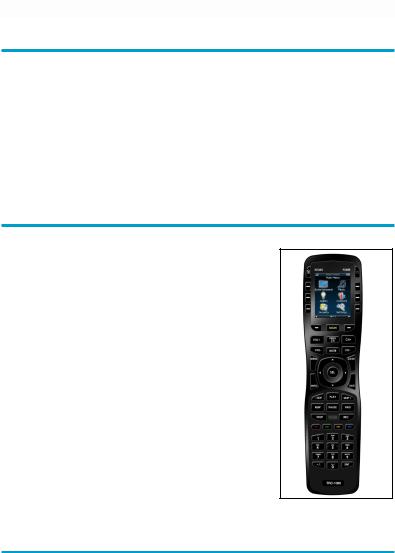
TRC-1080 TWO-WAY REMOTE
Connecting the Battery Pack
Press the spring lock down to unlock and remove the cover. The battery is included in the box when shipped from the factory. Place the battery into the battery compartment, making sure to align the contacts on the battery to the contacts on the TRC-1080. The battery will snap into place when aligned properly. Replace the cover.
Using the Charging Base
Plug the 6V DC adapter into a power outlet and into the rear of the charging base. (Also plugs into the remote for direct charging.) Gently place the TRC-1080 into the cradle. The remote automatically aligns itself to the contacts on the charging base. The status light should immediately illuminate.
●Red indicates that it is charging.
●Blue shows that it is fully charged.
There is no harm in leaving the TRC-1080 on its charging base when it is not in use.
Two-Way via Wi-Fi
To use the TRC-1080 with any two-way companion product, it must be configured by your installer to be part of a LAN (local area network) via a Wi-Fi b/g access point or router. This is not user configurable. If you have any questions, consult your custom installer.
Page 3
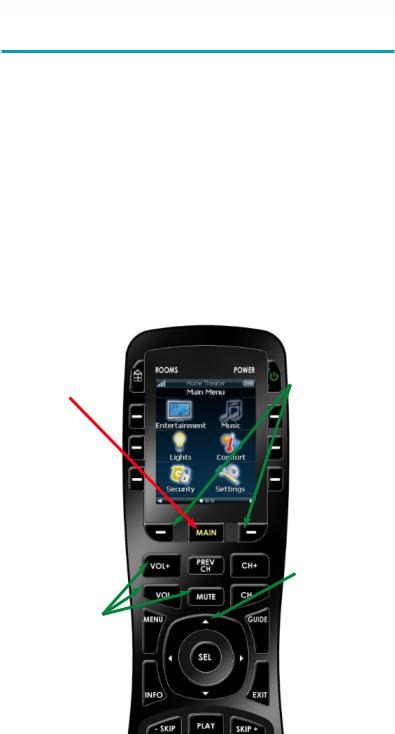
TRC-1080 TWO-WAY REMOTE
Using the TRC-1080
The TRC-1080’s Main Menu pages display the activities and devices in your system. Press the Main page button to view your activities and devices. Large systems may have more than one page. Press either of the Page buttons to view additional pages.
Once within a Device or Activity, the Page buttons may reveal additional buttons. Press any button adjacent to the screen, to select an activity or device.
Press the Main button to return to that page and select a new device or activity.
The Main button |
The Page buttons |
always displays the |
display additional |
Main menu |
pages of controls, |
pages. |
devices or activities. |
The Volume and |
The 5-way cursor |
|
buttons are used to |
||
Mute buttons are |
||
navigate through a |
||
always available |
||
device's menu |
||
regardless of what |
||
with ease. |
||
screen is displayed. |
||
|
Page 4
