Universal Remote Control UR3-SR2 Owners Manual
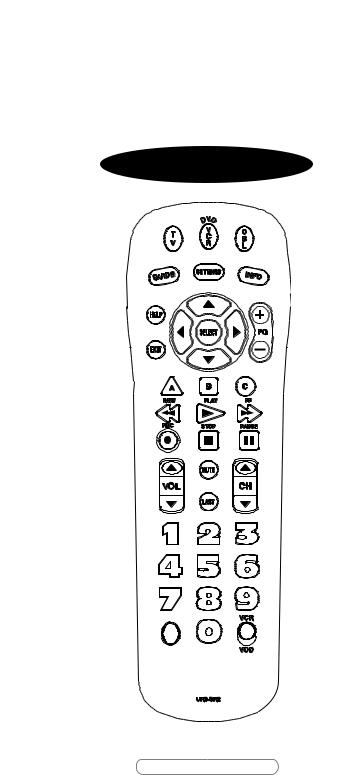
Operating Manual
For Easy Clicker
UR3-SR2
Universal Remote Control, Inc.
www.universalremote.com
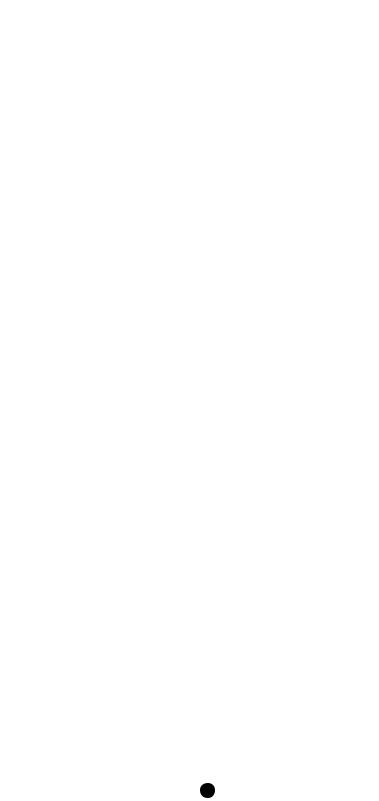
1
2
Install two
AAA alkaline batteries as shown here
1

3
4
*Note : In this section, when you are instructed to press a [DEVICE] button, that means you should press either the CBL, TV, or VCR button, depending on which device you are programming the remote to operate.
A. Manual Programming
The remote control can be programmed by entering a threedigit code number that corresponds to particular brands and models of equipment. The three-digit code numbers are listed in the code tables sections of this instruction manual.
2
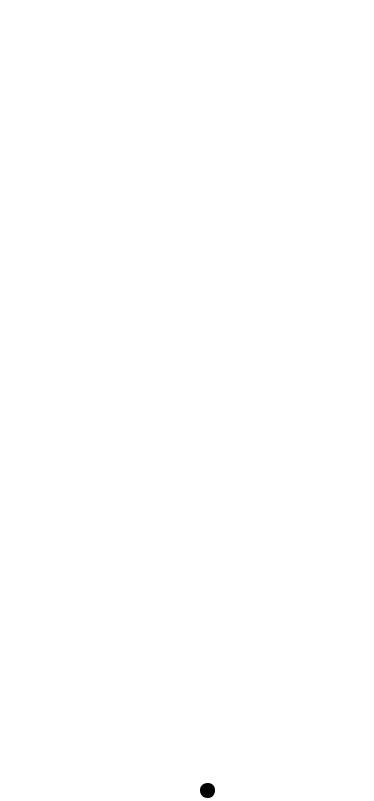
STEP1 Turn on the equipment that you want the remote control to operate Cable Box, TV and VCR(DVD).
STEP2 Press the [DEVICE] button and the [SELECT] button simultaneously for three seconds. The corresponding device LED will turn on indicating that it is ready to be programmed. The LED will remain on for 20 seconds. The next step must be entered while the LED is on.
STEP3 Point the remote control toward the equipment and enter the three-digit code number assigned to your brand from the code tables. If there are more than one three-digit number listed for your brand, try one code number at a time until your equipment turns off.
*Note : You can verify that you have selected the correct code by pressing the [MUTE] button. The equipment should turn on or off.
STEP4 Store the three-digit code by pressing the same [DEVICE] button once again. The device LED will blink twice to confirm that the code has been stored.
*Note : Try all the functions on the remote control. If any of the functions do not operate as they should, repeat the instructions from Step 2 using the next three-digit code number from the same brand list.
B. Auto Search Method
If none of the three digit code numbers assigned to your brand of equipment works, or the code table does not list your brand, you can use the Auto Search Method to find the correct three-digit code number for your equipment by following steps:
STEP1 Turn on the equipment that you want the remote control to operate (Cable Box, TV, VCR, or DVD).
3
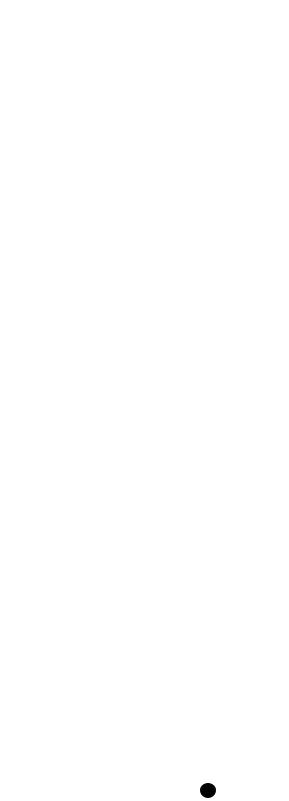
STEP2 Press the [DEVICE] button and the [SELECT] button simultaneously for three seconds. The device LED will turn on indicating that it is ready to be programmed. The LED will remain on for 20 seconds. The next step must be entered while the LED is on.
STEP3 Press the [CH+] or [CH-] button one at a time or keep it pressed. The remote will emit a series of Power ON/OFF code signals. Release the [CH+] or [CH-] button as soon as the equipment turns off.
*Note : You can verify that you selected the correct code by pressing the [MUTE] button. The equipment should turn On or Off.
STEP4 Press the same [DEVICE] button to store the code. The Device LED will blink twice to confirm that the code has been stored.
C.To find the Three-Digit Code that Was Programmed using the Auto Search Method
STEP1 Press the appropriate [DEVICE] button and the [SELECT] button simultaneously for three seconds. The device LED will turn on for 20 seconds. The next step must be performed while the LED is on.
STEP2 Press the [INFO] button. The device LED will blink a number of times indicating the number of each digit for the code. Each digit is separated by a one second interval of the LED being off.
Example : One blink, then three blinks, then eight blinks indicates the code number 138.
*Note : Ten blinks indicates the number 0.
4
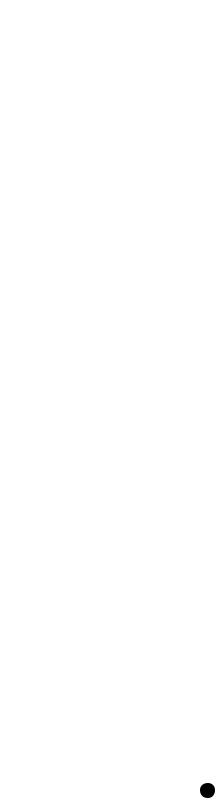
D.Programming a Second TV to the VCR
Button
STEP1 Press the [VCR] button and the [SELECT] button simultaneously for 3 seconds. The VCR LED will turn on for 20 seconds. The next step must be performed while the LED is on.
STEP2 Press the [TV] button.
STEP3 Point the remote control toward the TV and enter the three-digit code for your TV from the TV codes table.
STEP4 Store the three-digit code by pressing the [VCR] button. The device LED will blink twice to confirm that the code has been stored.
E. Programming for Advanced Functions.
In the CABLE device mode, the A,B,C and blank macro buttons can be programmed to act as macro buttons to send out up to 10 commands with one button press. In this section, when you’re instructed to press a [MACRO] button, you need to press either the A, B, C or blank macro button (depending on which button you are attempting to program).
*Note : The A, B, and C buttons are not programmable if you have a Digital Cable Box made by Pace, Pioneer, or Scientific-Atlanta.
STEP1 Press the [CBL] button to select the CABLE mode.
STEP2 Press a [MACRO] button and the [SELECT] button simultaneously for 3 seconds. The CBL device LED will turn on for 20 seconds. The next step must be performed while the LED is on.
STEP3 Press up to 10 buttons you wish to store. The CBL device LED will blink once for each command entered.
5
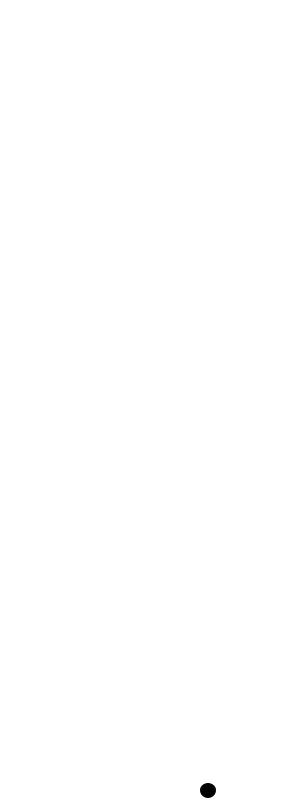
STEP4 Press the [CH+] button to store the functions that are selected. The CBL device LED will blink twice to confirm the storage of functions.
To erase the Macro programming and return to the original function:
STEP1 Press the [CBL] button to select the CABLE mode.
STEP2 Press a [MACRO] button and the [SELECT] button simultaneously for 3 seconds. The CBL device LED will turn on for 20 seconds. The next step must be performed while the LED is on.
STEP3 Press the [CH+] button to erase the functions stored in the button. The CBL device LED will blink twice to confirm that the memory button has been erased.
F.Assigning the Volume and Mute keys to a
Different Device
By default, the VOL+, VOLand MUTE keys operate through your TV. If you would like those keys to operate those functions on a different device, follow these steps.
STEP1 Press the [SELECT] button and [CBL] button simultaneously for three seconds. The device LED will turn on for 20 seconds. The next step must be performed while the LED is on.
STEP2 Press the [VOL +] button. The device LED will blink.
STEP3 Press the [DEVICE] button corresponding to the device that you would like the volume and mute buttons to control. The device LED will blink twice to confirm the programming.
6
