Uniden WDECT 2355+2 User Manual
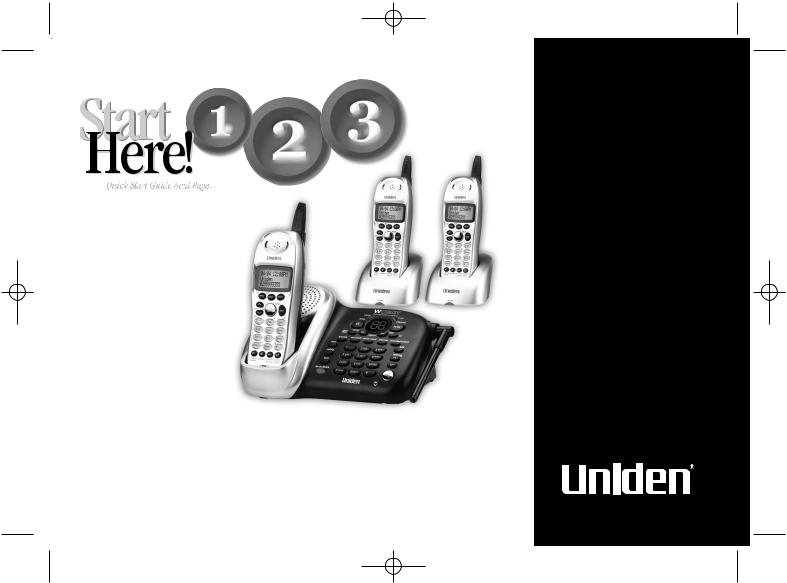
UP354BH(WDECT2355+2) OM 5/14/04 12:04 PM Page a
Quick Start
Guide
WDECT 2355+2
Wide Band Digital Technology provides the clearest sound and the best privacy.
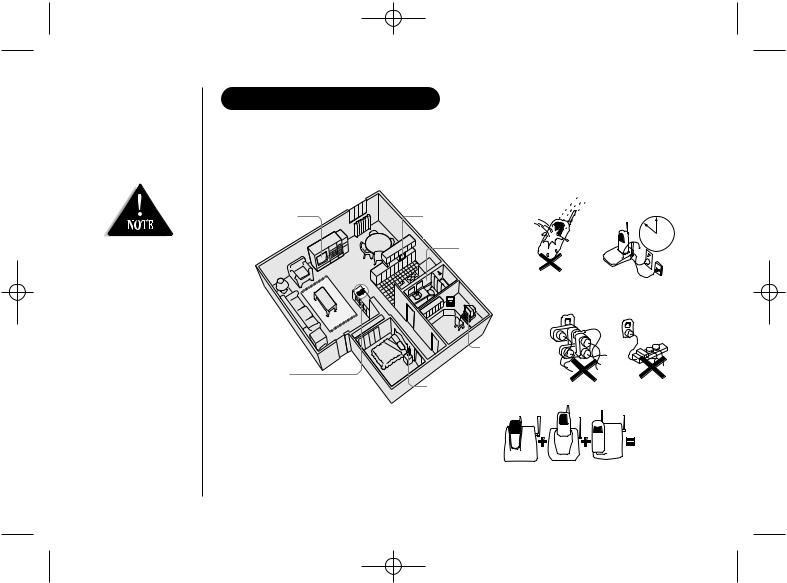
UP354BH(WDECT2355+2) OM 5/14/04 10:48 AM Page i
•This symbol indicates important operating and
servicing instructions.
•The earcap of this telephone may attract and retain small metallic objects.
[ i ]
INSTALLATION & SAFETY
Choosing the best location for your phone.
When choosing a location for your phone there are a number of appliances the phone should not be near, and areas you should avoid.
AVOID - |
|
|
Television sets and |
AVOID - |
|
other electronic |
||
Moisture |
||
appliances |
AVOID - |
|
|
Microwave ovens |
|
|
AVOID - |
|
|
moisture |
|
|
Don’t - |
|
|
overload the |
|
|
power outlet. |
|
|
AVOID - |
|
|
Computers |
CHOOSE -
a central location AVOID -
other cordless telephones
Note: Ringing will not be impaired by adding extra cordless handsets.
CHARGE - the new phone for 15 - 20 hrs.
AVOID -
multi power boards.
AVOID - connecting more than
3
phones as ringing may be impaired
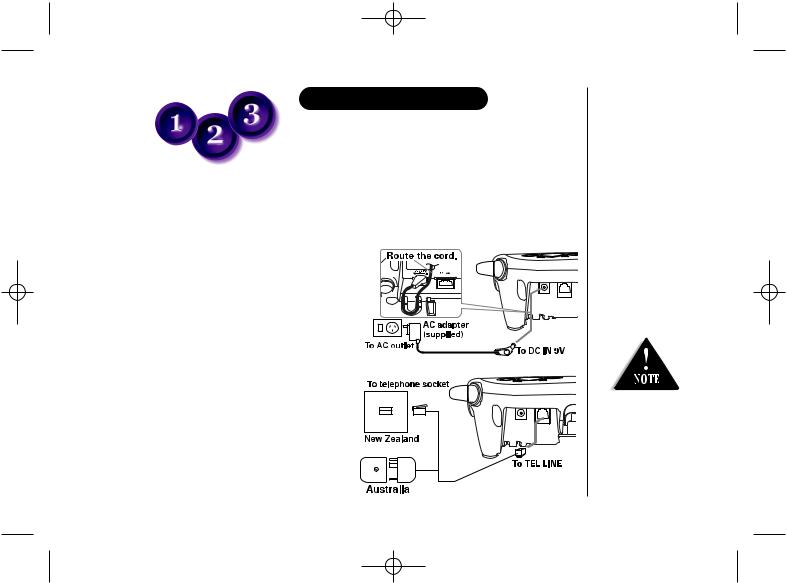
UP354BH(WDECT2355+2) OM 5/14/04 10:48 AM Page ii
Start |
QUICK START GUIDE |
Manual. It is designed to allow you to get your phone |
|
Here! |
This page is a very condensed version of the Owner’s |
however it does not attempt to explain any of the |
|
|
installed and operating as quickly as possible - |
|
advanced features of the WDECT2355 series. |
 Installing the Base Unit
Installing the Base Unit
1) Connect the AC adapter to the DC IN 9V jack and to a standard AC wall outlet.
2) Connect the telephone line cord to the TEL LINE jack and to a telephone socket on the wall.
For wall mounting, see “Mounting the
Base Unit on a Wall” on page 6.
Make sure the AC Adapter/s remains switched ON at all times. Use only the Uniden AC Adapter/s supplied with this unit.
[ ii ]
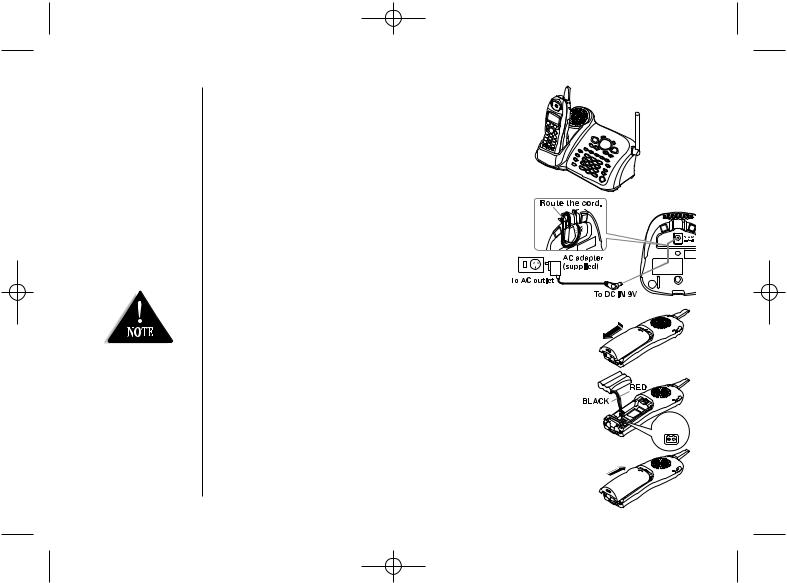
UP354BH(WDECT2355+2) OM 5/14/04 10:48 AM Page iii
•Charge the handset battery pack for at least 15-20 hours before using your new cordless telephone for the first time.
•Use only the Uniden rechargeable battery pack (BT-446) supplied with your cordless telephone.
3) Set the base on a desk or tabletop.
4) Raise the antenna to a vertical position.
Connecting the charger
1) Connect the AC adapter into the charging cradle and to a AC wall outlet.
2) Set the charger on a desk or tabletop.
 Installing the battery pack
Installing the battery pack
1) Press down on the battery cover release and slide the cover down until it comes off.
2) Connect the battery plug to the socket at the rear of the battery compartment. The RED and BLACK battery wires must match the RED and BLACK dots on the phone case for the plug to fit properly. Press firmly until it clicks
into place.
3) Securely close the battery compartment cover by sliding it up until it snaps into place.
[ iii ]
Black Red
Wire Wire
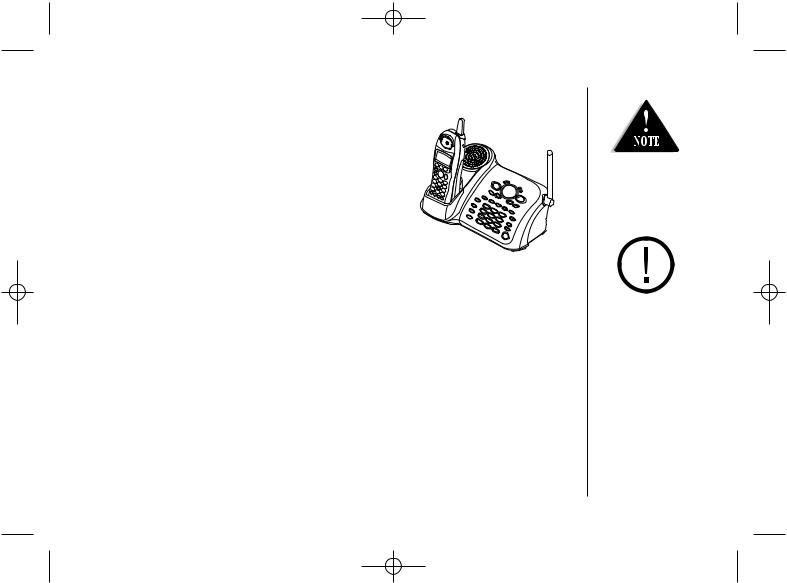
UP354BH(WDECT2355+2) OM 5/14/04 10:48 AM Page iv
 Charging the handset(s)
Charging the handset(s)
1) Place the handset(s) in the main base unit or charging cradle with the keypad facing forward.
2)Make sure the charge LED illuminates. If the LED does not illuminate, check to see that the AC adapter is plugged in and that the handset makes good contact with the base charging contacts.
•After installing the batteries in the handset, charge your handset at least 15-20 hours.
Recharge your phone on a regular basis by returning the handset to the base after each phone call.
During a power cut or if the AC adapter is switched off, this telephone
will not operate.
[ iv ]
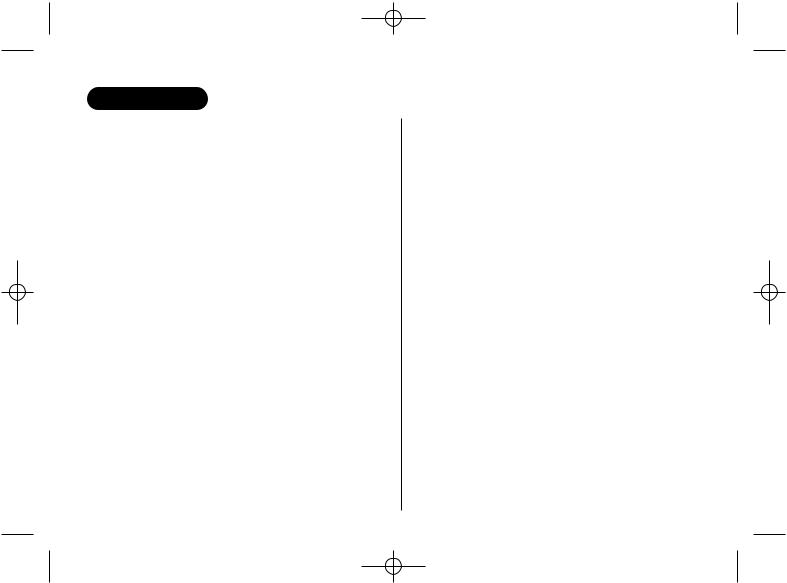
UP354BH(WDECT2355+2) OM 5/14/04 2:20 PM Page v
CONTENTS
INSTALLATION & SAFETY |
i |
QUICK START GUIDE |
ii |
CONTENTS |
v |
GETTING STARTED |
1 |
Controls and Functions |
1 |
Uniden Company Philosophy |
3 |
Welcome |
3 |
Features |
4 |
Checking the Package Contents |
5 |
Terminology |
5 |
Mounting the Base Unit on a Wall |
6 |
Battery Maintenance |
7 |
Installing the Beltclip |
8 |
Headset Installation (Optional) |
9 |
Display and Icons |
9 |
About the Menu Options |
10 |
Setting up the Menu |
14 |
BASICS |
22 |
Making and Receiving Calls |
22 |
Keypad Lock |
23 |
Placing a Call on Hold |
23 |
Redialing a Call |
24 |
Adjusting the Handset Ringer, |
|
Earpiece and Speaker Volume |
25 |
Do Not Disturb (DND) |
26 |
Mute Microphone |
26 |
Tone Dialing Switch-Over (Australia Only) |
27 |
Traveling Out-of-Range |
27 |
Clarity Booster |
27 |
Privacy Mode |
28 |
3-way Conferencing |
28 |
Find Handset |
29 |
Flash and Call Waiting |
29 |
New Message LED |
29 |
|
|
PHONEBOOK |
30 |
Phonebook |
30 |
Storing Phone Numbers, Names, |
|
Distinctive Rings, and Speed Dial |
30 |
Steps for Entering Names and Special Characters |
32 |
Viewing the Phonebook |
34 |
Making Calls Using the Phonebook |
35 |
Speed Dialing |
35 |
Editing or Erasing a Stored Name, |
|
Phone Number, Distinctive Ring, and Speed Dial |
36 |
Chain Dialing |
37 |
Memory Dialing (Base Only) |
37 |
CALLER ID |
38 |
Caller ID |
38 |
Viewing the Caller ID List |
39 |
Deleting a Caller ID Message |
40 |
Using the Caller ID Message List |
41 |
THE INTEGRATED ANSWERING DEVICE |
42 |
The Integrated Answering Device |
42 |
Turning the Answering System On/Off |
43 |
Setting up your Answering System |
44 |
Using your Answering System |
50 |
Remote Operation |
53 |
EXPANDING YOUR PHONE |
56 |
Expanding your Phone |
56 |
Register the Handset |
57 |
Using Two Way Communication between the |
|
Handsets Anywhere without the Base (DirectLink) |
58 |
Room Monitor |
58 |
4-Way Conferencing |
59 |
Intercom/Call Transfer Feature |
59 |
Replacing the Base |
60 |
ADDITIONAL INFORMATION |
61 |
Changing the Digital Security Code |
61 |
TROUBLESHOOTING |
62 |
INDEX |
65 |
WARRANTY |
66 |
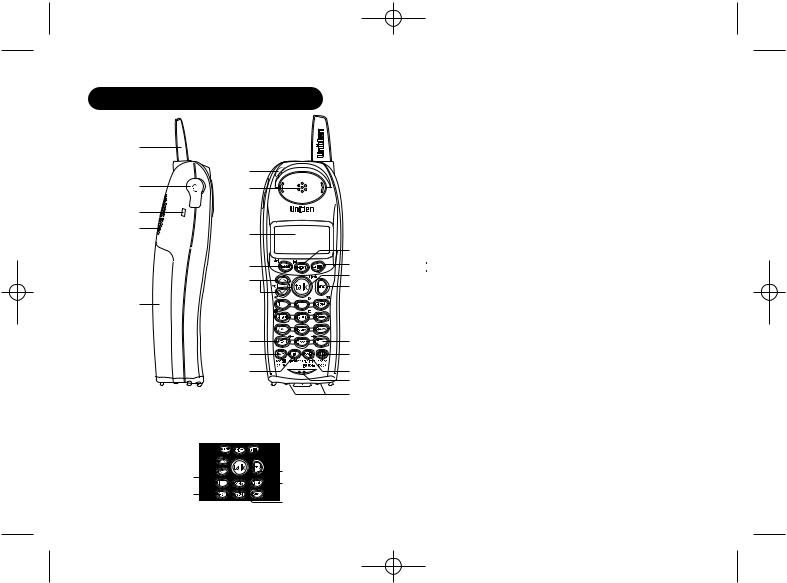
UP354BH(WDECT2355+2) OM 5/14/04 10:48 AM Page 1
CONTROLS AND FUNCTIONS
1 |
|
|
6 |
2 |
7 |
3 |
|
4 |
|
8 |
|
|
|
14 |
|
9 |
15 |
|
16 |
||
10 |
||
17 |
||
5 |
|
|
11 |
18 |
|
12 |
19 |
|
13 |
20 |
|
|
21 |
|
|
22 |
Handset Remote Operation (P. 54) (Review ITAD messages from handset)
 Select/
Select/  Key
Key
Repeat Key |
Play Key |
|
Skip Key |
||
Delete Key |
||
Stop Key |
||
|
1.Handset Antenna
2.Headset Jack Cover
3.Beltclip Hole
4.Hands-Free Speaker
5.Handset Battery Compartment
6.New Message LED
7.Handset Earpiece
8.LCD Display
9. /del Key
/del Key
10. /vol/
/vol/ /
/ Key
Key
a.ringer volume control
b.scroll keys for display screen
11.



 Key
Key
12. redial/pause Key
redial/pause Key
13. speaker Key
speaker Key
14.
 Key
Key
15. Key
Key
16.


 Key
Key
17. Key
Key
18.

 Key
Key
19. phonebook Key
phonebook Key
20. /transfer/int’com Key
/transfer/int’com Key
21.Handset Microphone
22.Handset Charging Contacts
GETTINGSTARTED [ 1 ]
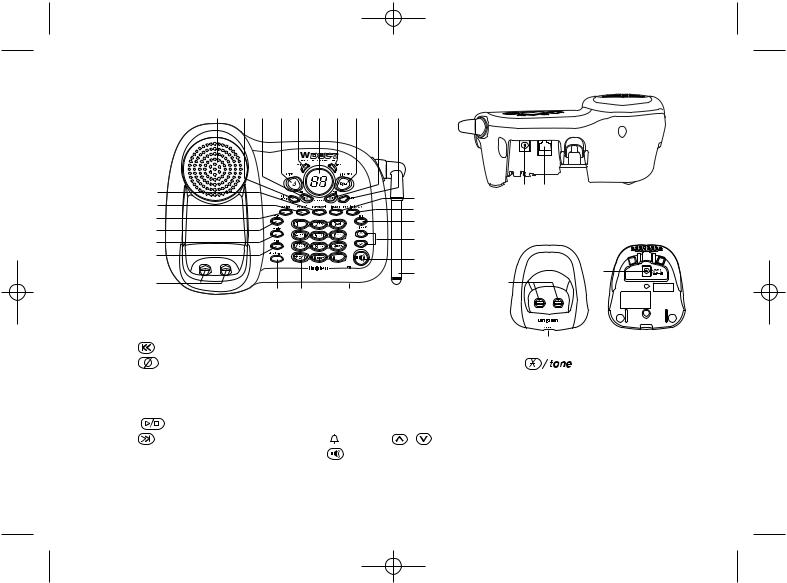
UP354BH(WDECT2355+2) OM 5/14/04 10:48 AM Page 2
Main Base
23 24 25 26 27 28 29 30 31 32
33 |
40 |
49 |
50 |
34 |
|
|
|
41 |
|
|
|
35 |
42 |
Charger Base |
|
36 |
43 |
||
37 |
|
|
|
|
|
|
|
38 |
44 |
|
|
|
|
|
|
|
45 |
|
53 |
39 |
|
51 |
46 |
47 |
48 |
23. |
Base Speaker |
35. |
Greeting Key |
|
|
|
|
24. |
Clock/MENU Key |
36. |
Mem Key |
|
|
|
52 |
25. |
repeat/SELECT Key |
37. |
Redial/p Key |
|
|
|
|
|
|
|
|
||||
26. |
delete Key |
38. |
Flash Key |
|
|
47. |
Key |
27. |
Charge LED |
39. |
Base Charging Contacts |
48. |
Microphone |
||
28. |
Message Counter Display |
40. |
Intercom Key |
|
|
49. |
DC IN 9V Jack |
29. |
In use LED |
41. |
Mute/find handset Key |
50. |
TEL LINE Jack |
||
30. |
play/stop Key |
42. |
Hold Key |
|
|
51. |
Charging Contacts |
31. |
skip/SELECT Key |
43. |
/volume |
/ |
Key |
52. |
Charge LED |
32. |
SET Key |
44. |
Key/speaker LED |
|
|||
|
53. |
DC IN 9V Jack |
|||||
33. |
Memo record Key |
45. |
Base Antenna |
|
|
||
|
|
|
|
||||
34. |
Ans on/off Key |
46. |
Do not disturb Key/DND LED |
|
|
||
[ 2 ]
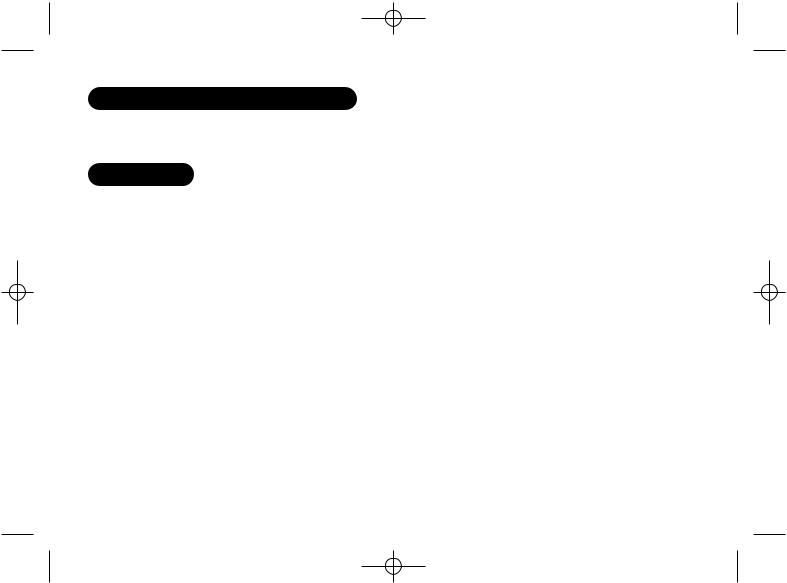
UP354BH(WDECT2355+2) OM 5/14/04 10:48 AM Page 3
UNIDEN COMPANY PHILOSOPHY
to people’s lives throughout the world.
WELCOME
your purchase of the Uniden Multi-Handset Cordless System telephone. This unit is cordless telephones. When the base unit is connected to AC power and a
can support up to 4 handsets. Using extra handsets, you can establish a 3-way conference an outside line), while two other handsets are making an intercom call. You can now cordless handset anywhere in your home or office where AC power is available to chargers.
in this manual are intended as a guide and may differ from actual unit.
[ 3 ]
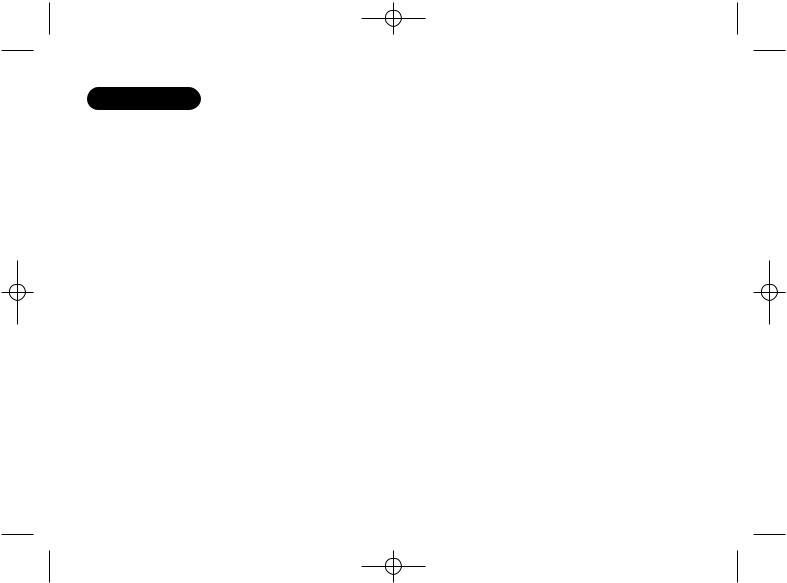
UP354BH(WDECT2355+2) OM 5/14/04 10:48 AM Page 4
FEATURES
this cordless phone include: Engineered in Japan
Technology Capable
Speakerphone on Handset
Display Caller ID Features: Dialling
Name Identification* Caller Allocations
Memories with Phonebook
Dot Matrix LCD Display with Clock Loud Handset Volume Control Call Transfer
(2 Handsets + Outside Call)
Communication between Handsets Anywhere without the Base Base
Device Not Disturb) Retrieval
Pre-recorded Greeting Message
*Caller ID and POP ID features work only if you subscribe to the service provided by your local telephone company. There is usually a fee for this service.
# Range may vary depending on environmental and/or topographical conditions.
[ 4 ]

UP354BH(WDECT2355+2) OM 5/14/04 10:48 AM Page 5
CHECKING THE PACKAGE CONTENTS
Make sure you have received the following items in the package. If any of these items are missing or damaged, contact your retailer.
•Base unit (1)
•Handset (3)
•AC adapter (3)
•Rechargeable battery pack (3)
•Line adapter (Australia only) (1)
•Linecord (1)
•Beltclip (3)
•Charger (2)
•Wall Mount Adapter (1)
Also included:
•This Owner’s Manual
•Other Printed Material
TERMINOLOGY
terms such as Standby and Talk Mode are used. Below is the terminology explanation.
is not in use, is off the cradle, and |
or |
speaker, or |
has not been |
|
present. |
|
speaker, or |
|
|
is not in the cradle and |
or |
has been pressed enabling a |
||
on the handset display. |
|
|
|
|
between the handsets anywhere without the base.
[ 5 ]

UP354BH(WDECT2355+2) OM 5/14/04 10:48 AM Page 6
MOUNTING THE BASE UNIT ON A WALL
You can mount your base directly to the wall. Before doing this, consider the following:
•Avoid electrical cables, pipes, or other items behind the mounting location that could cause a hazard when inserting screws into the wall.
•Mount your phone within distance of a working phone jack.
•Make sure the wall material is capable of supporting the weight of the base and handset.
•Use screws with anchoring devices suitable for the wall material where the base unit will be placed.
1)Insert two mounting screws into the wall (with their appropriate anchoring device), 100mm apart. Allow about 3mm between the wall and screwheads for mounting
the phone.
2) Plug the AC adapter into the DC IN 9V jack on the telephone and then into a Standard AC wall outlet.
3) Plug the telephone line cord into the TEL LINE jack on the telephone and then into the telephone socket on the wall.
4) Raise the antenna to a vertical position.
5)Align the mounting slots on the base with the mounting posts on the wall.
6) Then push in and down until the phone is firmly seated.
This phone also can be mounted on any standard telephone wall plate (for Australia).
 3mm
3mm
100mm
35mm |
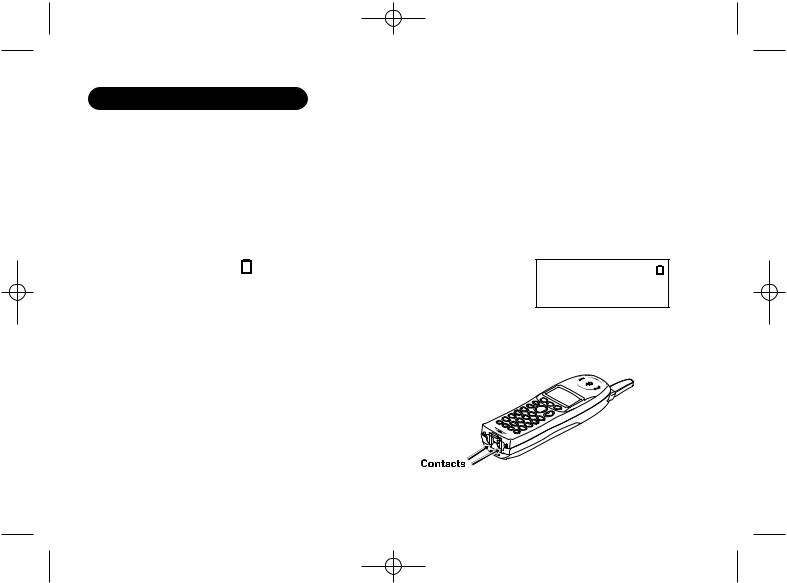
UP354BH(WDECT2355+2) OM 5/14/04 10:48 AM Page 7
BATTERY MAINTENANCE
Battery use time (per charge)
Fully charged
•Up to 7 hours continuous use
•Up to 10 days when the handset is in the standby mode (up to 15 hours when in DirectLink mode) Recharge your phone on a regular basis by returning the handset to the charger after each phone call.
Low battery alert
When the batteries are very low and need to be charged, the phone is programmed to eliminate functions in order to save power.
The batteries need to be charged when:
- The empty battery icon appears. |
|
- “Low Battery” appears in the display. |
L o w B a t t e r y |
If the phone is in the standby mode, none of keys will operate. If you are on a call, complete your conversation as quickly as possible, and return the handset to the cradle.
Cleaning the battery charging contacts
To maintain a good charge, it is important to clean the charging contacts on the handset once a month. Use a dry cloth or pencil eraser to clean.
[ 7 ]

UP354BH(WDECT2355+2) OM 5/14/04 10:48 AM Page 8
Battery replacement and handling
When the operating time becomes short, even after a battery is recharged, please replace the battery. With normal usage, your battery should last about one year. Please contact your place of purchase or the Uniden Parts Department for a replacement battery.
Caution
•Use only the specified Uniden battery pack (BT-446).
•Do not remove the batteries from the handset to charge them.
•Never throw the battery into a fire, disassemble them, or heat them.
•Do not remove or damage the battery casing.
To avoid the risk of personal injury or property damage from fire or electrical shock, only use the Uniden battery model and Uniden adapter model specifically designated for this product.
INSTALLING THE BELTCLIP
To attach the beltclip
Insert the beltclip into the holes on each side of the handset. Press down until it clicks into place.
To remove the beltclip
Pull either side of the beltclip to release the tabs from the holes.
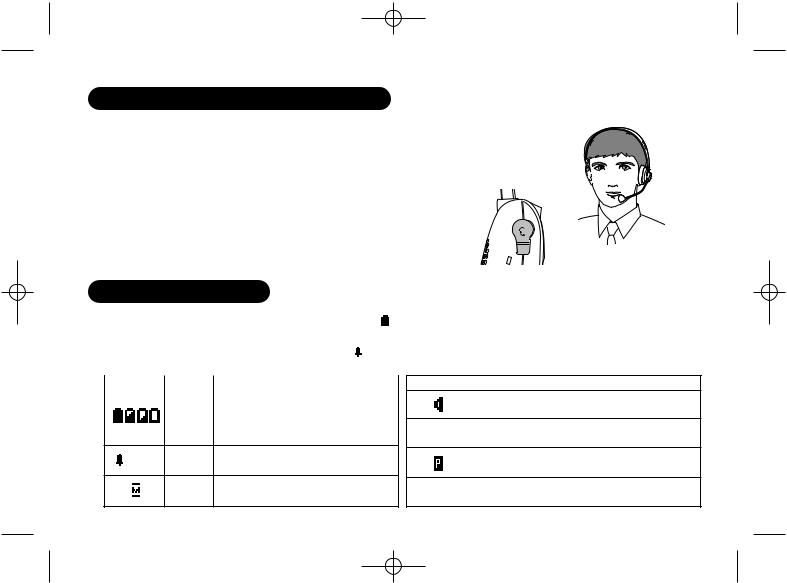
UP354BH(WDECT2355+2) OM 5/14/04 10:49 AM Page 9
HEADSET INSTALLATION (OPTIONAL)
headset, you can have the cordless phone.
your ear. The other end of the head above your ear. Do not
so you can flexible arm
.
.5mm jack on
DISPLAY AND ICONS
Example of the |
|
S U N 1 |
2 : 0 0 A |
|
|
|
|
|
|
|
|
||||
standby mode display |
|
H a n d s e t |
# 1 |
|
|
|
|
|
|
|
|
||||
|
|
N e w : |
5 |
: O F F |
|
|
|
|
|
|
|
|
|||
|
|
|
|
|
|
|
|
|
|
|
|
|
|
|
|
ICON STATUS |
|
DESCRIPTION |
|
|
|
|
|
|
Battery icons indicate the handset |
|
|||||
Standby/ |
battery status. This icon cycles |
||||||
Talk |
depending on the battery status |
||||||
|
(full, medium, low, and empty). |
||||||
:OFF Standby Ringer off icon indicates that ringer is turned off.
Talk
Mute icon appears when you mute the handset.
Day of the week and time / battery icon
Handset ID and Banner
Number of new Caller ID calls received /
Ringer off icon (when the ringer is Off)
ICON |
STATUS |
DESCRIPTION |
|
|
Talk |
Speaker icon appears when the |
|
|
handset speaker phone is used. |
||
|
|
||
B |
Talk |
Booster icon appears when the |
|
Clarity Booster feature is in use. |
|||
|
|
||
|
Talk |
Privacy icon appears when the |
|
|
Privacy Mode is turned on. |
||
|
|
||
R |
Talk |
Recording icon appears while |
|
recording a conversation. |
|||
|
|
||
|
|
[ 9 ] |
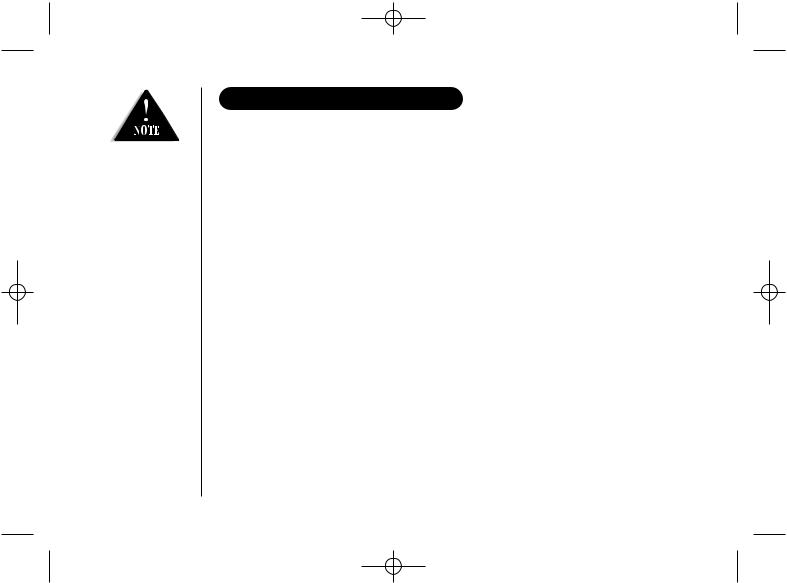
UP354BH(WDECT2355+2) OM 5/14/04 10:49 AM Page 10
During Global Setup and System Reset, make sure your cordless phone is in standby mode (not in use), and all handsets are within range of the main base unit.
[ 10 ]
ABOUT THE MENU OPTIONS
Mode, Room Monitor, Handset Setup,
) and submenu options.
Submenu
Handsets Anywhere without the
work without the base unit, for direct
at sporting events or while shopping to
. You must set the two handsets to
another room (see page 15 for setup). One (acts as remote mic), and the other is
useful for monitoring child activities.
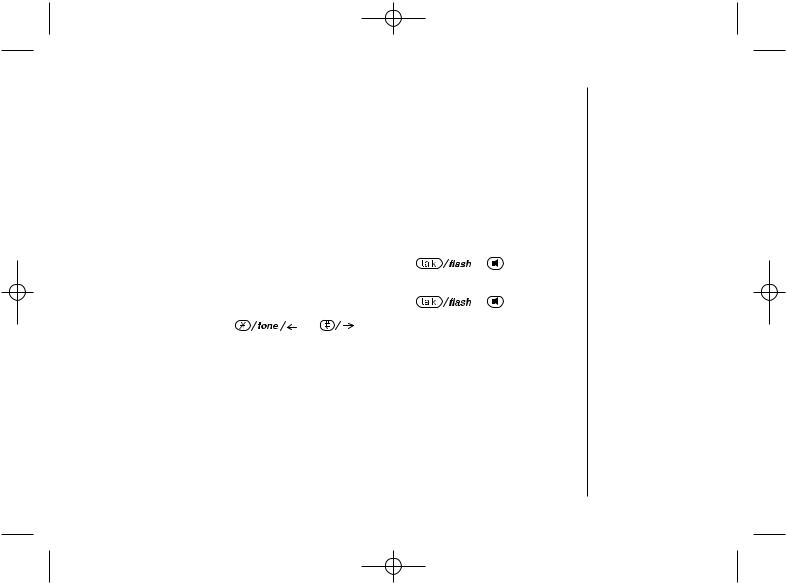
UP354BH(WDECT2355+2) OM 5/14/04 10:49 AM Page 11
Handset Setup
The following submenu options must be set separately for each handset.
Submenu name |
|
|
Description |
|
|
||
Ringer Tones |
Adjusting the ringer tone (tone your phone makes when ringing) |
|
|||||
(Default is Flicker) |
(see page 16). |
|
|
|
|
|
|
|
Set the distinctive ring (see page 16). “Distinctive Ring” allows you to |
||||||
|
preset memory locations with a designated ring tone. When an incoming call |
||||||
|
is received and the Caller ID information matches the information in one of |
||||||
Distinct. Ring |
the memory locations, the distinctive ring that has been stored for that |
||||||
(Default is on) |
particular Caller will sound. If you have set multiple memory locations with |
||||||
|
distinctive rings, switching the setting to “Distinctive Off” will result in no |
||||||
|
distinctive ringing. All incoming calls will have a normal ring tone. Switching to |
||||||
|
“Distinctive On” will activate all programmed distinctive ring memory locations. |
||||||
AutoTalk |
Allows you to answer the phone without pressing |
|
|
or |
speaker. |
||
|
|||||||
|
|||||||
(Default is on) |
When the AutoTalk is set to on, simply remove the handset from the cradle and |
||||||
|
the phone automatically answers the call (see page 16). |
|
|
||||
Anykey Answer |
Allows you to answer the phone without pressing |
|
|
or |
speaker. |
||
|
|||||||
|
|||||||
(Default is on) |
When the Anykey Answer is on, you can answer a call by pressing any number |
||||||
|
key, |
, or |
on the handset (see page 17). |
|
|||
Banner (True Banner) |
Customize your handset(s) by giving it a banner name. The name will be |
||||||
|
displayed on the LCD screen during standby mode, Intercom, Transfer, Room |
||||||
|
Monitor and Copy Phonebook operation. The banner name will be displayed on |
||||||
|
the receiving handset as well (see page 17). |
|
|
||||
Key Touch Tone |
Allows you to set your phone’s key touch-tone to on or off (tone your keypad |
||||||
(Default is on) |
makes when keys are pressed) (see page 17). |
|
|
||||
|
|
|
|
|
|
|
|
[ 11 ]
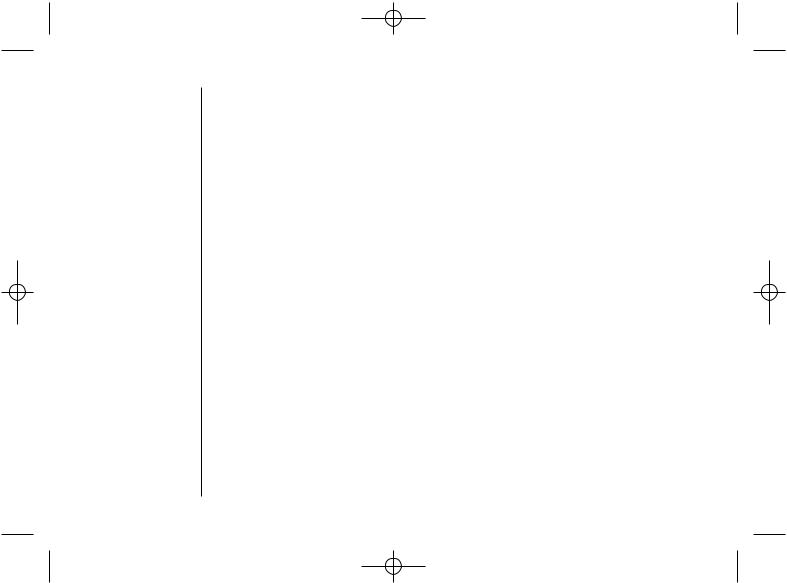
UP354BH(WDECT2355+2) OM 5/14/04 10:49 AM Page 12
Answering Setup
This main menu option allows you to set up TAD settings from your handset. You can also set these submenu options from the base (see page 45).
Submenu name |
Description |
Security Code |
Select a two-digit Personal Identification Number (PIN) code. A PIN code is |
(Default is 80) |
required to play your messages from a remote location, you will need to enter |
|
a two-digit PIN code (see page 17). |
Ring Time |
Allows you to set the number of rings the caller hears before your answering |
(Default is 9 time) |
system plays the outgoing message. You can set the ring time to answer after |
|
four, six, or nine rings. Setting “TS” (Toll Saver), the answering system picks |
|
up after six rings if you have new messages, and after nine rings if there are |
|
none (see page 18). |
Record Time |
Set the duration for recording the incoming messages. You have three record |
(Default is 1 minute) |
time options. The options “1 minute” or “4 minutes” set the duration for |
|
recording the incoming messages. “Announce only” answers the call with the |
|
preset greeting or your personal greeting but prevents the caller from leaving |
|
a message (see page 18). |
Message Alert |
Lets you know when you have a new incoming message by sounding a short |
(Default is off) |
alert tone (see page 18). |
Call Screen |
Allows you to screen an incoming call before answer the call. Set the call- |
(Default is on) |
screening feature to on or off (see page 18). |
[ 12 ]
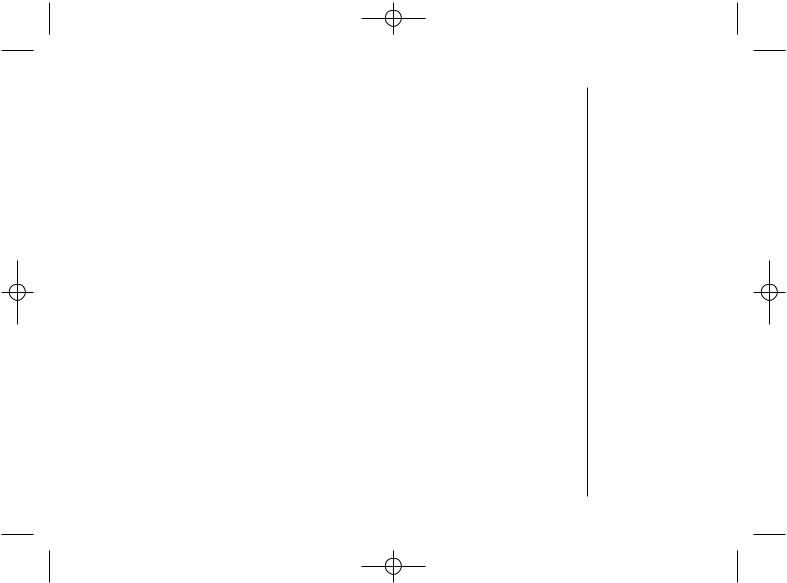
UP354BH(WDECT2355+2) OM 5/14/04 10:49 AM Page 13
Global Setup
If you change one of the Global settings, you change the setting for all additional handsets. Only one handset can change Global settings at a time.
Submenu name |
Description |
Day & time |
Set the day and time of your display (see page 19). |
Name Tag (POP ID) |
Display the stored name with the Caller ID telephone number, if the displayed |
(Default is on) |
Caller ID telephone number is exactly the same as a number stored in the |
|
phone book (see page 19). |
Insert 0 |
Add “0” or “00” to the number, when you receive the Caller ID message |
|
(New Zealand only) (see page 19). |
Dial Mode |
Set the dial mode to tone or pulse (see page 20). Most phone systems use tone |
(Australia only) |
dialing, which send DTMF tone through phone line. The default is tone dialing. |
(Default is tone) |
Depends on your dialing system, set the dial mode. |
Copy Phonebook |
Allow you to transfer the phonebook data stored in one handset to another |
|
handset (see page 20). |
|
|
System Reset
System Reset is used to clear the handset’s ID from the main base unit, or the base ID from the handset.
Submenu name |
Description |
Deregister HS |
Clear the handset ID from the base. Use this option, for example, when you change |
|
the digital security code (see page 21). |
Replacing Base |
Clear the base ID. Use this option, for example, if you wish to deregister the base |
|
to use the handset with another base of the WDECT2315 and WDECT2355 series |
|
(see page 21). |
|
|
[ 13 ]
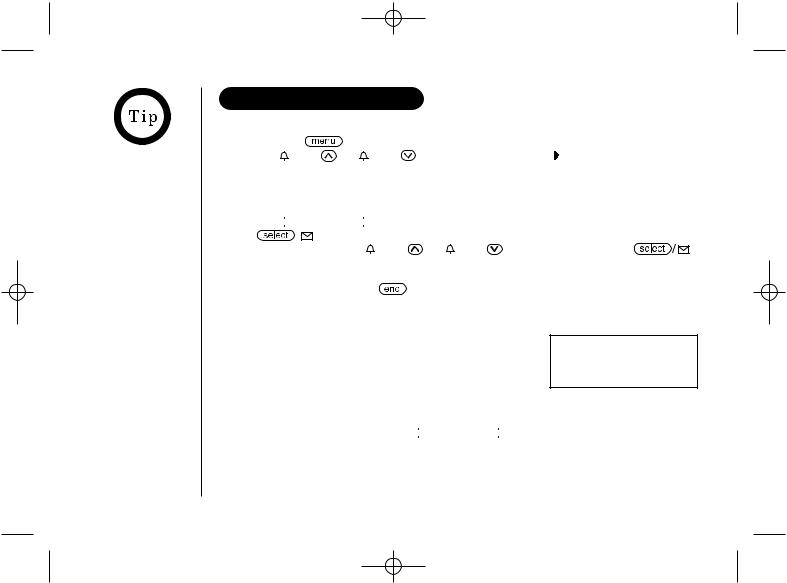
UP354BH(WDECT2355+2) OM 5/14/04 10:49 AM Page 14
To
press  /del.
/del.
[ 14 ]
SETTING UP THE MENU
Entering the Menu
1) |
Press the |
/del key in standby mode. |
|
|
|||
2) |
Use /vol/ |
or /vol/ to move the pointer to |
DirectLink Mode |
|
a desired main menu (DirectLink Mode, Room Monitor, |
Room Monitor |
|
|
Handset Setup, Answ. Setup, Global Setup, and |
Handset Setup |
|
|
System Reset). |
|
|
|
|
|
|
3)Press 
 to select the desired main menu.
to select the desired main menu.
4)Use  /vol/
/vol/ or
or  /vol/
/vol/ to select a desired submenu, and then press
to select a desired submenu, and then press
to enter. |
/vol/ |
|
/vol/ |
|
In the submenu, use |
or |
to select an item. Press |
to confirm your selection. For detailed instructions, see the following sections for the
desired submenu. |
|
5) To exit the menu, press |
or place the handset to the cradle. |
DirectLink Mode
Entering the Two Way Communication between the Handsets Anywhere without the Base
1) Enter the DirectLink Mode menu (see “Entering the Menu” on page 14). To enter DirectLink mode press [SELECT] appears.
2)Press 
 to enter the DirectLink mode. You will
to enter the DirectLink mode. You will
hear a confirmation tone, and DirectLink Mode Complete appears.
To adjust ringer volume, press  /vol/
/vol/ or
or  /vol/
/vol/ to select one of three ringer volume (off, low, or high).
to select one of three ringer volume (off, low, or high).
3)To return back to the normal mode, exit the DirectLink mode. To exit the DirectLink mode, press  /del, and then
/del, and then 
 , or return the handset to the cradle.
, or return the handset to the cradle.
DirectLink Mode Cancel appears.

UP354BH(WDECT2355+2) OM 5/14/04 10:49 AM Page 15
Room Monitor
Using Room Monitor
1)Enter the Room Monitor menu (see “Entering the Menu” on page 14).
To Room Monitor appears.
2)Select the handset you want to monitor by using
 /vol/
/vol/ or
or  /vol/
/vol/ .
.
3)Press 
 .
.
RoomMonitor appears, and you hear sounds in the room where the handset is installed.
4)To finish the Room Monitor, press  or return the handset to the cradle.
or return the handset to the cradle.
To Room Monitor
 Handset #2
Handset #2
Base
RoomMonitor 


 Handset #2
Handset #2
This is an example, if you have handset #1 and #2.
[ 15 ]
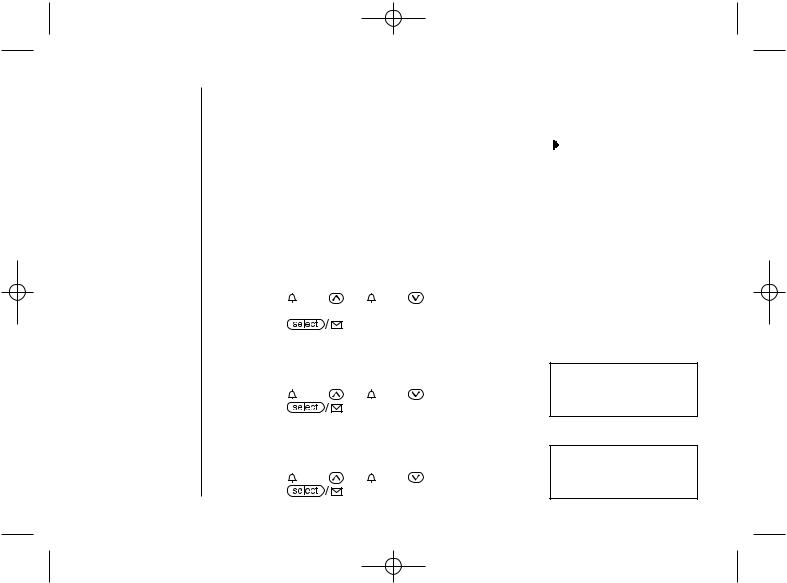
UP354BH(WDECT2355+2) OM 5/14/04 10:49 AM Page 16
Handset Setup |
|
|
Selecting a Ringer Tone |
|
|
1) Enter the Handset Setup menu, and then the Ringer |
Ringer Tones |
|
Tones submenu (see “Entering the Menu” on page 14). |
||
Flicker |
||
|
||
There are 10 ringer tones or 10 polyphonic tones to |
Clatter |
|
|
||
choose from. |
|
-Ringers [Flicker, Clatter, Soft Alert, Wake Up, Light Bug, Beep Boop, Tone Board, Chip Chop, Party Clap, Reminder]
-Polyphonic tones [Beethoven’s Symphony #9 (Beethoven9), For Elise (Elise), We Wish You A Merry Christmas (Merry-Xmas), Home Sweet Home (Hm Swt Hm), Lorri Song #6 (Lorri Song), When the Irish Eyes Are Smiling (Irish Eyes), Aura Lee, Let Me Call You Sweet Heart (Sweetheart), Waltzing Matilda (W Matilda), Old MacDonald (Old MacDld)]
2) |
Press |
/vol/ |
or |
/vol/ |
to move the pointer. You will hear the ringer |
|
or polyphonic tone as you scroll through the options. |
||||
3) |
Press |
|
. You will hear a confirmation tone. |
||
Distinctive Ringer Setup
1)Enter the Handset Setup menu, and then the Distinct. Ring submenu (see “Entering the Menu” on page 14).
2) |
Press |
/vol/ |
or |
/vol/ |
to select On or Off. |
3) |
Press |
|
. You will hear a confirmation tone. |
||
Setting the AutoTalk
1)Enter the Handset Setup menu, and then the Auto Talk submenu (see “Entering the Menu” on page 14).
2) |
Press |
/vol/ |
or |
/vol/ |
to select On or Off. |
3) |
Press |
|
. You will hear a confirmation tone. |
||
[ 16 ]
Distinctive Ring
 On
On
Off
Auto Talk
On
 Off
Off
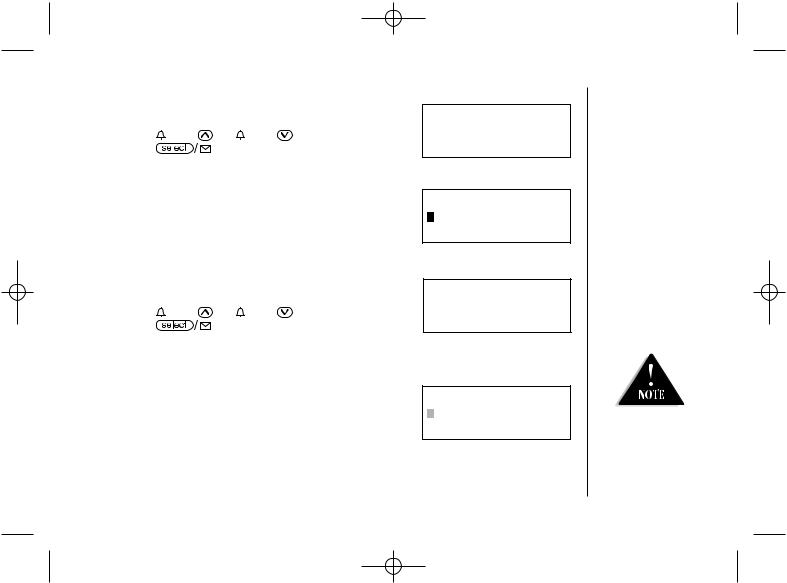
UP354BH(WDECT2355+2) OM 5/14/04 10:49 AM Page 17
Setting the Anykey Answer
1) |
Enter the Handset Setup menu, and then the Anykey |
||||
|
Answer submenu (see “Entering the Menu” on page 14). |
||||
2) |
Press |
/vol/ |
or /vol/ |
to select On or Off. |
|
3) |
Press |
|
|
. You will hear a confirmation tone. |
|
|
|
||||
|
|
||||
Setting the True Banner
1)Enter the Handset Setup menu, and then the Banner submenu (see “Entering the Menu” on page 14).
2)Use the number keypad (0-9), 



 ,
, 

 , or
, or
 /del to enter or edit the name.
/del to enter or edit the name.
3)Press 
 . You will hear a confirmation tone.
. You will hear a confirmation tone.
Setting the Key Touch Tone
1)Enter the Handset Setup menu, and then the Key Touch Tone submenu (see “Entering the Menu” on page 14).
2) |
Press |
/vol/ |
or |
/vol/ |
to select On or Off. |
3) |
Press |
|
. You will hear a confirmation tone. |
||
Answering System Setup
Setting a PIN Code
1)Enter the Answ. Setup menu, and then the Security Code submenu (see “Entering the Menu” on page 14).
2)Enter a two-digit PIN code (00-99) using the number keypad (0-9).
3)Press 
 . You will hear a confirmation tone.
. You will hear a confirmation tone.
Anykey Answer
On
 Off
Off
Banner
_________ #1
Key Touch Tone
 On
On
Off
Security Code
80
__
For Answering Setup menu, you can also set them from the base (see page 45).
[ 17 ]
