Uniden UBC785XLT User Manual
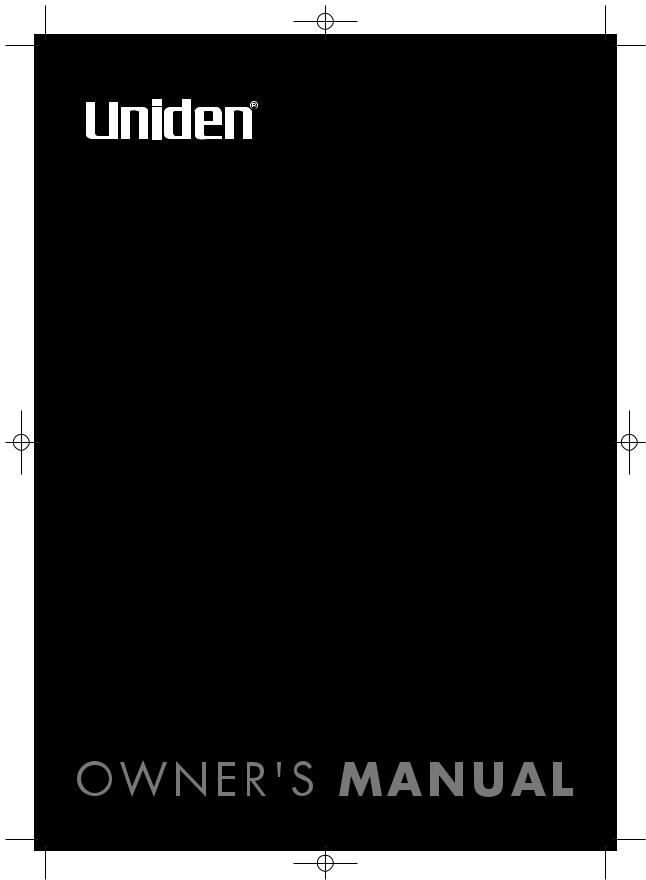
UB343ZH_UBC785XLT_OM_0628 6/28/06 10:27 AM Page i
U B C 7 8 5 X L T
S C A N N E R
1 0 0 0 C h a n n e l
m e m o r y S t a t e o f t h e a r t B a s e s t a t i o n s c a n n e r
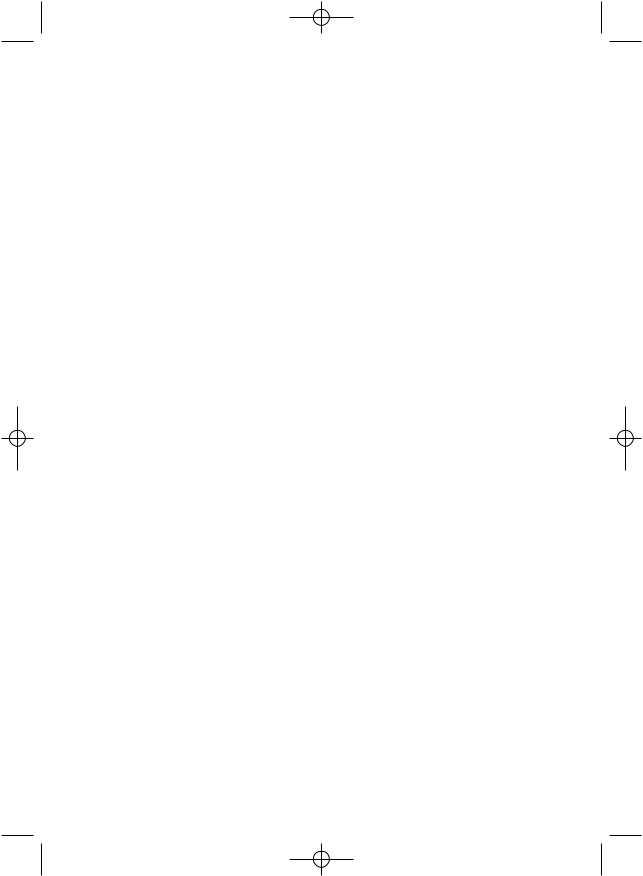
UB343ZH_UBC785XLT_OM_0622 6/22/06 3:01 PM Page ii
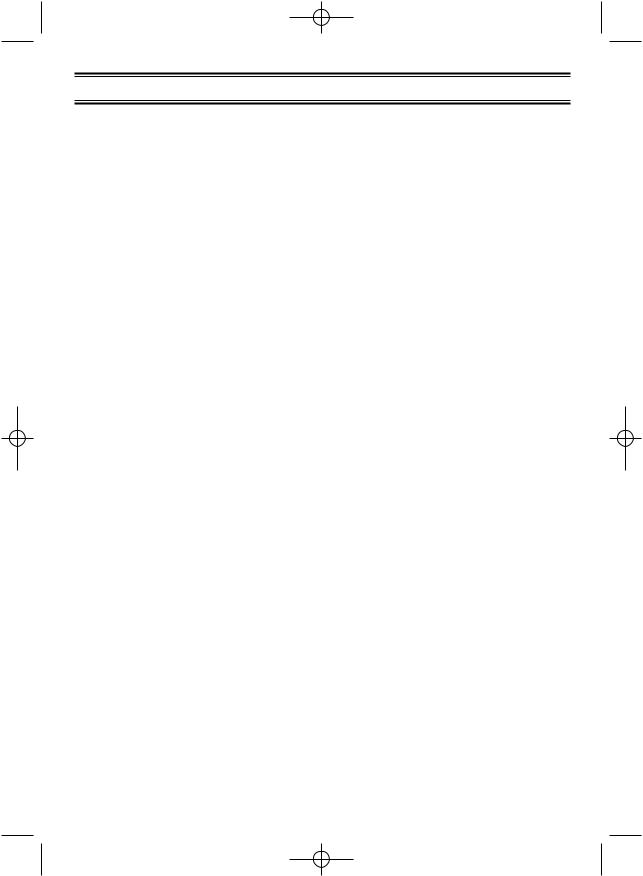
UB343ZH_UBC785XLT_OM_0622 6/22/06 3:01 PM Page iii
Contents |
|
Introduction . . . . . . . . . . . . . . . . . . . . . . . . . . . . . . . . . . . . . . . . . . . . . . . . . . . . . . . . . . . . . . . . . . . . |
.1 |
Front and Rear View . . . . . . . . . . . . . . . . . . . . . . . . . . . . . . . . . . . . . . . . . . . . . . . . . . . . . . . . . . . . . |
.4 |
UBC785XLT SHORTCUTS . . . . . . . . . . . . . . . . . . . . . . . . . . . . . . . . . . . . . . . . . . . . . . . . . . . . . . . . |
.6 |
Important Notice . . . . . . . . . . . . . . . . . . . . . . . . . . . . . . . . . . . . . . . . . . . . . . . . . . . . . . . . . . . . . . . . |
.8 |
Terminology . . . . . . . . . . . . . . . . . . . . . . . . . . . . . . . . . . . . . . . . . . . . . . . . . . . . . . . . . . . . . . . . . . . . |
.9 |
What is Scanning? . . . . . . . . . . . . . . . . . . . . . . . . . . . . . . . . . . . . . . . . . . . . . . . . . . . . . . . . . . . . . |
.9 |
What is Searching? . . . . . . . . . . . . . . . . . . . . . . . . . . . . . . . . . . . . . . . . . . . . . . . . . . . . . . . . . . . . |
.9 |
Feature Highlights . . . . . . . . . . . . . . . . . . . . . . . . . . . . . . . . . . . . . . . . . . . . . . . . . . . . . . . . . . . . . . . |
10 |
Where to Obtain More Information . . . . . . . . . . . . . . . . . . . . . . . . . . . . . . . . . . . . . . . . . . . . . . . . . . . |
11 |
Information on the Internet . . . . . . . . . . . . . . . . . . . . . . . . . . . . . . . . . . . . . . . . . . . . . . . . . . . . . . . |
11 |
Included with Your Scanner Package . . . . . . . . . . . . . . . . . . . . . . . . . . . . . . . . . . . . . . . . . . . . . . . . . |
12 |
Setup . . . . . . . . . . . . . . . . . . . . . . . . . . . . . . . . . . . . . . . . . . . . . . . . . . . . . . . . . . . . . . . . . . . . . . . . . |
13 |
Connecting an Antenna . . . . . . . . . . . . . . . . . . . . . . . . . . . . . . . . . . . . . . . . . . . . . . . . . . . . . . . . . |
13 |
Mounting an Antenna . . . . . . . . . . . . . . . . . . . . . . . . . . . . . . . . . . . . . . . . . . . . . . . . . . . . . . . . . . . |
13 |
Optional Antenna . . . . . . . . . . . . . . . . . . . . . . . . . . . . . . . . . . . . . . . . . . . . . . . . . . . . . . . . . . . . . . |
13 |
Typical Mounting Methods . . . . . . . . . . . . . . . . . . . . . . . . . . . . . . . . . . . . . . . . . . . . . . . . . . . . . . . |
14 |
Mounting the Scanner in Your Vehicle . . . . . . . . . . . . . . . . . . . . . . . . . . . . . . . . . . . . . . . . . . . . . . |
14 |
Applying Power for Vehicle Installation . . . . . . . . . . . . . . . . . . . . . . . . . . . . . . . . . . . . . . . . . . . . . . |
15 |
Desktop Installation . . . . . . . . . . . . . . . . . . . . . . . . . . . . . . . . . . . . . . . . . . . . . . . . . . . . . . . . . . . . |
16 |
Applying Power Using Standard AC Power . . . . . . . . . . . . . . . . . . . . . . . . . . . . . . . . . . . . . . . . . . . |
16 |
Connecting an External Speaker . . . . . . . . . . . . . . . . . . . . . . . . . . . . . . . . . . . . . . . . . . . . . . . . . . . |
16 |
Connecting an Earphone . . . . . . . . . . . . . . . . . . . . . . . . . . . . . . . . . . . . . . . . . . . . . . . . . . . . . . . . |
16 |
Listening Safely . . . . . . . . . . . . . . . . . . . . . . . . . . . . . . . . . . . . . . . . . . . . . . . . . . . . . . . . . . . . . . . |
17 |
Connecting the Clone Cable . . . . . . . . . . . . . . . . . . . . . . . . . . . . . . . . . . . . . . . . . . . . . . . . . . . . . . |
17 |
Connecting the Tape Recorder . . . . . . . . . . . . . . . . . . . . . . . . . . . . . . . . . . . . . . . . . . . . . . . . . . . . |
17 |
Basic Operation . . . . . . . . . . . . . . . . . . . . . . . . . . . . . . . . . . . . . . . . . . . . . . . . . . . . . . . . . . . . . . . . . |
18 |
Turn the Scanner On . . . . . . . . . . . . . . . . . . . . . . . . . . . . . . . . . . . . . . . . . . . . . . . . . . . . . . . . . . . |
18 |
Setting the Squelch . . . . . . . . . . . . . . . . . . . . . . . . . . . . . . . . . . . . . . . . . . . . . . . . . . . . . . . . . . . . |
18 |
Understanding the Menu System . . . . . . . . . . . . . . . . . . . . . . . . . . . . . . . . . . . . . . . . . . . . . . . . . . |
19 |
Menu Description and Numeric Keypad Equivalents . . . . . . . . . . . . . . . . . . . . . . . . . . . . . . . . . . . . |
20 |
Programming . . . . . . . . . . . . . . . . . . . . . . . . . . . . . . . . . . . . . . . . . . . . . . . . . . . . . . . . . . . . . . . . . . . |
24 |
Storing Frequencies into Channels in Menu Mode . . . . . . . . . . . . . . . . . . . . . . . . . . . . . . . . . . . . . |
24 |
Deleting a Stored Frequency . . . . . . . . . . . . . . . . . . . . . . . . . . . . . . . . . . . . . . . . . . . . . . . . . . . . . |
25 |
Editing a Stored Frequency . . . . . . . . . . . . . . . . . . . . . . . . . . . . . . . . . . . . . . . . . . . . . . . . . . . . . . |
25 |
Duplicate Frequency Alert . . . . . . . . . . . . . . . . . . . . . . . . . . . . . . . . . . . . . . . . . . . . . . . . . . . . . . . . |
25 |
Transfer Frequencies . . . . . . . . . . . . . . . . . . . . . . . . . . . . . . . . . . . . . . . . . . . . . . . . . . . . . . . . . . . |
26 |
Storing Text Tags . . . . . . . . . . . . . . . . . . . . . . . . . . . . . . . . . . . . . . . . . . . . . . . . . . . . . . . . . . . . . . |
26 |
Beep Alert . . . . . . . . . . . . . . . . . . . . . . . . . . . . . . . . . . . . . . . . . . . . . . . . . . . . . . . . . . . . . . . . . . . |
27 |
Programming Tips . . . . . . . . . . . . . . . . . . . . . . . . . . . . . . . . . . . . . . . . . . . . . . . . . . . . . . . . . . . . . |
27 |
Scanning . . . . . . . . . . . . . . . . . . . . . . . . . . . . . . . . . . . . . . . . . . . . . . . . . . . . . . . . . . . . . . . . . . . . . . |
28 |
Scan Hold Feature . . . . . . . . . . . . . . . . . . . . . . . . . . . . . . . . . . . . . . . . . . . . . . . . . . . . . . . . . . . . . |
28 |
RF Attenuation Feature . . . . . . . . . . . . . . . . . . . . . . . . . . . . . . . . . . . . . . . . . . . . . . . . . . . . . . . . . |
29 |
Setting the Delay Mode for Frequency . . . . . . . . . . . . . . . . . . . . . . . . . . . . . . . . . . . . . . . . . . . . . . |
29 |
Channel Lockout . . . . . . . . . . . . . . . . . . . . . . . . . . . . . . . . . . . . . . . . . . . . . . . . . . . . . . . . . . . . . . |
30 |
Restoring a Locked-out Channel . . . . . . . . . . . . . . . . . . . . . . . . . . . . . . . . . . . . . . . . . . . . . . . . . . . |
31 |
Restoring All Locked-out Channels . . . . . . . . . . . . . . . . . . . . . . . . . . . . . . . . . . . . . . . . . . . . . . . . . |
31 |
Priority Scan . . . . . . . . . . . . . . . . . . . . . . . . . . . . . . . . . . . . . . . . . . . . . . . . . . . . . . . . . . . . . . . . . . |
32 |
Changing the Priority Channel . . . . . . . . . . . . . . . . . . . . . . . . . . . . . . . . . . . . . . . . . . . . . . . . . . . . |
32 |
Prioroty Channel Plus Scan . . . . . . . . . . . . . . . . . . . . . . . . . . . . . . . . . . . . . . . . . . . . . . . . . . . . . . |
32 |
Searching . . . . . . . . . . . . . . . . . . . . . . . . . . . . . . . . . . . . . . . . . . . . . . . . . . . . . . . . . . . . . . . . . . . . . |
33 |
Setting a Search Range . . . . . . . . . . . . . . . . . . . . . . . . . . . . . . . . . . . . . . . . . . . . . . . . . . . . . . . . . |
33 |
Starting Chain Search . . . . . . . . . . . . . . . . . . . . . . . . . . . . . . . . . . . . . . . . . . . . . . . . . . . . . . . . . . |
34 |
Search Hold Feature . . . . . . . . . . . . . . . . . . . . . . . . . . . . . . . . . . . . . . . . . . . . . . . . . . . . . . . . . . . |
34 |
Data Skip . . . . . . . . . . . . . . . . . . . . . . . . . . . . . . . . . . . . . . . . . . . . . . . . . . . . . . . . . . . . . . . . . . . . |
34 |
Frequency Skip . . . . . . . . . . . . . . . . . . . . . . . . . . . . . . . . . . . . . . . . . . . . . . . . . . . . . . . . . . . . . . . |
35 |
Storing Search Frequencies . . . . . . . . . . . . . . . . . . . . . . . . . . . . . . . . . . . . . . . . . . . . . . . . . . . . . . |
35 |
Auto Storing . . . . . . . . . . . . . . . . . . . . . . . . . . . . . . . . . . . . . . . . . . . . . . . . . . . . . . . . . . . . . . . . . . |
36 |
Squelch (SQ) Mode . . . . . . . . . . . . . . . . . . . . . . . . . . . . . . . . . . . . . . . . . . . . . . . . . . . . . . . . . . . . |
36 |
Additional Menu Options for Searching . . . . . . . . . . . . . . . . . . . . . . . . . . . . . . . . . . . . . . . . . . . . . |
38 |
iii
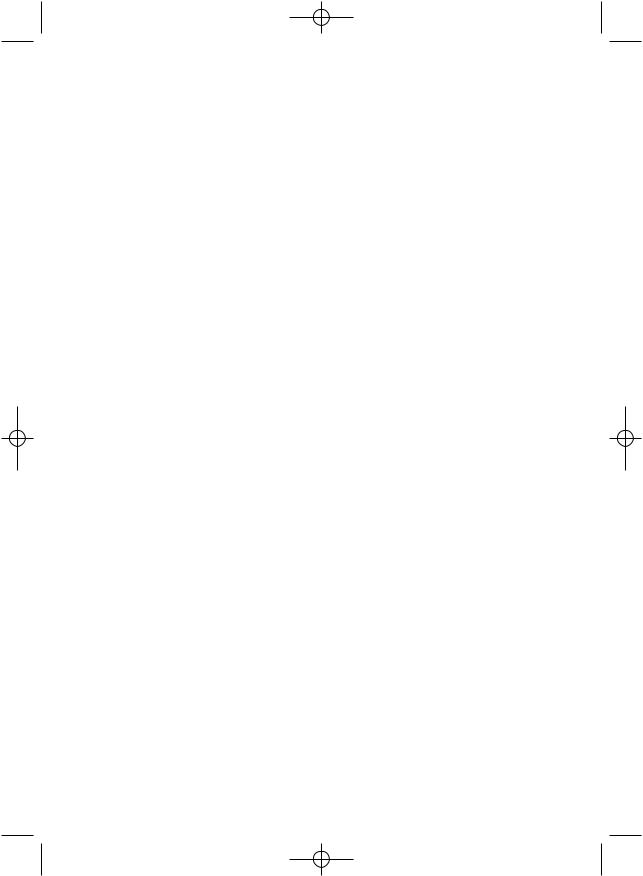
UB343ZH_UBC785XLT_OM_0622 6/22/06 3:01 PM Page iv
Air Service Search . . . . . . . . . . . . . . . . . . . . . . . . . . . . . . . . . . . . . . . . . . . . . . . . . . . . . . . . . . . . . . .39 Using Aircraft Service Search . . . . . . . . . . . . . . . . . . . . . . . . . . . . . . . . . . . . . . . . . . . . . . . . . . . . .39 Air Service Search Skip . . . . . . . . . . . . . . . . . . . . . . . . . . . . . . . . . . . . . . . . . . . . . . . . . . . . . . . . .39 Changing the step . . . . . . . . . . . . . . . . . . . . . . . . . . . . . . . . . . . . . . . . . . . . . . . . . . . . . . . . . . . . .39 Remote Interface . . . . . . . . . . . . . . . . . . . . . . . . . . . . . . . . . . . . . . . . . . . . . . . . . . . . . . . . . . . . . . . .40 PC Control Mode . . . . . . . . . . . . . . . . . . . . . . . . . . . . . . . . . . . . . . . . . . . . . . . . . . . . . . . . . . . . . .40 Clone Mode . . . . . . . . . . . . . . . . . . . . . . . . . . . . . . . . . . . . . . . . . . . . . . . . . . . . . . . . . . . . . . . . . .41 Additional Features . . . . . . . . . . . . . . . . . . . . . . . . . . . . . . . . . . . . . . . . . . . . . . . . . . . . . . . . . . . . . .44 Care and Maintenance . . . . . . . . . . . . . . . . . . . . . . . . . . . . . . . . . . . . . . . . . . . . . . . . . . . . . . . . . . . .46 Troubleshooting . . . . . . . . . . . . . . . . . . . . . . . . . . . . . . . . . . . . . . . . . . . . . . . . . . . . . . . . . . . . . . . . .47 Specifications . . . . . . . . . . . . . . . . . . . . . . . . . . . . . . . . . . . . . . . . . . . . . . . . . . . . . . . . . . . . . . . . . . .48 Glossary of Terms . . . . . . . . . . . . . . . . . . . . . . . . . . . . . . . . . . . . . . . . . . . . . . . . . . . . . . . . . . . . . . .49 Declaration of Conformity . . . . . . . . . . . . . . . . . . . . . . . . . . . . . . . . . . . . . . . . . . . . . . . . . . . . . . . . . .55
iv
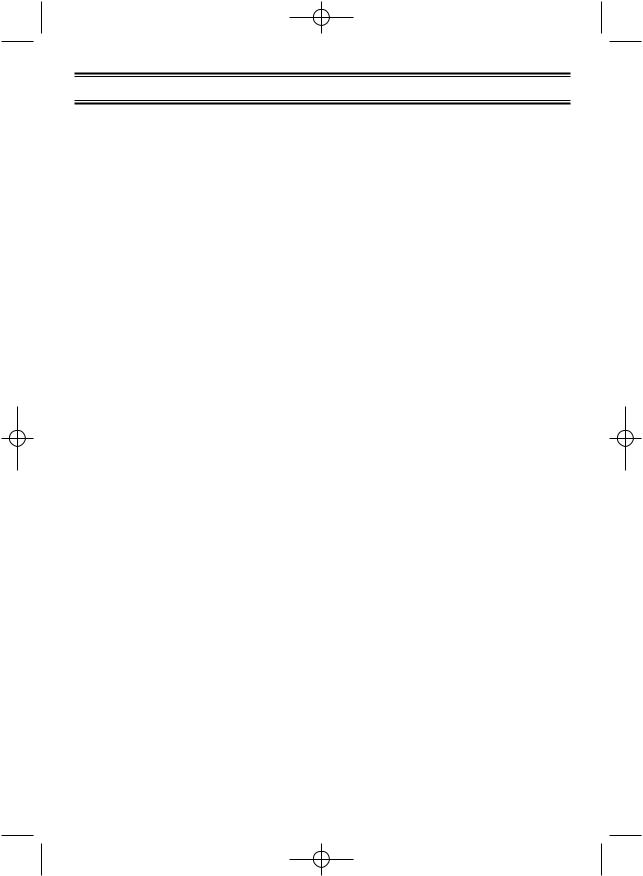
UB343ZH_UBC785XLT_OM_0622 6/22/06 3:01 PM Page 1
Introduction
The UBC785XLT is a state-of-the-art with automatic scanning capabilities. It can store frequencies such as police, fire/emergency, marine, railroad, air, amateur, and other communications into 10 banks of 100 channels for a total of 1000 channels.
Use your new scanner to monitor:
•Police and Fire Departments (including rescue and paramedics)
•Business/Industrial Radio
•Utilities
•Marine and Amateur (ham radio) Bands
•Air Band
•And much more...
The scanner has three band plans, which are useful for major regions in Europe.
To change the Band Plan, press and hold the band plan number 1, 2 or 3 while turning On the scanner,
Note: This scanner remembers the last band plan.
The chart below identifies the scanner band numbers, the frequency range, the modulation mode and the default step size settings.
<Band Plan 1>
No. |
Frequency Range (MHz) |
Mode |
Step (kHz) |
||
1 |
25.0000 |
- 29.9950 |
FM |
5 |
|
|
|
|
|
|
|
2 |
30.0000 |
- 79.9875 |
FM |
12.5 |
|
|
|
|
|
|
|
3 |
80.0000 |
- 82.9900 |
FM |
10 |
|
|
|
|
|
|
|
4 |
83.0000 |
- 87.2875 |
FM |
12.5 |
|
|
|
|
|
|
|
5 |
87.3000 |
- 87.9500 |
WFM |
50 |
|
|
|
|
|
||
6 |
88.0000 - 107.9500 |
WFM |
50 |
||
|
|
|
|
|
|
7 |
108.0000 |
- 136.9875 |
AM |
12.5 / 8.33 |
|
108.0000 |
- 136.9916 |
||||
|
|
|
|||
|
|
|
|
|
|
8 |
137.0000 |
- 137.9950 |
FM |
5 |
|
|
|
|
|
|
|
9 |
138.0000 |
- 157.9875 |
FM |
12.5 |
|
|
|
|
|
|
|
10 |
158.0000 |
- 160.5900 |
FM |
10 |
|
|
|
|
|
|
|
11 |
160.6000 |
- 162.5875 |
FM |
12.5 |
|
|
|
|
|
|
|
12 |
162.6000 |
- 173.9900 |
FM |
10 |
|
|
|
|
|
|
|
13 |
174.0000 |
- 215.9500 |
WFM |
50 |
|
|
|
|
|
|
|
14 |
216.0000 |
- 224.9950 |
FM |
5 |
|
|
|
|
|
|
|
15 |
225.0000 |
- 399.9500 |
AM |
50 |
|
|
|
|
|
|
|
16 |
400.0000 |
- 405.9875 |
FM |
12.5 |
|
17 |
406.0000 |
- 439.9937 |
FM |
6.25 |
|
18 |
440.0000 |
- 465.9950 |
FM |
5 |
|
|
|
|
|
|
|
19 |
466.0000 |
- 469.9900 |
FM |
10 |
|
|
|
|
|
|
|
20 |
470.0000 |
- 512.0000 |
FM |
6.25 |
|
|
|
|
|
|
|
21 |
806.0000 |
- 960.0000 |
FM |
12.5 |
|
|
|
|
|
|
|
22 |
1240.0000 |
- 1300.0000 |
FM |
12.5 |
|
|
|
|
|
|
|
1
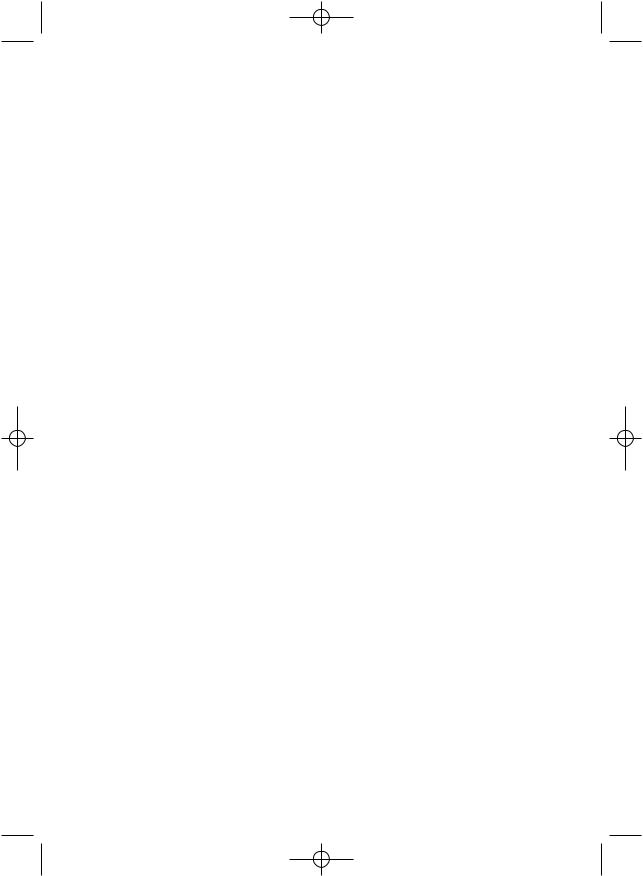
UB343ZH_UBC785XLT_OM_0622 6/22/06 3:01 PM Page 2
<Band Plan 2>
No. |
Frequency Range (MHz) |
Mode |
Step (kHz) |
||
1 |
25.0000 |
- 49.9950 |
FM |
5 |
|
|
|
|
|
|
|
2 |
50.0000 |
- 84.0100 |
FM |
5 |
|
|
|
|
|
|
|
3 |
84.0150 |
- 87.2950 |
FM |
20 with |
|
15kHz Offset |
|||||
|
|
|
|
||
|
|
|
|
||
4 |
87.3000 - 107.9500 |
WFM |
50 |
||
|
|
|
|
|
|
5 |
108.0000 |
- 136.9875 |
AM |
12.5 |
|
108.0000 |
- 136.9916 |
8.33 |
|||
|
|
||||
|
|
|
|
|
|
6 |
137.0000 |
- 143.9950 |
FM |
5 |
|
|
|
|
|
|
|
7 |
144.0000 |
- 145.9875 |
FM |
12.5 |
|
|
|
|
|
|
|
8 |
146.0000 |
- 155.9900 |
FM |
10 |
|
|
|
|
|
|
|
9 |
156.0000 |
- 157.4250 |
FM |
12.5 |
|
|
|
|
|
|
|
10 |
157.4375 |
- 160.5875 |
FM |
12.5 |
|
|
|
|
|
|
|
11 |
160.6000 |
- 162.0250 |
FM |
12.5 |
|
|
|
|
|
|
|
12 |
162.0300 |
- 173.9900 |
FM |
10 |
|
|
|
|
|
|
|
13 |
174.0000 |
- 215.9500 |
WFM |
50 |
|
14 |
216.0000 |
- 224.9950 |
FM |
5 |
|
|
|
|
|
|
|
15 |
225.0000 |
- 399.9500 |
AM |
50 |
|
|
|
|
|
|
|
16 |
400.0000 |
- 405.9875 |
FM |
12.5 |
|
|
|
|
|
|
|
17 |
406.0000 |
- 439.9937 |
FM |
6.25 |
|
|
|
|
|
|
|
18 |
440.0000 |
- 449.9937 |
FM |
6.25 |
|
|
|
|
|
|
|
19 |
450.0000 |
- 469.9900 |
FM |
10 |
|
|
|
|
|
|
|
20 |
470.0000 |
- 512.0000 |
FM |
6.25 |
|
|
|
|
|
|
|
21 |
806.0000 |
- 960.0000 |
FM |
12.5 |
|
|
|
|
|
|
|
22 |
1240.0000 |
- 1300.0000 |
FM |
12.5 |
|
|
|
|
|
|
|
2
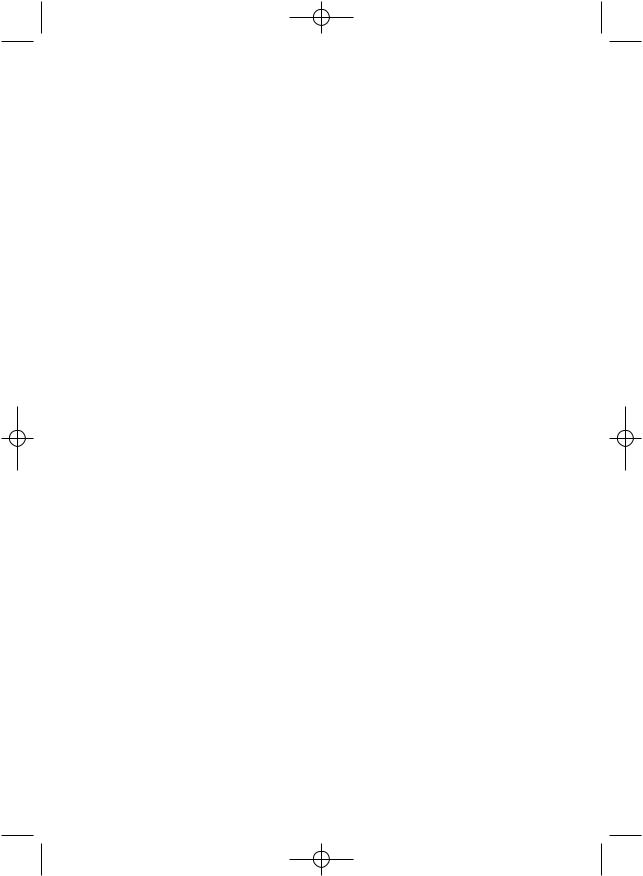
UB343ZH_UBC785XLT_OM_0622 6/22/06 3:01 PM Page 3
<Band Plan 3>
No. |
Frequency Range (MHz) |
Mode |
Step (kHz) |
||
|
|
|
|
|
|
1 |
25.0000 |
- 29.9950 |
FM |
5 |
|
|
|
|
|
|
|
2 |
30.0000 |
- 79.9937 |
FM |
6.25 |
|
|
|
|
|
|
|
3 |
80.0000 |
- 82.9937 |
FM |
6.25 |
|
|
|
|
|
|
|
4 |
83.0000 |
- 87.2937 |
FM |
6.25 |
|
|
|
|
|
|
|
5 |
87.3000 |
- 87.9500 |
WFM |
50 |
|
|
|
|
|
||
6 |
88.0000 - 107.9500 |
WFM |
50 |
||
|
|
|
|
|
|
7 |
108.0000 |
- 136.9875 |
AM |
12.5 |
|
108.0000 |
- 136.9916 |
8.33 |
|||
|
|
||||
|
|
|
|
|
|
8 |
137.0000 |
- 137.9950 |
FM |
5 |
|
|
|
|
|
|
|
9 |
138.0000 |
- 157.9937 |
FM |
6.25 |
|
|
|
|
|
|
|
10 |
158.0000 |
- 160.5937 |
FM |
6.25 |
|
|
|
|
|
|
|
11 |
160.6000 |
- 162.5937 |
FM |
6.25 |
|
|
|
|
|
|
|
12 |
162.6000 |
- 173.9937 |
FM |
6.25 |
|
|
|
|
|
|
|
13 |
174.0000 |
- 215.9500 |
WFM |
50 |
|
|
|
|
|
|
|
14 |
216.0000 |
- 224.9950 |
FM |
5 |
|
|
|
|
|
|
|
15 |
225.0000 |
- 399.9500 |
AM |
50 |
|
|
|
|
|
|
|
16 |
400.0000 |
- 405.9875 |
FM |
12.5 |
|
|
|
|
|
|
|
17 |
406.0000 |
- 439.9937 |
FM |
6.25 |
|
|
|
|
|
|
|
18 |
440.0000 |
- 465.9937 |
FM |
6.25 |
|
|
|
|
|
|
|
19 |
466.0000 |
- 469.9937 |
FM |
6.25 |
|
|
|
|
|
|
|
20 |
470.0000 |
- 512.0000 |
FM |
6.25 |
|
|
|
|
|
|
|
21 |
806.0000 |
- 960.0000 |
FM |
12.5 |
|
|
|
|
|
|
|
22 |
1240.0000 |
- 1300.0000 |
FM |
12.5 |
|
3
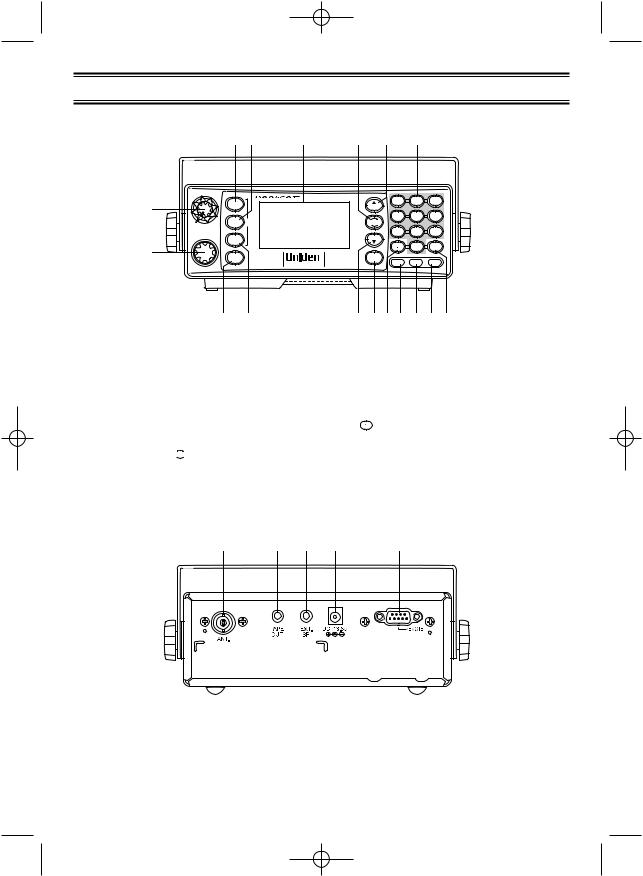
UB343ZH_UBC785XLT_OM_0622 6/22/06 3:01 PM Page 4
Front and Rear View
3 |
4 |
5 |
6 |
7 |
8 |
VOL SQL
SQL
SCAN
1
AIR
CHAN/FREQ
SRCH
2 |
|
MENU |
|
VFO/SELECT PUSH |
BACK |
|
|
MODE
|
|
MANUAL |
1-100 |
101-200 |
201-300 |
|
|
2 |
|
3 |
|
|
|
1 |
|
||
|
|
HOLD |
301-400 |
401-500 |
501-600 |
|
|
4 |
5 |
|
6 |
|
|
RSM |
601-700 |
701-800 |
801-900 |
|
|
7 |
8 |
|
9 |
|
|
LIMIT |
|
901-1000 |
SELECT |
UBC785XLT |
1000 |
|
0 |
|
E |
RVRS |
PRI |
TRNFR |
|||
|
CHANNEL |
L/O |
|||
MUTE
|
9 |
10 |
|
|
11 12 13 14 15 16 17 |
|
1. |
Volume/Squelch Control |
|
|
|
10. |
Search Key (SRCH) |
2. |
VFO/Select |
|
|
|
11. |
Limit/Down Key (LIMIT/▼) |
|
Channel/Frequency Control |
|
|
12. |
Reverse Key (RVRS) |
|
3. |
Scan Key (SCAN) |
|
|
|
13. |
Decimal Key |
4. |
Air Service Search Key (AIR) |
|
|
|
( ) |
|
5. |
Display |
|
|
|
14. |
Lockout Key (L/O) |
6. |
Resume Key ( RSM ) |
|
|
|
15. |
Priority Key (PRI) |
7. |
Hold/Up/Manual Key (▲/HOLD) |
|
|
16. |
Transfer/Mute Key (TRNFR) |
|
8. |
Numeric Keypad |
|
|
|
17. |
Enter/Select Key (E) |
9. |
Menu/Back Key (MENU) |
|
|
|
|
|
|
33 |
|
34 |
35 |
36 |
37 |
33. |
Antenna Connector |
35. |
External Speaker Jack |
34. |
Tape Recorder Output Jack |
36. |
DC Power Jack |
|
|
37. |
Remote Control Terminal |
4
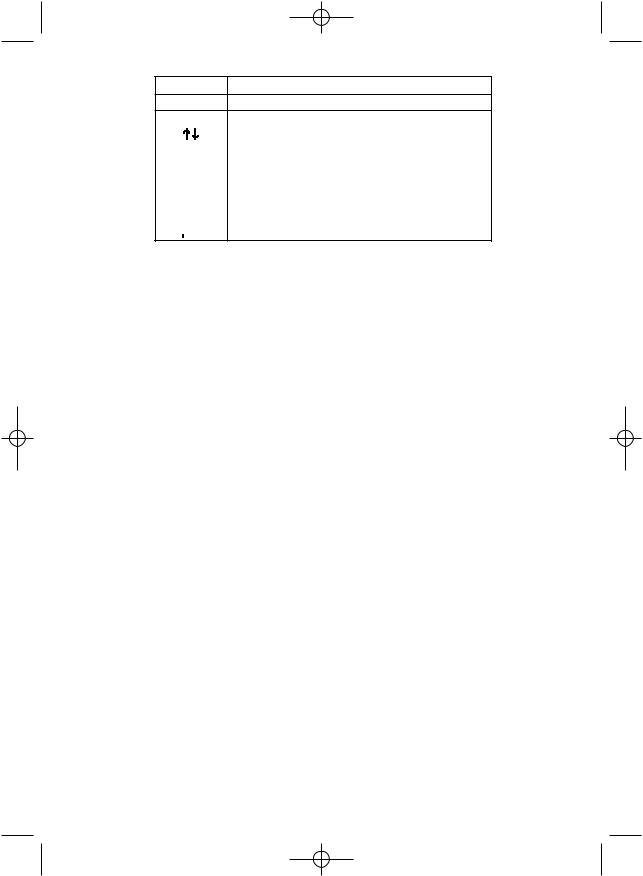
UB343ZH_UBC785XLT_OM_0622 6/22/06 3:01 PM Page 5
ICON |
DESCRIPTION |
PPriority Channel Indicator
L/O |
Lock Out Mode Indicator |
||||||
|
|
|
|
|
|
Scan/Search Direction Indicator |
|
SRCH |
Chain Search Mode Indicator |
||||||
SRVC |
Service Search Mode Indicator |
||||||
SCAN |
Scan Mode Indicator |
||||||
AM,FM |
Receiving Mode Indicators |
||||||
WFM,NFM |
|||||||
|
|||||||
|
|
|
|
|
|
|
|
|
|
|
|
|
|
Signal Meter |
|
|
|
|
|
|
|
||
Uniden® and Bearcat® are registered trademarks of Uniden America Corporation.
5
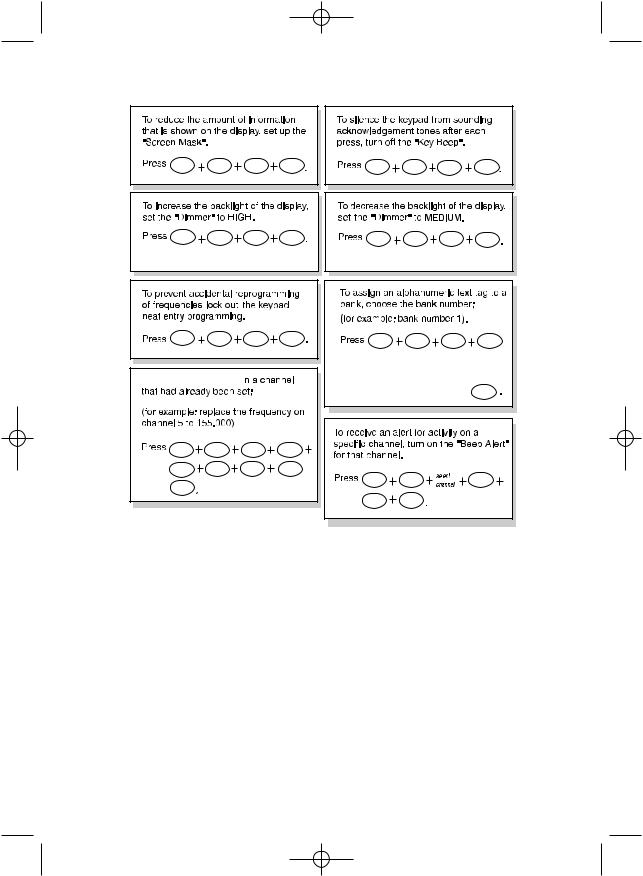
UB343ZH_UBC785XLT_OM_0622 6/22/06 3:01 PM Page 6
UBC785XLT SHORTCUTS
MENU |
3 |
2 |
1 |
MENU |
3 |
1 |
1 |
MENU |
3 |
3 |
2 |
MENU |
3 |
1 |
2 |
MENU |
3 |
4 |
1 |
 reenter
reenter 




SCAN |
▲/HOLD |
5 |
▲/HOLD |
1 |
5 |
5 |
. |
|
E
MENU |
3 |
9 |
1 |
then by rotating the VFO control to enter the text and using ▲/HOLD or LIMIT/▼ to the move cursor.
After the text is entered, press E
MENU |
2 |
E |
4 1
This shortcut card is designed to assist you in getting through the menu screens using the direct entry mode for commonly used features. Please read the manual thoroughly before using this card. Be sure to back out of the menu screen after each shortcut by repeatedly pressing MENU or by pressing SCAN or SRCH keys.
6
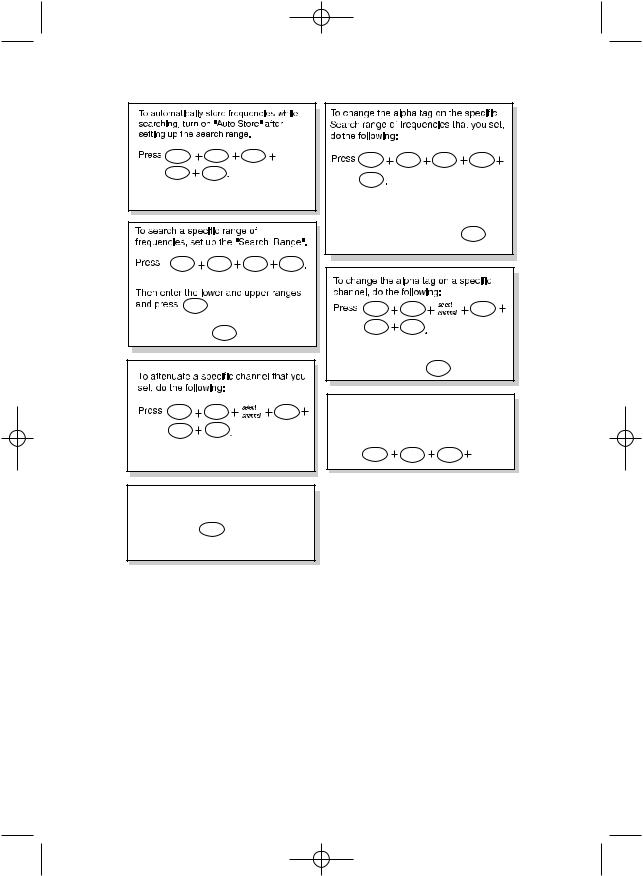
UB343ZH_UBC785XLT_OM_0622 6/22/06 3:01 PM Page 7
UBC785XLT SHORTCUTS
MENU |
1 |
2 |
7 1
MENU |
1 |
2 |
2 |
E |
after each Frequency |
||
entered. To begin |
Searching between |
||
the Range, press |
SRCH . |
|
|
MENU |
2 |
E |
5 1
To silence the scanner's audio output, set the scanner to "Mute On".
Press and hold TRNFR .
MENU |
1 |
2 |
2 |
4 |
|
|
|
Rotate the VFO control to enter the tag and use ▲/HOLD or LIMIT/▼ to move the cursor forward or back and then press E .
MENU |
2 |
E |
1 |
E |
|
Rotate the VFO control to enter the tag and use ▲/HOLD or LIMIT/▼ to move the cursor and then press E .
To program and control your scanner remotely from a PC using Uniden’s E-Scanner third party software, do the following:
Press MENU |
3 |
5 |
select |
|
speed |
||||
|
|
|
7
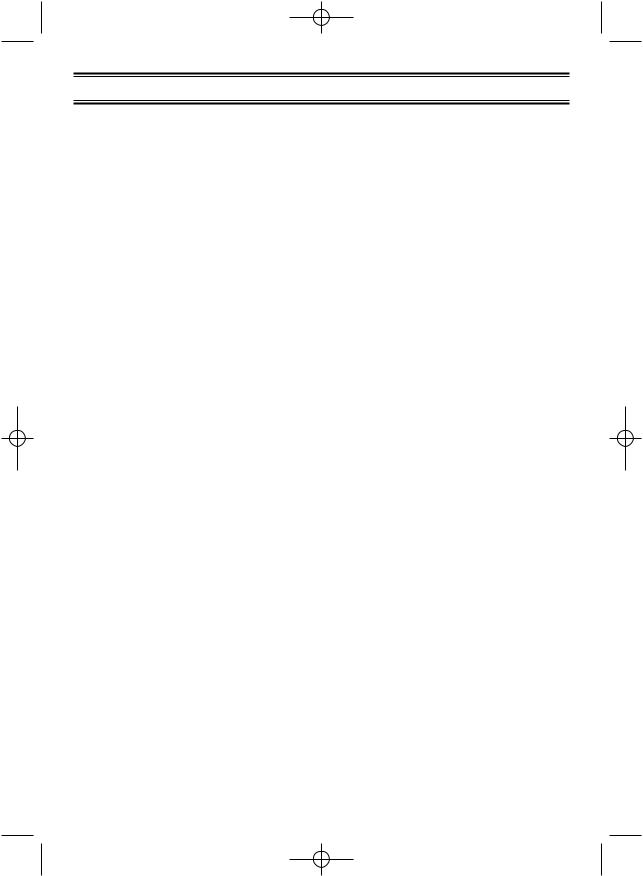
UB343ZH_UBC785XLT_OM_0622 6/22/06 3:01 PM Page 8
Important Notice
•The installation, possession, or use of this scanning radio in a motor vehicle may be prohibited, regulated, or require a permit in certain states, cities, and/or local jurisdictions. Your local law enforcement officials should be able to provide you with information regarding the laws in your community.
•Changes or modifications to this product are strictly prohibited or operation of this product in any way other than as detailed by this Owner’s manual. Could void your authority to operate this product.
•The screen displays used in this manual are representations of what might appear when you use your scanner.
8
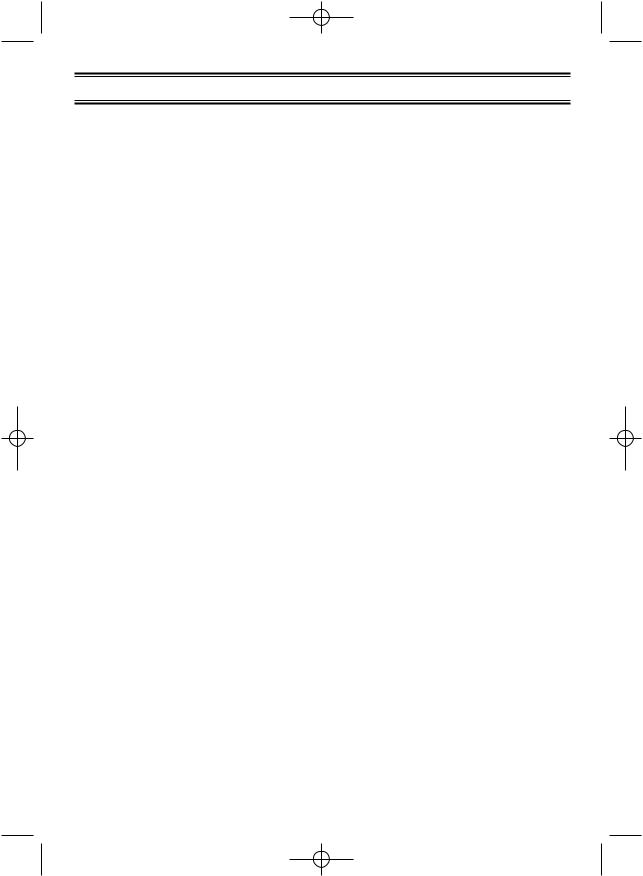
UB343ZH_UBC785XLT_OM_0622 6/22/06 3:01 PM Page 9
Terminology
What is Scanning?
Unlike standard AM or FM radio stations, most two-way communications do not transmit continuously. The UBC785XLT scans the Frequencies you have programmed into the Scanner’s channels you program until it finds an active frequency.
Scanning stops on an active frequency and remains on that channel as long as the transmission continues. When the transmission ends, the scanning cycle resumes until another transmission is received.
What is Searching?
The UBC785XLT can search each of its 22 bands to find active frequencies. This is different from scanning because you are searching for frequencies that have not been programmed into your Scanner’s channels. The scanner automatically chooses between two speeds while searching. Turbo Search can search the VHF FM bands at up to 300 steps per second (while 5 kHz only).
9
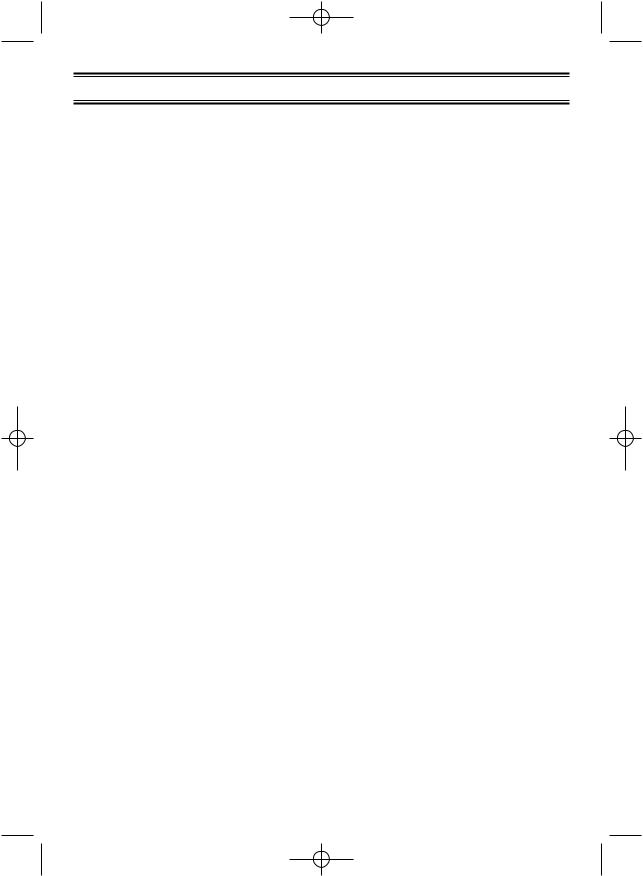
UB343ZH_UBC785XLT_OM_0622 6/22/06 3:01 PM Page 10
Feature Highlights
•1000 Channels – Program one frequency into each channel. You must have at least one channel programmed to use the Scan mode.
•22 Bands – Includes 22 bands, with aircraft and 800 MHz.
•25 MHz-1300 MHz – Indicates the range of frequencies that can be searched within the bands of your scanner.
Note: The frequency coverage is not continuous and excludes 512-806 MHz and 960-1240 MHz.
•10 Priority Channels – You can assign one priority channel in each bank. Assigning a priority channel allows you to keep track of activity on your most important channel(s) while monitoring other channels for transmissions.
•Priority Plus Scan – Allows you to scan only priority channels.
•Air Band Service – Allows you to search the aircraft frequencies at the press of a button, and to choice the step from 12.5 kHz or 8.33 kHz.
•Unique Data Skip – Allows your scanner to skip unwanted data transmissions and reduces birdies.
•Memory Backup – If power is disconnected, the frequencies programmed in your scanner are retained in memory.
•Direct Channel Access – Go directly to any channel without entering the Menu mode.
•Attenuator – Reduces the signal strength on a per frequency basis.
•Turbo Search – Increases the search speed to 300 steps per second. This applies only to transmission bands with 5 kHz steps.
•Text Tags – You can customize your scanner by storing text tags (up to 16 characters).
•Auto Store – The scanner automatically stores found active frequencies into an assigned bank.
•CTCSS/DCS – The scanner can receive and search for subaudible tones.
10
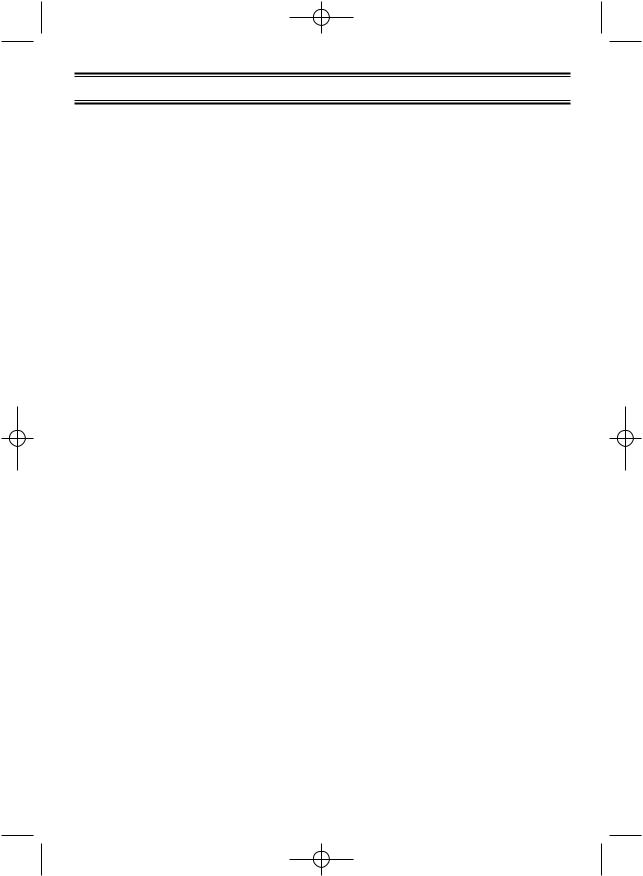
UB343ZH_UBC785XLT_OM_0622 6/22/06 3:01 PM Page 11
Where to Obtain More Information
Before using your scanner, you must program frequencies into available channels. To obtain frequency information for your area, contact your local dealer:
Information on the Internet
If you have access to the internet, you may want to visit one of the following websites for additional information:
www.racescanner.eu
11
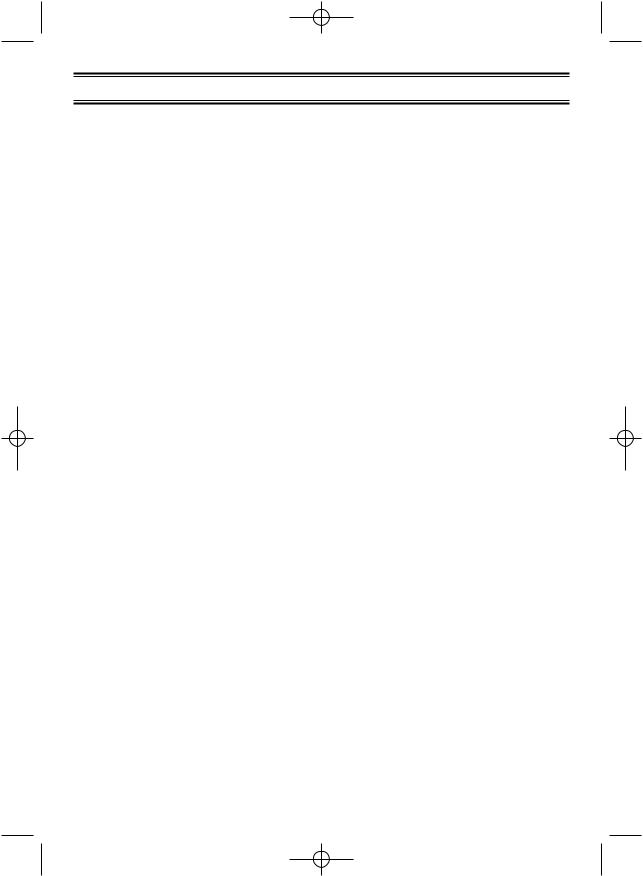
UB343ZH_UBC785XLT_OM_0622 6/22/06 3:01 PM Page 12
Included with Your Scanner Package
If any of these items are missing or damaged, immediately contact your place of purchase.
•UBC785XLT Scanner
•AC Adapter (AD 773)
•Cigarette Cord
•DC Cord
•Mounting Bracket
•Telescopic Antenna
•Operating Guide
•Other Printed Material
12
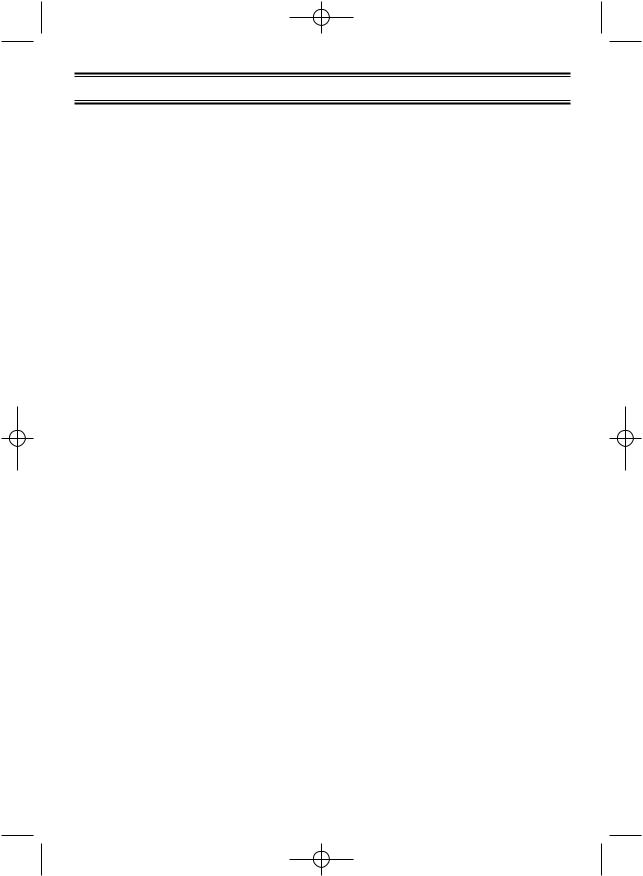
UB343ZH_UBC785XLT_OM_0622 6/22/06 3:01 PM Page 13
Setup
Connecting an Antenna
You must install an antenna before you can operate the scanner. You have been provided a standard telescopic antenna that works well with this scanner, but you may want to purchases another type to increase the range. To connect the telescopic antenna, simply connect it to the BNC type ANT. connector on the rear of the scanner. You can purchase a variety of scanner antennas for both mobile and base station available at a local electronics store. Choose the one that best meets your needs.
When deciding on a mobile or base station antenna and its location, consider these points.
•The antenna should be as high as possible on a vehicle or a house.
•The antenna and its cable should be as far as possible from sources of electrical noise (ignition systems, gauges, and so on).
•The antenna should be vertical for the best performance.
Mounting an Antenna
Once you choose an antenna, follow the mounting instructions supplied with the antenna. Then route the antenna cable to the scanner.
The antenna connector on your scanner makes it easy to use the scanner with a variety of antennas, such as an external mobile antenna or an outdoor base station antenna.
Always use 50 ohm coaxial cable, such as RG-58 or RG-8, to connect an outdoor antenna. For lengths over 50 feet, use RG-8 low-loss dielectric coaxial cable If your antenna’s cable does not have a BNC connector, you will also need a BNC adapter (available at a local electronics store).
Follow the Installation instructions supplied with the antenna, route the antenna cable to the scanner, then connect it to the ANT. jack.
Warning: Use extreme caution when you install or remove an outdoor antenna. If the antenna starts to fall, let it go! It could contact overhead power lines. If the antenna touches a power line, contact with the antenna, mast, cable, or guy wires can cause electrocution and death. Call the power company to remove the antenna. DO NOT attempt to do it yourself.
Optional Antenna
If you have chosen an optional mobile antenna, connect the antenna plug into the ANT. connector on the rear of the scanner. (For more information on antenna installation, please refer to the instruction guide that came with your antenna.)
13
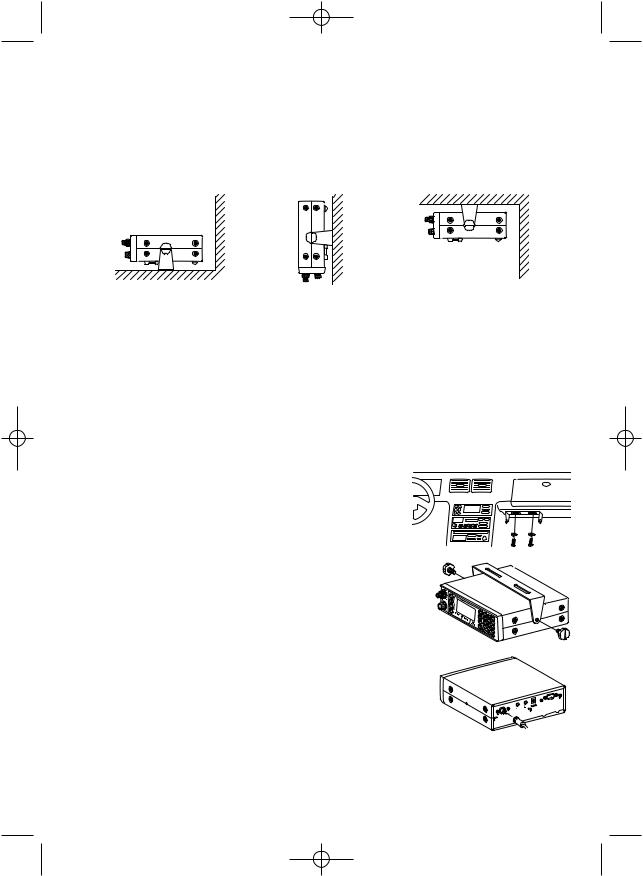
UB343ZH_UBC785XLT_OM_0622 6/22/06 3:01 PM Page 14
Typical Mounting Methods
The UBC785XLT can be conveniently mounted on a table, bulkhead, overhead, or any other desired location (refer to figure below for typical mounting methods).
Caution: Make sure there are no hidden electrical wires or other items behind the desired location before proceeding. Check that free access for mounting and cabling
is available.
• Table top mount |
• Bulkhead mount |
• Overhead mount |
Mounting the Scanner in Your Vehicle
Before you mount the scanner, make sure you have all the necessary materials. Then confirm that the scanner fits your vehicle’s mounting area. This unit requires a mounting area of 2-3/8 inch high by 6-15/16 inch wide by 6-9/16 inch deep (61 x 176.5 x 167 mm).
Caution: Be sure to avoid obstructions behind the mounting surface.
Follow these steps to mount the scanner in your vehicle.
1.Choose a mounting location, then use the supplied mounting bracket as a template to mark the positions for
the mounting screw holes.
2. In the marked positions, drill holes slightly smaller than the supplied screws.
3. Attach the mounting bracket to the mounting location using the supplied screws and lock washers.
4. Attach the scanner to the mounting bracket using the supplied mounting knobs.
5. Connect the antenna’s cable to the ANT. connector on the back of the scanner.
Note: If the antenna cable’s connector does not fit in the ANT. connector, you might also need a Motorola-to BNC antenna plug adapter (available at a local
electronics store).
14
