Uniden TRU 8866 User Manual
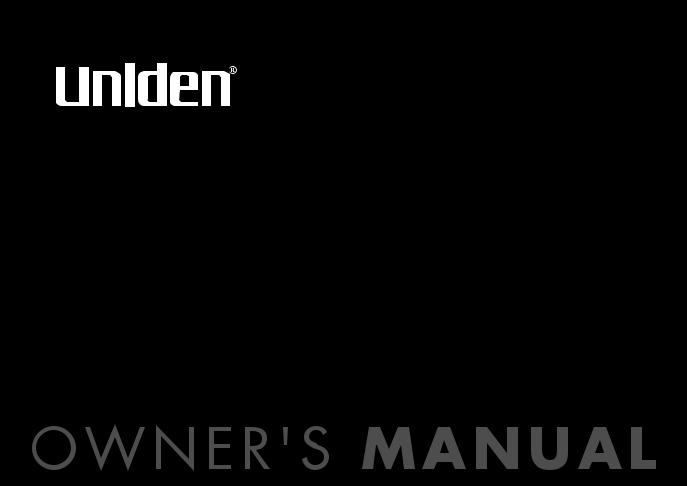
TRU 8866
SERIES
OWNER'S
MANUAL
Contents
Welcome/Features/Terminology
Controls & Functions
Display and Icons
Soft Key Function
In standby mode
In talk mode
Setting up the Phone
A.Choose the best location
B.Install the rechargeable battery pack into the handset
C.Connect the base unit and charge the handset
D.Mount the Base Unit on a Wall
Standard wall plate mounting Direct wall mounting
Expanding Your Phone
Ten Handset Expandability Connect the charger
Changing the Digital Security Code Register the Handset
Register the TCX805 and TCX860 expansion handset to main base De-register the Handset (Handset only)
Installing the Beltclip
Headset Installation
Main Menu Options
Setting Menu Options
Using the interface Global Setup
Using Your Phone
Making and Receiving Calls
Switching to the Handset Speakerphone During a Call Call Waiting
Placing a Call on Hold Redialing a Call
Adjusting the Earpiece and Speaker Volume Muting the Ringer
Do Not Disturb (DND) Temporarily Muting the Ringer Mute Microphone
Tone Dialing Switch-over Traveling Out of Range Privacy Mode Conferencing
2 |
Joining a Conference Call |
36 |
|
4 |
Conferencing with one outside line |
37 |
|
6 |
Conferencing with 2 outside lines |
37 |
|
7 |
Using One Touch Voice Mail Access |
38 |
|
Programming your Voice Mail Access Number |
38 |
||
7 |
|||
Setting Voice Mail Tone |
39 |
||
7 |
|||
Resetting the New Message LED and Envelope icon |
40 |
||
8 |
|||
Find Handset |
40 |
||
8 |
Setting up the Phonebook |
41 |
|
9 |
Storing and Editing Phone Numbers, Names, Distinctive Rings and |
|
|
10 |
|
||
Speed Dial |
41 |
||
11 |
|||
Storing a Redial Record |
44 |
||
11 |
|||
Viewing the Phonebook |
45 |
||
12 |
|||
Making Calls Using the Phonebook |
46 |
||
13 |
|||
Speed Dialing |
46 |
||
13 |
Editing or Erasing a Stored Name, Phone Number, Distinctive Ring |
|
|
13 |
and Speed Dial |
47 |
|
14 |
Copying Phonebook Locations |
48 |
|
14 Caller ID and CIDCW (Caller ID on Call Waiting) |
49 |
||
15 |
Call Waiting Deluxe Features |
50 |
|
15 |
Viewing the Caller ID List |
51 |
|
16 |
Deleting Information from the Caller ID List |
52 |
|
16 |
Deleting all Caller ID names/numbers |
52 |
|
17 |
Calling a Party from the Caller ID List |
53 |
|
18 |
Multi-Handset Features |
54 |
|
18 |
Using the DirectLink Mode |
54 |
|
Intercom |
56 |
||
26 |
|||
Making an Intercom Page |
56 |
||
29 |
|||
Answering an Intercom Page |
56 |
||
29 |
|||
Call Transfer Feature |
57 |
||
31 |
|||
Answering a Call Transfer Page |
58 |
||
31 |
|||
Room/Baby Monitor |
59 |
||
32 |
|||
Note on Power Sources |
60 |
||
32 |
General Information |
62 |
|
33 |
|||
34 |
Troubleshooting |
63 |
|
34 |
Liquid Damage |
65 |
|
34 |
Precautions & Warranty |
66 |
|
34 |
I.C. Notice |
68 |
|
35 |
Index |
69 |
|
3635 |
Main Menu Flow Chart |
70 |
|
36 |
Memory List |
72 |
|
[ 1 ] |
w w w . u n i d e n . c o m |

Welcome
Features
Congratulations on your purchase of the Uniden Two Line Digital Expandable Cordless Telephone System! This unit is different from conventional cordless telephones. When the base unit is connected to AC power and a telephone line, it can support up to ten handsets. You can now place a fully-featured cordless handset anywhere in your home or office where AC power is available to connect the handset chargers. Extra handsets also allow you to establish a five-way conference call among two handsets, the base speakerphone, and both outside lines.
Note: Illustrations in this manual are used for explanation purposes. Some illustrations in this manual may differ from the actual unit.
As an Energy Star→ Partner, Uniden has determined that this product or product models meets the Energy Star→ guidelines for energy efficiency.
Energy Star→ is a U.S. registered mark.
•5.8GHz Digital Expandable
•Two Line Operation
•Dual Keypad with Caller ID Display at Base
•Ten Multi-Handset Expandability
•Handset and Base Duplex Speakerphones
•Caller ID/Call Waiting Deluxe (subscribe through local telephone company)
•200 Programmable Memory Locations (100 Handset/100 Base)
•Trilingual Display Options (English, French and Spanish)
•Intercom/Call Transfer Between Handsets or Handset and Base
•20 Distinctive Ring Options (ten ringer tones and ten melody ringers)
•Mute and Hold Features
•Do Not Disturb (DND) Feature
•DirectLink™ Mode
•Room/Baby Monitoring
•Battery Level Indicator
•Clock Display
•Animation Displays
•Line 1 and Line 2 Displays
w w w . u n i d e n . c o m |
W E L C O M E / F E A T U R E S / T E R M I N O L O G Y [ 2 ] |
This series features AutoTalk™ and AutoStandby™. AutoTalk allows you to answer a call by just removing the handset from the cradle so you don't have to waste time pushing buttons. AutoStandby allows you to hang up by simply returning the handset to the cradle.
To protect you against mis-billed calls that might result from your phone being activated by other equipment, this series has Random Code™ digital security, which automatically selects one of more than 10,000,000 digital security codes for the handset and base.
Digital Spread Spectrum Technology uses a wider frequency band than standard digital transmissions. The result is a more secure conversation with the clarity of digital sound, extended range, and minimal interference from other cordless phones.
IntegriSound™ Built in sound quality which provides life-like conversations.
With DirectLink™ mode, you can use two or more handsets as radio tranceivers (walkie-talkies).
Be sure to visit our web site: www.uniden.com
Uniden→ is a registered trademark of Uniden America Corporation.
AutoTalk, AutoStandby, DirectLink, IntegriSound and Random Code are trademarks of Uniden America.
Terminology
•Standby Mode - The handset maybe sitting or off the cradle, but is NOT in use. talk/flash, speaker, or the LINE1 or LINE2 soft key has not been pressed. No dial tone is present.
•Talk Mode - The handset is not in the cradle, and talk/flash, speaker, or the LINE1 or LINE2 soft key has been pressed and enabling a dial tone.
[ 3 ] W E L C O M E / F E A T U R E S / T E R M I N O L O G Y |
w w w . u n i d e n . c o m |
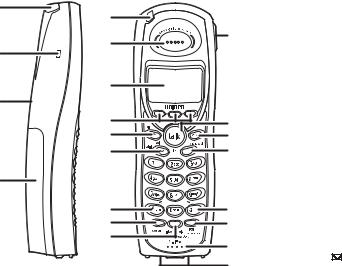
Controls & Functions
1
5
6
2
7
3
8
9
10
4
11
12
13
1.Handset Antenna
2.Beltclip Hole
143. Speakerphone Speaker and Ringer
4.Handset Battery Compartment
5.New Message LED
6.Handset Earpiece
7.LCD Display
8.soft Keys (P. 7)
159. vol  (volume up)/cid (P. 33, 18, and 51)
(volume up)/cid (P. 33, 18, and 51)
1610.vol  (volume down)/redial/p (P. 33, 18, 32, and 29)
(volume down)/redial/p (P. 33, 18, 32, and 29)
1711.*/tone/< (P. 35 & 42)
12.speaker (P. 31)
13.intcom/hold (P. 56 & 32) 14.Headset Jack Cover
15.talk/flash (P. 29 & 31)
1816.end (P. 31)
1917.phonebook (P. 41)
2018.#/> (P. 42)
19.conference/ |
(P. 37 & 38) |
2120.Handset Microphone 21.Handset Charging Contacts
w w w . u n i d e n . c o m |
C O N T R O L S & F U N C T I O N S [ 4 ] |
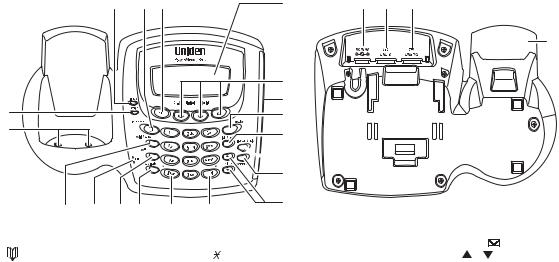
25
26
22 |
23 |
24 |
32 |
41 |
42 |
43 |
44
33
34
35
36
 37
37
38
39
27 |
28 |
29 |
30 |
31 |
40 |
22. in use LED |
30. do not disturb /DND LED (P. 34) |
38. |
conference/ |
(P. 37 & 38) |
||
23. |
phonebook (P. 41) |
31. |
tone < (P. 35 & 42) |
39. |
volume / |
(volume up/down) |
24. cid (P. 51) |
32. |
LCD Display |
|
(P. 33 & 18) |
|
|
25. charge LED |
33. soft Keys (P. 7) |
40. |
# > (P. 42) |
|
||
26. Base Charging Contacts |
34. |
Base Speaker |
41. |
DC IN 9V Jack |
|
|
27. redial/ pause (P. 32 & 30) |
35. speaker/speaker LED (P. 30) |
42. |
TEL LINE 2 Jack |
|||
28. mic (microphone) |
36. |
flash/find hs (P. 31 & 40) |
43. |
TEL LINE 1/2 Jack |
||
29. exit (P. 45) |
37. |
intercom/hold (P. 56 & 32) |
44. |
Base Antenna |
|
|
[ 5 ] C O N T R O L S & F U N C T I O N S |
w w w . u n i d e n . c o m |
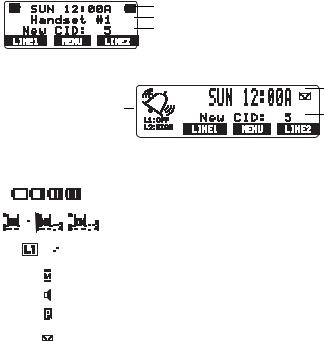
Display and Icons
Example of the standby mode display
• Handset
•Base
*Ringer Volume Level
Ringer off icon (when the ringer is off)/ day of the week and time / battery icon Handset ID and Banner
Number of new Caller ID calls received (If there are no new Caller ID messages, the Handset ID appears here.)
Day of the week and time and envelope icon
Number of new Caller ID calls received
*This icon changes depending on ringer volume level (High, low and off)
|
|
|
|
|
|
|
|
|
|
|
ICON |
|
Appears During |
DESCRIPTION |
|||||||||||||||||||||
|
|
|
|
|
|
|
|
|
|
|
|
|
|
|
|
|
|
|
|
|
|
|
|
|
|
|
|
|
|
|
|
|
|
Standby/Talk |
Battery icons indicate the handset battery status. This icon changes depending on |
|
|
|
|
|
|
|
|
|
|
|
|
|
|
|
|
|
|
|
|
|
|
|
|
|
|
|
|
|
|
|
|
|
|
the battery status (empty, low, medium and full). |
|
|
|
|
|
|
|
|
|
|
|
|
|
|
|
|
|
|
|
|
|
|
|
|
|
|
|
|
|
|
|
|
|
|
|
|
|
|
|
|
|
|
|
|
|
|
|
|
|
|
|
|
|
|
|
|
|
|
|
|
|
|
|
|
|
|
|
|
|
|
|
|
|
|
|
|
|
|
|
|
|
|
|
|
|
|
|
|
|
|
|
|
|
|
|
|
|
|
|
|
|
|
|
|
|
|
|
Standby |
The Ringer off icon indicates that ringer is turned off. |
|
|
|
|
|
|
|
|
|
|
|
|
|
|
|
|
|
|
|
|
|
|
|
|
|
|
|
|
|
|
|
|
|
|
|
|
|
|
|
|
|
|
|
|
|
|
|
|
|
|
|
|
|
|
|
|
|
|
|
|
|
|
|
|
|
|
|
|
|
|
Standby/Talk |
The Line icon indicates the line in use or the line received a new Caller ID |
|
|
|
|
|
|
|
|
|
|
|
|
|
|
|
|
|
|
|
|
|
|
|
|
|
|
|
|
|
|
|
|
|
|
||
|
|
|
|
|
|
|
|
|
|
|
|
|
|
|
|
|
|
|
|
|
|
|
|
|
|
|
|
|
|
|
|
|
|
message(Line1 and/or Line2). |
|
|
|
|
|
|
|
|
|
|
|
|
|
|
|
|
|
|
|
|
|
|
|
|
|
|
|
|
|
|
|
|
|
|
|
|
|
|
|
|
|
|
|
|
|
|
|
|
|
|
|
|
|
|
|
|
|
|
|
|
|
|
|
|
|
|
|
|
|
|
|
Talk |
The Mute icon appears when you mute the handset or base. |
|
|
|
|
|
|
|
|
|
|
|
|
|
|
|
|
|
|
|
|
|
|
|
|
|
|
|
|
|
|
|
|
|
|
|
|
|
|
|
|
|
|
|
|
|
|
|
|
|
|
|
|
|
|
|
|
|
|
|
|
|
|
|
|
|
|
|
|
|
|
Talk |
The Speaker icon appears when the handset speaker phone is used (handset only). |
|
|
|
|
|
|
|
|
|
|
|
|
|
|
|
|
|
|
|
|
|
|
|
|
|
|
|
|
|
|
|
|
|
|
|
|
|
|
|
|
|
|
|
|
|
|
|
|
|
|
|
|
|
|
|
|
|
|
|
|
|
|
|
|
|
|
|
|
|
|
Talk |
The Privacy icon appears when the Privacy Mode is turned on. |
|
|
|
|
|
|
|
|
|
|
|
|
|
|
|
|
|
|
|
|
|
|
|
|
|
|
|
|
|
|
|
|
|
|
|
|
|
|
|
|
|
|
|
|
|
|
|
|
|
|
|
|
|
|
|
|
|
|
|
|
|
|
|
|
|
|
|
|
|
|
Standby |
When a new message is received, an envelope icon is displayed on the LCD screen |
|
|
|
|
|
|
|
|
|
|
|
|
|
|
|
|
|
|
|
|
|
|
|
|
|
|
|
|
|
|
|
|
|
|
(base only). |
|
|
|
|
|
|
|
|
|
|
|
|
|
|
|
|
|
|
|
|
|
|
|
|
|
|
|
|
|
|
|
|
|
|
|
|
|
|
|
|
|
|
|
|
|
|
|
|
|
|
|
|
|
|
|
|
|
|
|
|
|
|
|
|
|
|
|
|
|
|
|
|
|
w w w . u n i d e n . c o m |
|
D I S P L A Y A N D I C O N S [ 6 ] |
|||||||||||||||||||||||||||||||||
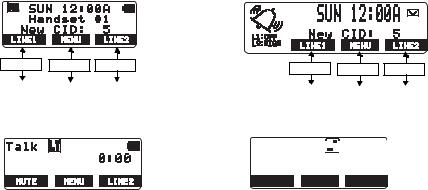
Soft Key Function
"Soft" keys are keys that change function during the operation of the phone. There are three soft keys on the base and three on each handset. Soft keys allow you to:
- Access the main menu |
- Store or edit phone numbers or Caller ID messages |
The function of each soft key is determined by the icon that appears directly above it. For example, when the handset is in standby mode, pressing soft key 1 activates Line1. When the handset is in talk mode, pressing soft key 1 will mute the microphone. Complete information on the features controlled by the soft keys can be found under each feature.
In standby mode
Handset Base
Soft key 1 Soft key 2 Soft key 3 |
Soft key 1 Soft key 2 Soft key 3 |
|
In talk mode
Handset Base
52 2JQPG 



/76' 24+8#%; .+0'
[ 7 ] S O F T K E Y F U N C T I O N |
w w w . u n i d e n . c o m |
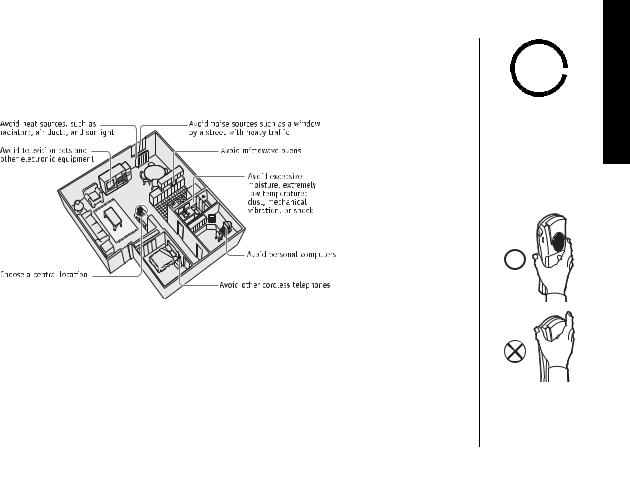
Setting up the Phone
A. Choose the best location
When choosing a location for your new phone, here are some important guidelines you should consider:
•The location should be close to both a phone jack and a continuous power outlet (one which is not connected to a switch).
•The base and handset should be kept away from sources of electrical noise such as motors, microwave ovens, and fluorescent lighting.
•For better reception, place the base as high as possible.
•The base should be placed in an open area for optimum range and reception.
•If your home has specially wired alarm equipment connected to phone line, be sure that installing the system does not disable your alarm equipment. If you have questions about what will disable alarm equipment, contact your telephone company or a qualified installer.
note 
For maximum range:
•Keep the antenna free of obstruction.
•When the handset is not in use, place it in an upright position.
•Do not hold the handset where you would block the signal.
Correct
Incorrect
•Metal and reinforced concrete may affect cordless telephone performance.
w w w . u n i d e n . c o m |
S E T T I N G U P T H E P H O N E [ 8 ] |
P U G N I T T E S E N O H P E H T
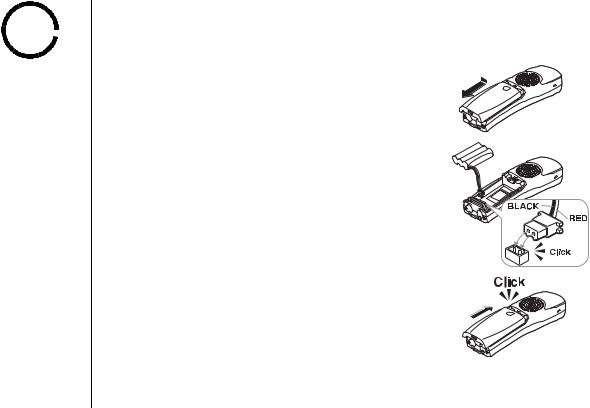
note 
•Use only the Uniden
(BT-446) rechargeable battery pack supplied with your cordless telephone.
•Replacement battery packs are also available through the Uniden Parts Department at (800) 554-3988, Monday thru Friday from 8:00 a.m. to 5:00 p.m. or online at www.uniden.com
B. Install the rechargeable battery pack into the handset
The handset is powered by a rechargeable battery pack. The battery recharges automatically when the handset is placed in the base unit.
1) Press down on the handset battery case cover (use the finger indention for a better grip) and slide the cover downward to remove.
2) Plug the battery connector (red & black wires) into the jack inside the battery compartment. (The connector notches fit into the grooves of the jack only one way). Match the wire colors to the polarity label in the battery compartment, connect the battery and listen for a click to insure connection.
3) Make sure you have a good connection by gently pulling on the battery wires. If the connection is secure, the battery jack will remain in place.
4) Place the battery case cover back on the handset and slide it upwards until it clicks into place.
[ 9 ] S E T T I N G U P T H E P H O N E |
w w w . u n i d e n . c o m |
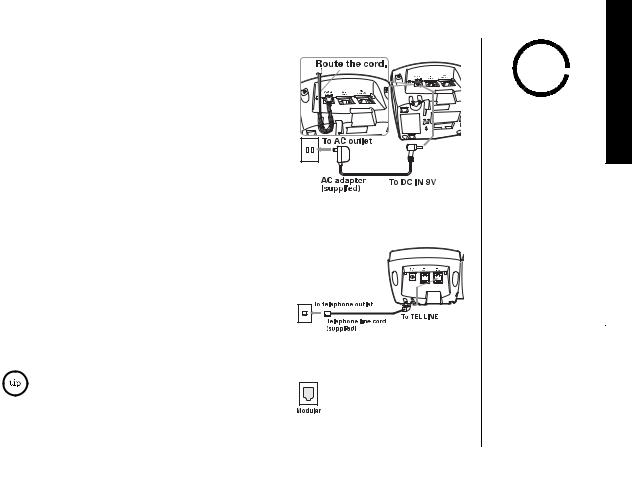
C. Connect the base unit and charge the handset
1) Connect the AC adapter to the DC IN 9V jack and to a standard 120V AC wall outlet.
Note:
• Connect the AC adapter to a continuous power supply (i.e., an outlet that is not controlled by a switch).
• Place the base unit close to the AC outlet so that you can unplug the AC adapter easily.
2) Place the handset in the base unit with the keypad facing forward.
3)Make sure that the charge LED illuminates.
If the LED does not illuminate, check to see that the AC adapter is plugged in and the handset makes good contact with the base charging contacts.
4) Charge your handset at least 15-20 hours before plugging into the phone line.
5) Once the handset battery pack is fully charged, connect the telephone line cords to the
TEL LINE 1/2 jack and to a telephone outlets.
If your telephone outlet isn't modular, contact your telephone company for assistance.
note 
•Use only the supplied
AD-0006 AC adapter. Do not use any other AC adapter.
•Do not place the power cord where it create a trip hazard or where it could become chafed and create a fire or electrical hazard.
For 2 line subscriptions,
•If the two phone lines are in one modular jack, connect using
TEL LINE 1/2 jack.
•If the two phone lines are on two separate modular jacks, connect using both TEL LINE 1/2 and TEL LINE 2 jacks.
w w w . u n i d e n . c o m |
S E T T I N G U P T H E P H O N E [ 1 0 ] |
P U G N I T T E S E N O H P E H T
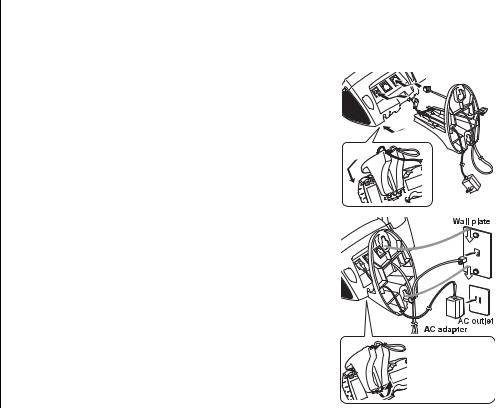
D. Mount the Base Unit on a Wall
Standard wall plate mounting
This phone can be mounted on any standard wall plate.
1) Make the AC adapter and the telephone line cords through the hole on the wall mount adapter.
2) Plug the AC adapter into the DC IN 9V jack.
3) Plug the telephone line cords into the TEL LINE2 jacks.
4) Slide the wall mount adapter into the notches on the base.
5) Plug the AC adapter into a standard 120V AC wall outlet. Hook the cord on the notch of the wall mount adapter.
6) Plug the telephone line cords into the telephone outlets. Hook the cords on the notches of the wall mount adapter.
7) Align the mounting slots on the base with the mounting posts on the wall. Then push in and down until the phone is firmly seated.
 To remove, push up
To remove, push up
a tab on the wall
mount adapter as shown.
[ 1 1 ] S E T T I N G U P T H E P H O N E |
w w w . u n i d e n . c o m |
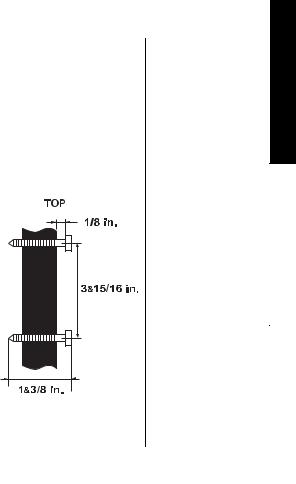
Direct wall mounting
If you don't have a standard wall plate, you can mount your phone directly to the wall. Before doing this, consider the following:
•Avoid electrical cables, pipes, or other items behind the mounting location that could cause a hazard when inserting screws into the wall.
•Try to mount your phone within 5 feet of a working phone jack to avoid excessive lengths.
•Make sure the wall material is capable of supporting the weight of the base and handset.
•Use #10 screws (minimum length of 1 & 3/8 inches) with anchoring devices suitable for the wall material where the base unit will be placed.
1) Insert two mounting screws into the wall (with their appropriate anchoring device), 3 & 15/16 inches apart. Allow about 1/8 of an inch between the wall and screw heads for mounting the phone.
2) Refer to steps 1 through 7 on page 11 to mount the telephone.
w w w . u n i d e n . c o m |
S E T T I N G U P T H E P H O N E [ 1 2 ] |
P U G N I T T E S E N O H P E H T
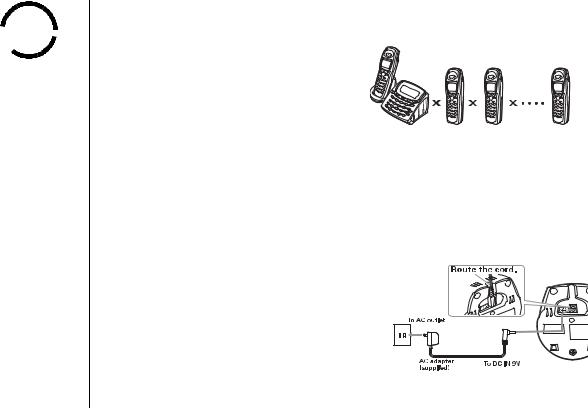
 note
note 
IMPORTANT
If you purchase a TCX805 and TCX860 extra handset, please register the handset to the original/main base before use. The TCX805 and TCX860 will not operate until it is registered.
If you change a global setting in one handset, you change that particular setting for all registered handsets. All other settings (not included under Global Setup) must be set separately through each handset.
Expanding Your Phone
Ten Handset Expandability
10 Handsets
Your phone supports up to ten handsets, including any handsets supplied with your phone. You can now place a fully-featured
cordless handset anywhere AC power is available to connect the handset charger. Handsets can be used in DirectLink Mode or
on an intercom call without interfering with incoming calls. It is possible to have a five-way conference among the base, two handsets, and both outside lines. All of the handsets ring when a call is received.
Connect the charger
The handset is powered by a rechargeable battery pack. The battery recharges automatically when the handset is placed in the charger.
1) Connect the AC adapter to the DC IN 9V jack and to a standard 120V AC wall outlet.
2) Set the charger on a desk or tabletop, and place the handset in the charger with the keypad facing forward.
3) Make sure that the charge LED illuminates.
If the LED does not illuminate, check to see that the AC adapter is plugged in and the handset makes good contact with the base charging contacts.
[ 1 3 ] E X P A N D I N G Y O U R P H O N E |
w w w . u n i d e n . c o m |
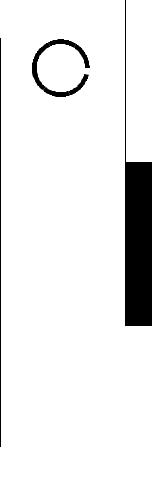
4)Charge the handset battery pack for at least 15-20 hours before using your new cordless telephone for the first time.
Changing the Digital Security Code
The digital security code is an identification code used to connect the handset and the base unit. Normally, setting the code is not necessary. In the rare situation that you suspect another cordless telephone is using the same security code, you can change the code. To change the digital security code:
1)De-register all the handsets you have (see “De-register the Handset (Handset only)” on page 15).
2)Register the handsets by following step 2-3 in “Register the Handset” on page 14.
Register the Handset
If you purchase an extra handset, you need to register the handset before use. Only one handset can be registered at a time.
Handsets supplied with the phone are registered to the base by the factory. When charged, pre-registered handsets display a handset ID number. Handsets that have
not been registered display Models vary! Charge handset on the base for registration or refer to Owner's Manual. When you register an extra handset to
the base, the handset ID will be assigned.
note 
If a handset has ever been registered to a different base, you must de-register the handset before you can register it to the new base (see page 15).
w w w . u n i d e n . c o m |
C H A N G I N G T H E D I G I T A L S E C U R I T Y C O D E [ 1 4 ] |
DIGITAL THE CHANGING CODE SECURITY
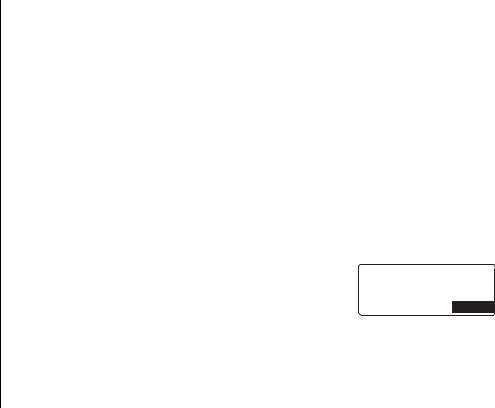
Register the TCX805 and TCX860 expansion handset to main base
Before an expansion handset is registered, the battery pack MUST be charged for 15 hours.
To register TCX805 or TCX860 handset, simply place it in the main base.
While the handset is registering, Handset Registering will appear in the LCD. When Registration complete. is displayed, the handset has been registered to the base. If Registration failed. appears, please try these steps again.
De-register the Handset (Handset only)
You can deregister the handset's ID from the main base unit or the base ID from the handset. You will usually only deregister the handset if you are going to use it with a different base, if you are having a problem with your phone or if you need to change the digital security code (see page 14).
1) Press the MENU soft key. Select the Deregister HS in the menu and press the OK soft key. Deregister HS?
appears.  2) Press vol/
2) Press vol/ /cid or vol/
/cid or vol/  /redial/p to select Yes and
/redial/p to select Yes and  &'.'6' 1-
&'.'6' 1-
then the OK soft key.
When de-registration is complete you will hear a confirmation tone, and
Deregistration Complete appears.
3)After de-registering the handset, place the handset to the base to register. You must re-register the handset before you can use it.
[ 1 5 ] R E G I S T E R T H E H A N D S E T |
w w w . u n i d e n . c o m |
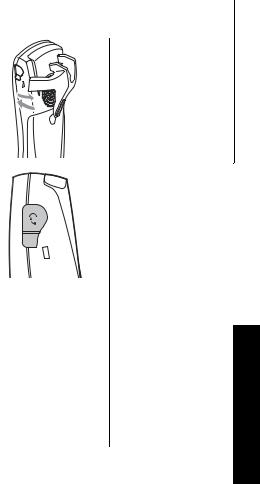
Installing the Beltclip
To attach the beltclip
Insert the beltclip into the holes on each side of the handset. Press down until it clicks.
To remove the beltclip
Pull either side of the beltclip to release the tabs from the holes.
Headset Installation
Your phone may be used with an optional headset. To use this feature, insert the headset plug into the headset jack. Your phone is ready for hands-free conversations. (Headset may be purchased by calling the Uniden Parts Department or visiting the web site. See page 62.)
G N I L L A T S N I
P I L C T L E B E H T
w w w . u n i d e n . c o m |
I N S T A L L I N G T H E B E L T C L I P [ 1 6 ] |
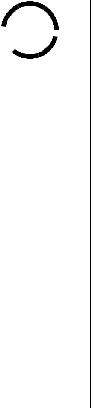
 note
note 
•For Global Setup, and Deregister HS menu options, when setting options from the handset, make sure the line is not in use and the handsets are within range of the base.
•Main menu flow chart is provided on page 70.
Main Menu Options
Your phone has six main menu options: DirectLink Mode, Room/Baby Monitor, Handset Setup, Base Setup, Global Setup and Deregister HS. You can change
Room/Baby Monitor, and Global Setup settings from the base or from any handset. DirectLink Mode, Handset Setup, and Deregister HS are only available from a handset. Base Setup is only available from the base.
Default Settings
The default settings set from the factory match the features that most people use. You may not need to change them. However, there are a number of options you must set and entries you must make in memory to take full advantage of all the phone features. The table below lists the default settings.
Function |
Handset |
|
Base |
|
Function |
Handset |
|
Base |
|
|
|
|
|
|
|
|
|
Set TEL-LINE |
Auto |
|
|
LCD Contrast |
|
level 5 |
||
Edit Voice Mail |
None |
|
|
Key Touch Tone |
On |
|
|
|
|
|
|
|
|
|
|
|
|
Ringer Volume |
High |
|
|
Animation Screen |
On |
|
- |
|
|
|
|
|
|
|
|
|
|
Ringer Tones |
L1: Flicker |
|
- |
|
Room Monitor |
|
|
On |
L2: Clatter |
|
- |
|
Day & Time |
SUN 12:00 AM |
|||
|
|
|
||||||
|
|
|
|
|
|
|
||
Distinctive Ring |
On |
|
- |
|
CIDCW |
CW on/CWDX off |
||
|
|
|
|
|
|
|
|
|
Auto Talk |
Off |
|
- |
|
Area Code |
|
None |
|
Anykey Answer |
Off |
|
- |
|
Dial Mode |
|
Tone |
|
|
|
|
|
|
|
|
|
|
Banner |
“ “ |
|
- |
|
Voice Mail Tone |
|
|
On |
|
|
|
|
|
|
|
|
|
Language (LCD) |
English |
|
|
|
|
|
|
|
[ 1 7 ] M A I N M E N U O P T I O N S |
w w w . u n i d e n . c o m |
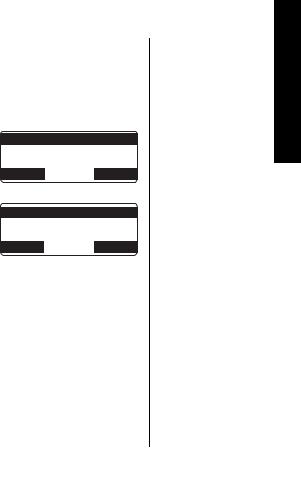
Setting Menu Options
Using the interface
Below are some tips for using the software interface on your phone.
•Press the MENU soft key to access the main menu.
•Use volume up/down to scroll through options.
•Press the OK soft key to make a selection.
•Press the BACK soft key to return to the previous screen.
•Press end on the handset or exit on the base to exit the menu.
•If you do not press a key within 30 seconds, the phone will time out and exit the menu mode. When setting Day and Time, the time-out period is extended to two minutes.
•Handset
&KTGEV.KPM /QFG 4QQO /QPKVQT *CPFUGV 5GVWR
$#%- $#%- 1-
•Base
4QQO /QPKVQT $CUG 5GVWR )NQDCN 5GVWR
$#%- $#%- 1-
w w w . u n i d e n . c o m |
S E T T I N G M E N U O P T I O N S [ 1 8 ] |
U N E M G N I T T E S S N O I T P O
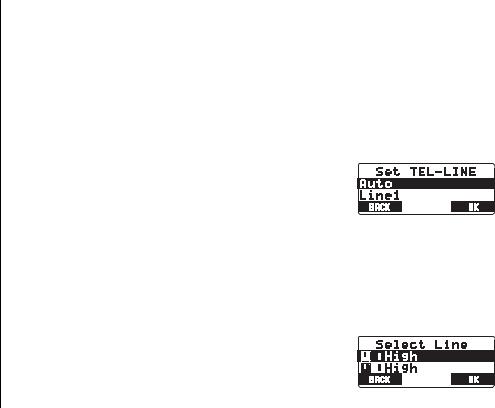
Handset Setup / Base Setup
The following submenu options must be set separately for each handset and the base.
Selecting a Telephone Line
TEL-LINE allows you to set default telephone line. The line you select will be used when you make a call. If you select Auto, the phone will default to whichever line is currently free.
1) Press the MENU soft key. Select the Handset Setup menu or the Base Setup Menu, and then the Set TELLINE submenu.
2) Press volume up/down to select Auto, Line1, or Line2. 3)Press the OK soft key. You will hear a confirmation
tone.
Selecting a Ringer Volume
Ringer Volume lets you select one of three ringer volume (Off, Low, or High).
1) Press the MENU soft key. Select the Handset Setup menu or the Base Setup Menu, and then the Ringer Volume submenu.
2) Press volume up/down to select L1 press the OK soft key.
[ 1 9 ] S E T T I N G M E N U O P T I O N S |
w w w . u n i d e n . c o m |
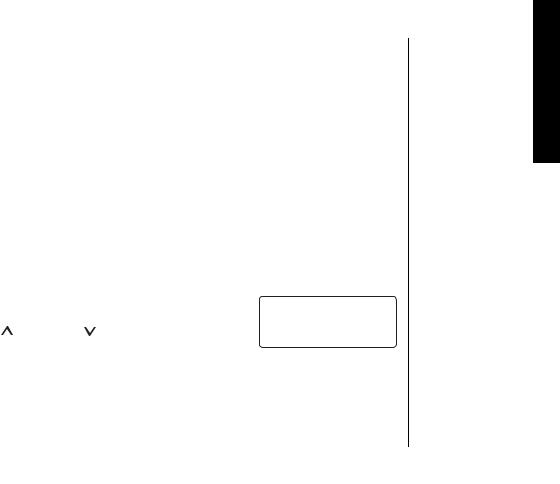
3)Press volume up/down to adjust the ringer settings (Ringer Volume Off, Ringer Volume Low, or Ringer Volume High). You will hear a ringer or melody at the Selected volume (if you select Ringer Volume Off, no ringer or melody will sound).
4)Press the OK soft key. You will hear a confirmation tone.
Selecting a Ringer Tone (Handset only)
Ringer tone lets you choose from 10 ringer tones or 10 melodies:
-Ringers (Flicker, Clatter, Soft Alert, Wake Up, Light Bug, Beep Boop, Tone Board, Chip Chop, Party Clap, Reminder)
-Melodies (Beethoven's Symphony #9 [Beethoven9], For Elise [Elise], We Wish You A Merry Christmas [MerryXmas], Home Sweet Home [Hm Swt Hm], Lorri Song #6 [Lorri Song], When the Irish Eyes Are Smiling [Irish Eyes], Aura Lee, Let Me Call You Sweet Heart [Sweetheart], Star Spangled Banner [Star Spngl], Old MacDonald [Old MacDld])
You must set a separate ringer tone on the base and each handset.
1) |
Press the MENU soft key. Select the Handset Setup |
4KPIGT 6QPGU |
||
|
menu, and then the Ringer Tones submenu. |
|
|
|
|
(NKEMGT |
|
||
2) |
Press vol/ /cid or vol/ /redial/p to select L1 or |
%NCVVGT |
|
|
|
|
|
||
|
L2, and then press the OK soft key. |
$#%- |
&'.'6' |
1- |
|
|
|
|
|
3)Press volume up/down to move the pointer. You will hear the ringer or melody as you scroll through the options.
4)Press the OK soft key. You will hear a confirmation tone.
w w w . u n i d e n . c o m |
S E T T I N G M E N U O P T I O N S [ 2 0 ] |
U N E M G N I T T E S S N O I T P O
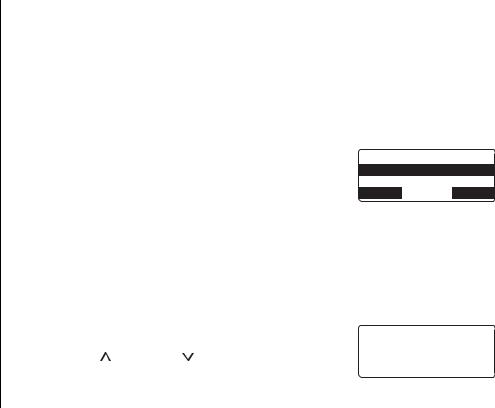
Distinctive Ringer Setup (Handset only)
Distinctive Ringer allows you to assign a designated ring tone to a stored phonebook number. When a call is received and the Caller ID information matches the information in one of the phonebook memory entries, the phone uses the distinctive ring assigned to that particular caller. You can assign distinctive rings to multiple phonebook memory entries. Switching the setting to Distinctive Off disables distinctive ringing: all incoming calls will have a normal ring tone. Switching to Distinctive On activates all programmed distinctive rings.
1)Press the MENU soft key. Select the Handset Setup menu, and then the Distinctive Ring submenu.
2)Press volume up/down to select On or Off.
3)Press the OK soft key. You will hear a confirmation tone.
Setting AutoTalk (Handset Only)
&KUVKPEVKXG 4KPI 1P
1HH
$#%- &'.'6' 1-
AutoTalk allows you to answer the phone simply by removing the handset from the cradle. You do not have to press any buttons to answer the call.
1) |
Press the MENU soft key. Select the Handset Setup |
|
|
|
|
|
menu, and then the AutoTalk submenu. |
#WVQ 6CNM |
|
||
|
|
|
|
|
|
|
1P |
|
|||
2) |
Press vol/ /cid or vol/ /redial/p to select On or |
1HH |
|
||
|
Off. |
$#%- |
&'.'6' |
|
1- |
|
|
|
|
|
|
3) |
Press the OK soft key. You will hear a confirmation tone. |
|
|||
[ 2 1 ] S E T T I N G M E N U O P T I O N S |
w w w . u n i d e n . c o m |
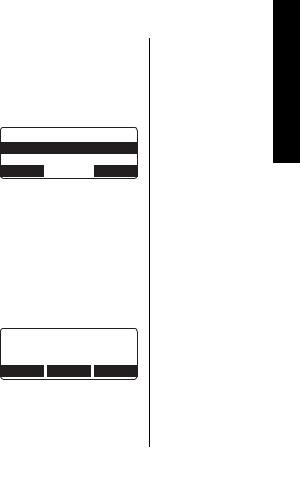
Setting Anykey Answer (Handset only)
Anykey Answer allows you to answer the phone by pressing any number key,
*/tone/<, or #/> on the handset.
1)Press the MENU soft key. Select the Handset Setup menu, and then the Anykey Answer submenu.
2)Press vol/ /cid or vol/
/cid or vol/  /redial/p to select On or
/redial/p to select On or
Off.
3) Press the OK soft key. You will hear a confirmation tone.
#P[MG[ #PUYGT 1P
1HH
$#%- &'.'6' 1-
Setting the True Banner (Handset only)
True Banner lets you customize the name your handset displays. The name will be displayed on the LCD screen during Standby Mode, Intercom, Intercom Hold, Room Monitor, DirectLink Mode and Copy Phonebook operation. The banner name will be displayed on the receiving handset as well.
1)Press the MENU soft key. Select the Handset Setup menu, and then the Banner submenu.
2)Use the number keypad (0-9), */tone/<, #/>, or the DELETE soft key to enter or edit the name.
3)Press the OK soft key. You will hear a confirmation tone.
$CPPGT
/QO U2JQPG AAAAAAAAAA
$#%- &'.'6' 1-
w w w . u n i d e n . c o m |
S E T T I N G M E N U O P T I O N S [ 2 2 ] |
U N E M G N I T T E S S N O I T P O
