Uniden D1780-3, D1780-2, D1780-11, D1780, D1780-4 User Manual
...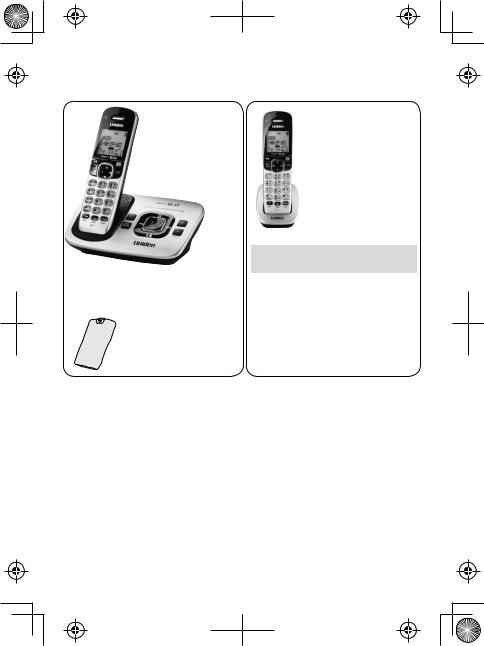
D1780 Series User's Guide
What's in the box?
Battery |
Not pictured: |
|
cover |
||
xxRechargeable |
||
|
||
|
battery (BT-1021) |
|
|
xxAC adapter (PS-0035) |
|
|
xxTelephone cord |
You will also find:
Accessory handset and charger
Not pictured:
xxRechargeable battery (BT-1021)
xxBattery cover
xxAC adapter (PS-0035)
If you purchased |
You should |
model number: |
have: |
D1780 |
None |
D1780-2 |
1 of each |
D1780-3 |
2 of each |
D1780-4 |
3 of each |
... |
... |
|
|
D1780-11 |
10 of each |
D1780-12 |
11 of each |
•If any items are missing or damaged, contact our Customer Care Line immediately. Never use damaged products!
•Need help? Get answers 24/7 at our website: www.uniden.com.
If You... |
Contact Uniden’s... |
Phone Number |
|
have a question or problem |
Customer Care Line* |
817-858-2929 or |
|
800-297-1023 |
|||
|
|
||
need a replacement part or an |
Parts Department* |
800-554-3988 |
|
accessory |
|||
|
|
||
need special assistance due to |
Accessibility Help Line |
800-874-9314 |
|
a disability |
(voice or TTY) |
||
|
*During regular business hours, Central Standard Time; see our website for detailed business hours.
© 2012 Uniden America Corp. |
Printed in Vietnam |
Ft. Worth, Texas |
U01UN420EZZ(0) |
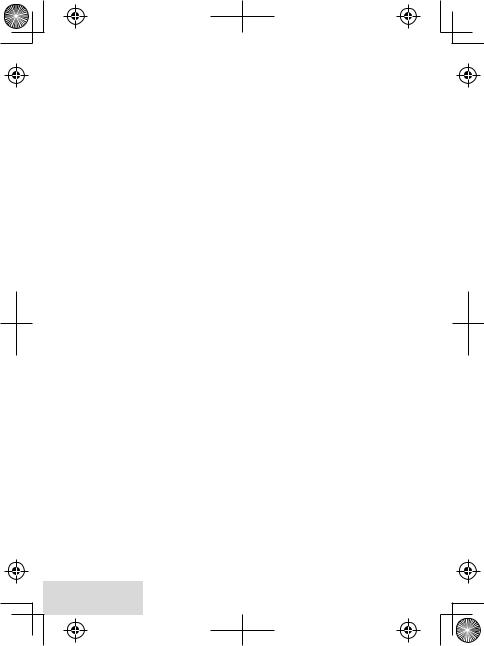
What’s in the manual?
Getting Started................................. |
3 |
Installing Your Phone.................................. |
3 |
Getting to Know Your Phone................... |
4 |
Using the Handset Menu........................... |
7 |
Using Your Phone............................. |
8 |
Using the Phonebook.............................. |
10 |
Using Special Features................... |
11 |
Silent Mode................................................... |
11 |
Multihandset Features.............................. |
12 |
Chain Dialing................................................ |
13 |
Voice Message Notification.................... |
13 |
Using the Answering System ........ |
14 |
Answering System Options |
|
(Answering Setup).................................. |
14 |
Personalizing the Greeting..................... |
15 |
Accessing the Answering System........ |
16 |
Getting Your Messages........................... |
16 |
Using the System While |
|
You're Away from Home...................... |
17 |
Important Information.................. |
18 |
Solving Problems........................................ |
18 |
Resetting Handsets................................... |
20 |
Registering Handsets............................... |
20 |
Adapter and Battery Information........ |
20 |
Compliance Information......................... |
21 |
1-Year Limited Warranty.......................... |
23 |
Important Safety Instructions!
When using your telephone equipment, basic safety precautions should always be followed to reduce the risk of fire, electric shock and injury to persons, including the following:
•This unit is NOT waterproof. DO NOT expose it to rain or moisture.
•Do not use this product near water, for example, near a bath tub, wash bowl, kitchen sink or laundry tub, in a wet basement or near a swimming pool.
•Avoid using a telephone (other than a cordless type) during an electrical storm. There may be a remote risk of electric shock from lightning.
•Do not use the telephone to report a gas leak in the vicinity of the leak.
•Use only the power cord and batteries indicated in this manual. Do not dispose of batteries in a fire. They may explode. Check with local codes for possible special disposal instructions.
•Do not place the handset in any charging cradle without the battery installed and the battery cover securely in place.
SAVE THESE INSTRUCTIONS!
CAUTION! Risk of explosion if battery is replaced by an incorrect type! Dispose of used batteries according to the instructions. Do not open or mutilate the battery. Disconnect the battery before shipping this product.
For more details, see the Important Information section.
2 -English
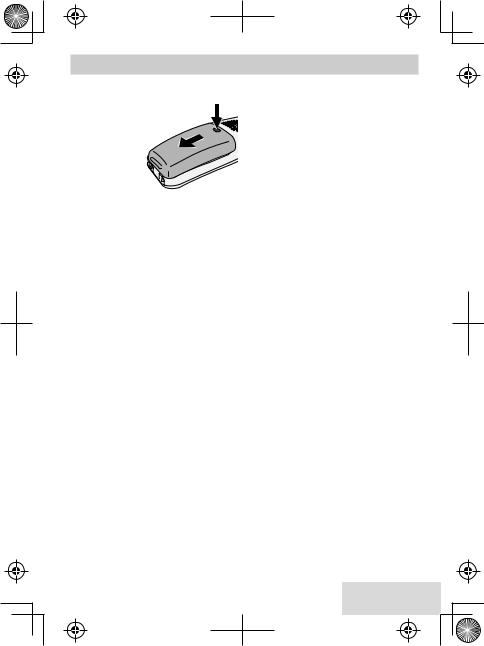
Getting Started
Installing Your Phone
Charge the Battery
1. Unpack all battery packs, and battery covers. If
you need to remove a
cover, press in on the notch and slide the cover down and off.
2.Line up the battery connector with the jack inside the handset; the connector only fits one way.
3.Push the connector in until it clicks into place; tug gently on the wires to make sure the battery is securely connected.
4.Replace the battery cover and slide it into place.
5.Use an AC adapter to connect the power jack on the base to a regular indoor (120V AC) power outlet. Connect any chargers the same way.
6.Place a handset in the base with the display facing forward. If the display doesn’t light up, reseat the handset or connect the base to a different outlet. For 2 or more handsets, place each handset in a charger.
##Charge all handsets completely (about 15 hours) before using.
Connect the Telephone Cord
Use the telephone cord to connect the TEL LINE jack on the base to a standard telephone wall jack.
Test the Connection
1.Pick up the handset and press Talk. The handset sounds a dial tone, and the display shows Talk.
––If you don't hear a dial tone or the display says Check Tel Line, check the connection between the base and the phone jack.
2.Make a quick test call. (Press End to hang up.)
––If you keep hearing a dial tone, change to pulse dialing.
––If there’s a lot of noise, check for interference (see p. 17).
3.Test all handsets the same way. If you can't get a dial tone, move the handset closer to the base.
Changing to Pulse Dialing
Your phone uses tone dialing by default. If your phone company uses pulse dialing, you need to change your phone’s dial mode.
1.On a handset, press Menu/select and choose Global Setup.
2.Select Dial Mode then Pulse. You’ll hear a confirmation tone.
To send DTMF tones during a call (e.g., for an automated response system), press * to temporarily switch to tone dialing. When you hang up, the phone automatically returns to pulse dialing.
English - 3
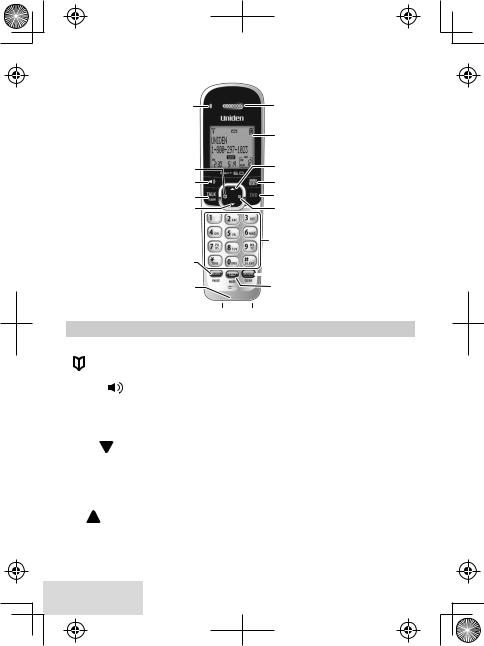
Getting to Know Your Phone
Parts of the Handset
Status |
Earpiece |
|
Display |
PHONEBOOK |
UP |
|
|
SPEAKER |
MENU/SELECT |
TALK/FLASH |
END |
DOWN |
CID |
|
|
|
|
|
|
Twelve-key |
|
|
|
|
|
|
dial pad |
|
|
REDIAL/PAUSE |
|
|||
|
|
|
|
|
|
INTERCOM/CLEAR |
|
|
Microphone |
||||
|
|
MESSAGE/MUTE |
||||
|
|
Charging |
|
|||
|
|
contacts |
|
|
|
|
|
|
|
|
|
|
|
Key (icon) |
What it does |
|
||||
Phonebook |
xxIn standby or during a call: open the phonebook. |
|||||
xxIn the menu: go back to the previous screen. |
||||||
( ) |
|
xxWhen entering text: move the cursor to the left. |
||||
|
|
|||||
Speaker ( |
) |
xxSwitch a normal call to the speakerphone (and back). |
||||
|
|
|
|
|
|
|
Talk/flash |
xxIn standby: start a telephone call (get a dial tone). |
|||||
xxDuring a call: switch to a waiting call. |
||||||
|
|
xxIn standby: decrease the ringer volume. |
||||
Down ( |
) |
xxDuring a call: decrease the audio volume. |
||||
|
|
xxIn any menu or list: move the cursor down one line. |
||||
Redial/pause |
xxIn standby: open the redial list. |
|||||
xxWhen entering a phone number: insert a 2-second pause. |
||||||
|
|
xxIn standby: increase the ringer volume. |
||||
Up ( ) |
|
xxDuring a call: increase the audio volume. |
||||
|
|
xxIn any menu or list: move the cursor up one line. |
||||
Menu/select |
xxIn standby: open the menu. |
|
||||
xxIn the menu or any list: select the highlighted item. |
||||||
4 -English
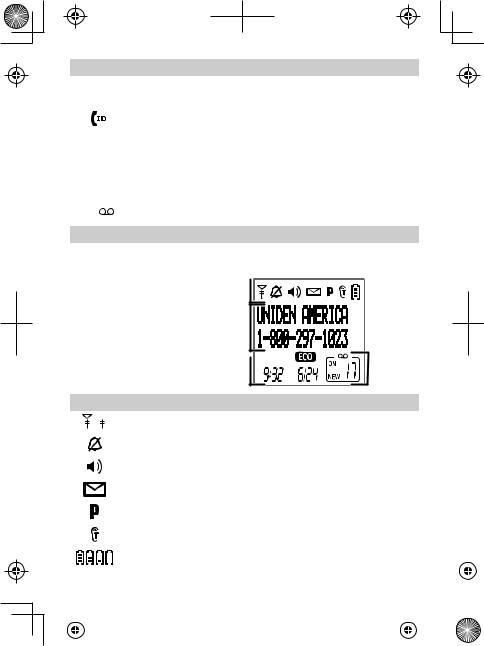
Key (icon) |
What it does |
||
End |
|
xxDuring a call: hang up. |
|
|
xxIn the menu or any list: exit and go to standby. |
||
|
|
||
CID ( |
) |
xxIn standby: or during a call: open the Caller ID list. |
|
xxWhen entering text: move the cursor to the right. |
|||
|
|
||
|
|
xxIn standby: start an intercom call. |
|
Intercom/ |
xxDuring a call: put the call on hold and start a call transfer. |
||
clear |
|
xxWhen entering text or numbers: erase the character at the |
|
|
|
cursor (press & hold to erase all characters). |
|
Message/ |
xxIn standby: access your answering system. |
||
xxDuring a call: mute the microphone. |
|||
mute ( |
) |
||
|
|
xxWhile the phone is ringing: ignore this call (mute the ringer). |
|
LED |
|
What it means |
|
Status |
|
xxOn: the battery is charging. |
|
|
xxBlinking: there are new messages. |
||
|
|
||
Reading the Display
The table shows the possible status icons & what they mean. Since the icons appear based on what the phone is doing, you won't see all the icons at the same time.
Status
icons
Current call info
Time &
date
Answering system status
|
Icon |
What it means |
|
|
|
|
|
|
|
|
||||||||
|
|
|
|
The signal from the base is 1) strong or 2) weak. |
|
|
|
|
|
|
|
|
||||||
|
|
|
|
|
|
|
|
|
|
|
|
|
|
|
|
|
|
|
|
|
|
|
The ringer is turned off and will not ring for new calls. |
|
|
|
|
|
|
|
|
||||||
|
|
|
|
|
|
|
|
|
|
|
|
|
|
|
|
|
|
|
|
|
|
|
The speakerphone is on. |
|
|
|
|
|
|
|
|
||||||
|
|
|
|
|
|
|
|
|
|
|
|
|
|
|
|
|
|
|
|
|
|
|
Indicates you have a new voice mail. |
|
|
|
|
|
|
|
|
||||||
|
|
|
|
|
|
|
|
|
|
|
|
|
|
|
|
|
|
|
|
|
|
|
Privacy Mode is on: no other handset can join the call. |
|
|
|
|
|
|
|
|
||||||
|
|
|
|
|
|
|
|
|
|
|
|
|
|
|
|
|
|
|
|
|
|
|
T-coil mode is on (see p. 7). |
|
|
|
|
|
|
|
|
||||||
|
|
|
|
|
|
|
|
|
|
|
|
|
|
|
|
|
|
|
|
|
|
|
The battery is 1) full, 2) half charged, 3) getting low or 4) empty. |
|
|
|
|
|
|
|
|
||||||
|
|
|
|
|
|
|
|
|
|
|
|
|||||||
|
|
|
|
|
|
|
|
|
|
|
|
|
|
|
|
|
|
|
|
|
|
|
|
|
|
|
|
|
|
|
|
|
|
|
|
|
|
|
|
|
|
|
|
|
|
|
|
|
|
|
|
|
|
|
|
|
|
|
|
|
|
|
|
|
English - 5 |
|
|
|
|
|
|
||||
|
|
|
|
|
|
|
|
|
|
|
|
|
|
|
|
|
|
|
|
|
|
|
|
|
|
|
|
|
|
|
|
|
|
|
|
|
|
|
|
|
|
|
|
|
|
|
|
|
|
|
|
|
|
|
|
|
|
|
|
|
|
|
|
|
|
|
|
|
|
|
|
|
|
|
|
|
|
|
|
|
|
|
|
|
|
|
|
|
|
|
|
|
|
|
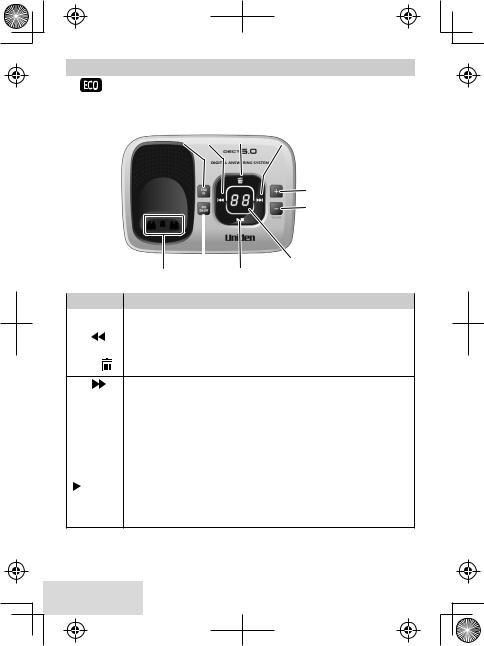
Icon |
What it means |
|
The handset is using ECO (power save) mode. |
|
|
[Aa] [aA] |
Enter 1) capital or 2) lower case letters (see p. 7). |
Parts of the Base
|
|
|
|
FIND HS |
REV |
DELETE |
FWD |
|
|
|
|
|
|
|
|||
|
|
|
|
|
|
|
|
|
|
|
|
|
|
|
|
|
|
|
|
|
|
|
|
|
UP |
|
|
|
|
|
|
|
|
DOWN |
|
|
|
|
|
|
|
|
Message |
|
|
|
|
|
|
|
|
||
|
|
|
|
Charging ANS ON/OFF |
PLAY/STOP |
Counter |
||
|
|
|
|
|
|
|||
|
|
|
|
contacts |
|
|
|
|
|
|
|
|
|
|
|
|
|
Key (icon) |
What it does |
|
|
|
|
|||
FinD hS |
|
xxIn standby: page all handsets. |
|
|
||||
REV ( |
|
|
) |
xxWhile playing a message: restart the message. |
||||
|
|
|||||||
|
|
xxIn the first 2 seconds of a message: play the previous message. |
||||||
|
||||||||
Delete ( |
) |
xxWhile playing a message: delete this message. |
||||||
xxIn standby: delete all messages. |
|
|
||||||
FWD ( |
|
|
) |
xxWhile playing a message: skip to the next message. |
||
|
||||||
|
|
|
|
|
|
|
Up (+) |
xxIn standby: increase the ringer volume. |
|||||
xxWhile playing a message: increase the speaker volume. |
||||||
|
|
|
|
|
||
Down (–) |
xxIn standby: decrease the ringer volume. |
|||||
|
|
|
|
|
xxWhile playing a message: decrease the speaker volume. |
|
Ans on/off |
xxIn standby: turn the answering system on or off. |
|||||
Play/stop |
xxIn standby: start playing messages. |
|||||
xxWhile playing a message: stop playing messages. |
||||||
( |
|
) |
|
|
||
|
|
|
xxWhen the phone is ringing: ignore this call (mute the ringer). |
|||
|
|
|
|
|
||
mESSAGE |
xxDisplays the number of messages you have. |
|||||
cOUNTER |
||||||
|
||||||
6 -English
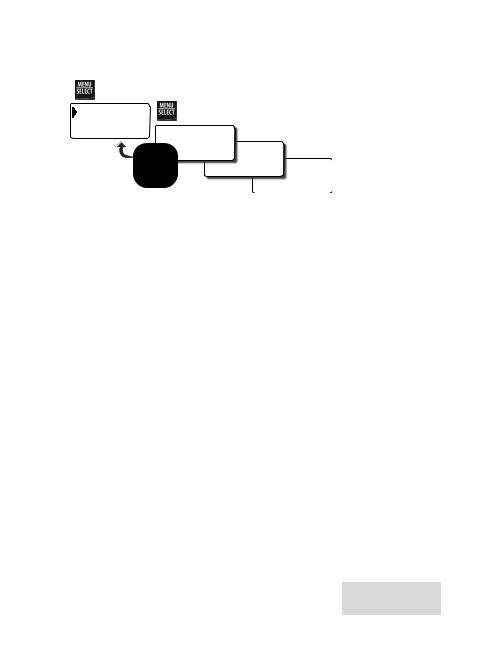
Using the Handset Menu
Press MENU/SELECT to |
If you don't press any keys for about 30 |
|||||
open the menu. |
|
|
|
seconds, the handset |
||
Handset Setup |
|
Press MENU/SELECT to choose |
exits the menu. |
|||
|
the current option. |
|||||
|
During a call, use |
|||||
Answering Setup |
Handset Setup |
|
|
|||
|
|
Phonebook to back |
||||
Press |
|
T-coil |
Setup |
|
out of the menu |
|
PHONEBOOK to |
|
|
||||
go back a screen |
Use UP and DOWN to |
Ringer Tones |
Setup |
without hanging |
||
OR |
rotate through the |
|||||
press END to exit |
|
options. |
|
Personal Ring |
up. |
|
|
|
|
||||
the menu. |
|
|
|
|
|
|
Handset Setup Menu
You can change these settings separately for each handset.
T-coil |
Turn on T-coil mode to reduce noise on hearing aids |
|
equipped with a telecoil (T-coil) feature. T-coil mode |
||
|
shortens talk time, so keep your battery fully charged. |
|
Ringer Tones |
Choose this handset's ring tone. As you highlight each |
|
ring tone, the phone plays a sample. When you hear |
||
|
the tone you want, press Menu/select. |
|
Personal Ring |
Turn on personal ring so you can assign a special ring |
|
tone to people in your phonebook. With Caller ID, this |
||
|
handset uses the assigned tone when the person calls. |
|
AutoTalk |
Have this handset answer a call when you pick it up |
|
from the cradle (without pressing any buttons). |
||
|
||
Any Key Answer |
Have this handset answer a call when you press any |
|
key on the 12-key dialpad. |
||
|
||
Banner |
Change the name used on the handset's display. |
|
Handset Language |
Change the display language. |
|
Key Touch Tone |
Have the keypad sound a tone when you press a key. |
Answering Setup Menu
Refer to p. 13 for details on setting up your answering system.
Date & Time Menu
Use this menu to set the clock Enter the date and time (MM/DD/YY); select AM or PM. Use CID to move the cursor past a digit without changing it. If you have CID service, you can set it to provide the time (Global Setup/ Time Adjustment).
English - 7
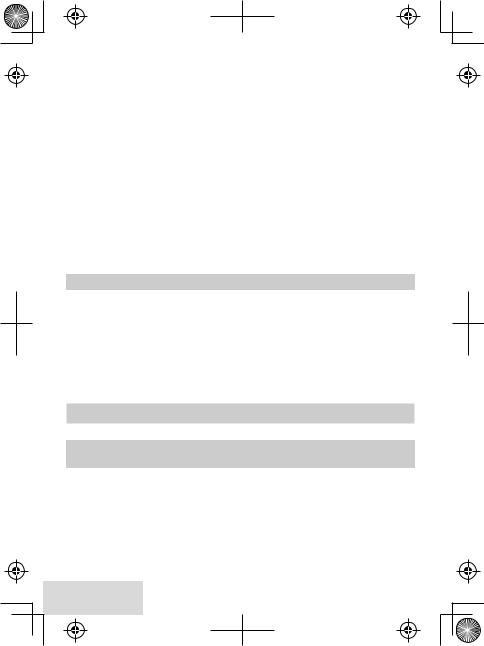
Global Setup Menu
The settings on this menu affect all handsets. Only one handset at a time can change these menu options.
Dial Mode |
Choose tone or pulse dialing (see p. 3). |
|
Set Line Mode |
Do not change this setting unless instructed to by |
|
customer service. |
||
|
||
Voice Mail Tone |
Turn the tone indicating a new voice mail on or off. |
|
VMWI Reset |
Reset the Voice Message Waiting Indicator (see p. 12) |
|
CID Time Setting |
Select Set by Caller ID to allow phone network to |
|
automatically set cordless phone system time. |
||
|
Entering Text on Your Phone
•Use the 12-key dial pad anytime you want to enter text into your phone (a name in the phonebook, the handset banner, etc.).
•If two letters in a row use the same key, enter the first letter; wait for the cursor to move to the next space and enter the second letter.
To... |
Press... |
move the cursor left |
Phonebook. |
move the cursor right |
CID. |
erase the character at the cursor |
Intercom/clear. |
erase the entire entry |
and hold Intercom/clear. |
enter a blank space |
#. |
switch between upper and lower case letters |
*. |
rotate through the punctuation and symbols |
0. |
Using Your Phone
This section explains the most common functions on the phone.
To... |
Using the |
Using the |
|
earpiece |
speakerphone |
||
|
|||
make a call, dial the number & |
press Talk/flash. |
press Speaker. |
|
answer a call |
press Talk/flash. |
press Speaker. |
|
hang up |
press End or put the handset in the cradle. |
||
ignore a call/mute the ringer |
press Message/mute while the phone is |
||
ringing. |
|
||
|
|
||
switch to the speaker & back |
press Speaker. |
|
|
8 -English
