Uniden DSS8900, DSS8905 User Manual
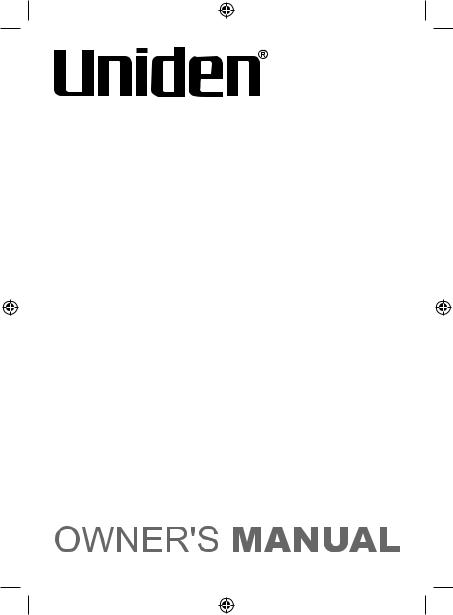
DSS8905
Accessory Handset for DSS8900 Series
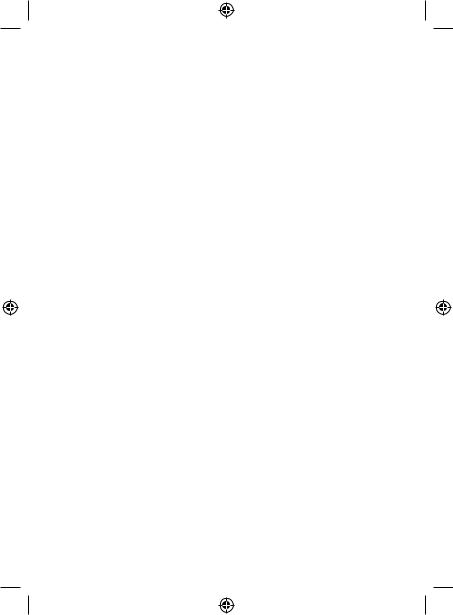
Welcome
Congratulations on your purchase of the Uniden DSS8905 accessory handset and charging cradle. You can place this fully featured cordless handset anywhere your home has AC power.
Note: Illustrations in this manual are used for explanation purposes. Some illustrations may differ from the actual unit.
Important!
The DSS8905 accessory handset will not operate until it is registered to a Uniden main base. This manual describes how to set up your new handset; for more detailed instructions on operating your new handset, please refer to the manual supplied with your base.
Terminology Used in this Manual
Accessory |
A handset that works with an expandable phone base. |
|
Handset |
Accessory handsets must be registered to a base. |
|
Base |
The main part of the phone that connects to your phone |
|
line, and lets you make and receive calls. |
||
|
||
Charging |
A cradle that charges an accessory handset. It connects to |
|
cradle |
power but not to a phone line. |
|
|
The handset is not in use. No line has been activated. |
|
Standby |
(It doesn’t matter whether the handset is in the cradle.) |
|
|
No dial tone is present. |
|
Station |
Any registered handset or the base. |
|
Talk |
A dial tone has been enabled, so you can dial and carry on |
|
a conversation with an outside party. |
||
|
1
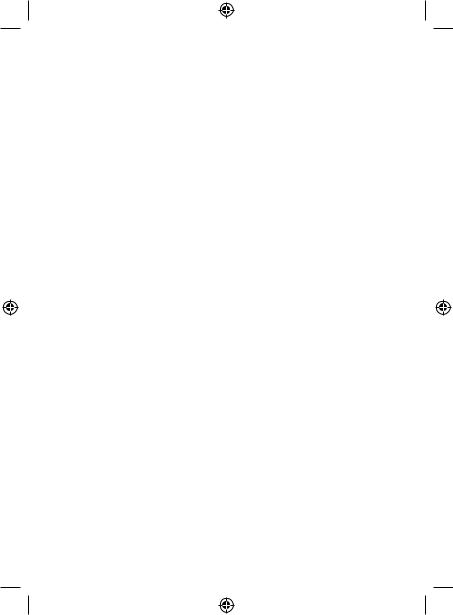
Compatible Bases
This handset is compatible with Uniden's 5.8 GHz Digital Expandable phone system: the DSS8900 series. Please visit our website at; Australian model: www.uniden.com.au , New Zealand model: www.uniden.co.nz for the most up-to-date list of compatible bases.
Installing the Accessory Handset
Checking the Package Contents
Make sure your package contains the following items. If any items are missing or damaged, contact your place of purchase.
• Cordless Handset |
• Belt Clip |
•Printed Material
•Charging cradle with AC Adapter (model # AAD-600S(M):
Input 240V AC, 50 Hz; Output 9V DC, 210 mA)
•Rechargeable NiMH Battery Pack (model # BT-446: Capacity 800 mAh, 3.6V)
2
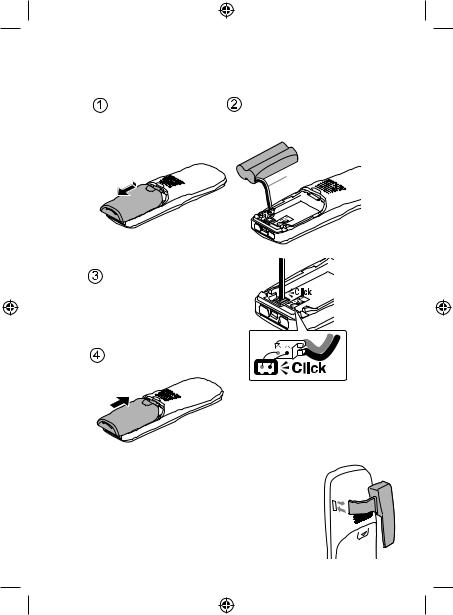
Installing the Battery
Use only the Uniden BT-446 rechargeable battery pack supplied with your cordless telephone.
Unpack the handset, battery pack and battery cover. (If the battery cover is on the handset, press in on the notch and slide the cover off.)
Push the battery pack connector in firmly. (You should hear it click into place.) Gently tug on the battery wires to make sure the connection is secure.
Place the cover over the battery compartment and slide it up into place.
Line up the red and black wires on the battery pack connector with the sticker in the handset’s battery compartment.
RED
BLACK
Installing the Belt Clip
Insert the tabs on the sides of the belt clip into the holes on either side of the handset. Press the belt clip down until it clicks into place. (Tug on the clip to make sure it’s secure.)
To remove the belt clip, gently pull the tabs out of the holes, then slide the belt clip off of the
handset.
3
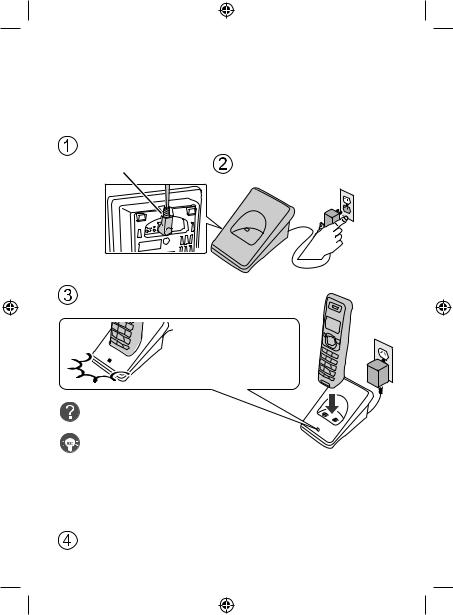
Charging the Accessory Handset
The handset is powered by a rechargeable battery pack that automatically recharges when the handset is placed in the charging cradle.
Use only the Uniden AAD-600S(M) AC adapter with the charging cradle.
Place the cord |
|
|
through the molded |
Connect the AC adapter to a |
|
wiring channel. |
||
standard 240V AC wall outlet. |
||
|
Place the handset in the charging cradle with the display facing forward.
Make sure that the charge LED illuminates when the handset is seated.


 Reseat the handset; make sure the
Reseat the handset; make sure the
contacts on the bottom of the handset are lined up with the contacts in the cradle.
 Check the AC adapter connection.
Check the AC adapter connection.  Make sure you are not using an outlet that’s controlled by a wall switch.
Make sure you are not using an outlet that’s controlled by a wall switch.
Charge your handset at least 15 to 20 hours before using your new handset for the first time.
4
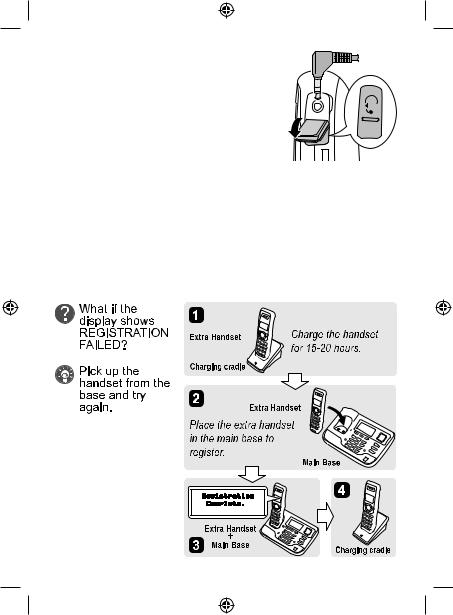
Installing the Optional Headset
Your phone may be used with an optional headset. To use a headset, insert the headset plug into the headset jack. Headsets may be purchased by visiting the customer support page on the website; www.uniden.com.au for Australia and www.uniden.co.nz for New Zealand.
Registering the Handset
You must register the handset to the base before you can use it. Only one handset can be registered at a time. (If an accessory handset has ever been registered to a base, you must reset the
handset before you can register it to a new base.)
To register to a DSS8900 series base:
Place the accessory handset in the base. While the handset is registering, HANDSET REGISTERING appears in the LCD. When REGISTRATION COMPLETE is displayed, the handset has been registered to the base.
5
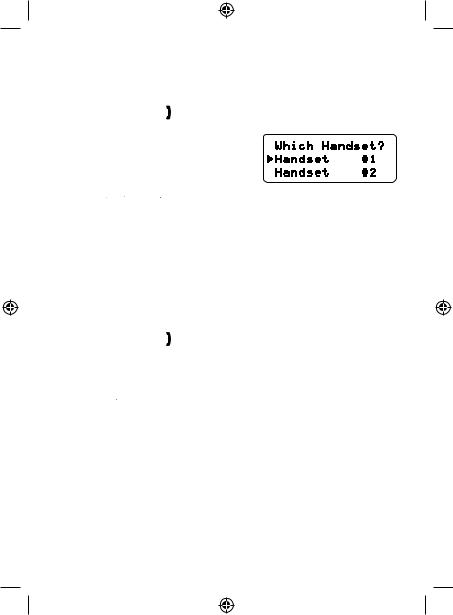
Resetting the Handset
If you want to register the handset to a different base or replace a handset with another one, you must first clear the registration
information from the base and the handset.
111Press and hold [ ] and [#] for at least five seconds, until the SYSTEM RESET menu appears.
] and [#] for at least five seconds, until the SYSTEM RESET menu appears.
222Select the DEREGISTER HS submenu by pressing [menu/
select]. WHICH HANDSET? appears in the display.
333Use [ ] or [
] or [
 ] to select the handset ID to be deregistered from the list, and then press [menu/select].
] to select the handset ID to be deregistered from the list, and then press [menu/select].
DEREGISTER HS appears.
444Press [ ] to move the cursor to YES, and then press
] to move the cursor to YES, and then press
[menu/select]. You will hear a confirmation tone.
Resetting the Handset Without the Base
If the original base this handset was registered to is not available for some reason (for example, it is lost or somehow incapacitated), you can still reset the handset and use it with another base.
111Press and hold [ ] and [#] for at least five seconds, until the SYSTEM RESET menu appears.
] and [#] for at least five seconds, until the SYSTEM RESET menu appears.
222Press [
 ] to move the cursor to BASE UNAVAILABLE and then press [menu/select]. BASE UNAVAILABLE appears.
] to move the cursor to BASE UNAVAILABLE and then press [menu/select]. BASE UNAVAILABLE appears.
333Press [ ] to move the cursor to YES, and then press
] to move the cursor to YES, and then press
[menu/select]. You hear a confirmation tone, and the handset deletes its own link to the base without trying to contact the base.
Now you are ready to register the handset to the new base.
6

Using the Interface
Parts of the Handset
new message LED 

Earpiece |
|
|
Display (LCD) |
|
|
[clear/int’com] key |
|
key (up) |
(clear/intercom) |
[menu/select] key |
|
|
||
[ ] key (phonebook/left) |
|
key (caller ID/right) |
/flash] key (talk/flash) |
[ |
] key (end call) |
|
|
|
|
|
key (down) |
|
key |
Twelve-key dial pad |
|
|
|
|
|
[redial/pause] key |
[#] key |
||
|
|
||
[ |
/mute] key |
[ |
] key (speaker) |
|
|
||
(messages/mute) |
Microphone |
||
|
|
Charging contacts |
|
|
|
Headset jack cover |
|
|
|
Belt clip hole |
|
|
|
Speakerphone speaker and ringer |
|

 Battery compartment
Battery compartment
7
