Uniden DECT1588 User Manual

UNIDEN
CORDLESS
TELEPHONES
DECT1588 Series
Table of Contents |
|
Welcome....................................................................... |
5 |
Accessibility............................................................... |
5 |
Installing the Phone..................................................... |
6 |
Choosing the Best Location....................................... |
6 |
Installing the Battery.................................................. |
7 |
Charging the Handset................................................ |
8 |
Connecting the Base................................................. |
9 |
Connecting to the Phone Line................................. |
10 |
Testing the Connection............................................ |
11 |
Changing the dial mode...................................... |
12 |
Expanding Your Phone............................................ |
13 |
Adding accessory handsets................................ |
13 |
Registering accessory handsets......................... |
13 |
Using Multiple Bases............................................... |
14 |
Registering the handset to another base............ |
14 |
Selecting the base............................................... |
15 |
Getting to Know Your New Phone............................ |
16 |
Features................................................................... |
16 |
Answering system features................................. |
16 |
Terminology Used in this Manual............................. |
17 |
Manual Conventions................................................ |
17 |
Parts of the Handset................................................ |
18 |
Parts of the Base..................................................... |
19 |
Using the Interface..................................................... |
20 |
Reading the Display................................................. |
20 |
Using the Four-way Function Key............................ |
21 |
Using the Menus...................................................... |
21 |
Entering Text from Your Phone................................ |
22 |
Basic Setup................................................................. |
23 |
Selecting a Language.............................................. |
23 |
Setting the Day & Time............................................ |
23 |
Activating Personal Ring (Handset only)................. |
24 |
Activating the Key Touch Tone................................. |
24 |
Setting Up the Phonebook........................................ |
25 |
Creating Phonebook Entries.................................... |
25 |
Finding a Phonebook Entry..................................... |
26 |
Editing an Existing Phonebook Entry....................... |
26 |
Storing Caller ID or Redial Numbers in the |
|
Phonebook.................................................. |
27 |
Deleting a Single Phonebook Entry......................... |
27 |
Deleting all Phonebook Entries................................ |
28 |
Copying Phonebook Entries to Another Station....... |
28 |
Customizing Your Handsets..................................... |
29 |
Changing the Handset Banner................................ |
29 |
Selecting a Ring Tone.............................................. |
29 |
Activating AutoTalk................................................... |
30 |
Activating Any Key Answer...................................... |
30 |
Using Your Phone...................................................... |
30 |
During a Power Failure............................................ |
30 |
Making and Receiving Calls.................................... |
31 |
Making a Call from the Phonebook.......................... |
32 |
Chain dialing from the phonebook....................... |
32 |
Switching to the Speakerphone During a Call......... |
32 |
Using Caller ID, Call Waiting, and Redial Lists....... |
33 |
Using the Caller ID List ........................................... |
33 |
Making a Call from a Caller ID Record.................... |
33 |
Seven-digit dialing............................................... |
34 |
Deleting Caller ID Numbers..................................... |
34 |
Using Call Waiting.................................................... |
35 |
Redialing a Number................................................. |
35 |
Deleting a Redial Record......................................... |
35 |
Adjusting the Ringer, Earpiece and |
|
Speaker Volume.............................................. |
36 |
Adjusting the Ringer Volume................................... |
36 |
Muting the Ringer (One call only)............................ |
36 |
Adjusting the Earpiece Volume................................ |
36 |
Adjusting the Speaker Volume................................. |
36 |
Adjusting the Audio Tone......................................... |
37 |
Activating T-Coil Mode............................................. |
37 |
Finding a Lost Handset............................................. |
38 |
Using Hold, Conference and Transfer...................... |
38 |
Placing a Call on Hold............................................. |
38 |
Conferencing........................................................... |
38 |
Transferring a Call................................................... |
39 |
Answering a transferred call................................ |
39 |
Using Special Features.............................................. |
40 |
Privacy Mode........................................................... |
40 |
Using the Intercom................................................... |
40 |
Making an intercom page.................................... |
40 |
Answering an intercom page............................... |
41 |
Muting the Microphone............................................ |
41 |
Tone Dialing Switch Over......................................... |
41 |
Using a Voice Mail Service...................................... |
42 |
Resetting the voice message waiting indicator... |
42 |
Setting Up the Answering System............................ |
43 |
Recording a Personal Greeting............................... |
43 |
Selecting a Greeting............................................ |
43 |
Deleting Your Personal Greeting......................... |
44 |
Selecting the Language for Announcements........... |
44 |
Setting the Number of Rings.................................... |
44 |
Setting the Record Time (or Announce only)........... |
45 |
Activating the Message Alert................................... |
45 |
Activating the Base Call Screen.............................. |
45 |
Using the Answering System.................................... |
46 |
Turning Your Answering System On and Off........... |
46 |
Remote Operation from the Handset....................... |
47 |
Reviewing Messages............................................... |
48 |
Screening Calls........................................................ |
49 |
Turning Off the Message Alert Tone......................... |
49 |
Operating the Answering System. |
|
While You Are Away from Home.................. |
49 |
Setting a security code or. |
|
Personal Identification Number (PIN).......... |
49 |
Dialing in to your answering system.................... |
49 |
Wall Mounting the Base........................................... |
51 |
Maintenance............................................................... |
53 |
Specifications........................................................... |
53 |
Battery Information.................................................. |
53 |
Battery life........................................................... |
53 |
Low battery alert ................................................. |
54 |
Cleaning the charging contacts........................... |
54 |
Battery replacement and handling ...................... |
54 |
Power Failures......................................................... |
54 |
Troubleshooting......................................................... |
55 |
Common Issues....................................................... |
55 |
Weak or Hard to Hear Audio ................................... |
58 |
Noise or Static on the Line....................................... |
58 |
Installing a telephone line filter or DSL filter........ |
59 |
Resetting the Handset............................................. |
59 |
Resetting the Handset Without the Base................. |
60 |
Changing the Line Mode for Multiple Extensions.... |
61 |
Traveling Out of Range............................................ |
61 |
Liquid Damage......................................................... |
62 |
Precautions! .............................................................. |
63 |
Rechargeable Nickel-Cadmium Battery Warning ... |
63 |
Rechargeable Nickel-Cadmium Batteries Must Be |
|
Recycled or Disposed of Properly............... |
63 |
The FCC Wants You To Know ................................ |
64 |
Important Safety Instructions .................................. |
64 |
Radio interference .............................................. |
66 |
Cordless telephone privacy................................. |
66 |
I.C. Notice................................................................ |
66 |
Terminal equipment............................................. |
66 |
Radio equipment................................................. |
66 |
Index 67 |
|
Remote Operation Card............................................. |
69 |
One Year Limited Warranty....................................... |
71 |

Welcome
Thank you for purchasing a Uniden Multi-Handset phone.
Note: Illustrations in this manual are used for explanation purposes. Some illustrations in this manual may differ from the actual unit.
As an Energy Star® Partner, Uniden has determined that this product or product models meets the Energy Star® guidelines for energy efficiency. Energy Star® is a U.S. registered mark.
Uniden is a registered trademark of Uniden America Corporation.
Accessibility
Uniden provides a customer service hotline for accessibility questions. If you have a disability and need customer service assistance or if you have any questions about how Uniden’s products can accommodate persons with disabilities, please call the accessibility voice/TTY line: 1-800-874-9314.
Our customer care hours as well as accessibility information can be found on our website, www.uniden.com, under the “Accessibility” link. If your call is received outside of our business hours, you can leave us a message and we will call you back.
Welcome
May be covered under one or more of the following U.S. patents: |
|
|
|
|
|||
5,491,745 |
5,533,010 |
5,574,727 |
5,581,598 |
5,650,790 |
5,660,269 |
5,663,981 |
5,671,248 |
5,717,312 |
5,732,355 |
5,754,407 |
5,758,289 |
5,768,345 |
5,787,356 |
5,794,152 |
5,801,466 |
5,825,161 |
5,864,619 |
5,893,034 |
5,912,968 |
5,915,227 |
5,929,598 |
5,930,720 |
5,960,358 |
5,987,330 |
6,044,281 |
6,070,082 |
6,076,052 |
6,125,277 |
6,253,088 |
6,314,278 |
6,321,068 |
6,418,209 |
6,618,015 |
6,714,630 |
6,782,098 |
6,788,920 |
6,788,953 |
6,839,550 |
6,889,184 |
6,901,271 |
6,907,094 |
6,914,940 |
6,940,867 |
6,953,118 |
7,023,176 |
7,030,819 |
7,146,160 |
7,203,307 |
7,206,403 |
7,310,398 |
|
|
|
|
|
Other patents pending.

Installing the Phone
Installing the Phone
Choosing the Best Location
When choosing a location for your new phone, here are some important guidelines you should consider:
PLACE YOUR BASE |
|
TRY TO AVOID |
Near an AC outlet and a telephone wall jack.
•Microwave ovens
•Refrigerators
• |
TVs |
• |
Other |
• Fluorescent |
• Other cordless |
lighting |
telephones |
• Personal computers |
• Areas with |
• Wireless LAN |
a lot of |
equipment |
background |
|
noise |
|
|
• Dust |
• Shock |
|
|
|
• Excessive |
||
|
|
• Vibration |
||
In a centrally-located |
• Direct sunlight |
moisture |
||
|
||||
open area. |
• Extreme temperatures |
|
|
Notes: For maximum range:
•Keep both the base and handset antennas free of obstruction.
•When the handset is not in use, place the handset in an upright position.
•Metal and reinforced concrete may affect cordless telephone performance.

Installing the Battery
Use only the Uniden BT-1015 rechargeable battery pack supplied with your cordless telephone.
Unpack all handsets, battery packs, and battery covers. (If the battery cover is on the handset, press in on the notch and slide the cover off.)
Line up the red and black wires on the battery pack connector with the sticker in the handset’s battery compartment.
RED
BLACK
Push the battery pack connector in firmly. (You should hear it click into place.) Gently tug on the battery wires to make sure the connection is secure.
Place the cover over the battery compartment and slide it up into place.
Phone the Installing

Installing the Phone
Charging the Handset
Use only the Uniden PS-0007 AC adapter supplied with your cordless telephone.
Connect the AC
adapter to the DC IN 9V jack and
route the cord through the molded wiring channel.
Place the handset in the charging cradle with the display facing forward.
 What if the charge LED doesn’t light up?
What if the charge LED doesn’t light up?

 Reseat the handset; make sure the contacts on the bottom of the handset are lined up with the contacts in the cradle. Check the AC adapter connection.
Reseat the handset; make sure the contacts on the bottom of the handset are lined up with the contacts in the cradle. Check the AC adapter connection.
Make sure you are not using an outlet that’s controlled by a wall switch.
Connect the AC adapter to a standard 120V AC wall outlet. DO NOT use an AC outlet controlled by a wall switch.
Make sure that the charge LED illuminates when the handset is seated.
 Charge your handset at least 15 to 20 hours before plugging into the phone line.
Charge your handset at least 15 to 20 hours before plugging into the phone line.
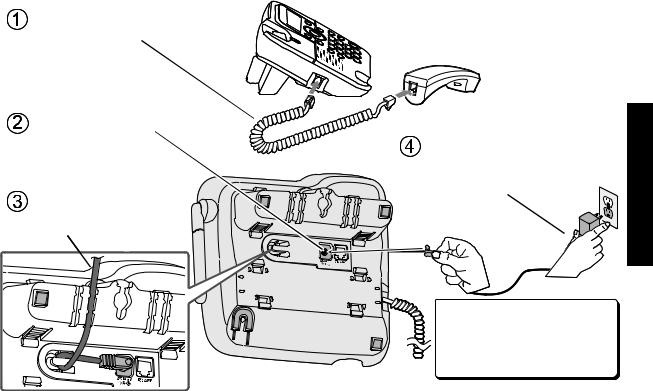
Connecting the Base
To avoid risk of fire and shock, only use the Uniden PS-0008 AC adapter with the base.
Connect the coiled cord to the left side of the phone and the base corded handset.
Connect the AC adapter to the DC IN 9V jack.
Route the cord through the molded wiring channel.
Connect the AC adapter to a standard 120V AC wall outlet. DO NOT use an AC outlet controlled by a wall switch.
Don’t put any power cord where it people might trip over it or step on it. If a power cord becomes chafed or worn out, it can create a fire or electrical hazard.
Phone the Installing

Installing the Phone
Connecting to the Phone Line
Connect the telephone cord to the
TEL LINE jack.
Connect the telephone cord to a telephone wall jack.
Do you have DSL or any high-speed Internet service delivered through your phone line?

 Try putting a DSL filter between the base and the wall
Try putting a DSL filter between the base and the wall  jack. Without a filter, telephone-line-based Internet services can interfere with standard phones.
jack. Without a filter, telephone-line-based Internet services can interfere with standard phones.
Route the cord through the molded wiring channel.
What if Check TEL Line appears on the base or handset display?

 The telephone cord may not be
The telephone cord may not be  connected correctly. Check the telephone cord connection.
connected correctly. Check the telephone cord connection.
Telephone wall jack
DSL filter
10

Testing the Connection
Pick up the handset from the cradle and press TALK/FLASH. You should hear a dial tone, and the display should show Talk.
What if I can’t hear a dial tone?
Check the telephone cord connection on the base.
What if the display doesn’t show Talk?
• Check the battery pack connection in the handset.
• Make sure the battery pack is fully charged.
• Make sure the AC adapter cord is securely connected to the . DC IN 9V jack and a standard power outlet.
• Try resetting the handset (see page 59).
Make a quick test call, and then press END to hang up.
What if there is a lot of static?
Check the sources of interference described in Choosing the
Best Location (see page 6): is the base near any of those?
What if the call doesn’t go through?
Try changing the dialing mode (see the next section).
Note: Make sure you can get a dial tone on any accessory handsets that were packaged with your phone.
Phone the Installing
11
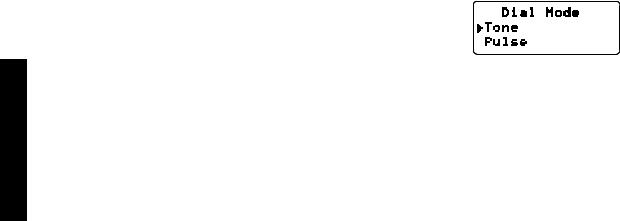
Installing the Phone
Changing the dial mode
Your phone can communicate with the telephone network in two different ways: tone dialing or pulse dialing. These days, most base networks use a method called tone dialing, so your phone comes programmed for tone dialing. If your phone company uses pulse dialing, you will need to change your phone’s dial mode. If you don’t get a dial tone or can’t connect to the telephone network, please follow the steps below to modify your phone’s settings:
1) Press MENU/SELECT.
) Select the Global Setup menu, and then the Dial Mode submenu.
3)Scroll  to highlight Pulse.
to highlight Pulse.
4)Press MENU/SELECT. You will hear a confirmation tone.
If you ever need to change the dial mode back to tone dialing, follow the same procedure, but select Tone in step 3.
NOW YOU ARE READY TO USE YOUR PHONE!
12

Expanding Your Phone
Adding accessory handsets
Your phone supports a total of six cordless handsets, including any that were supplied with your phone. You can now place a fully-featured cordless handset anywhere AC power is available to connect the charging cradle.
•Your phone is compatible with the following Uniden DECT 6.0 accessory handsets: DCX150, DCX200, and DCX300. (Please visit our website at www.uniden.com for the most up-to-date list of compatible handsets.)
•If you purchase any accessory handsets separately, you must register the handsets to the base before you can use them. (Accessory handsets that come packaged with a base are already registered to that base.)
Registering accessory handsets
When charged, registered handsets display a handset ID number. Handsets that have not been registered display:















 ↔
↔ 















To register an accessory handset:
1)Charge the handset completely. (For the DCX150 accessory handset, see page 8 for instructions on connecting the charging cradle and charging the handset. For a DCX200 or DCX300 accessory handset, see the manual supplied with the handset for instructions on connecting the charging cradle and charging the handset.)
) With the phone in standby, press MENU/SELECT on the base.
3)Move the cursor to select the Register Handset menu, and then press MENU/SELECT. Handset Registering will appear.
4)On the handset, press and hold # until the handset beeps and displays Handset Registering.
5)When the handset has registered to the base, the LCD will display Registration Complete then show the handset ID number.
If the display shows Registration failed, repeat the process again.
Note: If a handset has ever been registered to a base, reset the handset before you register it to a new base (see Resetting the Handset on page 59). Or to use multiple bases, see the next section.
Phone the Installing
13

Installing the Phone
Using Multiple Bases
The handsets supplied with your phone can be registered to a total of four different bases. Compatible bases include the DECT1500 series and the WXI2077 series. (See our website or contact Customer Service for an up-to-date list of compatible models.)
Note: To confirm how many bases the handset is registered to, open the Select Base submenu (follow the step 1 of Selecting the base on page 15). Press END to close the list and return to standby.
Registering the handset to another base
To register a handset to another base:
1) Make sure the handset battery is fully charged.) If the other base has an LCD display:
•With the phone in standby, press MENU/SELECT on the base. Move the cursor to select the Register Handset menu, and then press MENU/SELECT. Handset Registering will appear.
If the other base does not have an LCD display:
•Disconnect the base AC adapter. Then press and hold the Find Handset key* while you reconnect the adapter. Keep holding the Find Handset key until the charge LED starts to blink..
*This key might be labeled Find or Find HS.
3)On the handset, press MENU/SELECT. Select the Register Base menu. Handset Registering will appear in the display. (After step 2, you have thirty seconds to complete this step 3 before the system returns to standby.)
4)Wait approximately thirty seconds. Registration complete will be displayed to indicate the handset has been registered to the base and a handset ID will be automatically assigned. The handset assigns its own ID to this base, too. (Since the base ID is based on the order in which the handset was registered to the different bases, a base may have different IDs on each handset.)
If Registration failed appears in the LCD, please try these steps again.
Note: The handset will stay connected to the new base until you select a different base (see below).
14

Selecting the base
After you register your handset to more than one base, you can set the handset to automatically search for a new base if the base it’s currently connected is unavailable or out of range. You can also manually select which base you want the handset to connect to; for example, if you have one base with an answering machine, you can connect to that base to check messages from the handset.
1)With the phone in standby, press MENU/SELECT. Select the Handset Setup menu, and then the Select Base submenu.
) Move the cursor to select the base you want to connect to, or choose Auto to have the handset automatically search for and select base.
3)Press MENU/SELECT. Searching will appear in the display.
4)When the base is found, the handset will return to standby. If the base is not found, “Searching” continues to appear. You can repeat the procedure listed above to return back to the original connection or to find the different base.
Note: You cannot change bases during a call.
Phone the Installing
15

Getting to Know Your New Phone
Getting to Know Your New Phone
Features
•1.9GHz DECT 6.0 expandable system
•Expands up to 6 handsets
•Corded handset with base keypad
•Cordless handset and charging cradle
•70-number phonebook with alphabetical search
•Personalized ring and display name by party . (on handset)
•Transfer single listing or entire phonebook
•Caller ID/Call Waiting with phonebook match
•Store 30 Caller ID numbers
•Speakerphone on base & handset
•7 ringer options on handset (3 tones/4 melodies)
•Last 5 number redial
•Trilingual menu displays on handset. (English, Spanish, or French).
& Bilingual menu displays on base. (for US models: English and Spanish,.
for Canadian models: English and French)
•Call transfer
•Conferencing
•Intercom
Answering system features
• Digital tapeless recording |
• Day and time announcement |
• Up to 14 minutes of recording time |
• Remote message retrieval |
• Call screening |
• Toll saver |
• Personal or pre-recorded outgoing messages |
• Message alert |
• Bilingual voice prompts . |
• Records up to 59 messages. |
(for US models: English and Spanish, . |
|
for Canadian models: English and French) |
|
16

Terminology Used in this Manual
Accessory |
Additional handsets that can register to the base, allowing you to add handsets without connecting another |
||||||
Handsets |
phone line. This base supports a total of six cordless handsets; see page 13 for compatible handsets. |
||||||
Base |
The main part of the phone that connects to your phone line and lets you make and receive calls. |
||||||
Charging |
A cradle that comes with an accessory handset and charges the handset battery pack. |
||||||
cradle |
It connects to power but does not connect to a phone line. |
||||||
CID |
Caller ID is available from your telephone provider and is offered to users on a subscription basis. |
||||||
With this service, you will be able to see the incoming caller information such as name and phone number. |
|||||||
|
|||||||
CID/CW |
Caller ID with Call Waiting is available by subscription from your telephone provider. |
||||||
With this service, you will be able to view incoming caller information while on a call with another user. |
|||||||
|
|||||||
|
Any settings that apply to all registered handsets and the base. |
||||||
Global |
These features are available by selecting “Global Setup” or “Day & Time” in the handset menu. Only one |
||||||
handset can change global settings at a time, and you have to make sure the phone is not currently being |
|||||||
Settings |
|||||||
used. If you have multiple bases, the different bases have each global settings; select the base before |
|||||||
|
|||||||
|
changing the global setting (see Selecting the base on page 15). |
||||||
Standby |
The handset and the base are not in use. (It doesn’t matter whether the handset is in the cradle: the TALK/ |
||||||
FLASH or |
|
on the handset or |
|
|
on the base hasn’t been pressed or the base corded handset hasn’t |
||
|
|
||||||
|
|
||||||
|
been picked up from the base, and there is no dial tone.) |
||||||
Station |
Any registered handset or the base. |
|
|||||
Talk |
A dial tone has been enabled, so you can dial and carry on a conversation with an outside party. |
||||||
Manual Conventions
This manual uses several different type styles to help you distinguish between different parts of the phone:
•Bold italic text indicates a key or button on the phone
•Italic text indicates text on the display, such as menu options, prompts, and confirmation messages
•lower case bold text indicates a status light on the phone
•ALL CAPITALS BOLD indicates a connection jack on the base or charging cradle
17
Phone New Your Know to Getting

Getting to Know Your New Phone
Parts of the Handset
new message LED

Earpiece |
|
|
Display (LCD) |
|
|
CLEAR/INT'COM key |
key (up) |
|
MENU/SELECT key |
||
(clear/intercom) |
||
key (phonebook/left) |
key (caller ID/right) |
|
TALK/FLASH key |
END key |
|
key (down) |
||
|
||
key (speaker) |
|
|
|
Twelve-key dial pad |
|
/TONE key |
# key |
|
REDIAL/PAUSE key |
/MUTE key |
|
Microphone |
(messages/mute) |
 Charging contacts
Charging contacts
18








 Speakerphone
Speakerphone
speaker and ringer

 Battery compartment
Battery compartment

Parts of the Base |
|
|
|
|
|
|
|
|
|
|
|
ANSWER ON/OFF key |
|
|
|
|
|||||
|
|
CLEAR key |
|
|
|
|
|
|
||
|
|
Display (LCD) |
|
|
|
|
||||
|
|
|
|
|
|
|
|
|
/ |
key |
|
|
|
|
|
|
|
|
|
(repeat/left/phonebook) |
|
Corded |
|
|
|
|
|
|
|
|
key (up) |
|
handset |
|
|
|
|
|
|
|
|
|
key and LED |
|
|
|
|
|
|
|
|
|
(play/stop) |
|
|
|
|
|
|
|
|
|
|
/ |
key (skip/right/caller ID) |
|
|
|
|
|
|
|
SELECT |
|
MENU/SELECT key |
|
|
|
CLEAR |
|
|
|
|
MENU |
|
||
|
|
|
|
|
|
|
|
|
Antenna |
|
Speaker |
|
ON/OFF |
|
|
|
|
|
|
DELETE key |
|
|
HOLD |
ANSWER |
|
VOLUME+/- |
|
DELETE |
|
key (down) |
||
Coiled |
FIND |
1 |
|
2 |
ABC |
3 |
DEF |
MUTE |
MUTE key |
|
INTCOM |
|
|
|
|
|
|
|
|
|
|
handset |
REDIAL |
4 |
GHI |
5 |
JKL |
6 |
MNO |
FLASH |
FLASH key |
|
cord |
PAUSE |
|
|
|
|
|
|
|
||
|
7 |
RS |
8 |
|
9 |
YZ |
|
|
|
|
|
|
|
PQ |
|
TUV |
|
WX |
|
|
|
|
|
|
TONE |
0 |
OPER |
|
|
|
|
key and LED (speaker) |
|
|
|
|
|
|
|
|
MIC |
|
|
|
|
|
|
|
|
# key |
|
Microphone |
||
|
|
|
|
ONE key |
|
|
|
|||
|
FIND/HOLD/INT'COM key (find/hold/intercom) |
|
||||||||
|
REDIAL/PAUSE key |
|
|
|
|
|
||||
19
Phone New Your Know to Getting
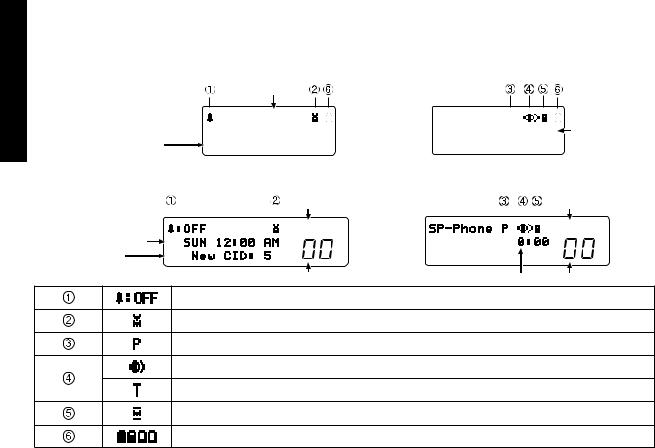
Using the Interface
Using the Interface
Reading the Display
Handset
In standby |
Time |
Handset ID and banner
Number of new
Caller ID calls received
Note: The handset does not display the day and time.
Base
In standby Status of your answering system
|
|
Answer ON OFF |
|
Day of the week |
|||
|
|||
and time |
|
||
Number of new
Caller ID calls received
Message counter
During a call
|
|
|
Call duration |
|
During a call |
Status of your |
|||
|
|
|
answering system |
|
|
|
|
Answer ON OFF |
|
Call duration |
||||
Message counter |
||||
The ringer off icon indicates that the ringer is turned off.
The voice mail icon appears when you have messages waiting in your voice mailbox.
The privacy icon appears when the Privacy Mode is turned on.
The speaker icon appears when the speaker phone is in use.
The T-coil icon appears when the T-coil Mode is turned on.
The mute icon appears while the microphone is muted.
The battery icon indicates the handset battery status: full, medium, low, and empty.
20

Using the Four-way Function Key
Your handset and base have a four-way function key that allows you to move the cursor on the display and access the most commonly used features at the touch of
abutton.
•Press the left side of the key to open the phonebook.
•Press the right side of the key to open the Caller ID list.
•Press the top of the key to increase the ringer volume (while the phone is in standby) or speaker volume (while you are on a call).
•Press the bottom of the key to decrease the ringer volume (while the phone is in standby) or speaker volume (while you are on a call).
Increase the volume
Open the |
Open the |
phonebook |
Caller ID list |
Four-way |
|
Function Key |
|
|
Decrease the volume |
Using the Menus
The menus for the handset and the base work in the same way:
•To open the menu, press the Menu/Select key.
•The arrow cursor on the left side of the line shows which menu item is currently highlighted. Use  on the fourway function key to move the cursor up and
on the fourway function key to move the cursor up and  to move the cursor down.
to move the cursor down.
•To select the highlighted option, press Menu/Select.
•To go back to the previous screen, press left on the four-way function key.
•To exit the menu on the handset, press eND.
•To exit the menu on the base, press 
 .
.
•If you don’t press any keys for thirty seconds, the phone will time out and exit the menu. (When setting the day and time, the time-out period is extended to two minutes.)
•For Ans. Setup, Global Setup and Register Handset (base only) menu options, make sure the line is not in use and the handsets are within range of the base. If you have multiple bases, be sure to select the correct base before changing the menu options.
Interface the Using
21

Using the Interface
Entering Text from Your Phone
You can use the number keypad on your handset or base to enter text by referring to the letters printed on each number key. When you press the number key in a text entry field, the phone displays the first letter printed on the number key. Press the number key twice to display the second letter and three times to display the third.
•When [Aa] appears on the display, capital letters are displayed first, then lower case letters, and then the number on the key.
•When [aA] appears on the display, lower case letters are displayed first, then the number on the key, and then capital letters.
•When you input the first letter or a letter after a blank space, the default mode is [Aa]. From the next letter, the mode changes to [aA] automatically.
•You can switch back and forth the mode manually between [Aa] and [aA]. Press  /tone; the case (small/capital) of the letter entered changes also.
/tone; the case (small/capital) of the letter entered changes also.
If two letters in a row use the same number key, enter the first letter, then use right on the four-way function key to move the cursor to the next position to enter the second letter.
For example, to enter the word “Movies”: 1) Press 6 once to enter M.
) Use right on the four-way function key to move the cursor to the right.
3)Press 6 three times to enter o.
4)Press 8 three times to enter v.
5)Press 4 three times to enter i.
6)Press 3 two times to enter e.
7)Press 7 four times to enter s.
8)Press Menu/Select to end your text entry.
Number of times key is pressed (when [Aa] appears on the display)
1
2 ABC
3 DEF
4 GHI
5 JKL
6 MNO
7 PQRS
8 TUV
9 WXYZ
0 OPER
If you make a mistake while entering a name, use right or left on the four-way function key to move the cursor to the
incorrect character. Press Clear/Int’com on the handset or Clear on the base to erase the wrong character, and then enter the correct character. To delete all characters, press and hold Clear/Int’com on the handset or
Clear on the base. |
22 |
|
